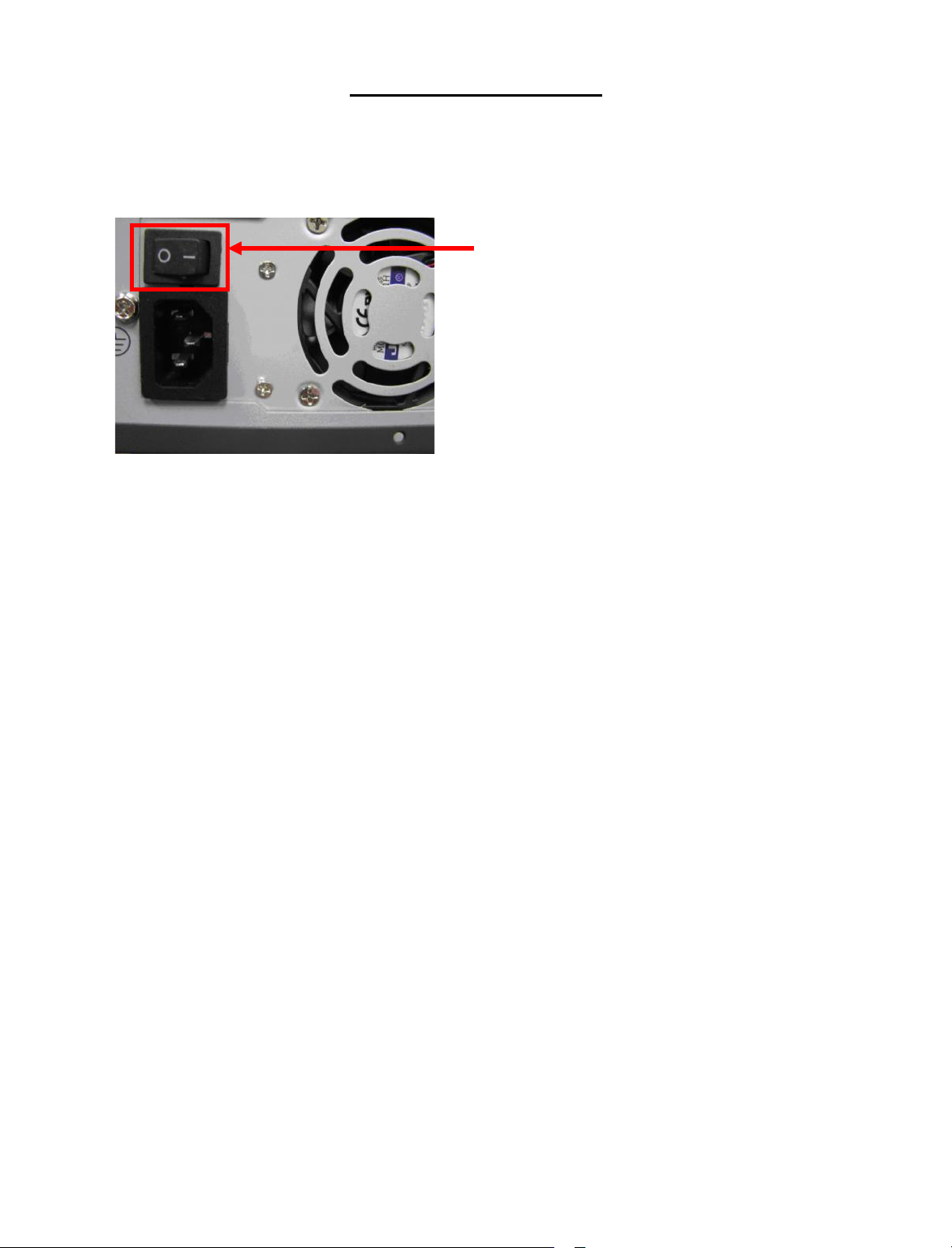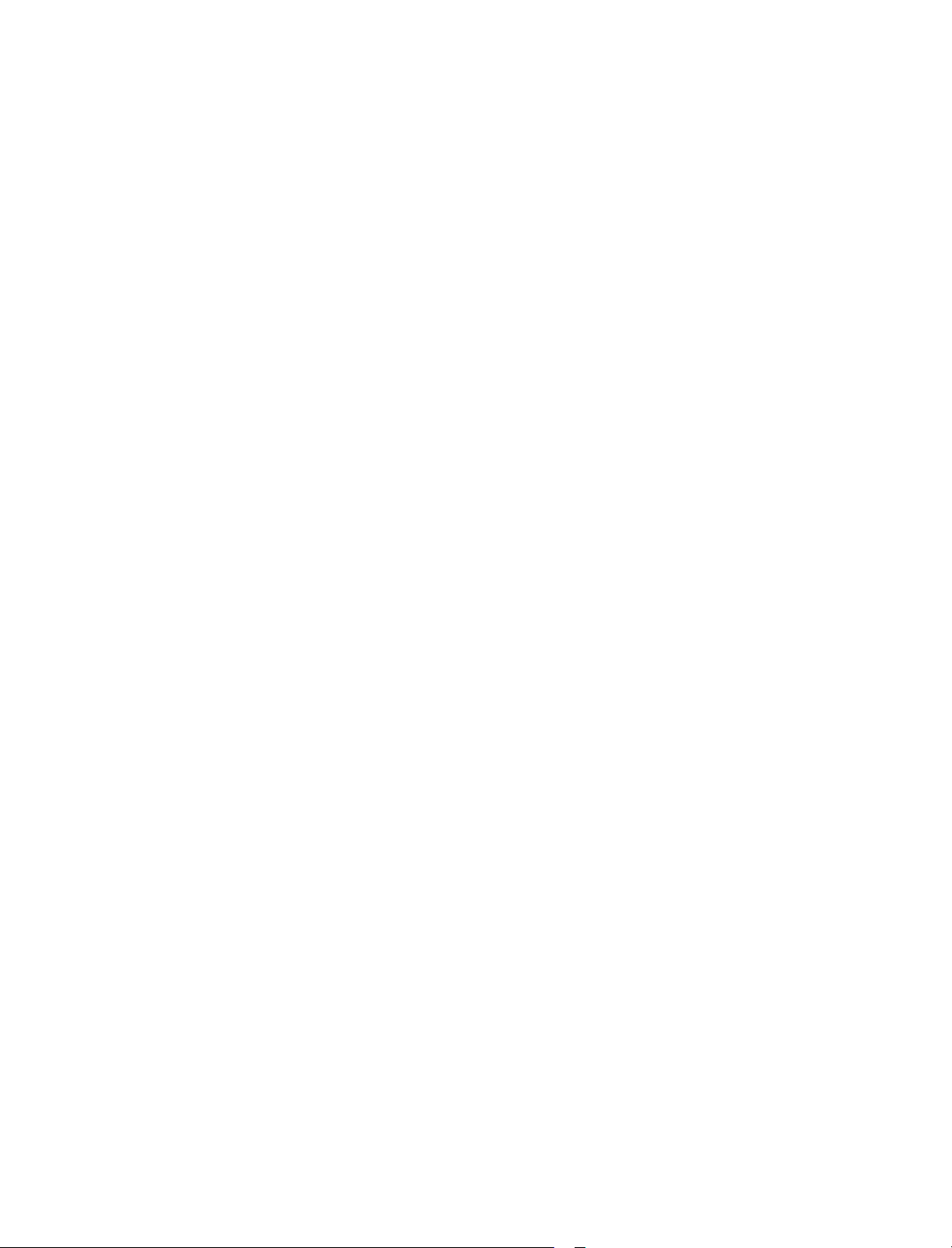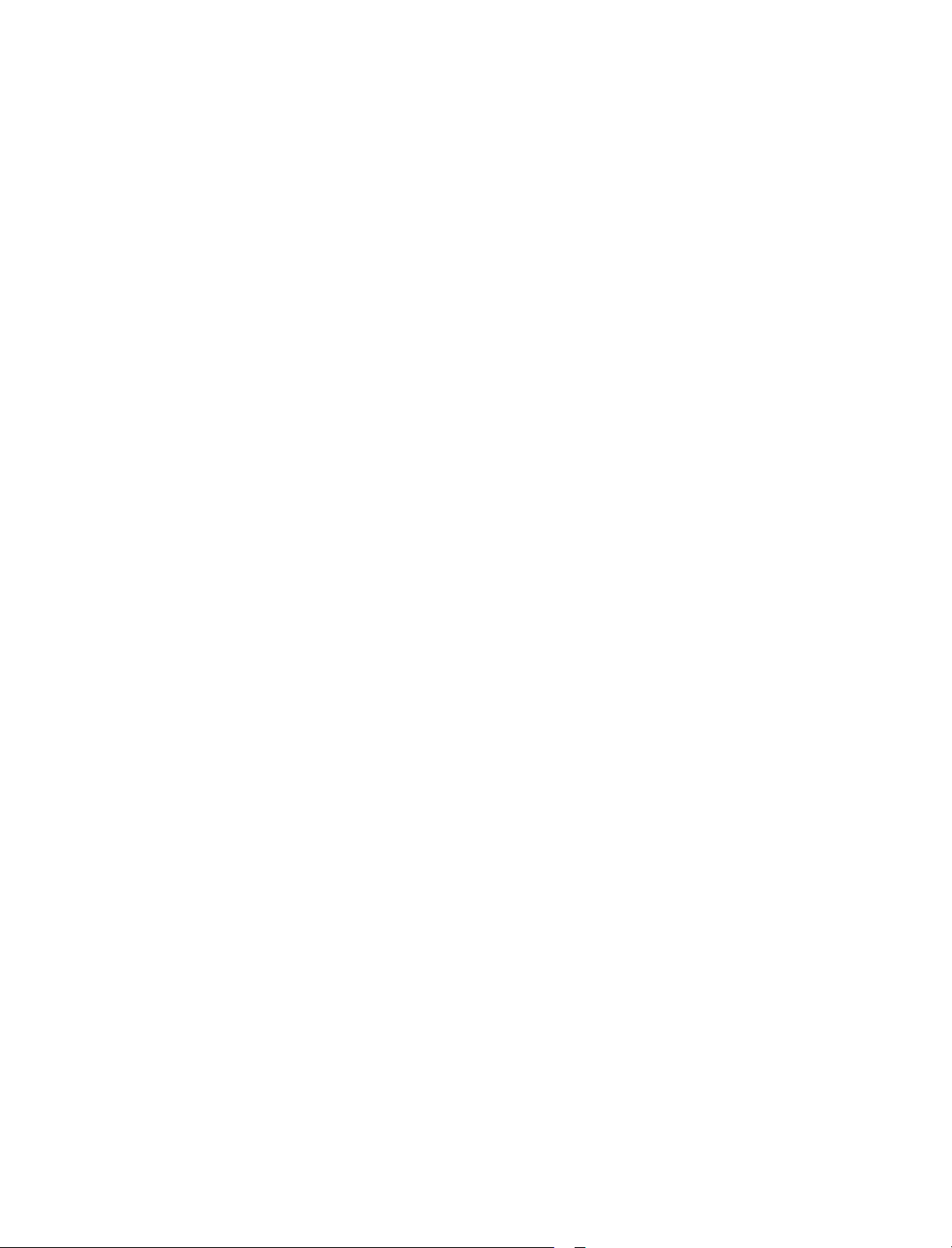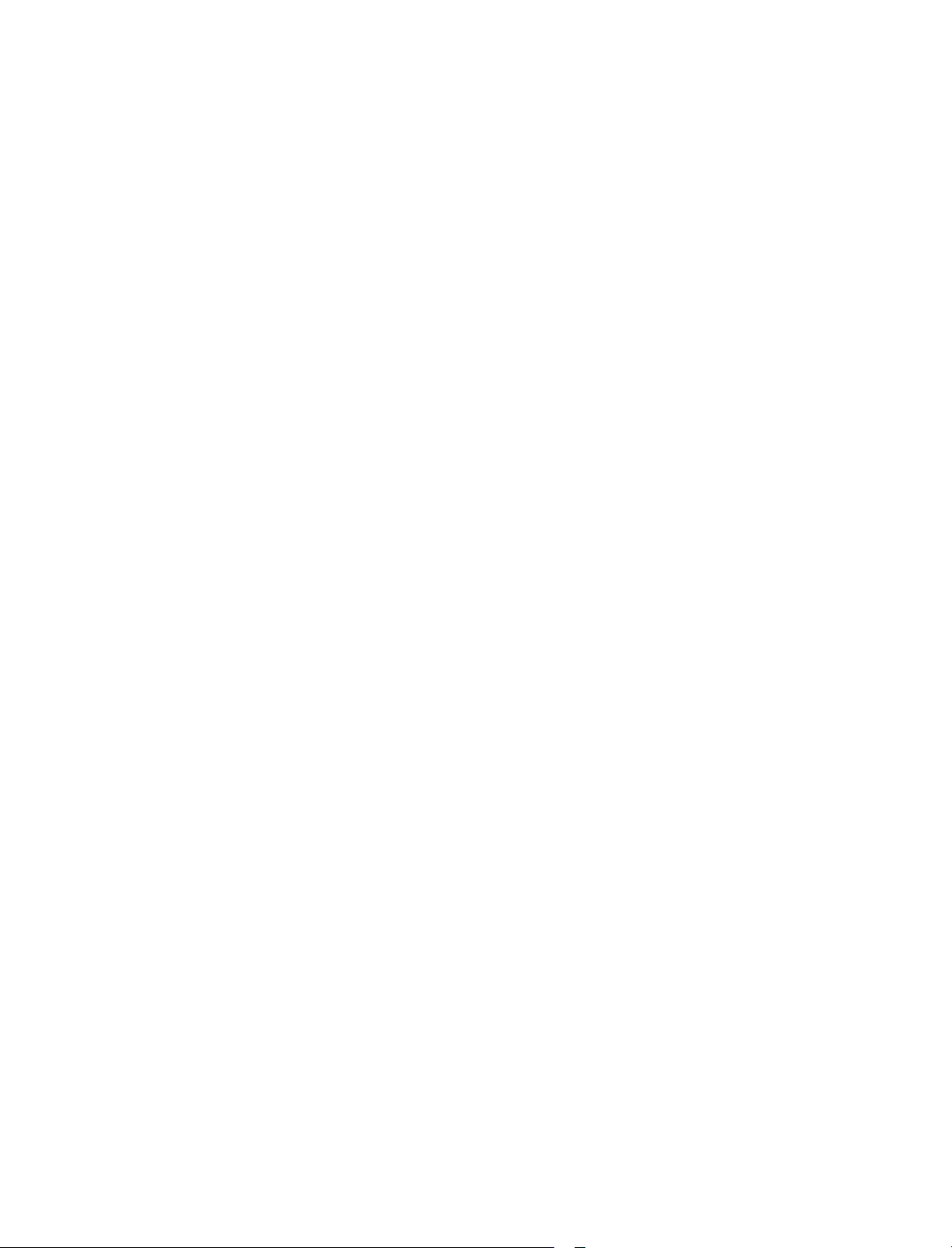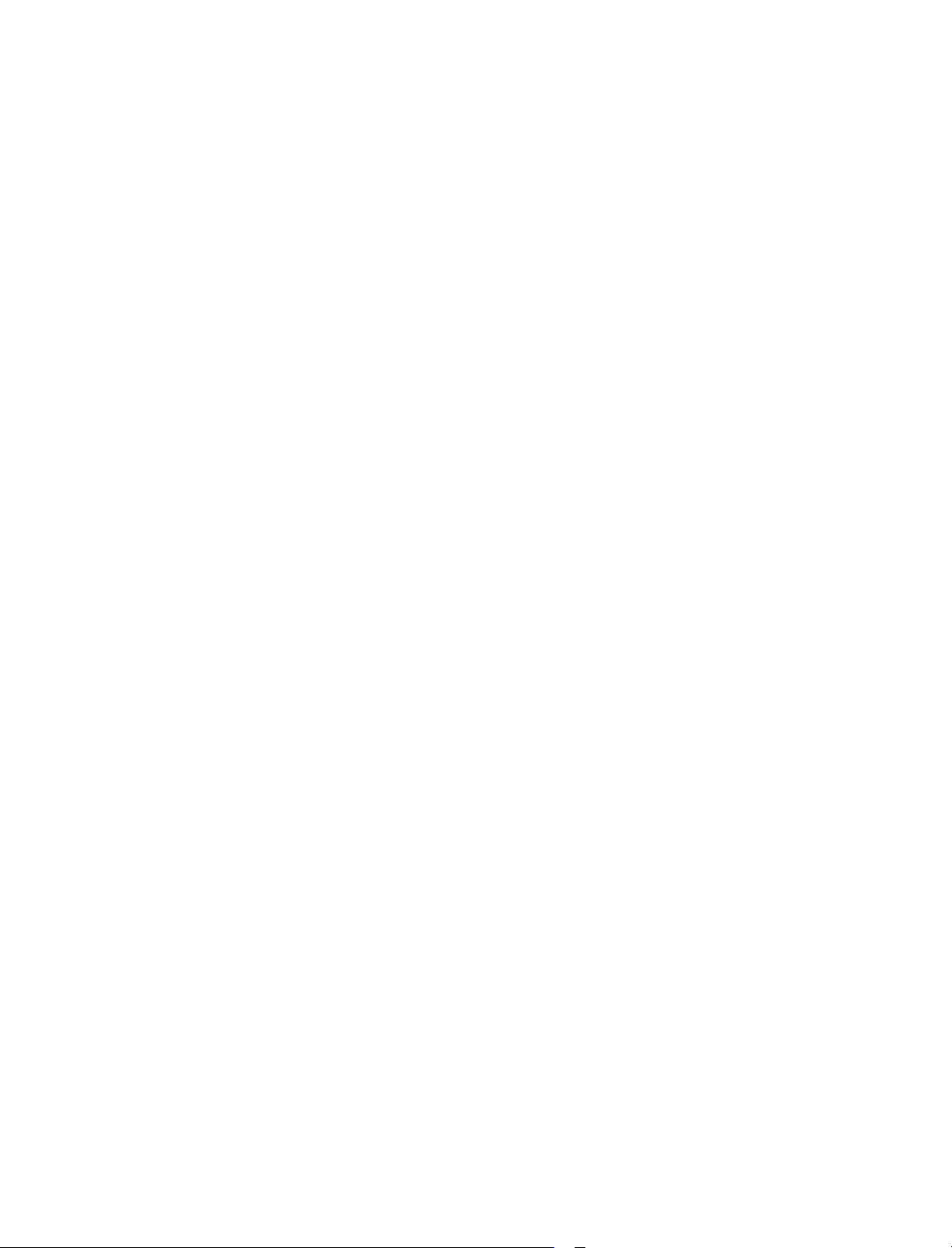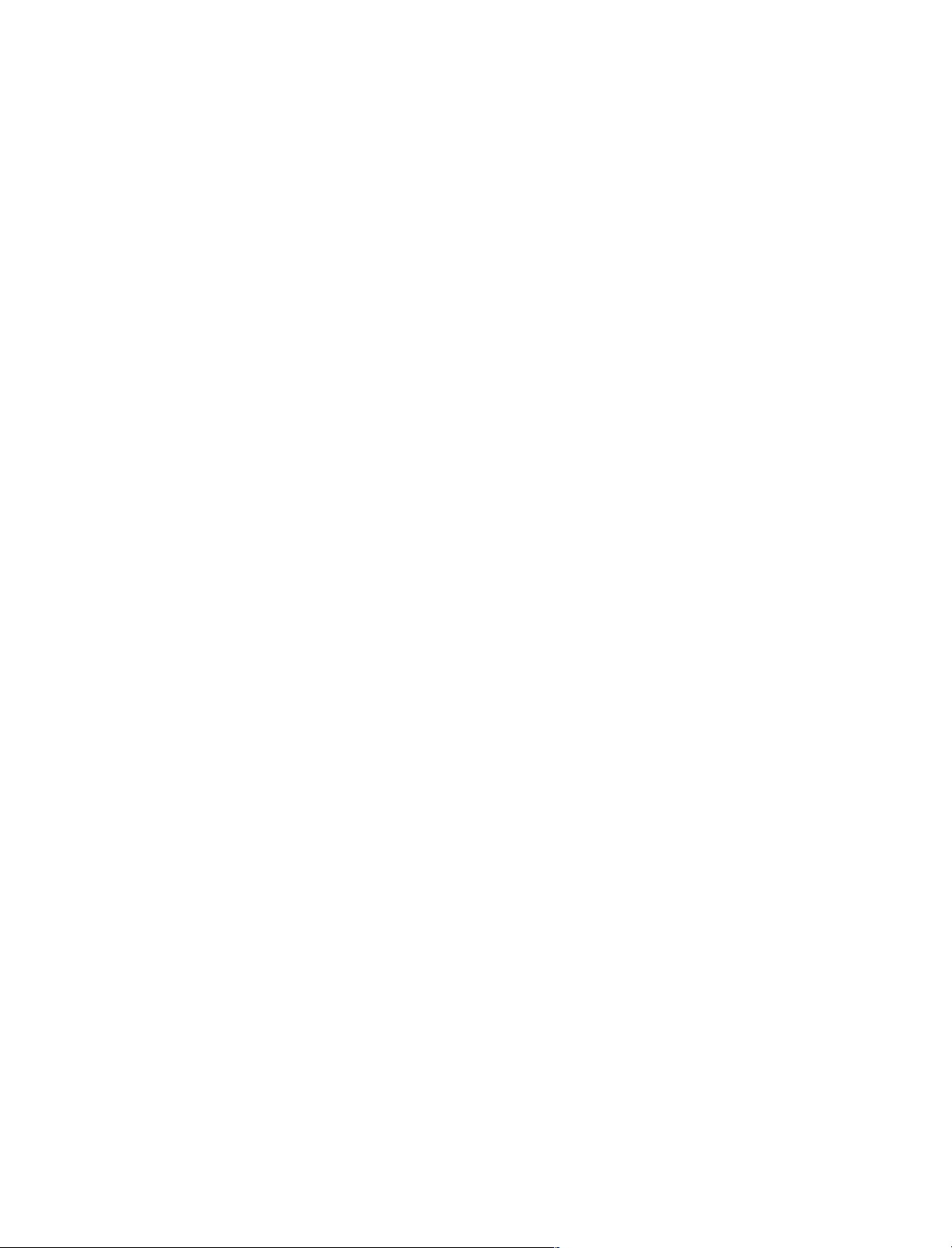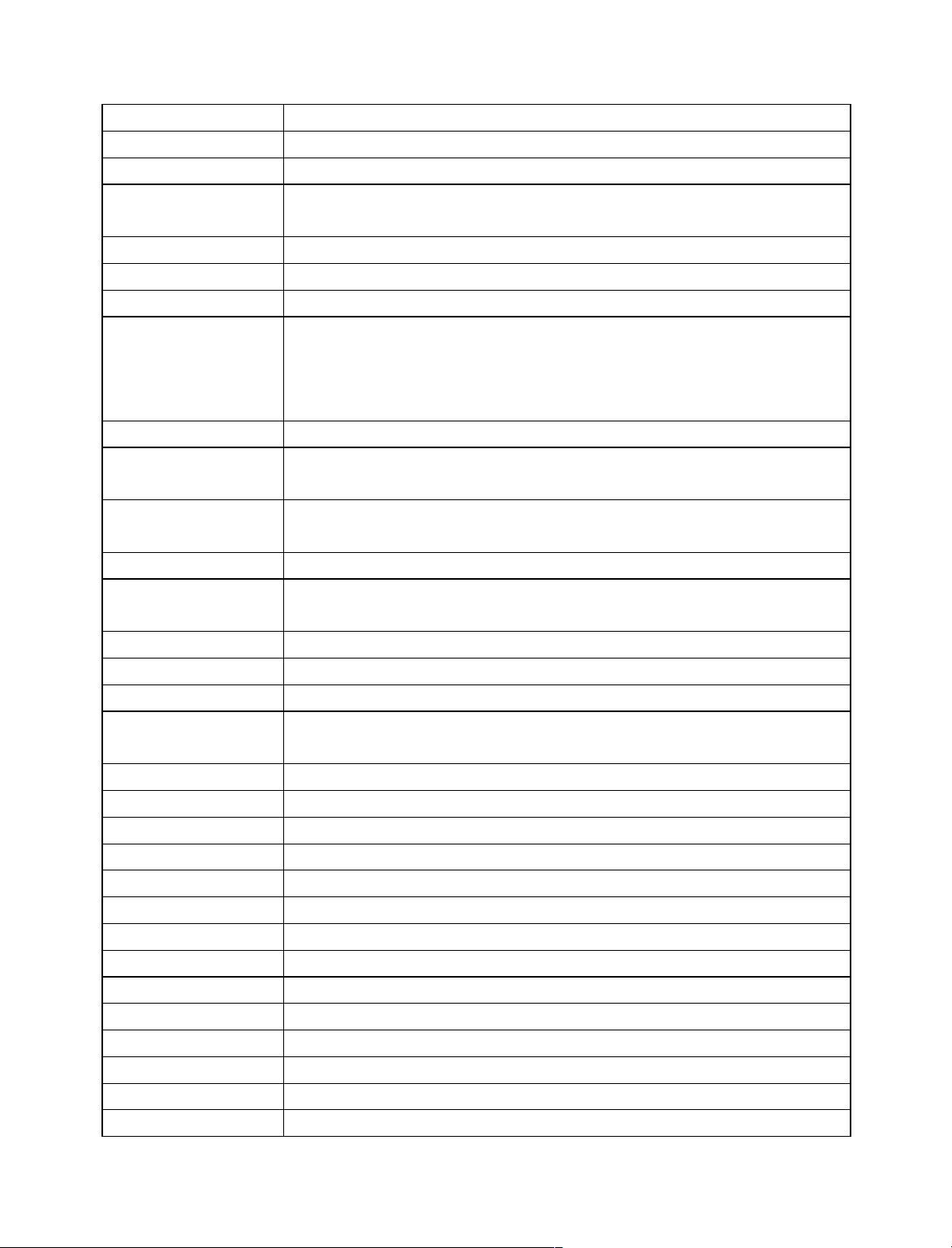5.3.3 Schedule............................................................................................. 45
5.3.4 RS232 ................................................................................................ 46
5.3.5 Network.............................................................................................. 46
5.3.6 Alarm ................................................................................................. 53
5.3.7 Detect ................................................................................................ 53
5.3.8 Pan/Tilt/Zoom ..................................................................................... 53
5.3.9 Display ............................................................................................... 53
5.3.10 Default ............................................................................................. 54
5.4 Search ........................................................................................................ 55
5.5 Advanced..................................................................................................... 55
5.5.1 HDD Management ................................................................................ 55
5.5.2 Abnormity........................................................................................... 56
5.5.3 Alarm Output ...................................................................................... 57
5.5.4 Manual Record..................................................................................... 57
5.5.5 Account .............................................................................................. 57
5.5.6 Auto Maintenance ................................................................................ 58
5.5.7 TV Adjust............................................................................................ 59
5.5.8 Video Matrix (For Jupiter-4ch-SL, Jupiter-8ch-SL only) ............................. 59
5.6 Information.................................................................................................. 63
5.6.1 HDD Info ............................................................................................ 64
5.6.2 BPS.................................................................................................... 64
5.6.3 Log .................................................................................................... 64
5.6.4 Version ............................................................................................... 65
5.6.5 Online Users........................................................................................ 65
5.7 Exit............................................................................................................. 66
Chapter 6 Web Client Operation ................................................................................. 67
6.1 Network Connection ...................................................................................... 67
6.2 Login........................................................................................................... 67
6.2.1 Real-time Monitor ................................................................................ 70
6.2.2 PTZ .................................................................................................... 71
6.2.3 Color .................................................................................................. 73
6.2.4 Picture Path and Record Path................................................................. 73
6.2.5 Menu Interface Switch .......................................................................... 73
6.3 Configure..................................................................................................... 74
6.3.1 System Information ............................................................................. 75
6.3.2 Setting ............................................................................................... 77
6.3.3 Advanced............................................................................................ 90
6.4 Search ........................................................................................................ 95
6.4.1 Download............................................................................................ 96
6.5 Alarm .......................................................................................................... 98