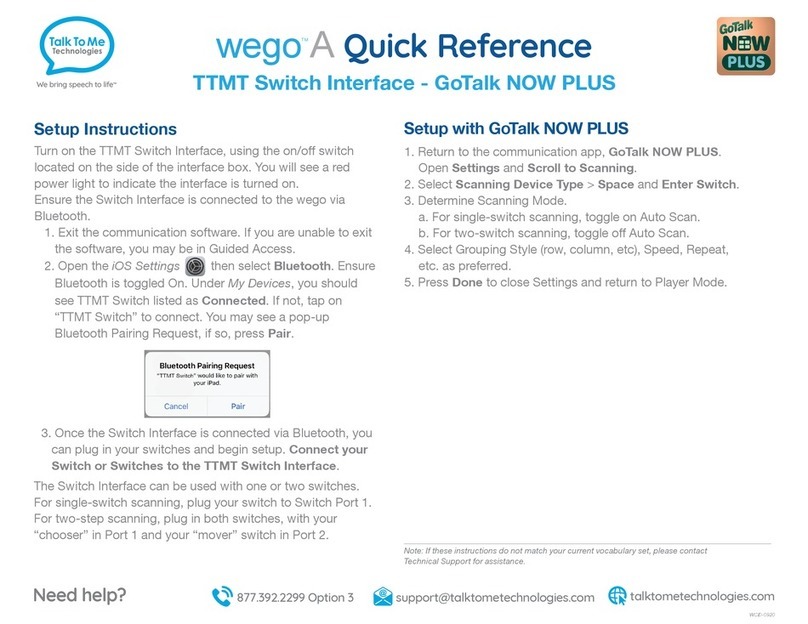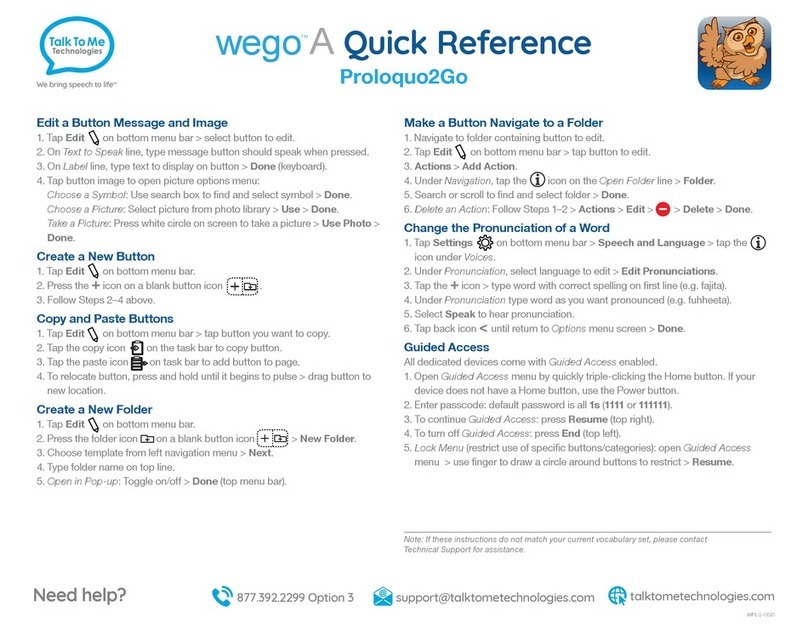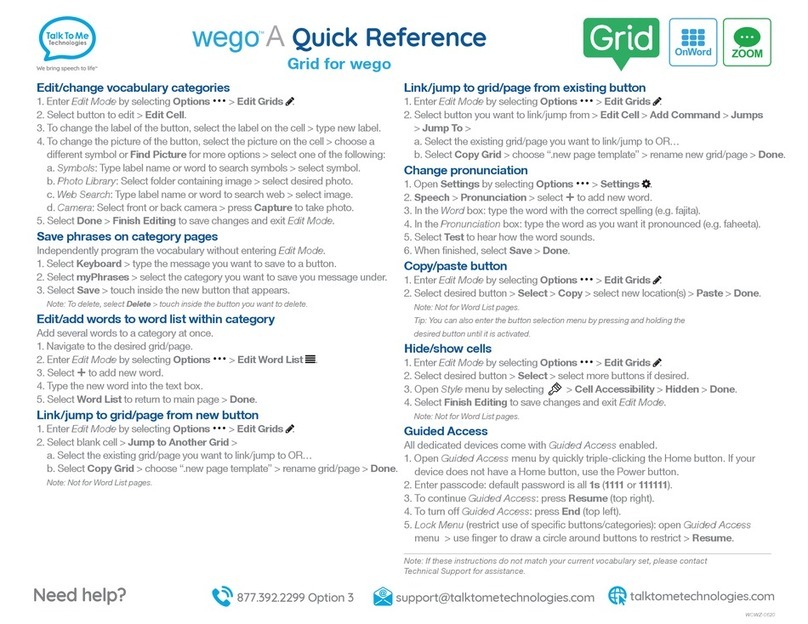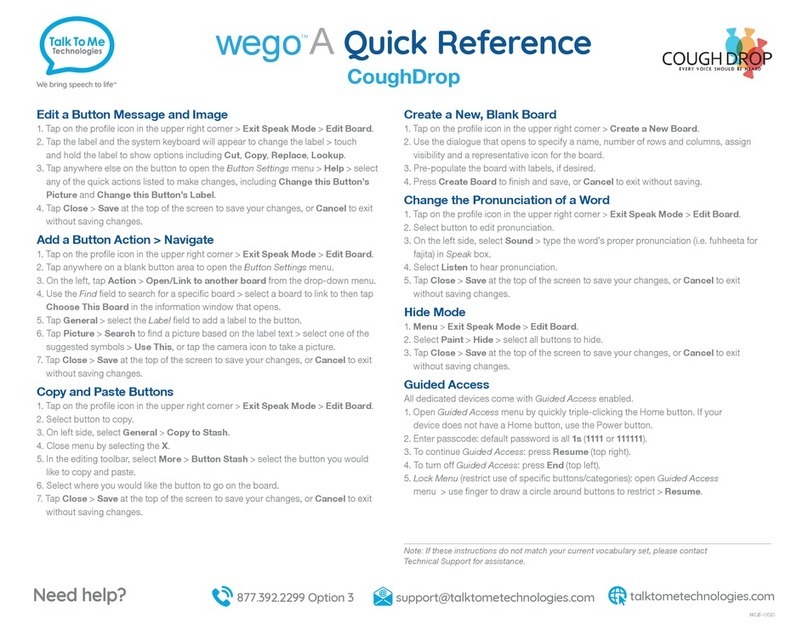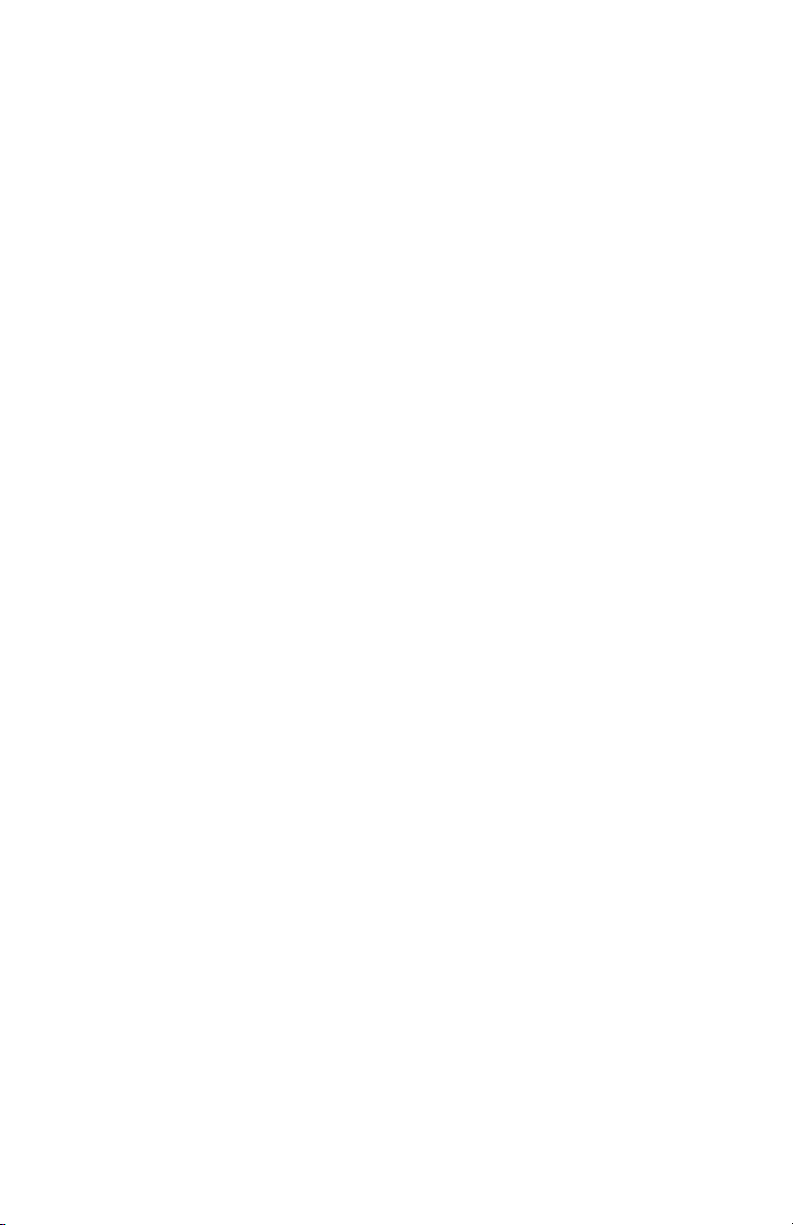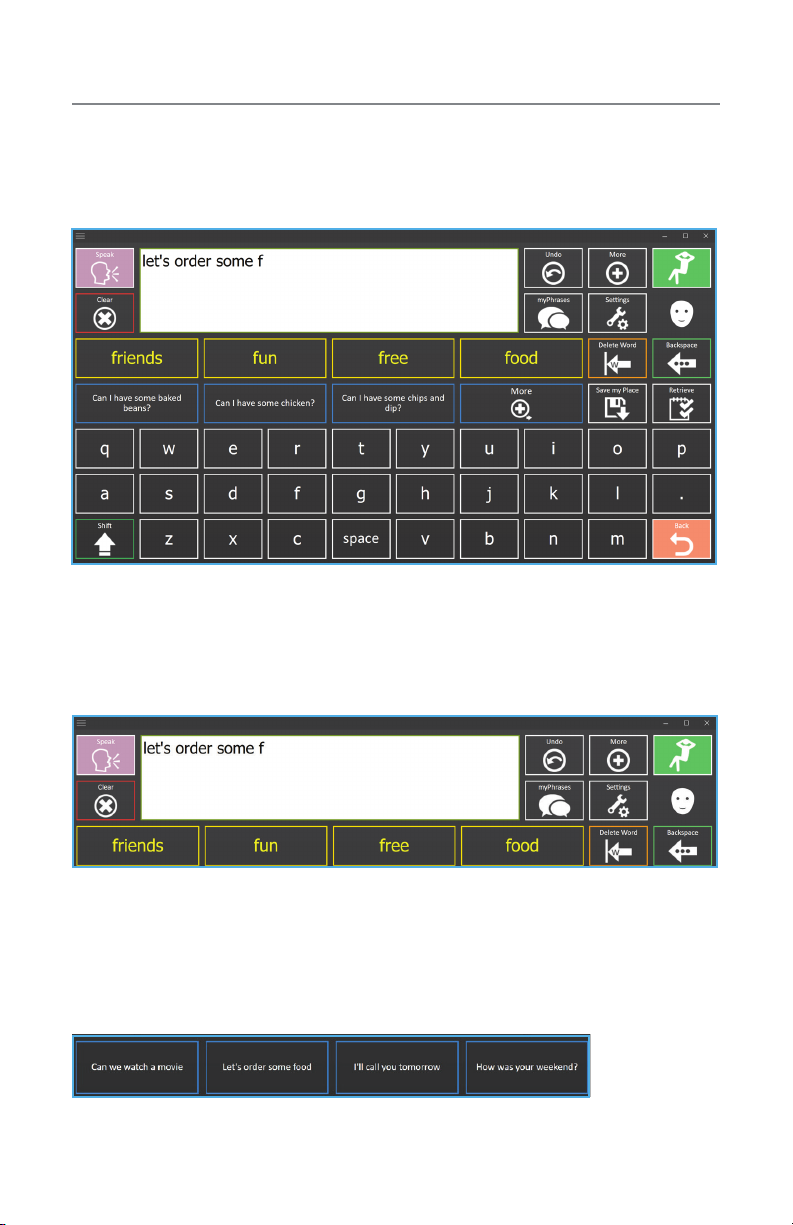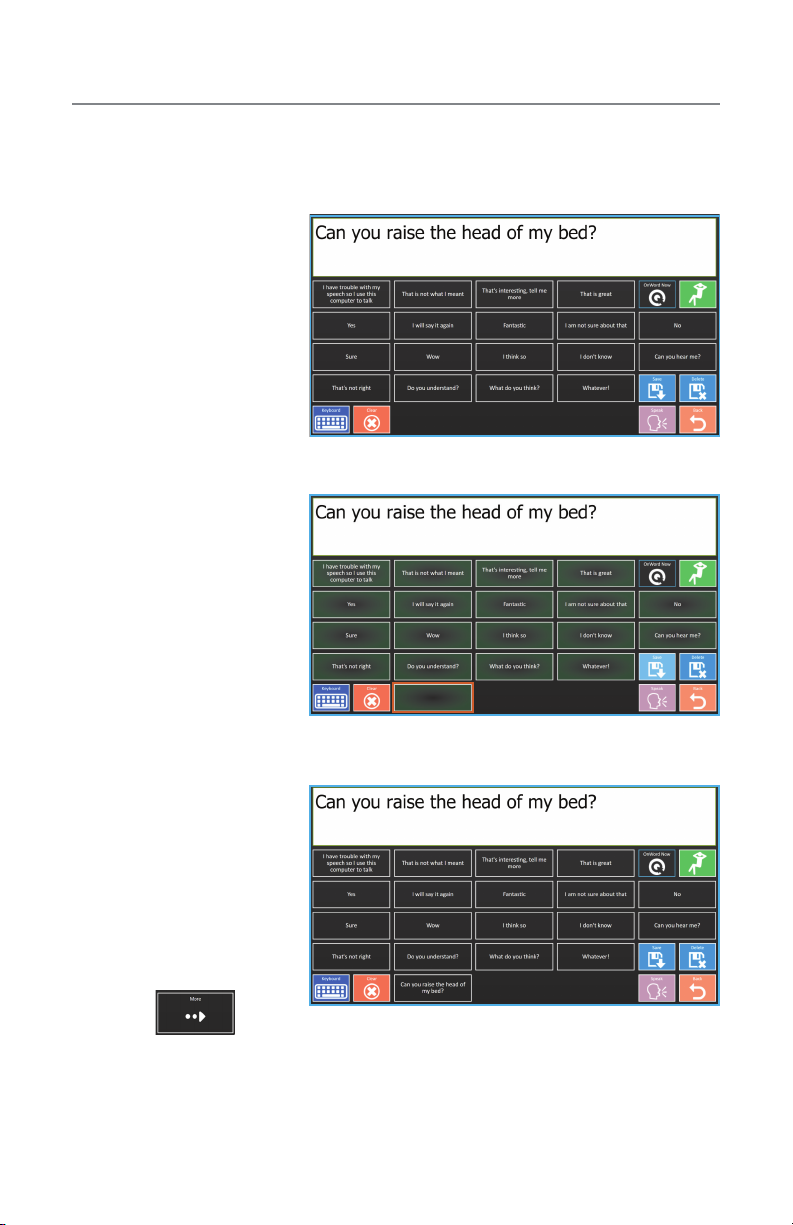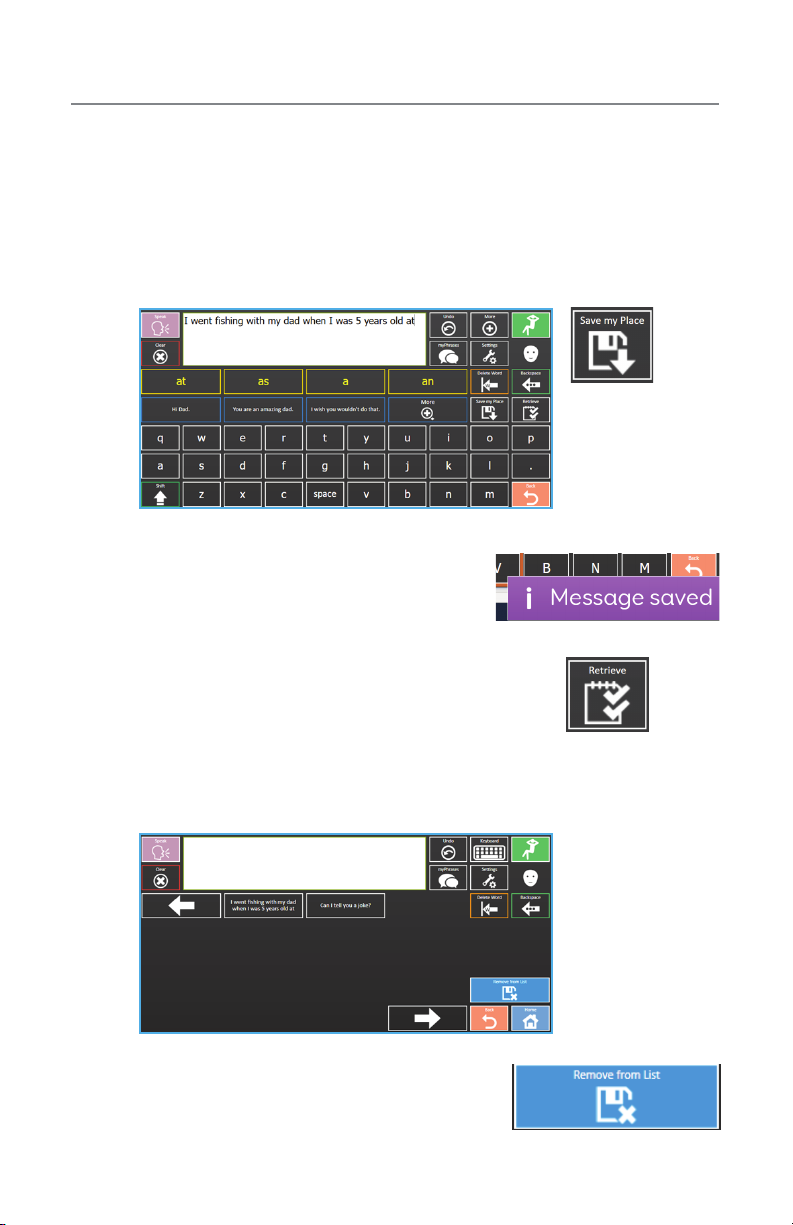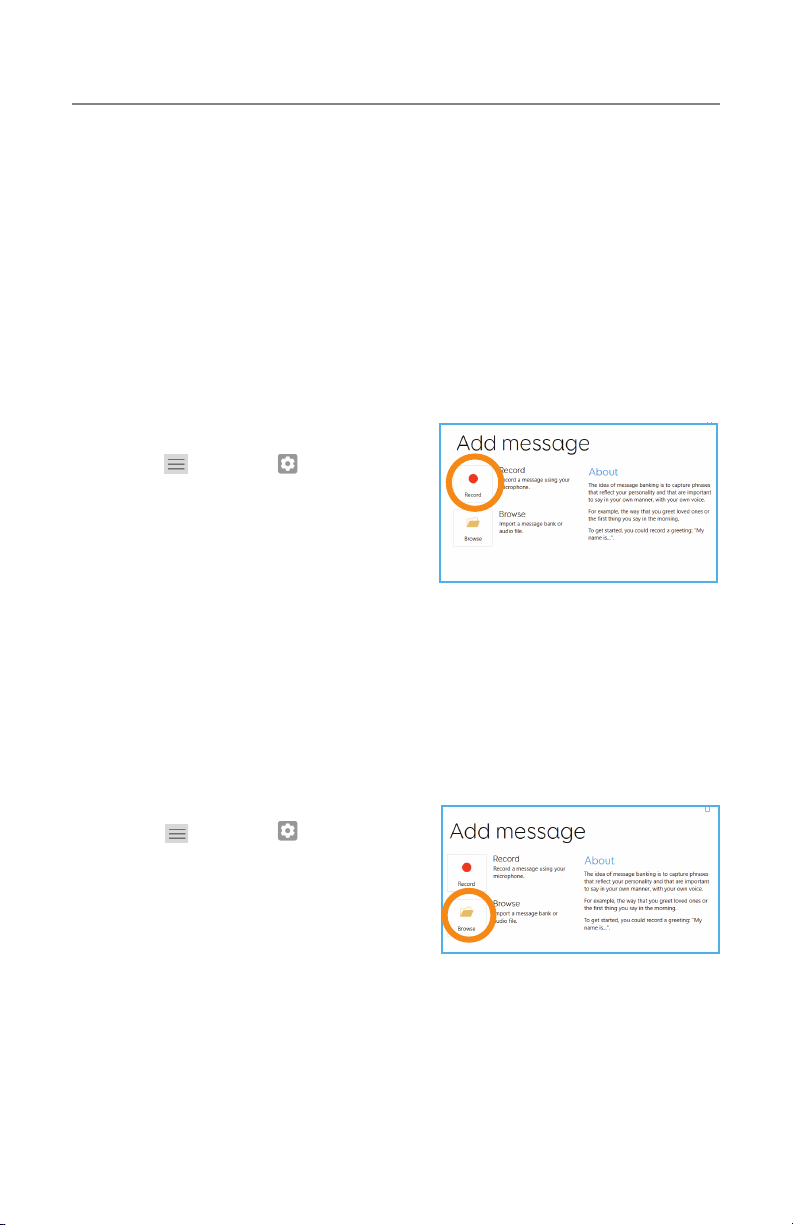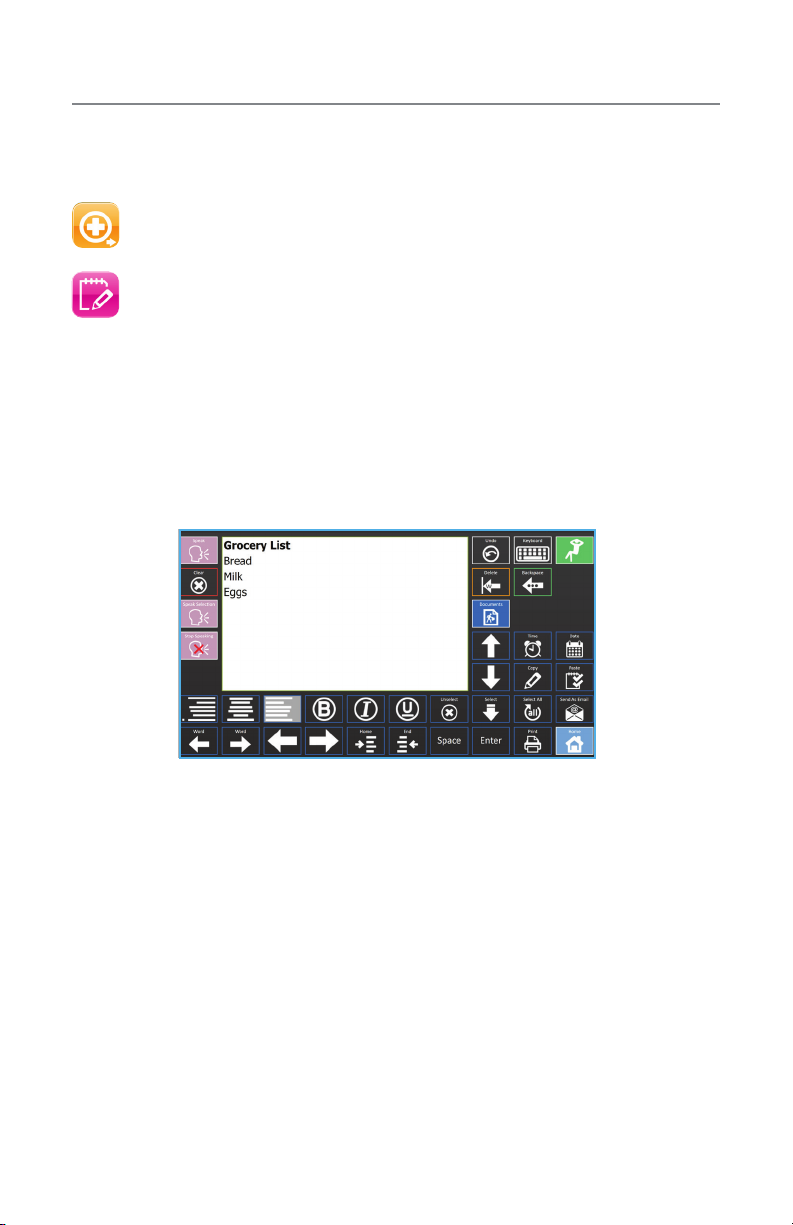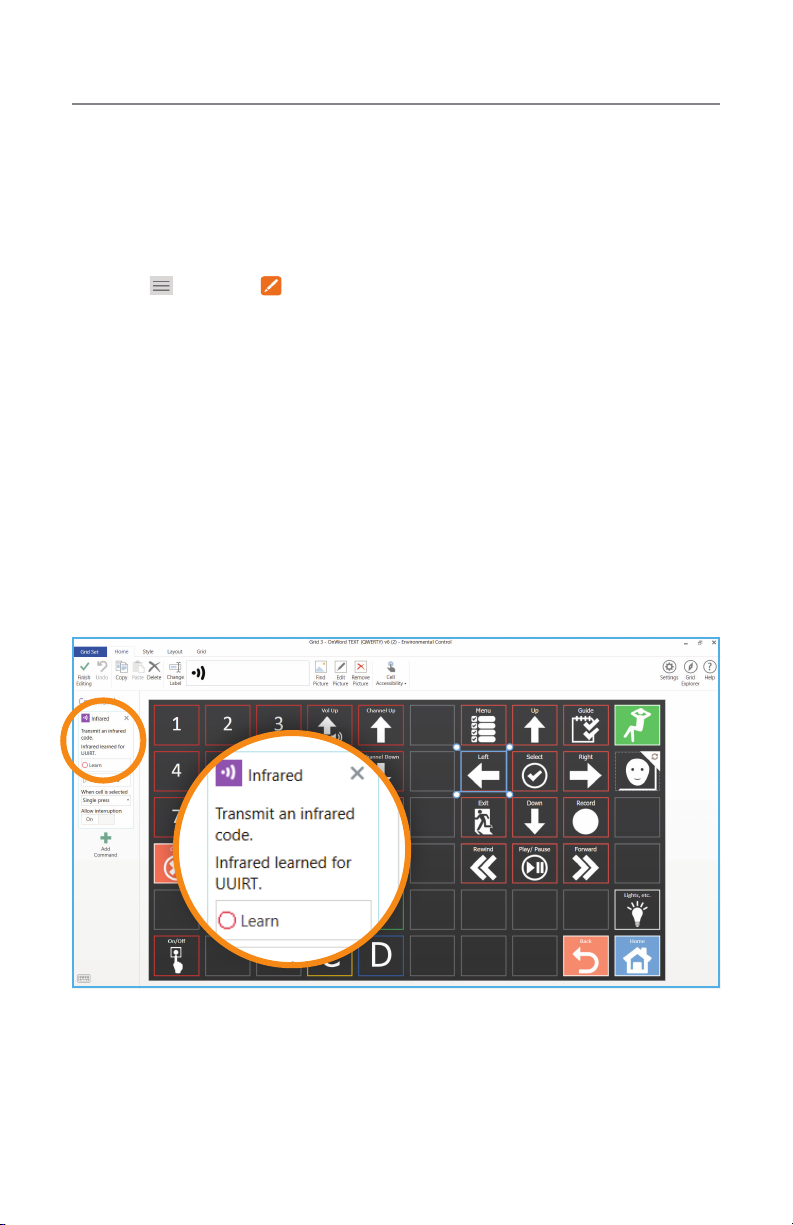6
Record in the Message Banking page
1. On the Keyboard, type out the message you are going to bank.
2. Select My Phrases > Message Banking > Record/Stop Recording >
speak the desired message aloud > Record/Stop Recording.
3. Your message will now be added to the Message Banking page.
Message Banking
Message Banking allows a user to record their own voice onto their
device. This feature is utilized by those who currently have the ability to
naturally speak, but may lose their natural speech at some point due to a
degenerative diagnosis (e.g. ALS). A user can message bank single words
or entire sentences.
4. Under Label For Cell, type the text to be displayed on the button > OK
> OK.
5. Your message will now be added to the Message Banking page.
4. Under Label For Cell, type the text to be displayed on the button > OK
> OK.
5. Your message will now be added to the Message Banking page.
Record on the Settings page
1. Select (Menu) > Settings >
Speech > Message Banking > Add >
Record > speak the desired message
aloud > Stop.
2. Select Listen to play back your
recording.
3. Under Full Text, type out the message
in writing.
Load a pre-recorded audio le
1. Select (Menu) > Settings >
Speech > Message Banking > Add >
Browse > locate the audio le > Open.
Note: audio les must be MP3, m4a, wav, or
wma
2. Select Listen to play back your
recording.
3. Under Full Text, type out the message
in writing.