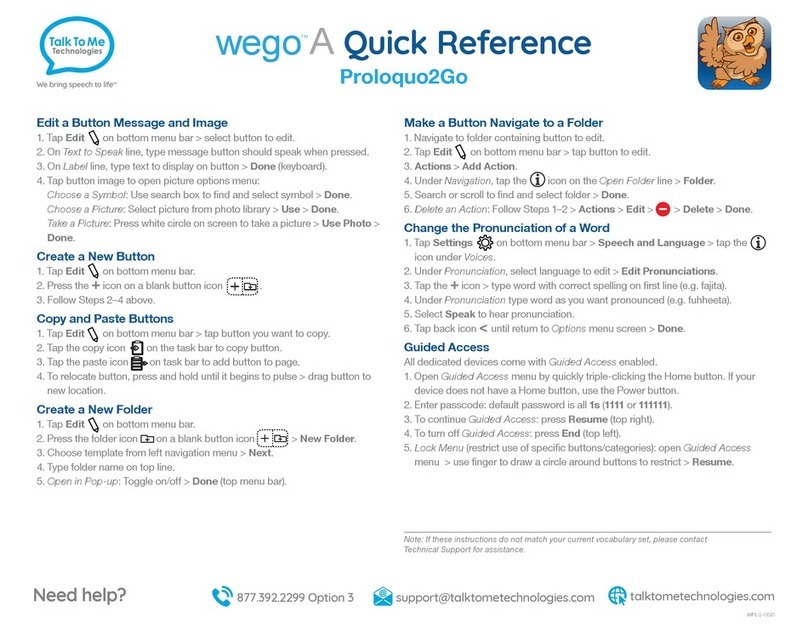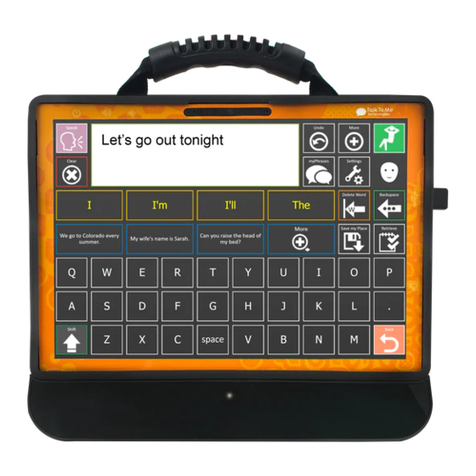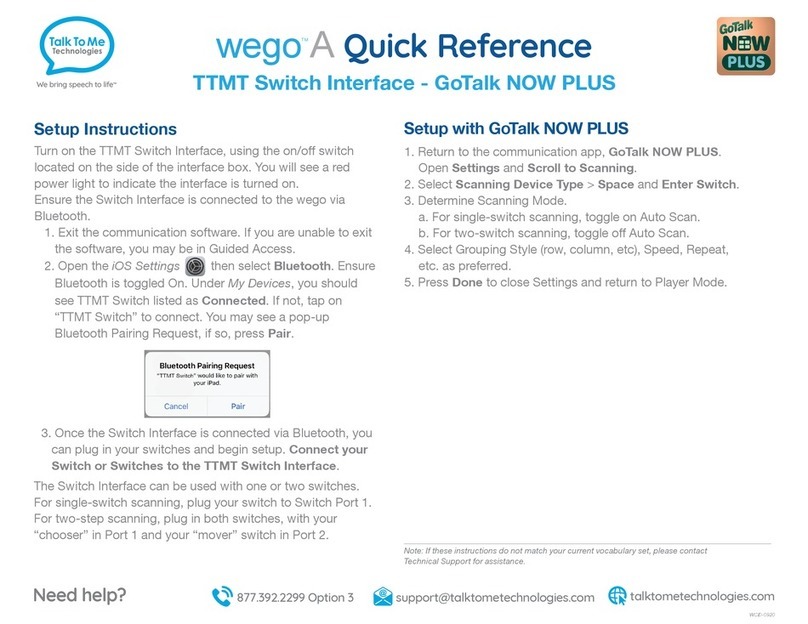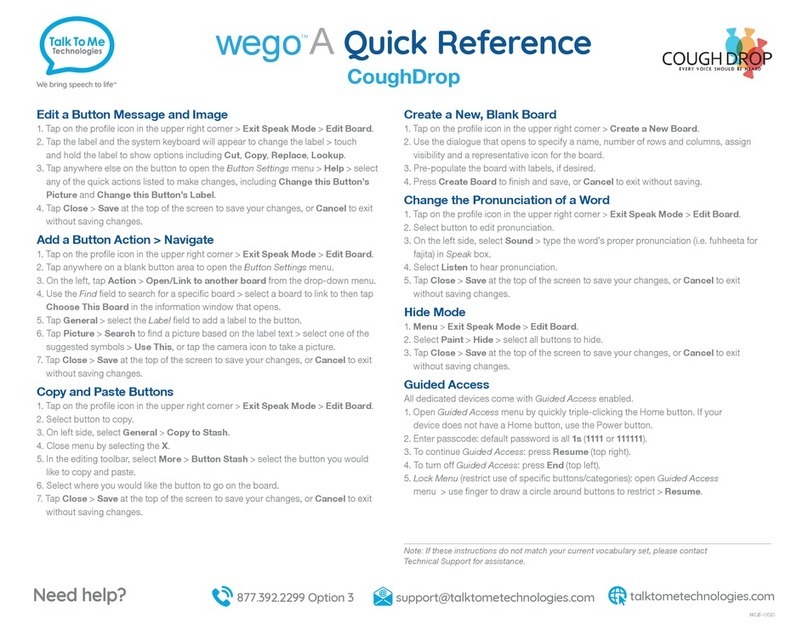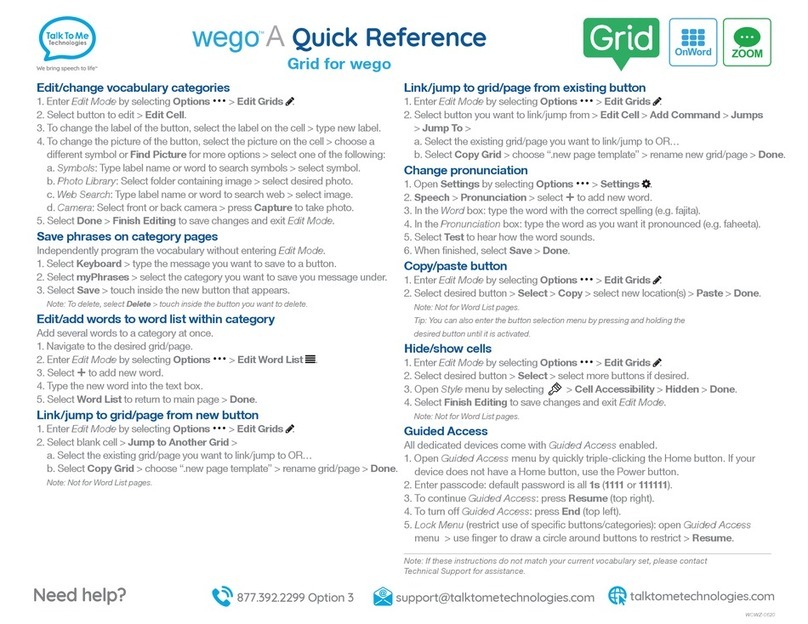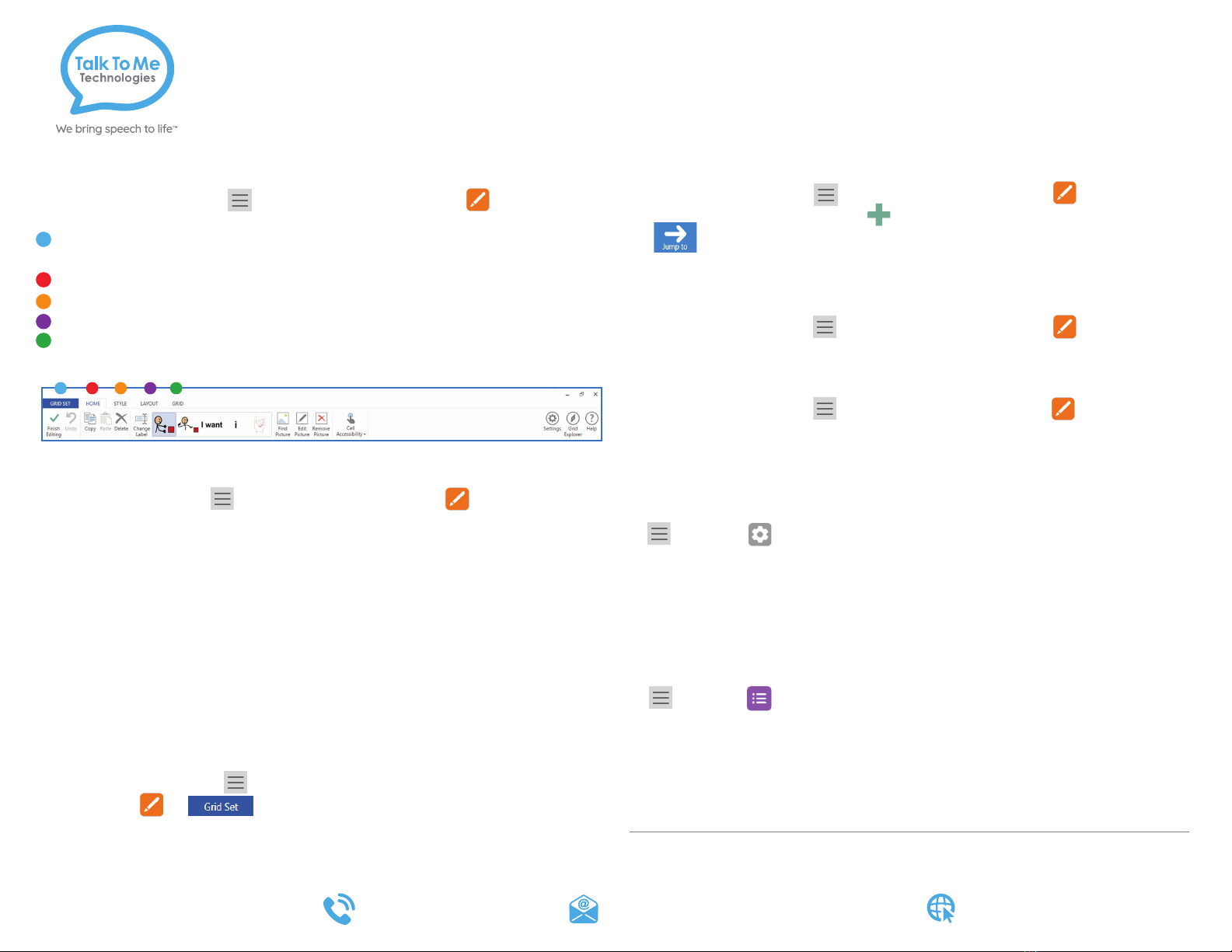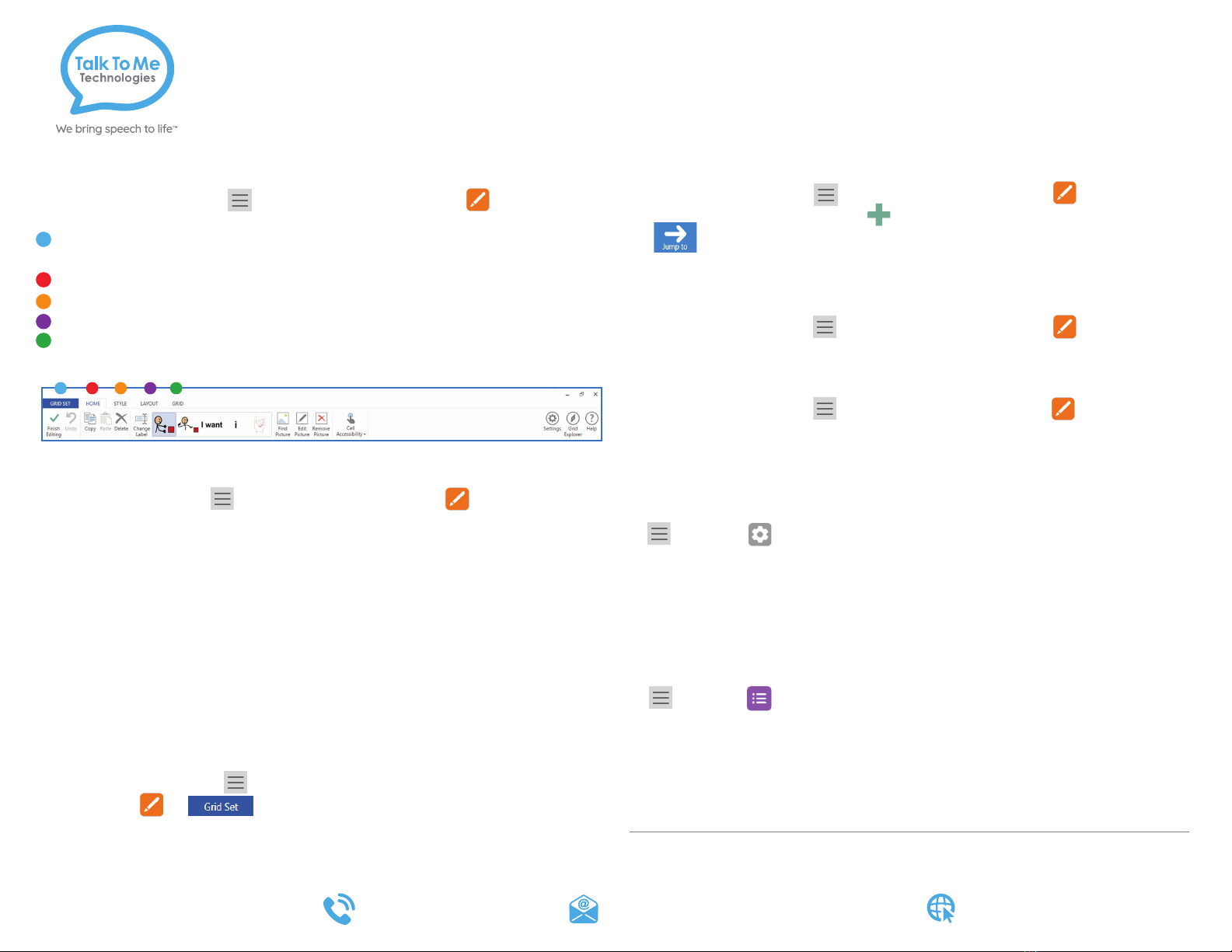
ESQR-0121
Note: If these instructions do not match your current vocabulary set, please contact
Technical Support for assistance.
Change the pronunciation of a word
1. (Menu) > Settings > Speech > Pronunciation.
2. In the Word box: type the word with the correct spelling (i.e. fajita).
3. In the Pronunciation box: type the word as you want it pronounced
(i.e. faheeta).
4. Select Test to hear the word pronounced.
5. When finished, select Add Pronunciation > OK.
Edit/use a word list
1. (Menu) > Edit Word List > Add > type your new word
into the text box.
2. Choose a picture or add a photo > OK.
Tip: Add multiple words at one time by pressing Enter on the keyboard after each word.
Note: If your grid/page does not utilize a word list, the “Add” button will not be
visible. Create a page for word lists by following the instructions in the extended
User Guide for Create a new page from an existing template.
Link (jump) to a new page
1. Enter Edit Mode: Select (Menu) from the top toolbar > Edit grid.
2. Select button you want to link > Add Command.
3. > Next > select the new grid/page you created > OK.
Copy and paste a button
To the same page:
1. Enter Edit Mode: Select (Menu) from the top toolbar > Edit grid.
2. Touch and drag the button to a new location on the same page. The buttons
will swap locations.
To another page:
1. Enter Edit Mode: Select (Menu) from the top toolbar > Edit grid.
2. Select button > Copy.
3. Navigate to the page you want to paste the button.
4. Select the location to paste the button > Paste.
Edit Mode and the editing screen overview
To enter Edit Mode: Select (Menu) from the top toolbar > Edit grid.
The editing toolbar will appear at the top of your screen.
Grid Set: Navigate grids/vocabulary sets while in edit mode, and create new
grid/vocabulary sets from existing templates.
Home: Editing commands, including options to customize vocabulary cells.
Style: Options to edit cell style and formatting.
Layout: Insert, delete, and arrange rows and columns, and adjust cell spacing.
Grid: Choose the background color, add button commands, and modify scan
blocks for access switches.
Change button label, image, or message
Enter Edit Mode: Select (Menu) from the top toolbar > Edit grid.
Change Button Text
Select Change Label > in the button text space, type new label.
Change Button Message
In the Write Text box, type the message to speak when the button is pressed.
Change Button Image
Select Find Picture > select one of the following:
Symbols: Type label name or word to search symbols > select symbol > OK.
Picture File: Select folder containing image > tap photo to use.
Camera: Select rear or front camera > press Capture to take a photo.
Finish Editing
When finished, select Finish Editing to save changes and exit Edit Mode.
Create a new page from an existing template
1. Enter Edit Mode: Select (Menu) from the top toolbar >
Edit grid > >
2. Click to select .new page template > Copy > Rename > OK.
Note: To add a page from a different Grid Set, refer to the extended User Guide.
Quick Reference
zuvo™
for zuvo 12-D, zuvo 16-D with eyespeak™, eyespeak alli™ & eyespeak inspo™ cameras