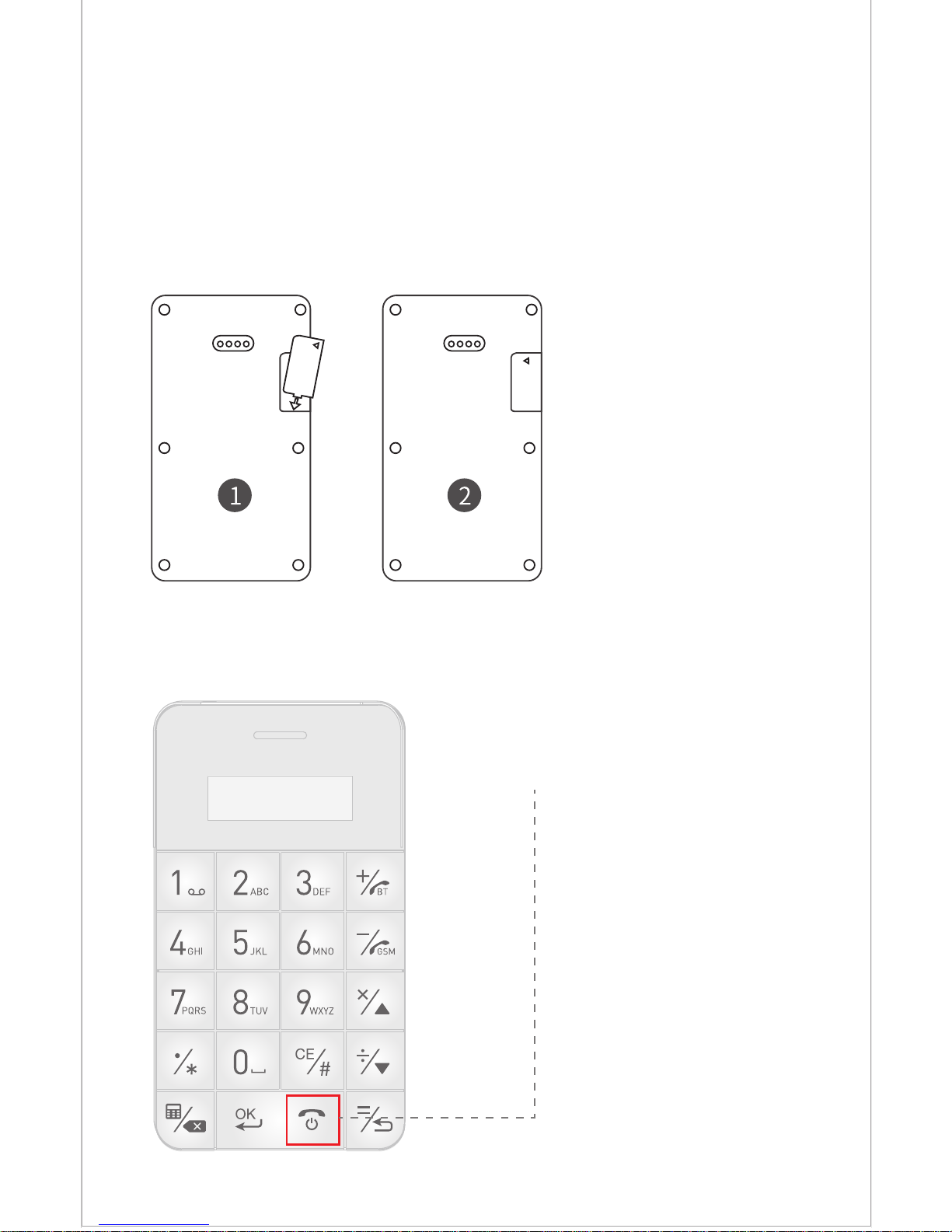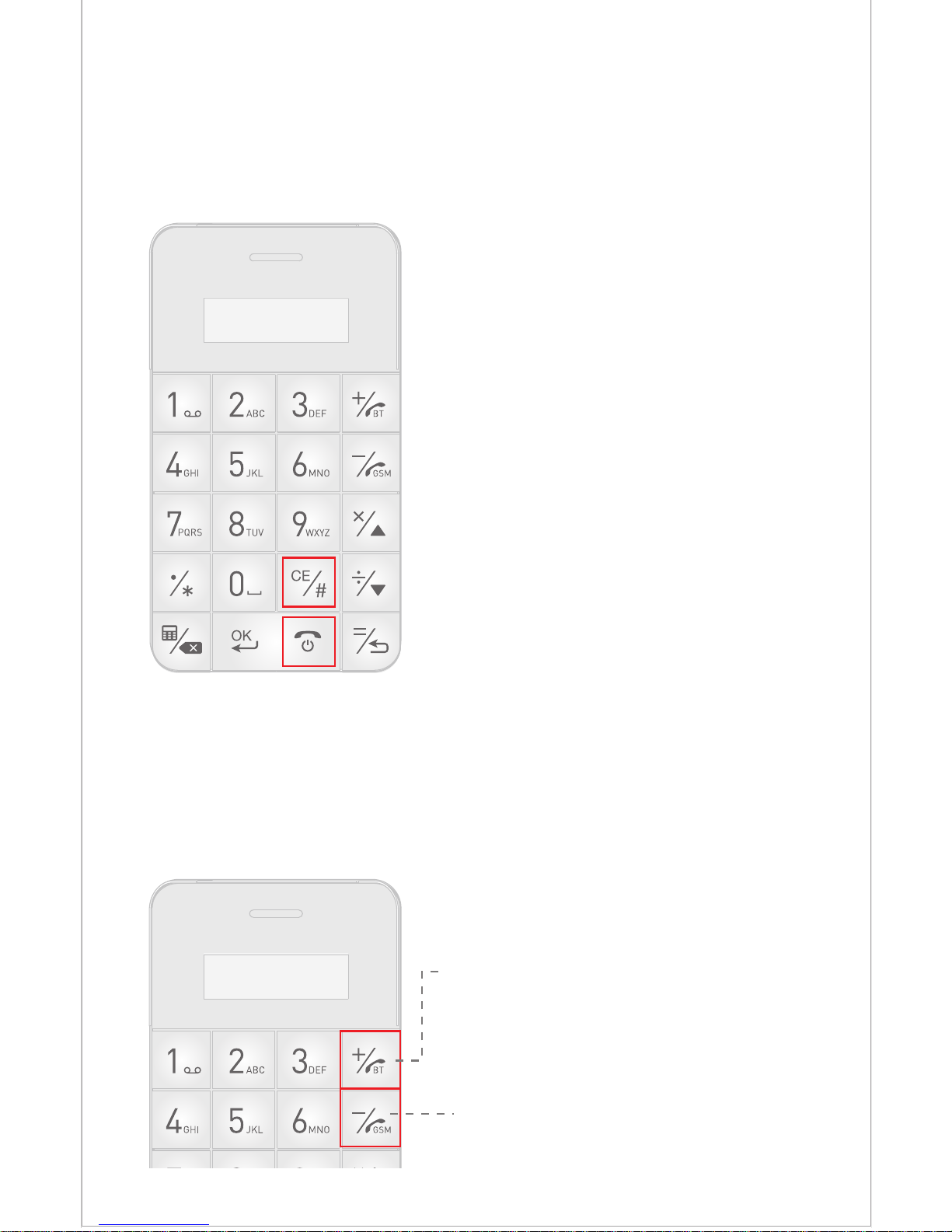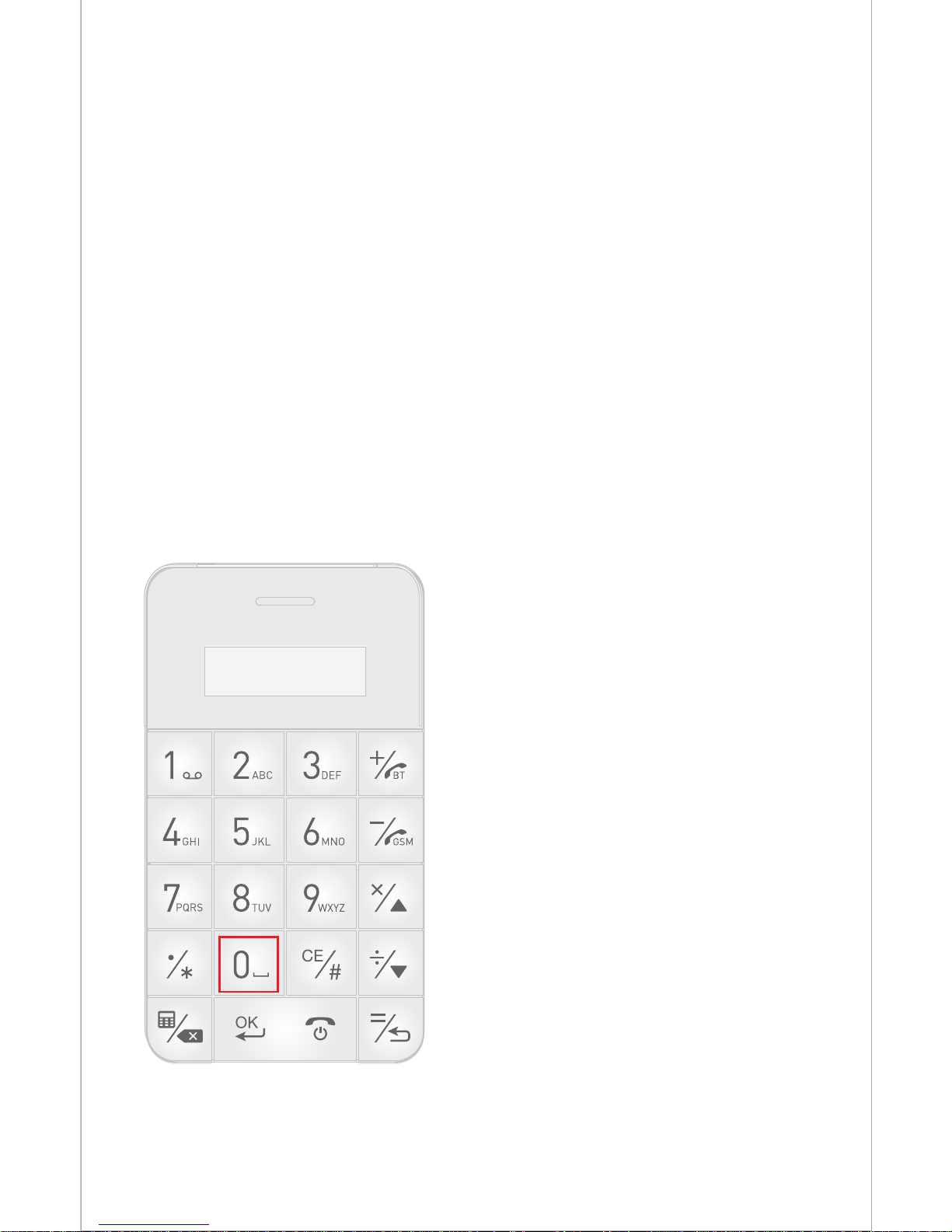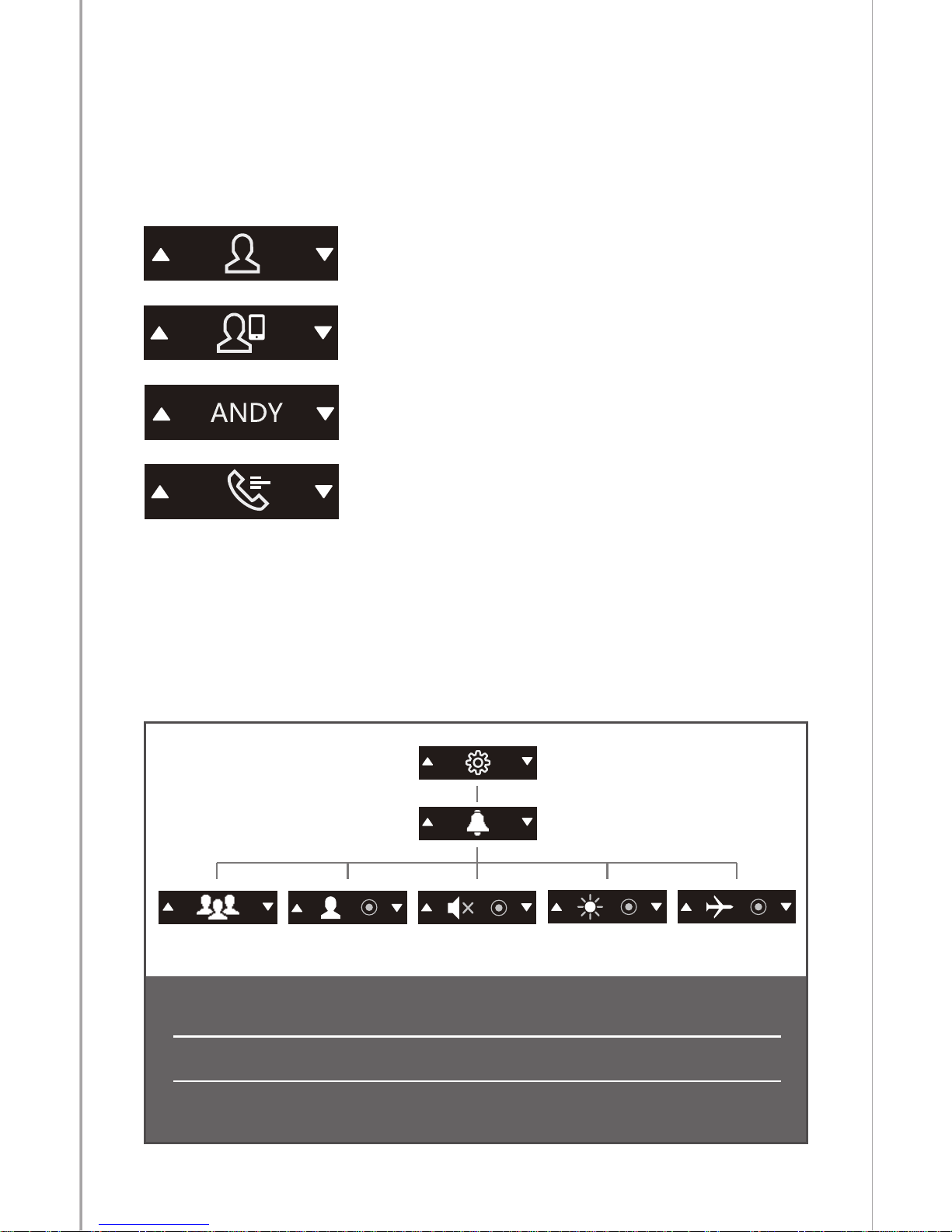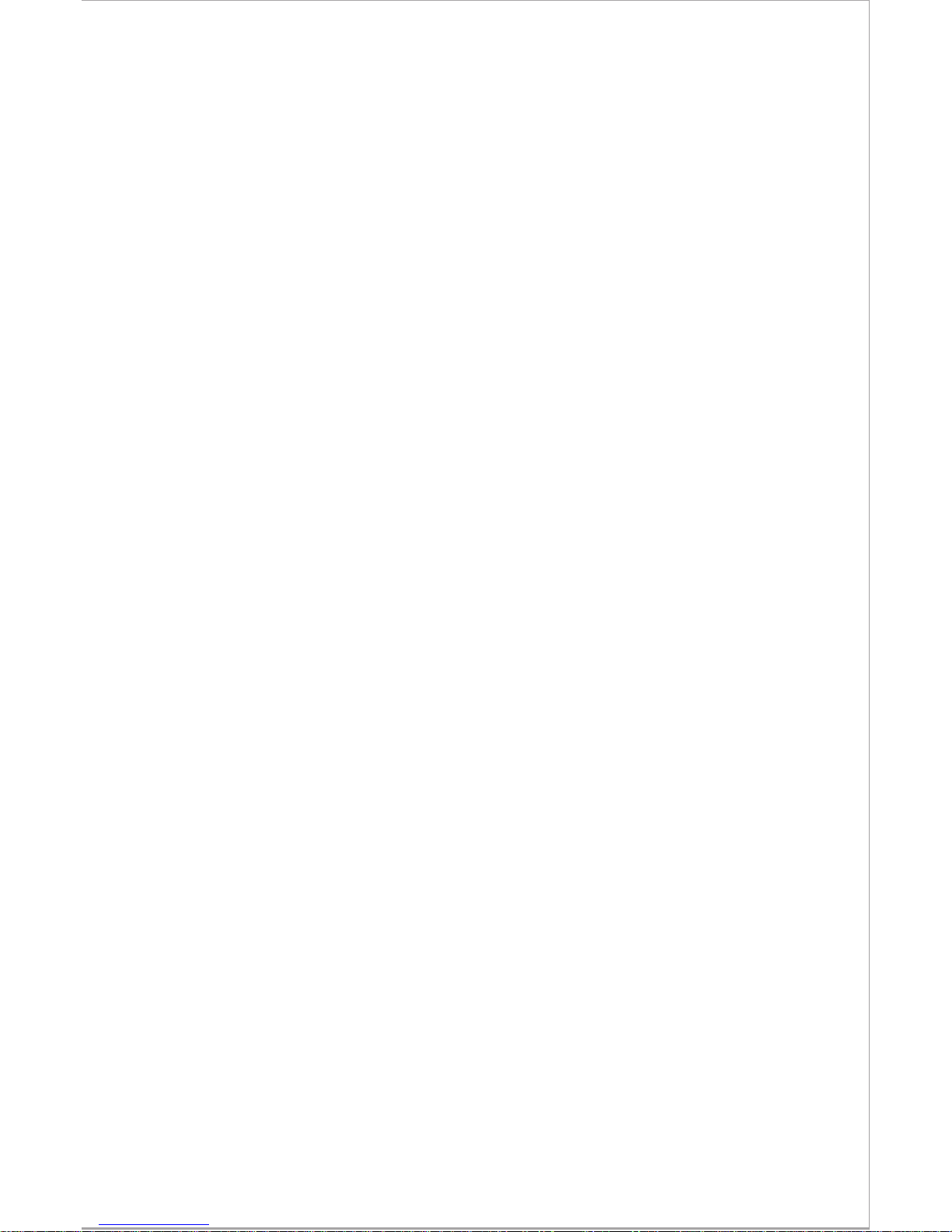11. FAQ
Q: SIM card has been inserted but Talkase doesn't
work?
A: Talkase supports only the global
quad-band(850/900/1800/1900MHZ) GSM network.
Please confirm your SIM card supports the
above-mentioned network.
Please confirm your SIM card supports pure 4G
network or support 2G/3G also.
Please insert SIM card with Talkase powered off. If it
is inserted in power on status, Please try to
shutdown Talkase and restart it.
Q: The charger clip does not work?
A: Please try to correct the back clip and Talkase
alignment position into the inside, not card slot
included into the inside. If still can not work, try to
check whether thimble charging clip are in the same
plane. If a thimble was not in the same plane, please
contact after-sale.
Q: Bluetooth does not work?
A: Please check whether the bluetooth is open and
bluetooth search in visible status. If check it was
open , please search it in the bluetooth setting:
Talkase T1. Pls link and agree to the bluetooth
pairing demand, and confirm it on the phone as well
as Talkase.
08