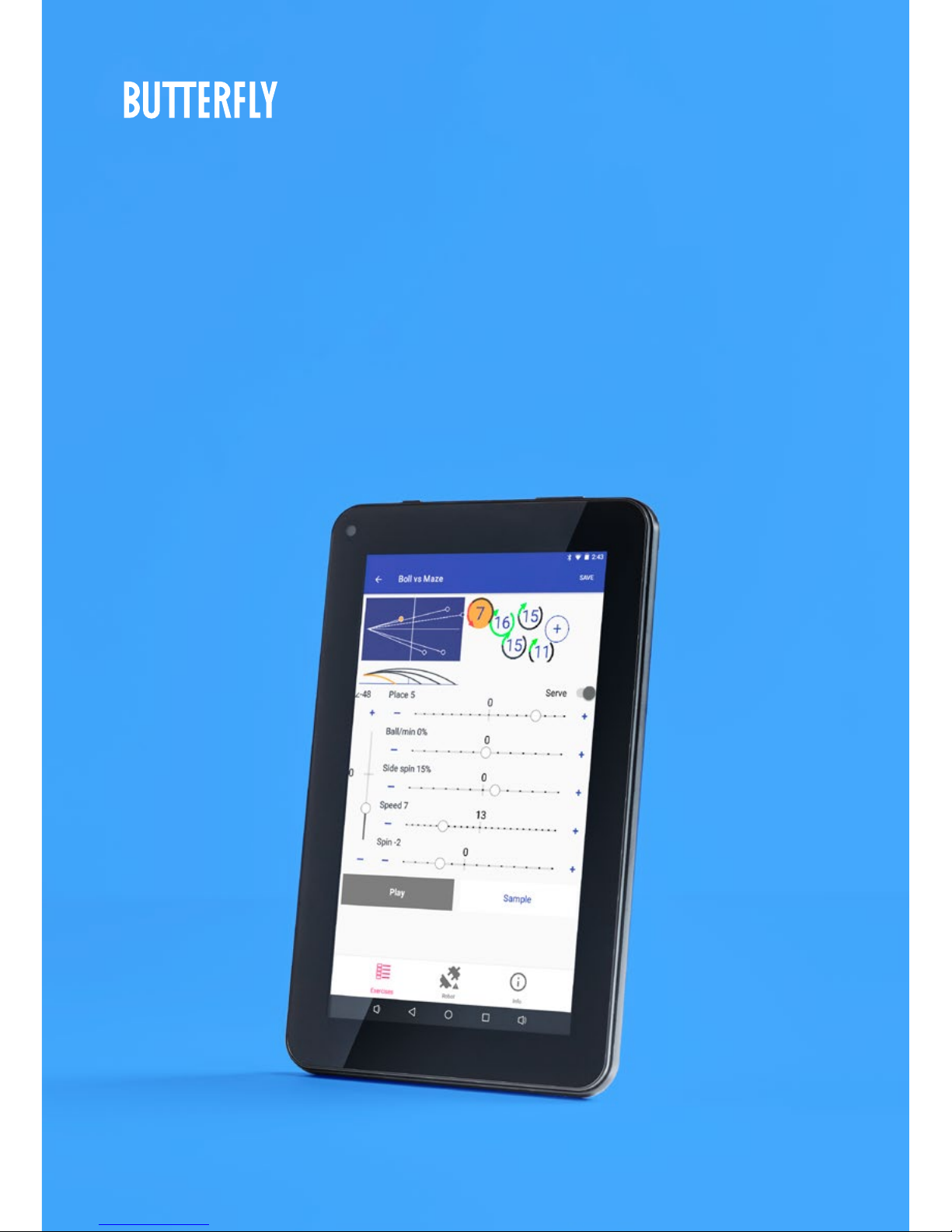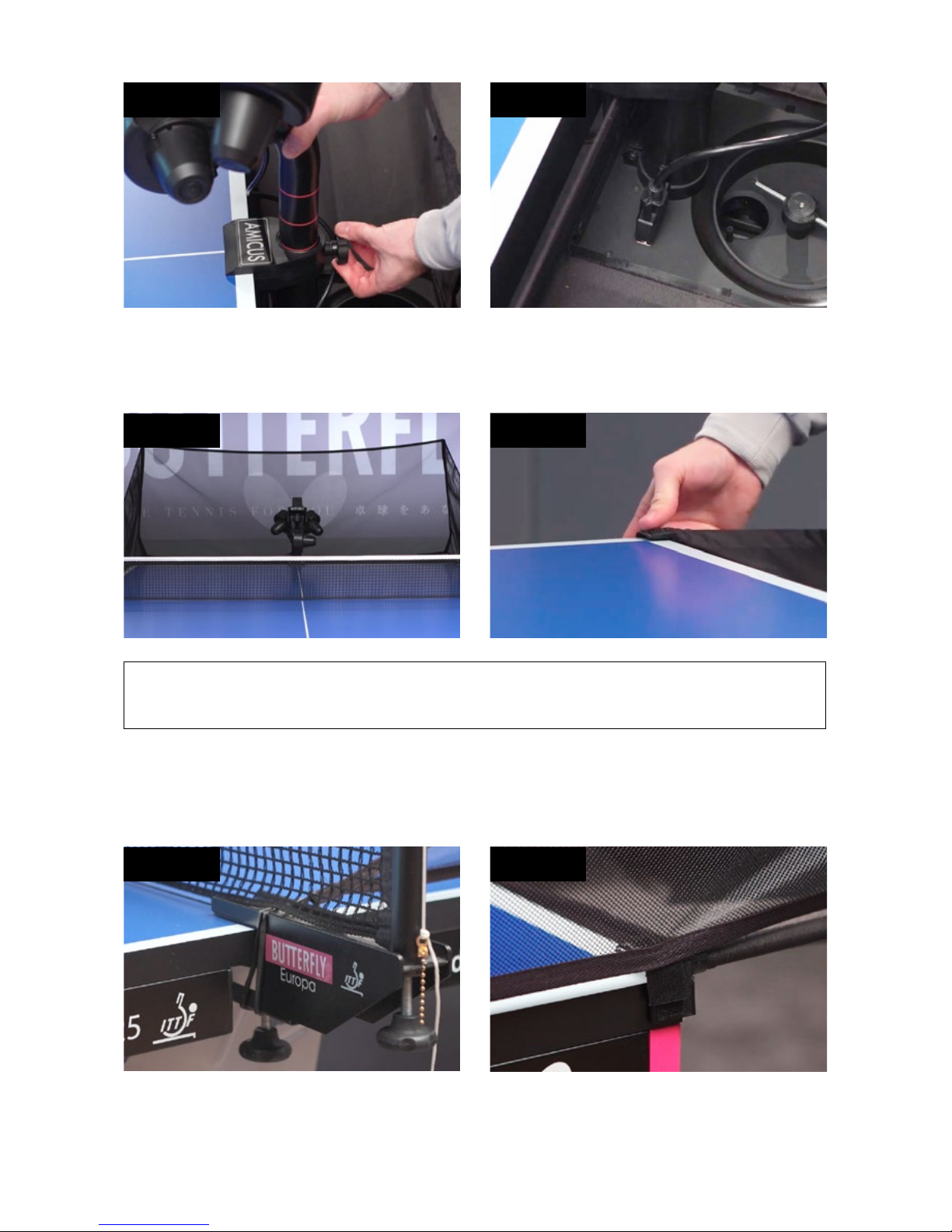3
IMPORTANT: Please read instructions carefully prior to use!
The Control Panel chapter describes basic adjustments of the AMICUS PRIME table tennis robot.
More detailed instructions can be found in the Operation chapter.
Contents
1. Setup ........................................................................................................................................................................ 4
2. Control Tablet ......................................................................................................................................................... 6
3. Operation................................................................................................................................................................. 7
Nomenclature .......................................................................................................................................................................7
Adjustment Of Head Height .............................................................................................................................................7
Setting Up Your Tablet........................................................................................................................................................7
Orienting The Robot To The Centerline........................................................................................................................ 8
Ball Screen ............................................................................................................................................................................ 8
Exercise Screens ............................................................................................................................................................... 10
Changing Settings During Play .....................................................................................................................................13
Creating A New Exercise & Modifying An Exercise..................................................................................................14
Saving And Deleting An Exercise ..................................................................................................................................15
Sequences............................................................................................................................................................................16
Playing A Sequence...........................................................................................................................................................16
Creating and Saving Sequences ...................................................................................................................................17
Editing and Deleting Sequences ...................................................................................................................................17
Editing and Saving Exercises Within A Sequence....................................................................................................17
Modifying The Exercise List............................................................................................................................................ 18
Connection Manager ....................................................................................................................................................... 18
Calibration............................................................................................................................................................................19
The Remote Switch............................................................................................................................................................19
Linking The Remote To The Control Tablet.................................................................................................................19
Changing The Battery In Your Remote ......................................................................................................................20
Other Functions Of the Robot Screen.......................................................................................................................20
Functions Of the Information Screen........................................................................................................................20
4. Take Down, Storage, & Transport .......................................................................................................................21
5. Maintenance & Repair.......................................................................................................................................... 22
Cautions............................................................................................................................................................................... 22
Checking & Adjusting Wheel Clearance .................................................................................................................... 22
Replacing The Wheels...................................................................................................................................................... 23
Ball Jams ............................................................................................................................................................................. 24
Other Maintenance........................................................................................................................................................... 25
6. Troubleshooting.................................................................................................................................................... 25
7. List of Replacement Parts .................................................................................................................................. 27
8. Technical Data....................................................................................................................................................... 29
9. Warranty Information ......................................................................................................................................... 29
Full 2-year manufacturer‘s warranty.......................................................................................................................... 29