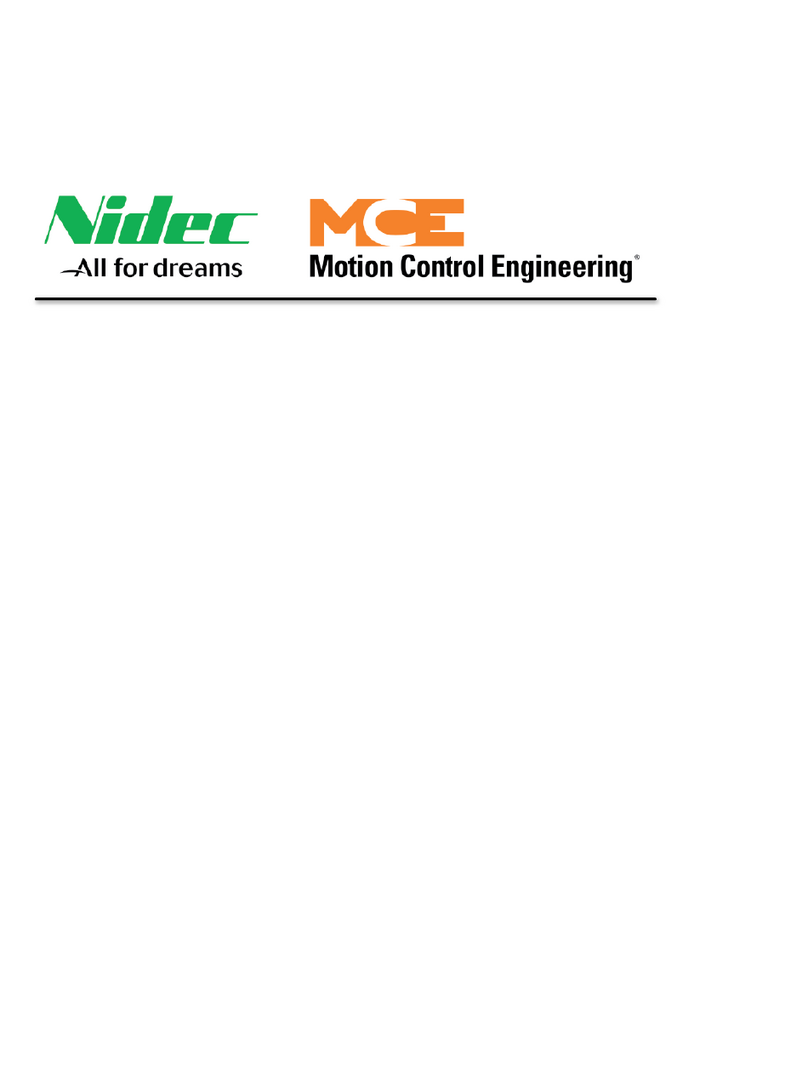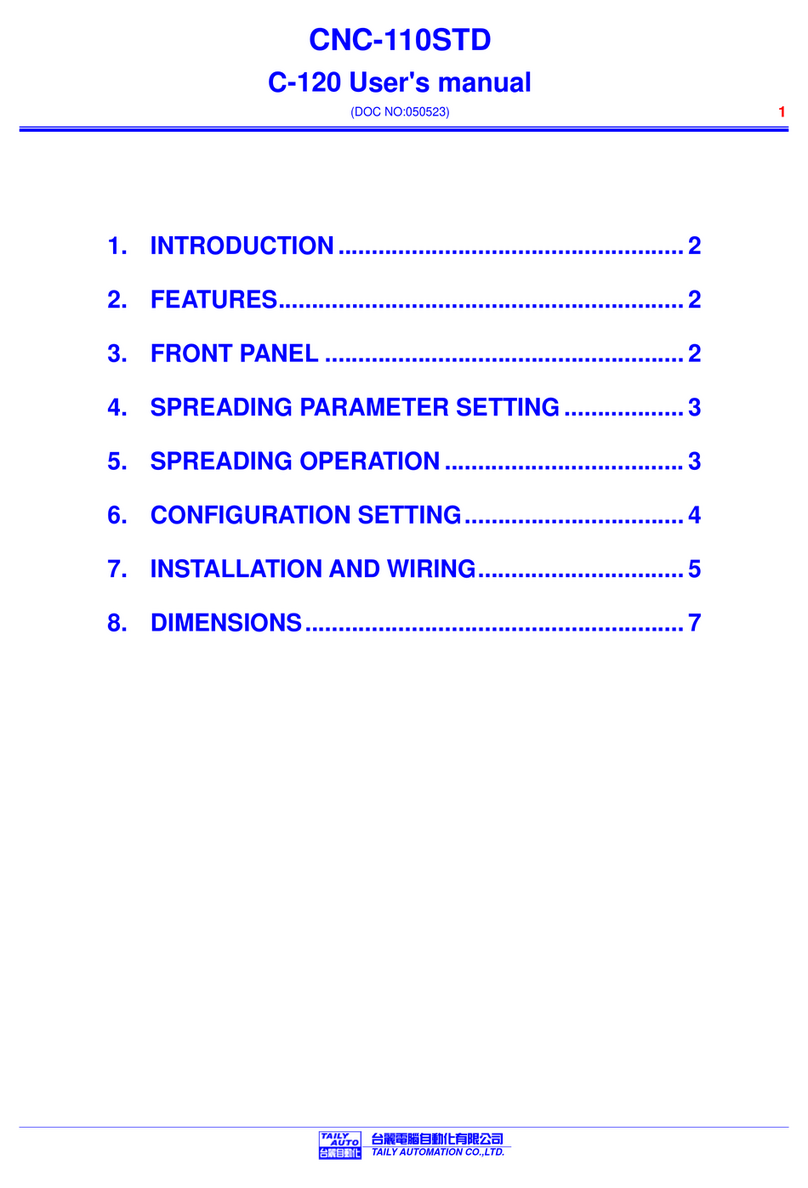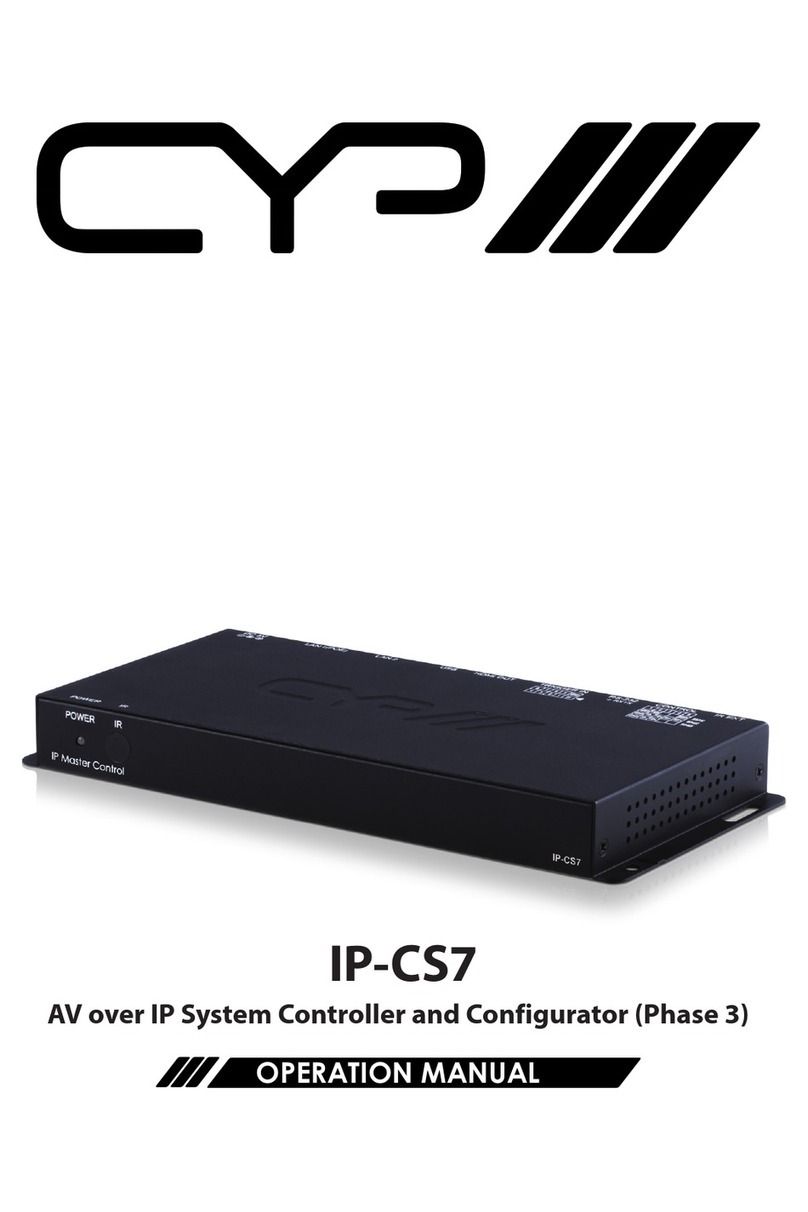T&D TR-57DCi User manual

TR-57DCi
© Copyright T&D Corporation. All rights reserved.
2022.01 16504630013 (6th Edition)
User’s Manual
Thank you for purchasing our product.
This manual provides a brief explana-
tion of how to set up and get started
with the TR-57DCi.
Main Unit
®

1
Important Notices and Disclaimers
In order to properly use this product, please carefully read this manual
before using. T&D Corporation accepts no responsibility for any malfunction
of and/or trouble with this product or with your computer that is caused by
the improper handling of this product and will deem such trouble or
malfunction as falling outside the conditions for free repair outlined in the
attached warranty.
- All rights of this User's Manual belong to T&D Corporation. It is
prohibited to use, duplicate and/or arrange a part or whole of this User's
Manual without the permission of T&D Corporation.
- Microsoft and Windows are registered trademarks of Microsoft Corpora-
tion in the United States and/or other countries.
- All registered trademarks, company names, product names and logos
mentioned herein are the property of T&D Corporation or of their
respective owners.
- Specications,designandothercontentsoutlinedinthismanualare
subject to change without notice.
- Please follow the safety precautions outlined in this manual carefully. We
cannot guarantee nor are we responsible for safety if this product is used
in any manner other than was intended.
- On screen messages in this manual may vary slightly from the actual
messages.
- Please notify the shop where you purchased this product or T&D
Corporation of any mistakes, errors or unclear explanations in this manual.
T&D Corporation accepts no responsibility for any damage or loss of
income caused by the use of our product.
- This product has been designed for private or industrial use only. It is not
for use in situations where strict safety precautions are necessary such as
in connection with medical equipment, whether directly or indirectly.
- We are not responsible for any malfunction or trouble caused by the use
of our product or by any problem caused by the use of measurement
results of our unit. Please be fully aware of this before using our product.
- This User's Manual cannot be reissued, so please keep it in a safe place.
- Please read the warranty and provisions for free repair carefully.
Safety Precautions and Instructions
To ensure safety obey all of the following warnings.
The following items should be strictly obeyed for the safe usage of
the TR-57DCi Unit, (hereinafter referred to as this/the “Unit”) , and
for protecting yourself and other people from bodily harm and/or
damage to property. Before using this Unit, please read the
following carefully and fully understand the contents.
Explanation of Symbols
Explanation of Warning Symbols
DANGER
DANGER: These entries are actions that absolutely
under no circumstance should be taken. The taking
of such an action may cause serious personal
physical damage or death.
CAUTION These entries are actions that if taken may lead to
physical injury or damage to persons or things.
Explanation of Picture Symbols
Denotesanimportantwarningorcaution.Specic
warning message is indicated by the symbol.
(EX: Caution against electric shock)
Denotesaforbiddenaction.Specicforbiddenmatteris
indicated inside or by the symbol.
(EX: Do not disassemble)
Denotesanactionthatmustbetaken.Specicinstruction
is indicated inside or by the symbol.
(Ex: Unplug power plug from outlet)

2 3
DANGER
Strictly Follow
When installing and using this Unit, make sure to follow all
warnings and directions from your computer manufacturer.
Do Not
Disassemble
Do not take apart, repair or modify the Unit. Doing so may
causereorelectrocution.
Strictly Follow
If water or a foreign object enters into the Unit, immediately
turn OFF the power, remove batteries, and stop using.
Continuedusemaycausereorelectrocution.
Forbidden
Do not use this Unit in wet or humid places, such as a
bathroom.Doingsomaycausere,electrocution,and/or
malfunction.
Strictly Follow
Store the TR-57DCi Unit, batteries and communication
cables out of the reach of children. Touching them may
cause injury and swallowing batteries is extremely
dangerous.
Forbidden
Do not connect communication cables for the Unit to
telephonelineoutlets.Continuedusemaycausereor
electrocution.
Forbidden
If any smoke or strange smells are emitted from the Unit,
immediately turn OFF the power, remove batteries, and stop
using.Continuedusemaycausereorelectrocution.
Forbidden
Do not drop or expose the Unit to a strong impact. If that
happens to the Unit, immediately turn OFF the power,
remove batteries, and stop using. Continued use may cause
reorelectrocution.
CAUTION
Strictly Follow
This Unit is not waterproof. If the Unit gets dirty, wipe it with
a clean cloth and a mild detergent.
Forbidden
Donotputngersorforeignobjectsintothecommunica-
tion cable jack.
CAUTION
Battery life varies depending upon the type of battery, the
measuring environment, frequency of communication,
ambient temperature in which it is used, and battery
performance.
Forbidden
Donotuseanyotherbatteriesthanthosethatarespecied
inthisManual.Itmaycausereormalfunction.
Forbidden
DonotuseACadaptorsotherthanthosespeciedforuse
withtheUnit.Doingsomaycausereormalfunction.
Strictly Follow
If the Unit is not to be used for a long period of time, for
safety reasons please remove the batteries. Leaving
batteries inside the Unit may cause battery leakage and
malfunction.
CAUTION
Batteryterminalsmayprovideinsucientcontactdueto
age or vibration. This may lead to data loss.
Strictly Follow
Condensation may occur if the Unit is moved from one
environmenttoanotherwherethedierenceintempera-
ture is great. Use this Unit in an environment where the
ambient temperature is from 0 to 50 and the humidity is
90%RH (no condensation ) or less.

4 5
Forbidden
Harmful gases or chemicals may cause corrosion and/or
other danger to the Unit. Also, by coming into contact with
hazardous substances, harm may occur to the people
handling the Unit. Therefore, do not use or store it in any
environment that is exposed to chemicals and harmful
gases.
Strictly Follow
To prevent damage to the Unit from static electricity,
remove static electricity from your body by touching metal
around you (door knob, window frame) before touching the
Unit. It may cause data loss or damage to the Unit and data.
Forbidden
Do not use or store the Unit in any of the following places.
Doingsomaycauseelectrocution,re,andotheradverse
eectstotheUnitand/oryourcomputer.
- Areas exposed to direct sunlight
This will cause the inside of the Unit to become over-
heatedandmaycausere,deformation,and/orother
damage including malfunction.
- Areasexposedtostrongmagneticelds
This may cause damage including malfunction.
- Areas exposed to water leakage
This may cause electrocution or other damage including
malfunction.
- Areas exposed to static electricity
This may cause damage including malfunction.
- Areas exposed to excessive vibration
This may cause injury, malfunction, damage or loss of
proper electrical contact.
- Areasthatarenotatorlevel
This may cause the Unit to fall and result in injury and/or
damage.
- Areasexposedtoreoroverheating
This may cause damage including malfunction and
deformation.
- Areas exposed to excessive dust and dirt
This may cause damage including malfunction.
Before Using this Product
Important Notes about the Installation Procedure
(for using USB communication)
In order to use a USB connection to communicate between the Unit
and a computer, it is necessary to install the software and the USB
device driver.
Before connecting the Unit to a computer with a USB communica-
tion cable, it is necessary to rst install the software and the USB
device driver. If you connect the Unit to the computer before
installing them, the USB device driver may not be installed properly.
If you have connected the Unit to your computer before installing
the USB device driver, make sure to click the [Cancel] button in the
Wizard window when it pops up on the computer display. Then
disconnect the USB communication cable from the Unit.
For more details about the proper installation procedure, see the
Software User’s Manual that accompanies “T&D Recorder for
Windows”.

6 7
Introduction Getting Ready Basic Functions Other Functions Others
Table of Contents
Safety Precautions and Instructions ----------------------------- 1
Before Using this Product --------------------------------------------- 5
Introduction
What is “Data Collector TR-57DCi”? ----------------------------- 10
Overview ------------------------------------------------------------------------------10
Basic Functions ---------------------------------------------------------------------10
Package Contents------------------------------------------------------- 12
Appearance Diagram and Part Names ------------------------ 13
Explanation of Button Functions ---------------------------------------------13
Using the Operation Dial--------------------------------------------------------14
LCD Display and Operation-----------------------------------------------------15
Getting Ready
Installing the Batteries----------------------------------------------- 18
About Battery Life------------------------------------------------------------------18
Turning the Power On and OFF ----------------------------------- 19
Turn ON the Power ----------------------------------------------------------------19
AutoPowerOFunction --------------------------------------------------------19
Making Clock Settings Manually--------------------------------- 20
Communicating with the Computer --------------------------- 21
USB Communication--------------------------------------------------------------21
Serial Communication------------------------------------------------------------22
Communicating with Data Loggers ---------------------------- 23
Optical Communication----------------------------------------------------------23
Cable Communication------------------------------------------------------------23
Infrared Communication (limited to the downloading of data)---23
Available Operations via Data Logger Communication -------------24
Basic Functions
Recording Start ---------------------------------------------------------- 26
Recording Settings for the Data Logger -----------------------------------26
Downloading Recorded Data -------------------------------------- 28
Downloading via Optical and Cable Communication -----------------28
Downloading via Infrared Communication-------------------------------29
Screen during Downloading ---------------------------------------------------30
If Downloading Recorded Data Fails----------------------------------------31
Graph Display------------------------------------------------------------- 32
Reading a Graph--------------------------------------------------------------------32
Event List Display ------------------------------------------------------- 34
Reading the Event List------------------------------------------------------------34
Viewing Saved Data in Graph Form ----------------------------- 36
Reading the Data List-------------------------------------------------------------37
Reading Data Details--------------------------------------------------------------38
Other Functions
Operational Settings -------------------------------------------------- 40
Changing Unit of Temperature------------------------------------------------40
Adjusting the Backlight ----------------------------------------------------------40
Adjusting Contrast-----------------------------------------------------------------41
Checking Memory------------------------------------------------------------------41
Making Clock Settings------------------------------------------------------------42
Figuring Out Your Time Zone--------------------------------------------------42
Muting the Operation Beep ----------------------------------------------------43
Checking Battery Voltage -------------------------------------------------------43
Deleting Data ------------------------------------------------------------- 44
Deleting Selected Data-----------------------------------------------------------44
Deleting All Data--------------------------------------------------------------------45
Others
Menu List ------------------------------------------------------------------- 48
Specications ------------------------------------------------------------- 50
Optional Accessories -------------------------------------------------- 51

10 11
Introduction
What is “Data Collector TR-57DCi”?
Overview
The TR-57DCi is a device designed to collect recorded data from data
logger(s)alreadyplacedintheeld.Itisalsopossibletoview
collected data and start recording on data loggers in areas where a
computer is not available.
Compatible Data Loggers
TR-71Ui / 72Ui / 74Ui / 76Ui / 77Ui, TR-71U / 72U / 73U, TR-71S / 72S, TR-71 /
72, TR-51i / 52i / 55i, TR-51S / 52S, TR-51A / 52 / 51, VR-71, RTR-51A / 52A /
53A*, RVR-52A*, RTR-51 / 52 / 52Pt / 53*, RVR-52*
* The TR-57DCi is not equipped with a wireless communication function.
Basic Functions
Easy Collection of a Variety of Data
The TR-57DCi can collect data from a wide variety of compatible data loggers.
Storage Capacity of 256,000 readings
One TR-57DCi has the capacity to store 16 units of TR-71U at full storage
capacity (8,000 readings x 2ch).When downloading units at non-full storage
capacity, it can store and manage up to 250 downloading sessions.
Collecting Recorded Data via Infrared Communication
The TR-57DCi can also use infrared communication to collect recorded data
from any of the TR-7Ui and TR-5i Series Data Loggers. Using infrared
communication releases the user from the burden of physically gathering
the loggers to collect data.
Graph Display on High Quality LCD
Collected data can be viewed immediately on the spot without the need for
a computer. The handy Operation Dial and buttons on the face of the Unit
make it possible to move the cursor as well as zoom in and out, thereby
making the checking of data a snap.
Handy Operation Dial for a Variety of Operations
Moving the Operation Dial up and down displays the various menu
selections which can be easily selected by pressing in on the dial.
Make Recording Condition Settings
From the TR-57DCi, it is possible to make settings, such as for “Recording
Start Date and Time”, “Recording Interval”, and “Recording Mode” for all
compatible data loggers except the VR-71.
Battery Life Warning Display
When the battery power becomes low, a battery life warning mark will
appear in the Unit's LCD display.
About 100 Days of Battery Life with One Hour Daily Use
The expected battery life for two AAA alkaline batteries (LR03) is as follows:
used thirty minutes daily it should be about 160 days, used one hour daily it
should be about 100 days, used two hours daily it should be about 50 days.
In addition to AAA alkaline batteries, AAA Ni-Cd or AAA Ni-MH batteries
(1.2V) may also be used.
* Battery life varies depending upon the type of battery, the measuring
environment, the frequency of communication, and the ambient temperature in
whichitisused.SpecicationsandexplanationsusedinthisUser’sManualare
based on operations carried out with a new battery and are in no way a
guarantee of your actual battery life.
Auto Power OFF Function
IftheUnitisnotusedforaboutthreeminutes,itwillautomaticallyturno
to save battery power.
Backlight Function
The LCD Backlight allows the display to be easily read even in the dark. You
can make changes in the Backlight ON/OFF by going to the [Main] Menu
- [Set Functions] - [Set Backlight].
* IftheUnitisnotusedformorethanveseconds,theLCDBacklightwill
automaticallyturnotosavebatterypower.Onceoperationisre-started,itwill
automatically turn back ON.
Firmware Update Function
ThermwarecanbeeasilyupdatedbyconnectingthetargetTR-57DCiwitha
USB communication cable to the computer. As newly compatible devices are
released,rmwareupdateswillbeperiodicallyreleasedtosupportthese
changes.Formoreabouthowtoupdatermwareandthelatestupdate
information, visit our T&D website (tandd.com).

12 13
Introduction
Package Contents
The following items are included in the package:
Data Collector TR-57DCi x1 Software CD-ROM x1
(T&D Recorder for Windows TR-5,7xU
(E))
USB Mini-B Cable
US-15C x1
Serial Communication Cable
TR-6C10 x1
AAA Alkaline Battery x 2 TR-57DCi User’s Manual / Warranty
(this document) x 1
Software “T&D Recorder for
Windows” User's Manual x 1
* The mini-RS cable is used to connect T&D Data Collectors and Data Loggers.
Appearance Diagram and Part Names
1.
Operation Dial
2.LCD Display
3.Operation Buttons
4.Optical Communication Port
5.USB Connector (Mini-B)
6.Serial Connector
7.AC Adaptor Jack
8.Infrared Communication Port
9.Battery Cover
1.
2.
3.
5.
6.
4.
9.
8.
7.
Explanation of Button Functions
- Press this to use infrared communication to start the
downloading of recorded data from a data logger.
- Press while viewing a graph to zoom out.
- Press while entire graph is on display to move cursor to
the lowest / highest value.
- Press to view the Data List Display.
- Press while viewing the Data List to view details for the
data on display.
- Press while viewing a graph to zoom in on data.
- Press to turn the power ON / OFF.
(for details see p.19)

14 15
Introduction
Using the Operation Dial
Press
Move the dial up
Move the dial down
Moving the Dial Up and Down
- By moving the dial up and down, the arrow will move to allow you to choose the
desired item.
- When setting a numerical value, by moving the dial up the value will become
larger, and by moving the dial down the value will become smaller.
Pressing the Dial
- By pushing in on the dial, you can make a desired menu selection and complete
or activate a setting.
- If you press and hold while downloading recorded data or viewing a graph
display, you can change the channel on display.
LCD Display and Operation
Main Menu Window
[ ]
Menus for Infrared Communication
[ ]
Menus for Optical or Cable Communication
[ ]
When battery life goes low, a battery life
warning mark will appear to inform you it is
time to replace the battery. (See p.18)
[ ]
An item marked with an arrow denotes it
has been selected. By moving the
Operation Dial up and down, the arrow will
move accordingly. By pressing the dial, the
selected item will be activated.
[ ] [ ]
These indicate that there are more menu
items above or below for view. By moving
the Operation Dial up and down, you can
scroll the display.
[Back]
After making necessary settings, move the
arrow to [Back] and push the Operation Dial
to return to the Menu Window.

16 17
Getting Ready
Recorded Data Displays
Graph Display
Temperature, Humidity, Barometric
Pressure, Illuminance, UV Light, Voltage,
and Pulse Data that have been downloaded
to a TR-57DCi can be displayed in graph
form.
See p.32 for details about the display.
Event List Display
Event Data that has been recorded by an
RTR-52/52A and downloaded to a TR-57DCi
can be displayed in the Event List.
See p.34 for details about the display.
Getting Ready
This section explains what needs to be done to get a
TR-57DCi ready for use.
- Installing the Batteries
- Turning the Power On and OFF
- Making Clock Settings Manually
- Communicating with the Computer
- Communicating with Data Loggers

18 19
Getting Ready
Installing the Batteries
Insert two AAA alkaline batteries as shown below. (AAA Ni-Cd or
AAA Ni-MH batteries (1.2V) may also be used.
IMPORTANT:
- Always use two batteries of the same type.
- Make sure not to mistake + / -.
- The TR-57DCi cannot recharge batteries.
About Battery Life
When battery life goes low, a battery life warning mark will be
displayed to inform you it is time to replace the battery. If battery
life goes even lower, the Unit will automatically go into sleep mode
in order to protect data. After going into sleep mode, the Unit will
retain recorded data for about a month.
IMPORTANT:
- In sleep mode, the Unit cannot be turned on or operated as usual.
- Whenreplacingthebattery,ifthebatteryhasbeenremovedformorethanveminutes,
thedatastoredintheUnitmaybeerased.Itisrecommendedtorstdownloadany
necessary recorded data to your computer before replacing the battery.
- Also, you will lose all data if the battery drains completely; make sure to replace the battery
as soon as possible.
Battery Life Warning Mark
Turning the Power On and OFF
Turn ON the Power
Press the <ON/OFF> button or the Operation Dial to turn on the
power.
Press the <ON/OFF> Button Press the Operation Dial
If the clock settings have not yet been made when the power is
turned on, the following message will appear. By pressing the
Operation Dial while the message is displayed, the clock settings
window will automatically open. (See p.20)
Turn OFF the Power
Pressthe<ON/OFF>toturnothepower.Turningothepower
cannot be carried out from the Operation Dial.
IMPORTANT:
Duringcommunication,thepowercannotbeturnedoevenbypressingthe<ON/OFF>
button.
Auto Power O Function
If the Unit is not in use for three minutes, the power will be
automaticallyswitchedoinordertosavebatterypower.

20 21
Getting Ready
Making Clock Settings Manually
Please note that if the clock settings have already been made
from your computer by using T&D Recorder for Windows, this
operation will not be necessary.
1.
In the Main Menu, go to [Set Functions] and select [Set Clock].
2.
Make clock settings.
(1) Move the Operation Dial up and down to
change the selection item of the display in
the order of month, day, year, hour,
minute, second, and time zone.
(2) By pressing the dial, the value for that
itemwillash.
(3) Change the value by moving the dial up and down.
(4) Press the dial again to set the selected value and move to the next settings
item.
3.
After having completed the clock settings, move the arrow to [Back]
and press the dial to return to the Menu Window.
[Time Zone]
BysettingtheregioninwhichtheTR-57DCiwillbeusedthetimedierence
will be automatically set. Daylight Savings Time settings must be set
manually. (See p.42)
IMPORTANT:
- Please make sure that the date and time settings in the TR-57DCi are correct, if they are
not, the recording start time and recording time of downloaded data will be incorrect.
- Clock settings for the TR-57DCi can also be made from your computer by using the
software supplied with the Unit. For more details, see the [Help] Menu in the supplied
software or the User’s Manual that accompanies it.
Communicating with the Computer
To use a PC to download recorded data or make setting changes
for the data logger it is necessary to use a USB communication
cable US-15C (provided) or a serial communication cable (optional)
to connect the TR-57DCi to your computer.
USB Communication
For TR-57DCi <-> PC Communication
IMPORTANT:
- Make sure the supplied software "T&D Recorder for Windows” has been installed before
connecting a TR-57DCi Unit to your PC.
- The USB device driver must be installed before trying to carry out USB communication.
After installing the USB device driver, your computer will be able to detect and recognize
any TR-57DCi Unit that is connected with a USB communication cable. Refer to the
“Installing the USB Driver” section in the “T&D Recorder for Windows User’s Manual” for the
installation instructions.
- When connecting a TR-57DCi to a PC, connect only one unit at a time. If you connect
multiple TR-57DCi Units at the same time, they may not be recognized properly.
- Make sure that the communication cable is completely inserted into the correct jack.
USB mini-B plug
To TR-57DCi
USB communication cable
US-15C
USB A plug
To PC
USB Port Mark
The USB communication cable is a USB-A plug <-> USB
mini-B plug. Connect the USB-A plug end of the cable into
a jack with a mark as shown at left.

22 23
Getting Ready
Serial Communication
For TR-57DCi <-> PC Communication
Use an optional serial communication cable (TR-07C) to connect the
TR-57DCi to a serial port on your PC.
Communication Cable TR-07C
(Option)
To TR-57DCi
D-Sub9 Pin Female
To PC
Serial Port Symbols
The communication cable connector is a
D-Sub 9 pin female. Connect it to jack
with a mark shown at left.
Communicating with Data Loggers
There are three ways to communicate between a TR-57DCi and a
Data Logger: Optical Communication, Cable Communication, and
Infrared Communication. The communication method you select
will depend upon the type of Data Logger and the installation
environment.
Optical Communication
For TR-5 / 5S / 5i Series and RTR-5 Series Data Loggers
Place the target logger face down on TR-57DCi.
R-51i / 52i / 55i, TR-51S / 52S, TR-51A / 51 / 52
RTR-51 / 51A / 52 / 52A / 52Pt / 53 / 53A, RVR-52 / 52A
TR-57DCi Optical
Communication Port
Cable Communication
For TR-7 Series, and VR-71 Data Loggers
Connect using the supplied
communication cable TR-6C10
TR-71Ui / 72Ui / 74Ui / 76Ui / 77Ui,
TR-71U/72U/73U
Connect using the optional
communication cable TR-4C10
TR-71S/72S, VR-71
Infrared Communication (limited to the downloading of data)
For TR-7Ui / 5i Series Data Loggers
Infrared Port of
Data Logger
Infrared Port of
TR-57DCi
Place the infrared port of the TR-57DCi and the target Data Logger face-to-face.
TR-71Ui / 72Ui / 74Ui / 76Ui / 77Ui
TR-51i / 52i / 55i
TR-7Ui:About 5 to 20 cm
TR-5i:About 10 to 20 cm

25
Basic Functions
24
Available Operations via Data Logger Communication
[Set Recording Conditions]
Recording settings can be made such as “Recording Mode”, “Recording
Interval”, and “Recording Start Date and Time (Programmed Start)”.
[Read Settings]
The TR-57DCi can read and display all settings for the connected Data
Logger.
[Download Recorded Data]
The TR-57DCi can collect recorded data from the Data Logger.
* Infrared Communication can be used only to download recorded data.
Basic Functions
This section explains the basic operations and func-
tions of the TR-57DCi.
- Recording Start
- Downloading Recorded Data
- Graph Display
- Event List Display
- Viewing Saved Data in Graph Form

27
Basic Functions
26
Recording Start
Recording Settings for the Data Logger
The following settings and changes can be made from the TR-57DCi
Unit via Optical and Cable Communication.
- Recording Start
- Interval (Recording Interval)
- Recording Mode
IMPORTANT:
Once the recording settings have been transmitted to the data logger, all previously recorded
data in the logger will be erased. It is recommended that you download and save necessary
recorded data before making or changing recording settings.
1.
Connect the Data Logger to a TR-57DCi Unit.(See p.23)
2.
In the Main Menu, open [ Record Settings].
3.
Make the necessary recording condition settings.
* For details about the setting items, see the next page.
Main Menu Record Settings Window
4.
After having made the desired settings, adjust the arrow to
[Execute] and press the Operation Dial to transmit the recording
settings to the Data Logger.
5.
Once the transmission has been completed, a message will appear
on the display to inform you that communication was completed
successfully. By pressing the Operation Dial you can go back to the
Main Menu.
[Immediate Start / Programmed Start]
After having completed the recording settings, make settings for recording
start date and time. First, make sure that the clock settings in the TR-57DCi
are correct (See p.20). Also, make sure to download all necessary
recorded data before executing any new recording start settings.
Immediate Start: Recording conditions will be transmitted to the Data Logger and
recording will start immediately.
Programmed
Start:
SetthespecicdateandtimefortheDataLoggertostart
recording.
Programming the Date and Time to Start Recording
(1) Moving the Operation Dial up and down will
change the selection item of the display in
the order of month, day, year, hour, and
minute. By pressing the dial, the value for
thatitemwillash.
(2) Change the value by moving the dial up and
down. Press the dial again to set the
selected value and move to the next
settings item.
[Interval (Recording Interval)]
Select from one of the following 15 choices. Move the Operation Dial up and
downtochoosethevalue,andpressthedialtoconrmit.
- 1, 2, 5, 10, 15, 20, or 30 seconds
- 1, 2, 5, 10, 15, 20, 30 or 60 minutes
* Recording interval settings cannot be made for event recording.
[Recording Mode]
Move the Operation Dial up and down to choose the recording mode, and
pressthedialtoconrmit.
One-Time : Recording will stop when the storage capacity becomes
full.
Endless :Overwrite the oldest data when capacity is full.

28 29
Basic Functions
Downloading Recorded Data
Use this to download recorded data from Data Loggers to the
TR-57DCi.
Downloading via Optical and Cable Communication
1.
Connect the Data Logger to the TR-57DCi. (See p.23)
2.
In the Main Menu, open [ Gather Data] to start downloading.
When using data loggers for which the period of data to be downloaded
is user-selectable, the settings window will appear as follows.
After the selection is made, adjust the arrow to [Execute] and press the
Operation Dial to start downloading recorded data.
* If you wish to stop downloading, press the dial again.
3.
A graph will appear showing the downloaded data.
Downloading via Infrared Communication
1.
In the Main Menu, open [ Gather Data] or press the <
Ir>button on the TR-57DCi Unit.
2.
Under [Sel.Logger], select the Data Logger Series from which you
wish to download data.
For the TR-7Ui Series, just select “TR-7i”. For the TR-5i Series, after select-
ing “TR-5i”, then select the period of data to be downloaded.
* When using the < Ir>button to download data, this window will not appear and
communication will be carried out according to the same settings as the
previous session.
3.
After adjusting the arrow to [Execute] and pressing the Operation
Dial, place the infrared port of TR-57DCi and data logger face-to-
face. (See p.23)

30 31
Basic Functions
4.
Oncearesponsefromthetargetdataloggerisconrmed,the
downloading will start automatically.
Waiting for Response Downloading Recorded Data
* If you wish to stop downloading, press the dial again.
5.
The downloaded recorded data can be viewed in graph form.
Screen during Downloading
As data is being downloaded, a changing graph and the high and
low values for the received data will be continually shown. If you
press and hold down the Operation Dial while downloading recorded
data you can change the channel on display.
Press in Operation Dial while Downloading
Highest
Value
Lowest
Value
If Downloading Recorded Data Fails
Check the following:
Is there enough memory left in the TR-57DCi for the data?
If there is not enough memory remaining, the message [Memory Full] will
appear and downloading will stop. Please save recorded data from the
TR-57DCi to your PC and delete unnecessary data from the TR-57DCi to
make space for downloading new data from the Data Logger.
- See p.41 for details about how to check for remaining memory capacity.
- See p.44 for details about deleting data.
Has Infrared Communication been set to “Forbid”?
If a target TR-7Ui or TR-5i Series Logger has not been set to “Permit"
Infrared Communication, it will be impossible to download recorded data
via Infrared Communication. Using the software “T&D Recorder for
Windows” or “Illuminance UV Recorder for Windows”, make the necessary
settings to permit Infrared Communication, and try downloading again.
- The application for the TR-76Ui does not have a setting to enable or disable
infrared communication; Infrared communication is always enabled.
- For details about Infrared Communication Settings, see the Data Logger User’s
Manual or the [Help] Menu in the supplied software.

32 33
Basic Functions
Graph Display
In this display you can view in graph form the recorded data col-
lected by the TR-57DCi.
A graph is displayed for each channel of data and can be
scrolled left and right with the Operation Dial or by the buttons
on the TR-57DCi.
Reading a Graph
1.
2.
3. 6.
4.
5.
1. Displayed Channel
If there are multiple channels of recorded data, you can change the channel
on display by holding in the Operation Dial (for about one second).
2. Cursor
By moving the Operation Dial, you can scroll the cursor left and right to
view the recording date and time and measurement for that point where
the cursor is positioned.
3. Recording Interval and Mode
The “Recording Interval” and “Recording Mode” for the displayed data are shown
here.
S: Seconds, M: Minutes, : One Time, : Endless
4. Measurement at Cursor Position
The corresponding measurement value is displayed for the date and time
where the cursor is positioned.
[°C/°F]: Temperature, [%RH]: Humidity, [hPa]: Barometric Pressure,
[lx]: Illuminance, [mW/cm2]: UV Light, [V]: Voltage, [mA]: 4-20mA,
[Pulse ] [Pulse ]: Pulse, [ppm]: CO2 Concentration
: Pulse Rising (OFF -> ON), : Pulse Falling (ON -> OFF)
5. Graph Display Range
From the entire range of recorded data this line shows the range of data
currently on display. You can use the< List> button on the TR-57DCi to
zoom in and the < Ir> button to zoom out on data.
6. Date and Time of Cursor Position
The date and time of the current cursor position are shown here.

34 35
Basic Functions
Event List Display
When using TR-57DCi to collect event data from RVR-52/52A, all
data can be viewed in the event list.
Reading the Event List
1.
3.
2.
1. ,
These show that data exists outside of the current display area. By using
the Operation Dial or the < Ir> / < List> buttons on the TR-57DCi, it is
possible to scroll up and down to bring data into view.
2. Number of Readings
This shows what number record out of the total number of records is being
currently highlighted by the cursor. (The above diagram shows that the data
being highlighted is 5th record out of a total of 168.)
3. Arrows
: Rising Edge Data
: Falling Edge Data
: Both Rising and Falling within 1 second
Events within an input voltage range of 0 to 30V are measured for
every 1 second and the time and date are recorded if any change,
rising (Lo->Hi) or falling (Hi->Lo), occurs and lasts for more than 1
second.
When Both Rising and Falling occur Within 1 Second
Example of Changes between Rising and Falling

36 37
Basic Functions
Viewing Saved Data in Graph Form
1.
Select [Data List] in the Main Menu, or press the < List> button on
the TR-57DCi.
2.
From the Select Data display, choose the data you wish to view in a
graph by moving the Operation Dial up and down, and press dial to
conrm.
Main Menu Select data
The selected data will be highlighted. See the next page for the details
about the Data List.
3.
Click on [Display Graph] to view the Graph for the selected data.
To view event data, after opening [Data List] click on [Event List].
For Temperature, Humidity, Barometric Pressure, Illuminance, UV,
Voltage, Pulse, and CO2 Data
For Event Data
Reading the Data List
ThenotationmaydierslightlydependingontheDataLogger
being used.
Device Name
Thenotationmaydierslightlydepending
on the Data Logger being used.
TR-5/TR-5i/TR-5S Series: Channel Name
TR-7/7Ui Series: Channel Name (ch.1)
RTR-5 Series: Remote Unit Name
Device Name:
The device name of the Data Logger is shown here. TR-71Ui / 71U / 71S will
be shown as “TR-71x”, and TR-72Ui / 72U / 72S will be shown as “TR-72x".
Channel Name:
The Channel Name entered when Recording Condition Settings were made
via PC.
Remote Unit Name:
The Remote Unit Name entered for a RTR-5 Series Data Logger when Record-
ing Condition Settings were made via PC.
Other manuals for TR-57DCi
1
Table of contents