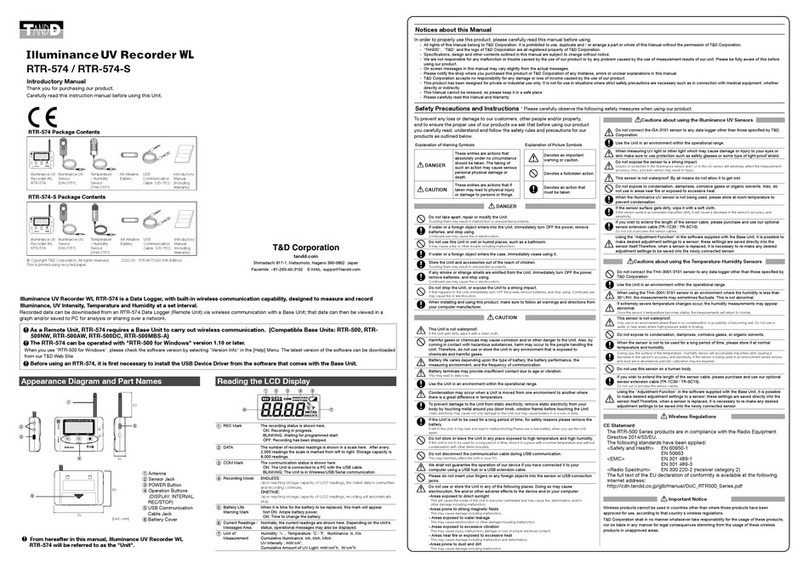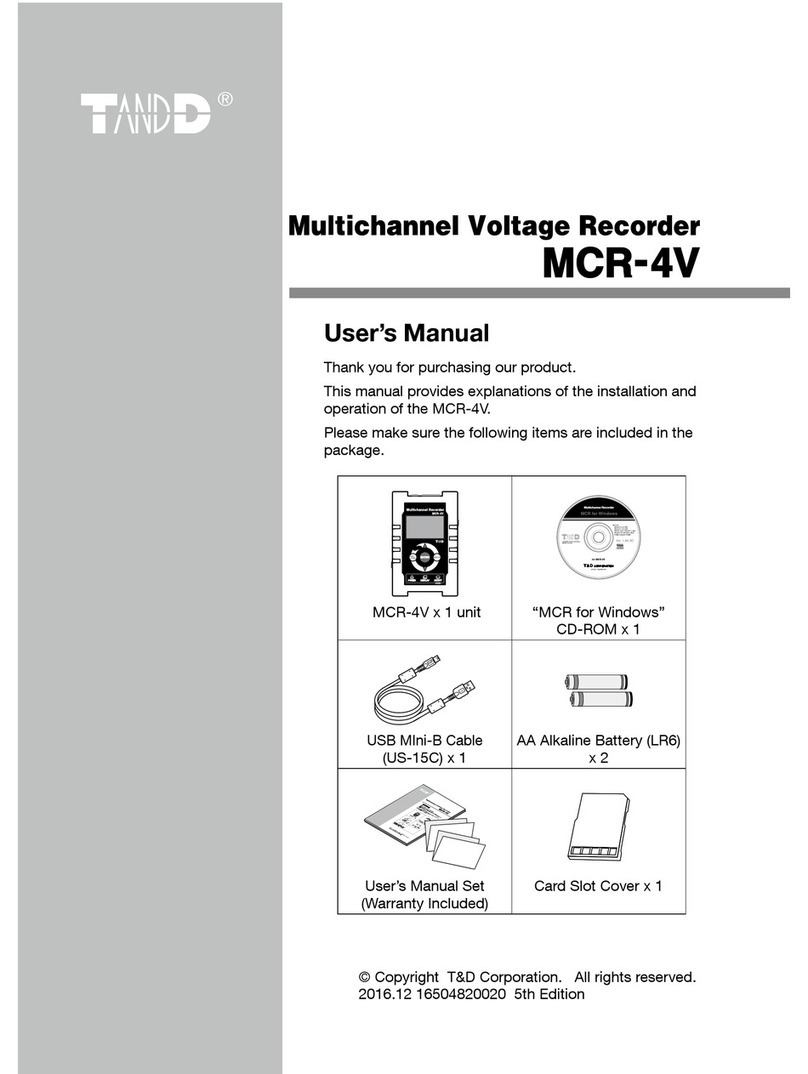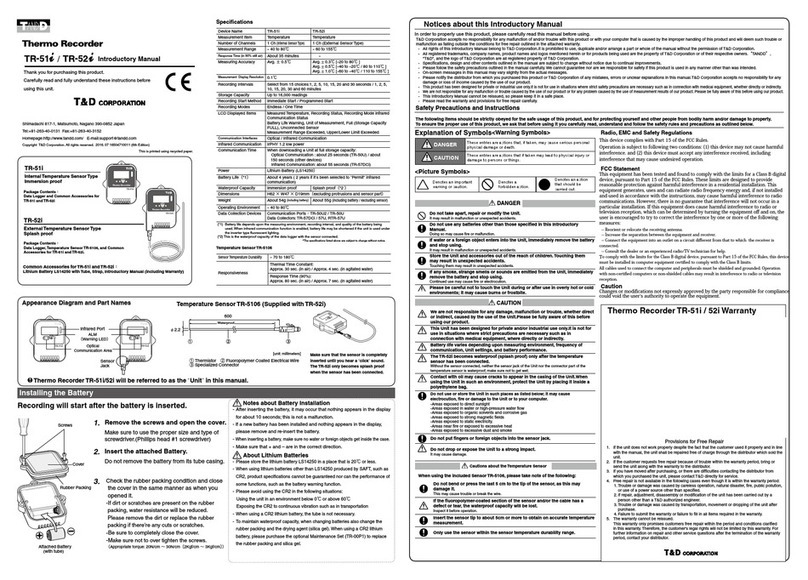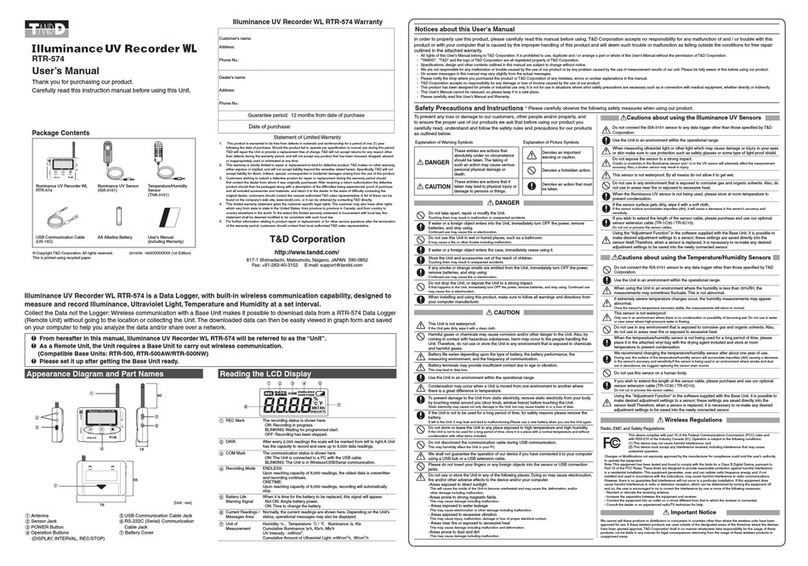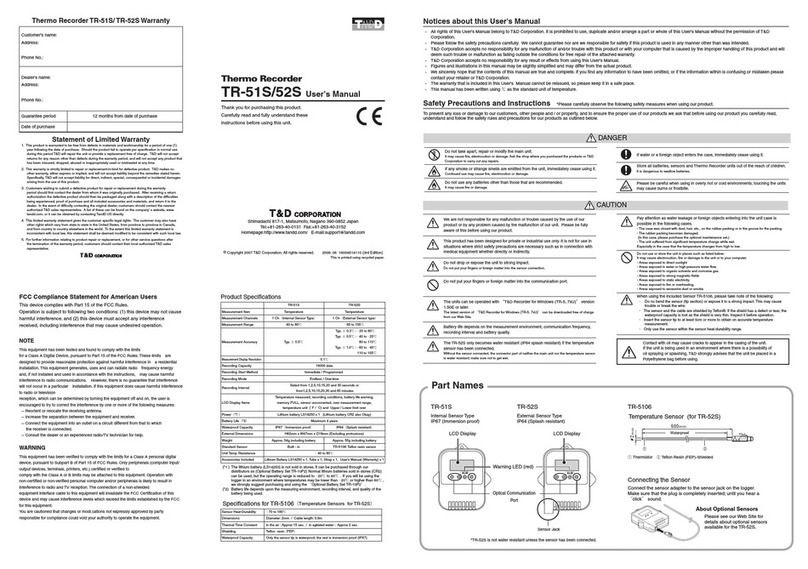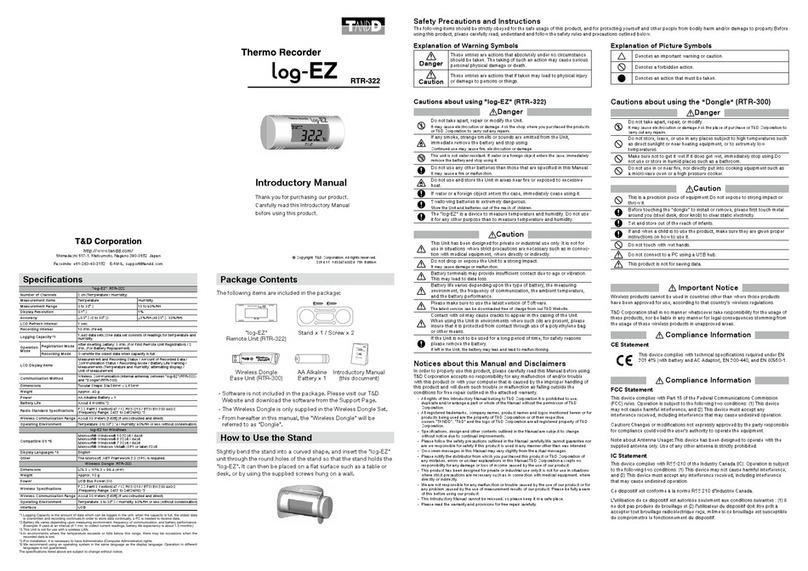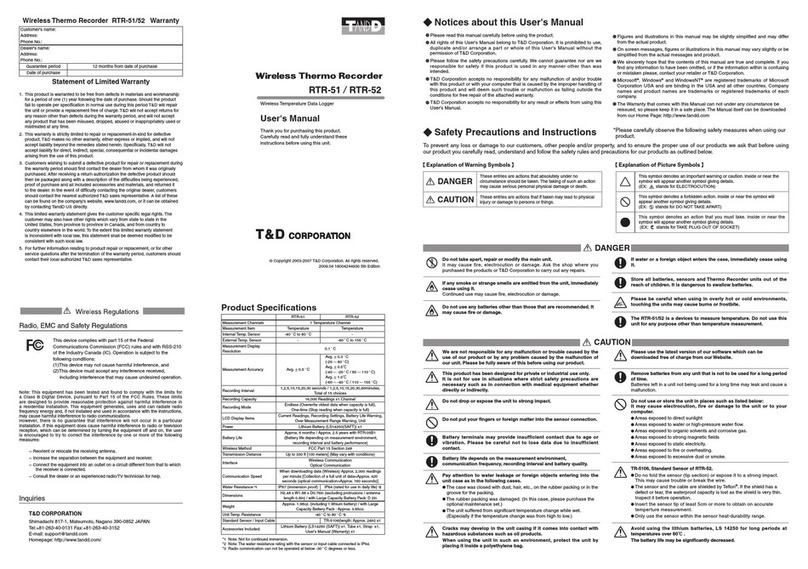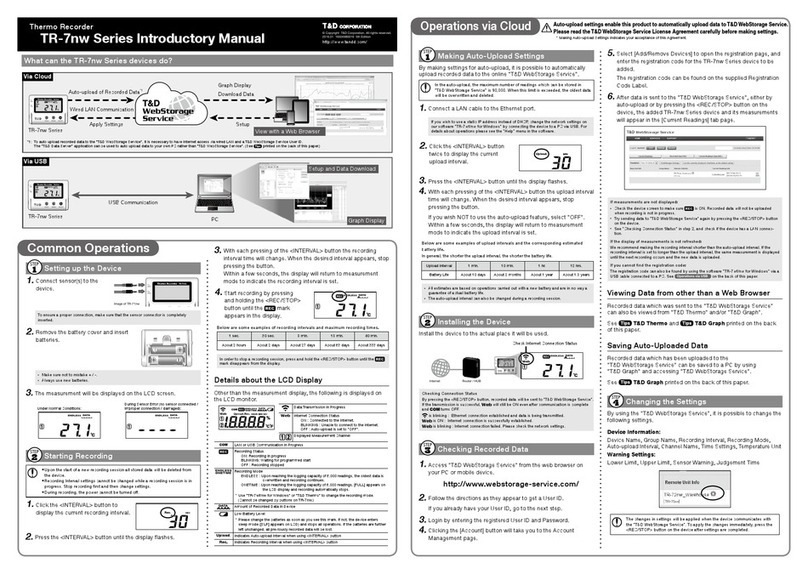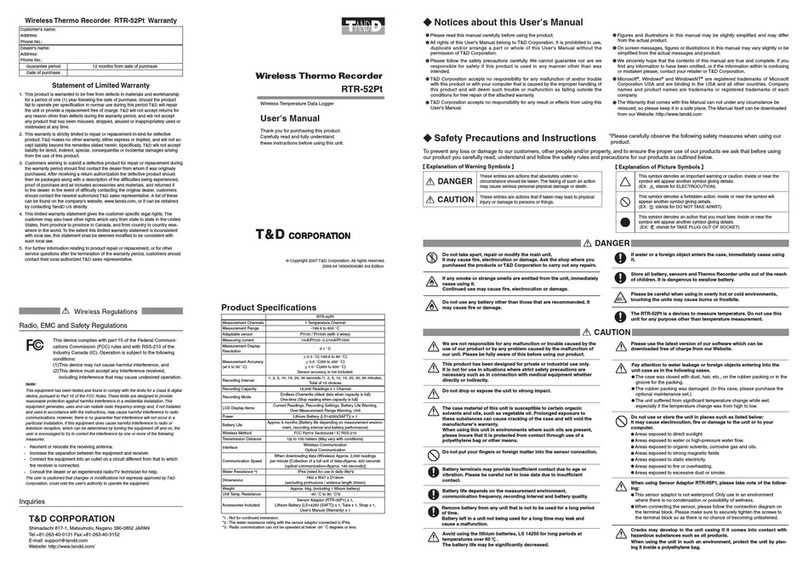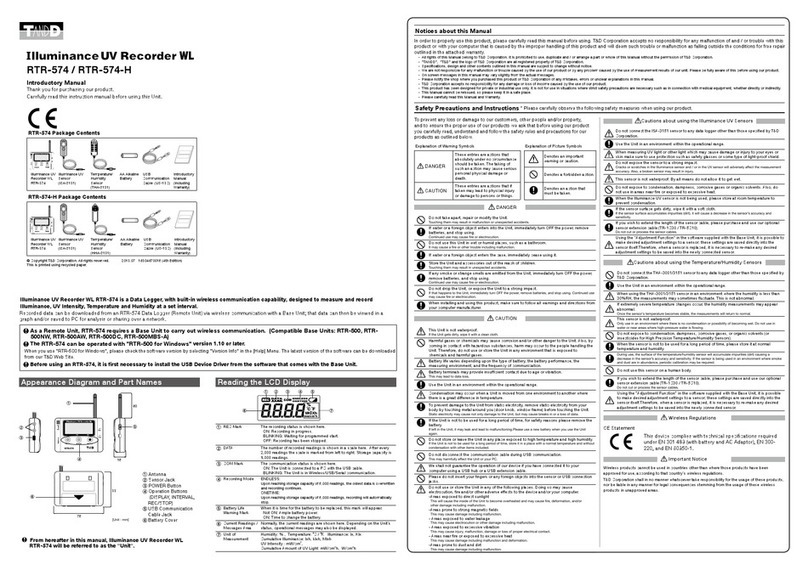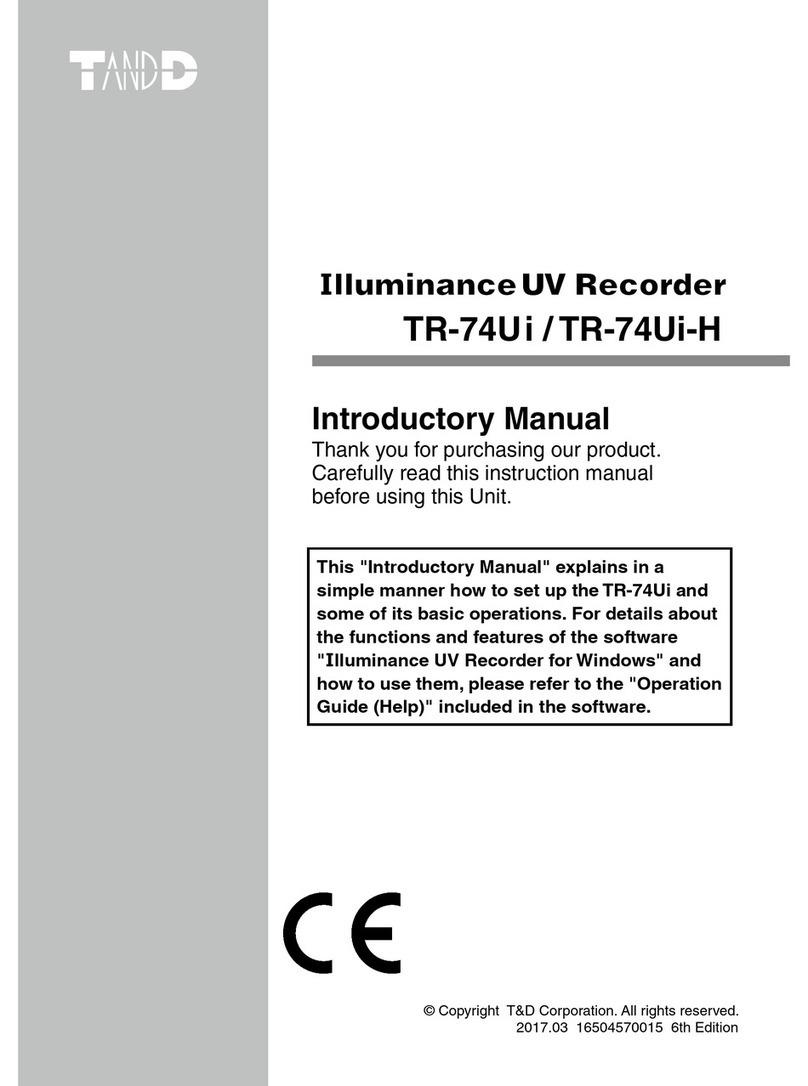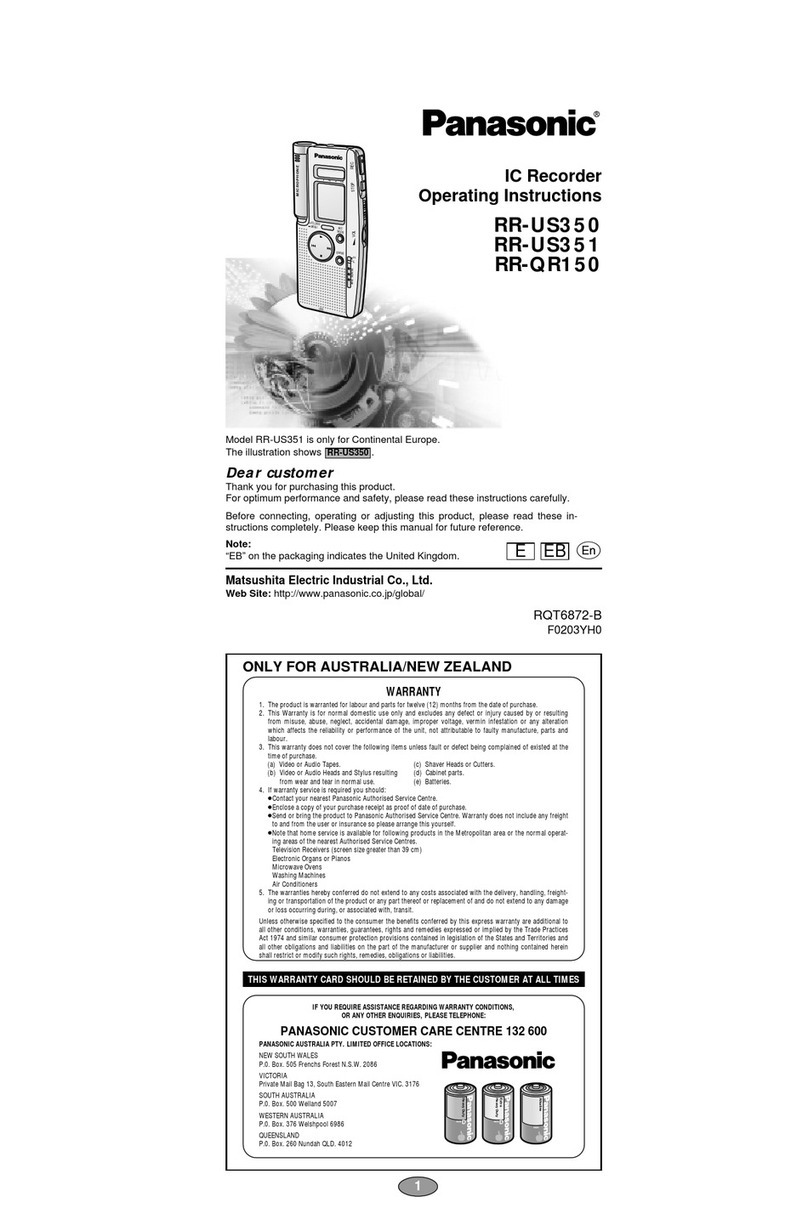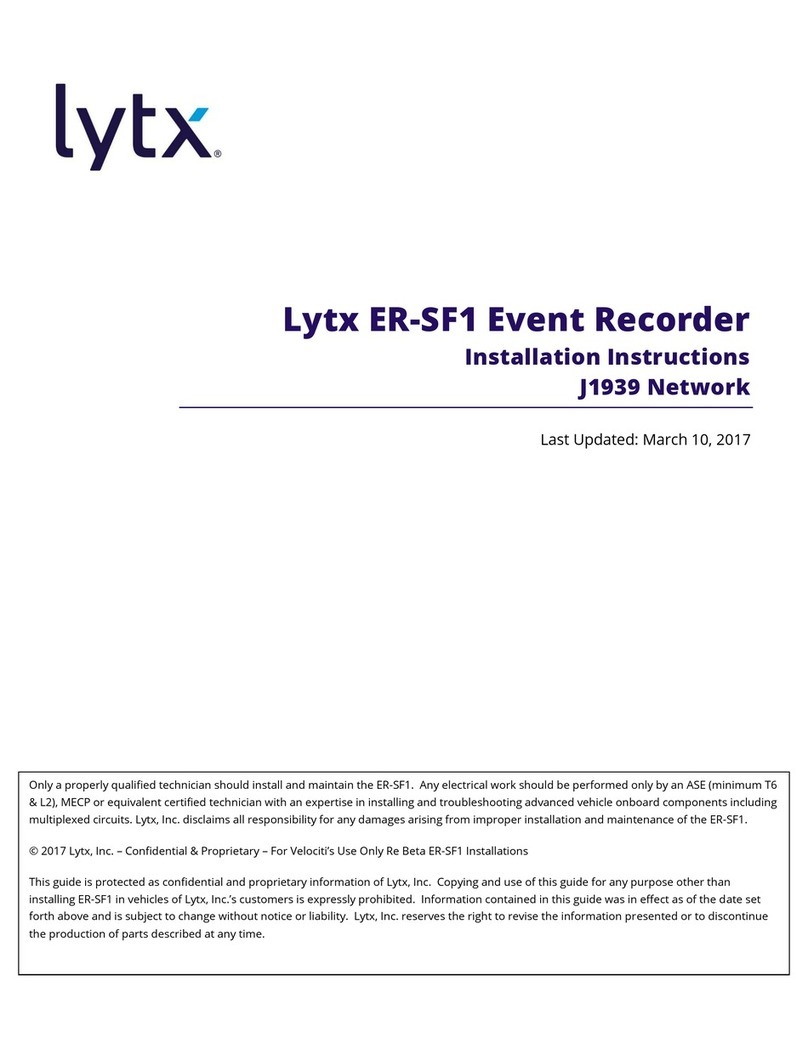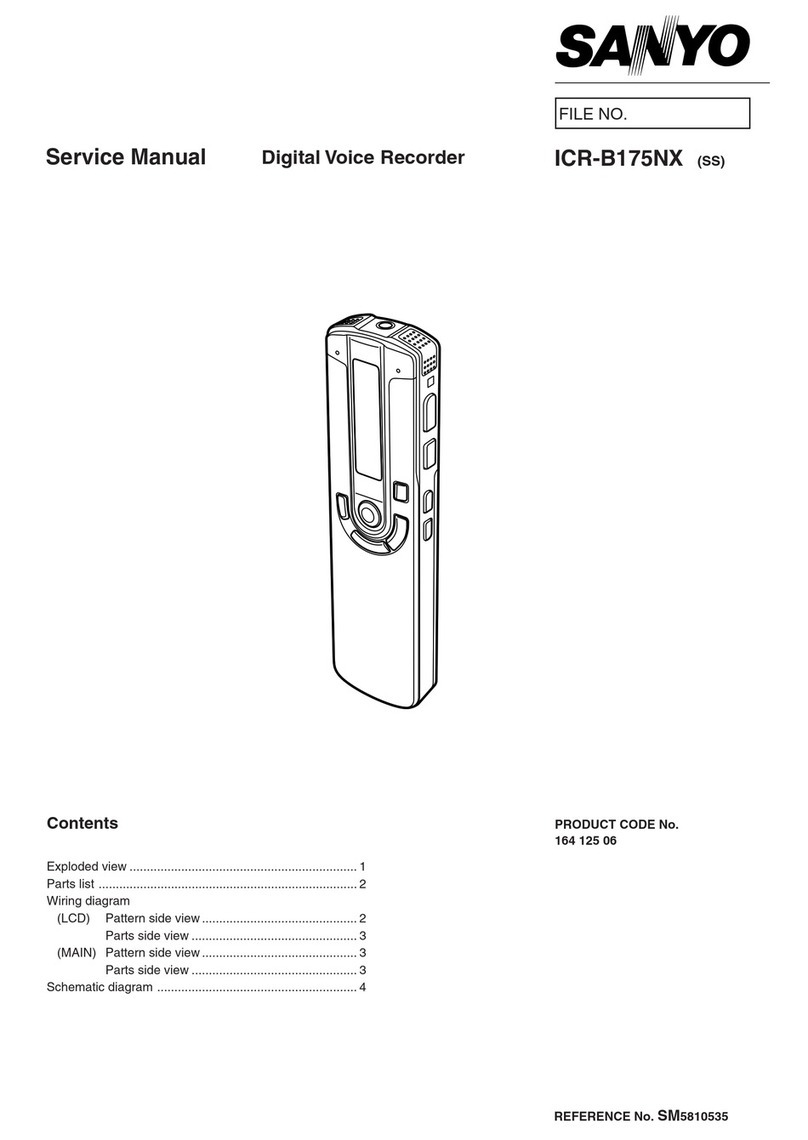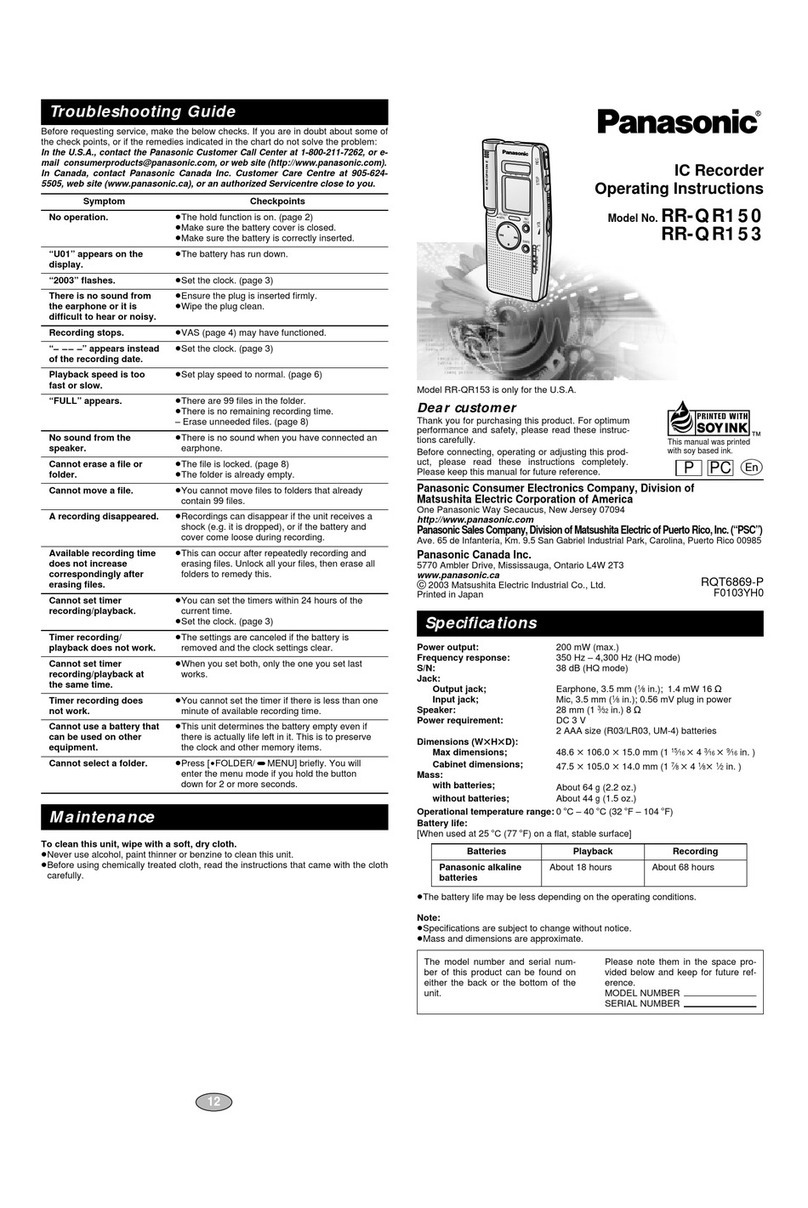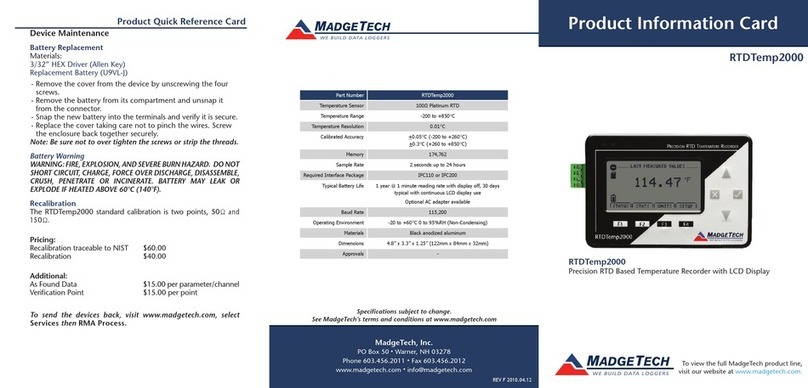T&D MCR-4TC User manual

© Copyright T&D Corporation. All rights reserved.
2015.12 16504960010 4th Edition
User’s Manual
Thank you for purchasing our product.
This manual provides explanations of the installation and
operation of the MCR-4TC.
Please make sure the following items are included in the
package.
®
MCR-4TC x 1 unit “MCR for Windows”
CD-ROM x 1
USB Mini-B Cable
US-15C x 1
AA Alkaline Battery (LR6)
x 2
© Copyright T&D Corporation. All rights reserved.
2013.04 16504820004(第2版)
取扱説明書
お買い上げありがとうございます。
本書ではMCR-4V 本体の取り扱いおよび使用方法につい
て説明しています。
パッケージには以下の物が含まれています。すべて入っ
ているか確認してください。
®
MCR-4V 1台MCR-4V for Windows
CD-ROM 1枚
USB通信ケーブル
US-15C1本
単3アルカリ電池
2本
取扱説明書・保証書(本書)
添付資料(2種) 各1部
User’s Manual Set
(Warranty Included)
Card Slot Cover
x 1

Important Notices and Disclaimers
In order to properly use this product, please carefully read all docu-
ments that accompany the product before using. T&D Corporation
accepts no responsibility for any malfunction of and/or trouble with this
product or with your computer that is caused by the improper handling
of this product and will deem such trouble or malfunction as falling
outside the conditions for free repair outlined in the attached warranty.
- All rights of the attached documents belong to T&D Corporation. It is
prohibited to use, duplicate and/or arrange a part or whole of the
attached documents without the permission of T&D Corporation.
- Microsoft and Windows are registered trademarks of Microsoft Corpora-
tion in the United States and/or other countries.
- Windows Vista is either a registered trademark or trademark of Microsoft
Corporation in the United States and/or other countries.
- All registered trademarks, company names, product names and logos
mentioned herein or for products being used are the property of T&D
Corporation or of their respective owners.
- Specications, design and other contents outlined in the attached
documents are subject to change without notice.
- Please follow the safety precautions outlined in the attached documents
carefully. We cannot guarantee nor are we responsible for safety if this
product is used in any manner other than was intended.
- On-screen messages in the attached documents may vary slightly from
the actual messages.
- Please notify the shop where you purchased this product or T&D
Corporation of any mistakes, errors or unclear explanations in the
attached documents.
- T&D Corporation accepts no responsibility for any damage or loss of
income caused by the use of our product.
- Accompanying documents cannot be reissued, so please keep them in a
safe place.
- Please read the warranty and provisions for free repair carefully.

1
Safety Precautions and Instructions
Safety Precautions and Instructions
The following items should be strictly obeyed for the safe usage of this
product, and for protecting yourself and other people from bodily harm
and/or damage to property.
Explanation of Symbols
Warning Symbols
DANGER Failure to follow the instructions with this symbol
could cause serious injury or even death.
CAUTION
Failure to follow the instructions with this symbol
could cause personal injury or physical damage
to equipment.
Picture Symbols
Denotes an important warning or caution.
Denotes a forbidden action.
Denotes an action that should be carried out.

2
DANGER To Prevent Serious Accidents
Do not disassemble, repair or modify the unit and accessories.
Do not use the unit in any environment that is exposed to
chemicals and harmful gases. Doing so may cause corrosion and/
or other danger to the unit. Also, coming in contact with hazardous
substances may cause bodily harm to the user or people nearby.
This unit is not water resistant. If water or a foreign object enters
the case, immediately unplug the AC adaptor and stop using it.
Do not handle the unit, remove batteries or cables with wet hands.
This product has been designed for private and/or industrial use
only. It should not be used in situations where strict safety
precautions are necessary such as with medical equipment, or in
systems directly or indirectly connected with human life or
well-being.
Do not drop or expose the unit to a strong impact.
Do not cut or process the cords for the communication cables.
Also, do not twist, pull on or swing any of the cords.
To prevent damage to the unit from static electricity, remove static
electricity from your body by touching metal around you (such as a
door knob and window frame) before touching the unit.
Place and store the unit and accessories out of the reach of
children.
Do not use any power, battery, sensor, or cable other than those
specied by T&D Corporation.

3
We are not responsible for any damage, malfunction or trouble,
whether direct or indirect, caused by the use of our product.
Do not put anything on top of the cable. This may cause overheat-
ing.
Do not disconnect the USB cable during USB communication.
Doing so may cause adverse effects to the unit and/or PC.
Make sure that all cable plugs are inserted fully, so as not to cause
an improper connection. Also, when unplugging the cable from the
unit, do not pull the cord, but hold the connector to disconnect.
If the unit produces heat, emits smoke or a strange smell, or makes
unusual noises, immediately remove the batteries, unplug the
power, and stop using it. Also, unplug the unit from the PC.
If the unit is not to be used for a long period of time, remove
batteries. If left in the unit, the batteries may leak and lead to
malfunctioning. Install new batteries when starting or re-starting to
use a unit.
Make sure that there is no magnetic media or materials within one
meter from the device.
Magnetic materials may cause damage to data stored in magnetic
media.
Do not remove the SD card or turn off the power while writing data
to the SD card. This may result in damage to data.

4
CAUTION Do not place or store in the following areas:
• Areas exposed to direct sunlight
• Areas exposed to excessive heat or high temperatures such as near re or
heating equipment
• Areas exposed to static electricity
• Areas exposed to strong magnetic elds
• Areas exposed to dampness
• Areas subject to condensation or wet areas
• Areas exposed to excessive vibration
• Areas exposed to excessive smoke, dust or dirt.
CAUTION Other Precautions
• Use the unit in the specied operating environment. Do not use it for any
purpose other than for which it was designed.
• Condensation may occur inside the case when a unit is moved from one
environment to another where there is a great difference in temperature.
• Do not use the unit in wet areas or places exposed to water such as
bathroom.
• When connecting the unit to your PC, make sure to follow all warnings
and directions from your computer manufacturer.
• We shall not guarantee the unit's operation if it has been connected to a
PC using a USB hub or a USB extension cable.
• Please take extra caution when plugging in and pulling out the USB plug
while another USB device such as CDD or HDD is in operation.
• Do not insert any foreign objects into any of the units' jacks.
• If the unit gets dirty, wipe it with a clean cloth.
• Make sure to remove dust and dirt from plugs of any cables.
• Battery terminals may provide insufcient contact due to age or vibration.
This may lead to data loss.
• If the unit is not to be used for a long period of time, for safety reasons
please remove the battery. If left in the unit, the battery may leak and lead
to malfunctioning.
• When an SD card is not inserted, insert the supplied card slot cover to
prevent the intrusion of dust.

5
Before Using this Product
Please be careful about the procedures for Installation.
(For USB communication between your computer and a
MCR-4TC)
In order to use a USB connection to communicate between the unit and
a computer, it is necessary to install the software and the USB device
driver.
Make sure to rst install the software before connecting the unit to a
computer.
If you connect the unit rst, the USB device driver may not
be installed properly.
If you have connected the unit to your computer before installing the
software, make sure to click [Cancel] in the Wizard window when it
pops up on the computer display. Then disconnect the USB communi-
cation cable from the unit.

6
Table of Contents
Safety Precautions and Instructions ------------------------- 1
Before Using this Product ------------------------------------ 5
Overview
Appearance Diagram and Part Names ---------------------- 9
Explanation of Buttons --------------------------------------------------10
Touch Panel Operation Methods --------------------------------------- 11
LCD Display and Icons -------------------------------------------------- 11
About How Data is Recorded -------------------------------- 14
Using SD Memory Cards ------------------------------------- 15
Supported Memory Cards ----------------------------------------------15
Using MCR-4TC
Installing the Battery ----------------------------------------- 17
Usable Power Sources -------------------------------------------------- 17
Changing the Batteries --------------------------------------------------17
Measuring Temperature -------------------------------------- 18
About the Measurements Display --------------------------------------19
About the Trend Graph Display -----------------------------------------19
Operating the Trend Graph ---------------------------------------------20
Increasing Recording Channels ----------------------------- 21
Storage Location for Group Recording --------------------------------22
Group Operations via Master ------------------------------------------- 23
Starting Recording by Group -------------------------------------------24
Stopping Recording by Group------------------------------------------24
About Menus
[Recording Settings] Menu ---------------------------------- 26
[Data List] Menu ---------------------------------------------- 28
Displayed Items when Recording Stopped: ---------------------------28
Displayed Items during Endless Recording: ---------------------------29
[Memory Card] Menu ----------------------------------------- 30
[Operation Settings] Menu ----------------------------------- 31

7
Overview Using MCR-4TC
About Menus Using a PC with MCR-4TC Other
Explanation of Items in Each Menu ------------------------- 32
[Record Settings] Menu Items ------------------------------------------ 32
[Data List] Menu Items (when recording stopped) --------------------34
How to Read Graphs of Recorded Data ------------------------------- 35
[Data List] Menu Items (during endless recording) -------------------- 38
Canceling [Auto Data Export] -------------------------------------------39
[Memory Card] Menu Items ---------------------------------------------40
[Operation Settings] Menu Items --------------------------------------- 41
Using a PC with MCR-4TC
Installing the Supplied Software ---------------------------------------- 44
Connecting the Device to a PC ------------------------------ 46
Making Settings via PC -------------------------------------- 47
Channel Name -----------------------------------------------------------47
Downloading Recorded Data to a PC ----------------------- 48
Download Recorded Data using “MCR for Windows”----------------48
Recorded Data File ------------------------------------------------------ 49
Download Recorded Data from all Connected MCR-4TC Units ----- 50
Analyzing Recorded Data ------------------------------------ 51
Open Recorded Data ----------------------------------------------------51
Print Graphs -------------------------------------------------------------51
Other
Troubleshooting ----------------------------------------------- 52
Specications ------------------------------------------------- 56
MCR-4TC ----------------------------------------------------------------56
Software (MCR for Windows) ------------------------------------------- 58

8
Overview
The MCR-4TC Multichannel Temperature Recorder is designed to
measure a wide range of temperatures using a thermocouple sensor.
After it measures and records temperature, the data can be easily
displayed in graph form, enabling the immediate on-the-spot checking
of continually-changing data.
Measure and Record Use “MCR for Windows” for
Device Settings
Recording Settings
Downloading Recorded Data
Use “T&D Graph” for
Graph Display
Data Analysis
Printing and Saving in Text
Measurements
and Trend Graph
Coupling Image
SD Memory Card
or
USB Connection
Main Features in Rec Settings
Recording Mode
Recording Method
Recording Interval
Recording Channel
Master Slaves
Throughout this manual, the MCR-4TC is also referred to as “the
device” or “the unit”.

9
Overview
Appearance Diagram and Part Names
1. Input Terminal
2. Coupling Lug
3.LCD Display
4.Touch Panel (touchpad and
control wheel)
5. SD Memory Card Slot
6. USB Port
7.Battery Cover
3.
4.
7.
2.
[TOP]
[FRONT] [SIDE] [BACK]
[BOTTOM]
1.
5. 6.

10
Explanation of Buttons
Press to change the selected menu or settings item (by going
up or down), and to increase or decrease the values shown in
the LCD.
Press to conrm the selected menu, operation, or value.
Press to jump to the [Start Recording] or [Stop Recording]
menu.*
Press to return to the previous screen in the menu or cancel the
current operation.*
Press and hold to turn the power ON/OFF.
Press to switch the display between [Menu] - [Measurements]
- [Trend Graph].
Press to switch between the touchpad operation and control
wheel operation. Press and hold to switch the key lock ON/OFF.
* Will not function when operating by control wheel.

11
Overview
Touch Panel Operation Methods
There are two ways to operate the touch panel as follows:
- Touchpad operation
- Control wheel operation
Terms and gestures related to operations
Tap
(touch)
Tap desired area of
touch panel.
Press-and-hold
(hold down)
Touch the screen and
hold nger in place
for a few seconds.
Mainly used to switch
ON/OFF the power
and key lock.
Control Wheel
Operation (rotate)
Press and rotate the
control wheel (white
circular area).
Clockwise
movement moves
(up) and counter-
clockwise movement
moves (down).
IMPORTANT
- During operation, if none of the above gestures are performed for a while, the operation
will be canceled and the screen will return to the original value or previous screen.
- Make sure to use a bare nger to operate the touch panel. If you use the tip of your
ngernail, gloves, or touch pen, touch panel operations may not be recognized.
Auto Power Off Function
If the device is not used for about three minutes, it will automatically turn
off to save battery power. However, the Auto Power Off function will be
disabled in any of the following situations.
- When a recording session is in progress
- When measurements or trend graphs are displayed on the screen
- When running on external power
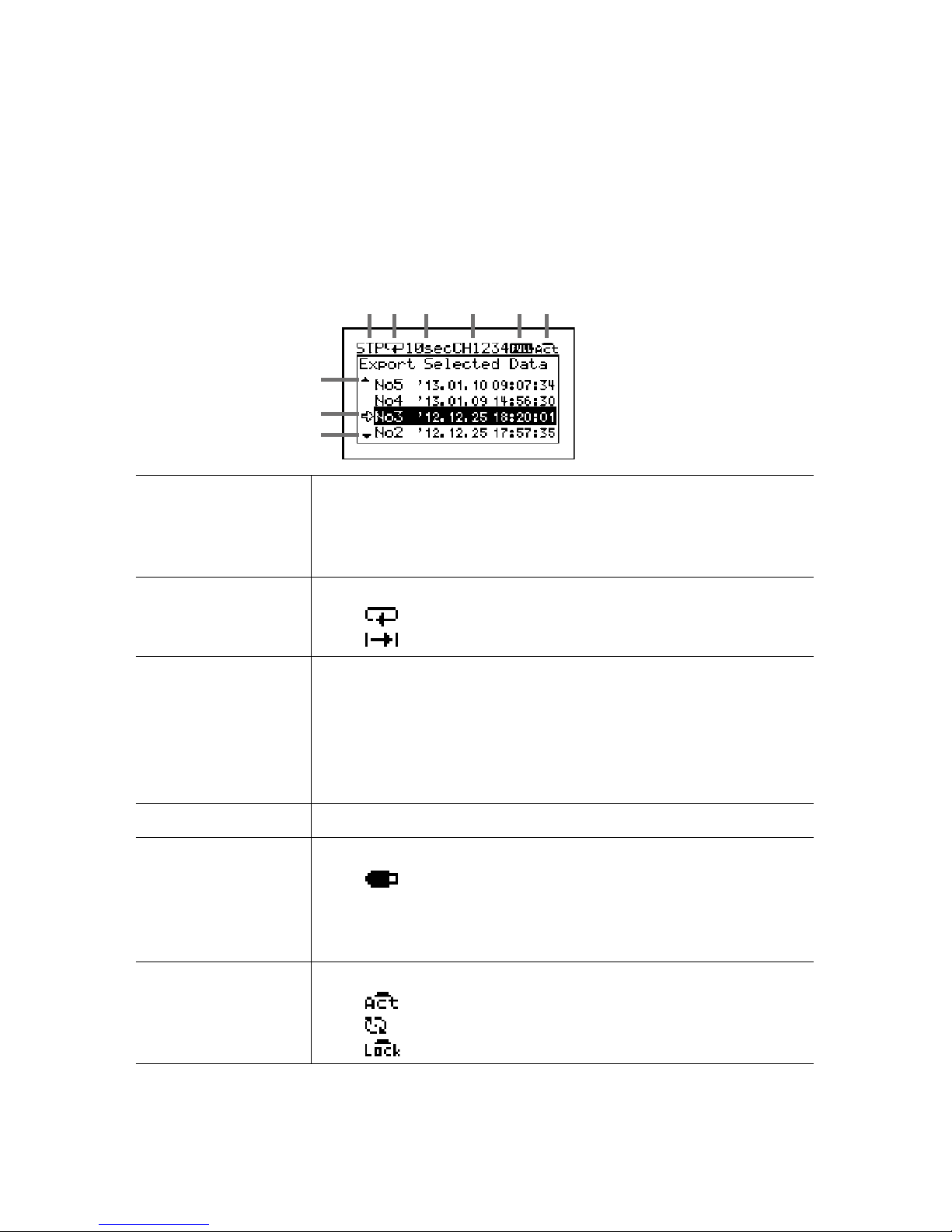
12
LCD Display and Icons
The following contains some brief explanations about icons. Each menu
will be explained later in the “Menu List” pages.
LCD backlight will be ON
during operation.
9
8
7
1 2 3 4 5 6
1Recording Status Shows the recording status.
REC: Recording in progress STP: Recording stopped
PRG: Waiting for programmed start IMM: Preparing
immediate start
2Recording Mode Shows the recording mode.
: Endless mode
: One-Time mode
3Recording
Interval
Shows the recording interval.
ms: millisecond(s)
sec: second(s)
min: minute(s)
When the recording method is Average, “Aver.” and the
recording interval are displayed alternatingly.
4
Recording Channel
Shows the channel(s) being measured and recorded.
5Battery Mark Shows source of power and battery level
/ Battery Mark (Alternating Display): Running on
external power
Battery Mark only (see the next page): Running on
battery
6Operation Mode Shows the operation mode status.
: Touchpad operation enabled
: Control wheel operation enabled
: Touch Panel disabled

13
Overview
7 These indicate that there are more menu items above or
below for view. Use and on the touch panel to scroll up
and down.
8An item marked with an arrow denotes it has been selected.
Use and on the touch panel to move the arrow up and
down. Press <ENTER> to execute the selected operation.
A highlighted display shows the item currently selected, and a blinking
highlight shows that an item is being changed.
The battery mark shows the battery level as follows.
: Full or near full power
: Beginning to lose power
: Signicant loss of power
: Change batteries as soon as possible
: Change batteries immediately
: Not operable with batteries only
Below are some examples of recording conditions and the
corresponding estimated battery life.
4 channels, Instantaneous value, 500-ms interval: About 7 days
4 channels, Instantaneous value, 1-sec interval: About 21 days
4 channels, Instantaneous value, 5-sec (or longer) interval: About 60 days
* Battery life varies depending upon the ambient temperature in which it is used, the
recording interval, the number of channels, and the frequency of data export to a
memory card.

14
About How Data is Recorded
The MCR-4TC records measurement data to its internal memory. A
recording session is one cycle from recording start to stop, and the
MCR-4TC can record multiple sessions. The number of recording
sessions and number of data readings which can be recorded
depends upon the number of channels, the recording interval and
other settings. In the “n”th recording session, the remaining
memory space is used for recording.
EX: When logging capacity is lled during the 5th recording session:
1st
1st
2,000
readings
2,000
readings
2nd
2nd
3,000
readings
3,000
readings
3rd
3rd
5,000
readings
5,000
readings
4th
Internal Memory Capacity
4th
8,000
readings
8,000
readings
In Endless mode,
data will be overwritten from the
beginning of the 5th recording
session and recording will continue.
In One-Time mode,
recording will stop.
5th
5th
* If the memory capacity has not reached full, up to 30 recording sessions can be
made.

15
Overview
Using SD Memory Cards
It is not only possible to transfer data stored in the internal memory
to an SD memory card, but it is also possible to automatically
backup data while recording in endless mode. Operations related
to the use of an SD memory card are as follows:
Record in internal
memory
Copy data to a
memory card
Copy
to a PC
Exporting Data while Recording is OFF (Manual Saving) See p.34 for
details
[Data List]—[Export Selctd Data]
[Data List]—[Export All Data]
Exporting Data while Endless Recording is ON (Manual Saving /
Automatic Saving) See p.38 for details
[Data List]—[Expt Curr Data Now]
[Data List]—[Auto Data Export]
IMPORTANT
- Memory cards are not included. Please purchase separately.
- Measurement data cannot be directly recorded into a memory card.
- Before inserting an SD memory card into the device, make sure to switch off write
protection on the memory card.
- Exporting data to the memory card will not erase it from the device's internal memory.
Delete recorded data in the device as necessary.
Supported Memory Cards
- SD Memory Cards
- SDHC Memory Cards
IMPORTANT
- SDXC memory cards cannot be used.
- It is possible to run a quick test to see if your memory card works in MCR-4TC.
See p.40 for
details.

16
Using MCR-4TC
The following shows the basic ow of procedures.
3.
Setting up the Device (see p.31) / Making Recording Settings (see p.26)
* Recording Settings can be made both on the device and from a PC.
4.
Measuring and Recording
Use MCR-4TC Use PC
1.
Getting Ready
Install the batteries (see p.17)
2.
Getting PC Ready
Install the provided software (see p.44)
Connect the device to a PC (see p.46)
5.
Viewing Recorded Data in Graph on the Device (see p.35)
6.
Downloading Recorded Data to a PC
Exporting data to an SD memory card for transferring to a PC (see p.34)
Using the supplied software “MCR for Windows” (see p.48)
* Either of the above can be used to download recorded data to a PC.
When not using a PC, the only necessary steps are
1
and
3
to
5
.
7.
Analyzing Recorded Data on a PC (see p.51)
View Graph, Print, Save in Text

17
Using MCR-4TC
Installing the Battery
Remove the battery cover from the back of the device, and insert
the supplied two AA alkaline batteries as shown in the gure below.
After the batteries are inserted, the [Please set the clock] message
will appear on the LCD.
* For information on how to set the clock, see p.41.
IMPORTANT
- Make sure to use new batteries of the same kind.
- Make sure not to mistake + / -.
- Do not insert or change batteries with wet hands.
- Be sure to completely close the cover.
- The MCR-4TC cannot recharge batteries.
Usable Power Sources
- AA Alkaline Batteries
- AA Ni-MH Batteries
- AC Adapter (USB type)
- USB Bus Power
Changing the Batteries
If the battery runs down before it is replaced, MCR-4TC will
automatically stop recording to protect data. Check the battery mark
(see the previous page) and change batteries as necessary.
IMPORTANT
- To protect data, please stop recording rst before changing batteries. Not doing so
may result in loss of data being recorded.
- When you wish to replace batteries while recording is in progress, make sure to
connect the USB cable to your PC for USB bus power.
- If the MCR-4TC runs out of power while processing data on a SD memory card, the
data on the card may be corrupted.

18
Measuring Temperature
1.
Connect the thermocouple wire or thermocouple
extension lead wire to the proper terminals of the
MCR-4TC.
1. Prepare a single wire of Ø0.32mm to Ø0.65mm
(AWG 28-22), or a twisted wire of 0.08mm2 to
0.32mm2 (AWG 28-22) with a diameter of 0.12mm
or more. Strip about 10mm from its end.
2. Using a screwdriver or other such tool, while
pressing down on the input terminal button <B> on the top of the
device, insert the wire into the hole <A>.
* Thermocouples have polarity; make sure to
connect in the right way to get a proper
reading.
If the polarity is incorrect, changes in
temperature will be reversed (when the real
temperature increases, the measured
temperature will decrease).
Enlarged View of
Input Terminal
[Top Surface]
A
B
3. When removing the wire, push down on <B> and gently pull the wire
out of the hole <A>.
* MCR-4TC supports the following thermocouple types: K, R, S, T, and J.
* Temperature can only be measured within the heat-durability range of the sensor
being used.
2.
Press <DISPLAY> to switch to the graph display, and view the
measurements in a trend graph.
Measurements Trend Graph
10mm
Table of contents
Other T&D Voice Recorder manuals