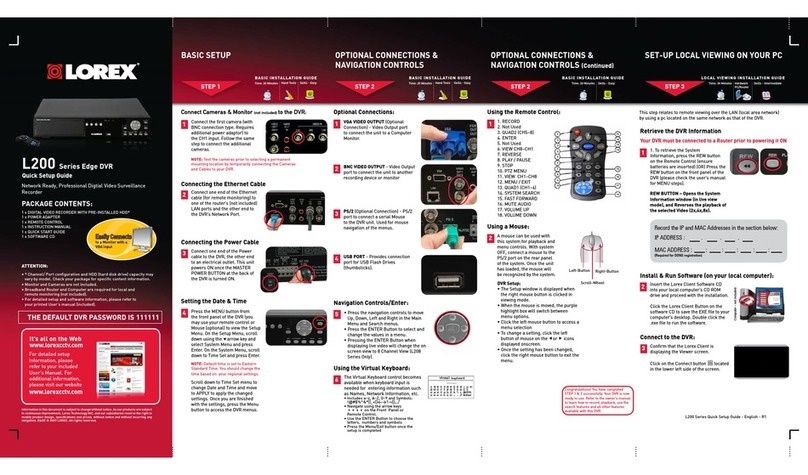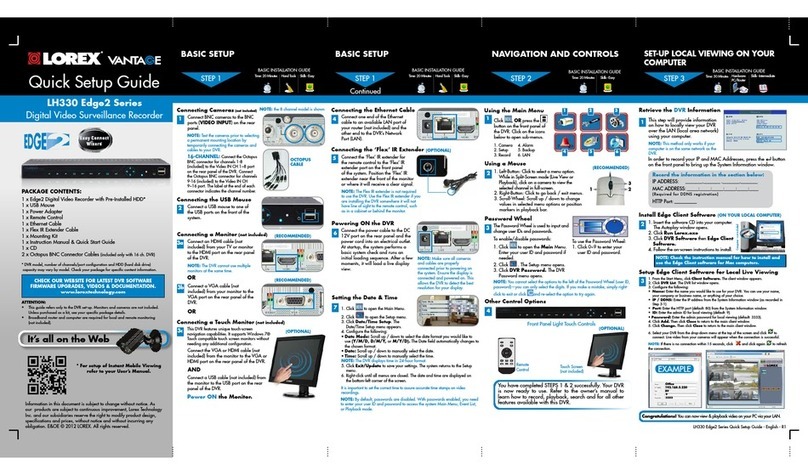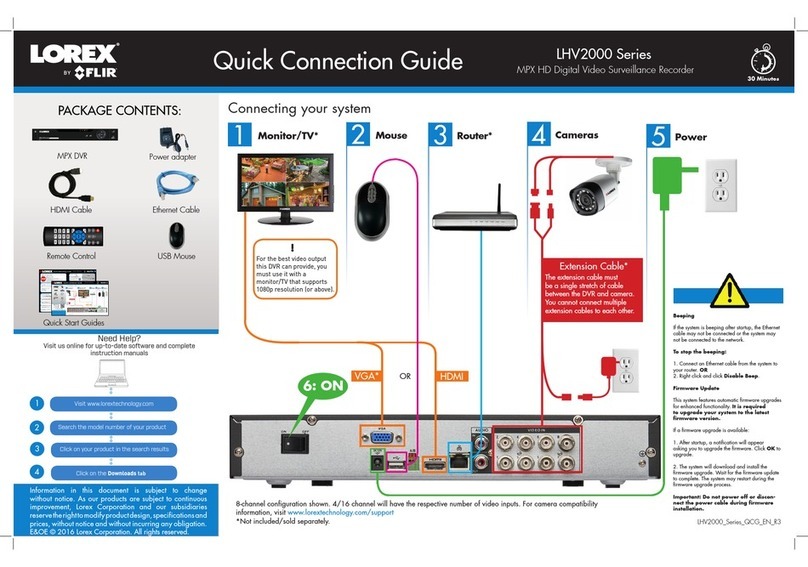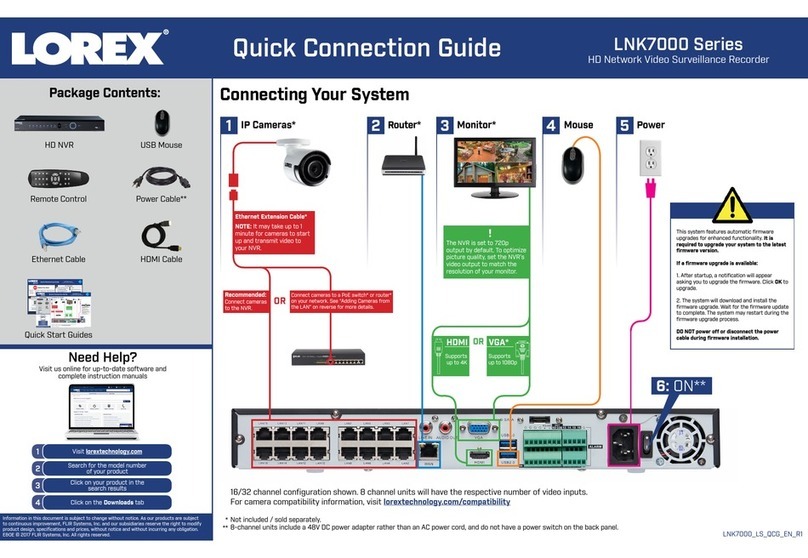Table of contents
1 Important Safeguards ........................................................................... 1
1.1 General Precautions..................................................................... 1
1.2 Installation ...............................................................................1
1.3 Service....................................................................................2
1.4 Use ........................................................................................3
2 Package Contents.................................................................................4
3 Recorder Overview ..............................................................................6
3.1 Front Panel...............................................................................6
3.2 Back Panel ...............................................................................6
4 Basic Setup.........................................................................................8
4.1 STEP 1: Initial Setup ................................................................... 8
4.2 STEP 2: Setting Up the Recorder ....................................................10
4.3 STEP 3: App Setup ....................................................................11
4.4 STEP 4: Installing the Cameras ......................................................12
4.4.1 Installation Guidelines ......................................................12
4.4.2 Mounting the Cameras......................................................13
4.4.3 Optimizing Motion Detection..............................................15
4.5 Quick Access to System Information................................................16
5 Using the Mouse .................................................................................17
6 Using the Recorder’s On-Screen Display...................................................18
6.1 Using the Taskbar ......................................................................18
6.2 Using the Mini Menu ..................................................................18
6.3 Using the On-Screen Keypads........................................................19
7 Recording .........................................................................................21
7.1 Recording Time for Motion Detection ..............................................21
7.2 Configuring Manual Recording ......................................................22
7.3 Setting a Recording Schedule ........................................................22
8 Playback...........................................................................................24
8.1 Using Playback.........................................................................24
8.2 Playback Controls . ... .. .. ... .. .. ... .. .. ... .. .. ... .. .. ... .. ... .. .. ... .. .. ... .. .. .. .. .. ..24
9 Search & Backup................................................................................26
9.1 Backing Up Videos using Playback Mode..........................................26
9.1.1 Back Up Entire Recordings ................................................26
9.1.2 Video Clip Backup ..........................................................27
9.2 Drive Menu Controls ..................................................................29
10 Managing Users, Passwords and Permissions .............................................32
10.1 Changing Passwords...................................................................32
10.2 Adding a New User ....................................................................32
10.3 Setting User Permissions..............................................................33
11 Pairing Cameras.................................................................................35
11.1 Pairing Cameras with Lorex Cirrus..................................................35
11.2 Pairing Cameras using the Recorder Interface .....................................36
12 Storage.............................................................................................38
12.1 Configuring Storage Overwrite ......................................................38
12.2 Formatting Storage Devices ..........................................................39
13 Using the Main Menu...........................................................................40
13.1 Main Menu Overview .................................................................40
13.1.1 Copying Channel Settings to Another Channel .........................40
13.2 Settings Menu...........................................................................41
13.2.1 Changing a Camera’s On-Screen Display (OSD) .......................41
13.2.2 Enabling / Disabling Cameras .............................................42
13.2.3 Camera Firmware............................................................42
13.2.4 Enabling Audio ..............................................................43
#LX400115; r. 4.0/58631/58631; en-US v