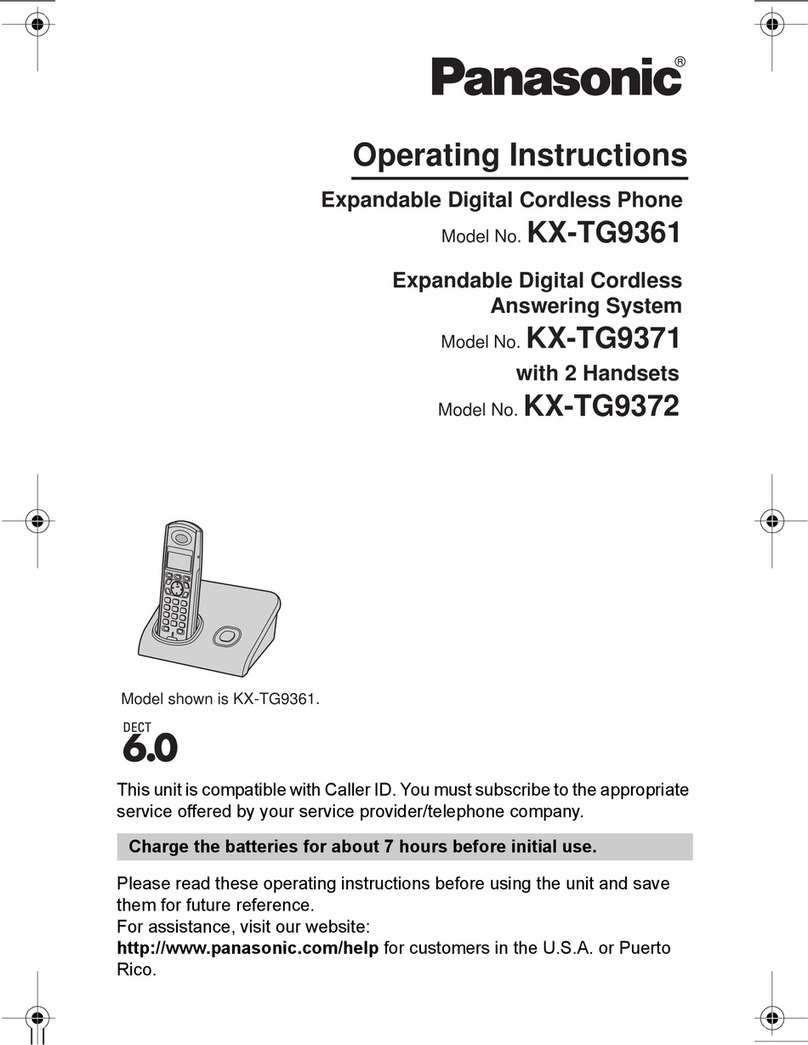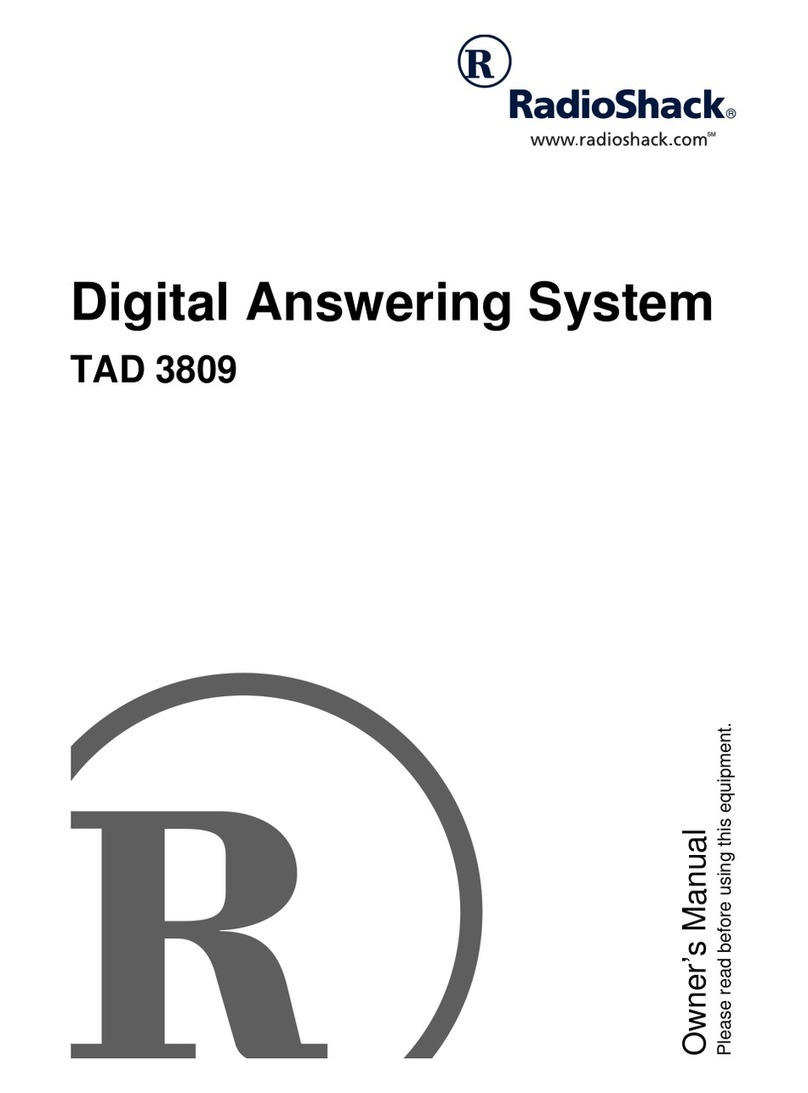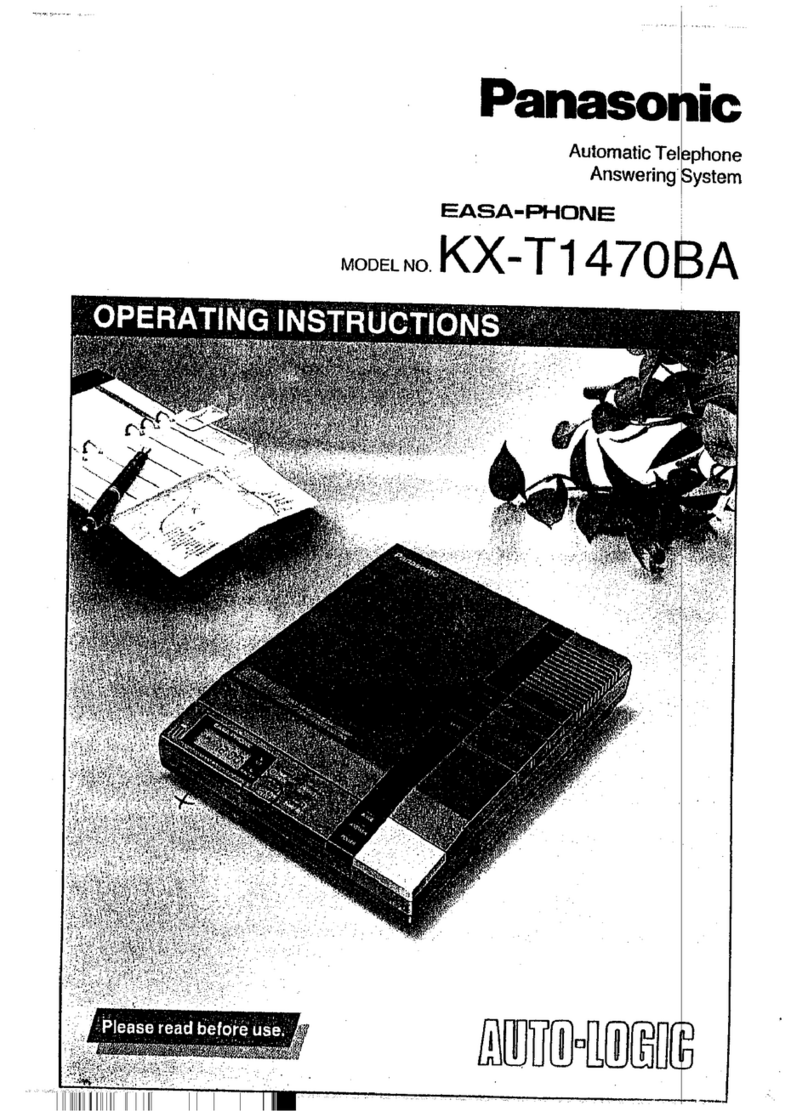6
nCONTENTS
Installation .................................................................................. 8
Selecting a Location .............................................................. 8
Placing the Base on a Desk Top ........................................... 9
Mounting the Base on a Wall plate or wall ............................ 9
Installing and Charging the Battery Pack ............................ 11
Preparation ............................................................................... 13
Setting the Dialing Mode ..................................................... 13
Setting the Day and Time .................................................... 13
Announcement Options ....................................................... 14
Changing Your Recorded Announcement .................... 15
Reviewing the TAD Settings ................................................ 16
Setting the Number of Rings ............................................... 16
Changing the Remote Access Code ................................... 17
Setting the Handset’s Ringer .............................................. 17
Telephone Operation ............................................................... 18
Making and Receiving a Call ............................................... 18
Setting the Handset’s Volume ............................................. 19
Changing the Channel ........................................................ 19
Using Redial ........................................................................ 19
Using Flash ......................................................................... 20
Using Mute .......................................................................... 20
Using Tone Services on a Pulse Line .................................. 21
Using Page .......................................................................... 21
Memory Dialing ................................................................... 22
Storing a Number in Memory ........................................ 22
Entering a Pause .......................................................... 23
Dialing a Memory Number ............................................ 24
Chain-Dialing Service Numbers .................................... 24
Testing Stored Emergency Numbers ............................ 24
43-5805.fm Page 6 Wednesday, August 18, 1999 1:22 PM