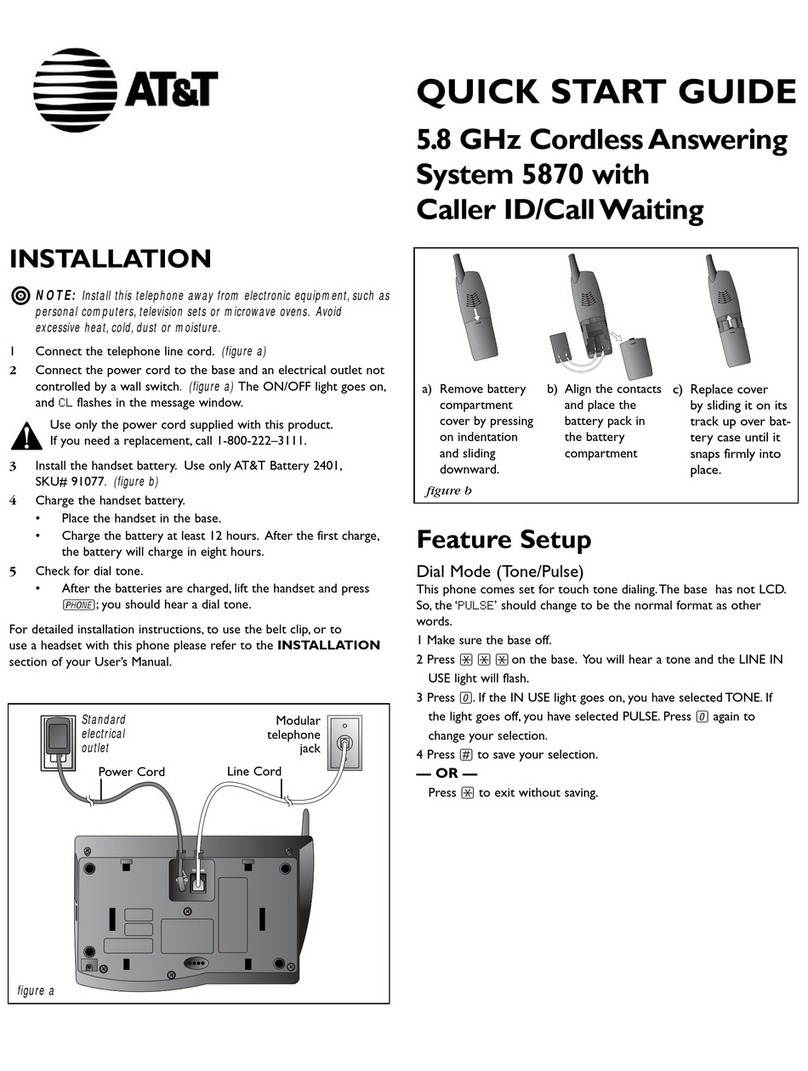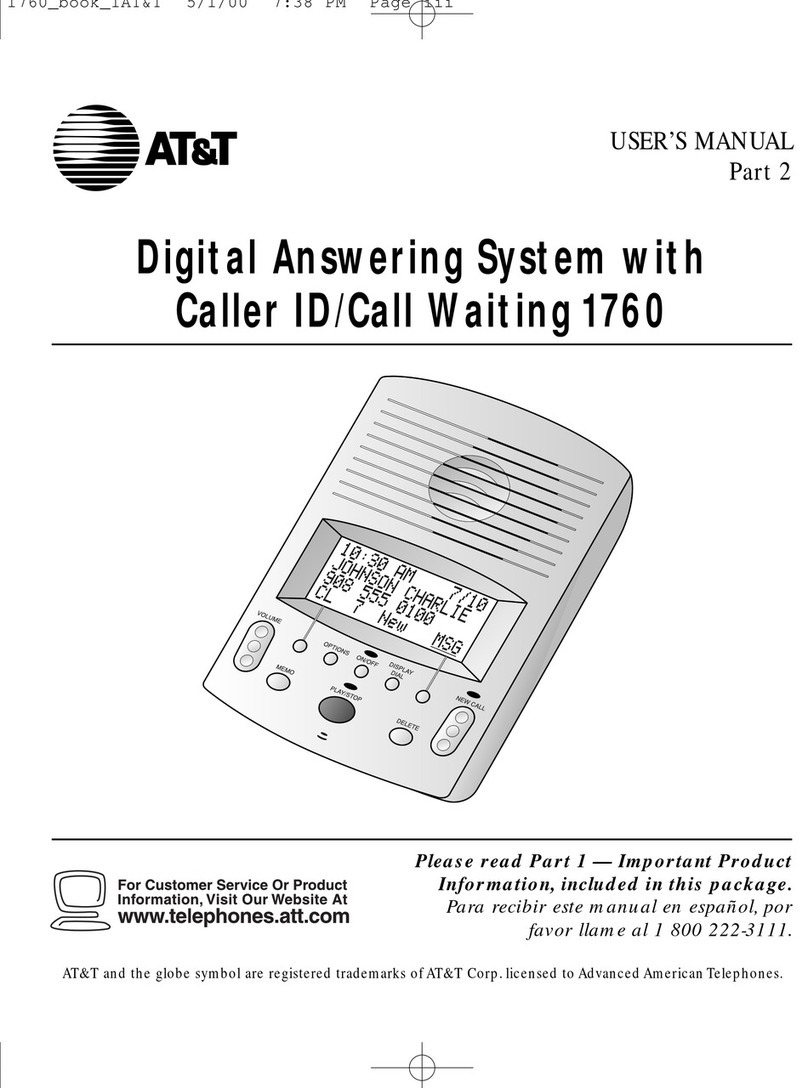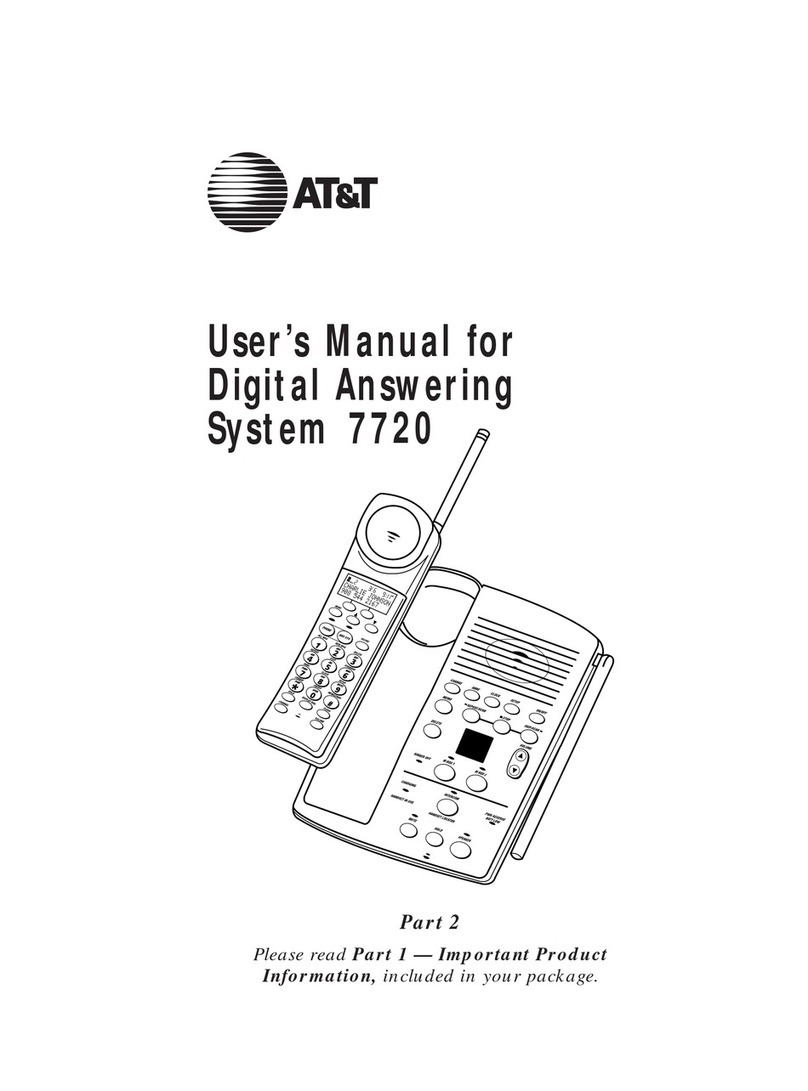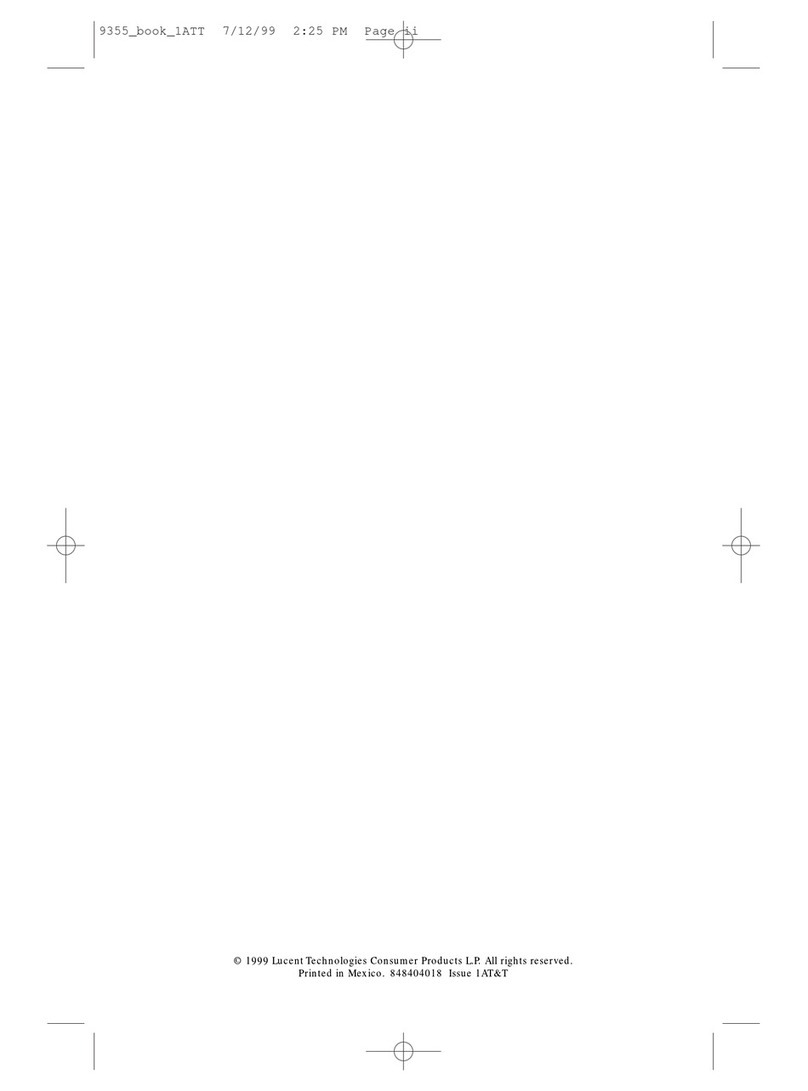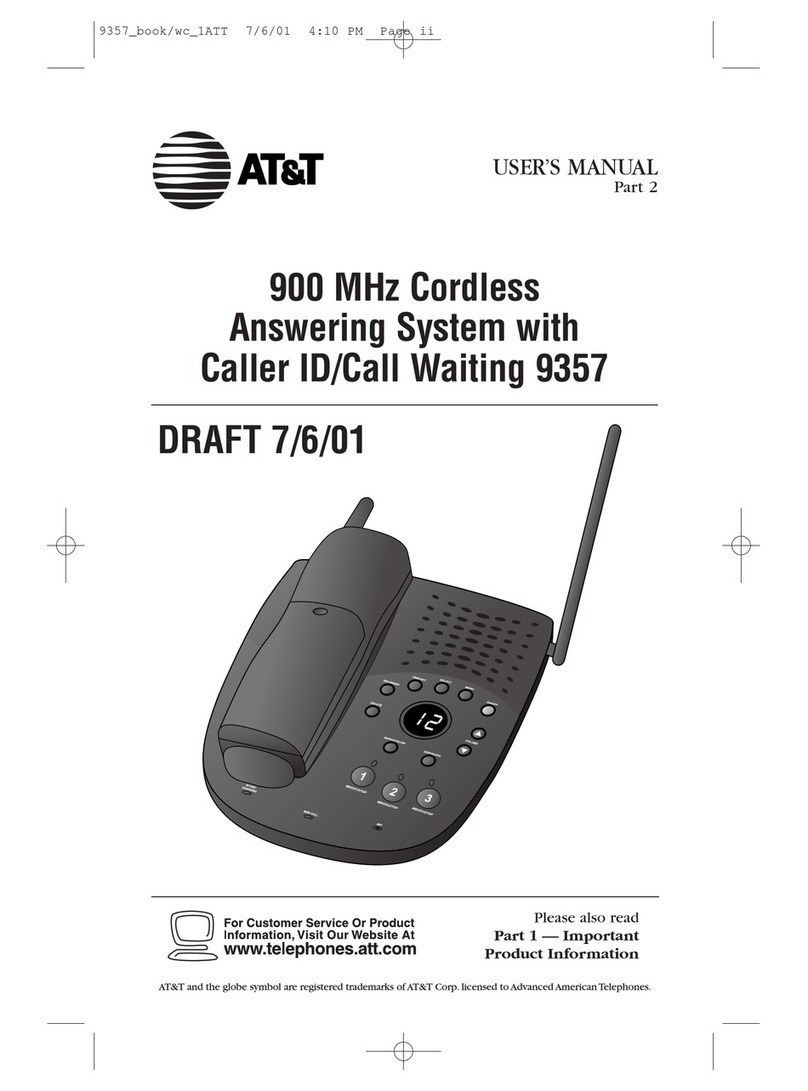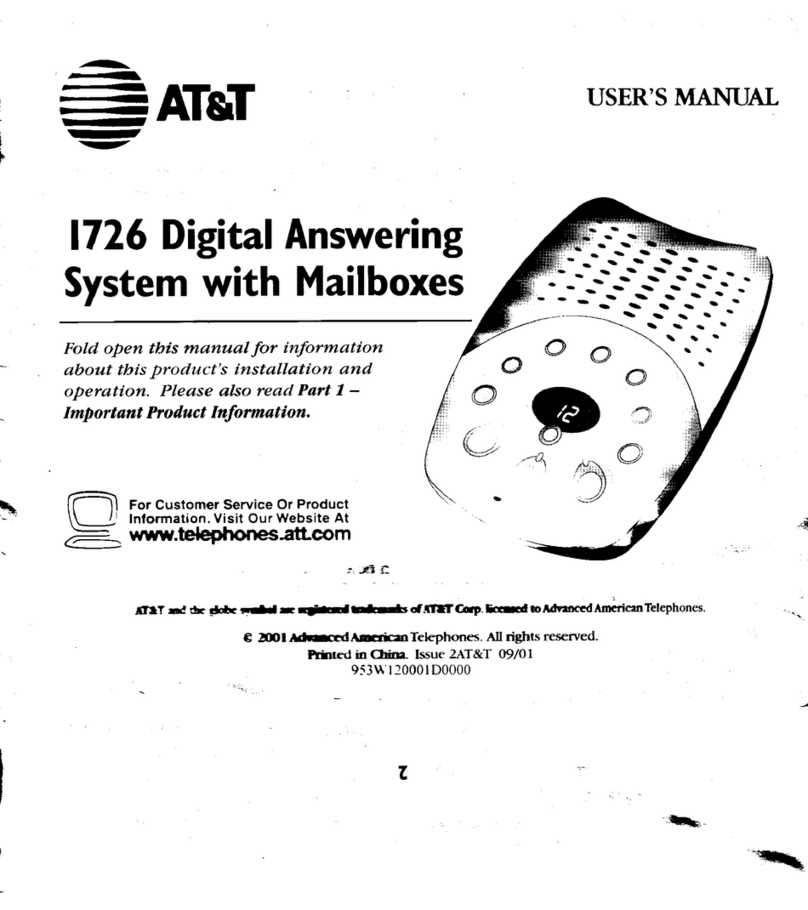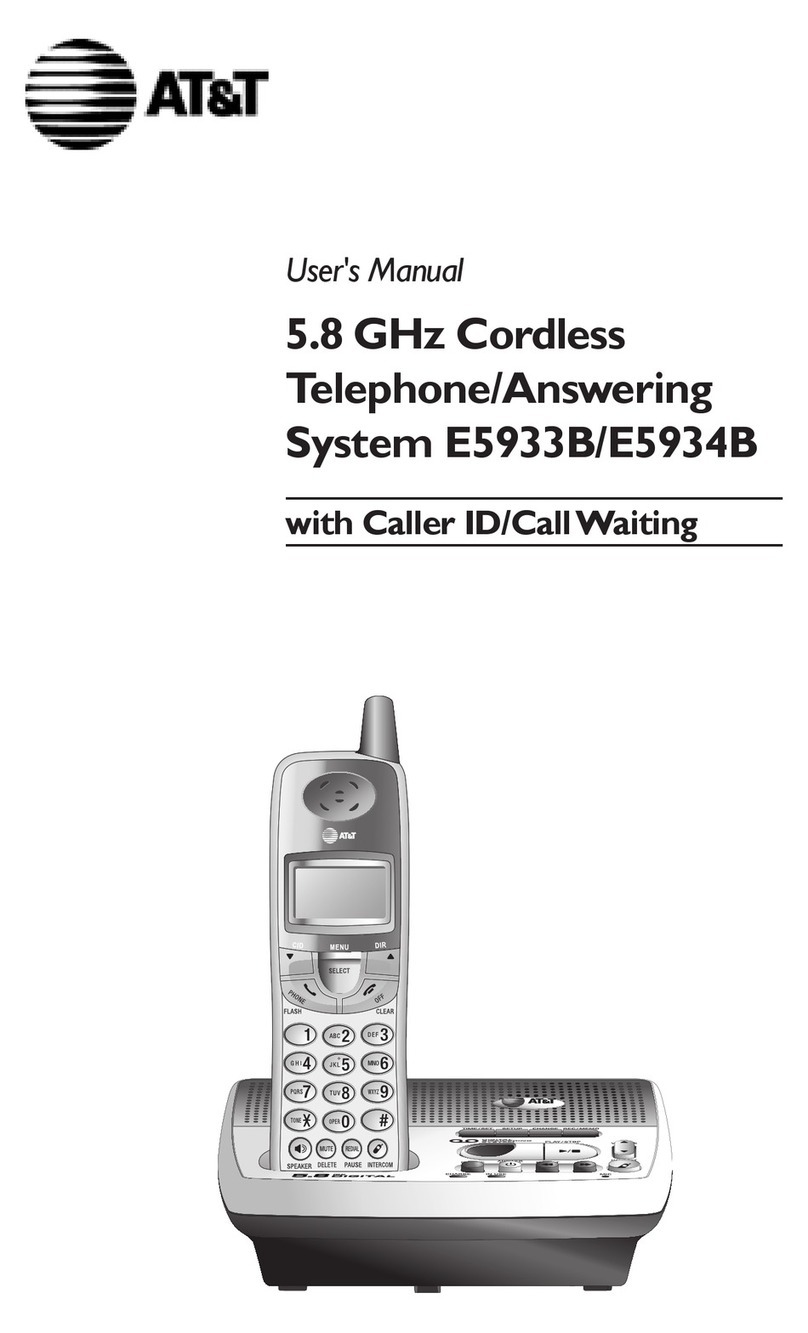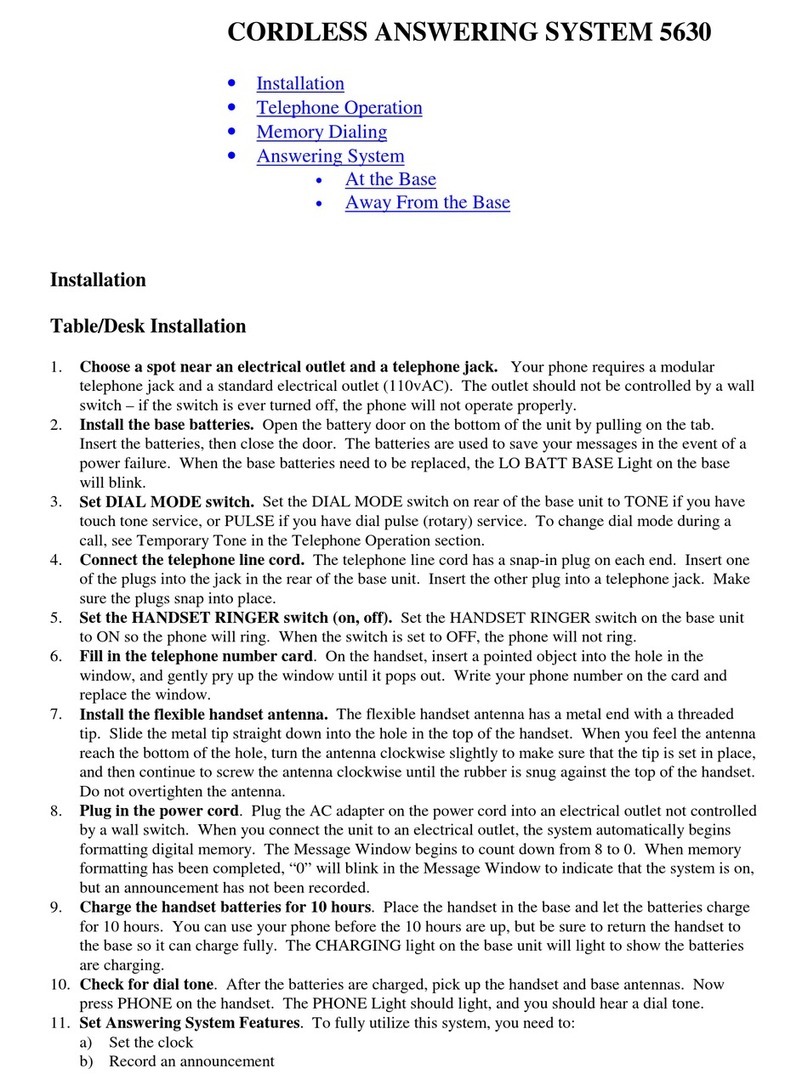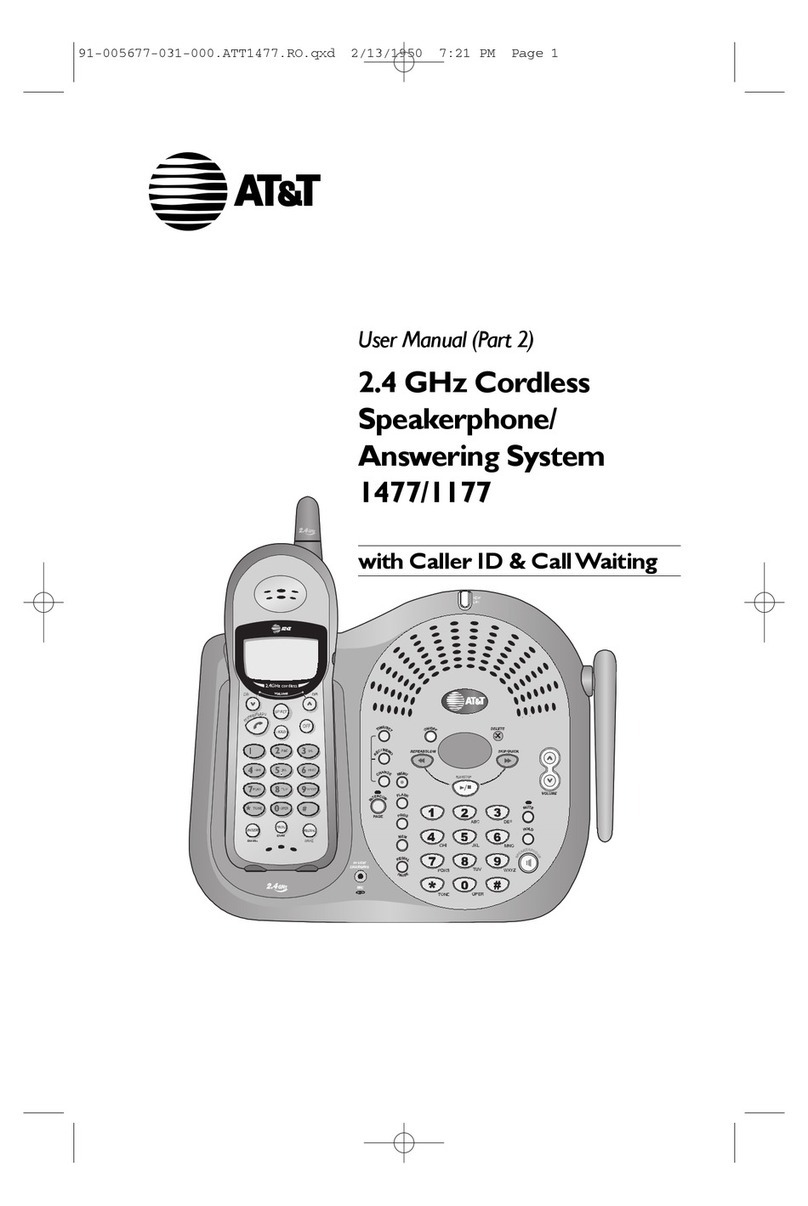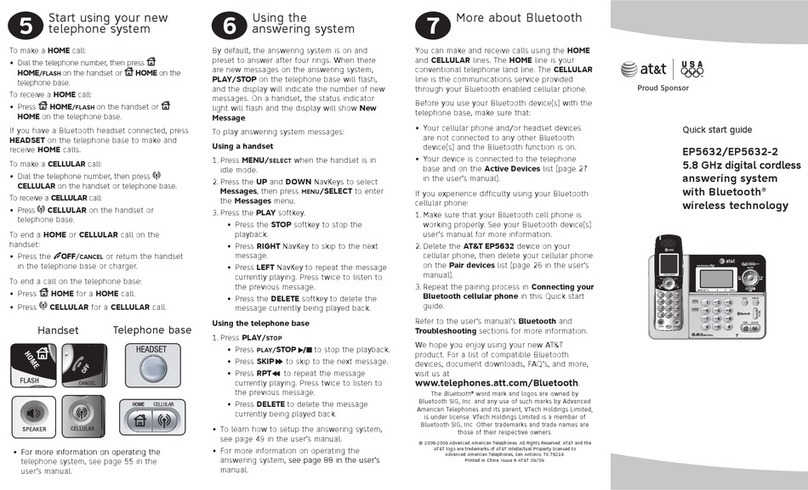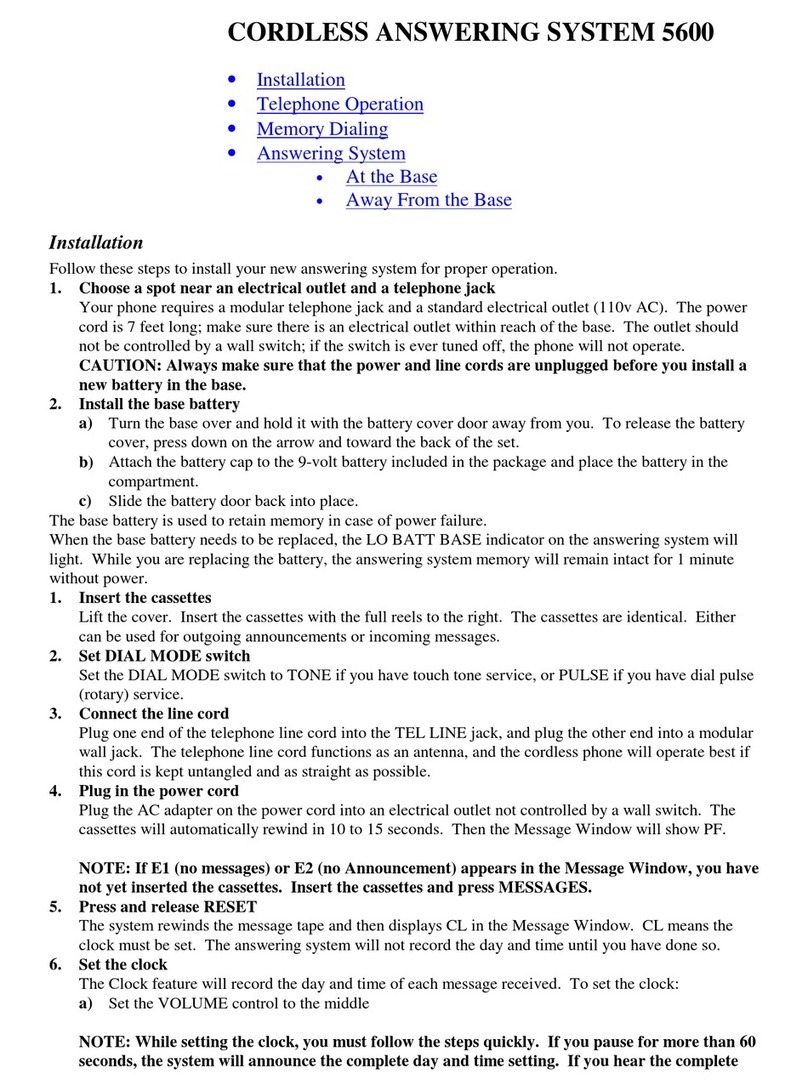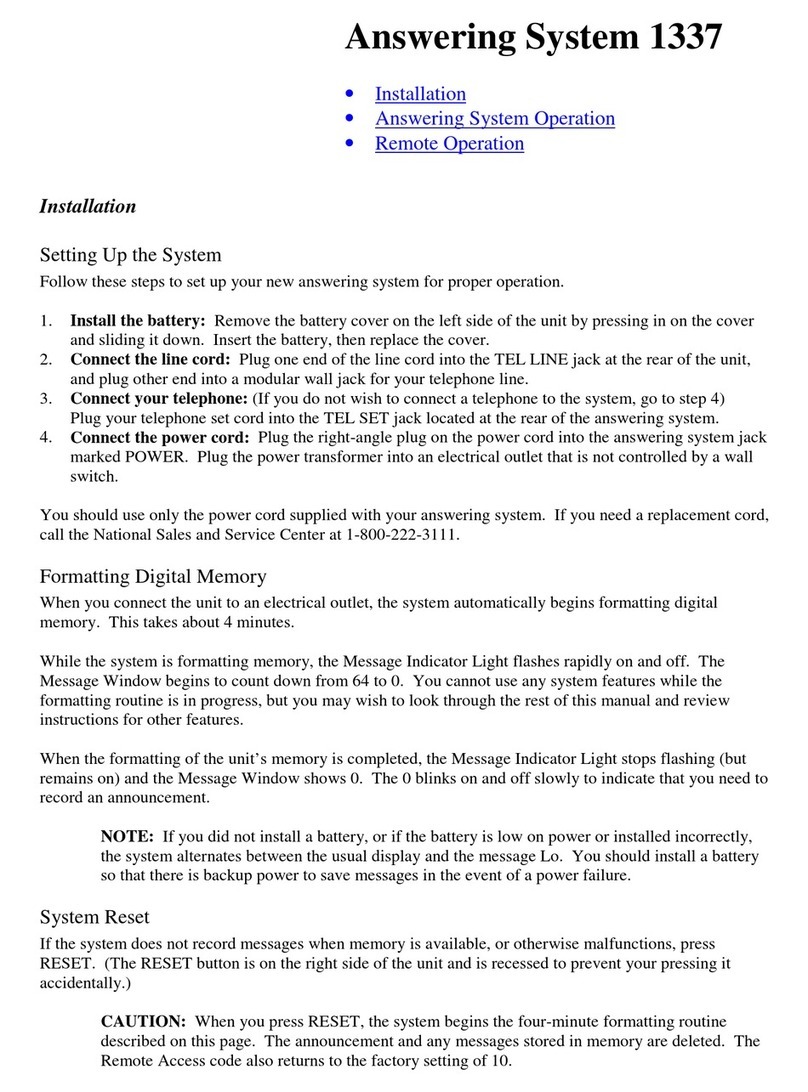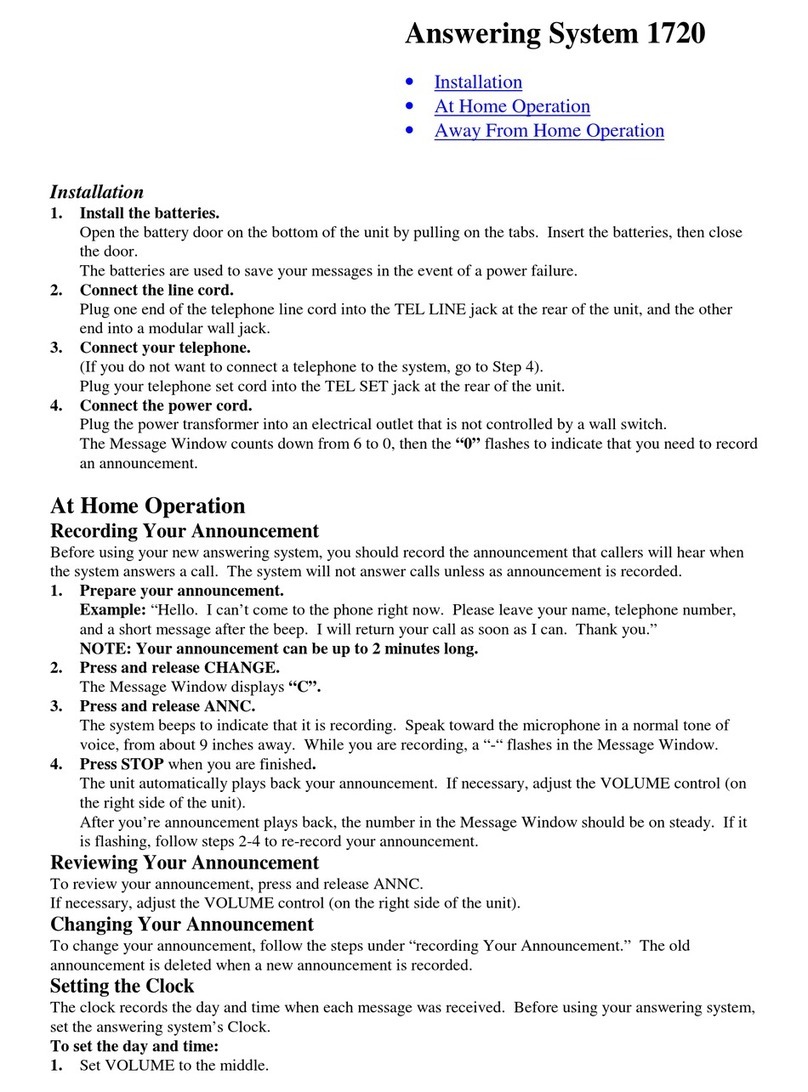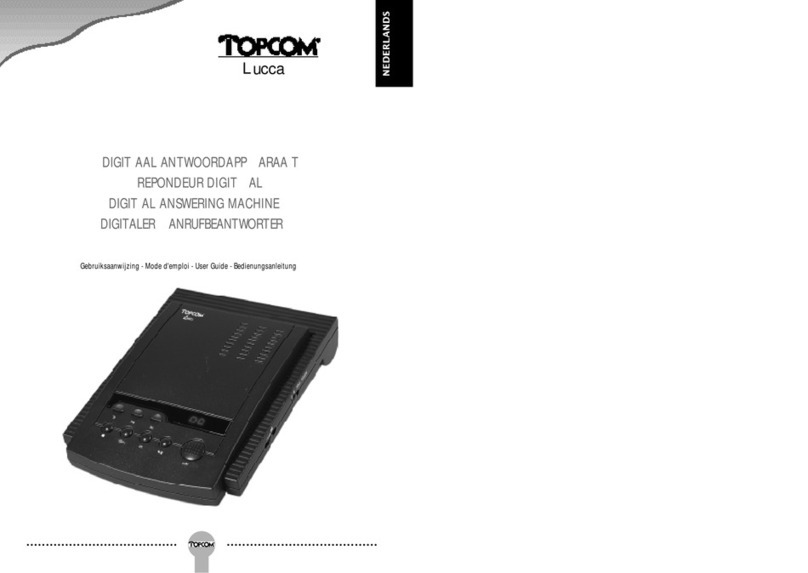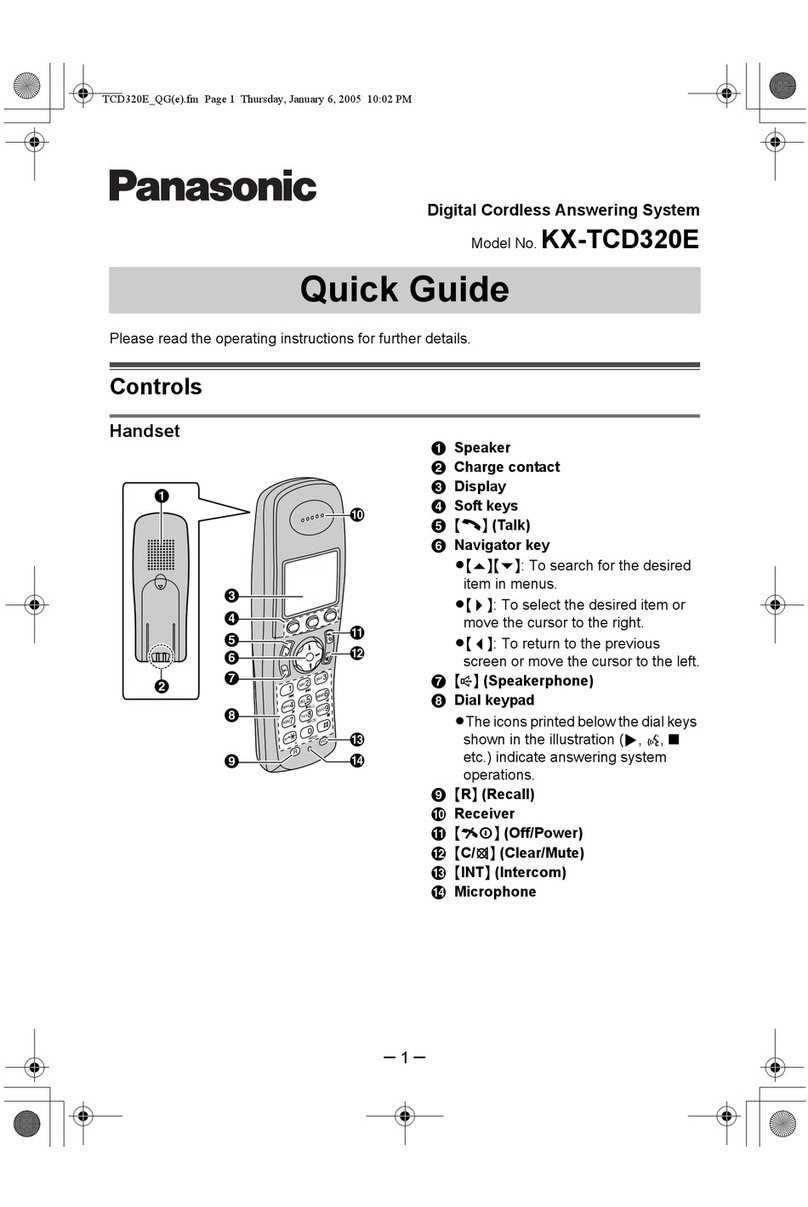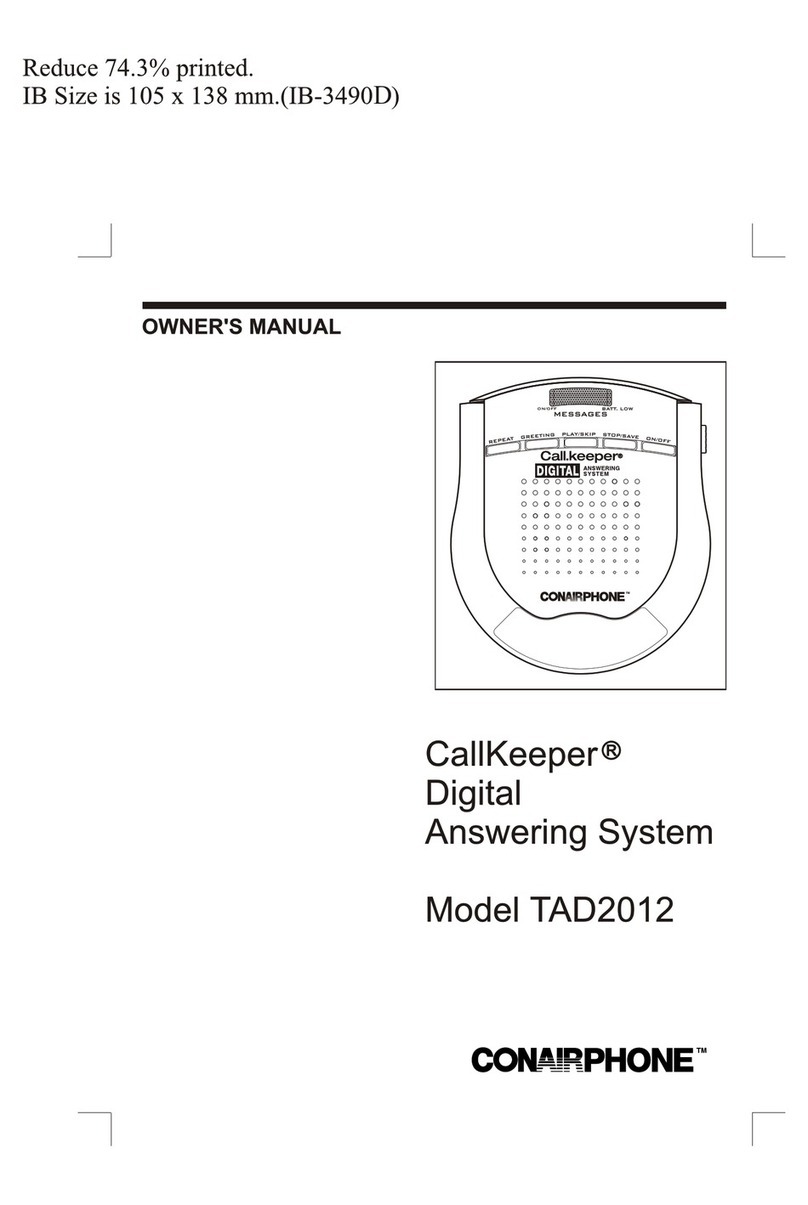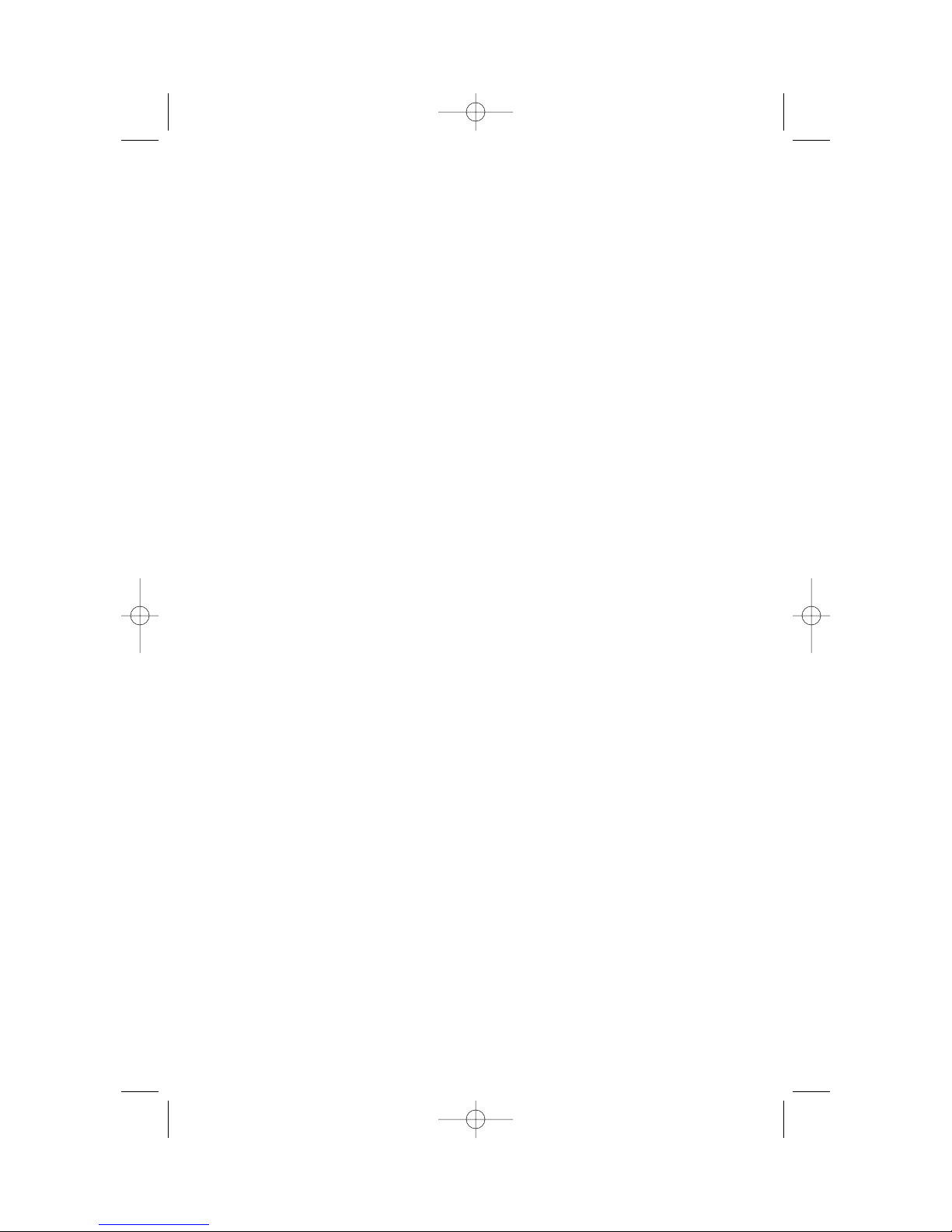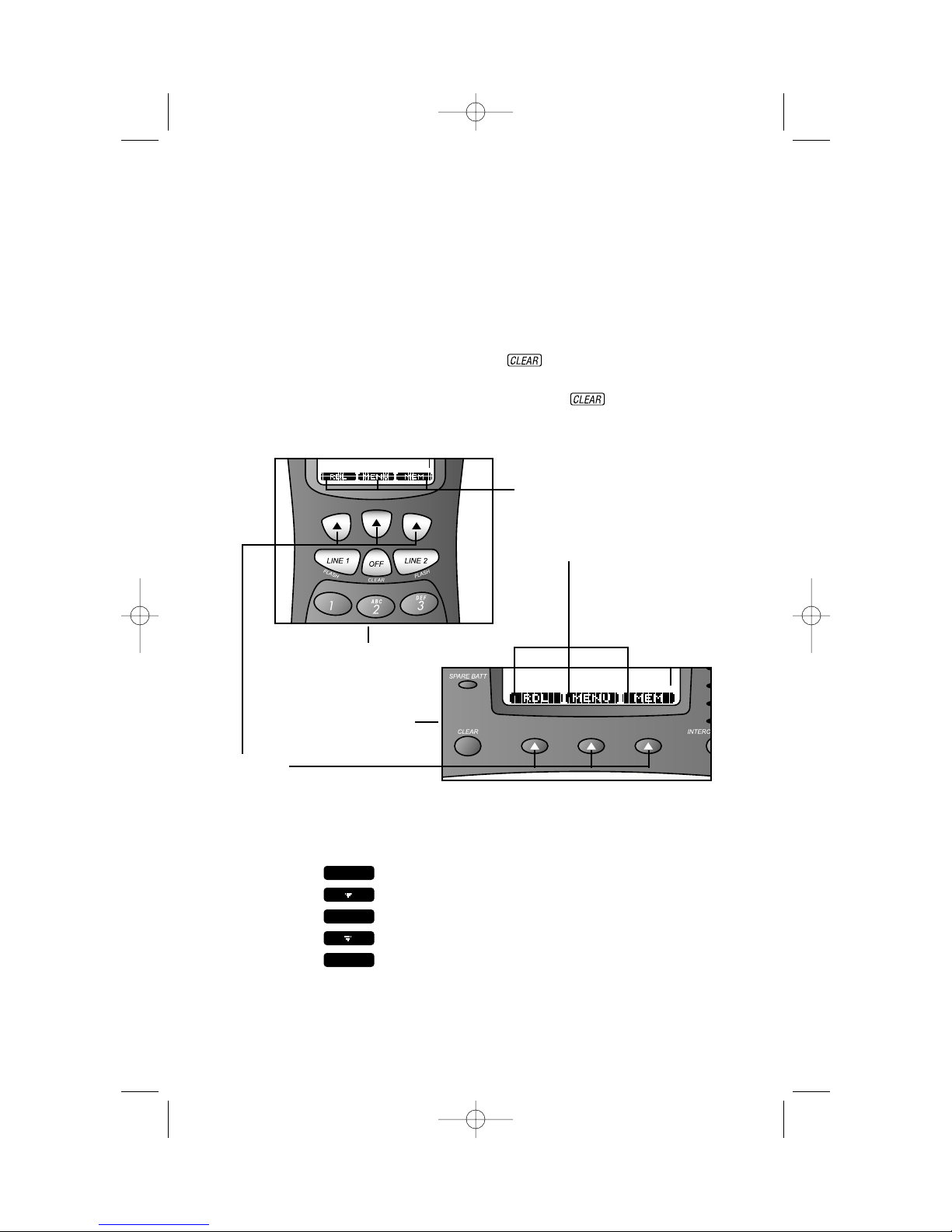BEFORE YOU BEGIN . . . . . . . . . .1
About the Base and the Charger . . . . . .1
Using More Than One Handset. . . . . . .1
Choosing the Best Location . . . . . . . . . .1
About Mailboxes . . . . . . . . . . . . . . . . .1
About Caller ID with Call Waiting . . . . .1
About Call History . . . . . . . . . . . . . . . .2
Using an Optional Spare Battery . . . . . .2
INSTALLATION . . . . . . . . . . . . .3
Base Installation . . . . . . . . . . . . . . . . .3
Handset Charger Installation . . . . . . . . .5
Belt Clip . . . . . . . . . . . . . . . . . . . . . . .6
Headset . . . . . . . . . . . . . . . . . . . . . . .6
FEATURE SETTINGS . . . . . . . . . .7
About Softkeys . . . . . . . . . . . . . . . . . .7
Telephone Feature Setup . . . . . . . . . . .7
Telephone Features . . . . . . . . . . . . . . .8
Answering System (ITAD) Setup . . . . .10
TELEPHONE OPERATION
AT THE BASE . . . . . . . . . . . . . . .13
Answer a Call . . . . . . . . . . . . . . . . . .13
Make a Call . . . . . . . . . . . . . . . . . . . .13
End a Call . . . . . . . . . . . . . . . . . . . . .13
Flash . . . . . . . . . . . . . . . . . . . . . . . . .13
Volume . . . . . . . . . . . . . . . . . . . . . . .13
Mute . . . . . . . . . . . . . . . . . . . . . . . . .13
Redial . . . . . . . . . . . . . . . . . . . . . . . .14
Volume . . . . . . . . . . . . . . . . . . . . . . .15
Mute . . . . . . . . . . . . . . . . . . . . . . . . .15
Hold . . . . . . . . . . . . . . . . . . . . . . . . .15
Line in Use . . . . . . . . . . . . . . . . . . . .15
Switch Between Lines . . . . . . . . . . . . .16
Conference Calls. . . . . . . . . . . . . . . . .16
Base Icons . . . . . . . . . . . . . . . . . . . . .17
TELEPHONE OPERATION
AT THE HANDSET . . . . . . . . . . . . .18
Answer a Call. . . . . . . . . . . . . . . . . . .18
Make a Call . . . . . . . . . . . . . . . . . . . .18
End a Call . . . . . . . . . . . . . . . . . . . . .18
Redial . . . . . . . . . . . . . . . . . . . . . . . .18
Flash . . . . . . . . . . . . . . . . . . . . . . . . .18
Handsfree Operation. . . . . . . . . . . . . .18
Volume . . . . . . . . . . . . . . . . . . . . . . .19
Mute . . . . . . . . . . . . . . . . . . . . . . . . .19
Hold . . . . . . . . . . . . . . . . . . . . . . . . .19
Line In Use . . . . . . . . . . . . . . . . . . . .19
Switch Between Lines . . . . . . . . . . . . .20
Conference Calls . . . . . . . . . . . . . . . .20
Handset Icons . . . . . . . . . . . . . . . . . .21
TELEPHONE MEMORY
AT THE BASE OR HANDSET . . . . . . . .22
Store a Number and Name
in Memory. . . . . . . . . . . . . . . . . . .22
View a Memory Number . . . . . . . . . . .23
Dial a Memory Number . . . . . . . . . . .23
Edit a Memory Number . . . . . . . . . . . .24
Delete a Memory Number. . . . . . . . . .25
INTERCOM OPERATION . . . . . . .26
Intercom. . . . . . . . . . . . . . . . . . . . . . .26
Global Page . . . . . . . . . . . . . . . . . . . .26
Transfer a Call. . . . . . . . . . . . . . . . . . .27
Blind Transfer Call . . . . . . . . . . . . . . .27
Announced Transfer Call . . . . . . . . . . .27
Conference Calls . . . . . . . . . . . . . . . .27
CALLER ID OPERATION . . . . . . .28
View Call History . . . . . . . . . . . . . . . .28
Dial Displayed Call Record . . . . . . . . .28
Delete Call Records . . . . . . . . . . . . . .29
Store Call Record in
Telephone Memory . . . . . . . . . . . . .29
Play a Message Associated
with a Call Record. . . . . . . . . . . . . .30
ANSWERING SYSTEM
OPERATION . . . . . . . . . . . . . .31
Turn Answering System On/Off . . . . . .31
About Announcements. . . . . . . . . . . . .31
Record Your Announcement . . . . . . . .32
Incoming Messages . . . . . . . . . . . . . .32
Play Messages . . . . . . . . . . . . . . . . . .33
Delete a Message . . . . . . . . . . . . . . . .33
Adjust Playback Volume . . . . . . . . . . .33
ANSWERING SYSTEM OPERATION
USING BASE BUTTONS . . . . . . . . . . .34
Delete a Message . . . . . . . . . . . . . . . .34
Delete All Messages in a Mailbox. . . . .34
Record a Memo. . . . . . . . . . . . . . . . . .35
Record a Phone Conversation . . . . . . .35
ANSWERING SYSTEM OPERATION
AT TOUCH TONE PHONE . . . . . . . . . .36
Connect with the Answering System . . .36
Voice Menu. . . . . . . . . . . . . . . . . . . .36
Remote Access Commands. . . . . . . . . .36
BATTERIES . . . . . . . . . . . . . . .38
Battery Life . . . . . . . . . . . . . . . . . . . .38
Charge the Handset Battery Pack . . . . .38
Spare Battery. . . . . . . . . . . . . . . . . . .39
Replace the Handset Battery Pack . . . .40
Power Fail Operation . . . . . . . . . . . . .40
OPERATING RANGE . . . . . . . . .41
IN CASE OF DIFFICULTY . . . . . .42
CONTENTS