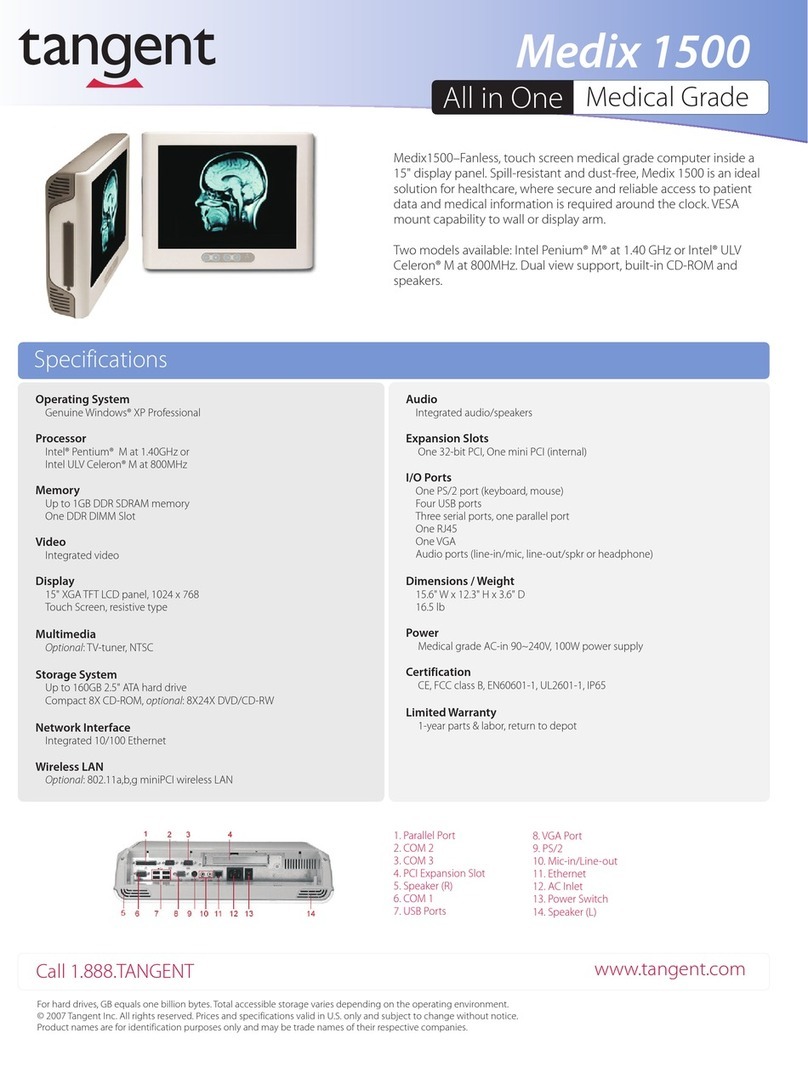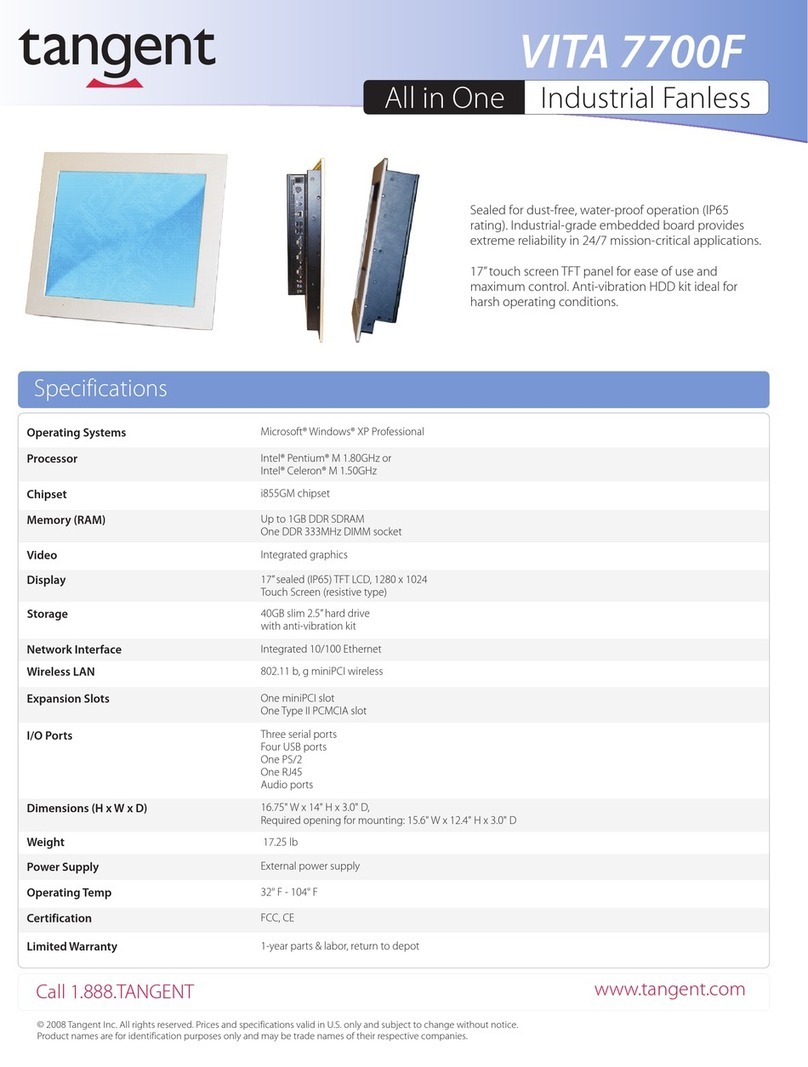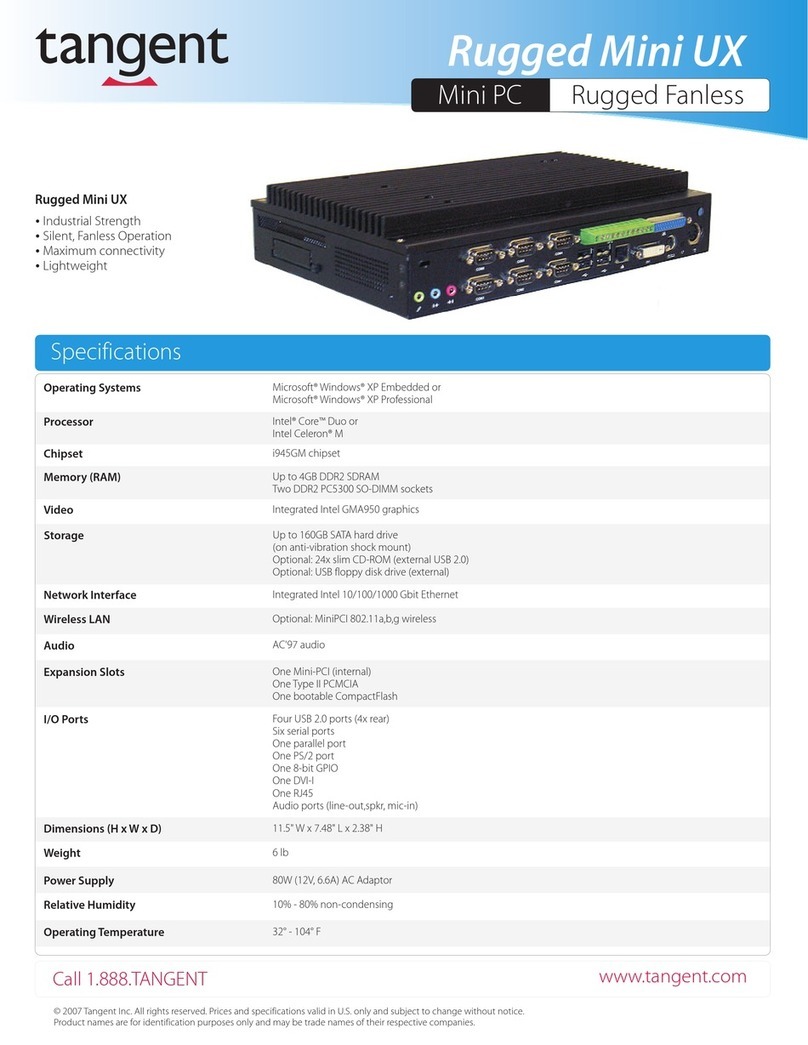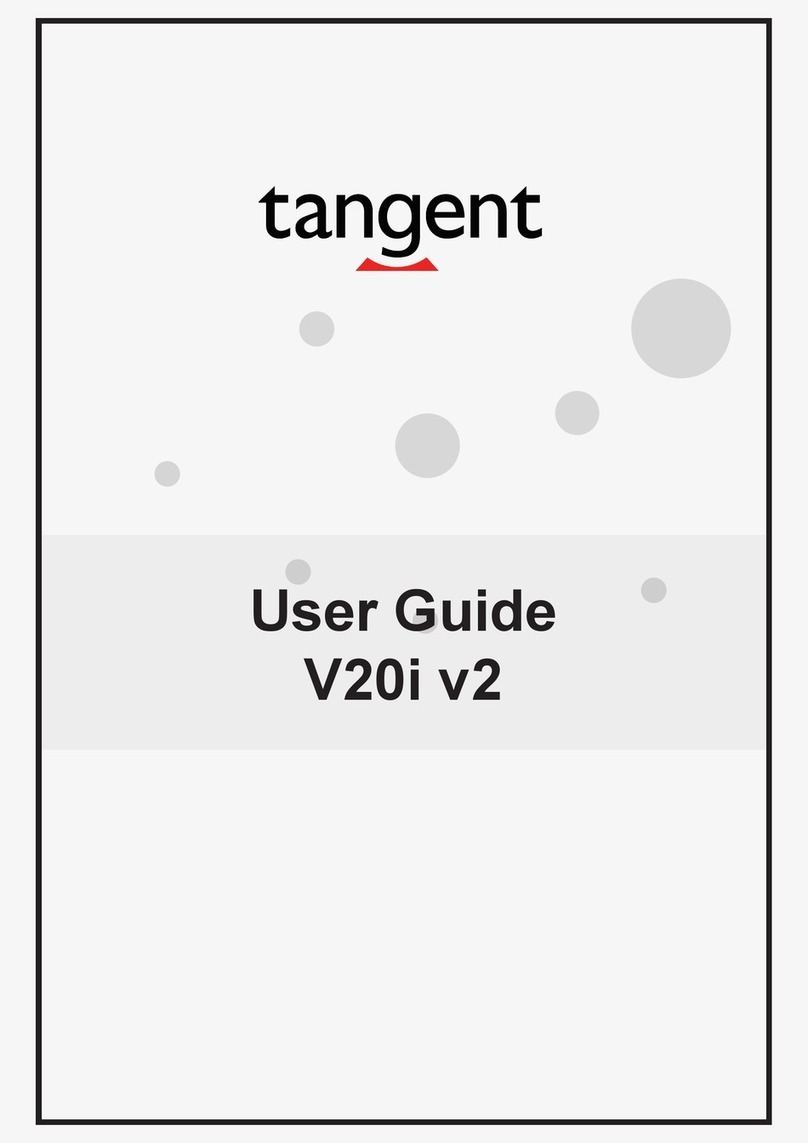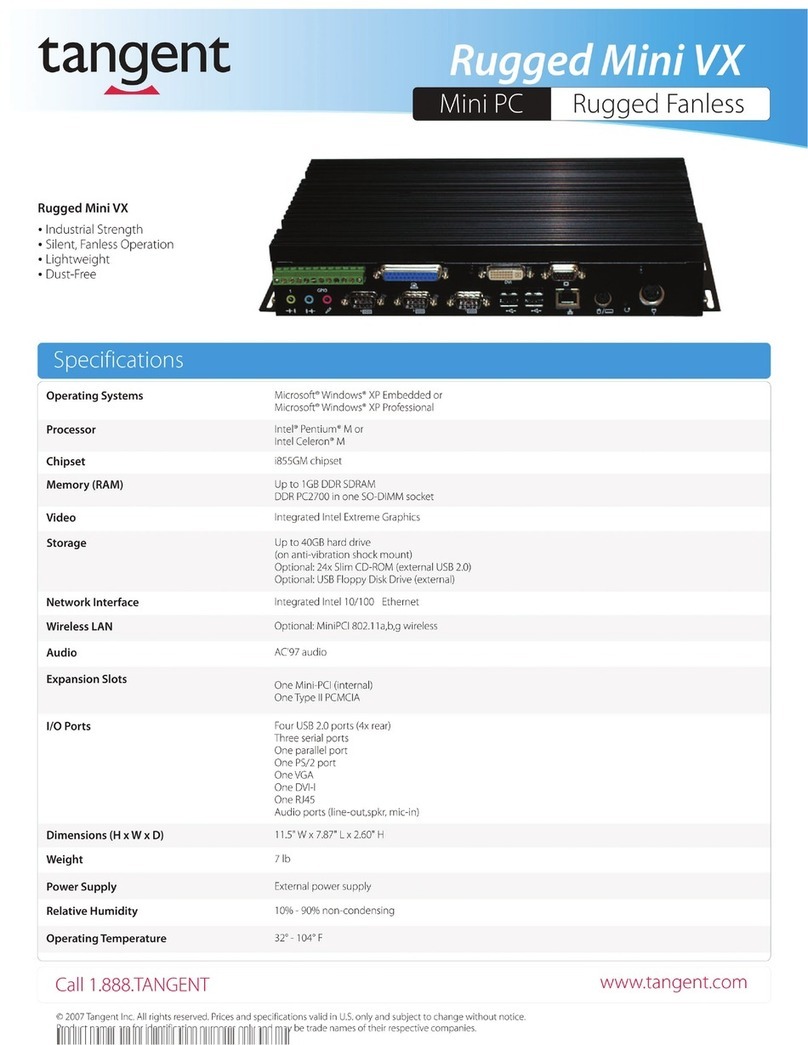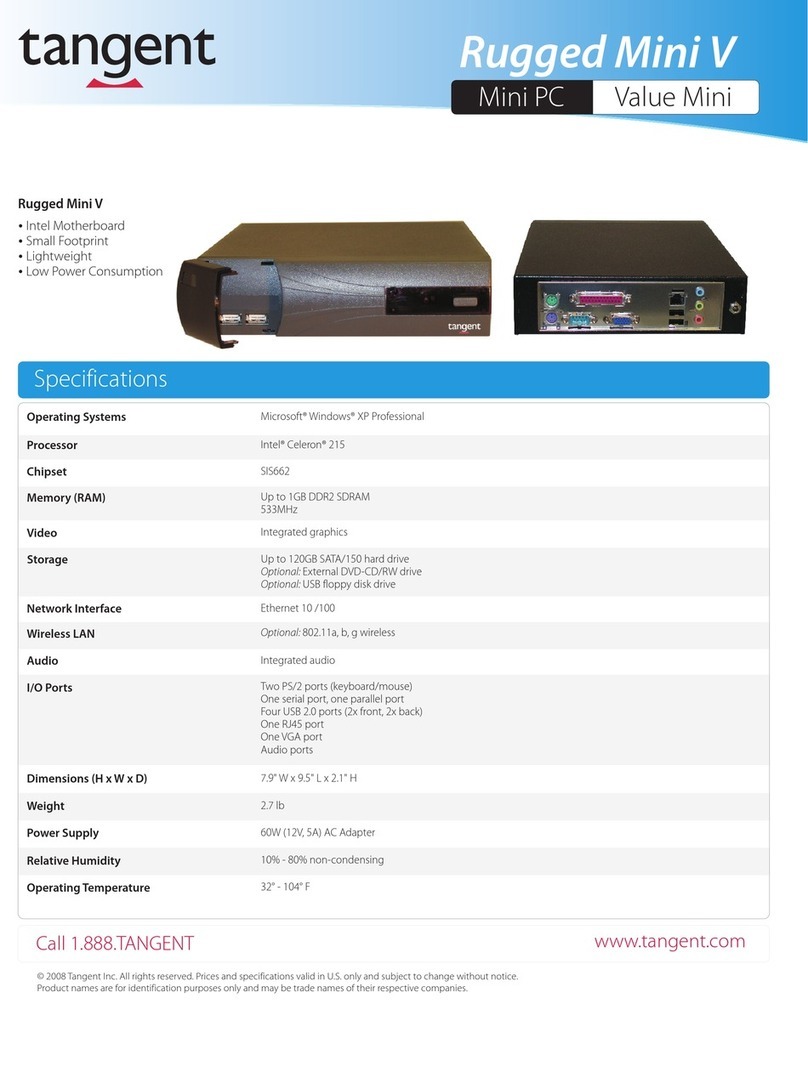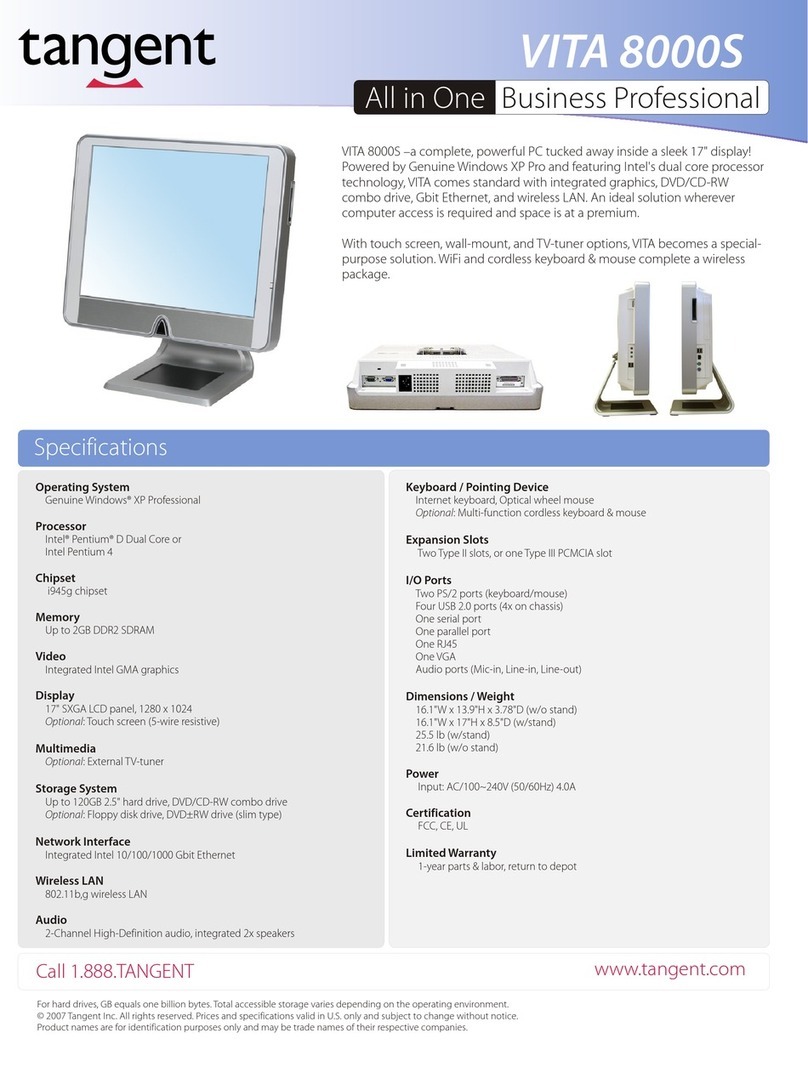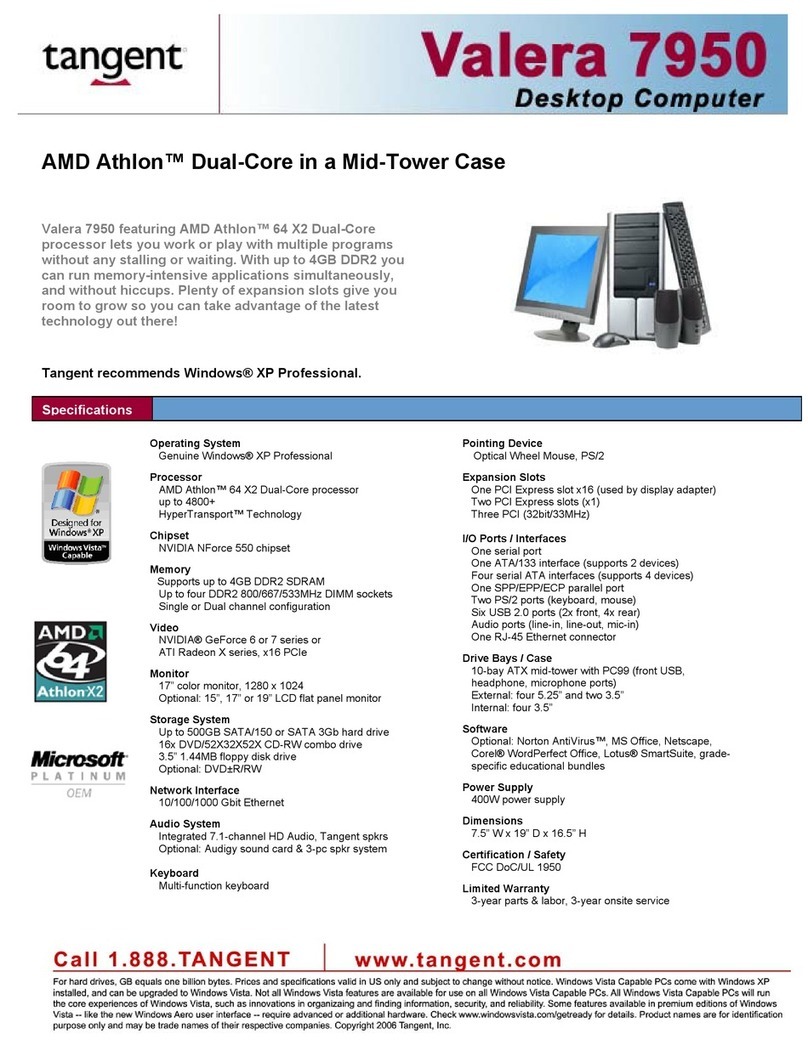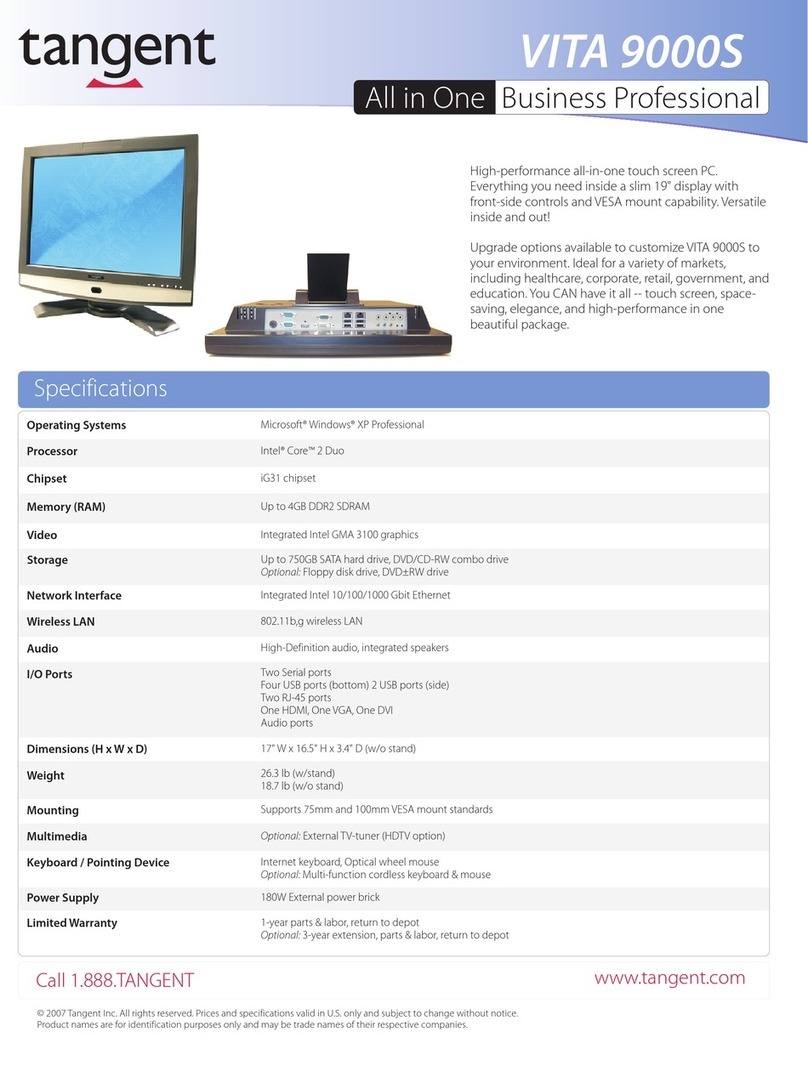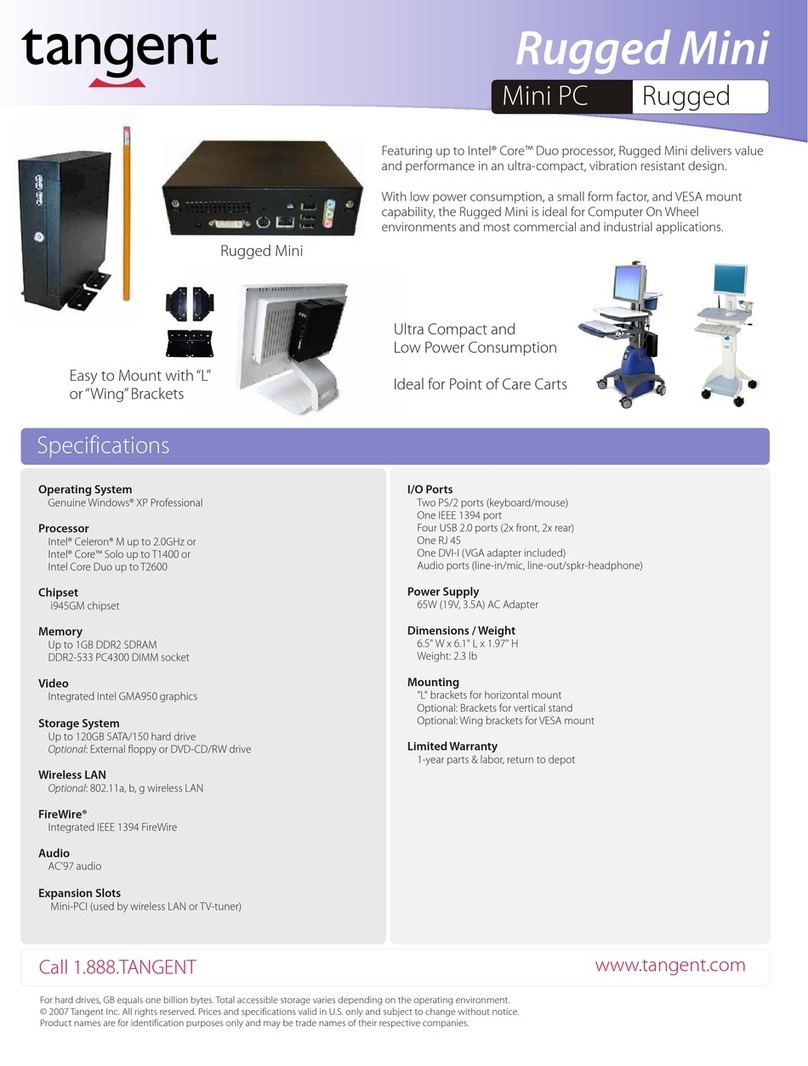2
Push the latch to pivot the two lower tabs.1.
Pull out the two lower tabs, then the two upper tabs from the
Medix M24T back panel.
2.
NOTE:
To conserve power, use (push and quick release) the Power Bu on to put the device in “Standby”mode while not
in use. Pushing briefly on the same bu on will wake up the system within seconds.
NOTE:
Avoid using the Power Bu on (“hold 4+ seconds”feature) to turn offthe device—this form of hardware shutdown
is intended to be a means of recovery from device lockups, and not as normal opera on.
NOTE:
Bluetooth devices or accessories that are not compa ble with the Microso Windows Bluetooth protocol may not
work with the Medix M24T.
• Always exercise care when operating and handling the Medix M24T.
• Never disassemble any portion of the enclosure, as this will void any product warranty on the
Medix M24T.
• Do not use any AC/DC adapter other than the one provided with the device or a replacement
acquired from the manufacturer.
• In the unlikely event that smoke, abnormal noise or strange odor is present, immediately power
down the Medix M24T and disconnect all power sources. Please report the problem to
Tangent support.
The Medix M24T integrates a bright 24” display with a high performance system, USB ports, and
integrated options such as camera, RFID reader and UPS battery for comprehensive point-of-care
solution.
The Medix M24T is often delivered with an embedded (user-inaccessible)
802.11ac WLAN adapter equipped with a hidden custom antenna.
• Through the support of typical WLAN adapters, the Medix M24T should be able to detect all
802.11 access points in the vicinity for you to select the access point of your choice for connection.
• The SSID and WEP/WPA/WPA2 (if enabled) parameters on the Medix M24T and the access points
have to match. The SSID is case-sensitive and it is recommended that you enable WEP/WPA/WPA2
encryption (or advanced alternatives) for secure access.
• When WEP/WPA/WPA2 is enabled, you may need to consult your network administrator or your
networking equipment literature to properly congure associated settings such as Authentication
mode, etc.
• Refer to the access point operating manuals for setting up the 802.11 access points.
The Medix M24T features a built-in Bluetooth adapter that operates on the Microsoft Windows
Bluetooth protocol. The Bluetooth conguration application is invoked from the System Tray or
from the Control Panel. Follow the instructions and options provided within the application to
congure and invoke Bluetooth connectivity with the corresponding peripherals.
Please use the AC-DC adapter with the Medix M24T for the power supply.
To activate the Medix M24T, push and quickly release the Power Button and the display will come on
in a few seconds. To put in Standby mode, push and quickly release the Power Button. To turn o for
extended storage, power o the device safely using any software function that“shuts down computer”
provided in the software operating system.
Precauons Powering ON and OFF
Wireless Networking
Wireless LAN
Bluetooth
Basic Features
AachThe Tabletop Stand (oponal)
Detach the Tabletop Stand (oponal)
1. Insert the top two tabs of the tabletop stand into the top two open slots on the back panel.
2. Push the latch to pivot the two lower tabs of the tabletop stand.
3. Push the two lower tabs into the two lower slots on the Medix M24T back panel. Make sure the
latch locks back into position so the stand is securely attached.