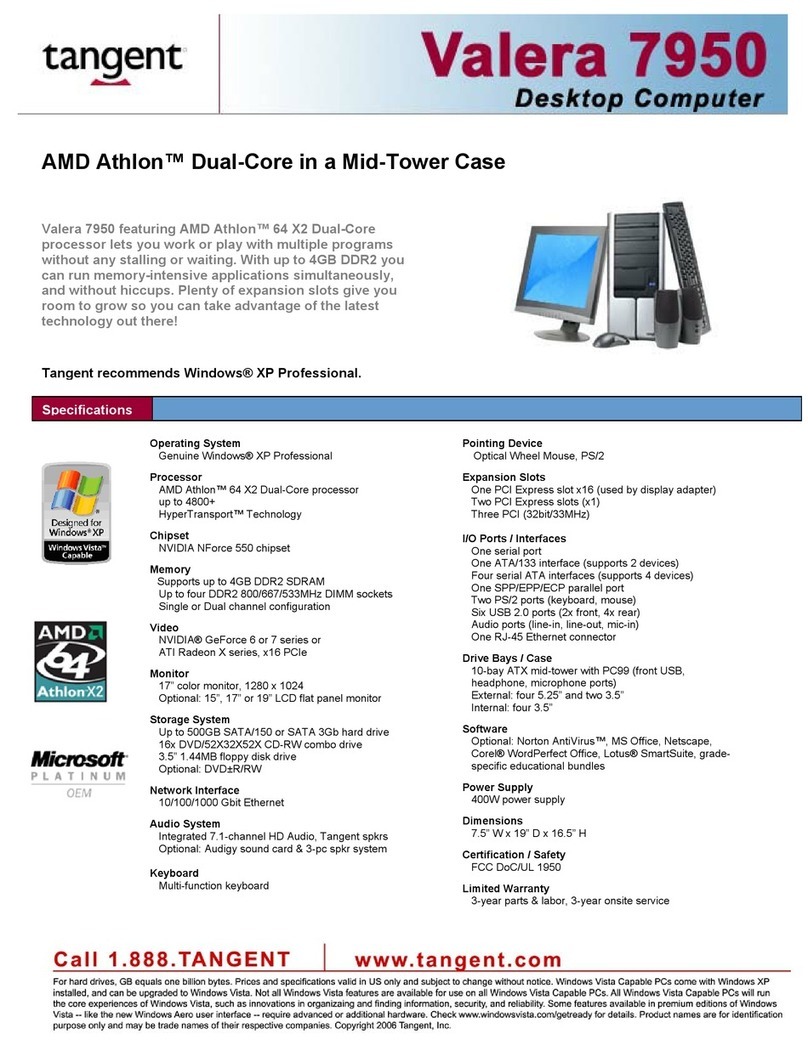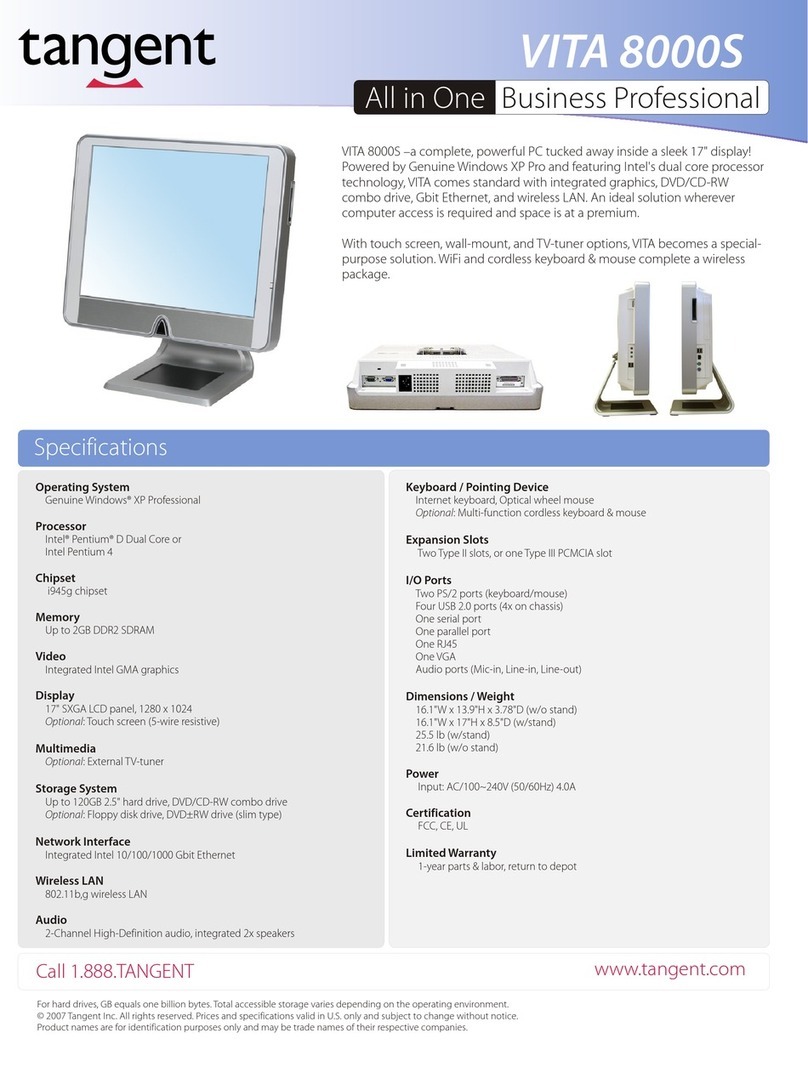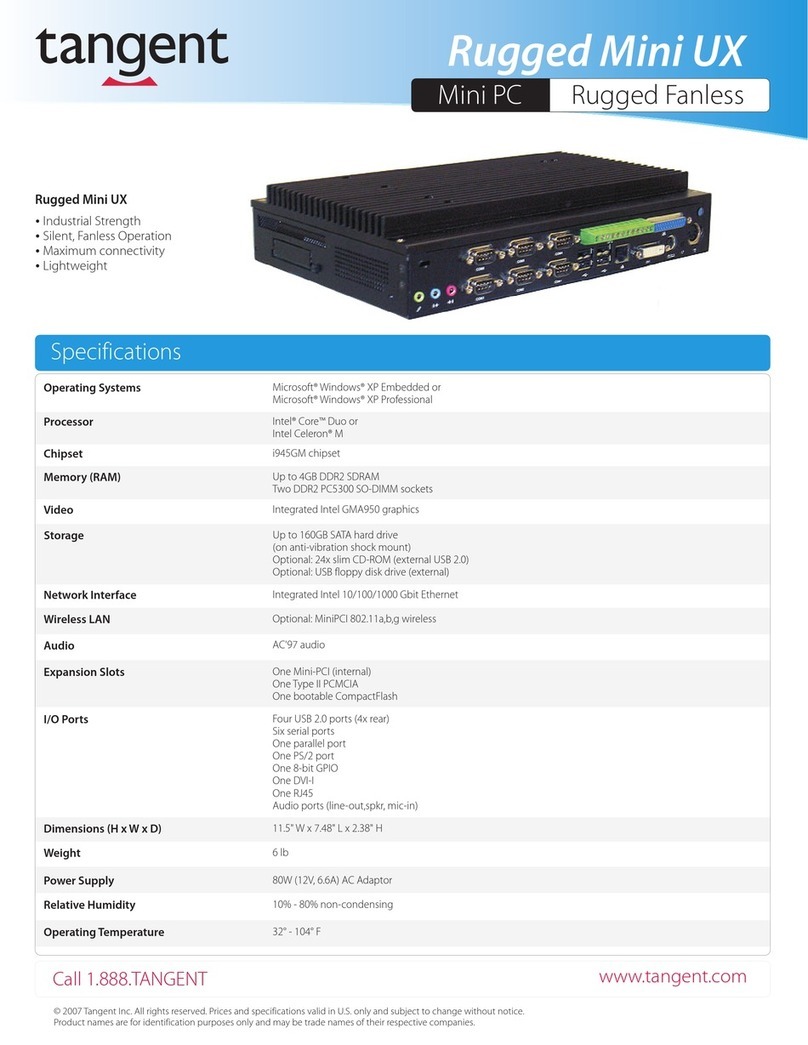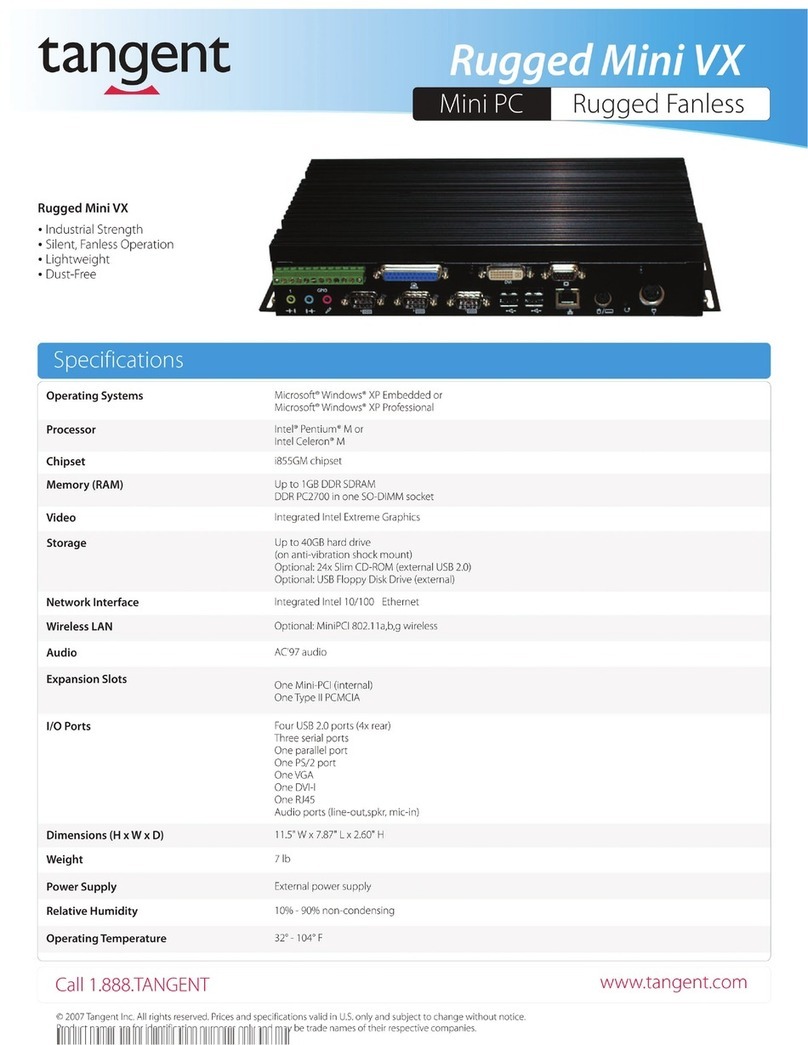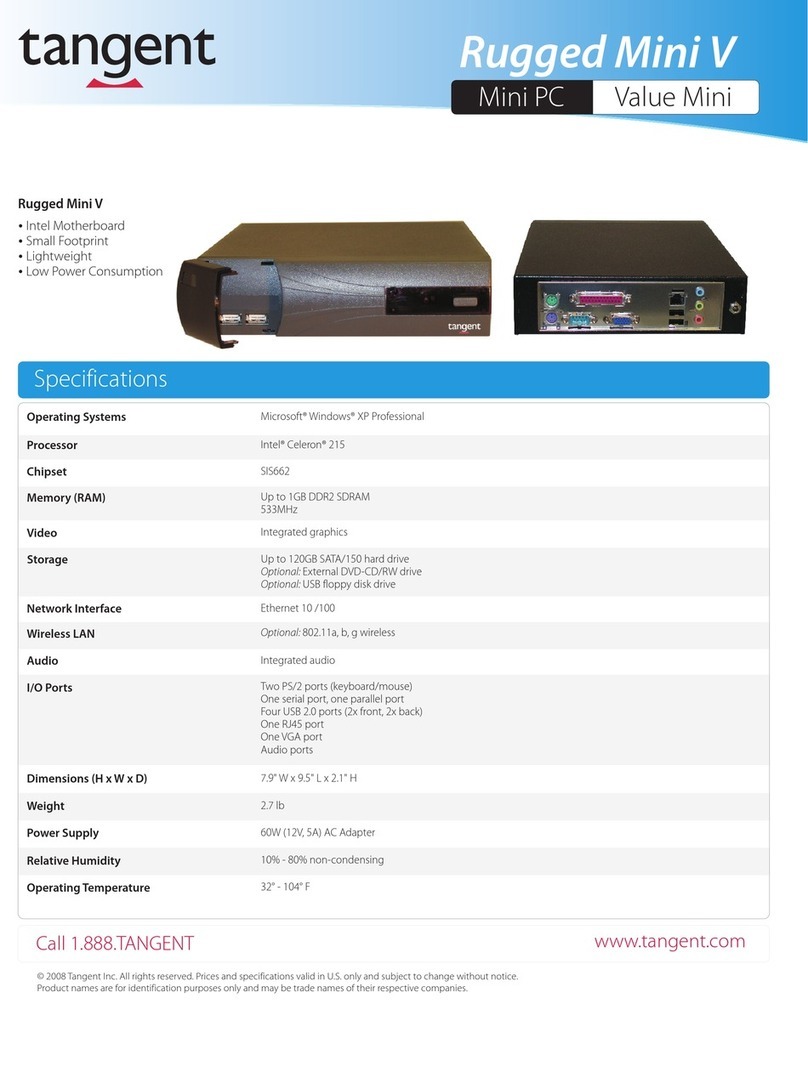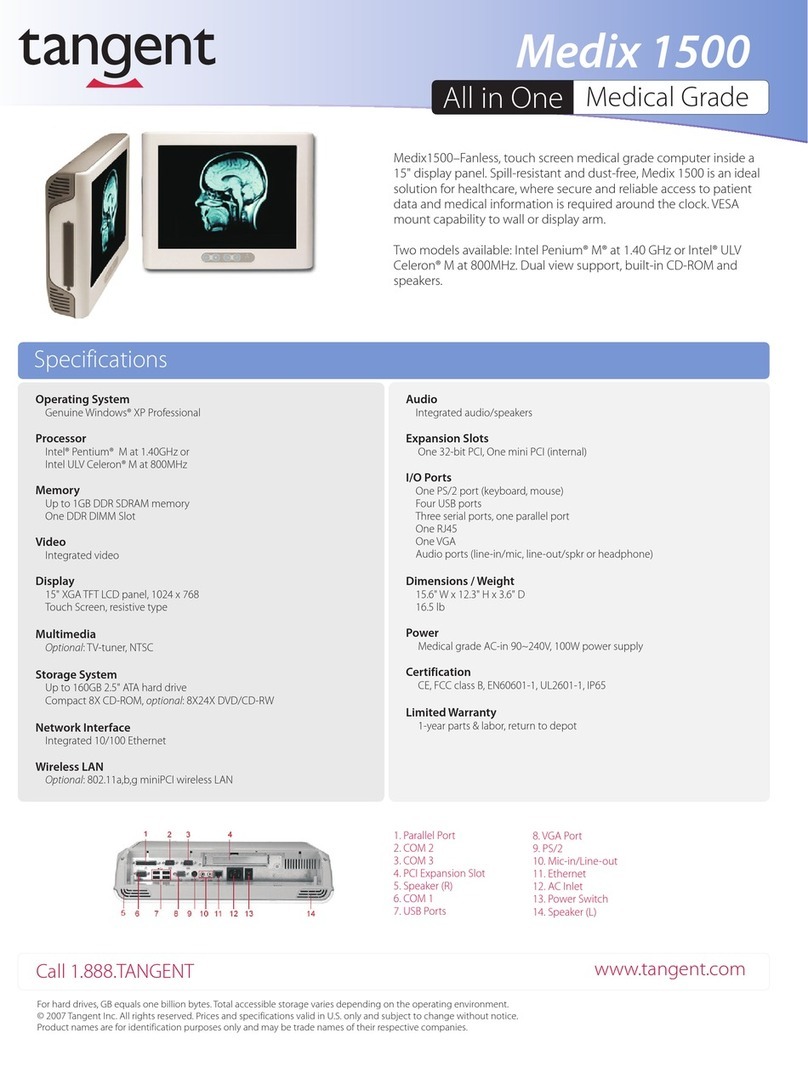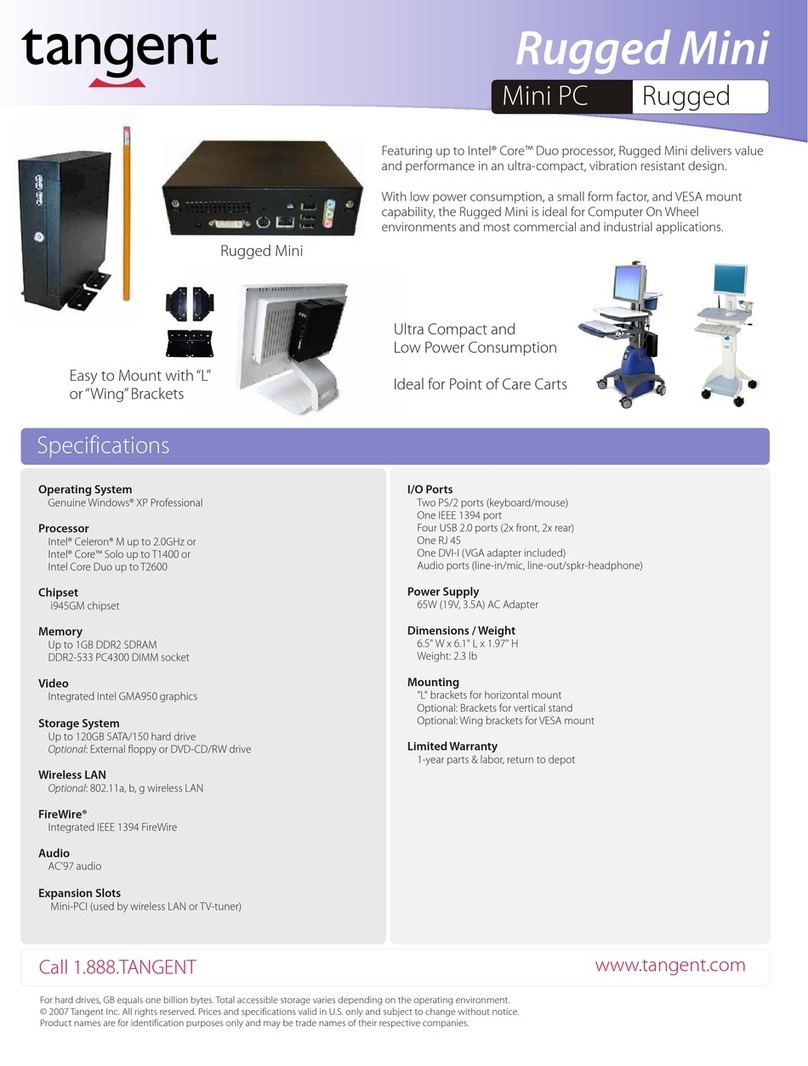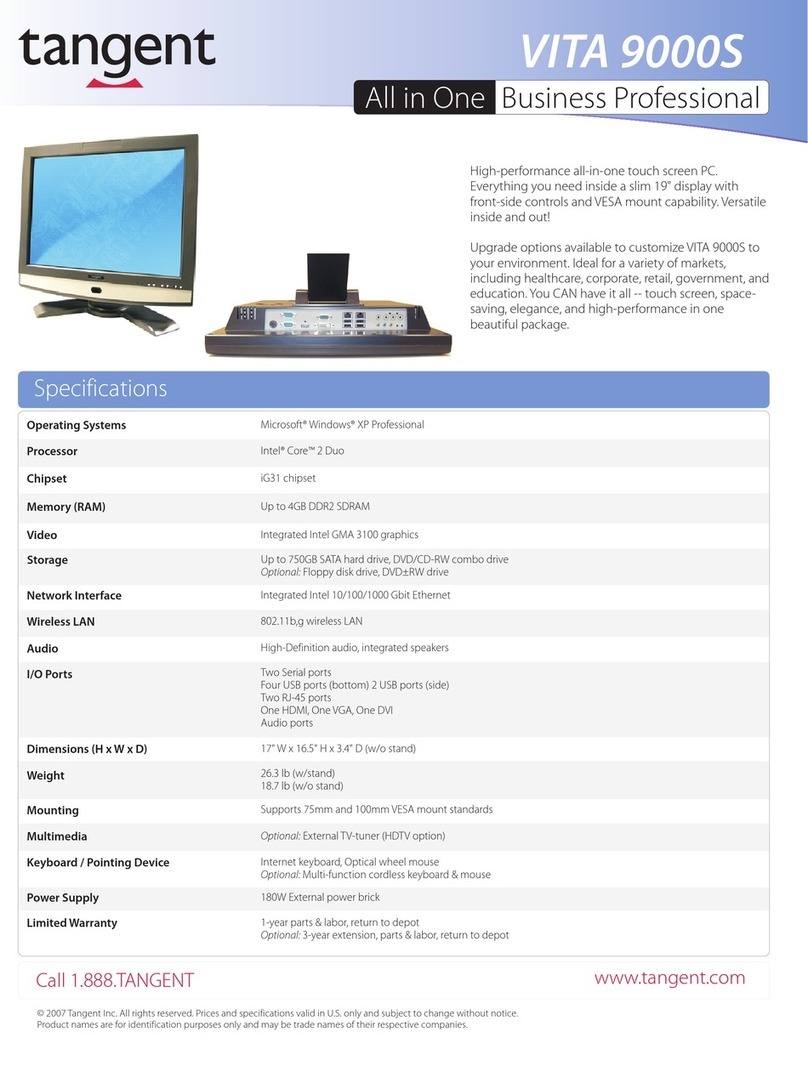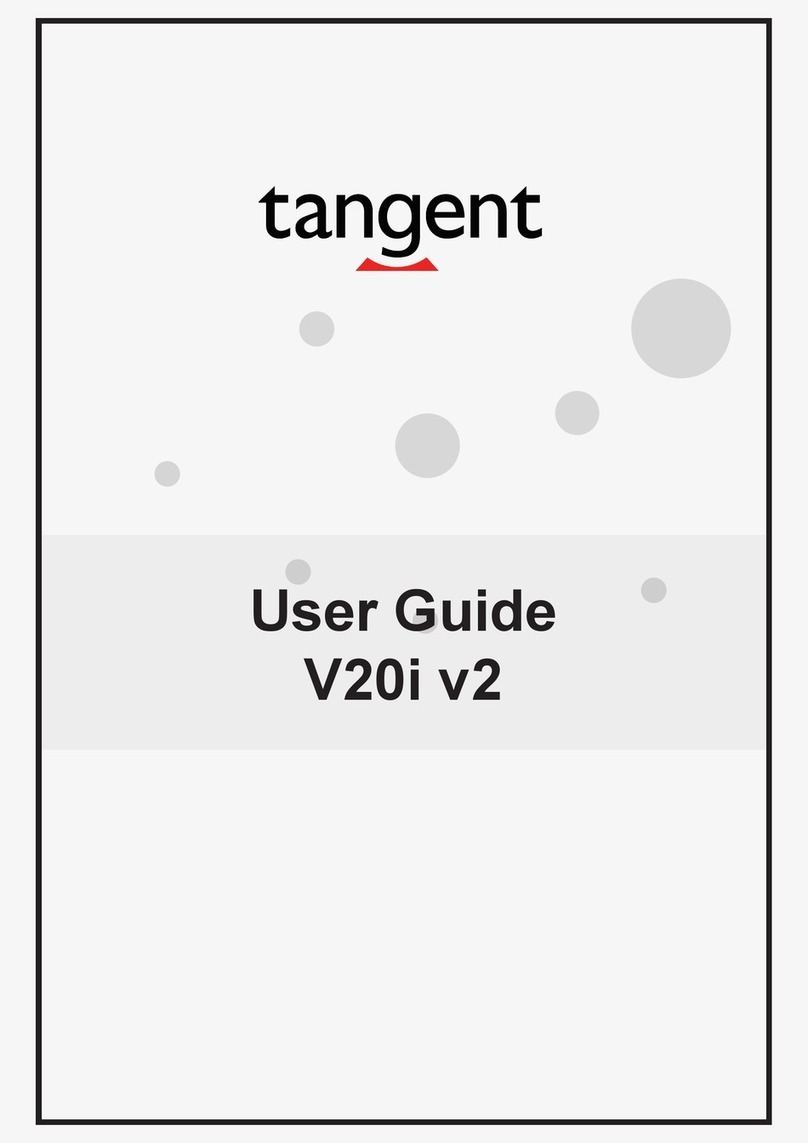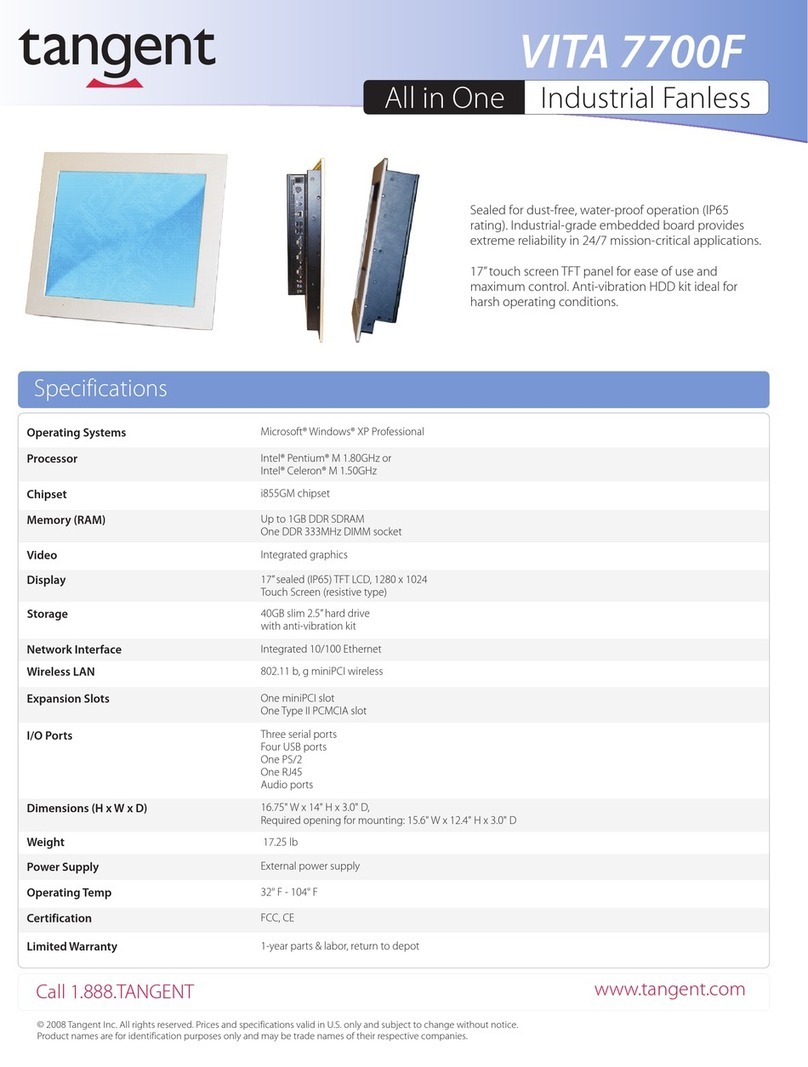191 Airport Blvd. Burlingame, CA 94010
Power/Battery LED Status/RFID
Wireless Networking
Wireless LAN
Note: When the battery pack(s) is (are) charging, the blue-colored Battery LED
should blink slowly. If plugging in the AC-DC adapter does not trigger this blinking
activity and the LED stays dark, the battery pack(s) may have been drained
substantially. Try unplugging/ re-plugging the AC-DC adapter to the T22B/T24B a
few times to activate the charging process.
Note: To conserve power, use (push and quick release) the Power Button to put
the device in “Standby” mode while not in use. Pushing briefly on the same button
will wake up the system within seconds.
Note:Avoid using the Power Button (“hold 4+ seconds” feature) to turn off the
device—this form of hardware shutdown is intended to be ameans of recovery
from device lockups, and not as normal operation.
•Blue indicates the battery is 25% to 100% charged
•Blinking blue indicates the battery is charging
• Orange indicates that the battery is between 11% to 25%
•Blinking Orange indicates that the battery is below 10%
The T22B/T24B is often delivered with an embedded (user-inaccessible) 802.11a/b/g/n
WLAN adapter equipped with a hidden custom antenna.
•Through the support of typical WLAN adapters, the T22B/T24Bshould be able
to detect all 802.11 access points in the vicinity for you to select the access
point of your choice for connection.
•The SSID and WEP/WPA/WPA2(if enabled) parameters on the T22B/T24B and
the access points have to match.The SSID is case-sensitive and it is
recommended that you enable WEP/WPA/WPA2encryption (or advanced
alternatives) for secure access.
•When WEP/WPA/WPA2is enabled, you may need to consult your network
administrator or your networking equipment literature to properly configure
associated settings such as Authentication mode, etc.
•Refer to the access point operating manuals for setting up the 802.11 access
points.
The T22B/T24Bfeatures abuilt-in Bluetooth adapter that operates on the Microsoft
Windows Bluetooth protocol.The Bluetooth configuration application is invoked from
the System Tray or from the Control Panel.Follow the instructions and options
provided within the application to configure and invoke Bluetooth connectivity with
the corresponding peripherals.
Note: Bluetooth devices or accessories that are not compatible with the Microsoft
Windows Bluetooth protocol may not work with the T22B/T24B.
Note:If connecting an external monitor to the T22B/T24B(via HDMI port), you
must power the T22B/T24Bwith the provided AC-DC power adapter.
Note: The battery packs shipped with your device may be low in power—please
use the AC-DC adapter with the T22B/T24B when setting up the device for the first
time to fully charge the internal battery packs. You may charge the external battery
packs with them attached to the T22B/T24B, or with the optional battery charger
kit.