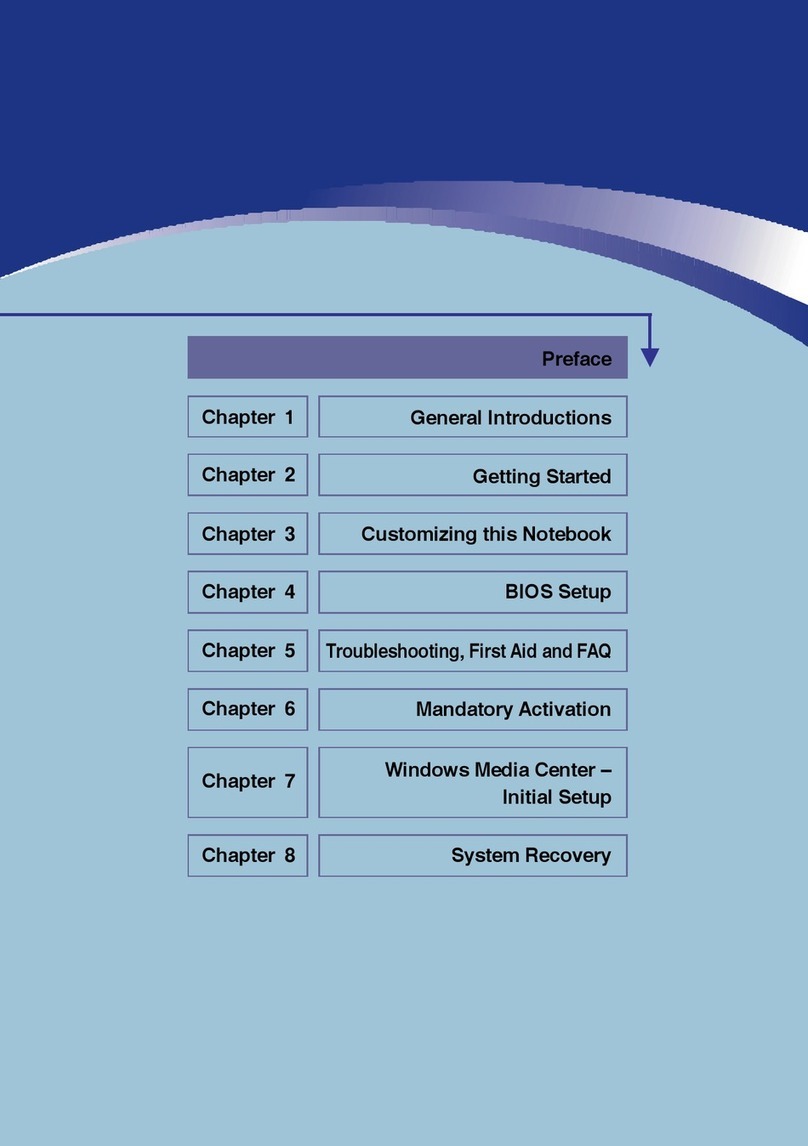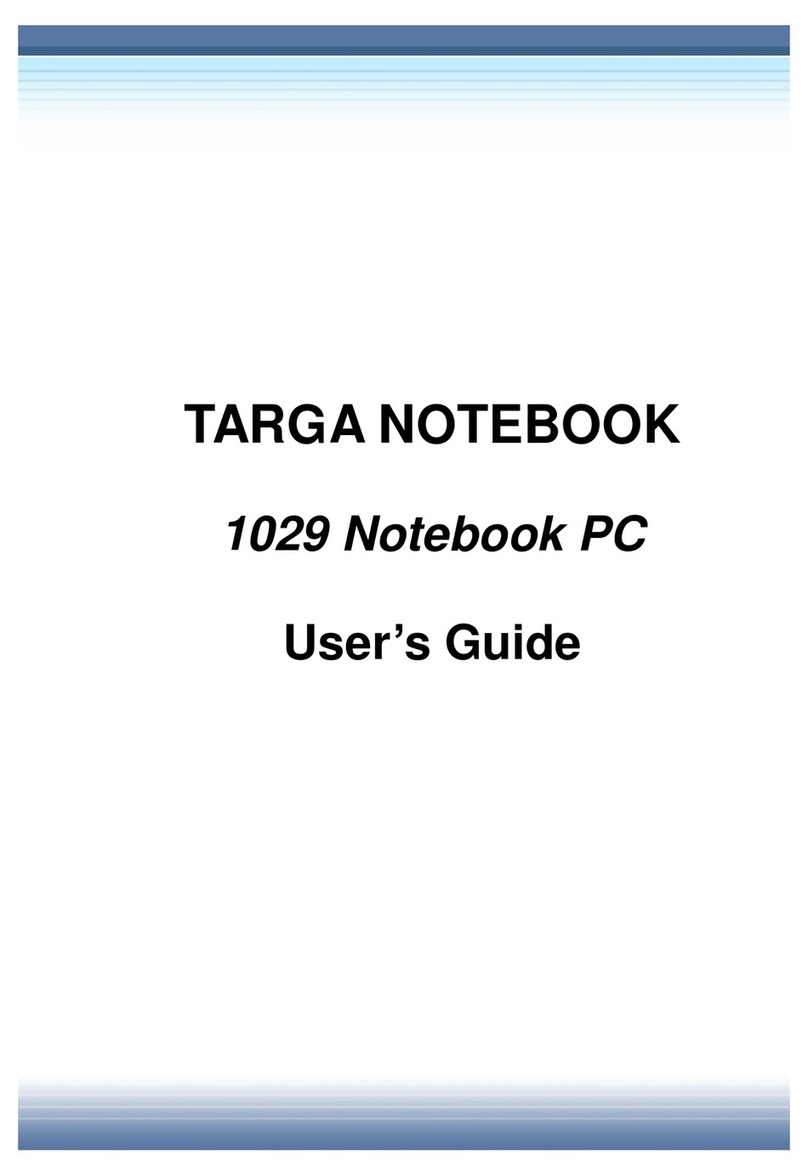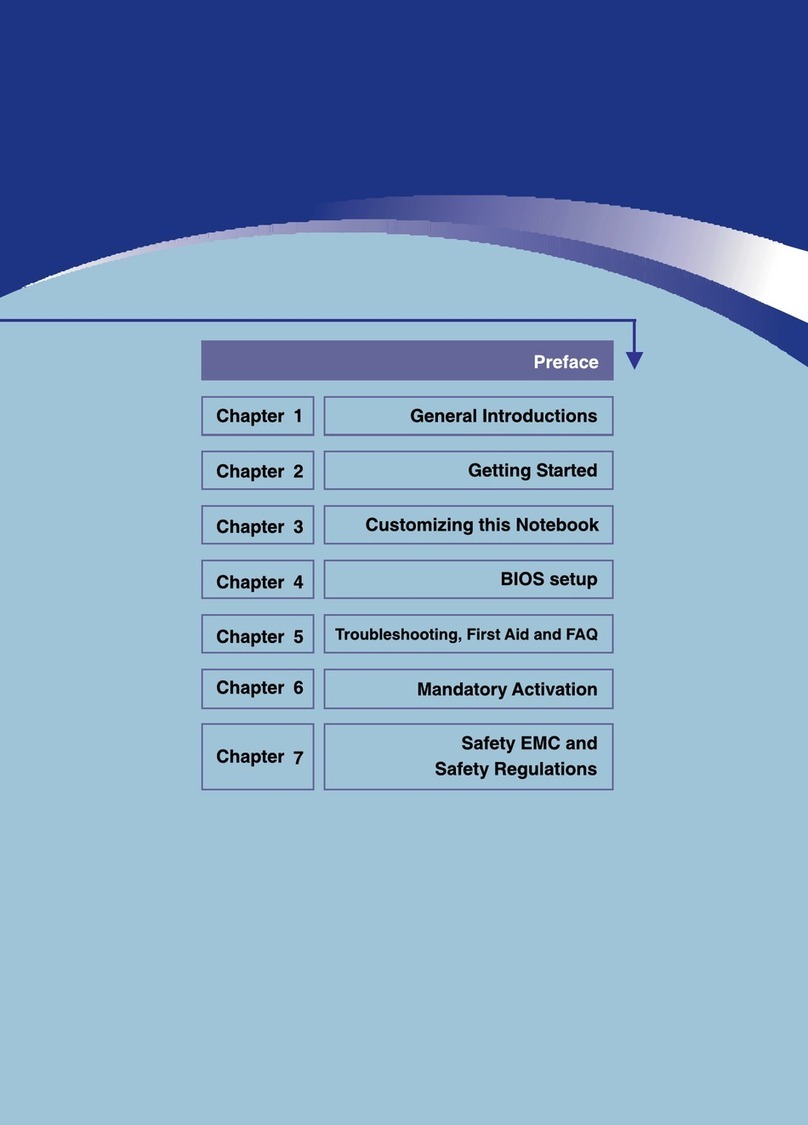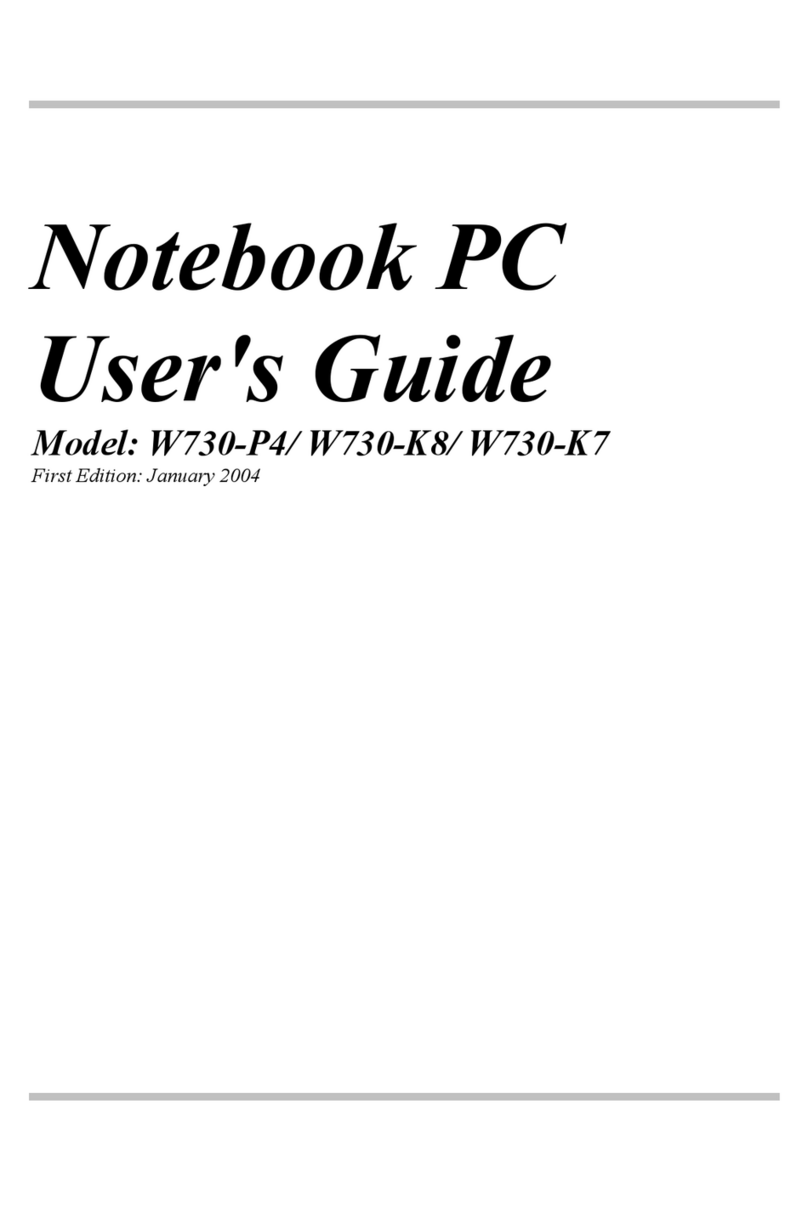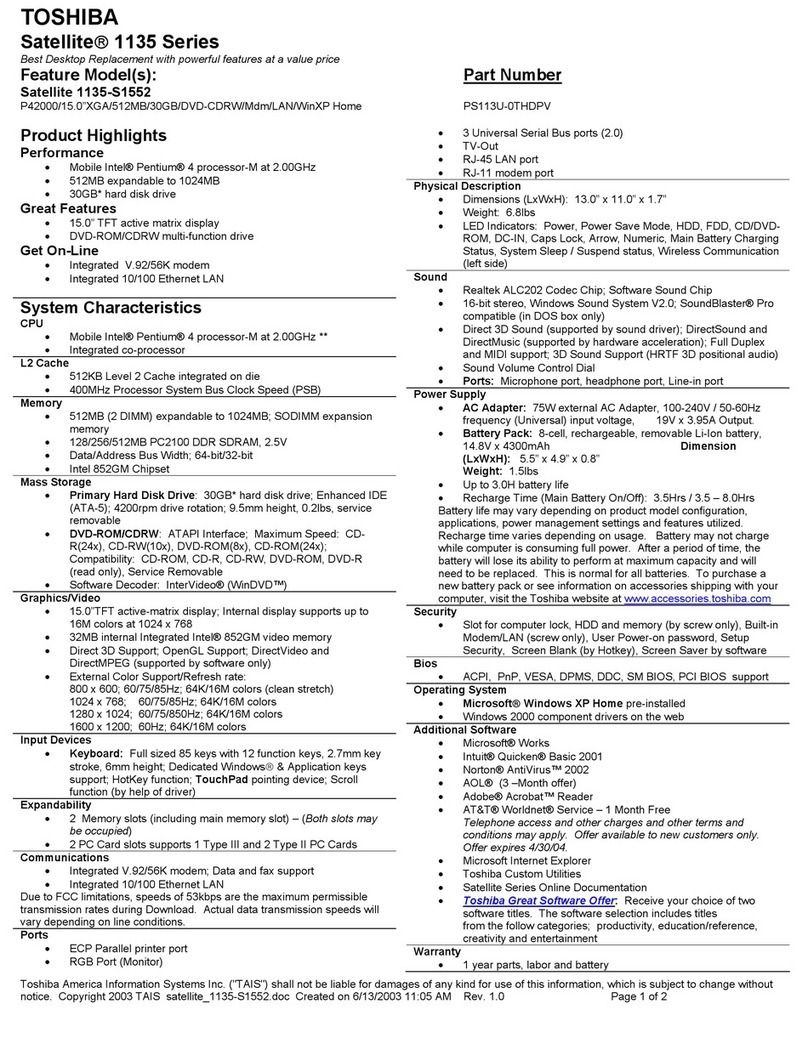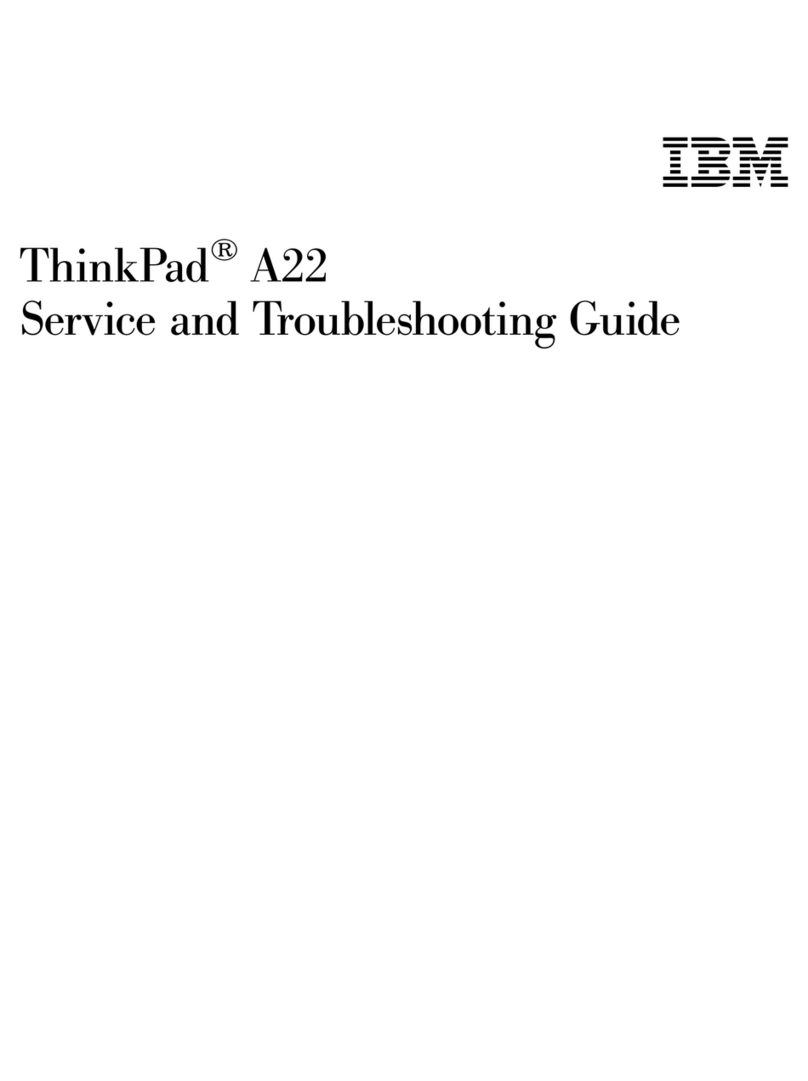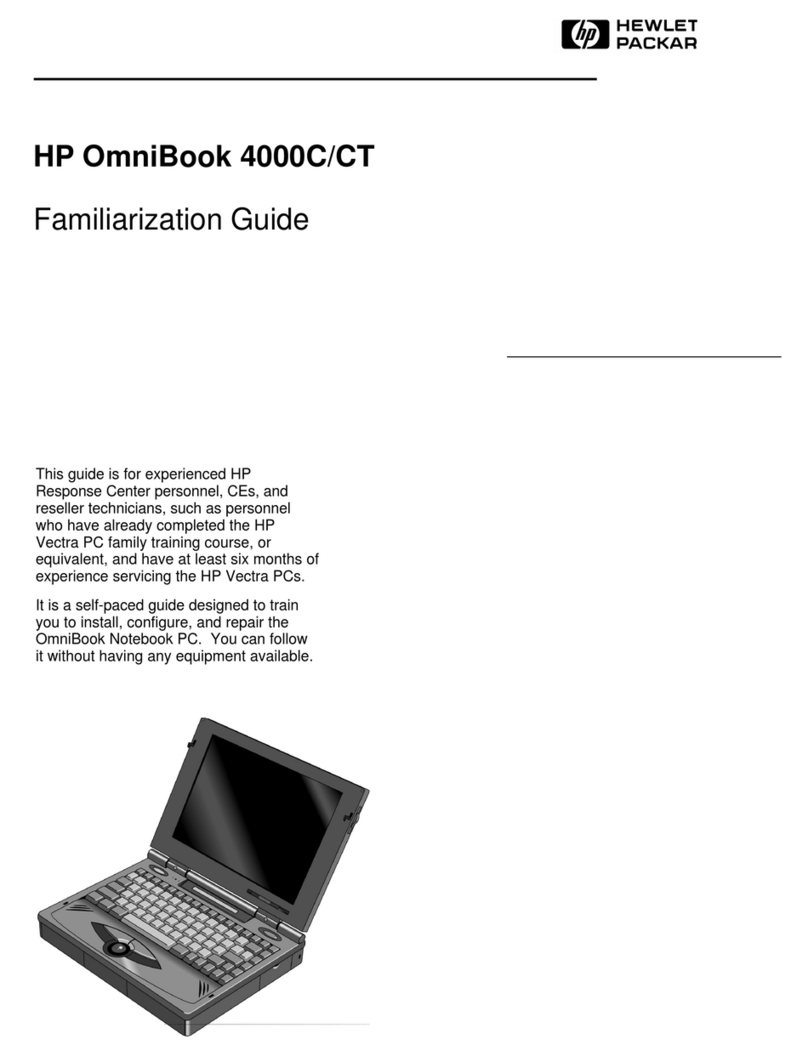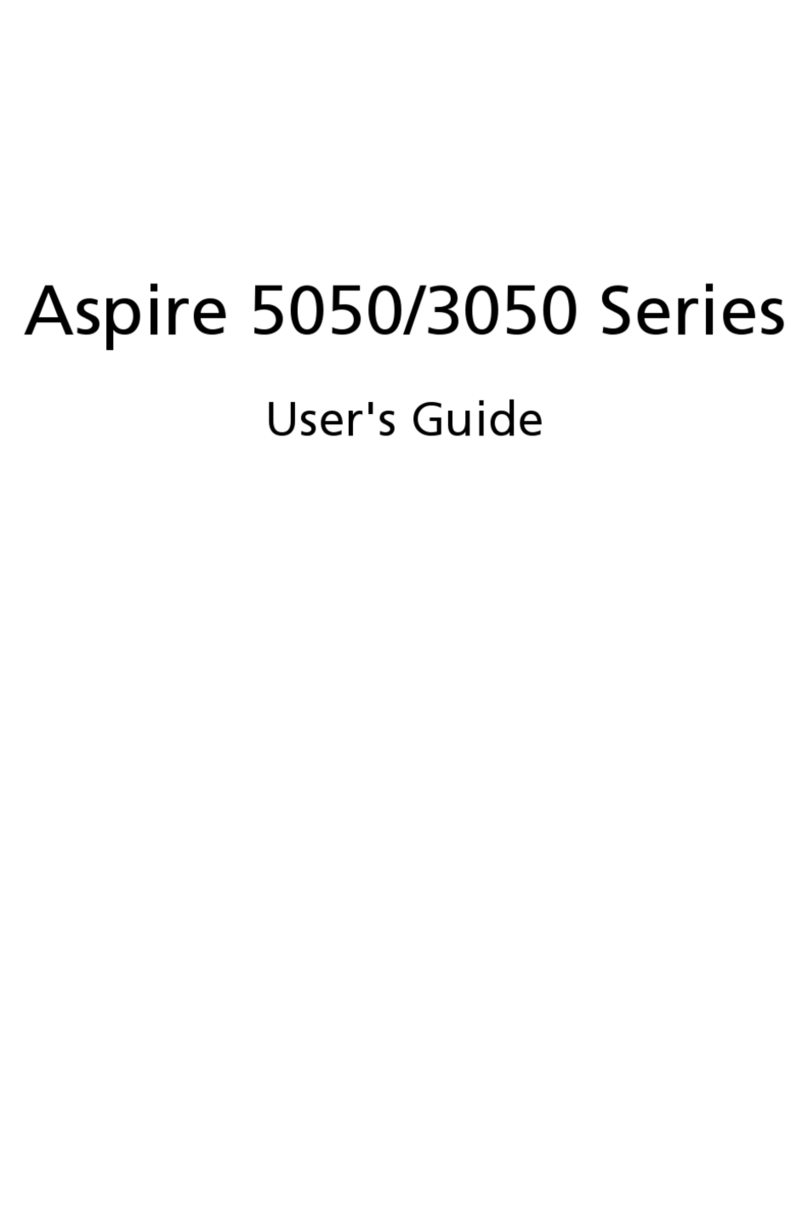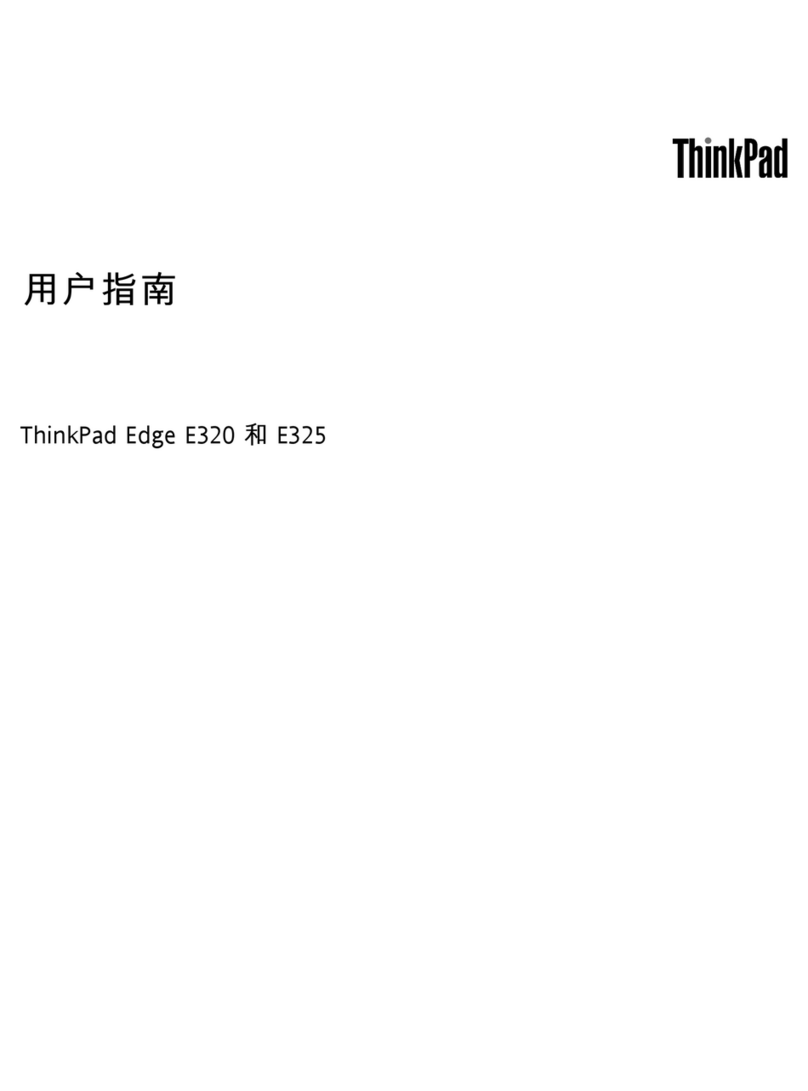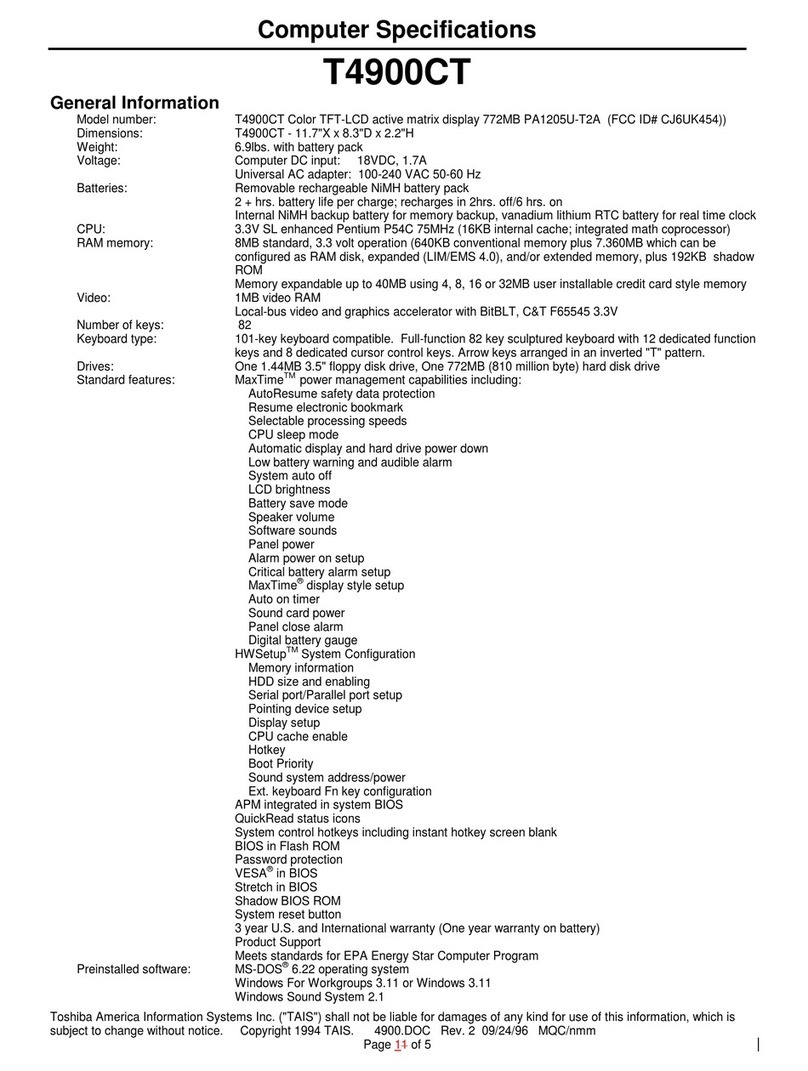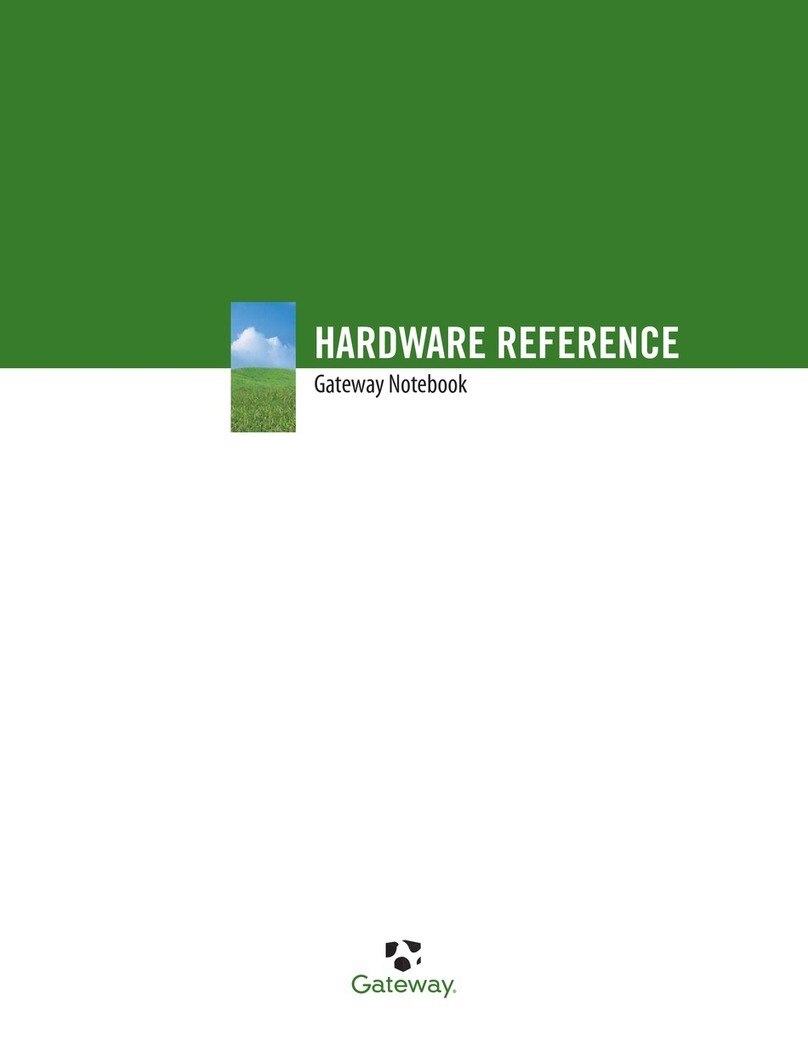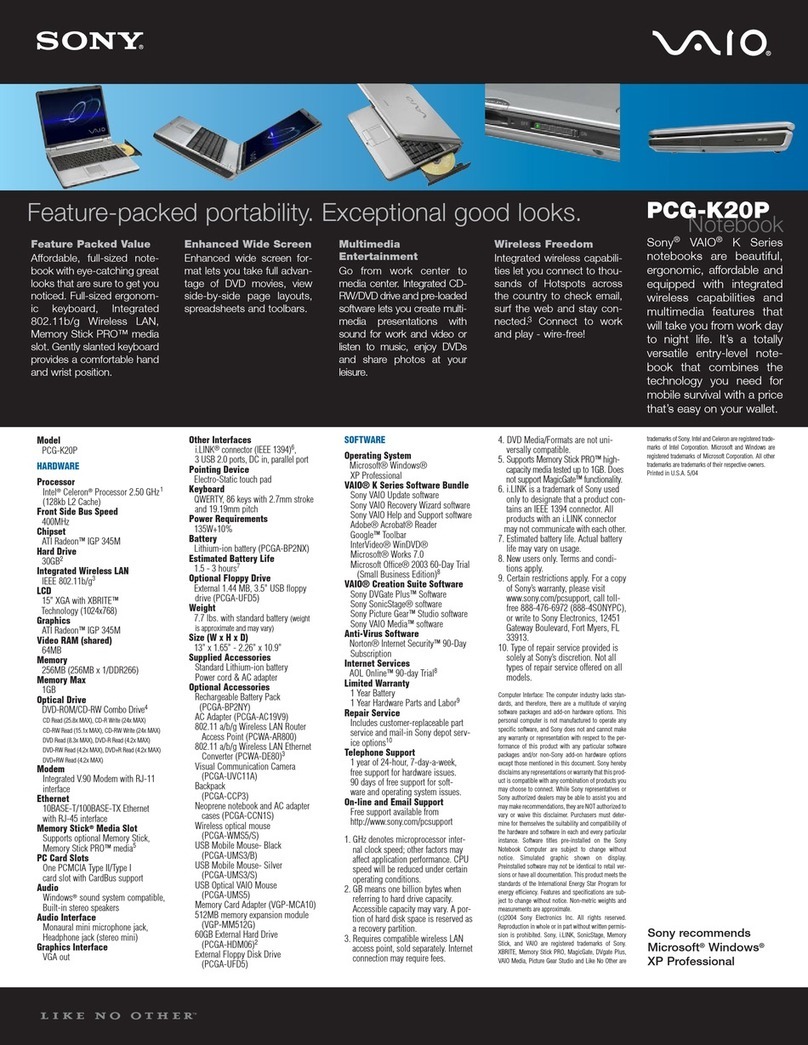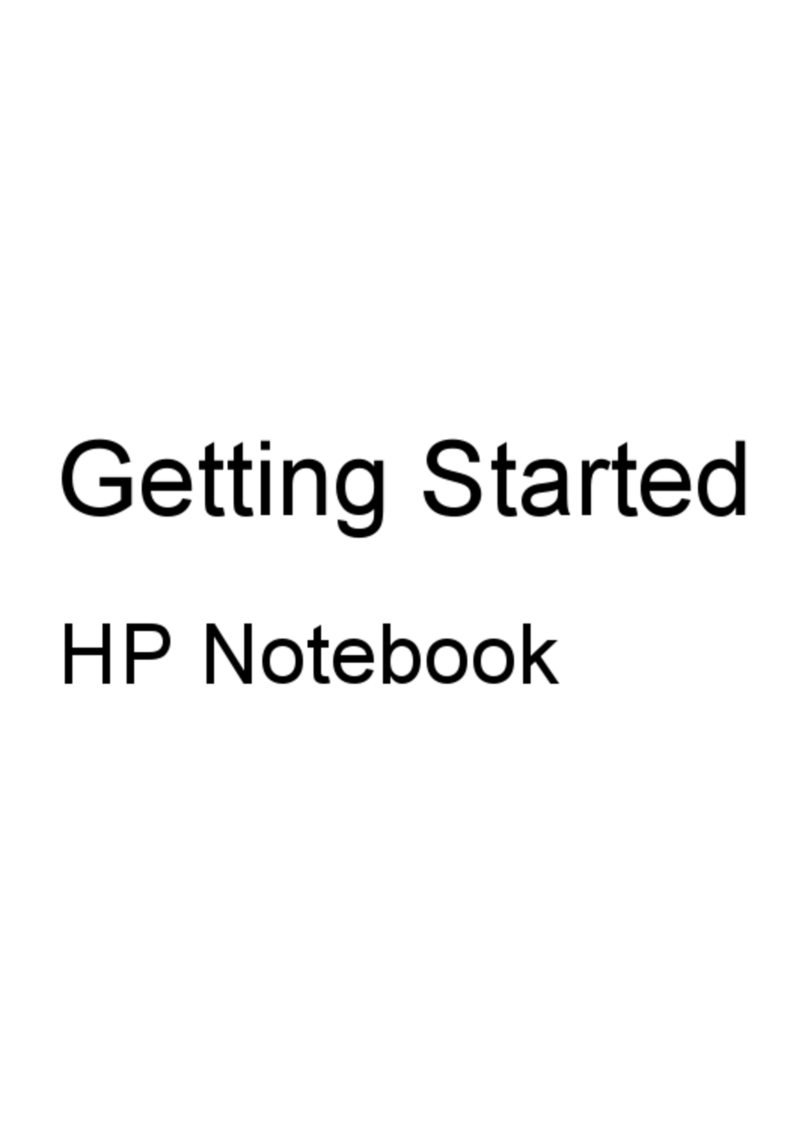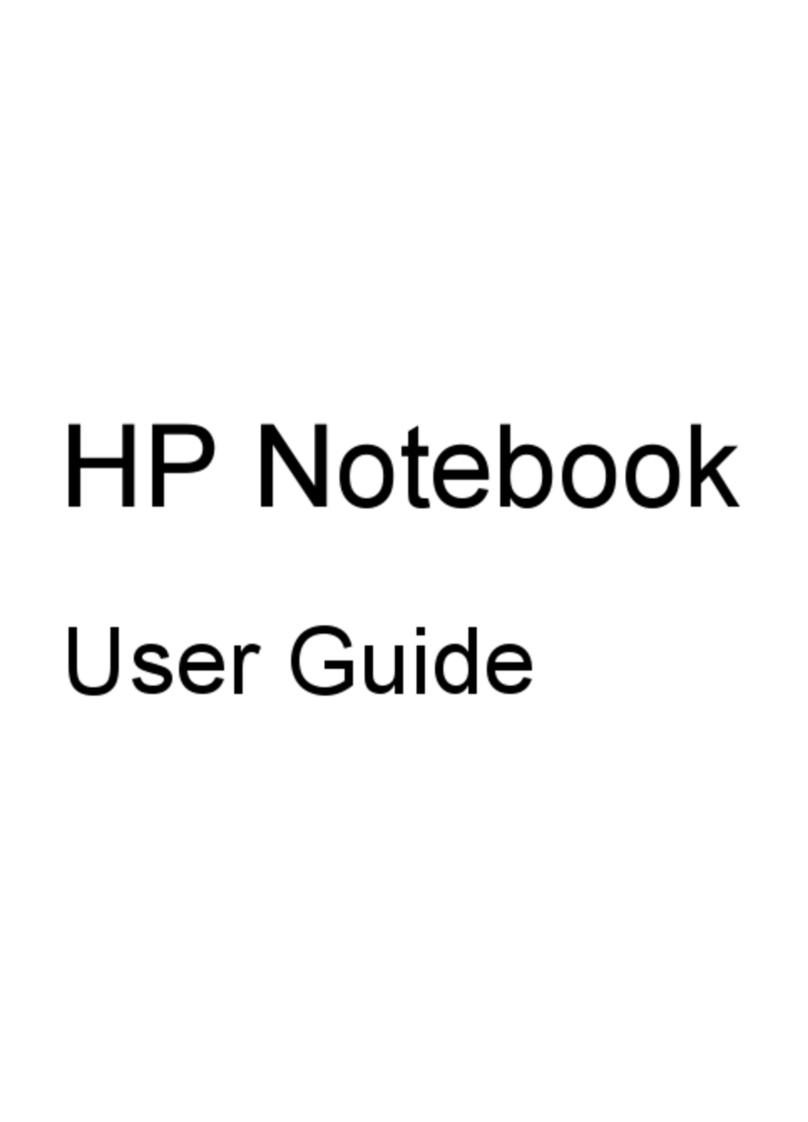Targa Extender User manual

N
No
ot
te
eb
bo
oo
ok
k
C
Co
om
mp
pu
ut
te
er
r
U
Us
se
er
r’
’s
s
M
Ma
an
nu
ua
al
l
G797001
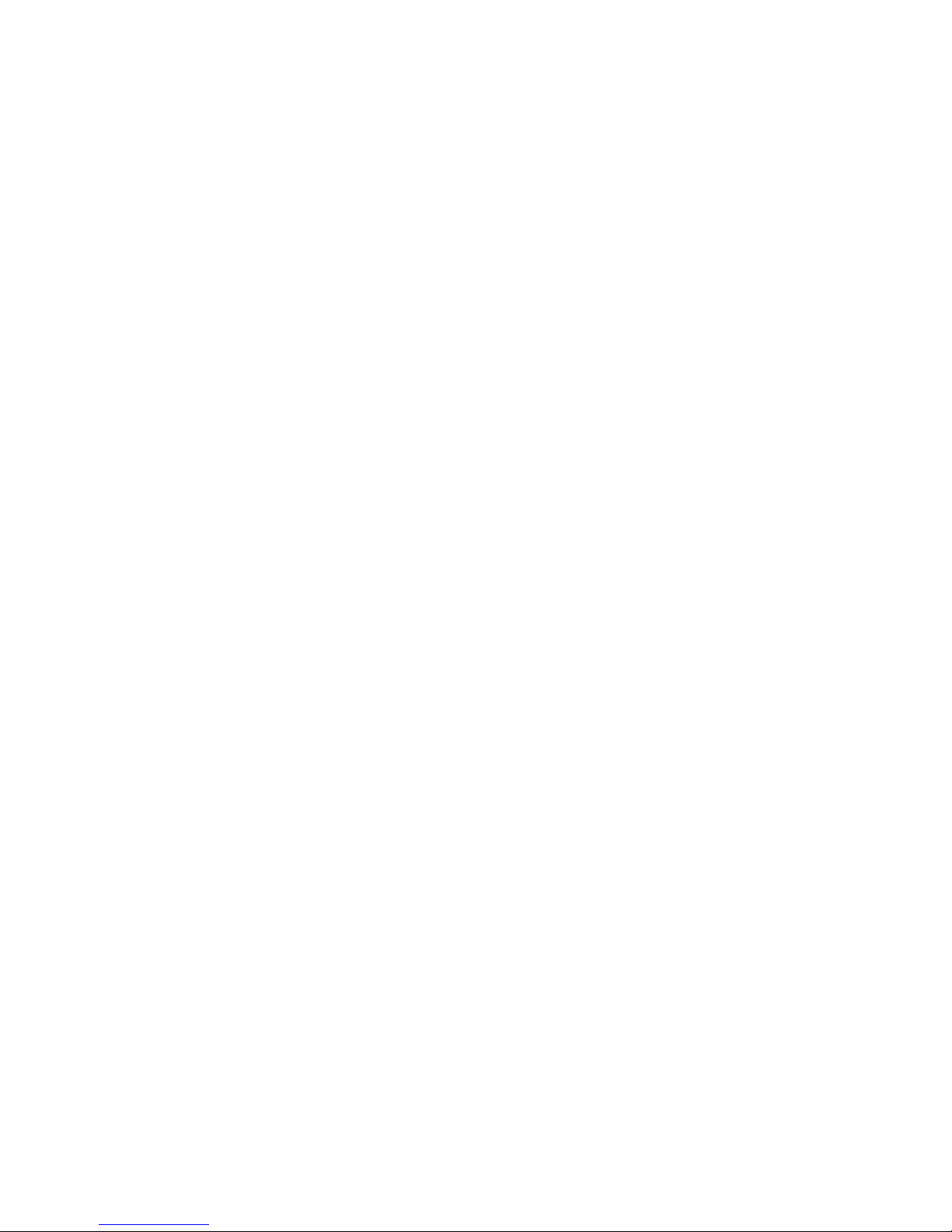
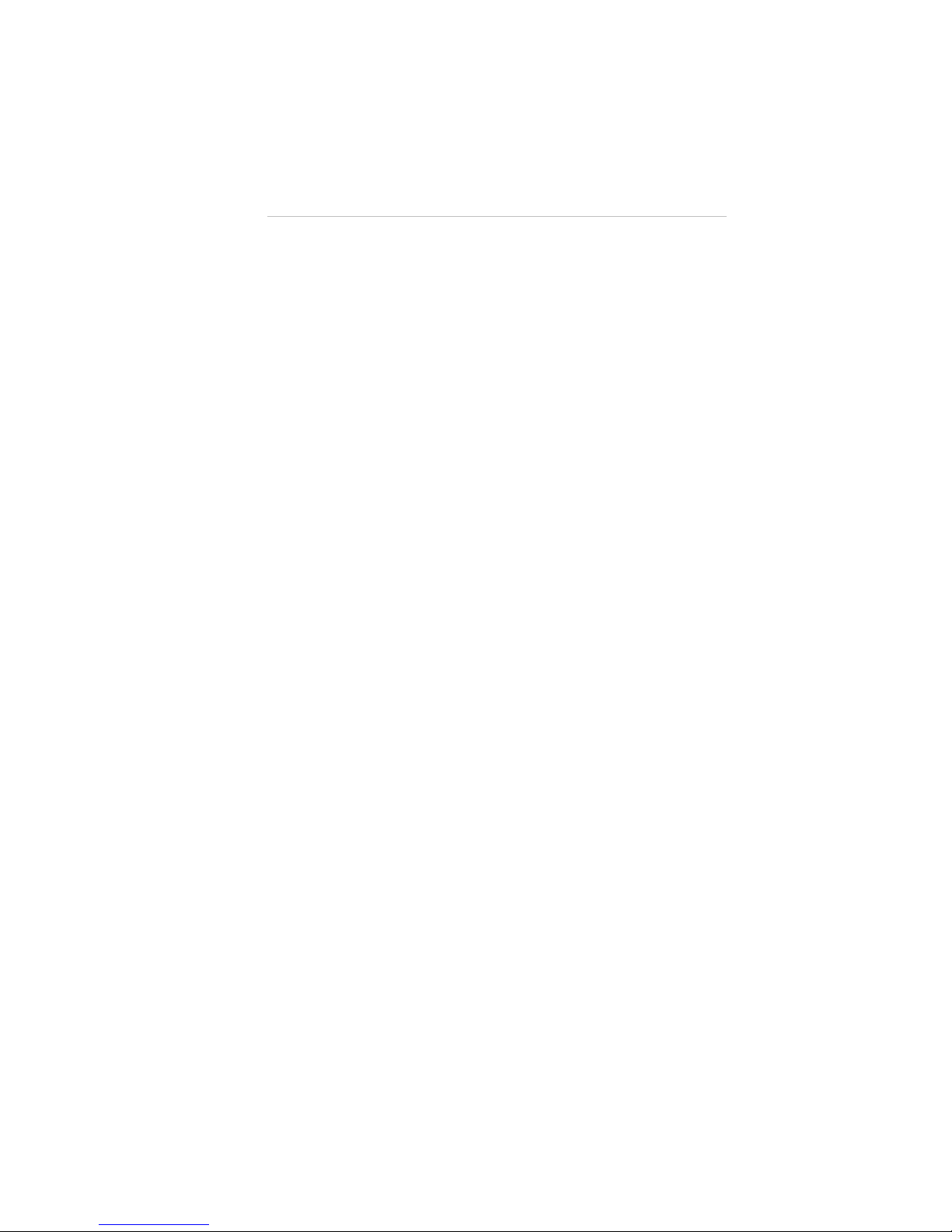
Preface
Copyright 1999
All Rights Reserved.
Manual edition, August, 1999 Document Number G797
The information in this document is subject to change without prior
notice in order to improve reliability, design and function and does not
represent a commitment on the part of the manufacturer.
In no event will the manufacturer be liable for direct, indirect, special,
incidental, or consequential damages arising out of the use or inability
to use the product or documentation, even if advised of the possibility
of such damages.
This document contains proprietary information protected by
copyright. All rights are reserved. No part of this manual may be
reproduced by any mechanical, electronic, or other means in any form
without prior written permission of the manufacturer.
Trademarks
Phoenix is a trademark of Phoenix Technologies Ltd. CardSoft is a
trademark of SystemSoft Corporation. AutoCAD and Autoshade are
trademarks of Autodesk, Inc. IBM, OS/2, and VGA are trademarks of
International Business Machines Corp. Lotus, 1-2-3, and Symphony
are trademarks of Lotus Development Corp. Windows, Word, MS-
DOS, and Microsoft are trademarks of Microsoft Corp. VESA is a
trademark of Video Electronics Standards Association.
Other product names mentioned herein are used for identification
purposes only and may be trademarks and/or registered trademarks of
their respective companies.
Limitation of Liability
While reasonable efforts have been made to ensure the accuracy of
this manual, the manufacturer and distributor assume no liability
resulting from errors or omissions in this manual, or from the use of
the information contained herein.
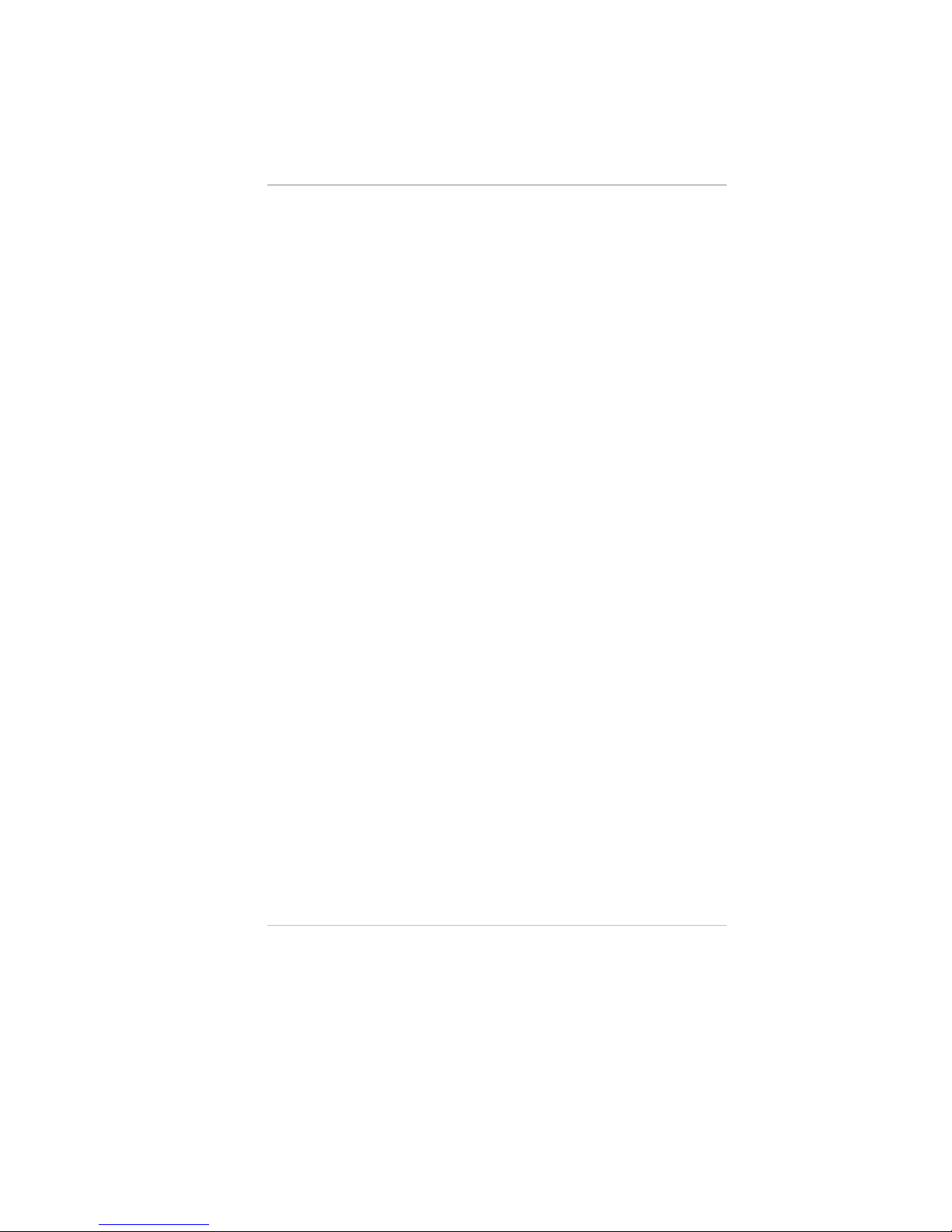
ii
This page is intentionally blank
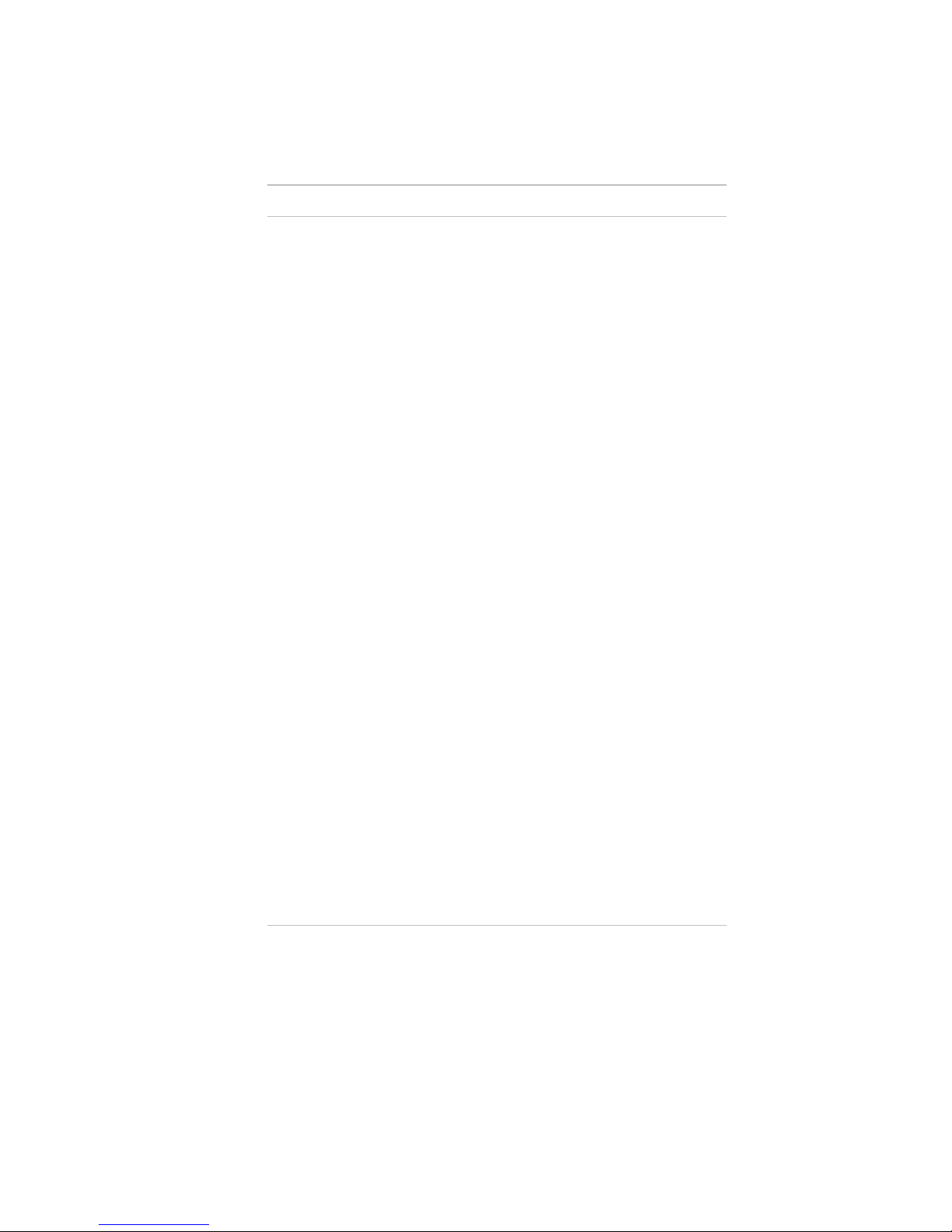
iii
Table of Contents
Chapter 1: Introduction-------------------------------------------------1
Welcome to the Notebook PC --------------------------------------------------1
Unpacking the Notebook --------------------------------------------------------2
Accessories and Optional Devices---------------------------------------------2
Getting to Know Your Computer ----------------------------------------------3
Opening the LCD Panel---------------------------------------------------3
Front Panel ------------------------------------------------------------------6
Right Panel------------------------------------------------------------------7
Left Panel--------------------------------------------------------------------8
Rear Panel-------------------------------------------------------------------9
The Bottom Panel--------------------------------------------------------11
Preparing the Notebook for Transport---------------------------------------12
Chapter 2: Getting Started-------------------------------------------13
Operating Environment--------------------------------------------------------13
Connecting to a Power Source------------------------------------------------13
Connecting the AC Adapter--------------------------------------------13
Turning On Your Notebook Computer-------------------------------------- 15
About the ROM BIOS---------------------------------------------------15
About the Power-On Self Test-----------------------------------------15
Resetting the System-----------------------------------------------------16
Adjusting the Brightness------------------------------------------------ 16
Operating on Battery Power --------------------------------------------------17
Inserting and Removing the Battery Pack---------------------------- 17
Charging the Battery Pack----------------------------------------------18
A Word about Ergonomics----------------------------------------------------19
Chapter 3: Using the Notebook Computer ---------------------21
The LCD Display ---------------------------------------------------------------21
Adjusting the LCD Screen Display ----------------------------------- 21
A Tour of the Notebook’s Keyboard ---------------------------------------- 22
Windows 95/98 Keys---------------------------------------------------- 23
The Function Keys-------------------------------------------------------25
The Cursor Keys ---------------------------------------------------------25
Embedded Numeric Keypad -------------------------------------------25
The TouchPad------------------------------------------------------------------- 26
Using the TouchPad -----------------------------------------------------26

iv
TouchPad Precautions--------------------------------------------------- 27
Connecting an External Tracking Devices ---------------------------------27
Data Storage and Retrieval----------------------------------------------------27
The Floppy Disk Drive-------------------------------------------------- 27
The Removable HDD Module -----------------------------------------28
The CD-ROM -------------------------------------------------------------------29
Features of the CD-ROM Module------------------------------------- 29
Precautions for Handling CD-ROM Discs---------------------------30
Loading a Disc------------------------------------------------------------ 30
The Multimedia Sound System-----------------------------------------------31
IR Communication -------------------------------------------------------------32
PCMCIA Cards and Expansion Sockets------------------------------------ 33
Inserting a PCMCIA Card---------------------------------------------- 33
Power Saving Modes----------------------------------------------------------- 34
The AC Adapter-----------------------------------------------------------------34
The Battery Power System---------------------------------------------------- 35
Removing the Battery Pack---------------------------------------------35
Preparing the Battery Pack for Use -----------------------------------35
Automatic Battery Pack Charging Function-------------------------36
Battery Status ------------------------------------------------------------- 37
Battery Low Warning ---------------------------------------------------39
Small Battery for the Real Time Clock------------------------------- 40
Power Management Modes ---------------------------------------------------41
How to Suspend ----------------------------------------------------------42
How to Resume-----------------------------------------------------------43
Power Management Summary----------------------------------------- 43
The APM Interface------------------------------------------------------- 44
Chapter 4: Connecting Peripheral Devices --------------------45
External Keyboard/Numeric Keypad----------------------------------------45
External Monitor---------------------------------------------------------------- 46
Parallel Printer------------------------------------------------------------------- 46
Serial Devices -------------------------------------------------------------------47
Audio Sources and Output Devices------------------------------------------48
Port Replicator ------------------------------------------------------------------ 49
USB Device---------------------------------------------------------------------- 49
TV Out----------------------------------------------------------------------------49
Installing Optional Devices ---------------------------------------------------50
Chapter 5: Running BIOS Setup-----------------------------------53
Introduction---------------------------------------------------------------------- 53

v
Navigating through BIOS Setup----------------------------------------------53
Accessing the BIOS Setup Program-----------------------------------------53
Item Specific Help -------------------------------------------------------54
The Menu Bar ------------------------------------------------------------------- 54
The Legend Bar -----------------------------------------------------------------54
Launching Submenus ---------------------------------------------------------- 55
General Help---------------------------------------------------------------------56
Save Changes and Exit the Setup Program --------------------------56
The Main Menu -----------------------------------------------------------------56
The Advanced Menu -----------------------------------------------------------62
The Security Menu -------------------------------------------------------------64
The Power Menu----------------------------------------------------------------67
The Boot Menu------------------------------------------------------------------71
The Exit Menu-------------------------------------------------------------------72
Chapter 6: The Software Utilities Disks-------------------------77
Installing Software Drivers in Windows 98-------------------------------- 77
VGA Display Drivers ---------------------------------------------------77
Installing the Creative Sound Drivers --------------------------------81
Installing Software Drivers in Windows NT------------------------------- 83
IDE Sound Driver-------------------------------------------------------- 83
VGA Display Driver-----------------------------------------------------84
Chapter 7: Using the PHDISK Utility -----------------------------85
Command Line Options ------------------------------------------------------- 85
CREATE Option --------------------------------------------------------- 86
REFORMAT Option ---------------------------------------------------- 88
DELETE Option----------------------------------------------------------89
INFO Option--------------------------------------------------------------89
Messages------------------------------------------------------------------- 90
Chapter 8: Troubleshooting-----------------------------------------95
Locating a Problem-------------------------------------------------------------95
Checking Cables and Connections-------------------------------------------96
The Power-On Self Test -------------------------------------------------------97
General Hardware Problems-------------------------------------------------- 98
Contacting Your Dealer-------------------------------------------------------100
Appendix A: Specifications--------------------------------------- 101
Detailed Notebook Specifications-------------------------------------------101

vi
General--------------------------------------------------------------------101
Mass Storage-------------------------------------------------------------102
Video System ------------------------------------------------------------102
Electrical------------------------------------------------------------------103
Mechanical ---------------------------------------------------------------103
Operating Environment ------------------------------------------------103
Options--------------------------------------------------------------------104
Software Specifications ------------------------------------------------104
Power Management Modes--------------------------------------------104
Appendix B: Index --------------------------------------------------- 105

vii
Notices
Federal Communications Commission Radio Frequency
Interference Statement
N
No
ot
te
e:
:
This equipment has been tested and found to comply with
the limits for a Class B digital device, pursuant to Part 15 of the
FCC Rules. These limits are designed to provide reasonable
protection against harmful interference in a residential installation.
This equipment generates, uses, and can radiate radio frequency
energy and if not installed and used in accordance with the
instruction manual may cause harmful interference to radio
communications. However, there is no guarantee that interference
will not occur in a particular installation. If this equipment does
cause harmful interference to radio or television reception, which
can be determined by turning the equipment off and on, the user is
encouraged to try to correct the interference by one or more of the
following measures:
•Reorient or relocate the receiving antenna.
•Increase the separation between the equipment and receiver.
•Connect the equipment into an outlet on a circuit different from
that to which the receiver is connected.
•Consult the dealer or an experienced radio TV technician for help.
Notice:
Changes or modifications not expressly approved by the party
responsible for compliance could void the user’s authority to operate
the equipment. Shielded interface cables and a non-shielded AC
power cord must be used in order to comply with emission limits.
This equipment is to be used with power supply: ILAN F1960H.
There is no internal power supply.
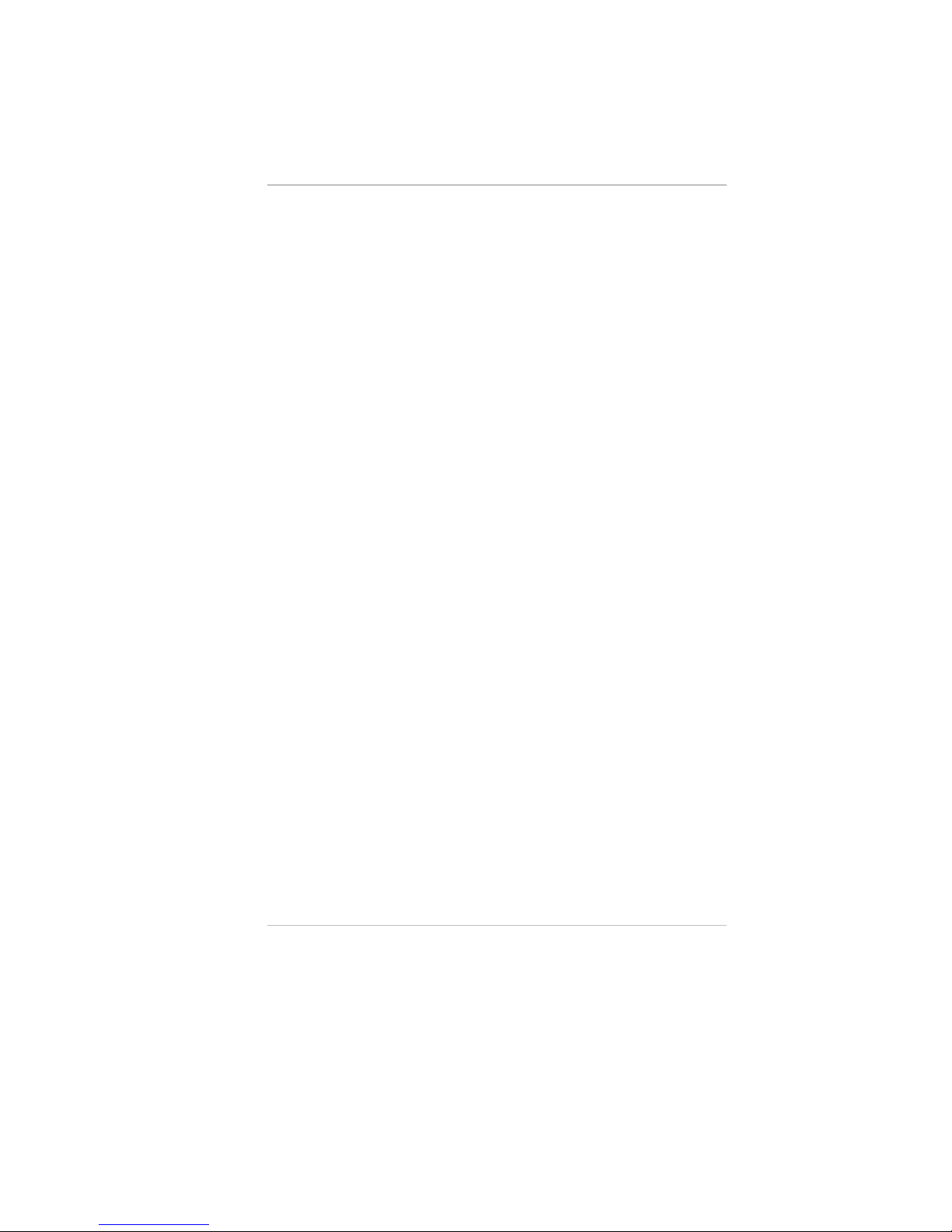
viii
Canadian DOC Notice For Class B Computing Devices
This Class B digital apparatus meets all requirements of the Canadian
Interference - Causing Equipment Regulations.
Cet appareil numerique de la classe B repecte toutes les exigences du
Règlement sur le matèriel brouilleur du Canada.

ix
Safety Precautions
This section is designed to assist you in identifying potentially unsafe
conditions while working with this product. Required safety features
have been installed in the computer to protect you from injury.
However, you should use good judgment to identify potential safety
hazards:
•Read all of these instructions before using your Notebook and
save them for later use.
•Follow all warnings and instructions marked on the product.
•Unplug this product from the wall outlet before cleaning. Do not
use liquid or aerosol cleaners. To clean, wipe with a damp cloth.
•Do not use this product near water.
•Do not place this product on an unstable cart, stand, or table. The
product may fall, causing serious damage to the product.
•Slots and openings in the cabinet are for ventilation. To ensure
reliable operation of the product and to protect it from
overheating, these openings must not be blocked or covered.
This product should never be placed near or over a radiator or
heater.
•Never push objects of any kind into this product through cabinet
openings, as they may touch dangerous voltage points or short out
parts that could result in fire or electric shock. Never spill liquid
of any kind on the product.
•This product should be operated from the type of power source
indicated on the marking label. If you are not sure of the type of
power available, consult your dealer or local power company.
•If you use an extension cord with this product, make sure that the
total of the ampere ratings on the products plugged into the
extension cord does not exceed the extension cord ampere rating.
Also, make sure that the total of all products plugged into the wall
outlet does not exceed 15 amperes.
•Adjust only those controls that are covered by the operating
instructions, since improper adjustment of other controls may
result in damage and may require extensive work by a qualified
technician to restore the product to normal operation.

x
•Do not attempt to service this product yourself, as opening or
removing the cabinet may expose you to dangerous voltage.
Refer all servicing to service personnel.
•Unplug this product from the wall outlet and refer servicing to
qualified service personnel under the following conditions:
ØIf the power cord or plug is damaged or frayed
ØIf the product has been exposed to rain or water
ØIf the product does not operate normally when the operating
instructions are followed
ØIf the product has been dropped or the cabinet has been
damaged
ØIf the product exhibits a distinct change in performance,
indicating a need for service
•Unless the manufacturer indicates that a device can be hot-
plugged, you should turn off the computer before connecting
peripheral devices.
•Replace the battery pack only with the same type as the original.
Use of another battery pack may present a risk of fire or
explosion.
•Do not use or leave the AC Adapter near a fire, stove, or other hot
environment.
•Do not immerse the AC Adapter in water or expose it to moisture.
•Do not cover the AC adapter with anything (such as a book, box,
paper, etc.).
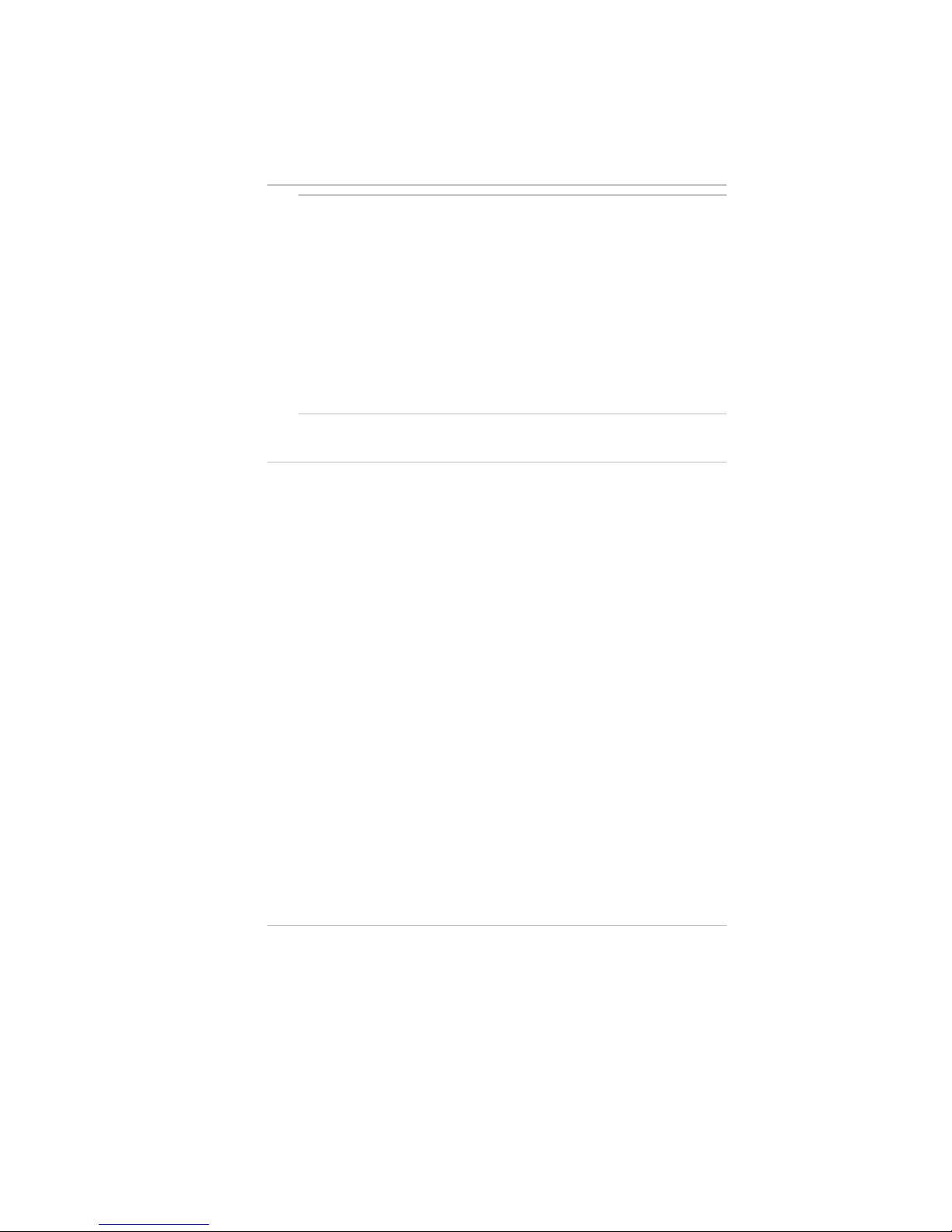
xi
W
Wa
ar
rn
ni
in
ng
g:
:
The battery pack may explode if handled incorrectly.
Do not disassemble the battery or dispose of it in fire. Keep away
from children and dispose of the used battery promptly.
Danger of explosion if battery is incorrectly replaced. Replace only
with the same or equivalent type recommended by the manufacturer.
Discard used batteries according to the manufacturer’s instructions.
Il ya danger d’explosion s’il a remplacement incorrect de la batterie.
Remplacer uniquement avec une batterie du même type ou d’un type
équivalent recommandé par le constructeur. Mettre au rebut les
batteries usagées conformément aux instructions du fabricant.
Wichtige Sicherheitshinweise
•Lesen Sie alle Hinweise vollständig durch.
•Bewahrend Sie alle Begleitmaterialien sorgsam auf.
•Folgen Sie allen am Gerät angebrachten Warnungen und
Hinweisen!
•Vor dem Reinigen des Netzgeräts Netzstecker ziehen! Keine
Flüssigreiniger oder Sprühreiniger verwenden! Zum Reinigen ein
angefeuchtetes Tuch benutzen!
•Das Netzgerät nicht in feuchten Räumen verwenden.
•Auf der Oberseite des Gehäuses des Netzgerätes befinden sich
Belüftungsöffnungen, die im Sinne der Betriebssicherheit nicht
abgedeckt werden sollten.
•Das Netzgerät ist mit einem Schukostecker ausgestattet, welcher
einen sicheren Schutzleiteranschluß für das Gerät bietet. Dies ist
eine Sicherheitsmaßnahme. Falls der Stecker nicht an die
Steckdose paßt, sollte ein Elektriker die Steckdose gegen eine
neue austauschen.
•Das Gerät wird durch Abziehen des Netzstecker vom Stromnetz
getrennt. Die Steckdose sollte sich daher in der des Geräts
befinden und leicht zugänglich sein.
•Der Rechner sollte nur mit dem vom Hersteller angegebenen
Netzgerät betrieben werden.

xii
•Ersetzen Sie den Akku nur durch einen baugleichen Typs, sonst
besteht Feuer- und Explosionsgefahr! Der Akku sollte nur vom
Fachpersonal ausgewechselt werden.
•Dieses Gerät enthält einen Nickel-Kadmium-Akku. Im Interesse
des Umweltschutzes bitte nicht mit dem Hausmüll entsorgen.
Eine Entsorgung kann je nach nationalen Vorschriften über eine
Kundendienststelle oder entsprechende Sammelstellen erfolgen.
Warnung Der Akku kann bei falscher Handhabung explodieren!
Nicht zerlegen oder in offenes Feuer werfen! Von Kindern
fernhalten und nach Gebrauch sofort entsorgen!

xiii
Abbreviations
Abbreviation Meaning
ACPI Advanced Configuration and Power Interface
AMD Advanced Micro Devices
APM Advanced Power Management
ASKIR Amplitude shift keyed infrared port
ATA AT Attachment (Advanced Technology Attachment)
ATAPI AT Attachment Packet Interface
BIOS Basic Input/Output System
CMOS Complementary Metal Oxide Semiconductor
CPU Central Processing Unit
DIMM Dual In-line Memory Module
DMA Direct Memory Access
DRAM Dynamic Random Access Memory
SDRAM Synchronize Dynamic Random Access Memory
D-STN Dual Scan STN (Super Twisted Nematic)
D-STN XGA Dual Scan STN (Super Twisted Nematic) Extended Graphics
Array
ECP Enhanced Capabilities Port
EDO DRAM Extended Data Output DRAM
EIDE Enhanced IDE (Integrated Drive Electronics)
EPP Enhanced Parallel Port
FDC Floppy disk controller
FIR Fast Infrared
GB Gigabyte (1GB = 1,073,741,824 bytes or 1,024MB)
HP SIR Hewlett-Packard Serial InfraRed
I/O Input/Output
IDE Integrated Drive Electronics (internal hard disk drive interface)
IEEE Institute of Electrical and Electronics Engineers
IrDA Infrared Data Association
IRQ Interrupt ReQuest
ISA Industry Standard Architecture
JEIDA Japanese Electronic Industry Development Association. A
Japanese trade and standards organization. The PC card
specifications JEIDA 4.1 and PCMCIA 2.0 are the same.
KB Kilobyte (1KB = 1,024 bytes)
LAN Local Area Network
LCD Liquid Crystal Display
LCM Liquid Crystal Module

xiv
LED Light Emitting Diode
Li-Ion Lithium Ion (battery)
MB Megabyte (1MB = 1,048,576 bytes or 1,024KB)
MESI Modified Exclusive Shared and Invalid (protocol)
MHz MegaHertZ
MIDI Musical Instrument Digital Interface
MMU Memory Management Unit
MMX MultiMedia EXtensions
MPEG Motion Picture Experts Group
MS-DOS Microsoft Disk Operating System
Ni-MH Nickel Metal Hydride
NTSC (National TV Standards Committee) The US color TV standard
administered by the FCC. It currently broadcasts at 525 lines of
resolution that are transmitted as 30 interlaced frames per
second (60 half frames per second, or 60 "fields" per second in
TV jargon).
PAL (Phase Alternating Line) A European color TV standard that
broadcasts an analog signal at 625 lines of resolution 25
interlaced frames per second (50 half frames per second).
PCI Peripheral Component Interconnect
PCMCIA Personal Computer Memory Card International Association
PGA Pin Grid Array
PIO Programmed Input/Output
POST Power On Self-Test
RAM Random Access Memory
ROM Read Only Memory
RTC Real Time Clock
SIR Serial Infrared
SMI System Management Interrupt
SPP Standard Parallel Port
SRAM Static Random Access Memory
SVGA Super Video Graphics Array
S-Video S-video hookups use a special 5-pin connector rather than the
common RCA phono plug.
TFT Thin Film Transistor
TFT XGA Thin Film Transistor Extended Graphics Array
USB Universal Serial Bus
VGA Video Graphics Array
XGA Extended Graphics Array
ZV Port Zoomed Video Port

xv
Personal Inventory
This Notebook computer system is designed for years of productive
and pleasurable computing. Use this section to keep notes about
details of your purchase. Update this section when you add new
options.
Date of Purchase:
Dealer’s Name:
Phone:
Address:
E-Mail Address:
WWW Site:
Type of LCD screen display *Noted on the outside box
q12.1” Color TFT SVGA LCD
q12.1” Color DSTN LCD
q14.1” Color TFT XGA LCD
qOthers:
Serial Number:
CPU Type:
Hard Disk Capacity:
Memory Capacity:
Optional Equipment:


C
C
h
h
a
a
p
p
t
t
e
e
r
r1
1
Introduction
Welcome to the Notebook PC
Congratulations on your purchase of the Notebook PC. Your
Notebook features the latest advances in portable computing
technology. The Notebook’s modular design provides maximum
expandability without compromising portability. The high-
performance Intel Socket-370 Celeron series
333/366/400/433/466/500/533 MHz CPU and enchanced IDE hard
drive provide you with extra processing power for handling complex
graphics and running large programs. Two PCMCIA slots give you
the ability to use standard PCMCIA cards, such as a LAN adapter or
memory cards.
The Notebook also features two factory fixed expansion module bays.
The first accommodates an FDD. The second expansion module bay
accommodates a 5¼" CD-ROM or DVD-ROM drive.
To keep pace with the accelerated advances in technology, your
Notebook provides extensive upgrade options, including an
exchangeable LCD panel, CPU upgrades, a removable hard disk drive,
PC card (FAX MODEM card), and an optional port replicator.

2
Unpacking the Notebook
The Notebook comes securely packaged in a sturdy cardboard
shipping carton. If anything is missing or damaged, please contact
your Notebook dealer immediately.
The shipping carton should contain the following items:
•The Notebook computer
•An AC adapter
•An AC power cord
•A Standard Ni-MH or Li-Ion Battery Pack
•Software Drivers and Utility Diskettes
•This User’s Manual
•A Carry Bag
Do not throw the packaging materials away. You may need them later
if you have to ship the computer for repairs.
Accessories and Optional Devices
•Additional Battery Packs
•SO-DIMM 3.3V TSOP DRAM Modules
(32MB/64MB/128MB modules)
•Internal K56flex Fax/modem MDC card (optional)
•Port Replicator
This manual suits for next models
1
Table of contents
Other Targa Laptop manuals