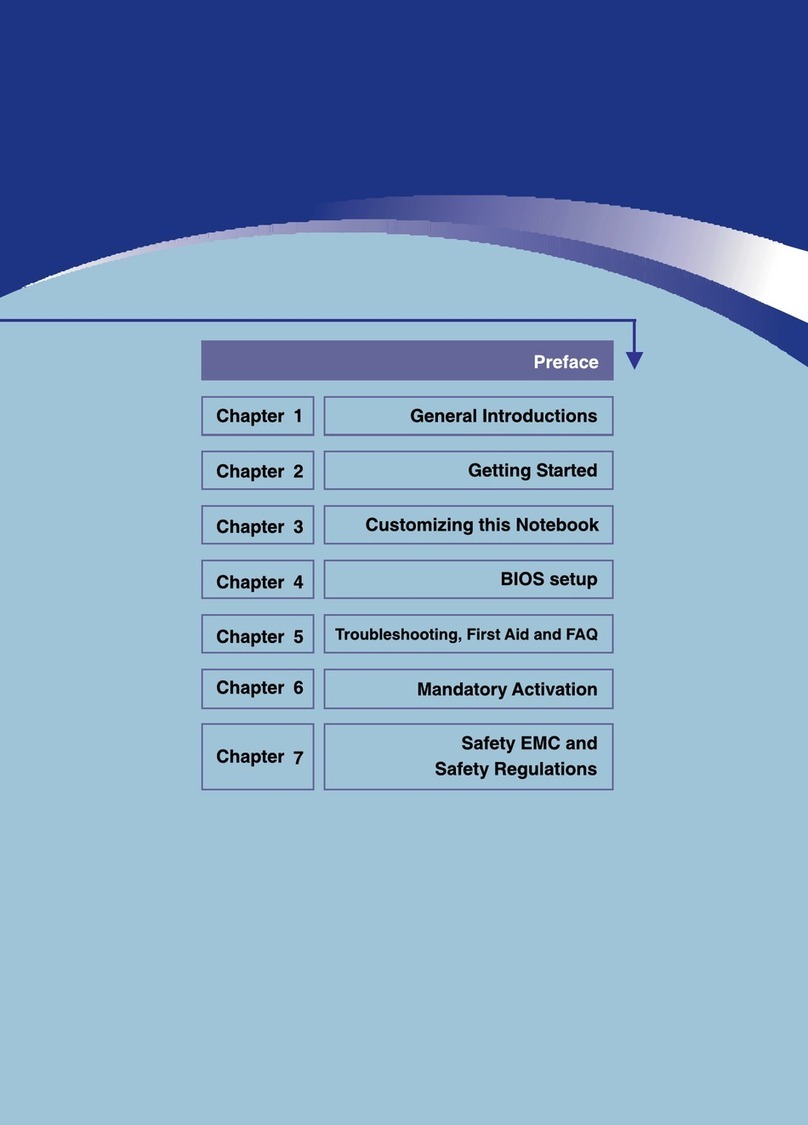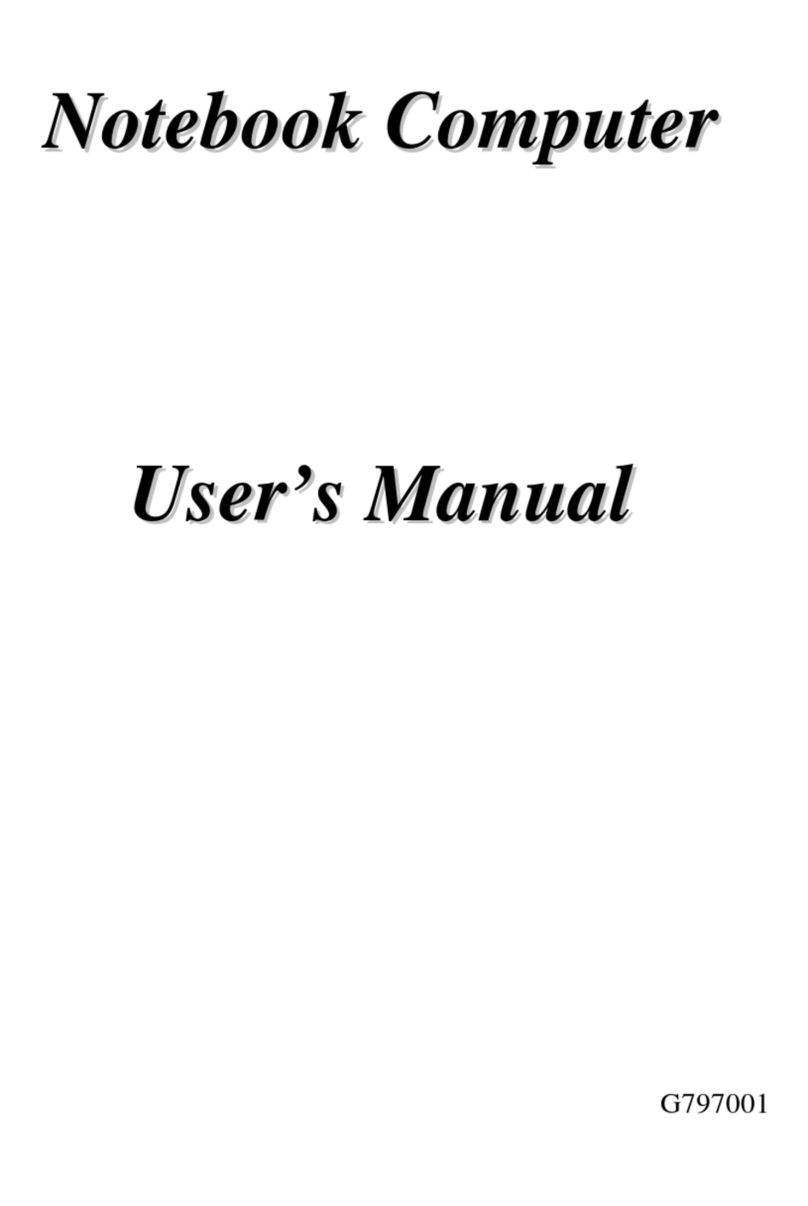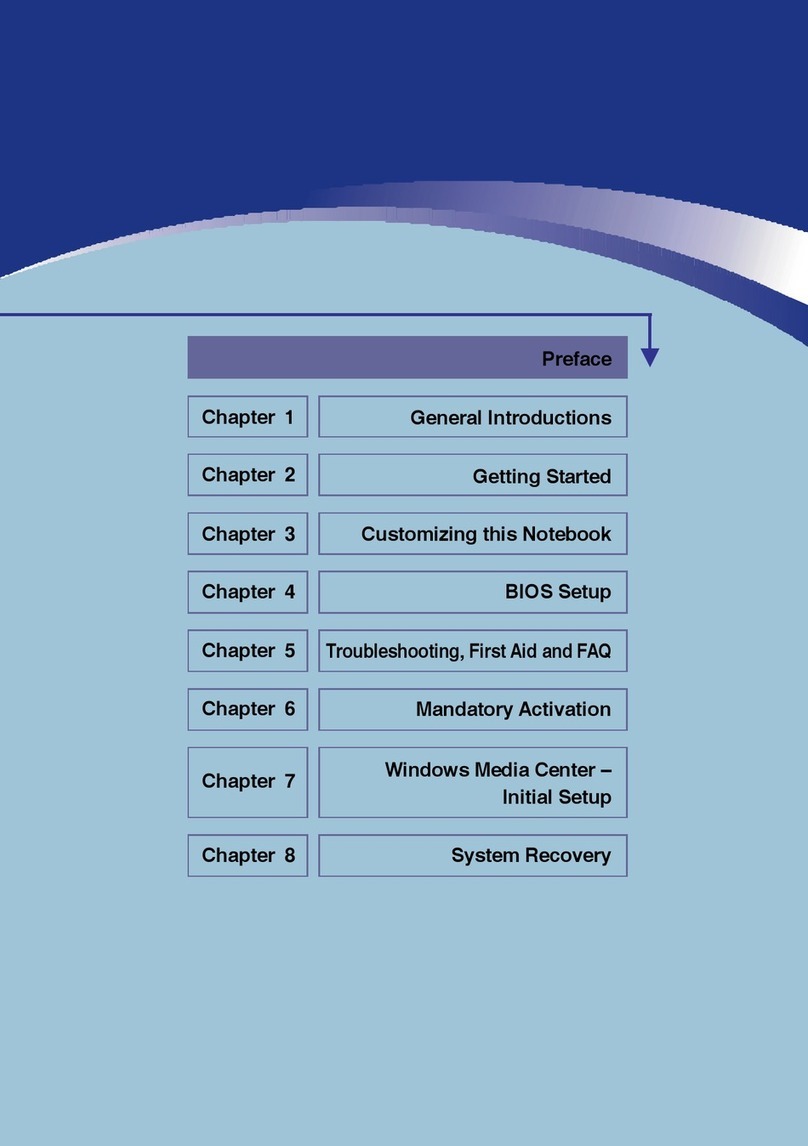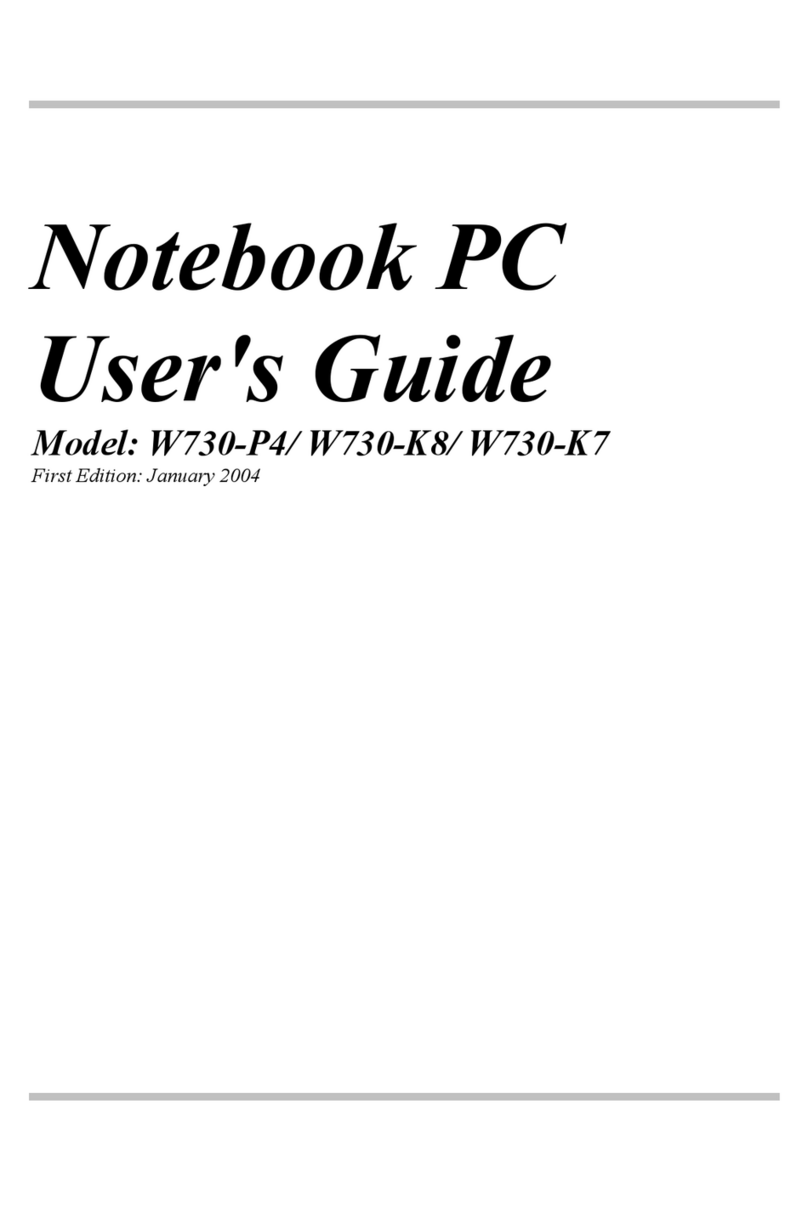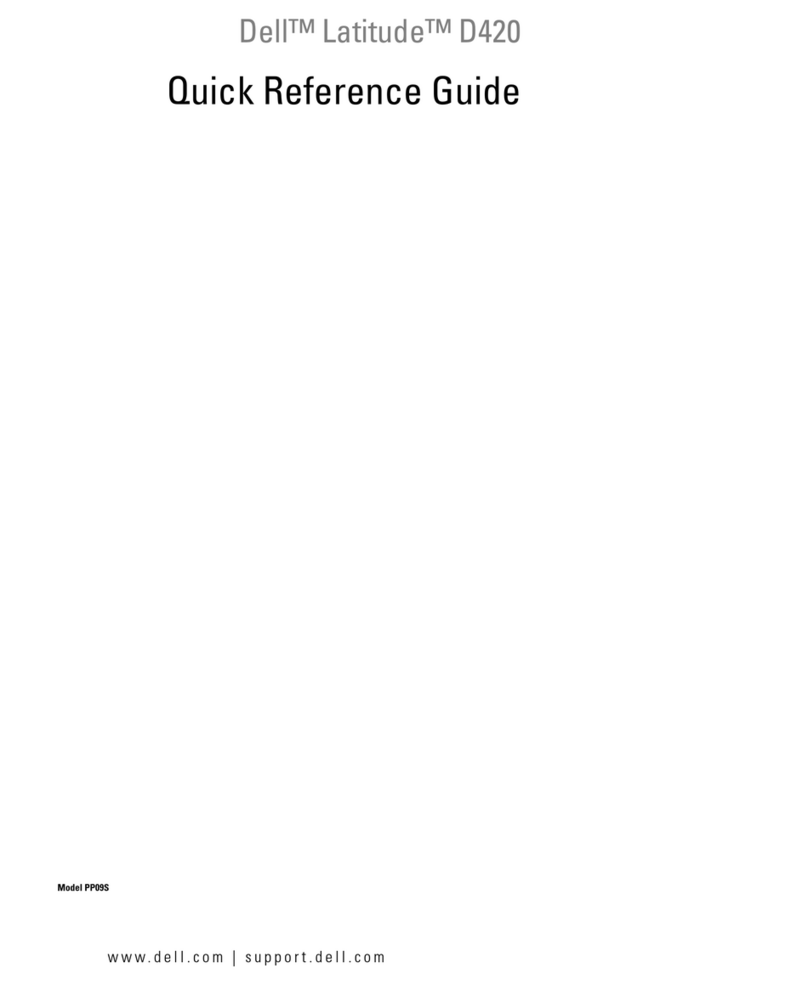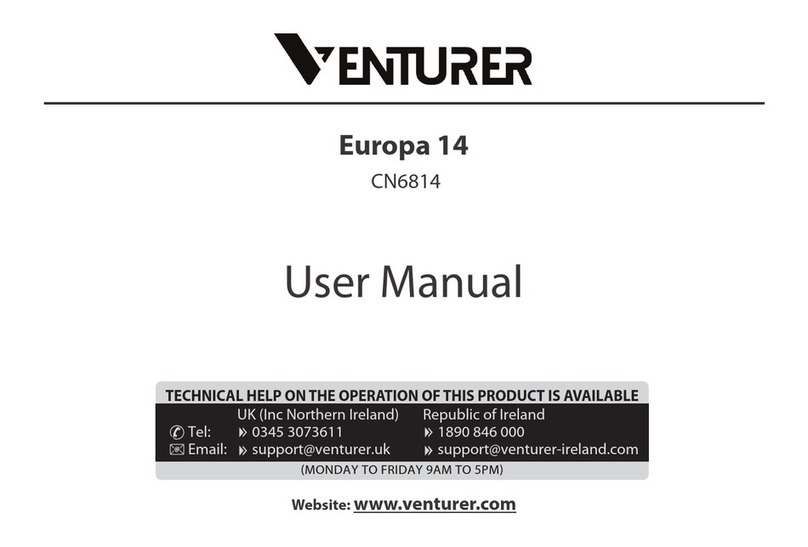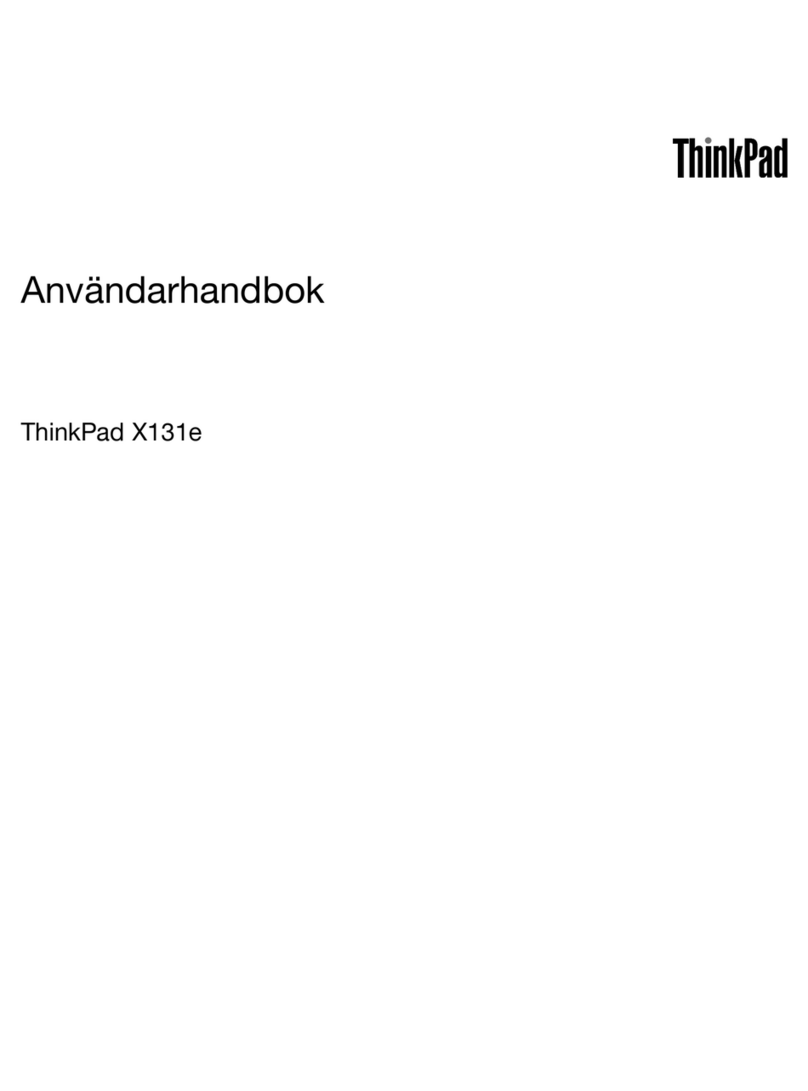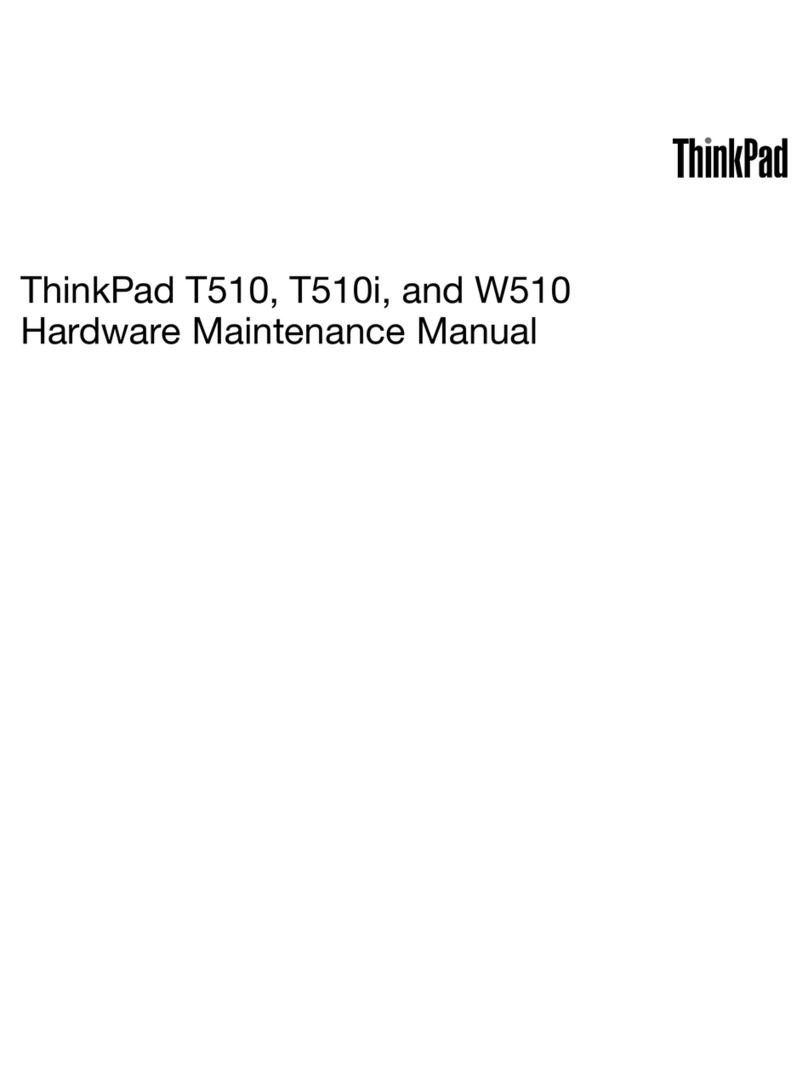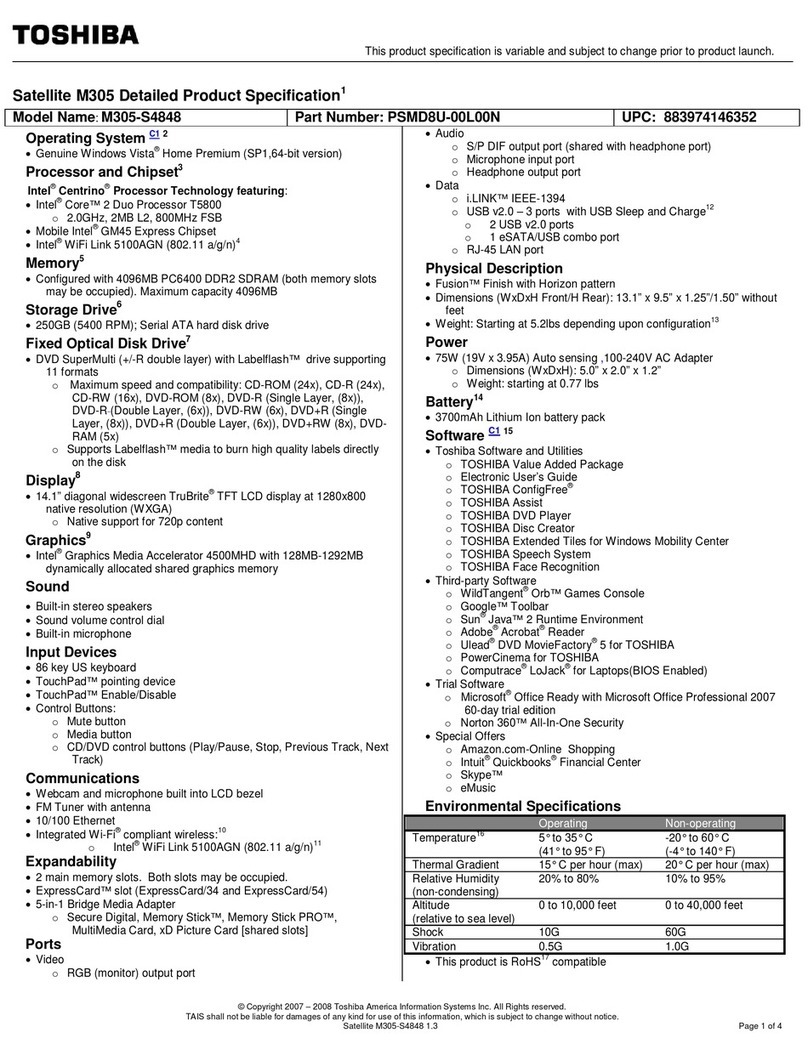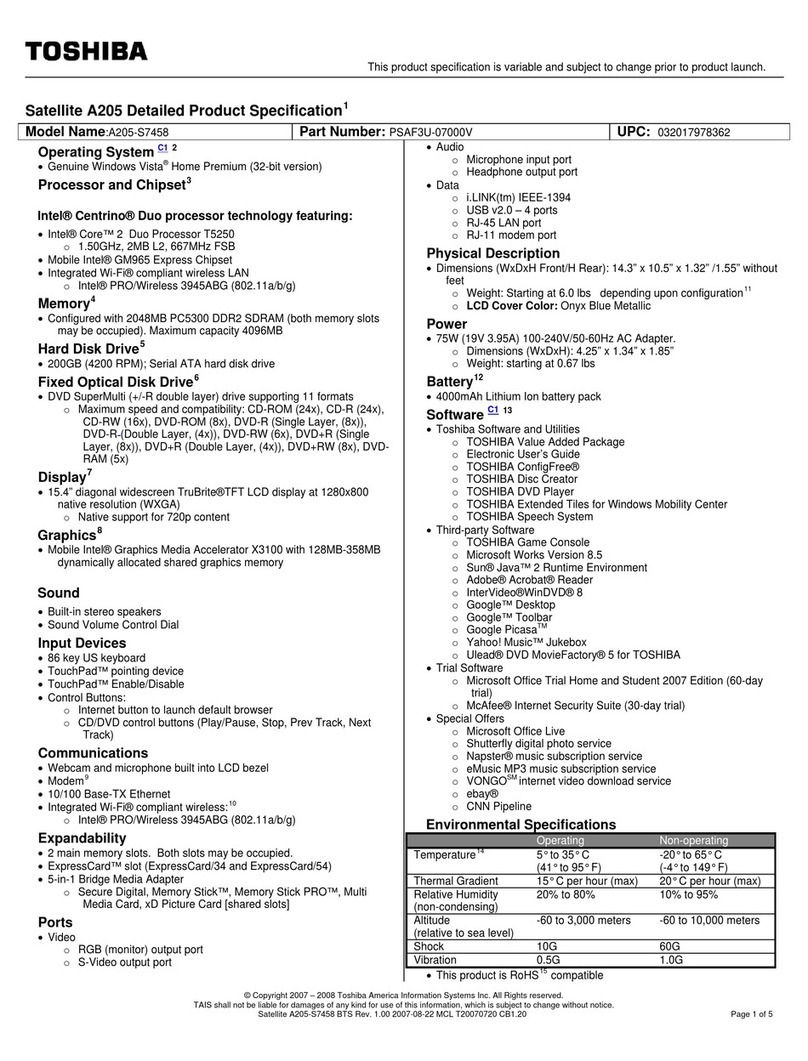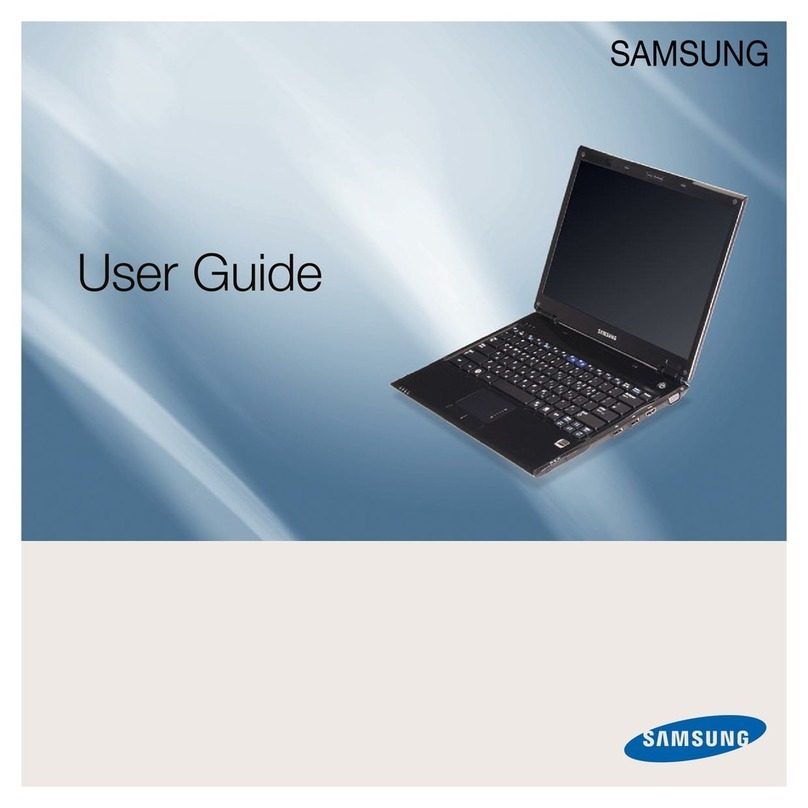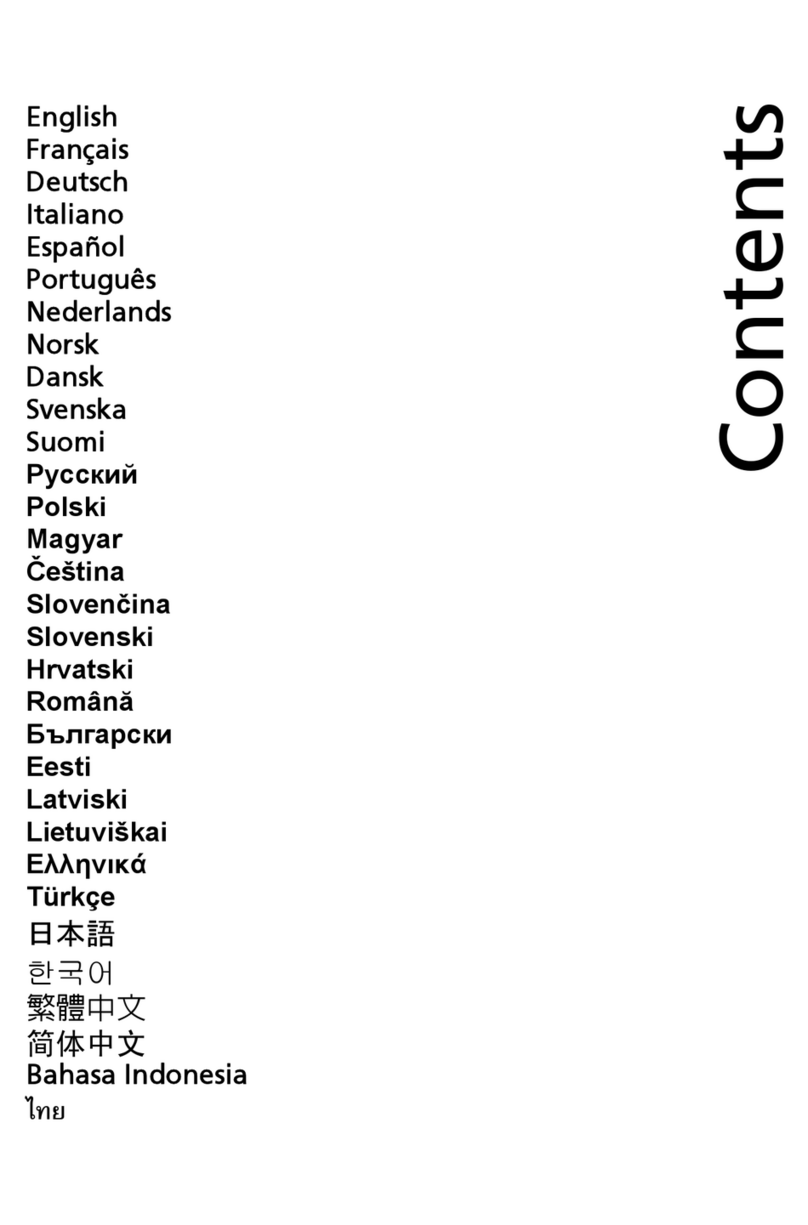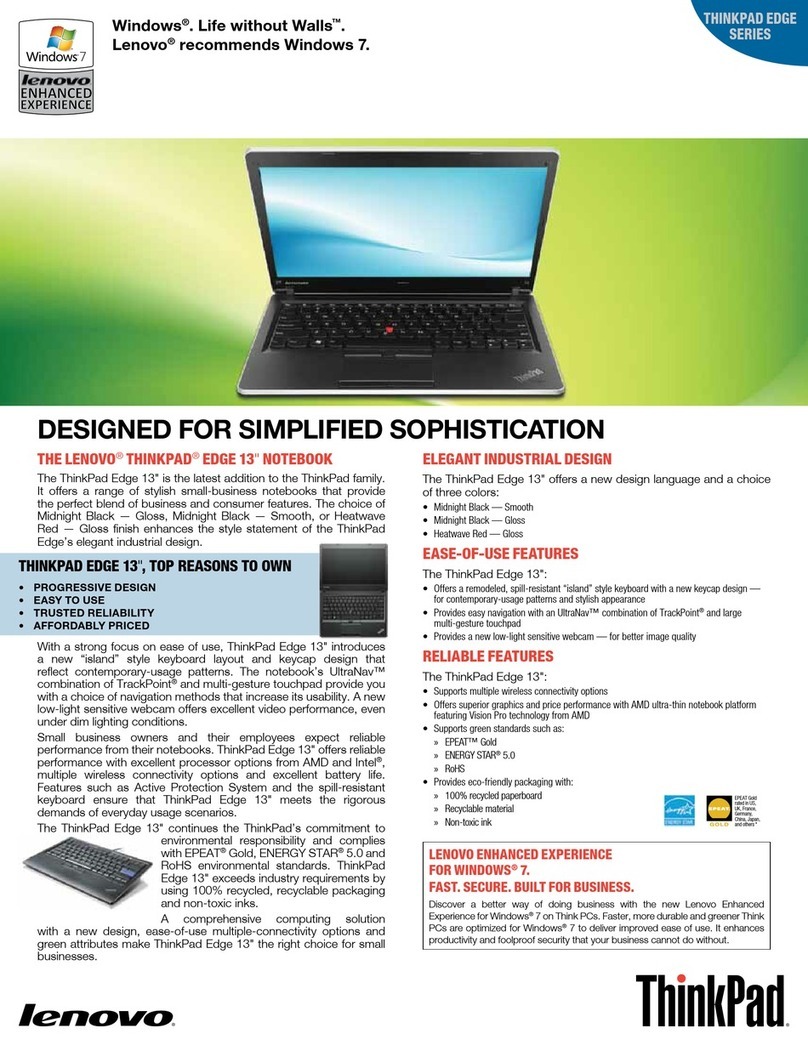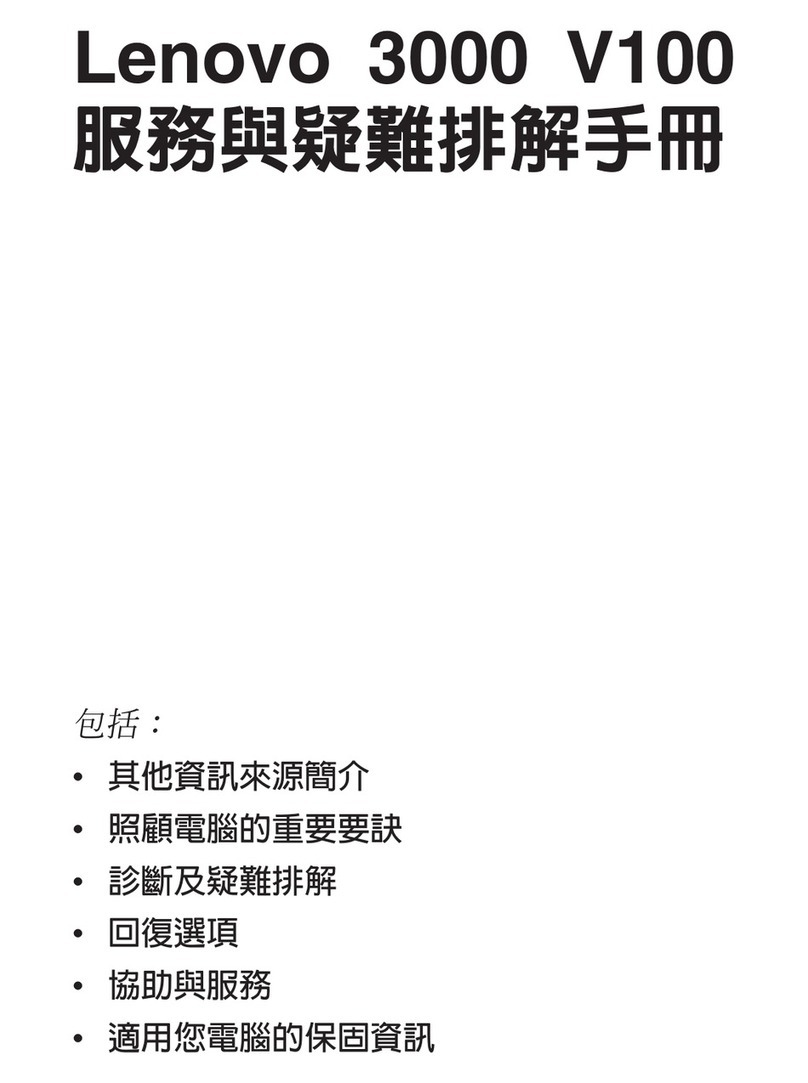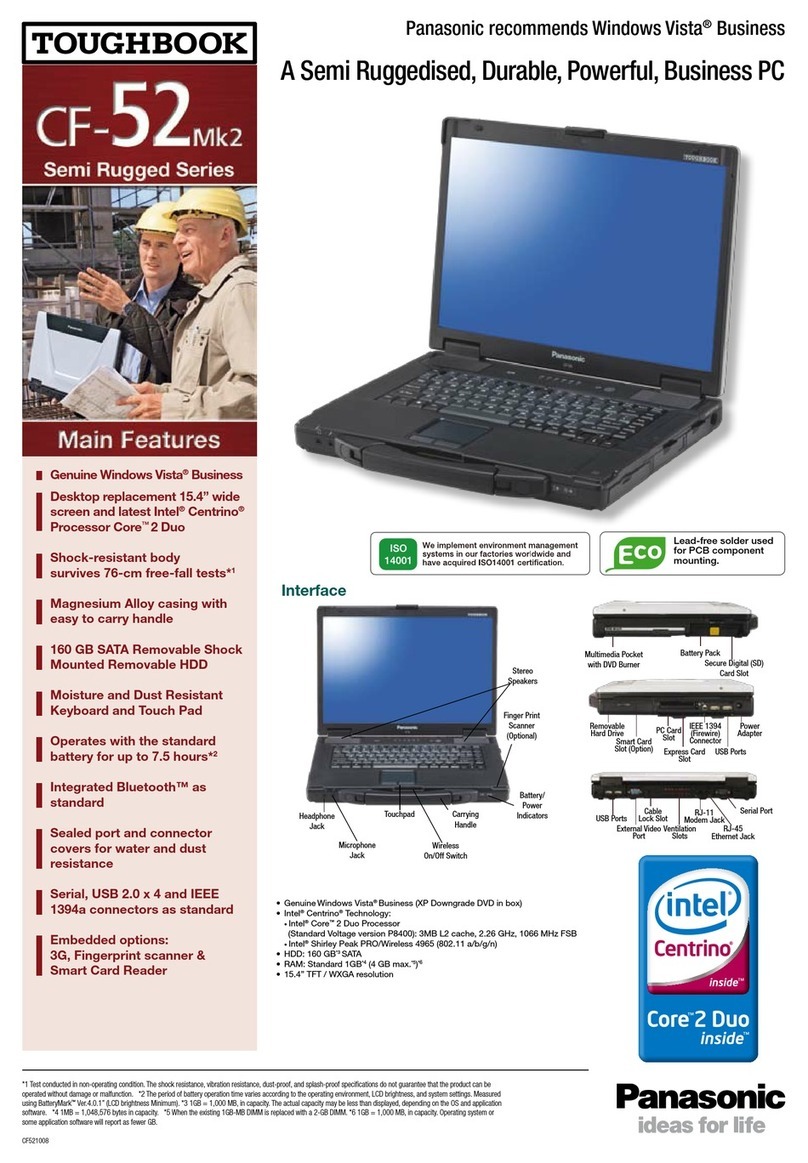Targa 1029 User manual

TARGANOTEBOOK
1029NotebookPC
User sGuide
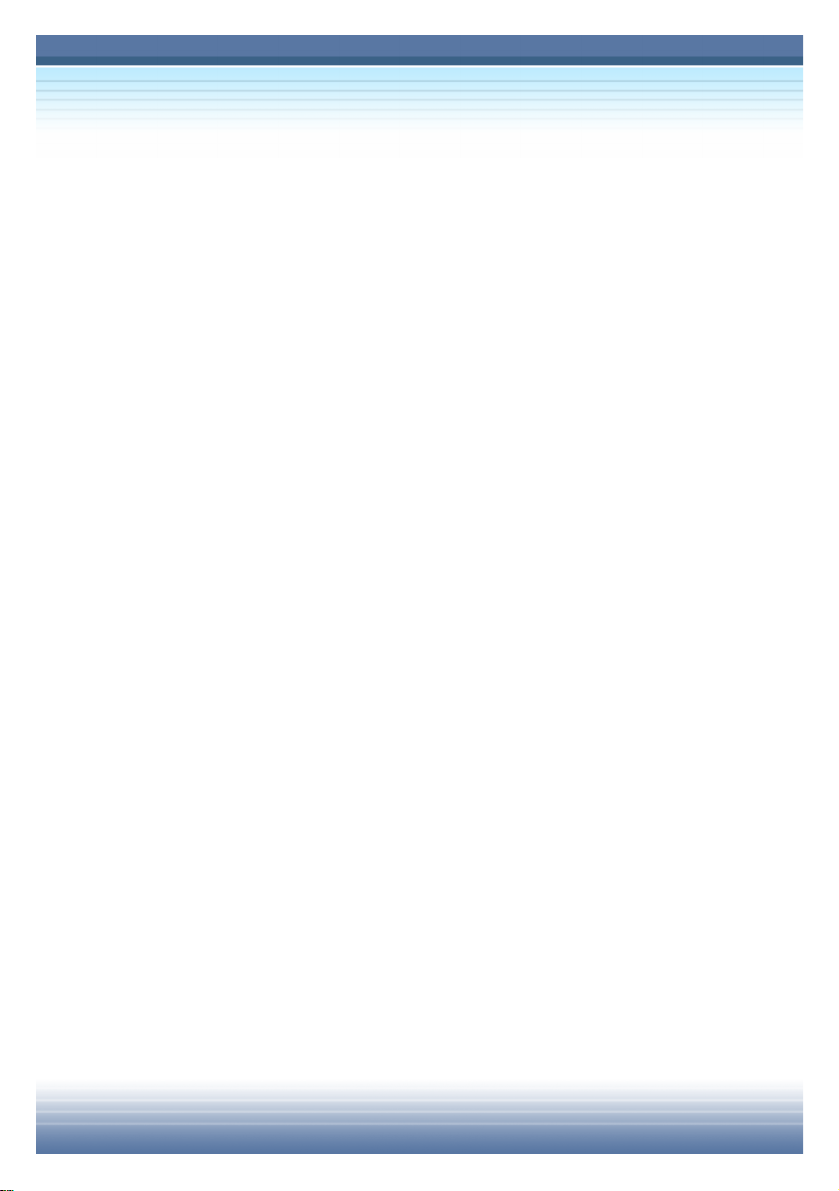
II
MandatoryActivation.
ThelicenserightsgrantedunderthisEULAarelimitedtothefirstthirty(30)
days afteryoufirstinstalltheSOFTWAREunless you supplyinformation
requiredtoactivateyourlicensedcopyinthemannerdescribedduring the
setup sequenceoftheSOFTWARE.YoucanactivatetheSOFTWARE
throughtheuseof theInternet ortelephone;tollchargesmayapply. Youmay
alsoneedtoreactivatetheSOFTWAREif you modifyyourcomputer
hardwareoraltertheSOFTWARE.Therearetechnologicalmeasuresinthis
SOFTWAREthataredesignedtoprevent unlicenseduseof then
SOFTWARE.Microsoft will usethosemeasurestoconfirmyou havea
legallylicensedcopyoftheSOFTWARE.If youarenotusingalicensedcopy
oftheSOFTWARE,youarenotallowedtoinstalltheSOFTWAREorfuture
SOFTWAREupdates. Microsoft Licensing, GP,Microsoft Ireland Operations
Limitedand/orMicrosoft (China)Co.
Limited(collectively"MS"), Microsoft Corporationanditssubsidiarieswillnot
collect anypersonallyidentifiableinformationfromyourCOMPUTERduring
thisprocess.
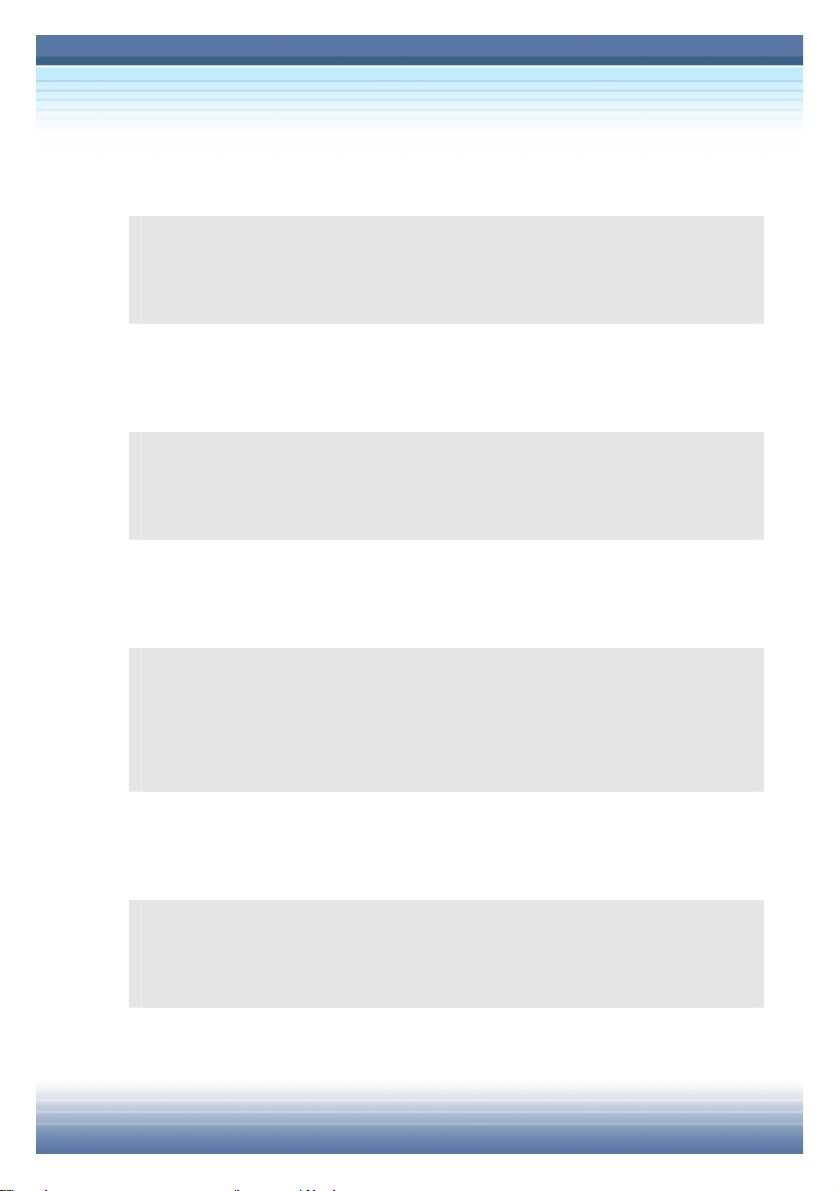
III
SafetyGuidelineforUsing LithiumBattery
(Danish)ADVARSEL!Lithiumbatteri--- Eksplosionsfarevedfejlagtig hndtering.
Udskiftningm kun skemedbatteriaf samefabrikatogtype.Levédet brugtebatteri
tilbagetilleverandøren.
(Deutsch)VORSICHT: Explosionsgefahrbeiunsachgemäß
emAustauschderBatterie.
Ersatznurdurchdenselben odereinen vomHerstellerempfohlenen gleich-wertigen
Typ.EntsorgunggebrauchterBatterien nachAngabendesHerstellers.
(English)CAUTION:Dangerofexplosion ifbatteryisincorrectlyreplaced.Replace
onlywiththesameorequivalenttyperecommendedbytheequipmentmanufacturer.
Discardused batteriesaccordingtomanufacturer’sinstructions.
(Finnish)VAROITUS:Paristovoiräjähtää,josseon virheellisestiasennettu.Vaihda
paristoainoastaan valmistajan suosittelemaan tyyppiin.Hävitäkäytettyparisto
valmistajan ohjeidenmukaisesti.
(French)ATTENTION:IIyadangerd’ex;losions’ilyaremplacementincorrectdela
batterie.Remplaceruniquementavecunebatteriedumemetypeou d’untype
équivalentrecommandéparleconstructeur.Mettreaurebutlesbatteriesusages
conformémentauxinstructionsdu fabricant.
(Norwegian)ADVARSEL:Eksplosjonsfarevedfeilaktigskifteavbatteri.Benytt same
batteritypeellerentilsvarendetypeanbefaltavapparatfabrikanten.Bruktebatterier
kasseresI henholdtil fabrikantensinstruksjoner.
(Swedish)VARNING:Explosionsfaravidfelaktigtbatteribyte.Användsamma
batteritypellerenekvivalenttypsomrekommenderasavapparattillverkaren.Kassera
använtbatterienligt fabrikantensinstruction.
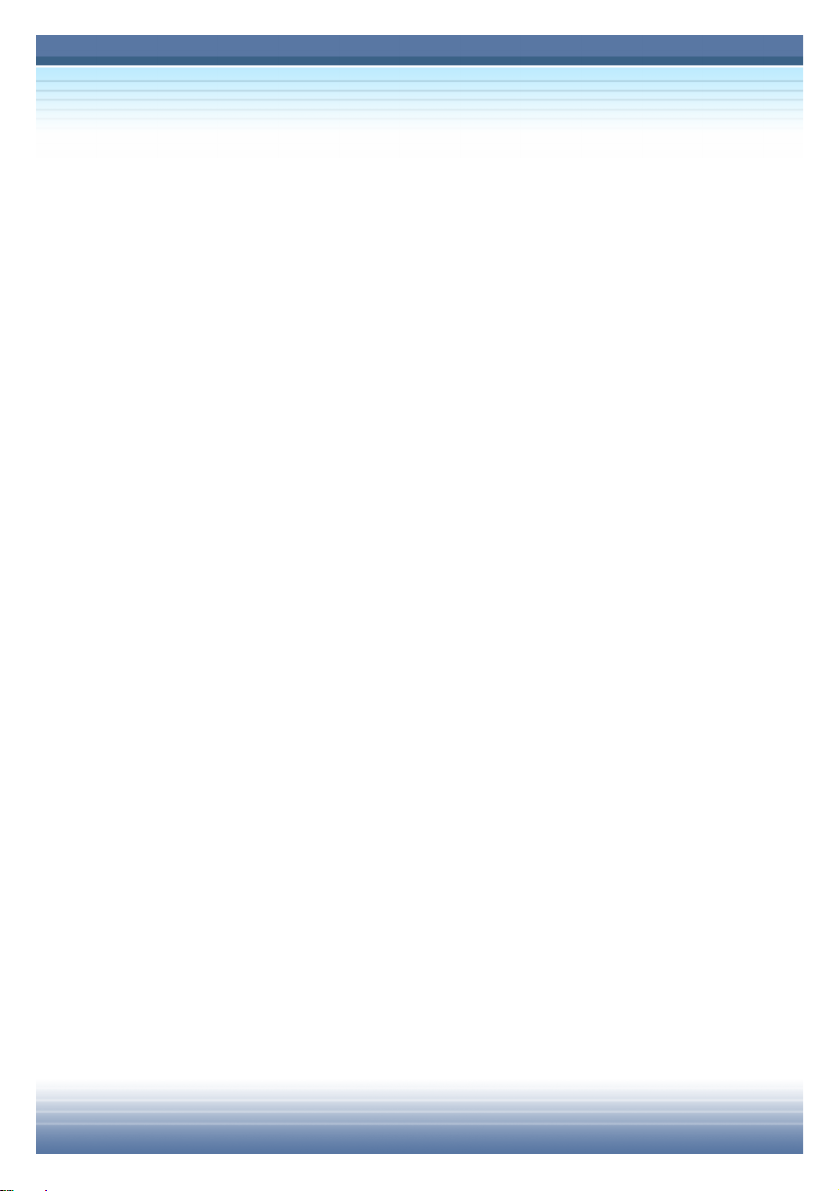
IV
CautiononUsingModem
1.Neverinstalltelephonewiring duringalightning storm.
2.Neverinstall telephonejacksinwetlocationsunless thejackis
specificallydesignedforwet locations.
3.Nevertouchuninsulatedtelephonewiresorterminalsunless the
telephonelinehasbeendisconnectedatthenetworkinterface.
4.Usecautionwheninstallingormodifyingtelephonelines.
5.Avoidusing thetelephonefunction(otherthanacordless type)
duringanelectricalstorm. Theremaybearemoterisk ofelectric
shockfromlightning.
6.Donotusethetelephonefunctiontoreportagasleakinthe
vicinityoftheleak.
CD-ROMDrive Notice
CAUTION:Thisappliancecontainsalasersystemandisclassifiedasa
CLASS 1LASERPRODUCT.”Tousethismodelproperly,read the
instructionmanualcarefullyandkeepthismanualforyourfuturereference.
Incaseofanytroublewiththismodel,pleasecontactyournearest
“AUTHORIZEDservicestation.”Topreventdirectexposuretothelaserbeam,
do nottrytoopentheenclosure.
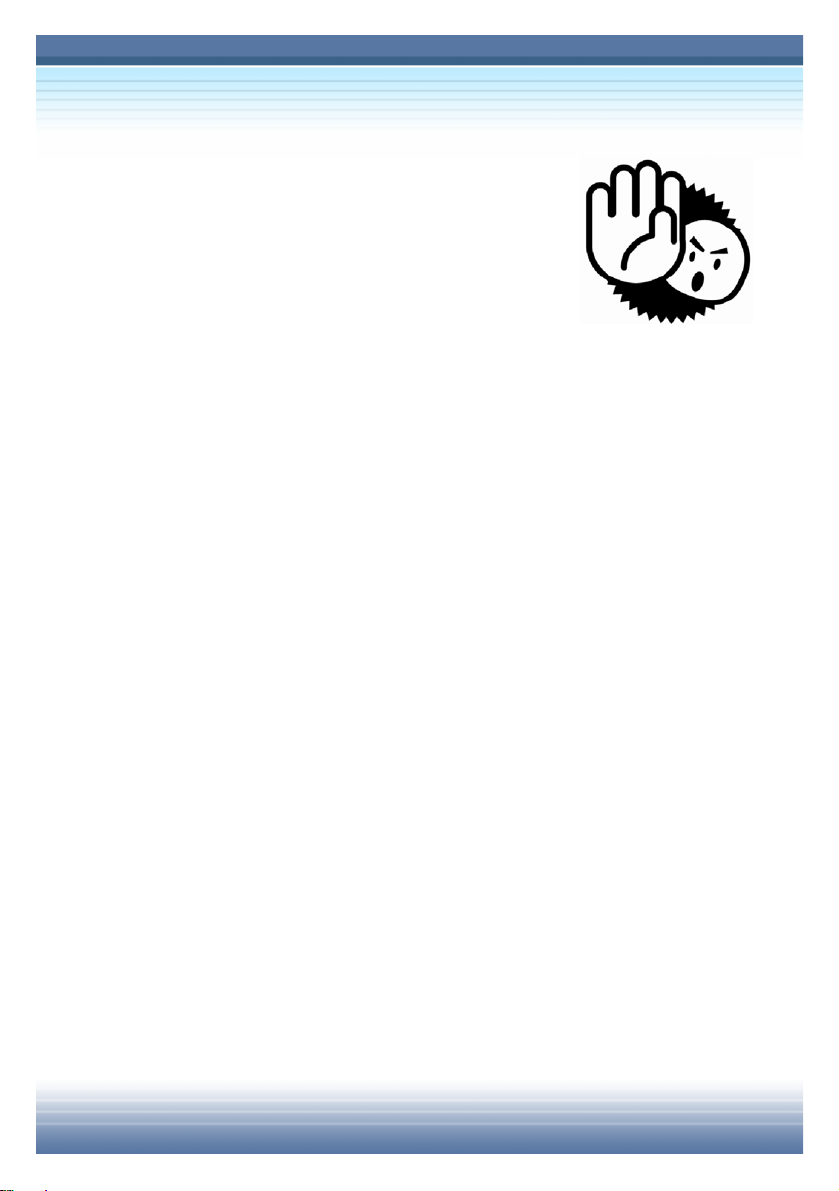
V
SafetyInstructions
1.Read thesafetyinstructionscarefully
and thoroughly.
2.SavethisUserGuideforpossibleuse
later.
3.Keepthisequipmentawayfromhumidityand hightemperature.
4.Laythisequipmentonastablesurfacebeforesettingitup.
5.Theopeningson theenclosureareusedforairconvection andto
preventtheequipmentfromoverheating.Donotcoverthe
openings.
6.Makesurethatthepowervoltageiswithinitssafetyrangeand
hasbeenadjustedproperlytothevalueof100~240Vbefore
connectingtheequipmenttothepowerinlet.
7.Placethepowercordinawaythat peopleareunlikelytostepon
it.Donotplaceanything onthepowercord.
8.Alwaysunplugthepowercordbeforeinsertinganyadd-on card
ormodule.
9.Allcautionsandwarningson theequipment shouldbenoted.
10.Neverpouranyliquidintotheopening thatcoulddamagethe
equipmentorcausean electricalshock.

VI
11.Ifanyofthefollowingsituationsarises,gettheequipment
checkedbyaservicepersonnel:
lThepowercordorplugisdamaged.
lLiquidhaspenetratedintotheequipment.
lTheequipmenthasbeenexposedtomoisture.
lTheequipmenthasnotworkwelloryoucan notgetitwork
accordingtoUser Guide.
lTheequipment wasdroppedand damaged.
lTheequipmenthasobvioussignsof breakage.
12.Donotleavetheequipmentinanunconditionedenvironment
withastoragetemperatureof60OC(140OF)orabove,which
maydamagetheequipment.
13.Topreventexplosioncaused byimproperbatteryreplacement,
usethesameorequivalent typeofbatteryrecommendedbythe
manufactureronly.

VII
ChargingtheBatteryProperly
Yournotebookcomputerfeaturesapowerful,rechargeableLi-Ionbattery
pack. Normally,afullychargedbatterydeliversapprox. 2to3hoursof battery
operation foryournotebook.ItisveryimportantthatyouenablethePower
ManagementfeaturesunderWindowsXPforcarefulmanagement ofpower
consumption.Theendurancewillvarydependingonthedifferent notebook
configurationsaswellasworkhabits.Averybrightdisplay,lotsofharddisk
access usingtheDVDdriveaswellasanextensiveuseoftheWLANadapter
will increasepowerconsumptionandthereforereducebatteryendurance.
1. Tochargethebattery,connectthepoweradaptertothenotebookandtoa
walloutlet.
Duringthecharging process,thebatteryindicator(LED)locatednext tothe
statusindicators(LEDs)willlightup.Ifthenotebookisturnedoff,anempty
batterywilltakeapprox.3hourstobecomefullycharged. Thecharging time
willbelongerif thenotebookisturnedon andbeingused.It isnormalthatthe
batterybecomeswarmduringthechargingprocess.
2. Thebatterywilldevelop itsfull capacityaftercompleting20charging and
dischargingcycleswithoutperforming anyquickcharging.
3. Inordertomaintainitsfull capacity,it isrecommendedthatyoufully
dischargethebatteryfromtimetotime.Todoso,disconnect thepower
adapterandkeepyournotebookturnedon untilitautomaticallytogglestothe

VIII
Standbymode. Thenreconnectthepoweradapterinordertorechargethe
battery.
4. Asarulethebatterycapacitywillreducetoapprox.85%afterperforming
500 chargingcycles.
5. Neverleavethebatteryunusedforalongperiod oftime.Allbatteriesare
subjecttoself-discharge. Storingthebatteryforalong timemaycausealow
dischargestatusthatcoulddamagethebattery.Makesurethatyou charge
thebatteryfromtimetotime(approx.every4weeks).
6. Whilecharging,neverexposurethebatterytohightemperatures
(higherthan 45 °Cor113 °F).

IX
CopyrightNotice
Thematerialinthisguideistheintellectualpropertyofthiscompany.We
takeeverycareinthepreparation of thisdocument, butnoguarantee isgiven
astothecorrectnessofitscontents.Ourproductsareundercontinual
improvementandwereservetherighttomakechangeswithout notice.
PleasenotethatthesettingdiagramsorvaluesinthisguideareFORYOUR
REFERENCEONLY.Themodelyouboughtmaybeslightlydifferentfrom
theillustrationsanddescriptionsinthisguide.Ifyouarenotsureabout
theseinformation,suchasthecomputer specificationandequipment,please
ask yourlocalvendorforhelp.
Trademarks
Alltrademarksarethepropertiesof theirrespectiveowners.
Microsoft isaregisteredtrademarkofMicrosoft Corporation.
Windows®98/ME,2000/XPareregisteredtrademarksofMicrosoft
Corporation.
AMI®isaregisteredtrademarkofAmericanMegatrendsInc.
PCMCIAandCardBusareregisteredtrademarksofthePersonalComputer
MemoryCardInternationalAssociation.
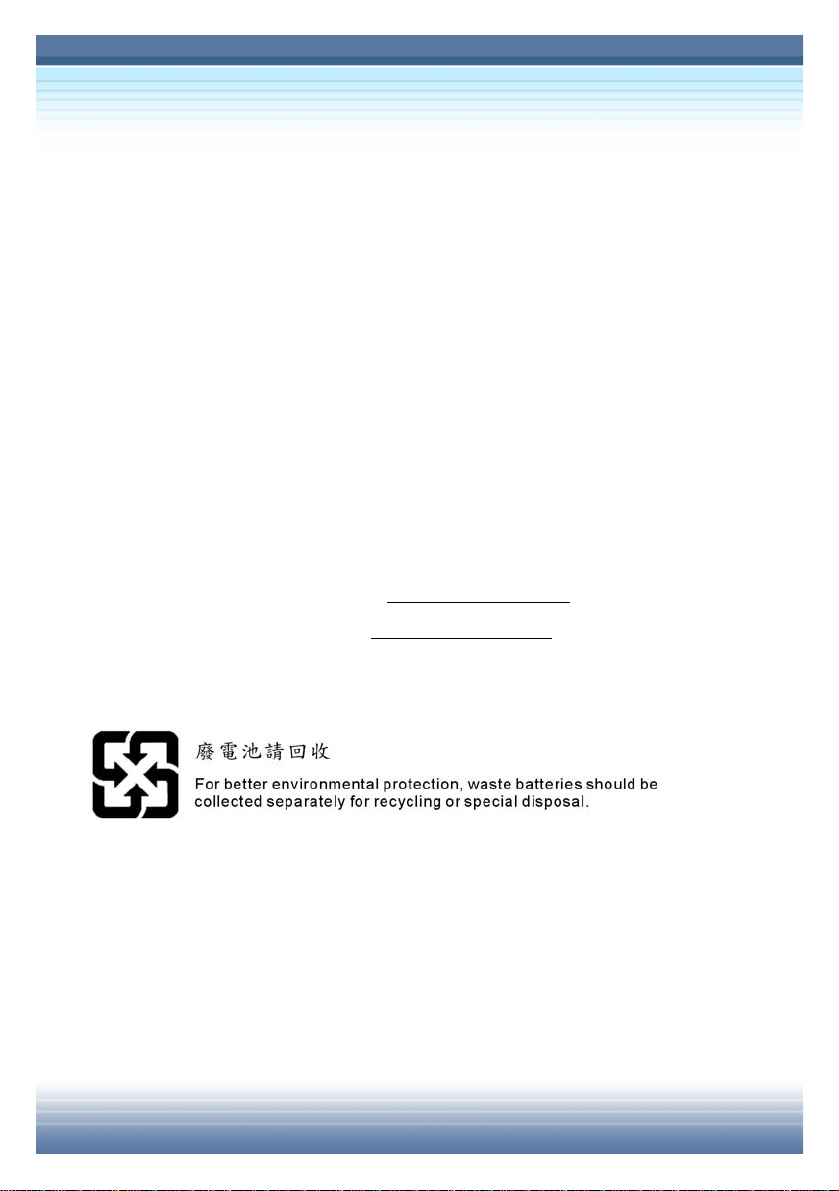
X
MacrovisionCorporation ProductNotice
Thisproduct incorporatescopyrightprotectiontechnologythat isprotected by
methodclaimsofcertainU.S.patentsandotherintellectualpropertyrights
ownedbyMacrovisionCorporationandotherrightowners.Useofthis
copyrightprotectiontechnologymustbeauthorizedbyMacrovision
Corporation,and isintendedforhomeandotherlimitedviewingusesonly
unless otherwiseauthorizedbyMacrovisionCorporation.Reverse
engineering ordisassemblyisprohibited.
Technical Support
lVisittheMSIwebsiteforFAQ,technicalguide,driverandsoftware
updates,andotherinformation: http://www.msi.com.tw/.
lContactourtechnicalstaff at: support@msi.com.tw.
ReleaseHistory
Version Revision Note Date
1.0 FirstRelease December2004
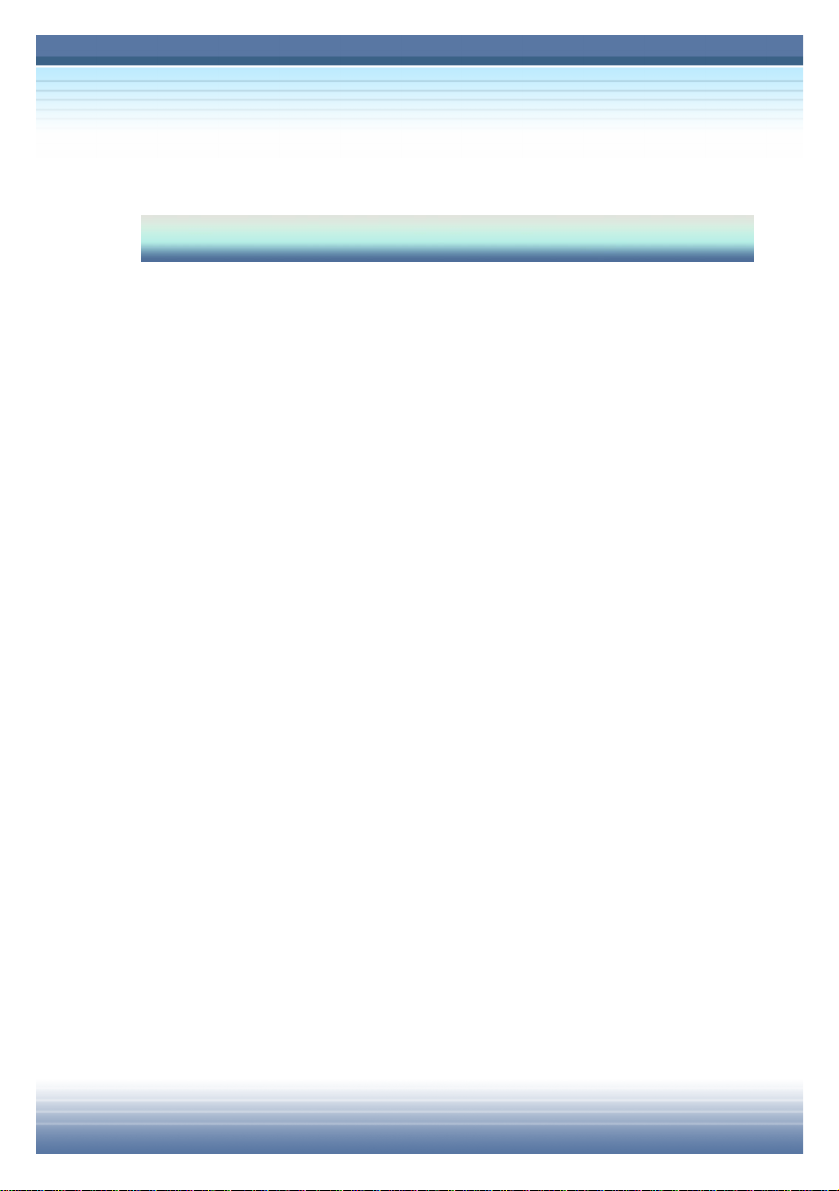
XI
Tableof Content
PRODUCT VIEW
BeforeYouBegin..........................................................2
Unpacking..................................................................................2
Specification..............................................................................3
PhysicalCharacteristic........................................................................3
CPU....................................................................................................3
CoreChips..........................................................................................3
Memory..............................................................................................3
Power.................................................................................................3
Storage...............................................................................................4
I/O Port...............................................................................................4
CommunicationPort............................................................................4
PCMCIA.............................................................................................5
Display................................................................................................5
VideoDirectPlay.................................................................................5
Audio..................................................................................................6
Software&BIOS.................................................................................6
Other..................................................................................................6

XII
Quick ComponentsGuide.............................................7
Top-openView............................................................................7
FrontView..................................................................................9
Right-sideView........................................................................11
Left-sideView...........................................................................13
Rear View.................................................................................15
BottomView.............................................................................16
PreparingOperate.......................................................18
Connecting theACPower.......................................................18
DisconnectingtheACPower...................................................19
Turning On/Off theNotebookPC.............................................20
OperatingtheTop Cover...................................................................20
TurningOntheComputer..................................................................20
TurningOfftheComputer..................................................................21
Power-OnSelfTest...........................................................................22
BASIC OPERATION
SafetyandComfortTips.............................................24
SafetyComfortTips.................................................................24
Have aGoodWork Habit.........................................................25

XIII
KnowingtheKeyboard...............................................26
Typewriter Keys.......................................................................27
CursorKeys.............................................................................28
NumericKeys...........................................................................29
FunctionKeys..........................................................................30
WindowsKeys..................................................................................30
[Fn]Key............................................................................................30
InstantONandQuick LaunchButtons......................31
KnowingtheTouchpad...............................................32
UsingtheTouchpad.................................................................33
PositioningandMoving.....................................................................33
Point andClick..................................................................................33
Drag and Drop..................................................................................33
ConfiguringtheTouchpad..................................................................35
TheHardDisk Drive....................................................36
UsingtheOptical Storage..........................................37
InsertingtheCD.......................................................................38
Removing theCD.....................................................................39
ReleasingtheCD Manually......................................................40
UsingtheVideoFunction...........................................41
ConfiguringtheDisplay Settings............................................41
ChangingtheResolutionandColorsQuality......................................41
Changing theDisplayOutputDevice......................................42
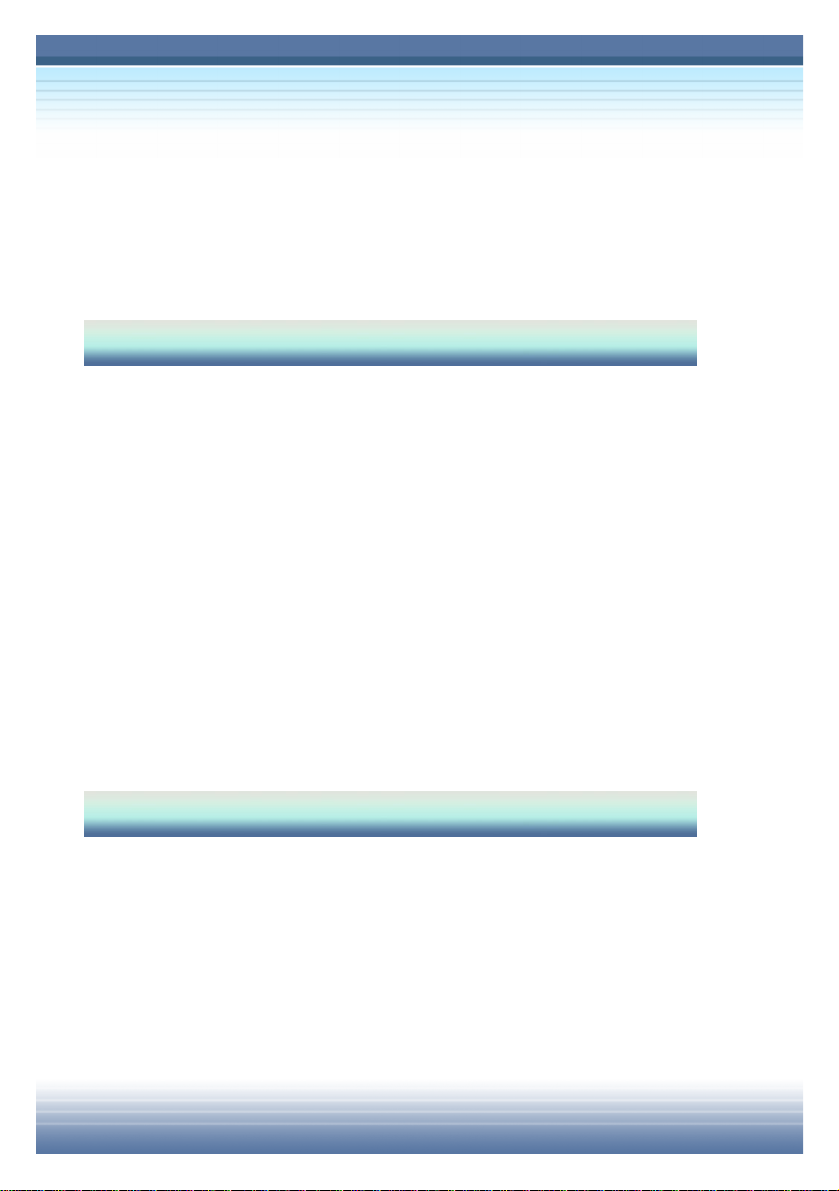
XIV
UsingtheAudioFunction...........................................44
ConnectingAudio Devices......................................................44
Volume Control........................................................................44
EXPANDING&UPGRADING
ConnectingtheExternal Devices...............................46
Connecting thePeripheral Devices.........................................46
Connecting theCommunicationDevices...............................49
UsingtheLAN..................................................................................49
UsingtheModem..............................................................................50
InstallingthePCCard.......................................................................51
InstallingthePCcard........................................................................51
RemovingthePCcard......................................................................52
SafelyRemoveHardware............................................53
POWERMANAGEMENT
IntroductiontothePowerSource..............................56
TheACAdapter........................................................................56
TheBattery Pack......................................................................58
Charging theBattery.........................................................................58
ReleasingtheBattery Pack.....................................................61

XV
Replacing theBattery Pack.....................................................62
ManagingthePower...................................................63
Power Options..........................................................................64
BIOS SETUP
UsingBIOSSetupUtility............................................70
When to Use BIOSSetup?.......................................................70
How toRun BIOSSetup?.........................................................70
Control Keys............................................................................71
EnterBIOSSETUPUTILITY........................................72
MainMenu................................................................................73
System Time and System Date..........................................................73
SystemDate.....................................................................................74
Advanced Menu.......................................................................75
Primaryand SecondaryIDEMaster...................................................75
AMDPowerNowtechnology..............................................................75
Legacy USB Support.........................................................................76
SecurityMenu..........................................................................77
ChangeSupervisor/UserPassword...................................................77
BootMenu................................................................................79
Quiet Boot.........................................................................................79
1st,2nd and3rd BootDeviceSetting....................................................79
ExitMenu..................................................................................80
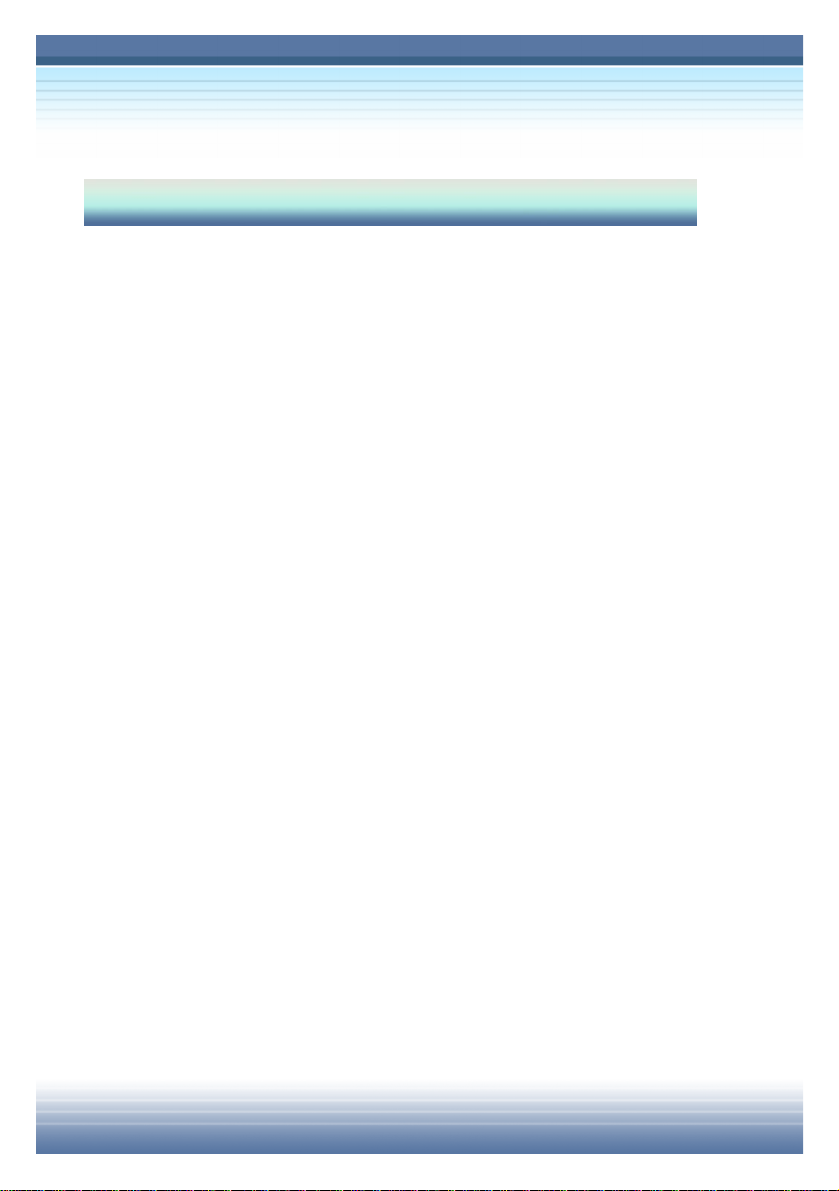
XVI
MAINTAINING&CARING
ProtectingYourNotebookPC....................................82
Locking YourComputer...........................................................82
Setting Up Password...............................................................83
Power-on Password..........................................................................83
OperatingSystemPassword.............................................................83
TipsforTraveling.........................................................84
TakingCareofYourComputer...................................85
Placing andOperatingYourComputer...................................85
Cleaning YourComputer.........................................................86
UsingtheBattery Pack............................................................86
BatterySafelyTips............................................................................86
ConservingBatteryPower.................................................................87
Charging theBatteryPack.................................................................87
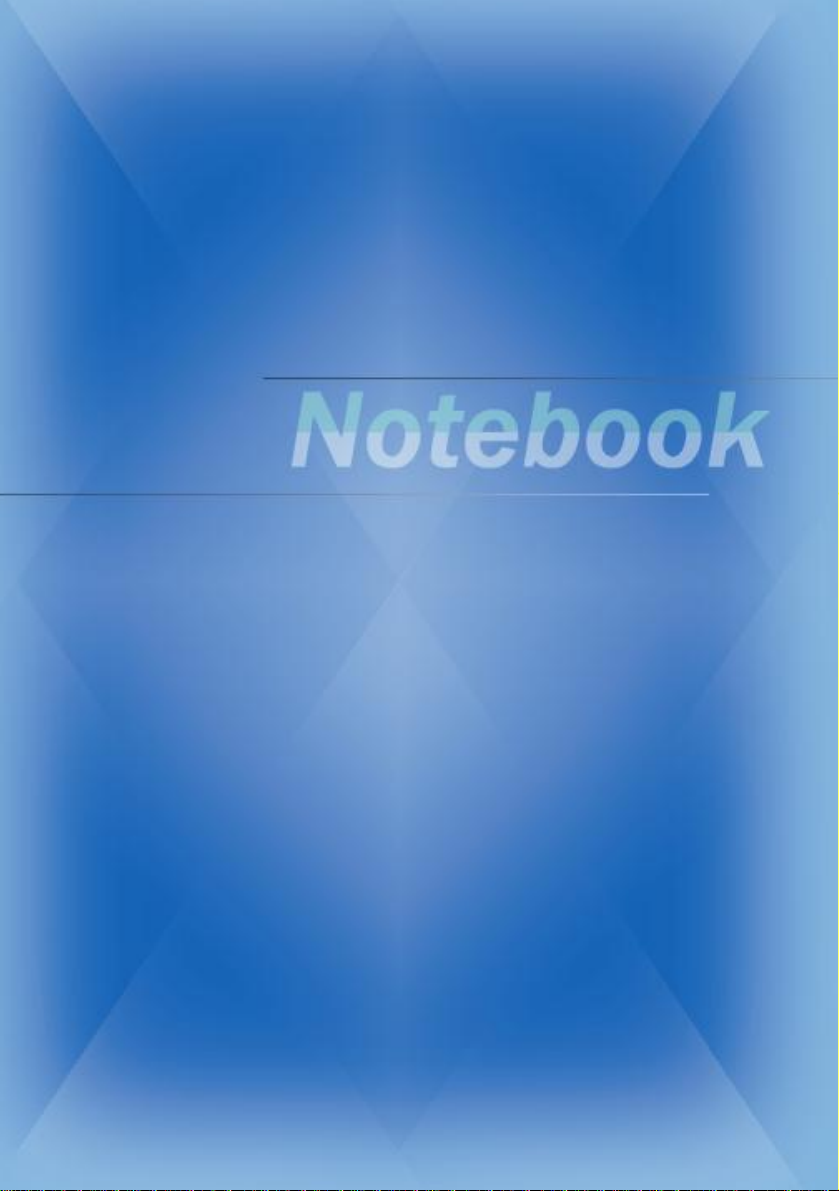
1
ProductView

2
BeforeYou Begin
¦Unpacking
First,unpacktheshippingcarton andcheckallitemscarefully.If
anyitemcontained isdamagedor missing,please contact yourlocal
dealerimmediately.Also,keep theboxand packingmaterialsin
caseyou need toship the unit in thefuture.
The packageshouldcontain thefollowing items:
²One NotebookPC
²One RecoveryCD.
²One SoftwareCD containingthe driversandutilities.
²One User’sManual andoneQuickGuide.
²One WarrantyCard.
²Accessories:
®High-capacityLi-ionbatterypack.
®AC adapter andpower cord.
®RemoteControl.
®Phone cable/Phone jack (optional).
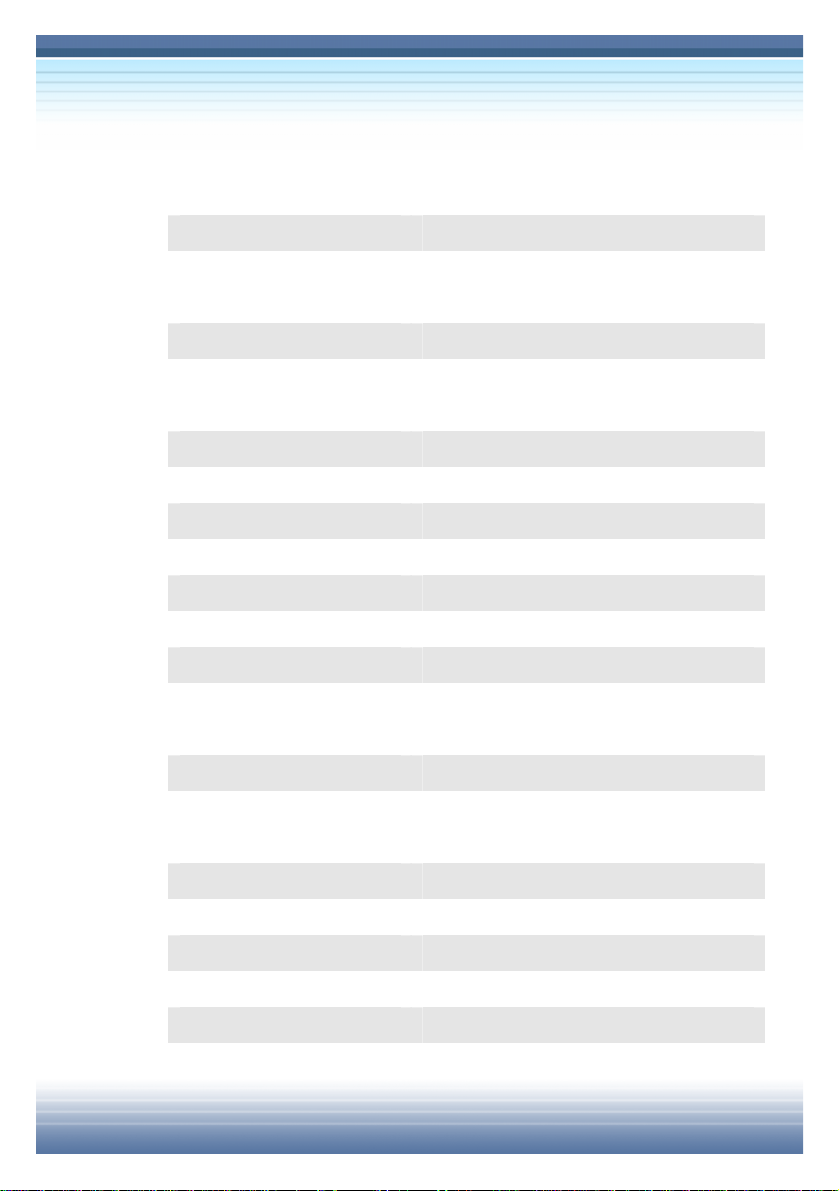
3
¦Specification
—Physical Characteristic
Dimension 355mm(L) x255mm(D) x30mm(H)
Weight 2.8kg
—CPU
ProcessorType 754-pin(uPGA)
SupportProcessor@
Launch
Low-PowerMobile Athlon 64uPGA
3000+
L1 Cache 128K
L2 Cache 1MB
FSB Speed 266MHz
Socket Socket N (754-pin)
SmartPowerManagement SupportAMD Power Now
—Core Chips
NorthBridge RX480M(A21)/RS480M
SouthBridge SB400
—Memory
Technology DDR 333
Memory DDR SO-DIMMX2slot
128/256/512/1024MB DDR SDRAM
Maximum 2GB (1024MB DDR SO-DIMMX2)
—Power
ACAdapter 75W, 19 Volt
1st Battery 8cells(Li-lon) (4400mAh),2.5hrs
RTC Battery Yes

4
—Storage
HDD formfactor 9.5mm(H), 40/60/80GB
IDE Controller UltraDMAATA-100
Optical Device DVD-ROM/COMBO/DVD dual
—I/OPort
Monitor(VGA) 15 pinMini D-Sub x1
USB x4(USB version 2.0)
ConsumerIR x1
Mic-in x1
HeadphoneOut x1(SPDIF-Out supported)
RJ11 x1
RJ45 x1
TV-Out x1(S-Video)
—Communication Port
56K Fax/MODEM
MDC (AC 97)
I/F--- AC97S/WModem
Controller --- AC 97 Embedded
LAN PHY--- Realtek8201
Wfm--- Wfm2.0support
Wireless LAN IEEE802.11g
Table of contents
Other Targa Laptop manuals