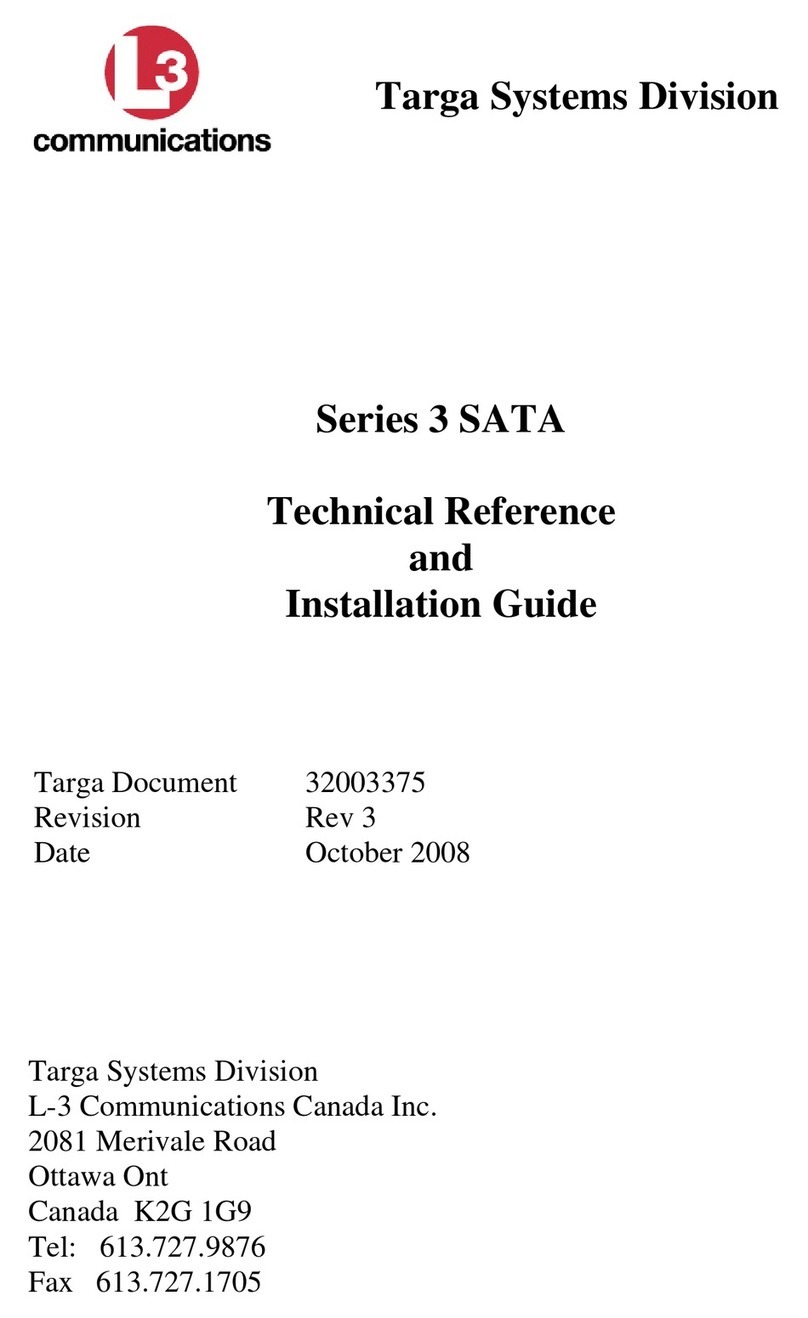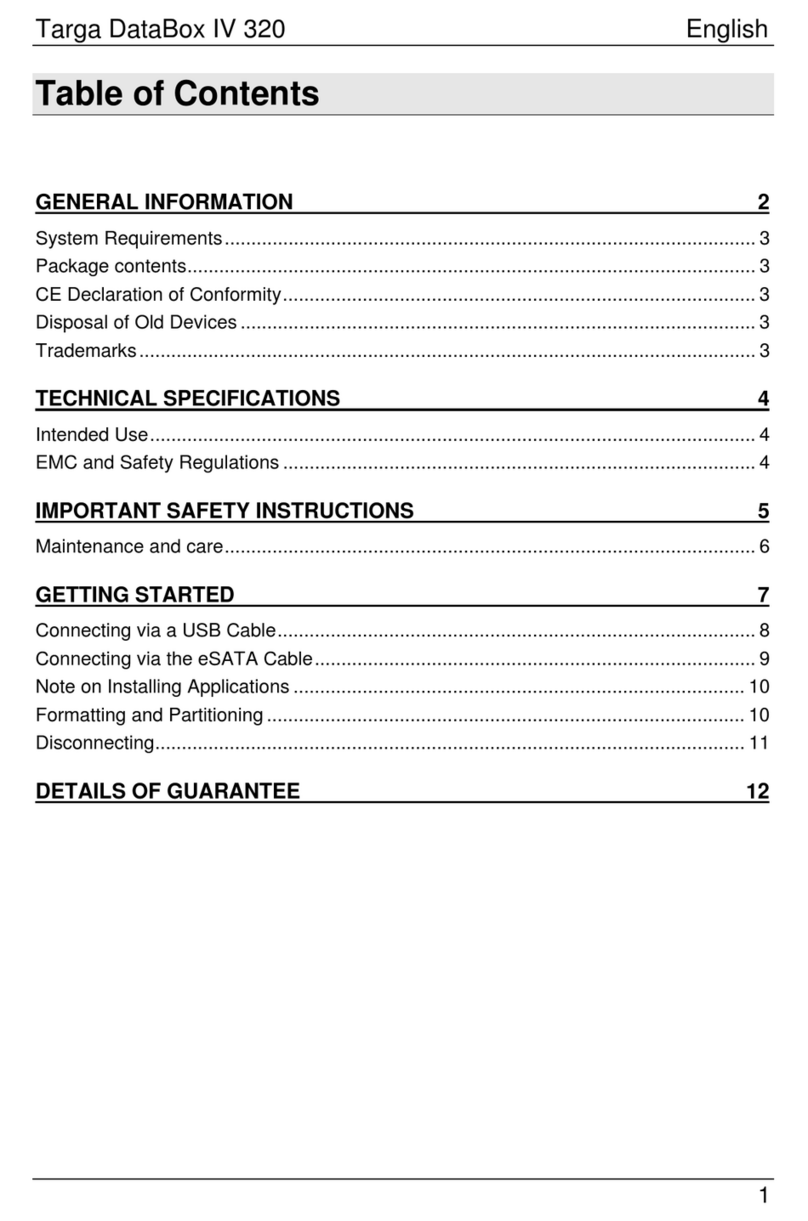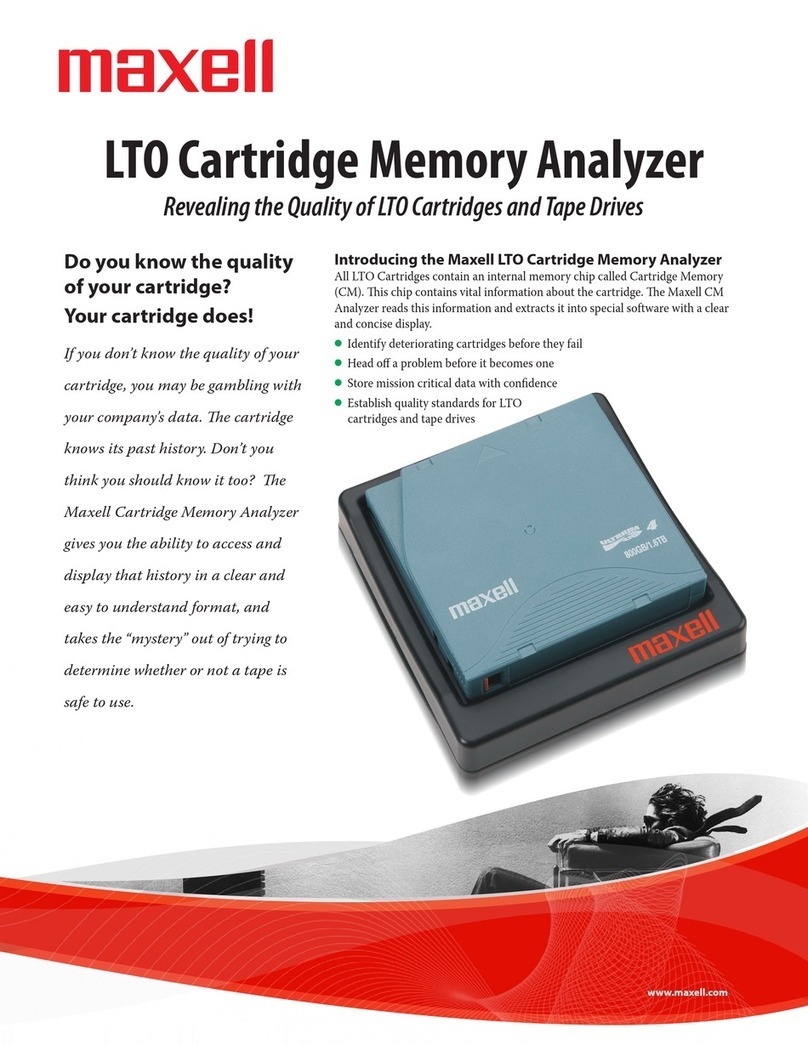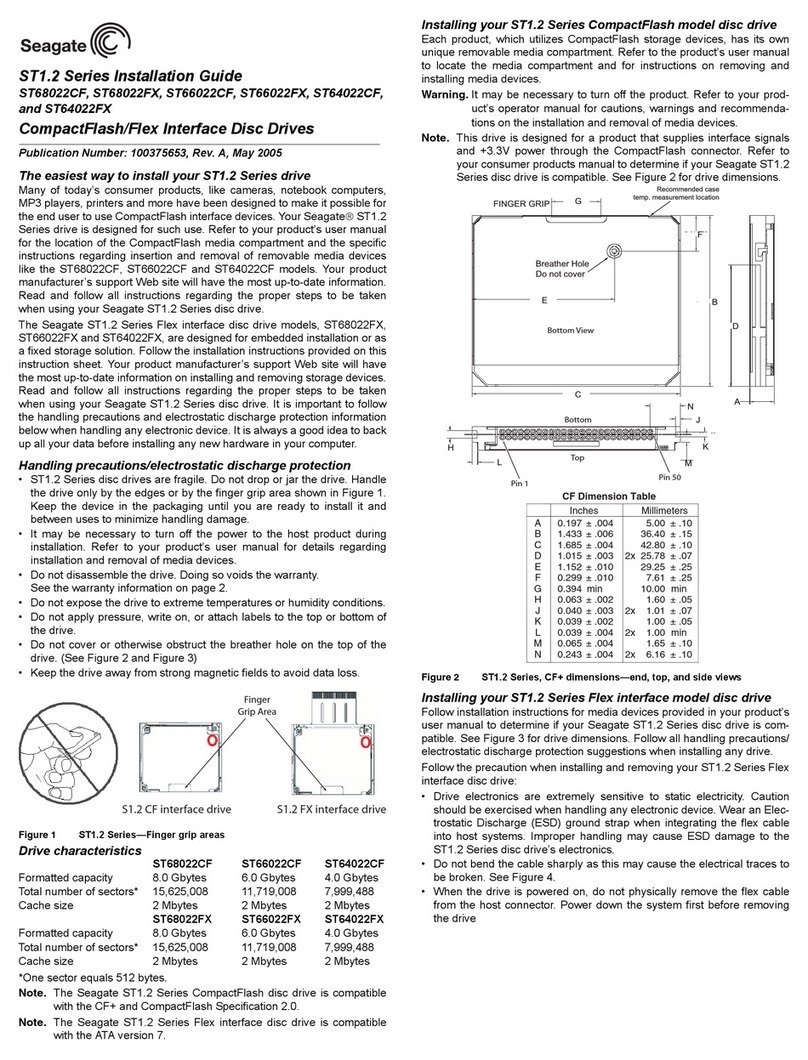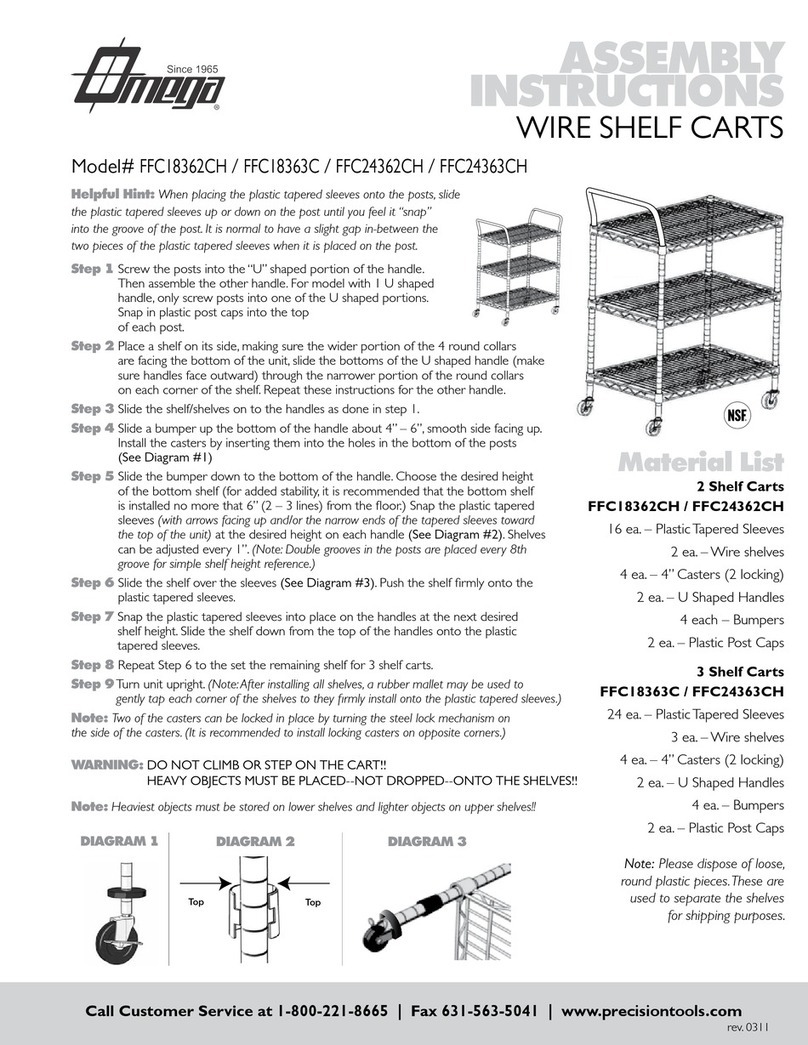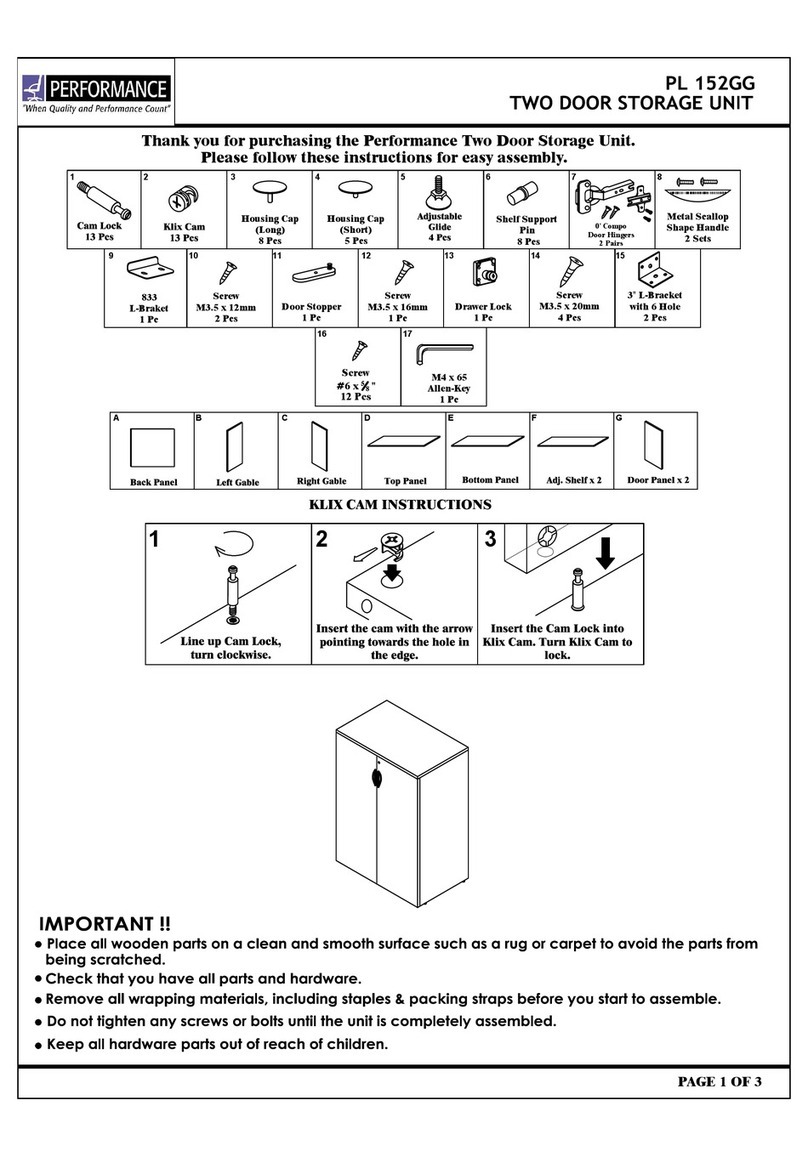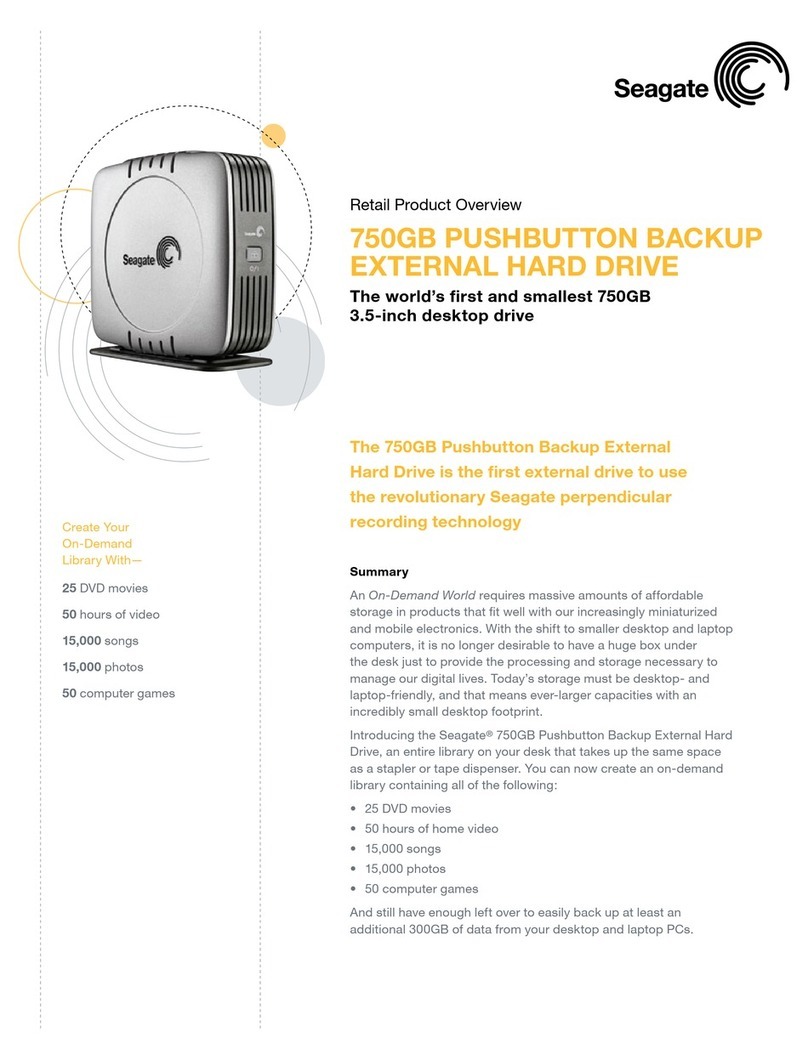Targa External network hard disk Instruction sheet

EXTERNAL
NETWORK HARD DISK
EXTERNAL NETWORK HARD DISK
User manual
and service information
EKSTERN NETTVERKSHARDDISK
Brukerhåndbok
og serviceinformasjon
GB
EKSTERN NETVÆRKSHARDDISK
Brugervejledning
og serviceinformation
DK
NO
IE
DataBox NDAS 500 eSATA
hb_3c_db_ndas500_esata_0710.qxd:layout 18.10.2007 14:17 Uhr Seite 1

Targa NDAS 500 eSATA English
1
Table of Contents
General Information .......................................................................................................2
System Requirements................................................................................................................3
Package Contents......................................................................................................................3
CE Declaration of Conformity.....................................................................................................3
Disposal of Old Devices .............................................................................................................3
Technical Specifications.................................................................................................4
Intended Use..............................................................................................................................4
EMC and Safety Regulations .....................................................................................................4
Important Safety Instructions..........................................................................................5
Maintenance and care............................................................................................................... 6
Getting Started...............................................................................................................8
Connecting via a USB Cable..................................................................................................... 9
Disconnecting the USB Connection .......................................................................................10
Connecting via the eSATA cable.............................................................................................11
Disconnecting..........................................................................................................................12
Connecting via a Network .......................................................................................................13
Closing the Network Connection.............................................................................................21
Further Options for Network Connections...............................................................................22
Advanced.....................................................................................................................24
RAID........................................................................................................................................24
Partitioning and Formatting .....................................................................................................27
Unregistering...........................................................................................................................34
Updating the Status.................................................................................................................35
Information on Software ..........................................................................................................35
Properties................................................................................................................................35
Details of Guarantee ....................................................................................................37

English Targa NDAS 500 eSATA
2
General Information
Thank you for choosing a Targa product.
Before you use this device for the first time, please read the following notes in this
manual and heed all warnings, even if you are familiar with handling electronic devices.
Keep this manual in a safe place for future reference. If you sell or pass this device on
to another person, it is imperative that you also hand over this manual.
Your Targa DataBox NDAS 500 eSATA is an external hard disk drive that lets you
enlarge your computer's storage capacity for saving and managing documents, videos,
music files, photographs, graphics, etc. You can also use your new hard disk as a
backup device for saving important information. To prevent data loss by damage to the
hard drive caused by over-heating due to lengthy operation, the Targa DataBox NDAS
500 eSATA is equipped with a 7.5cm cooling fan. Regardless of whether you use your
hard disk as a storage extension or a backup solution, this manual contains all
necessary information and hints you need for its operation.
The Targa DataBox NDAS 500 eSATA offers the following functions:
- Large storage capacity
- Plug and Play
- High data transfer rate
- USB 1.1 or 2.0
- Network connection
- eSATA II connector
- Hot-Swap for easy connection to other computers
- Solid housing

Targa NDAS 500 eSATA English
3
System Requirements
The minimum system requirements are:
- Computer with: Pentium or other compatible processor, or higher
- Microsoft Windows Vista™, Microsoft Windows®XP, Windows®2000, Windows®
98SE/ME with native drivers
- 32MB RAM or higher, according to the requirements of Windows®
- Available USB 1.1 or 2.0 port or network port or eSATA connector
- CD-ROM drive
- Internet connection (for system updates)
Package contents
- External housing with installed hard disk
- External power adapter
- USB cable
- Network cable
- eSATA cable
- Pedestal
- User manual
- CD with software and drivers
CE Declaration of Conformity
This device has been tested for compliance with the relevant requirements of
the EMC Directive 2004/108/EC and the Low Voltage Directive 2006/95/EC.
Disposal of Old Devices
The European Directive 2002/96/EC applies to this product. All electric and
electronic devices must be disposed of separately from household waste at
established bodies. Avoid hazards to the environment and dangers to your
personal health by disposing of the device properly. For further information
about proper disposal, contact your local government, disposal bodies or the
shop where you bought the device.

English Targa NDAS 500 eSATA
4
Technical Specifications
Model Targa DataBox NDAS 500 eSATA
Type External hard disk for connection to USB 2.0, (downwards
compatible to USB 1.1) or to a network or eSATA
Housing High-quality stainless steel housing with 75mm cooling fan for
3.5" hard disk
Dimensions 5.0 x 12.2 x 21.2 cm (H x W x D)
Storage capacity 500 GB storage capacity (unformatted), brand name hard
disk, 3.5" format, 7200 r.p.m., 8 MB cache memory, pre-
formatted for Windows®XP , Windows®2000 and Windows
Vista™ (NTFS).
System Requirements Microsoft Windows Vista™, Microsoft Windows®XP,
Windows®2000, Windows®98SE/ME, USB 2.0 (or USB 1.1)
or network port or eSATA
USB Standard Universal Serial Bus
eSATA External Serial Advanced Technology Attachment
Network RJ45 port
Special features Downwards-compatible to USB 1.1
Power consumption 12V 2A
Warranty 36 months
Technical Data for TARGA Power Adapter, Model KSAF E1200250W1UK
Input 110-240 V ~ 50/60 Hz 0.6A
Output 12 V 2.5A
Intended Use
The Targa DataBox NDAS 500 eSATA has been developed for data backup and data
transfer from or to a PC or notebook with USB ports or eSATA connection or a network
port, for use indoors. If used for non-intended purposes or if the housing is opened, the
warranty is rendered void. The Targa DataBox NDAS 500 eSATA in its default
configuration has not been designed for medical, lifesaving, rescue or life-maintaining
purposes. It may be used for home, office and small business applications (according
to EN 61000-6-1 / EN 61000-6-3). This includes games, communication and office
applications and others.
EMC and Safety Regulations
This device conforms to the EN 55022, EN 55024, EN 61000-3-2, EN 61000-3-3 and
EN 60950 Standards. Any changes to the equipment other than the recommended
changes by the manufacturer may lead to the result that these directives are not met
any more.

Targa NDAS 500 eSATA English
5
Important Safety Instructions
Before you use this device for the first time, please read the following notes in this
manual and heed all warnings, even if you are familiar with handling electronic devices.
Keep this manual in a safe place for future reference. If you sell or pass this device on
to another person, it is imperative that you also hand over this manual.
- Handle your hard disk with care. Please always follow these safety instructions in
order to avoid any damage or voiding the warranty. Damage to the hard disk can
result in loss of data.
- Position the device on a stable, even surface and do not place any (heavy) objects
on the device.
- The device is not for use in rooms with a high temperature or humidity (e.g.
bathrooms), and must be kept free of dust.
- Operating temperature and humidity: 5 °C to 25 °C, max. 85% RH
Always make sure that
- there is free circulation of air (do not place the device on shelves, on a thick carpet,
on a bed, or anywhere that obstructs the ventilation slots, and leave at least 10cm
clearance on all sides;
- no direct heat sources (eg heating) can affect the device;
- no direct sunlight or bright artificial light reaches the device;
- contact with spray and dripping water and abrasive liquids must be avoided and
the device should never be operated near water, and it must especially never be
immersed (do no place any objects filled with liquids such as vases or drinks near
the device);
- never place the device in the immediate vicinity of magnetic fields (e.g.
loudspeakers);
- do not place any fire sources (e.g. burning candles) on or near the device;
- do not introduce any foreign bodies into the device;
- the device must not be subject to any great temperature changes as this may
cause moisture through condensation;
- the device should not be subject to excessive knocks and vibrations.
If you are not using the device within the Republic of Germany, you must observe the
regulations and laws in the country of use.
- In its default configuration, this product has not been designed for medical,
lifesaving, rescue or life-maintaining purposes. It may be used for home, office and
small business applications (according to EN 61000-6-1 / EN61000-6-3). This
includes games, communication and office applications and others. Furthermore,
the device may not be used outdoors or in tropical climates. Only connection

English Targa NDAS 500 eSATA
6
cables and external devices may be used that comply with safety standards and
the electromagnetic compatibility and shielding quality of this device. This device
fulfills all that relates to CE Conformity, relevant norms and standards. Any
changes to the equipment other than the recommended changes by the
manufacturer may lead to the result that these directives are not met any more.
Only use accessories recommended by the manufacturer.
- Do not allow children to play with electrical devices when not under supervision.
Children may not be able to comprehend the presence of potential risks.
- Keep the packaging away from children to avoid the danger of suffocation.
Maintenance and care
- Servicing is required when this device has been damaged in any way, for example,
when the power plug, power cord or housing is damaged, when liquid or objects
have entered the device, when the product has been exposed to rain or moisture,
when the product does not work normally or if the product has been dropped. If
you notice any smoke, unusual noise or strange smells, switch off the device
immediately and pull the plug from the wall outlet. In this case the device should
not be used further and should be inspected by authorized service personnel.
Contact qualified personnel when servicing is needed. Never open the housing of
the device, the power adapter or the accessories. If the housing is opened, your
life is in danger due to electric shock. Only use a clean, dry cloth for cleaning.
- Always hold all cables by the plug and never pull on the cable itself. Never hold the
power cord with wet hands as this may cause a short circuit or electric shock.
Never place the device, heavy objects or furniture on the cable and take care that
the cord does not become trapped, especially at the plug and sockets. Never make
knots in the cable and do not tie it together with other cords. All cables should be
positioned so that nobody can trip over them or be obstructed by them. A damaged
power cord can cause a fire or electric shock. Inspect the power cord from time to
time. Never use adapter plugs or extension cables that don't comply with the
current safety regulations in your country, and don't modify any of the power cords
or electrical installations yourself.
- The power switch of this device does not fully disconnect the device from the
mains. Furthermore, the device consumes electricity in the Standby mode. In order
to completely disconnect the device from the mains, the power adapter must be
pulled out from the wall outlet. For this reason, the device should be positioned in a
way that assures a direct and unobstructed access to the wall outlet so that the
power adapter can be immediately pulled out in an emergency situation. To avoid
the danger of fire if the power adapter is not going to be used for a long while (eg.
during holidays), it should always be disconnected from the power socket. Before
stormy weather when there is the danger of lightning, disconnect the device from
the power supply.
- Use only the supplied power adapter model KSAF E1200250W1UK to avoid
overheating, deformation of housing, fire, electric shock, explosions and other
dangers. Never connect this power adapter to other devices.
- The wall outlet must be within easy reach and next to the place of use.

Targa NDAS 500 eSATA English
7
- The Targa DataBox NDAS 500 eSATA saves data on a magnetic surface. For this
reason, keep your Targa DataBox NDAS 500 eSATA away from sources that
generate magnetic and electromagnetic fields.
- Install the cables in a safe way. Avoid tripping over them.
- Do not attempt to open the Targa DataBox NDAS 500 eSATA housing. Otherwise
you will lose your warranty rights.
- Do not remove any cables before properly shutting down the device in the
operating system.
- Place the Targa DataBox NDAS 500 eSATA in a safe position so it cannot fall
over. Use the stand supplied.

English Targa NDAS 500 eSATA
8
Getting Started
Please read this user manual before using the device for the first time. This prevents
incorrect operation and use. Unpack the Targa DataBox NDAS 500 eSATA and keep
the packaging.
Front view Back view
1 LED indicator (Power on = blue, HDD access = orange)
2 On/Off button
3 USB port
4 eSATA connector
5 Network connection
6 Connection for external power adapter
7 8 9 10 11
Power adapter [A] USB cable [B] Network cable [C] eSATA cable [D]
7 Connector for Targa DataBox NDAS 500 eSATA
(Depending on the country version of your power supply, the item
shown in the illustration may differ from the original version.)
8 USB connector for Targa DataBox NDAS 500 eSATA
9 USB connector for PC
10 Network cable (both connectors are identical)
11 eSATA cable (both connectors are identical)
1
2 53 6
4

Targa NDAS 500 eSATA English
9
Connect the Targa DataBox NDAS 500 eSATA to the supplied power adapter [A], by
inserting the power adapter connector [7] into the connector port [6] of the Targa
DataBox NDAS 500 eSATA. Plug the power adapter into a wall outlet.
Connecting via a USB Cable
If you are using Windows®98SE/ME:
Prior to connecting your Targa DataBox NDAS 500 eSATA to the computer, install
the driver from the supplied CD. If the CD automatically starts up once inserted,
interrupt the process by closing the window and double click the "PL2507-
USB_DISK_DRIVER.exe" file in the "Driver/Windows/Windows98SE_ME" folder to
run manually. Follow the on-screen instructions and restart the computer once the
installation is completed.
Note: The Targa DataBox NDAS 500 eSATA has been pre-formatted with the NTFS
file system (for Windows®Vista/XP/2000). When using it with Windows® 98SE/ME it
must be formatted with the FAT32 file system.
If you are using Windows®XP/2000:
Windows®XP/2000 will automatically detect that a new USB device has been
connected and will install the corresponding drivers.
If you are using Windows Vista™:
Windows Vista™ will automatically detect that a new USB device has been
connected and will install the corresponding drivers.
Insert the flat connector [9] of the USB cable [B] into a free USB port on your desktop
PC or notebook. Next connect the other connector [8] of the USB cable to the USB port
[3] of your Targa DataBox NDAS 500 eSATA. Power on the Targa DataBox NDAS 500
eSATA using the On/Off switch [2].
Fig.: Operating system hardware message
example from Windows®XP (Windows
Vista™ is similar)

English Targa NDAS 500 eSATA
10
Fig.: USB message example from Windows®
XP (Windows Vista™ is similar)
The built-in hard disk has already been formatted for the NTFS file system and is
therefore ready for immediate use. The Targa DataBox NDAS 500 eSATA shows as a
new disk in "My Computer" with a drive letter assigned by the operating system. The
drive letter assigned depends on the number of disk drives you already have connected
to your computer.
After this installation you can use the new Targa DataBox NDAS 500 eSATA hard disk
in exactly the same way as any other hard disk on your computer. Targa DataBox
NDAS 500 eSATA fields of application include:
- Moving or copying files or folders from other drives, CD-ROMs, or other media
- Saving and opening all kinds of program files on the new hard disk
- Saving video clips, games and other data
- Making safety copies of important data from you PC (backup)
Disconnecting the USB Connection
The Targa DataBox NDAS 500 eSATA can be connected to, and removed from, the
USB port while the computer is powered on. However, if you remove the DataBox from
the computer without stopping it properly from the operating system, file damage or
loss of data may result.
As soon as the Targa DataBox NDAS
500 eSATA is detected by the
operating system, this message
appears. Depending on the data
contained, the operating system will
offer suggestions on how to open the
contents. Confirm the required or
desired action with OK, or select
Cancel to access the drive manually.

Targa NDAS 500 eSATA English
11
To disconnect, first click with the left mouse button on the "Safely Remove Hardware"
icon in the task bar beside the system clock (see figure below).
In the following menu select the "USB Mass Storage Device" by clicking with the left
mouse button. A message will soon appear, indicating that you can now safely remove
the Targa DataBox NDAS 500 eSATA:
Connecting via the eSATA Cable
To use the SATA standard your computer must have available an external SATA
connector (eSATA). This should be properly installed on your operating system.
Depending on the manufacturer of the eSATA connector, you must also have the
corresponding driver installed on your computer. If you are not sure whether the
connector is correctly installed, check in the documentation of your computer or in the
third-party expansion card.
The Targa DataBox NDAS 500 eSATA is designed for the eSATA standard and
therefore offers also "Hot Swap" technology. This means that you can connect and
disconnect the Targa DataBox NDAS 500 eSATA from your computer without having to
shut down the operating system.
On first use – depending on the hardware used – an automatic message may appear
or an acoustic signal may be heard.
1. Insert any connector of the eSATA cable [D] into a free eSATA port on your
computer.
2. Next connect the other connector of the eSATA cable to the eSATA port [4] of
your Targa DataBox NDAS 500 eSATA.
3. Power on the Targa DataBox NDAS 500 eSATA using the On/Off switch [2].
The operating system will automatically detect that a new device has been
connected and will install the corresponding driver.
Fig.: Safely remove hardware example
from Windows®XP Fig.: Safely remove hardware example
from Windows Vista™

English Targa NDAS 500 eSATA
12
Just as with a USB connection, the eSATA connection of the Targa DataBox
NDAS 500 eSATA is immediately ready for use and is added to "My Computer" of your
operating system. In addition, the Targa DataBox IV 250 automatically obtains a
specific drive letter. The drive letter assigned depends on the number of disk drives you
already have connected to your computer.
After this installation you can use the new Targa DataBox NDAS 500 eSATA hard disk
in exactly the same way as any other hard disk on your computer. Targa DataBox
NDAS 500 eSATA fields of application include:
- Moving or copying files or folders from other drives, CD-ROMs, or other media
- Installing and opening all kinds of program files on the new hard disk
- Saving video clips, games and other data
- Making safety copies of important data from your PC (backup)
Disconnecting
The Targa DataBox NDAS 500 eSATA can be connected to, and removed from, the
computer while the computer is powered on. However, if you remove the DataBox from
the computer without stopping it properly from the operating system, file damage or
loss of data may result.
Independently of whether you have connected the Targa DataBox NDAS 500 eSATA
via the USB cable or the eSATA cable, left-click on the "Safely Remove Hardware" icon
in the task bar beside the system clock (see figure below) and keep pressed down.
In the window that follows it is possible that more than one external device is displayed.
Select the Targa DataBox NDAS 500 eSATA by left-licking on it. A message will soon
appear, indicating that you can now safely remove the Targa DataBox
NDAS 500 eSATA:
Fig.: Safely remove hardware example
from Windows®XP Fig.: Safely remove hardware example
from Windows Vista™

Targa NDAS 500 eSATA English
13
Connecting via a Network
An alternative to connecting with a USB cable or an eSATA cable is to connect the
Targa DataBox NDAS 500 eSATA using a network cable.
Important Information: Do not use several connections at the same time.
If you have several computers connected via a network you can access the Targa
DataBox NDAS 500 eSATA from all these computers via the NDAS (Network Direct
Attached Storage). This function is also possible with a wireless WLAN.
On the following pages you'll find out how to connect the Targa DataBox NDAS 500
eSATA via a network cable and how to get started.
Connect the Targa DataBox NDAS 500 eSATA to a wall outlet as described on page 9.
Next connect the network port of the Targa DataBox NDAS 500 eSATA [4] using the
supplied network cable [C] to a free port of your network switch or hub or directly to
your computer.
To be able to establish a network connection with the Targa DataBox NDAS 500
eSATA you must first install the software from the supplied CD-ROM. Do so for every
computer on your network that needs to be connected to the Targa DataBox NDAS 500
eSATA.
Insert the supplied CD-ROM into your CD-ROM or DVD drive (depending on the
computer). If the auto run function is disabled, you can launch the setup manually by
running the file "start.exe" from the CD.
The following installation is explained for the Windows XP operating system. The
figures under Windows Vista™ have identical contents, however the appearance may
differ depending on the design setting.
If the installation starts via the Autorun, please click on the menu option "NDAS
Software Installation" that is displayed. If the installation has been launched manually,
the following window appears without any default selections made.

English Targa NDAS 500 eSATA
14
First select the installation language
and then click OK.
The "Install Shield Wizard" appears:
please wait.
To launch installation, click on
Next.
Mark the point "I accept the
terms in the license agreement"
and click
Next.

Targa NDAS 500 eSATA English
15
The setup software calls your
attention to the fact that transfer
errors may occur in wired and
wireless networks with low
bandwidths. A 100Mbit wired
LAN network or 54 Mbit
wireless LAN network is
recommended. To proceed click
Install.
The required files will be
automatically copied:
please wait.
Under Windows
®
XP: If a
warning message appears
indicating that the software may
not be compatible, click on
Continue anyway.
Under Windows Vista™: The
UAC security message of the
User Account controller asks
several times for administrative
rights. For this, click on Install
each time.
This message means setup is
completed. Click Finish to
confirm.

English Targa NDAS 500 eSATA
16
After your computer has restarted, you will see a new icon in the task bar with the title
"NDAS Device Management" (see figure below).
Fig.: NDAS Device Management
Click with the left mouse button on the icon to open the following menu:
To restart the computer and complete
the installation process, click Yes.
This is where you must register the
new drive. Click on the menu item
Register a new device….
During first-time registration a
welcome window will appear.
To proceed, click
Next.

Targa NDAS 500 eSATA English
17
Enter any name for your new
device or leave the default
name of "NDAS Device 1" and
click
Next.
Enter the device ID number into
the input fields. All computers
that you want to grant write
access to need a write access
key. Both can be found on the
sticker of the DataBox NDAS
500 eSATA or at the end of this
User Manual then, click
Next.
The software checks if the
DataBox NDAS 500 eSATA is
present on the network.
Please wait.

English Targa NDAS 500 eSATA
18
Mounting
After registering successfully you can now integrate the new drive into your system
(mounting). To do this, click again with the left mouse button on the "NDAS Device
Management" icon in the task bar. The following menu will appear:
The registration process is
completed. The software offers
three choices:
1. You can mount the device
with read and write access
rights
2. You can mount the device
with read access rights
3. You do not mount the
device at this time
Please select you choice and
click
Next.
This completes the procedure.
To finish, click
Finish.

Targa NDAS 500 eSATA English
19
Select the menu item "NDAS Device 1" (or whatever name you selected during
registration) with the mouse to open the second window. Here you can integrate the
drive to the system as "Read Only" or "Read/Write".
Read Only
You may only read data from the hard disk, but not delete, rename, move or write
new data on it.
Read/Write
You may read all data from the hard disk, as well as delete, rename, move or write
new data on it.
This menu item is only available if you have entered the write access key during
setup.
On first setup of the hard disk, your computer will need to install the driver. This
happens automatically: you only need to confirm the messages.
A connection to "Windows
Update" is not necessary. You
can check "No, not this time"
and click Next.
Select "Install the software
automatically", and click
Next.
Other manuals for External network hard disk
1
This manual suits for next models
1
Table of contents
Languages:
Other Targa Storage manuals
Popular Storage manuals by other brands

Gasmate
Gasmate Specialist Deluxe II Series manual

Qsan Technology
Qsan Technology XCubeSAN XS5224D Hardware manual
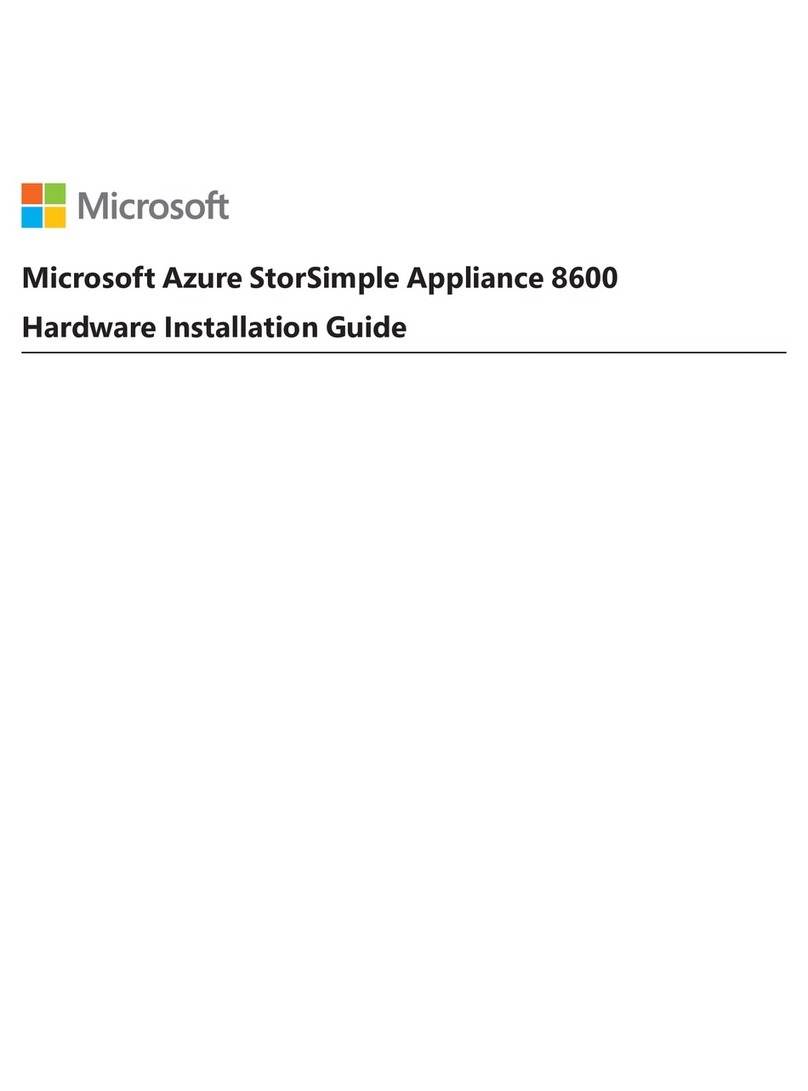
Microsoft
Microsoft Azure StorSimple Appliance 8600 Hardware installation guide

Sony
Sony MicroVault USM4GP operating instructions

ECOSAFE
ECOSAFE ASDV instruction manual
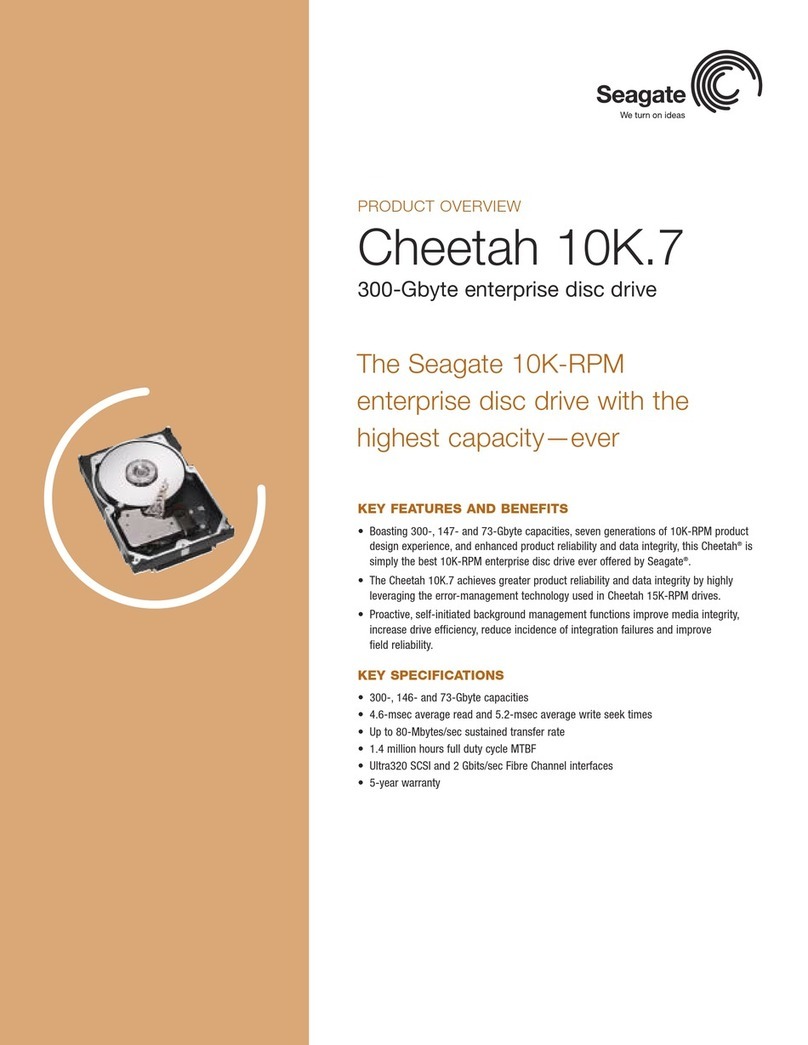
Seagate
Seagate ST3146707LW - Cheetah 146 GB Hard Drive Product overview