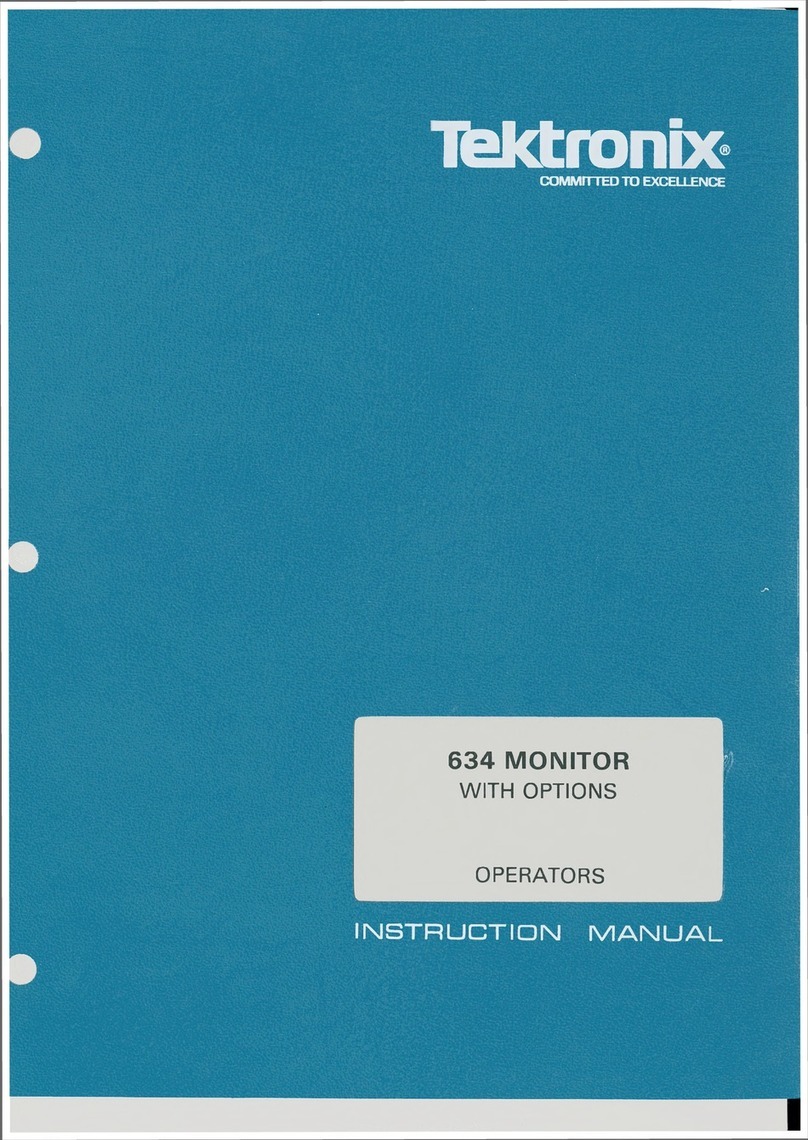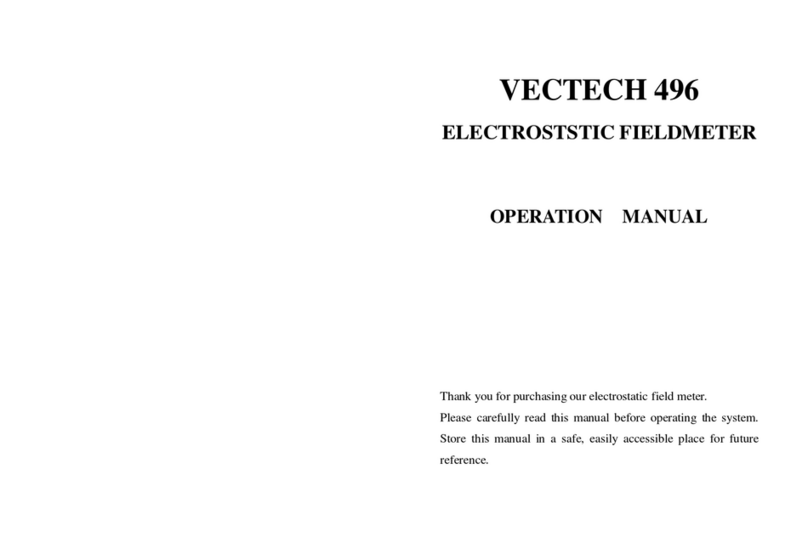Tarm 11 User manual

Manual / Bedienungsanleitung /
Mode d´emploi
tarm Series
tarm 5, tarm 11
tarm G10, tarm G5 HD
Please spend a few minutes to read this manual fully
before operating this laser!
Bitte lesen Sie diese Bedienungsanleitung sorgfältig
vor Inbetriebnahme dieses Showlasersystems!
Avant d’utiliser cet appareil pour la première fois nous vous recommandons
de lire cette notice d’utilisation!
11/2018
English
Deutsch
Français

Manual: tarm Series
page 2 / 54
Rechtlicher Hinweis:
Die Firma Laserworld (Switzerland) AG behält sich das Recht vor, Änderungen an ihren Pro-
dukten vorzunehmen, die der technischen Weiterentwicklung dienen. Diese Änderungen
werden nicht notwendigerweise in jedem Einzelfall dokumentiert.
Diese Betriebsanleitung und die darin enthaltenen Informationen wurden mit der gebotenen
Sorgfalt zusammengestellt. Die Firma Laserworld (Switzerland) AG übernimmt jedoch keine
Gewähr für Druckfehler, andere Fehler oder daraus entstehende Schäden.
Die in dieser Bedienungsanleitung genannten Marken und Produktnamen sind Warenzeichen
oder eingetragene Warenzeichen der jeweiligen Titelhalter.
Legal notice:
Thank you for purchasing this Laserworld product. Due to continual product developments
and technical improvements, Laserworld (Switzerland) AG reserves the right to make modi-
cations to its products.
This manual and its content have been made with due care but Laserworld (Switzerland) AG
cannot however, take any responsibility for any errors, omissions or any resulting damages
forthwith.
The brands and product names mentioned in this manual are trade marks or registered trade
marks of their respective owners.
Information juridique :
L’entreprise Laserworld (Switzerland) AG se réserve le droit d’eectuer des modications con-
cernant leurs produits et ainsi de répondre au développement technique. Ces modications
ne seront pas nécessairement annoncées en tout cas spécique. Ce mode d’emploi et les in-
formations contenues dedans ont été établis avec le soin minutieux qui s’impose dans ce cas.
Laserworld (Switzerland) AG ne pourra pas être tenue responsable pour d’éventuelles erreurs
d’impression ou dommages en résultants.
En cas de doutes, veuillez toujours contacter Laserworld (Switzerland) AG . Les noms de
marques et de produits utilisés dans ce mode d’emploi sont des marques de fabrique ou des
marques déposées.
L’utilisation est réservée à un usage professionnel selon décret n°2007-665 du 2 mai
2007 relatif à la sécurité des appareils à laser sortant!
Article 4 bis :
« Les usages spéciques autorisés pour les appareils à laser sortant d’une classe supérieure à 2
sont les usages professionnels suivants :
(…)
9° Spectacle et achage :
Toutes les applications de trajectoire, de visualisation, de projection ou de reproduction
d’images en deux ou trois dimensions. »

Manual: tarm Series
page 3 / 54
Content:
1. Product and package contents
2. Preliminary warning notices
3. Initial operations, safety instructions
4. Working on the device
5. Service notes
6. Warnings and other notices on the device
7. Device connections
8. Operation
Final statement
Technical data sheet
Laser specications

Manual: tarm Series
page 4 / 54
1. Product and package contents
Please check if all listed parts are included and undamaged. Included in delivery:
1 x laser projector 1 x interlock connector
1 x power cable 1 x manual
3. Initial operations, safety instructions
1. Make sure to use correct voltage; see in-
formation on device & in this manual.
2. Make sure that the device is not connec-
ted to mains during installation.
3. Installation has to be done by technical
experienced and qualied persons ac-
cording to safety regulations of the res-
pective country.
4. Always ensure that maximum permissib-
le exposure (MPE) is not exceeded in are-
as accessible to the public or members of
sta.
5. In some countries an additional ins-
pection by technical control institutes
could be necessary.
6. The power supply should be easily acces-
sible.
7. When installing the laser mount it with
a minimum distance of 15 cm from walls
and objects.
8. For safe setup e.g. on walls or ceilings
please use a safety cord. The safety cord
should be able to withstand tenfold the
weight of the device. Please follow the
accident prevention regulations of pro-
fessional associations and/or comparable
regulations for accident prevention.
9. If the device has been exposed to great
temperature changes, do not switch it
on immediately.
10. Never use dimmer, RC or other electroni-
cally switched sockets. Whenever possib-
le, do not use the laser projector together
with large appliances (especially fog ma-
chines) on the same mains!
2. Preliminary warning notices
1. Please use this device only according to these operating instructions.
2. Do not use the device if there are any visible damages on housing, connector panels,
power cords.
3. Never look directly into the light source of a laser projector. Danger of damage to the
eyes or even blindness in extreme circumstances!
4. Do not operate the device at high humidity, in the rain or in dusty environments.
5. Protect device against dripping or splashing water. Do not place any liquid lled
containers near to this device.
Any warranty claims are void if the warranty label is removed or tampered
with in any way.

Manual: tarm Series
page 5 / 54
11. Ensure sucient ventilation and do not
place the device on any warm or heat ra-
diating surface. Especially the ventilati-
on openings must not be covered!
12. Ensure that device does not get over-
heated. Make sure that the device is not
exposed to spotlights (especially moving
heads). Heat of spotlights could overheat
laser in a little while and leads to a degra-
dation of performance.
4. Working on the device
1. This product has no user serviceable parts inside and should only
be maintained and serviced by a qualied engineer.
2. Be sure that the mains plug is not connected to the power
supply while installing the device.
3. Take o all reecting things like rings, watches etc. befo-
re starting to work with or at the projector.
4. Only use non-reecting tools to work on device.
5. Wear protective clothing (like goggles, gloves etc.) according to laser power and
wavelength of the laser.
5. Service notes
• Moisture and heat can reduce lifetime of
the laser system dramatically and expires
any warranty claim.
• Quick on/o switching of this device will
reduce durability of the laser diode dra-
matically.
• Avoid sharp knocks and shocks to this
device and ensure sucient protection
during transportation. Look after your La-
serworld product.
• To increase durability of your laser,
protect device against overheating:
-Always ensure sucient ventilation.
-Do not face spotlights (especially mo-
ving heads) to the device.
-Check temperature after approx. 30
minutes with each new installation.
If necessary install the projector at a
place with dierent temperature.
-Keep the device dry. Protect it from
moisture, rain and damp.
-Switch o device when it is not nee-
ded. Diodes are switched on and can
wear out even if there is no visible la-
ser output.
• Please ensure the fans and heatsinks are
clear from dust and debris otherwise the
risk of overheating may occur. If the unit
and airways appear to be blocked then
please contact a qualied service engi-
neer to maintain and service the product.
•Removal of the warranty label as well
as damages to the device caused by
improper handling, neglect of the sa-
fety instructions and service notes will
void the warranty.

Manual: tarm Series
page 6 / 54
6. Warnings and other notices on the device
Laser radiation!
Avoid exposure
to beam.
Laser class 4
Caution of
radiation if cover
is removed Power supply
& consumption
Model type
Wavelength
Output power
Production
year
Please read manual before operation
Use in enclosed spaces only!

Manual: tarm Series
page 7 / 54
7. Device connections
Laser aperture
Beam block
Emission LED
ILDA in
ILDA out
DMX in
Mains connection
in / out
DMX out
Version 1: Browser version
RJ45 for Interlock
in / out
RJ45 for browser interface over LAN
Interlock LED
*
*
See chapter 8.1 on how to use the browser interface
DMX feature only available if grating eects wheel is implemented
*

Manual: tarm Series
page 8 / 54
ILDA in ILDA through
DMX in
Mains connection
DMX out
Version 2: FB4 version
RJ45 for LAN connection to com-
puter with Pangolin Software
RJ45 for Interlock
See chapter 8.2 for operation instructions
8. Operation
8.1. Operation instructions: Version 1 - Browser version
The tarm lasers can be congured via browser over LAN / WiFi. This is possible through com-
puter, laptop, but also through mobile phones or tablets, if the control signal is sent over WiFi
via a WiFi capable Router / Access Point. Devices connected to the same local network as the
laser systems are capable to accessing the dedicated laser user interface through a previously
congured IP address or an automatically assigned IP address from a DHCP server.
If only one single laser shall be congured and the laser system is directly connected to the
control computer by LAN cable, please continue with chapter 8.1.2.1.
8.1.1. DHCP mode - automatic address setting
Requirements: Standard router with DHCP functionality (e.g.: D-Link Wireless AC750 DualBand Easy
Router)
The DHCP mode can be used for the conguration of one or more laser devices
a. Connect the laser device(s) to the router with an ethernet cable (CAT-5 or higher). Make
sure that DHCP mode is activated on the router and that it is capable to provide an auto-
matic IP address (
see the manual of your router
).
b. Connect the router to the computer or the laptop with another ethernet cable (CAT-5 or
Key switch

Manual: tarm Series
page 9 / 54
higher). It can be possible that the WiFi mode of a compatible router is also instantly ac-
cessible. In this case it can be possible, that mobile devices can already be used without
the need of preliminary conguration through a wired setup. To ensure everything works
well it is recommended to set up a wired conguration rst.
This is how the setup looks like. It is also possible to connect several tarm lasers to one
router:
Connection with DHCP router
Tarm laser
Ethernet cable
Ethernet cable
Computer
Router
c. Type the IP address or name of your router into the web browser of your computer to
access the administration menu of the router setup. Please see the manual of the router to
nd out how this feature can be accessed. The administration interface of the router usually
has a certain user interface showing all connected devices within the network. Check for
the IP addresses that have been assigned per laser system and write them down for fu-
ture use. Each laser can be congured by entering this IP address to the browser address
bar.
d. If there are no laser units visible on this overview page, make sure that each laser is pow-
ered up properly, that the ethernet cables are connected correctly and that only standard
network cable were used (do not use cross cable!).
e. If it is not possible to access the router administration interface or if the LAN connec-
tion shows errors, continue with chapter 8.1.1.1 „How to set the computer to DHCP
mode“
8.1.1.1. How to congure the computer to work in DHCP mode
Only follow these steps if issues with accessing the router through DHCP arise. The chapter can
be skipped if the computer can already communicate through DHCP and there is access to the
router administrative menu.
a. Click on the Windows start button and navigate to the control panel, click on„Network
and Internet“ and nd „Network and Sharing center“, click on it. There should be only
one active connection, otherwise deactivate second active connection as it may lead to
irritations. Double click on the active connection name (after label„Connections:“)
b. The„Ethernet Status“ window opens. Click on„Properties“, and head for the „Internet Pro-
tocol Version 4 (TCP/IPv4)“. Double click it and select„Properties“. The following window
allows for setting the DHCP mode. If you want to enable DHCP, make sure„Obtain an IP

Manual: tarm Series
page 11 / 54
8.1.2. Static IP mode
Depending on the number of laser systems that shall be used, there are two options for
connecting the computer to the laser. If only one laser system shall be used, a normal direct
network cable between the laser system and the computer is sucient. This can of course be
extended with a normal switch. This option is discussed in chapter 8.1.2.1.
The other option is that there are more than two laser systems, that shall be connected to the
computer at the same time. To nd more details on this kind of setup, please head to chapter
8.1.2.2.
8.1.2.1. Direct connection
Tarm laser Computer
192.168.1.107 192.168.1.123
Ethernet cable
192.168.1.10 192.168.1.35
or or
Laser devices have their own default IP adress 192.168.1.107. In order to establish the connec-
tion, connect the laser device through the ethernet cable directly with the laptop or PC.
The computer must be set to a static IP address in the same address space than the tarm laser ,
but it MUST NOT be the same IP address, for example 192.168.1.10 or 192.168.1.35 are OK. See
chapter 8.1.3 on how to set IP address for the PC properly.
a. After setting the unique IP at your computer, use previously set IP address to access the
laser conguration panel by typing it to the browser address bar of the computer or any
other (mobile) device that is properly connected to the same local area network as the
tarm laser system. The factory default is: 192.168.1.107
b. In order to change the default IP address of the laser device, connect to the user panel as
described above. Click on the word„IP address“ in the user panel in order to change the
static IP address. This IP address has NO EFFECT if the laser is connected through DHCP
(as described in chapter 8.1.1)
To change IP address, click here.

Manual: tarm Series
page 12 / 54
8.1.2.2. Connection through switch
Requirements: Standard network switch
The computer must be set to a static IP address in the same address space than the tarm
laser(s), but it MUST NOT be the same IP address, for example 192.168.1.10 or 192.168.1.35 are
OK. See chapter 8.1.3 on how to set IP address for the PC properly.
In case of having more than one tarm laser in the local network, ensure to set a unique IP
address for each one of them. To do so, it is necessary that each laser is directly connected to
the computer as described in chapter 8.1.2.1 and there in point b). After having set individual
IP addresses per laser, all lasers and the computer can be wired as shown below:
Switch
Ethernet cable
Ethernet cable
Tarm laser 1 Computer
Ethernet cable
Tarm laser 2
8.1.3. How to set a static IP address
a. Click on the Windows start button and navigate to your control panel, click on„Network
and Internet“ and nd „Network and Sharing center“, click on it. There should be only one
active connection, otherwise deactivate the second active connection as it may lead to
irritations. Double click on the active connection name (after label„Connections:“)
b. The„Ethernet Status“ window opens. Click on„Properties“, and look for the „Internet
Protocol Version 4 (TCP/IPv4)“. Click and select„Properties“. The following window allows
for specifying a static IP address. Subnet mask is 255.255.255.0 (do not change).

Manual: tarm Series
page 13 / 54
1
2
3
4
8.1.4. Browser interface
In the bottom left corner of the browser interface it is possible to switch between the die-
rent operation statuses: As standard, the laser is„O“. To get any output from the system, it
is necessary to change the status to one oth the other options, so either„Laser On Internal“,
which only works if a playback system has been integrated in the laser system (this option
has no function in the standard equipped version), or„Laser On ILDA in“ - this is option of
choice in the utmost cases.

Manual: tarm Series
page 14 / 54
8.1.4.1. Color intensity
This tab allows for changing the color intensity per color channel by sliders or direct input of
values from 0 to 100 (percentage).
8.1.4.2. Device status
The„Status“ tab shows selected statistics on the projector status like temperature values,
interlock status as well as XY galvo positioning.

Manual: tarm Series
page 15 / 54
8.1.4.3. Diode current and interlock status
The„Laser“ tab displays info on the actual diode current and the respective interlock status
per color channel.
8.1.4.4. DMX conguration (only applicable if upgrade is integrated)
The DMX tab provides options for setting the DMX start addresses for built-in components (if
available), like grating eects or playback systems.

Manual: tarm Series
page 16 / 54
8.1.4.5. Advanced settings
The„Advanced“ tab allows for setting various projector features like safety behavior etc.
8.1.4.6. Scanner settings
The size as well as the position of the projection can be adjusted with the horizontal faders.
Shift species the oset position, Size species the scale of the projection on X and Y axis. It
is also possible to ip the projection by using negative values.

Manual: tarm Series
page 17 / 54
8.2. Operation instructions: Version 2 - FB4 version
The following operation instructions only apply, if the tarm laser has been purchased with
built-in Pangolin FB4.
With built-in Pangolin FB4 interface, the tarm laser can be controlled over LAN (network
cable) or ILDA cable. It is possible either to connect a LAN cable directly from the PC (laptop /
tablet) to the laser, or use a network infrastructure (switch, router).
a. Connect the power cable to the device and then to the mains.
b. In order to provide the control signal to the laser device, connect the built-in FB4 inter-
face with the PC or Laptop through network cable (CAT-5 or higher). The built-in FB4
interface can be controlled directly from a PC (laptop / tablet) over Pangolin Quick Show
or Pangolin Beyond Software.
c. On software startup, the FB4 interface should be automatically detected and it should
show up in the status bar.
d. Connect the interlock adapter to the interlock connector. The show laser doesn‘t work if
the interlock adapter isn‘t connected to the device.
In case of problems or for further operation instructions of the Pangolin FB4, please see the
FB4 operation manual. It can be found here: https://www.laserworld.com/fb4-manual
microSD card
/ up to 64GB
For LAN system connec-
tion to PC with Pangolin
software
Full-color OLED display
Knob for menu selection: turn
for selection, press for OK
The FB4 interface also has a microSD card slot for using playback features. Please see the FB4
manual for details on how to use this feature.

Manual: tarm Series
page 18 / 54
Final statement
tarm products are tested and product packaging is inspected before leaving our
warehouse.
Users must to follow the local safety regulations and warnings within this manual and adhere
to any regulations within its place of use. Damages through inappropriate use will void any
liability or warranty of our products.
Due to continual product developments, please check for the latest update of this product
manual at www.tarm.com. If you do have any further questions, then please contact
your dealer/place of purchase or use our contact section on our website.
For service issues, please contact your dealer/place of purchase and ensure only genuine
Laserworld spare parts are used in any service repairs.
Errors and Omissions excepted and products are subject to change.
tarm laser technologies tlt GmbH & Co.KG
Lindenallee 27
44625 Herne
Germany
Registered oce: Herne / Germany
Company number: HRA 4462
CEO: Richard Krumhus
UID: DE 22 87 70 68 6
WEEE-Reg.-No. (Germany): DE85045116
www.tarm.com

Manual: tarm Series
page 19 / 54
Inhaltverzeichnis:
1. Lieferumfang & Hinweise
2. Einleitende Warnhinweise
3. Schritte zur Inbetriebnahme, Sicherheitshinweise
4. Sicherheitshinweise für Arbeiten am Gerät
5. Pege- und Wartungshinweise
6. Warnhinweise und Spezikationen am Gerät
7. Geräteanschlüsse & Bedienelemente
8. Bedienung
Abschließende Erklärung
Technische Daten
Laserleistungsdaten

Manual: tarm Series
page 20 / 54
1. Lieferumfang & Hinweise
Bitte prüfen Sie, ob Sie die Lieferung vollständig erhalten haben und die Ware unbeschädigt
ist. Im Lieferumfang enthalten sind:
1 x Laserprojektor 1 x Interlock
1 x Kaltgerätekabel zur Stromversorgung 1 x Bedienungsanleitung
3. Schritte zur Inbetriebnahme, Sicherheitshinweise:
1. Stellen Sie sicher, dass Sie das Gerät mit
der richtigen Spannung betreiben
(siehe Angaben auf dem Gerät bzw. in
dieser Bedienungsanleitung).
2. Stellen Sie sicher, dass das Gerät während
der Installation nicht mit dem Strom-
netz verbunden ist.
3. Der Laser darf nur von technisch versier-
tem Fachpersonal gemäss der im jewei-
ligen Land geltenden Sicherheitsbestim-
mungen installiert werden.
4. Die am Betriebsort geforderten Sicher-
heitsabstände zwischen Gerät und
Publikum, bzw. maximal zulässige Be-
strahlungswerte (MZB), müssen immer
eingehalten werden.
5. In bestimmten Ländern kann zusätzlich
eine Abnahme durch ein technisches
Überwachungsinstitut erforderlich sein.
6. Das Remote Control Pad muss mit dem
Projektor verbunden sein, damit eine La-
serausgabe erfolgen kann.
7. Die Stromversorgung zugänglich halten.
8. Halten Sie bei der Installation einen Min-
destabstand von 15 cm zur Wand und an-
deren Objekten ein.
9. Bei einer Festinstallation an Wand, Decke
o.ä., sichern Sie den Laser zusätzllich mit
2. Einleitende Warnhinweise
1. Betreiben Sie das Gerät nur gemäß dieser Bedienungsanleitung.
2. Benutzen Sie das Gerät nicht, wenn sichtbare Beschädigungen am Gehäuse, den An-
schlussfeldern oder vor allem an den Stromversorgungsbuchsen oder -kabeln vorliegen.
3. Niemals direkt in den Strahl des austretenden Lasers blicken. Dies könnte zu irreparab-
len Schäden an den Augen und der Netzhaut führen. Erblindungsgefahr!
4. Gerät nicht bei hoher Luftfeuchtigkeit, Regen oder in staubiger Umgebung
betreiben.
5. Vor Tropf-/Spritzwasser schützen, keine mit Flüssigkeit gefüllten Gefäße auf oder neben
dem Gerät abstellen.
Bei Entfernung oder Manipulation des Garantielabels erlischt jeglicher
Anspruch auf Gewährleistung!
This manual suits for next models
3
Table of contents
Languages:
Popular Measuring Instrument manuals by other brands
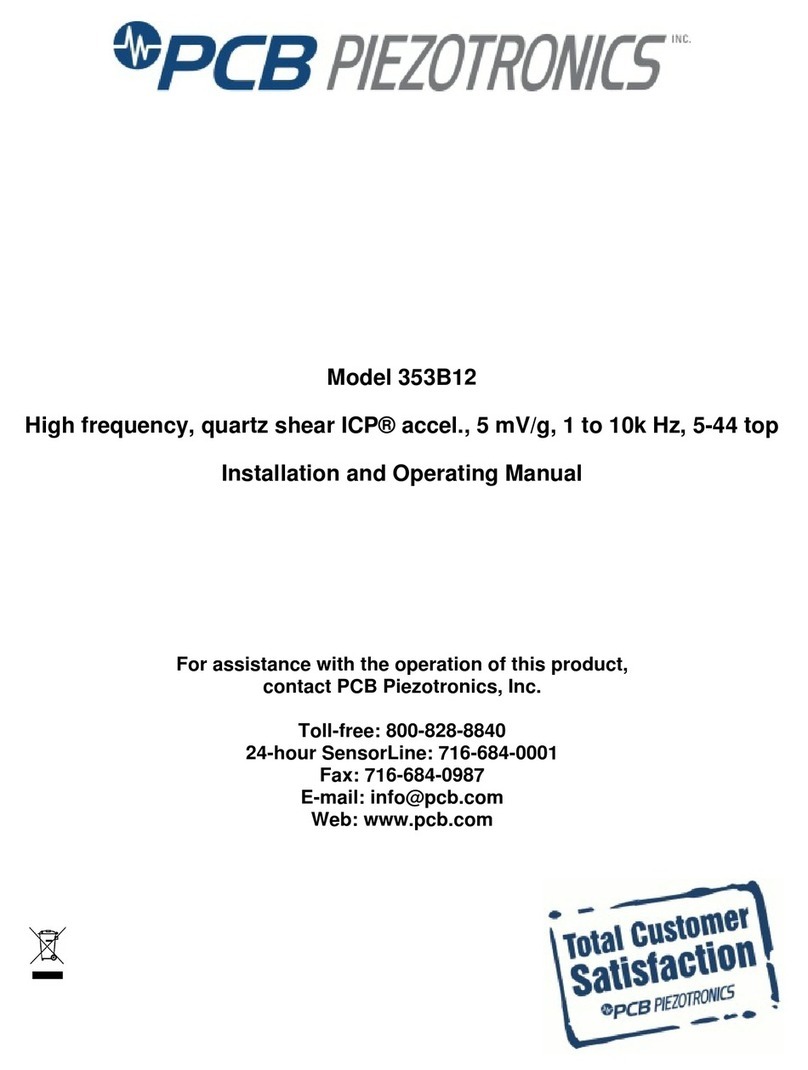
PCB Piezotronics
PCB Piezotronics 353B12 Installation and operating manual

Mirion Technologies
Mirion Technologies CheckPoint:Laundry RTM750 user manual
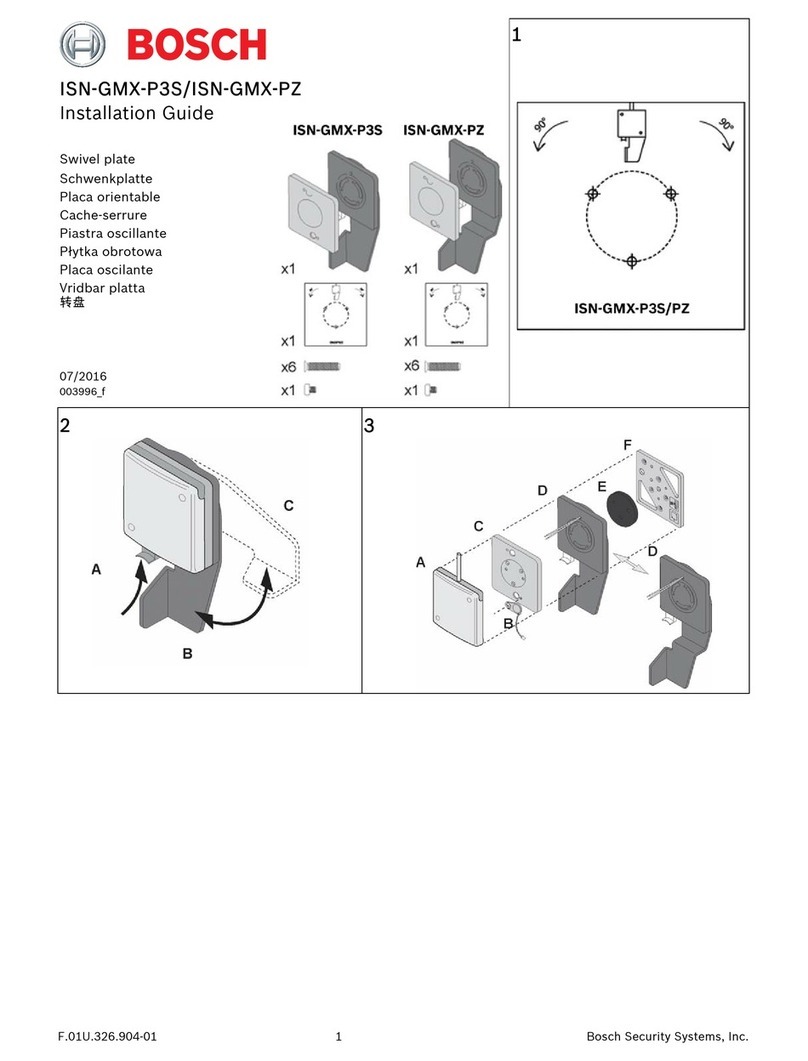
Bosch
Bosch ISN-GMX-P3S installation guide

Hach
Hach TL2360 Basic user manual

Saluki
Saluki S5105 Series user manual
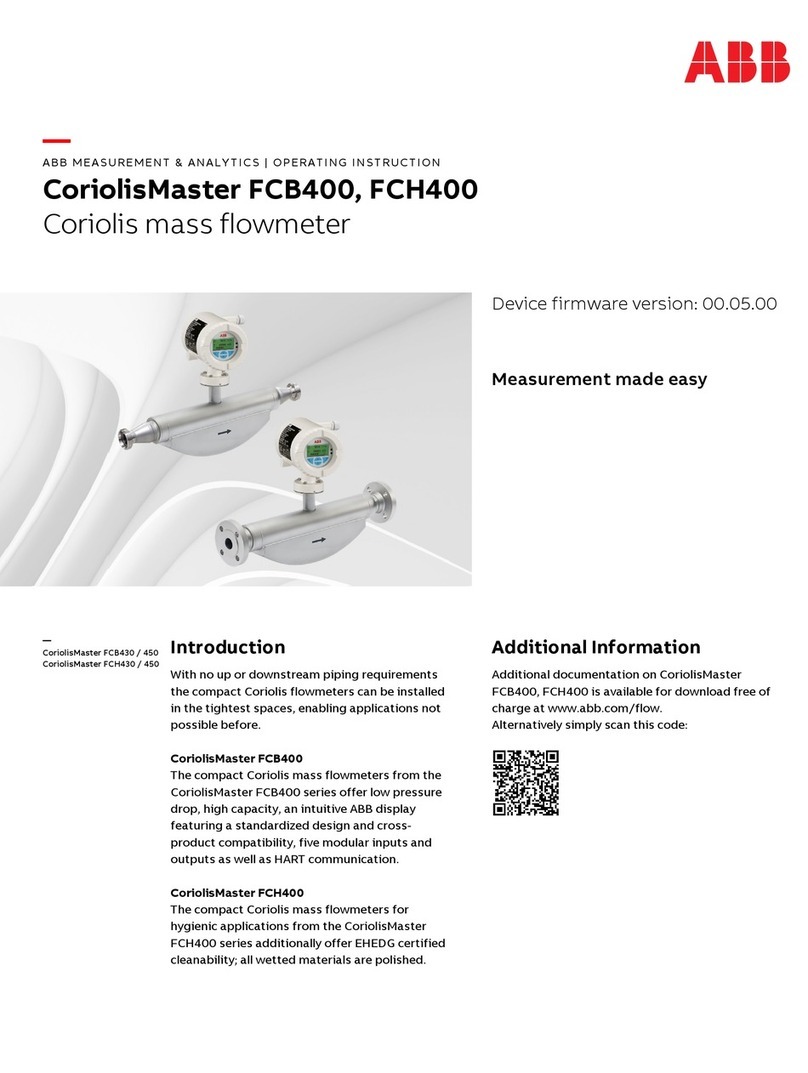
ABB
ABB CoriolisMaster FCH400 Series operating instructions