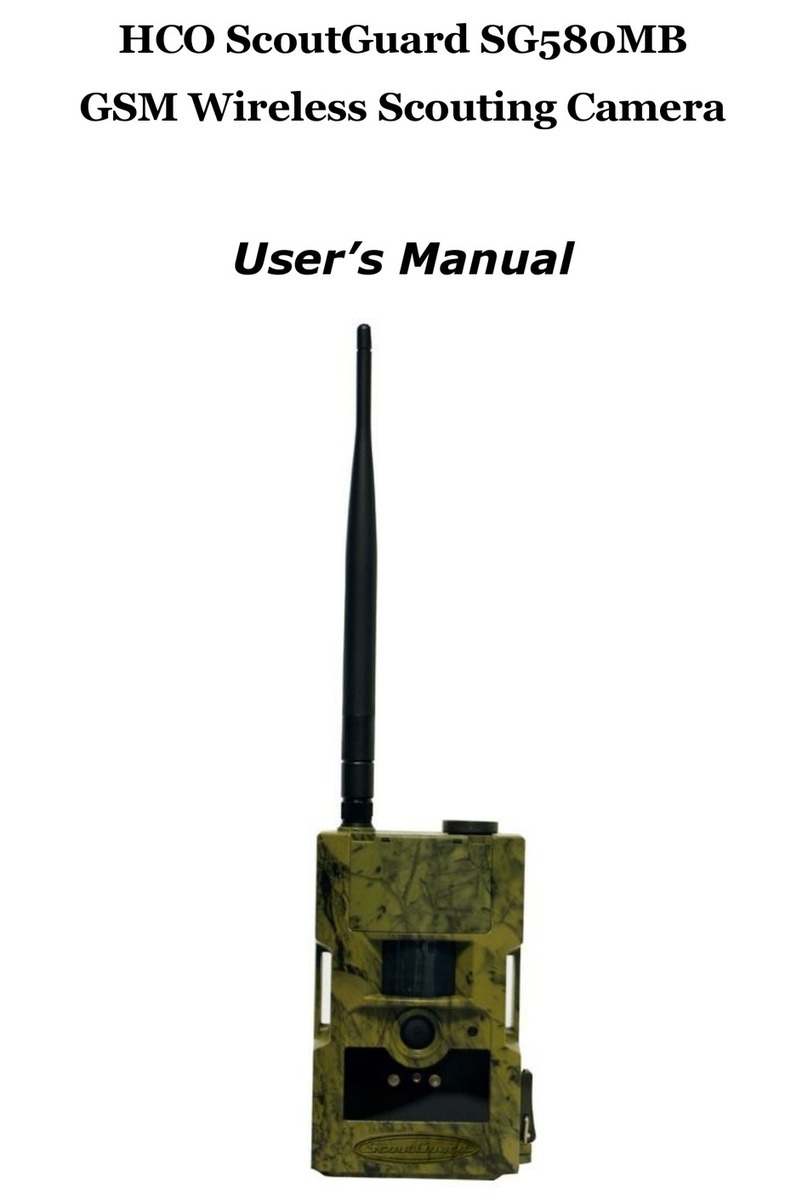TAS 119259CW User manual

05-15
Trail Camera
Model #: 119259CW
Instruction Manual


3
Page Index
Introduction 5
Parts & Controls Guide 6-7
Battery and SD Card Installation 8
Date & Time Imprint Feature 9-10
Power On 10
Set Up 10-11
Viewing the Photos 12
Glossary 13
Technical Specications 14
Troubleshooting/FAQ 15-17

4
IMPORTANT NOTE
Congratulations on your purchase of one of the best trail cameras on the
market! Tasco is very proud of these cameras and we are sure you will
be pleased with yours as well. We appreciate your business and want to
earn your trust. Please refer to the notes below and the instructions in
this manual to ensure that you are completely satised with this product.
If your Tasco Trail Cam does not seem to be functioning properly
or if you are having photo/video quality issues, please check the
Troubleshooting/FAQ section on pages 15-17.
Problems are often due to something simple that was overlooked, or
require only changing one setting to solve.
If your problem continues after trying the solutions in the
Troubleshooting/FAQ section, please call Tasco Customer Service at
(800) 423-3537. In Canada, call (800) 361-5702.
Tasco recommends using 8 Energizer® Lithium AA batteries in this Trail
Cam to obtain maximum battery life.
Do Not Mix Old and New Batteries
Do not mix battery types-use ALL lithium or ALL alkaline.
Rechargeable batteries are not recommended.
Tasco recommends using SanDisk® SD and SDHC Cards
(up to 32GB capacity) in this Trail Cam.

5
INTRODUCTION
Congratulations on your purchase of a Tasco Digital Trail Camera. This
camera, with its weatherproof, rugged construction, is designed to
record animal activity in the outdoors. Your Trail Cam features a compact,
portable size and an extra long battery life.
Main Features:
• 1MP digital sensor, 3MP image resolution
• Compact Size
• Trigger Time=1.0 second
• Automatic IR Filter
• 12 Night Vision LEDs
• Supports up to 32 GB SD Card
• Date, Time & Moon Phase Imprint
• Auto Exposure
• Auto White Balance
• Power Supply: 4 or 8 AA batteries (lithium or alkaline)
• Mounting Strap Supplied
• Weatherproof

6
Parts and Controls Guide
Front of Camera
Camera
Lens
PIR Motion
Sensor
Padlock
Hole
IR LED Array Detail
Light Sensor/
PIR Indicator
Infrared
LED Array
Latch

7
Parts and Controls Guide
Power
Switch
SD Card
Slot
Battery
Compartment
(note orientation for
correct polarity)
+ - - +
- + + -

8
BATTERY INSTALLATION
To maximize battery life, you should install a full set of 8 AA lithium (for
longest life) or alkaline batteries. The camera may also be powered by just
four batteries installed in the rst slots only (see photo). Battery life will be
shorter with 4 batteries, but the camera will operate normally.
NOTE: Always set the power switch to the OFF position when installing or
removing batteries.
Please make sure the batteries are inserted correctly, as indicated inside
the battery compartment. Incorrect voltage or polarity (+/-) will damage
the camera.
Do not mix old and new batteries.
Do not mix battery types-use ALL lithium or ALL alkaline.
Rechargeable batteries are not recommended.
SD CARD INSTALLATION
Memory
Your Digital Trail Camera has a memory card slot, to accept SD cards up
to 32 GB max. capacity (not included). When the SD card is full, the camera
will stop capturing images.
Inserting an SD card
• Make sure the power switch is in the OFF position whenever adding
or removing memory.
• Insert an SD card into the card slot completely and oriented correctly
as shown by the icon above the slot (label up, contacts facing down
and notched corner on the right).
• To remove the SD memory card, depress the SD card and pull out
the card gently.
Using a new, blank SD card is recommended. If the SD card has been
used in another device, please make sure to format it (FAT16) using your
computer before you set the camera to capture photos. New cards are
ready to use straight from the package.

9
2
4
3
1
DATE AND TIME IMPRINT FEATURE
Your Digital Trail Camera will automatically imprint the date, time and
moon phase on each photo it captures, based on the initial date and time
data in a text le you can generate and save on the SD card, as described
below. If no text le with date/time is found on the card when the camera
is turned on, only “Tasco”will be imprinted on the photos.
Requirements:
• A PC computer with an internal SD card slot, or an external USB
card reader.
• The “Timetool” application (Windows only), which is provided by
the camera-see details below.
Steps:
1. Insert a new SD card in the camera’s card slot.
Switch the Trail Camera to “ON”. The “Timetool.
exe” software will be automatically saved to the
card.
2. Turn o the camera and
remove the SD card. Insert
the card in your computer’s
SD card slot or a compatible
USB connected card reader.
View the SD card contents-
double click to open the le
“timetool.exe”.
3. Click“Update”in the Timetool
window to automatically ll
in the date and time from
your computer’s clock. If this
is not the correct date and
time, click “Edit” and make
changes as needed.
4. Click the “...” button above
Cancel and select the SD card
location (drive letter). Or, if you know the drive letter for the SD
card (e.g. “D:\”), change the “A” in the white box to the correct
letter.

10
5. Once the date/time data is correct and you’ve selected your SD
card location, click OK to save the text le.
6. Remove the SD card (eject it rst if necessary) and insert it into
your Trail Cam (label side up as previously described). The date
and time data will be automatically loaded into the camera, and
the text le (txt) will be deleted. It is important to get the card
from computer to camera as soon as possible to ensure the
initial time is still accurate.
Note for Mac (OSX) users: although the Timetool software is Windows
only, you can create a compatible le using any application that supports
plain text les (.txt format). Using this app, type the current date and
time using this format:“TIME”YYYYMMDDHHMM (Include the word “TIME”
with quote marks. Do not add spaces, hyphens or slashes). For example,
“TIME”201507171038 represents July 17th, 2015 at 10:38 AM. Save this as
a .txt le to your SD card, naming the le“TIMESYNC”.
POWER ON
After inserting batteries and an SD card (w/date & time le at your option),
slide the power switch to the On position. The PIR indicator (red LED) is
used to warn of problems with the SD card or battery.
• If the red light ashes rapidly for 10 seconds, there is a problem with
the SD card. Check the card (make sure it’s inserted correctly and
protect switch is not locked) or try a dierent card.
• If the red light stays on for 20 seconds, the battery level is low-insert
fresh batteries.
To capture photos of activity in the area you choose to locate your Tasco
Trail Camera, follow the steps listed below in “SET UP”:
SET UP
1. Mount the Camera
It is recommended that you mount the camera about 4 or 5 feet (1.2~1.5
meters) o the ground, with the camera pointed at a slight downward
angle. It’s best to avoid mounting the camera facing east or west as the
rising and setting of the sun could produce false triggers and overexposed
images. Clear branches and other debris away from the front of the

11
camera so as not to block the camera lens or PIR sensor.
To mount the camera in place, insert the strap through the strap slots on
the rear housing. Wrap the strap around the mounting surface. Secure
the strap and tighten the buckle in order to secure the camera.
Make sure that both of the camera’s latches are securely locked in place,
to ensure proper weather resistance.
2. Power On the Camera
If both SD card and batteries are good, the camera will begin taking
photos 10 seconds after you move the switch to “ON”, whenever it is
triggered by the PIR sensor’s heat/motion detection. Each time the PIR
sensor is triggered, the camera will take a new photo following a 10
second delay. For the rst three minute of operation, the PIR indicator will
glow for about 3 seconds when it senses animal or human activity within
the PIR coverage area. See “Test the Coverage Area” below.
3. Test the Coverage Area
One of the Trail Camera’s most useful features is the ability to test the
coverage area.
• After mounting the camera, open the front housing and slide the
Power switch to the “ON” position.
• The PIR indicator LED below the lens will glow for 3 seconds when
you trigger the PIR by entering the coverage area.
• Adjust the camera position as needed and repeat the test until the
desired coverage area is achieved.
• After three minutes, the PIR indicator will not glow when you are
in the coverage area (to avoid being seen by animals or potential
thieves. The camera is now “sleeping” and waiting for the PIR sensor
to trigger the an image capture.
• Maximum PIR sensor range is approx. 13 meters (42 ft).

12
4. Secure the Camera
A standard padlock may be used in the camera’s lock hole to secure it and
prevent theft.
VIEWING THE PHOTOS
After your camera has been operating for awhile, you will of course
want to review the photos it has been capturing. This can be done by
either of two methods, according to your preference or the availability of
accessory equipment:
Using an SD Card Reader
1. Push the SD card in slightly to release it, then pull it out of the
camera gently.
2. Put the SD card into a USB connected SD card reader (either a
dedicated SD card reader or “multi-card reader” that features slots
for dierent types of memory cards, including SD) or the SD card
slot on your computer if it has one.
3. The SD card or card reader should appear on your desktop or list of
connected “drives”. Double click it to view or download the photo
les (.jpg) on the SD card.

13
GLOSSARY
PIR (Passive Infrared Sensor): Senses motion like a typical security motion
detector. Requires infrared energy (heat) in addition to motion to trigger
the sensor to help limit detection to live subjects (rather than leaves, etc).
Moon Phase: The trail cams have a feature which imprints a moon phase
stamp on each photo for reference.
IR Flash: Also called IR LED Array. This is a “night vision” feature, which
emits a burst of infrared light, invisible to the human eye. Especially
useful for night photos when a visible ash may be undesirable.
Battery Life: Time that camera will function in the eld. Dependent on
ambient temperature, number of images taken and number of times the
IR ash res. When the battery voltage drops below 4.5v, the IR ash stops
ring. When battery voltage is below 3.5v, the camera stops working.
Mass Storage: Connect the camera with a USB cable to a computer,
press the “SETUP” button, and the computer can access the contents of
the SD card. The camera is automatically recognized as an“external drive”,
without the need to install special drivers. (Win 98 and older operating
systems are not supported. Mac OSX is also compatible-the camera will
appear on your desktop as an external storage device or “disk”).

14
TECHNICAL SPECIFICATIONS
Model Number 119259CW
Image Sensor Type 1/4 Inch CMOS
Sensor Resolution 1.0 Megapixels
Eective Focal Length 7.6 mm
Lens Aperture f/2.0 ~ 2.5
IR Filter Automatic IR Filter
PIR Sensor Yes
Trigger Speed 1.0 second
Number of IR LED 12 LEDs
Max Night Vision Lighting Distance 30 feet
Storage SD Card, up to 32 GB Capacity
PIR Indicator Yes
Image Resolution 3 MP*
File Format JPEG
Date/Time Imprint Yes (initial data input via text le on SD
card)
Moon Phase Imprint Yes
Exposure Auto
White Balance Auto
Power Supply 4 or 8 AA cell batteries (alkaline or
lithium)
Power Consumption <200ma (<600ma w/LED ash)
Average Continuous Running Time approx 2 mo. (+/- 1 mo. depending on # of
photos using LED ash)
Water Resistant Yes
*3MP resolution via software interpolation

15
Battery life is shorter than expected
1. Battery life will vary with operating temperature and the number
of images taken over time.
2. Check to make sure you have used new alkaline or lithium
batteries. Tasco recommends using 8 Energizer® Lithium AA
batteries in this Trail Cam to obtain maximum battery life.
3. Make sure that you are using a good quality name brand SD card
in your camera. Tasco recommends SanDisk® brand SD Cards
up to 32GB. Our experience indicates that poor quality SD cards
can sometimes reduce your trail cam battery life.
Camera stops taking images or won’t take images
1. Please make sure that the SD card is not full. If the card is full, the
camera will stop taking images.
2. Check the batteries to make sure that they are new alkaline or
lithium AA batteries. See note above about short battery life.
3. Make sure that the camera power switch is in the “ON” position
and not in the “OFF” position.
4. Make sure that you are using a good quality SD card in your
camera. Tasco recommends SanDisk® SD Cards up to 32GB.
5. If the SD card has its write protect switch in the lock position, the
camera will not take images.
6. If you have used an SD card in another device before inserting it
in your trail cam , you might want to try formatting the card on
your computer (make sure you have backed up any important
les rst, as formatting will erase all previous les). In some cases,
other devices may change the formatting of the SD card so that it
will not work properly with the Trail Cam.
Camera won’t power up
1. Make sure that you have installed at least 4 batteries in the
battery compartment. Tasco recommends using 8 Energizer®
Lithium AA batteries in this Trail Cam.
2. Make sure that the batteries are installed correctly, observing
proper polarity. Always place the negative (at) end of each
Troubleshooting / FAQ

16
battery in contact with the spring tab side of its slot inside the
camera.
Still Photo and/or Video Quality Problems
1. Night photos appear too dark
a. Try using a set of new batteries. The ash will stop operating
near the end of the battery life.
b. You will get the best results when the subject is within the
ideal ash range, no farther than 30’ from the camera. Subjects
may appear too dark at greater distances.
2. Daytime photos appear too dark
a. Make sure that the camera is not aimed at the sun or other
light sources during the day, as this may cause the auto exposure
to produce darker results.
3. Night photos appear too bright
a. You will get the best results when the subject is within the
ideal ash range, no closer than 10’ (3m) from the camera.
Subjects may appear too light at closer distances.
4. Daytime photos appear too bright
a. Make sure that the camera is not aimed at the sun or other
light sources during the day.
5. Red , green or blue color cast
a. Under certain lighting conditions, the sensor can become
confused resulting in poor color images.
b. If this is seen on a consistent basis, then the sensor may need
servicing. Please contact Tasco customer service.
Photos Do Not Capture Subject of Interest
1. Try to set your camera up in an area where there is not a heat
source in the camera’s line of sight.
2. In some cases, setting the camera near water will make the
camera take images with no subject in them. Try aiming the
Troubleshooting / FAQ
Do not mix old and new batteries.
Do not mix battery types-use ALL lithium or ALL alkaline.
Rechargeable batteries are not recommended.

17
camera over ground.
3. Try to avoid setting the camera up on small trees that are prone
to being moved by strong winds.
4. Remove any limbs which are right in front of the camera lens.
PIR Sensor LED Flashes/Doesn’t Flash
1. For the rst three minutes after the camera is switch on, the PIR
Indicator LED on the front of the camera will ash for 3 seconds
whenever it senses motion. This is for setup purposes only and
will help the user aim the camera.
2. During use, the LED will not ash when the camera takes an
image. This is to help keep the camera hidden from game.
Time/Date Imprint is Not Accurate
1. If you let any signicant amount of time elapse between setting
and saving the current time on the SD card using your computer
(following the Timetool directions on pg. 9) and inserting it back
into the camera, the time will be o by that amount. If you don’t
put the card back into the camera until two days after you saved
the text le on it with the time & date, the camera will “think”
the current date is still the same as it was two days ago, and the
imprint on your photos will be o by that much.
Troubleshooting / FAQ

18
Specications and designs are subject to change without
any notice or obligation on the part of the manufacturer.
ONE-YEAR LIMITED WARRANTY
Your Tasco®product is warranted to be free of defects in materials and workmanship for one year after the
date of purchase. In the event of a defect under this warranty, we will, at our option, repair or replace the
product, provided that you return the product postage prepaid. This warranty does not cover damages
caused by misuse, improper handling, installation, or maintenance provided by someone other than a
Tasco Authorized Service Department.
Any return made under this warranty must be accompanied by the items listed below:
1. A check/money order in the amount of $10.00 to cover the cost of postage and handling
2. Name and address for product return
3. An explanation of the defect
4. Proof of Date Purchased
5. Product should be well packed in a sturdy outside shipping carton, to prevent damage in transit,
with return postage prepaid to the address listed below:
IN U.S.A. Send To: IN CANADA Send To:
Tasco Tasco
Attn.: Repairs Attn.: Repairs
9200 Cody 140 Great Gulf Drive, Unit # B
Overland Park, Kansas 66214 Vaughan, Ontario L4K 5W5
This warranty gives you specic legal rights.
You may have other rights which vary from country to country.
©2015 B.O.P.

19
FCC Compliance Statement:
This equipment has been tested and found to comply with the limits for a Class
B digital device, pursuant to part 15 of the FCC Rules. These limits are designed
to provide reasonable protection against harmful interference in a residential
installation.
Operation is subject to the following two conditions: (1) This device may not
cause harmful interference, and (2) this device must accept any interference
received, including interference that may cause undesired operation.
This equipment generates, uses and can radiate radio frequency energy and, if
not installed and used in accordance with the instructions, may cause harmful
interference to radio communications. However, there is no guarantee that
interference will not occur in a particular installation. If this equipment does
cause harmful interference to radio or television reception, which can be
determined by turning the equipment o and on, the user is encouraged to
try to correct the interference by one or more of the following measures:
· Reorient or relocate the receiving antenna.
· Increase the separation between the equipment and receiver.
· Connect the equipment into an outlet on a circuit dierent from that to
which the receiver is connected.
· Consult the dealer or an experienced radio/TV technician for help.
The device does not contain any user-serviceable parts. Repairs should
only be made by an Authorized Tasco repair center. Unauthorized repairs or
modications could result in permanent damage to the equipment, and will
void your warranty and your authority to operate this device under Part 15
regulations.
The shielded interface cable which is provided must be used with the
equipment in order to comply with the limits for a digital device pursuant to
Subpart B of Part 15 of FCC Rules.

For further questions or additional information please contact:
Tasco
9200 Cody, Overland Park, Kansas 66214
(800) 423-3537 • www.tasco.com
©2015 B.O.P.
Table of contents
Other TAS Scouting Camera manuals