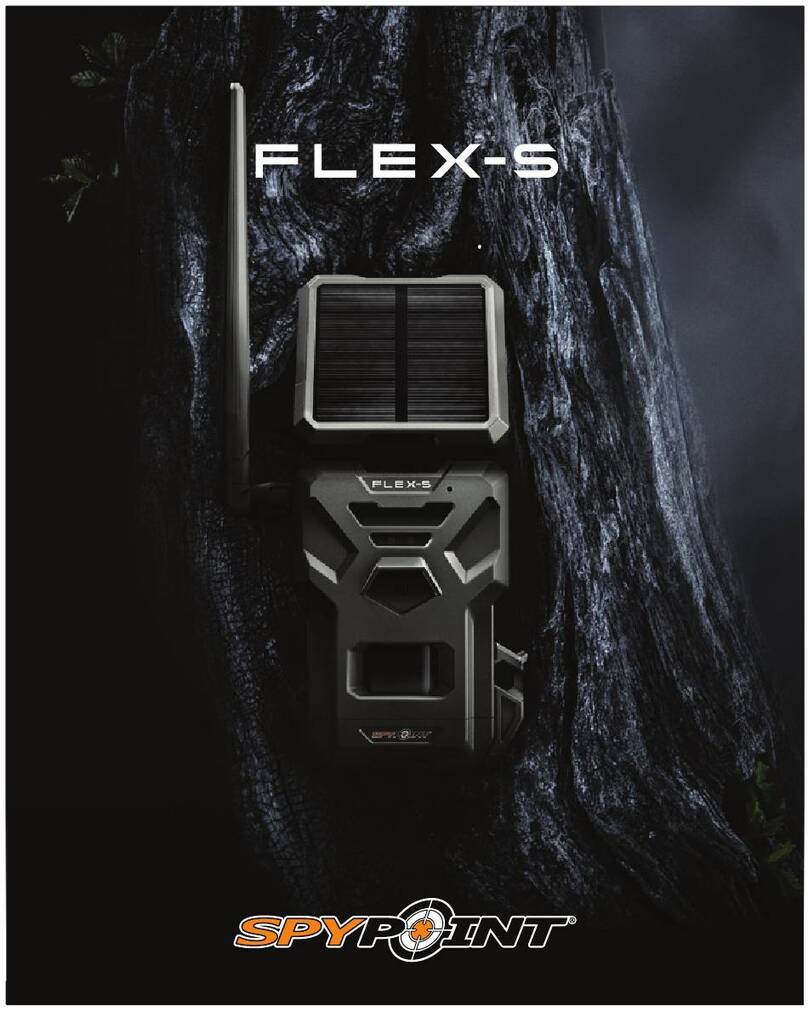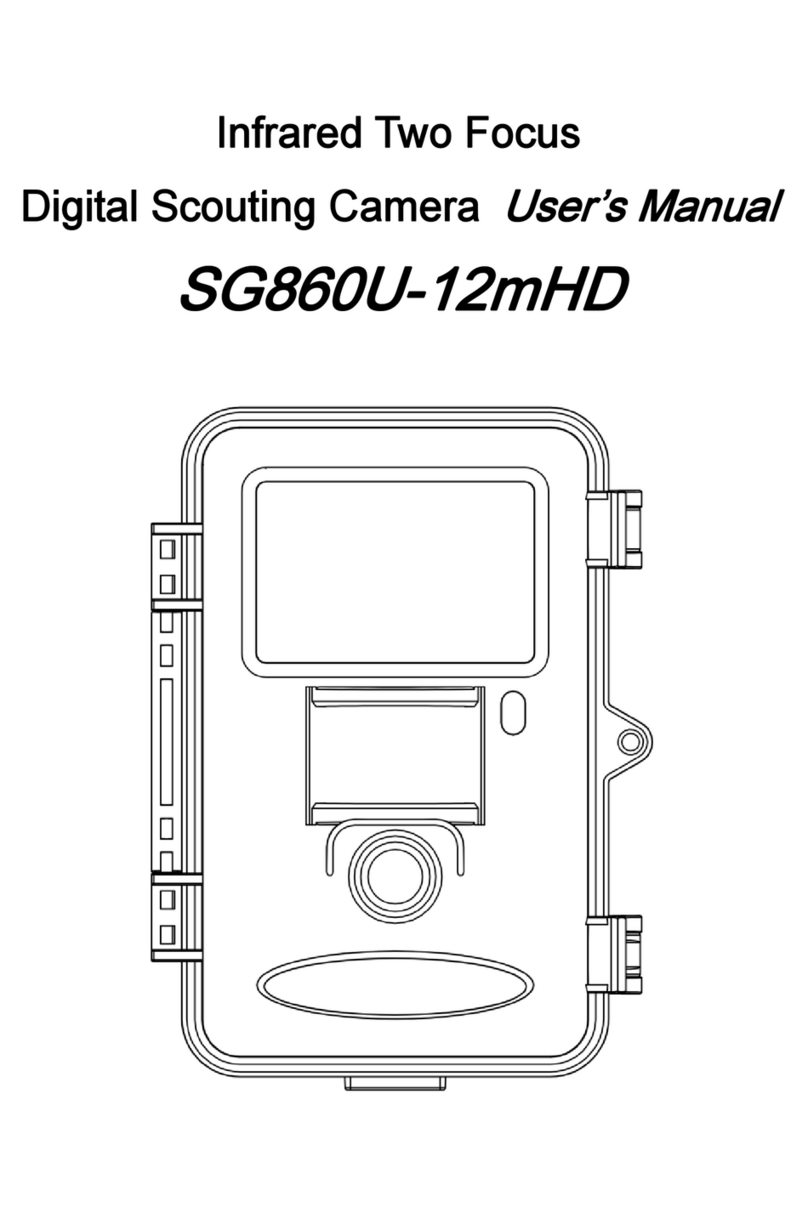Boly MG984G Series User manual

QUICK START GUIDE
MG984G-30M
CAMERA TRAPS cc
+27(0)83 560 0555 | +27(0)82 422 0356
www.cameratraps.co.za
SOUTH AFRICA

MG984G-30M
Table of Contents
1. Get to know your camera........................................................................................ 1
2. Camera Startup........................................................................................................ 2
2.1 Batteries / Power Supply.................................................................................... 2
2.2 SD Card Information............................................................................................2
2.3 Network SIM Card Information.......................................................................... 2
2.4 Camera Modes.....................................................................................................3
3. Sending via MMS / GPRS / Molnus......................................................................4
3.1 SETUP using the Camera Setup Software......................................................5
3.2 Setting up your camera for Molnus (Cloud Service).......................................7
3.4 BG Tools App - Usage Instructions.................................................................. 10
3.3 Remote Communication..................................................................................9
3.5 Camera Setup Options....................................................................................... 13

MG984G-30M
1
1. Get to know your camera...
Battery Tray
This camera, a digital scouting camera with
communication function, is a digital, black flash
(no red glow from the flash emitters when
activated at night) surveillance camera that can
be triggered by any human or animal movement
and is monitored by a highly sensitive Passive
Infrared (PIR) motion sensor. After being
triggered, the camera then automatically
captures high quality pictures (up to 30M pixels)
or records video clips (1080 FHD).
MG984G-30M: This model instantly
transmits pictures or videos (less than
10M) to your mobile device / to your e-mail
via your chosen GPRS network.
You will only be alerted when the camera
is triggered - unless otherwise set per
custom settings. It takes color pictures or
videos during the day with sufficient
daylight. While at night, the built-in black
flash LEDs can take clear night pictures
or videos (these will be in black & white).

MG984G-30M
2
2. Camera Startup
2.1 Batteries / Power Supply
This camera is powered by eight x AA size batteries. High-density, high-performance Alkaline or
Lithium batteries are recommended. You can also use high capacity (min 2600 mAh) rechargeable
Nickel Metal Hydride (NiMH) batteries. When the camera’s battery levels are low, the indication LED
light will blink twice then the camera will automatically shut down (Each battery should be above 1.5V).
A DC 6-Volt, 2A external power source (battery / solar panel) can also be used to power the camera (not
included).
•Connect camera to recommended Power Source before turning on the camera
2.2 SD Card Information
To take full advantage of the latest technologies, we recommend Class 10 SD cards or better, which have
fast transfer speeds and long durability for extensive shooting in the most extreme outdoor conditions.
Some SD cards are deemed Secure Digital High Capacity (SDHC) PRO cards which only work with SDHC
compatible devices only. Please check that your product is compatible with SDHC cards. This camera
supports up to a 32GB capacity SD card and has no built-in internal memory. The camera will not function
without the SD card properly inserted into the camera.
•Insert a formatted and recommended SD card into the camera before turning on the camera
Make sure the SD card is unlocked before inserting it into the camera. The camera will power off with a code
locked when the SD card is inserted.
If you experience any problems with an inserted SD card, try formatting the SD card, utilizing the camera’s
main settings option.
2.3 Network SIM card Information
The camera's SIM card slot is sized for a standard SIM card. If you have a nano or micro size SIM card,
utilizing a SIM card adapter will be required to connect your camera to the cellular network via SIM card.
Note: The camera will still function without a SIM card. The SIM card is needed only for the wireless/
cellular messaging capabilities.
•Insert the your preferred cellular network provider's SIM card into the camera before turning on
the camera
Indicates the SIM card is recognized by the camera.
Indicates the SIM card is not recognized by the camera or the SIM card is not working due to
connection/activation issues.

MG984G-30M
3
2.4 Camera Modes
The different modes are accessed by sliding the power switch to the different positions marked on the
camera. The power switch is located inside the camera on the bottom right of the LCD screen.
The different camera modes are as follows:
•OFF Mode
Turns the camera off. The camera will still consume a small amount of
power while in OFF mode. It is recommended to remove the batteries if the camera will not be
used for a long period of time.
•TEST/SETUP Mode
In this mode, the camera allows you to customize the camera settings or play back pictures and videos
the camera has taken on the LCD display.
•ON Mode [ "Live" Mode ]
Camera will take pictures or video when motion is detected and/or at specific
time intervals, according to your pre-programmed settings. After switching
the camera to the ON position, the red LED motion indicator will blink
for about 10 seconds and then turn off. This preset time allows you to adjust the
cameras position if needed, before the camera becomes live / active.

MG984G-30M
4
Images can be sent / transmiited instantly to you based on your preferred Send
Mode settings.
The Sending / transmitting options are;
1. Molnus (default setting) - (Videos will be sent that are less than 10MP)
2. Phone MMS
3. Email MMS
4. Email GPRS (Videos will be sent that are less than 10MP)
Turn on the camera to TEST/SETUP Mode, make sure the SIM card is recognized and signal
strength is adequate.
Select the send mode settings and fill in the correct parameters manually using the keypad
buttons (please see below for the relevant SOUTH AFRICA network parameters). For other countries,
please contact your relevant network provider or CAMERA TRAPS cc directly...
3.Sending via MMS / GPRS / Molnus
VODACOM
GPRS / Internet
APN: internet
Username:
Password:
MMS
APN:
Username:
Password:
URL(MMSC):
(leave blank)
(leave blank)
mms.vodacom.net
(leave blank)
(leave blank)
http://mmsc.vodacom4me.co.za/
Gateway(Proxy): 196.6.128.13
Port: 8080
MTN
GPRS / Internet
APN: internet
Username:
Password:
MMS
APN:
Username:
Password:
URL(MMSC):
(leave blank)
(leave blank)
myMTN
mtnmms
mtnmms
http://mms.mtn.co.za/mms/wapenc
Gateway(Proxy): 196.11.240.241
Port: 8080
CellC
GPRS / Internet
APN: internet
Username:
Password:
MMS
APN:
Username:
Password:
URL(MMSC):
(leave blank)
(leave blank)
mms
(leave blank)
(leave blank)
http://mms.cmobile.co.za/
Gateway(Proxy): 196.031.116.250
Port: 8080
Telkom
GPRS / Internet
APN: internet
Username:
Password:
MMS
APN:
Username:
Password:
URL(MMSC):
(leave blank)
(leave blank)
mms
(leave blank)
(leave blank)
http://mms.8ta.com:38090/was
Gateway(Proxy): 41.151.254.162
Port: 8080

5
3.1 SETUP using the Camera Setup Software
All the relevant cell network / MMS / e-mail parameters AND camera settings can also be set up on
your PC and then uploaded to the camera using the setup application program BMC CONFIG.exe
This program along with the basic instructions can both be downloaded by clicking on the
following secure link
here...
Please download and extract the relevant BMC_CONFIG(V2.9.0.3).zip folder directly to your PC
Or contact CAMERA TRAPS cc for the relevant application files
Unzip the folder and Open the BMC CONFIG.exe program software and select camera model:
STEP 1: Select your country and carrier (SOUTH AFRICA NETWORK ARE PRE-INSTALLED).
STEP 2: Check WAP/Internet Parameters:
Fill out the required fields (marked with an asterisk *).
Input Email server e.g. “smtp.gmail.com”
NOTE: If your email uses encryption techniques, please select the corresponding protocol.
If using Gmail as the sending email, you should select SSL to ensure the success of sending
mail.
MG984G-30M

6
Step 2
Step 1
Step 3
Step 4
Step 5
MG984G-30M

7
STEP 3: Choose between default or manual settings. For first time use, we suggest using the default
settings.
STEP 4: Input the phone number of the phone to receive images in the
“administrator number” field and email address in “Receive Email 1” field (This is
NOT the phone number of the inserted SIM card that resides in the camera). The administrator number
is also the one that can send the remote SMS commands - see later for more information on Remote
Communication
STEP 5: Select the location to save the relevant settings then click 'Save' and a 'GSM' folder will
be created in the selected location.
If your country or SIM card provider is not listed, select “Others”. You will need
to ask the SIM card provider for their specific MMS URL, MMS APN, Port, MMS IP, Account,
Password, GPRS APN, GPRS account, GPRS password (or contact CAMERA TRAPS cc for relevant
able to provide the send email server and port settings.
STEP 6: Copy this 'GSM' folder to the SD card and after it is inserted into the camera and
the camera is turned on, these settings will automatically be updated to the camera.
3.2 Setting up your camera for Molnus (Cloud Service)
MG984G-30M
Send your photos and videos directly to the cloud
No Monthly Hosting fees
Get 300 credits when you register a camera! Credits
are only used when remotely changing /checking
camera parameters on Molnus.
No difficult SMTP and email settings.
No SPAM filter issues.
No long delays on notifications.
No more searching email inboxes for photos.
No more Junk mail warnings.
No waiting for images.
Control all your camera settings directly from
Molnus.
Control your camera from web browser or mobile
App.
Secure upload and cloud storage.
Push notification to both browser and app.
Photo gallery for easy management of photos.
Embedded video player allows you to watch videos
directly in application or browser.
Total control over your camera
Access settings from anywhere
Enable SMS Control
Set work hours

8
•Register your Molnus account with a valid e-mail address and activate it with the relevant
Activation Code that will be automatically e-mailed to you.
https://molnus-asia.azurewebsites.net/#/register
Start the camera in SETUP mode, and wait for the unit to pick up cell signal in the camera display -
now go to the next step.
Now go back to Molnus.
MG984G-30M
•Login to your Molnus account and go to the 'My Cameras page' (in Molnus).
•Press the blue 'Register camera' button (in Molnus)
•Give your camera a unique name of your selection in 'Camera name' (in Molnus)
•Press the Menu button and press (Arrow-right) button two times
•Press the (Arrow-down) button once, so that the blue marker is placed on 'Send to'
•Press the (Arrow-right) button until 'Molnus' appears and press 'OK'. It will take you to the relevant APN
settings page and the relevant SIM card's operator APN settings should appear here. If not, please fill in
as per below (for South Africa) or ask your cell providor for these parametars
•Now again press the Menu button twice and press (Arrow-right) button once
•Press the (Arrow-down) button seven times, so that the blue marker is placed on
'Version' - and press 'OK'
•You will see information about your camera on the display (on camera)
•On the IMEI row you fill in the IMEI number that you will see on the cameras display (in Molnus)
•Choose the region for where the camera is planned to be used (in Molnus)
•Type in the Control code that you will find in camera display (in Molnus)
•Type in the cell phone number of the SIM card for the camera. Please note: you must use a plus-sign
(+) and country prefix!
(Example +27 for SOUTH AFRICA)
•Type in the APN name (and username and password if your operator demands this) (in Molnus) - see
below for South African Network Parameters
Go to the camera.

9
1. Slide the functions switch to ON position on your camera, and quickly place the device with the
camera facing an area with no movement, for example against an wall (on camera)
2. Press the blue 'Register' button in Molnus, and wait for about 5 minutes (in Molnus)
The registration should now be done and camera should now be able to upload images / videos to
Molnus.
Test the function by making some moment in front of camera. Within some short time, the images
will show up in the Gallery in Molnus.
If you would like to use Molnus on your smartphone, then please download the Molnus app on Google
Play or Apple's App Store.
3.3 Remote Communication
Please Set "SMS control" to ON in the second tab from the right in the camera menu to allow this
feature.
When the camera is switched to the ON mode, you can change / check many of the
camera's settings remotely from anywhere in the World - without having to go directly to the
camera. There are currently Apps supported by Android and Apple devices. Charges or
fees may apply when sending relevant remote communication command messages to the
camera depending on your cellular provider.
When using Molnus - you can use the relevant Molnus App (details above).
For Apple / Android and when sanding via PhoneMMS / EmailMMS / or EmailGPRS you can search and
download BGTools from Google Play store or Apple App Store.
MG984G-30M
Vodacom
APN = internet
Username = (leave blank)
Password = (leave blank)
MTN
APN = internet
Username = (leave blank)
Password = (leave blank)
Cell C
APN = internet
Username = (leave blank)
Password = (leave blank)
Telkom
APN = internet
Username = (leave blank)
Password = (leave blank)
Virgin Mobile
APN = vdata
Username = (leave blank)
Password = (leave blank)
afrihost
APN = afrihost
Username = (leave blank)
Password = (leave blank)
BGTools
Molnus

10
3.4 BG Tools App - Usage Instructions
The BG Tools APP makes it easy to communicate with the camera so you don’t need to edit the
command SMS's.
STEP 1: Open the BG Tools app and click on the icon to add a new device.
STEP 2: ① Input the model of your camera
②Input a name for the camera and the your SIM card cell number which is inserted in your camera
③Select the Super User Number (the cell phone number for the App's Administrator) and create a
Super user password (four numbers that will only users with this number to be able to control it
remotely). Click 'Next'...
MG984G-30M
STEP 3: Choose the country and provider that corresponds with your SIM card (which is inserted in
your camera).

11
STEP 5: In the Email Service: you can decide on having Boly Email or Other Email service to fill in the
relevant SEND MAIL parameters.
STEP 6: Select “Setting / Control” to remotely set / change camera / user custom settings (Work
parameter).
In “Setting / Control” you are also able to change MMS / network / Email / recipients settings / or set
to default.
MG984G-30M
Android IOS
STEP 7: Select “Get Photos / Get Picture” means you can get a photo from your camera device.
There are two ways to send an image via:
Cellphone: Send MMS to phone
Email : Send to email by GPRS.
STEP 8: For more settings, select “Advanced” to set Super use information, change the
password, Format the SD card, System Checking, Arming, or Disarming.
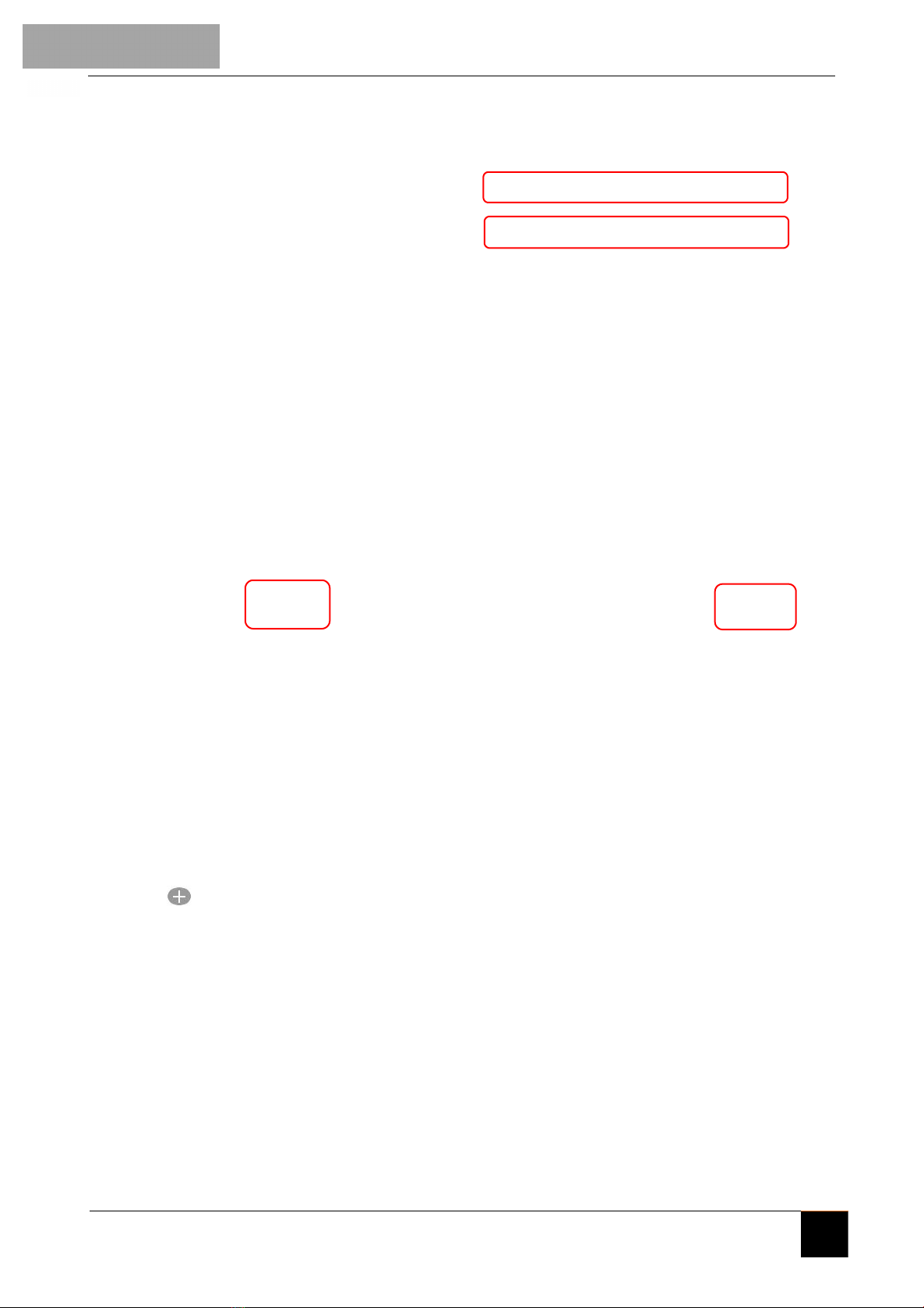
12
MG984G-30M
Set password:
If you forget your super user password, you can get a new one.
Super User information:
Change your super user and password in the advanced settings section.
Add or Delete a device:
Android
Select“My Device” you can add a device,
Long Click on device can choose delete operations.
IOS
Click“ ”to add a device,choose one device and slide to left you can delete it.

13
3.5 Camera Setup Options
To view the camera settings menu, slide the power switch to TEST/SETUP mode and press MENU
button on the remote. Use the ► or keys to toggle between the sub-menus. Use the ▲ or
▼keys to select the different options. Press “OK” to save the settings.
After changing EACH setting in the Setup menu, you must press OK or the camera will retain the
previous setting.
Menu Options Descriptions
Basic Settings
Camera Mode
Choose between capturing images, videos or both
at the same time: Photo, Video, Pic+Video Default:
Photo
Photo Size
Choose the image size: 14MP, 20MP, or 30MP
(mega pixel) options are available.
Default: 30 MP
Video Size
Choose the video size: 1920x1080, 1280x720 or
640x480.
Default: 1920x1080
Photo Burst
Choose the number of photos taken after the
camera is triggered: 1 Photo, 2 Photos, or 3
Photos, 4 Photos, or 5 Photos. If Pic+Video is
selected, Photo burst defaults to 1 photo,
regardless of entered value.
Default: 1 Photo
Video Length Choose the duration of the video recording: Valid
values extend from 5 to 180 seconds with a one
MG984G-30M

14
second delay. Press the ► or keys to decrease or
increase the video length.
Default: 10 seconds
Clock Settings
Set Clock
Set the cameras date and time. The date format is
month/day/year. The time format is hour: minute:
second. The valid values for the year are between
2017 and 2050.
Time Lapse
The camera can capture images or videos at a
preset time interval regardless of motion
detection. Changing this setting to a non-zero
value turns on Time Lapse mode and the camera will
take photos at the set interval time – Values range
from 5 minutes to a maximum of 8 hours. If PIR
Trigger/Sensitivity and Time Lapse options are
BOTH OFF, the camera will not capture any
photos or videos.
Default: OFF
PIR Trigger/
Sensitivity
This setting is for the sensitivity of the PIR
sensor. There are four sensitivity parameters:
High, Normal, Low and Off. It is recommended to
use HIGH sensitivity in areas with little
environmental interference and also for warmer,
humid temperatures or climates. Use LOW
sensitivity for areas that have a lot of
interference. The sensitivity of the PIR is effected by
temperature. Higher temperatures leads to lower
sensitivity.
If PIR Trigger/Sensitivity and Time Lapse
options are BOTH OFF, the camera will not
capture any photos or videos.
Default: Normal
PIR Interval
This setting indicates how long the PIR sensor will
be disabled after each camera triggering. During
this time the PIR sensor will not react to any
detected motion or scheduled timer
functions. The PIR Interval can be set between
zero seconds to a maximum of 1 hour. Press
MG984G-30M

15
LEFT or RIGHT to decrease or increase the
desired PIR Interval time.
Default: 5 seconds
Work Day
Choose the days of the week you want the
camera to work.
This setting is only available in Hunting Mode.
Default: All
Working Hour
This setting allows the camera to be active only
during the set period of time per day. If
activated, the camera will NOT take pictures or
video outside of the specified working hour,
regardless of any other setup option settings. The
values are set to military time that range from
00:00 to 23:59.
Default: OFF
Send settings
Send To
Send the image to your phone or email options.
Phone [MMS]: Send the image to cellular device via WAP.
Email [MMS]: Send the image to email address via WAP.
Email [GPRS]: Send the image / video to email address via
SMTP (video size less than 10MP).
Molnus: Send the image / videos to Molnus via WAP (video
size less than 10MP).
Default: Molnus
Phone MMS
The camera sends images to mobile phone.
Required MMS settings: URL, APN, IP, Port,
Account, and Password. Contact your cellular or
network service provider if you are not familiar
with the settings.
“Phone1-Phone4” stands for the receiving
phone number.
Email MMS The camera sends image to email address via
WAP. Required MMS settings: URL, APN,
Account, Password, IP and Port. Contact your
cellular service provider if you are not familiar
MG984G-30M

16
with these settings.
“Email1-Email4” stands for the receiving Email
address. When you program the receiving emails
you can add up to 4 emails.
Email GPRS
The camera sends image to your email address via
GPRS network with SMTP protocol. Required GPRS
settings: APN, Account Password, Server, Port, Ssl.
Contact your cellular or network service
provider if you are not familiar with the settings.
“Email User and Email password” stands for the
sending email address and password.
“Email1-Email4” stands for the receiving Email
address.
Molnus
The camera sends image to email address via
WAP. Required settings:APN, Molnus Account/
Password, SIM IMEI & Control Code.
The APN name is provided by the operator of the SIM
card. Molnus Account/ Password: Register in the
web by yourself. SIM IMEI & Control Code: check
the camera Version
Enter,needto insert the SIM card and get the network.
•Send Mode
There are 3 options for this setting.
•Daily : Only works in ON mode.
Photo Mode: This setting will send
summarized information and the last picture
taken at the end of time you have set.
Video Mode: The summarized information will
include how many videos were taken and the last
video taken at the end of time you have set(less
than 10M).
Pic+Video Mode: The summarized information will
include how many videos and pictures were taken
and the last picture taken at the end of time you
have set.
●Instant: Only works in ON mode. The camera will
send a message instantly after it captures a photo
or video.
MG984G-30M

17
●OFF: Disable all communication functions.
Please Note: Some cellular carriers limit the size of
files being sent. Some image and video files may be
too large to send.
Default: Instant
SMS Control
SMS Control enables mobile communication
functionality. When SMS Control to ON, the camera
can receive and respond to your SMS commands.
Default: On
Attachment Size
Setting the picture size which will be sent to your
phone or email. There are 3 options for this setting.
Low: Sends severely compressed picture.
Normal: Sends slightly compressed picture.
High: Sends the original pictures.
Default: Low
Others
Language
Choose the language you prefer. Language
options include: English, Suomi, Deutsch,
Svenska, Dansk, Norsk, Czech, Russian, Italian,
French.
Default: English
Beep Sound
Enable or disable the sound the camera will
make while navigating the menu settings. Default: On
Camera
Position
Used for multiple cameras in an area. You can set
an A-Z indicator for each of your cameras in order
to distinguish between which photos are from a
specific camera.
Default: OFF
Game Call
This allows the camera to play an audio file at
preset times - The audio file must be saved in the
directory of \DCIM\100BMCIM\ with the name
IMAG0001.WAV.You must delete the
IMAG0001.jpg from your SD card.
Default: OFF
MG984G-30M

18
Format SD
All information on the SD card will be deleted.
Make sure that you have made a backup of
important data already on the SD card.
Default Settings Restore all settings back to the default values.
Version Shows firmware and IMEI/Control Code
information of the camera.
Password Set
Power-on password, set up after you need to enter
your pre-set password to enter the camera,
composed of four digits.
Default: OFF
MG984G-30M
Other manuals for MG984G Series
2
Table of contents
Other Boly Scouting Camera manuals

Boly
Boly MG984G Series User manual

Boly
Boly SG560X-8mHD User manual
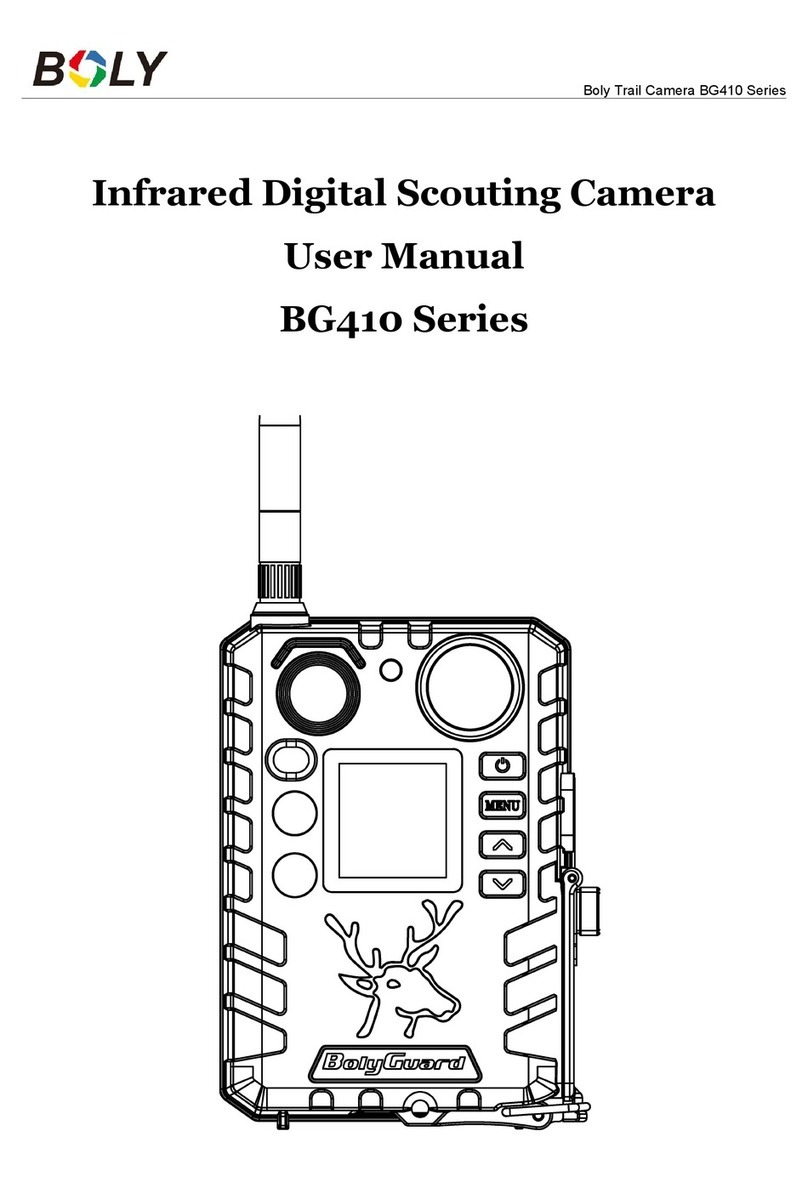
Boly
Boly BG410 Series User manual
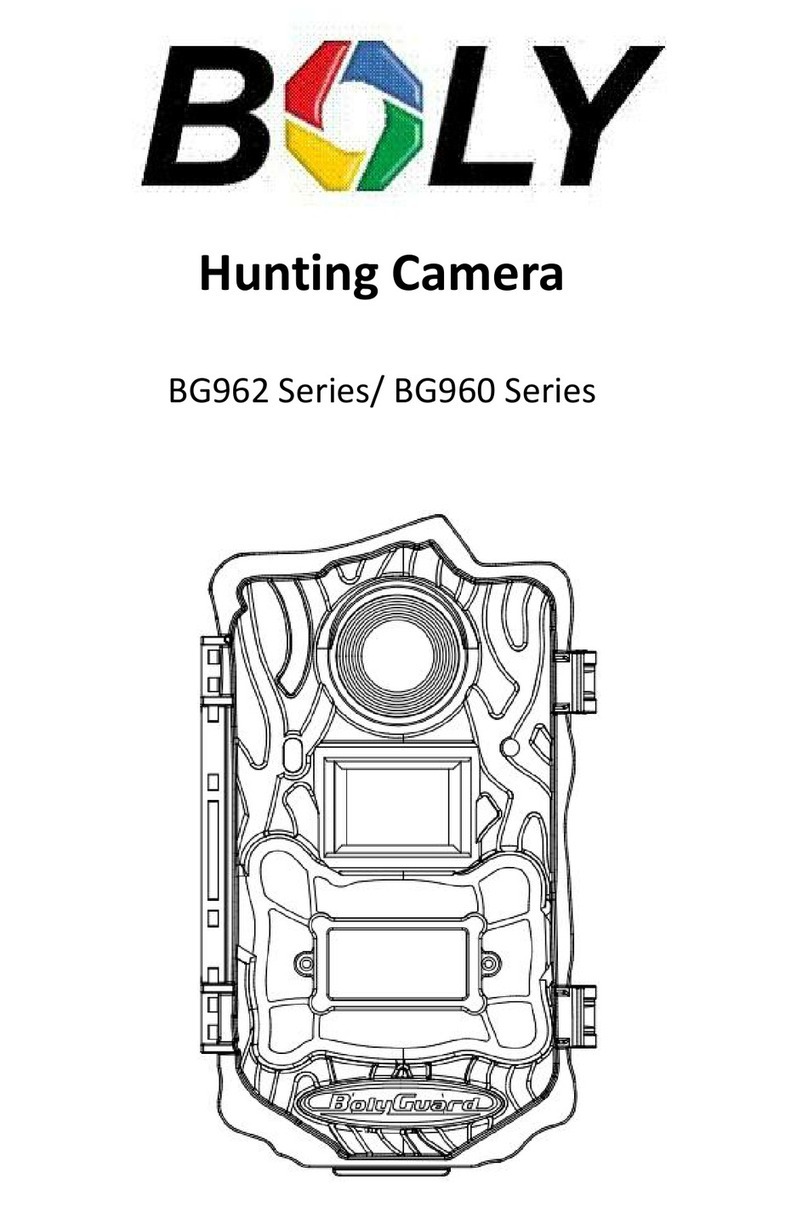
Boly
Boly BG962 Series User manual

Boly
Boly MG984G Series User manual
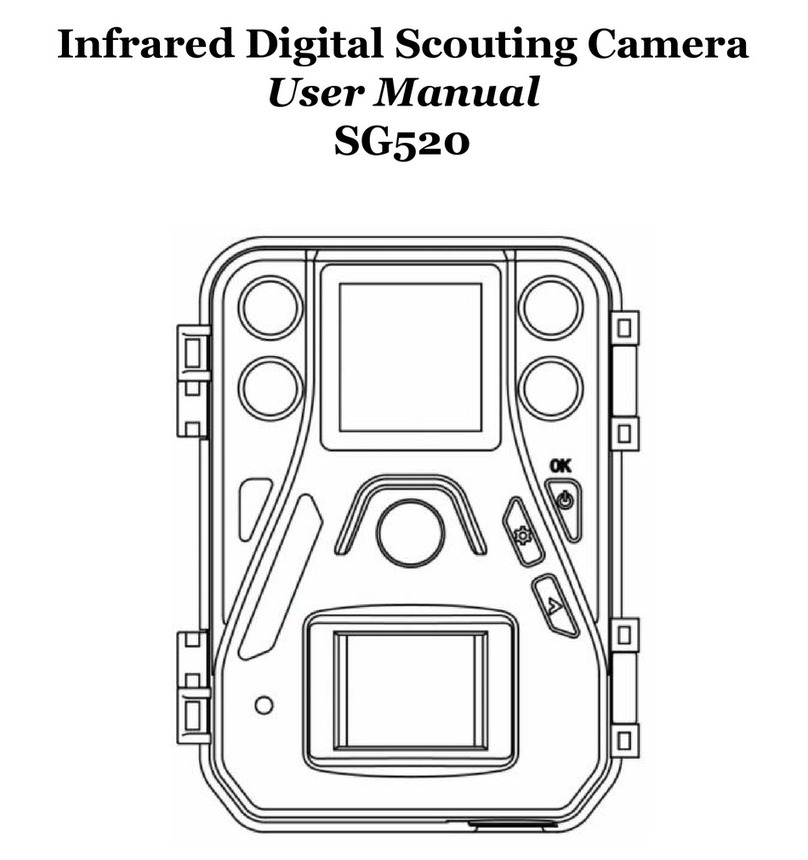
Boly
Boly SG520 User manual

Boly
Boly MG984G-30M User manual
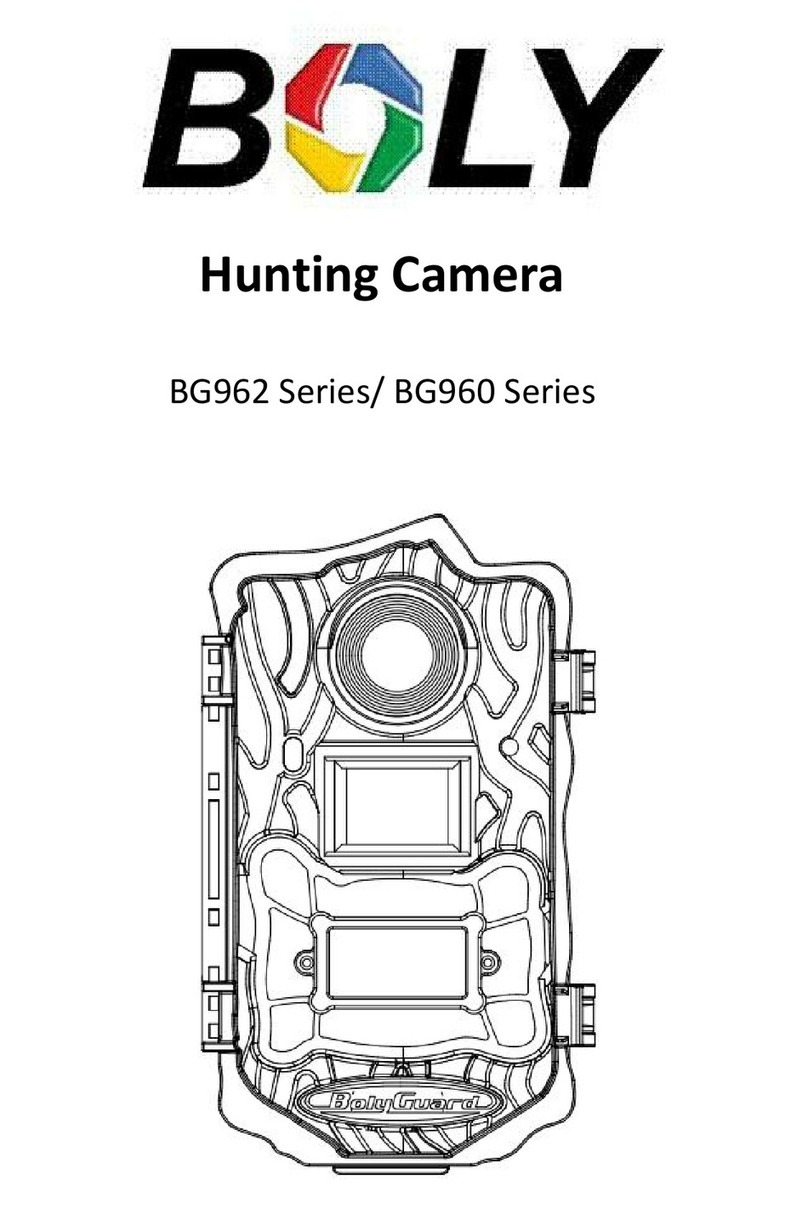
Boly
Boly BG962-K30W User manual

Boly
Boly BG710 Series User manual

Boly
Boly BG320 User manual