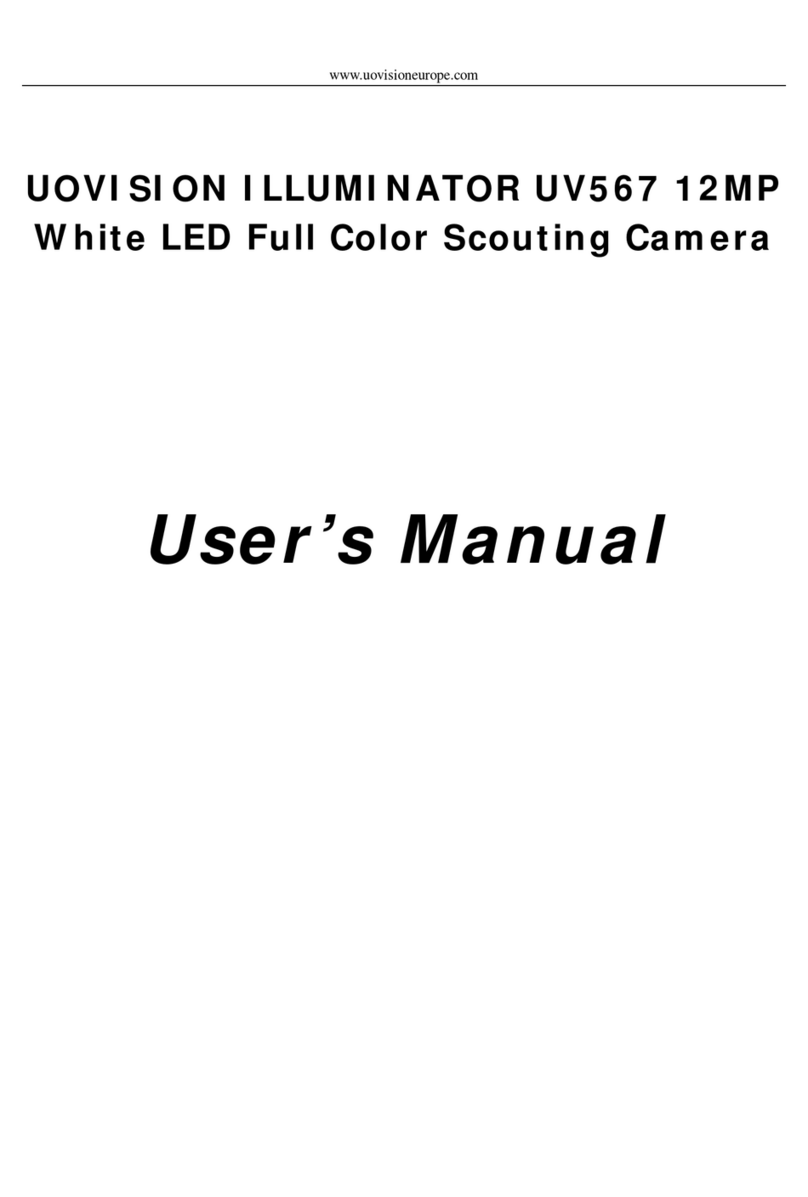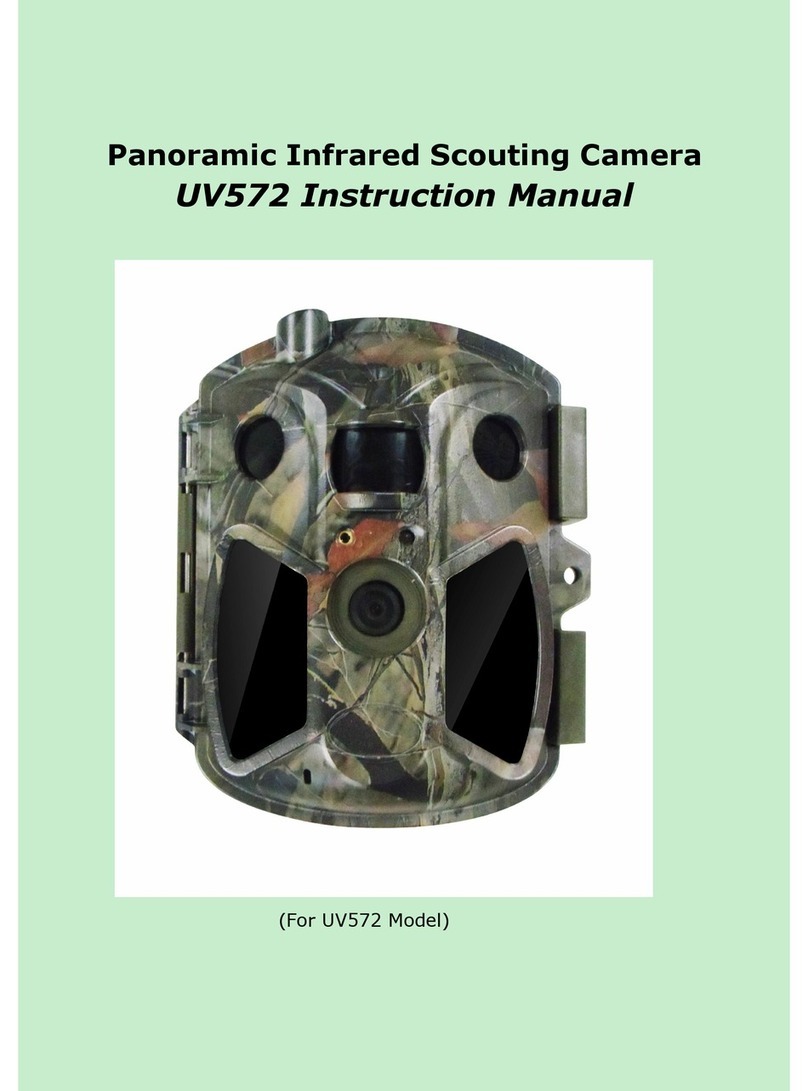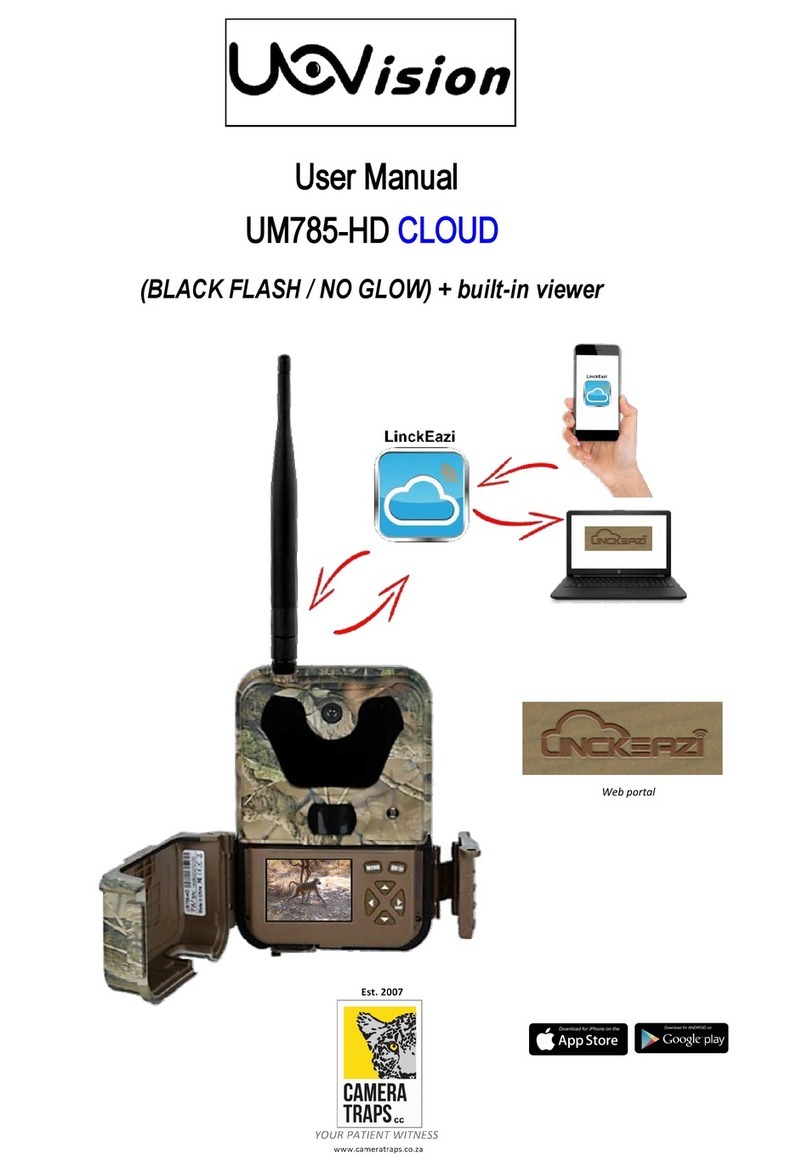Page 3
3.1 Formatting the SD card
Switch camera to SETUP. Press MENU button, then choose SYS tab. Navigate down by pressing the ▼
button until the FORMAT SD Card option is highlighted and press OK then choose Yes to format.
The camera is designed to instantly transmit triggered footage once the photo or video is taken by using
available cellular network signal and you can choose either of the following;
1. Images / short video clips (max 10 sec length) to up to 4 x different email address (uses DATA).
2. MMS photos to up to 4 different cell phone numbers or (uses AIRTIME);
PLEASE NOTE: SMS commands for remote controlling the camera also require AIRTIME on the SIM.
- Make sure you have a network enabled and registered SIM card and that AIRTIME / DATA are loaded
onto it.
- Be sure that the PIN Code is OFF from the SIM card before inserting SIM card to camera. (You can
disable the PIN of a SIM card via your mobile phone. Then reinsert the card into your camera).
The GLORY LTE camera has no internal memory storage space to store pictures / video clips. You need to
insert a SD memory card to let the camera work correctly. Standard size SD and SDHC (High Capacity) cards
up to a maximum 32GB capacity are supported (Micro-SD memory cards with adapters are NOT
recommended).
Using high speed SD cards (SanDisk3 Ultra3 or Extreme3 series or similar) is recommended if you will use the
1280x720 or 1920x1080 video settings.
Make sure the power switch is OFF before you insert the SIM card or SD card into camera. The camera will not
turn on without a SD card inside.
Make sure the write-protect switch on the side of the card is “off” (NOT in the “Lock” position).
4 Download Tool (U Set.exe)
Switch camera to SETUP. Press MENU button, then navigate to the NET tab and scroll down to the
DOWNLOAD TOOL option and press OK. This will save the U Set.exe setup program to the SD card.