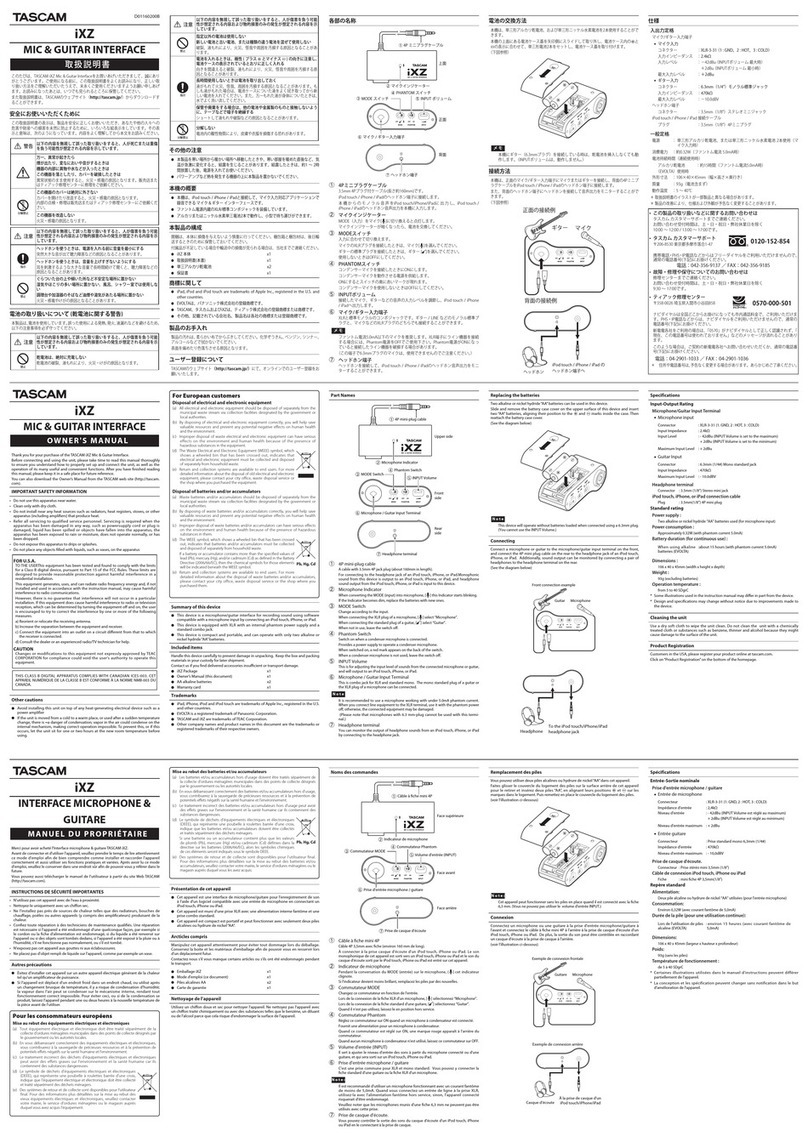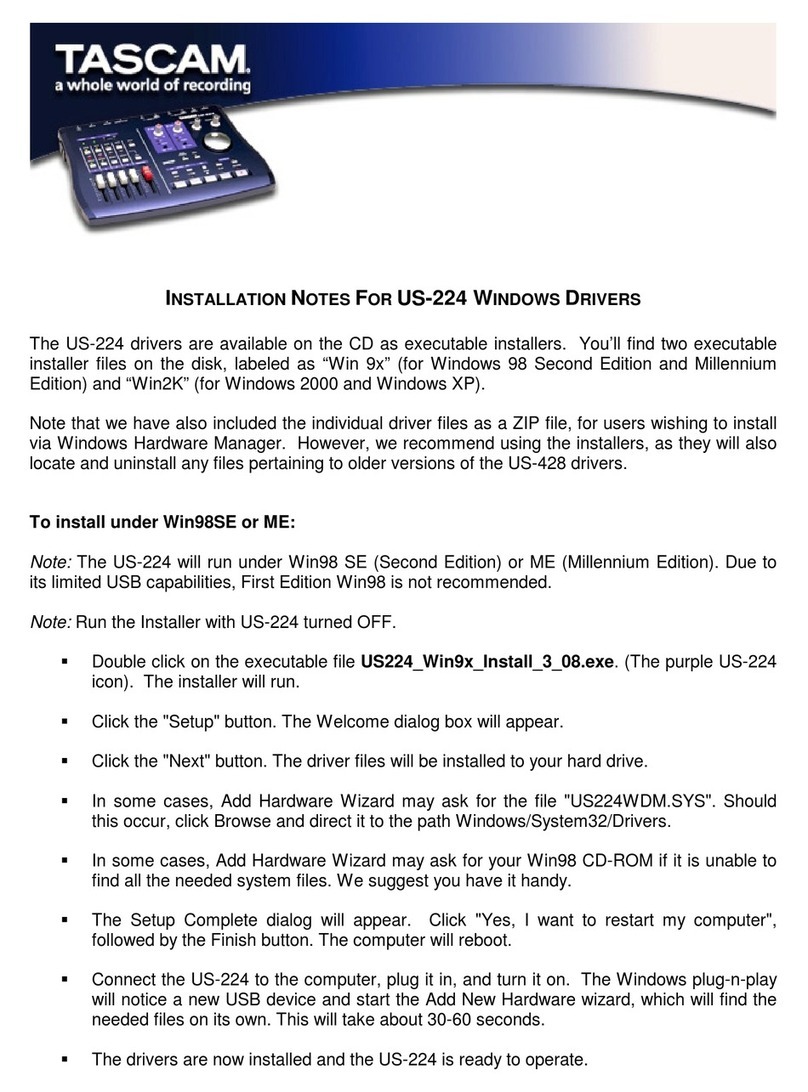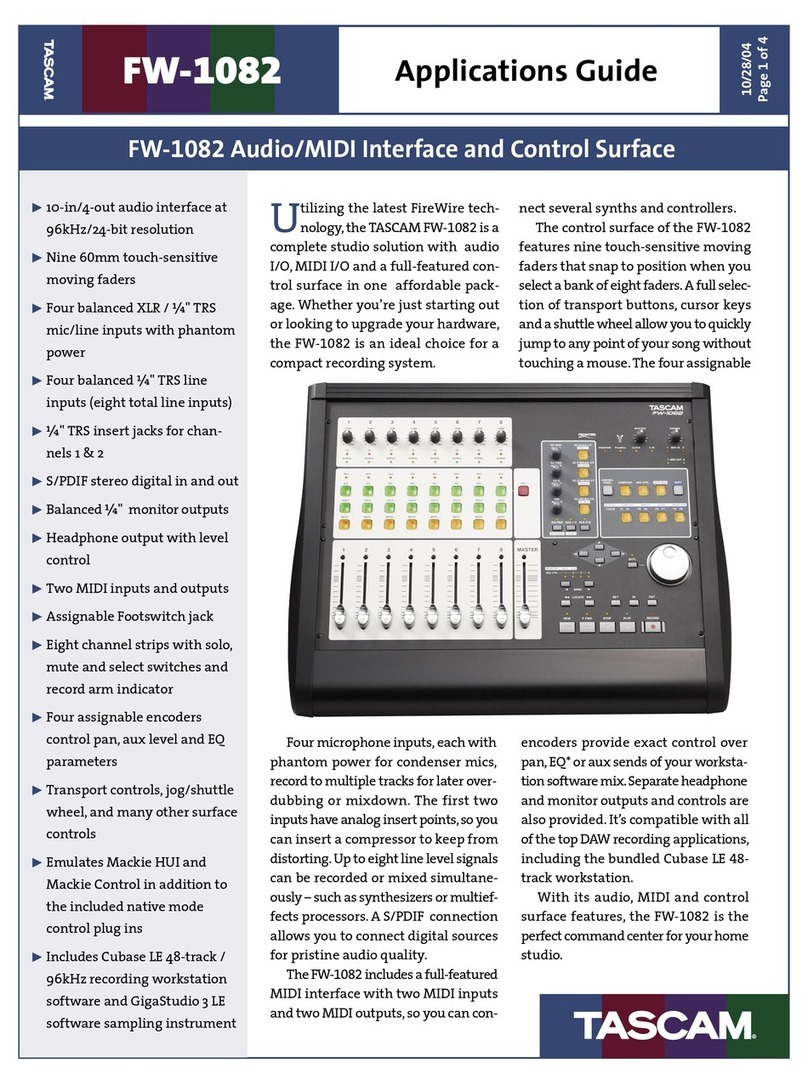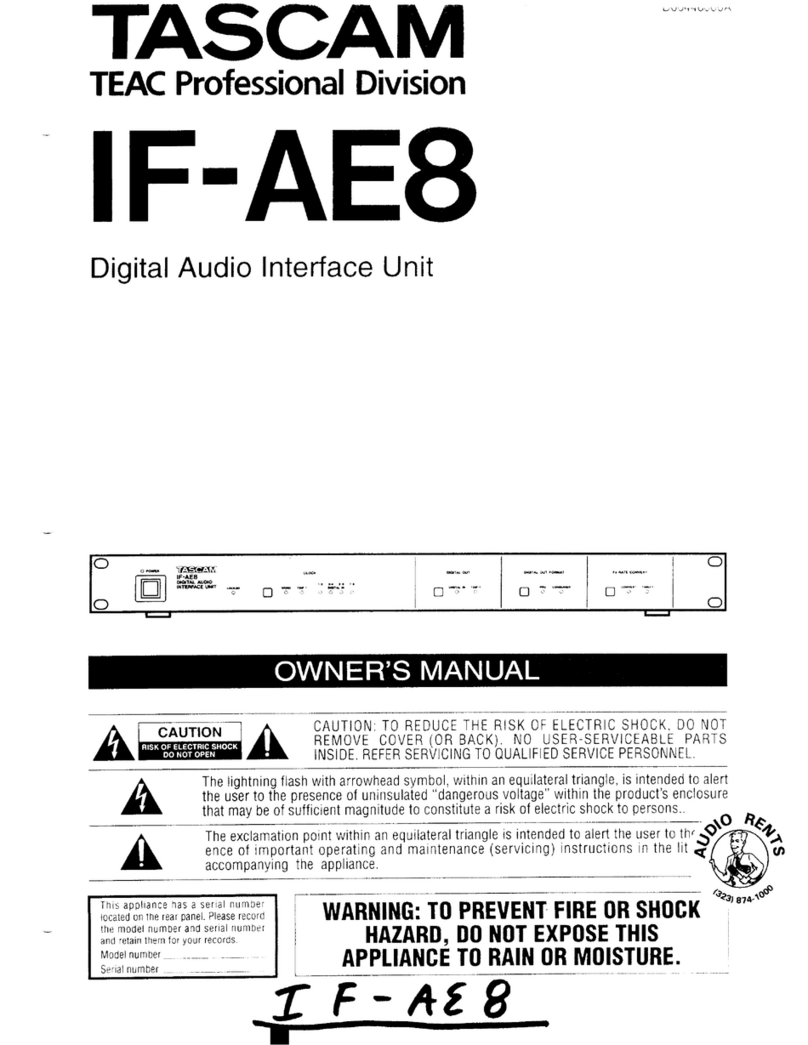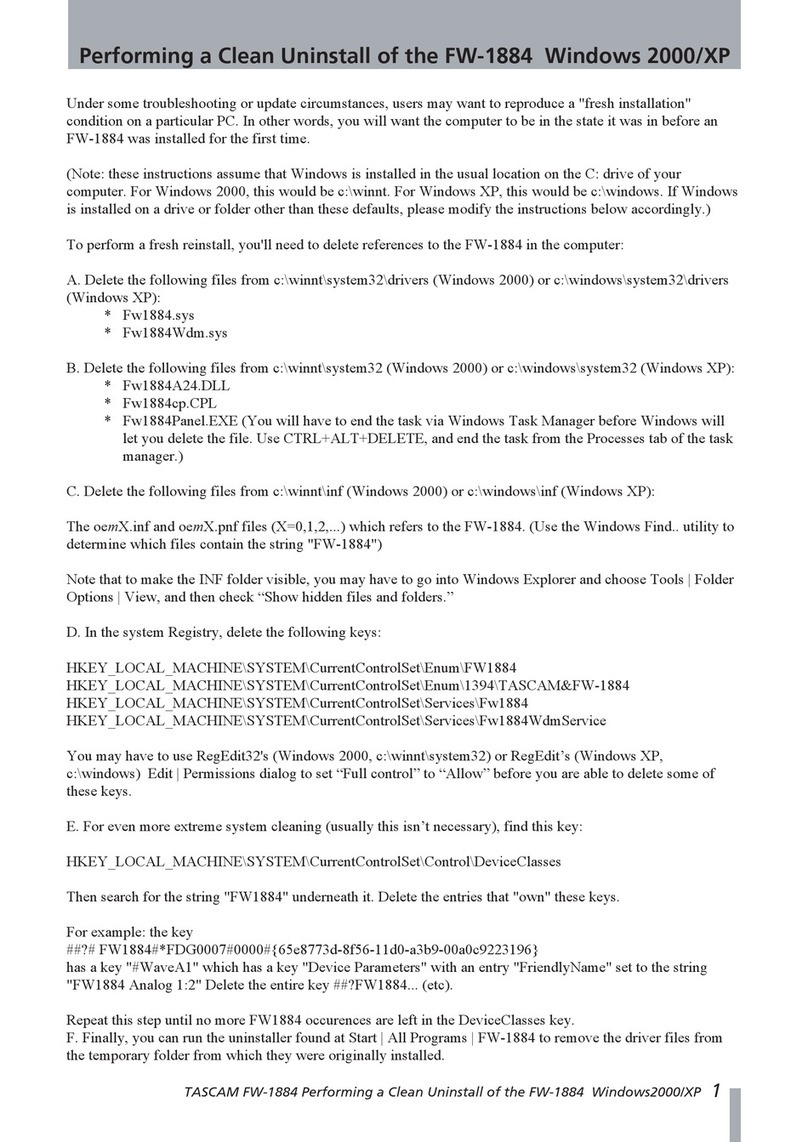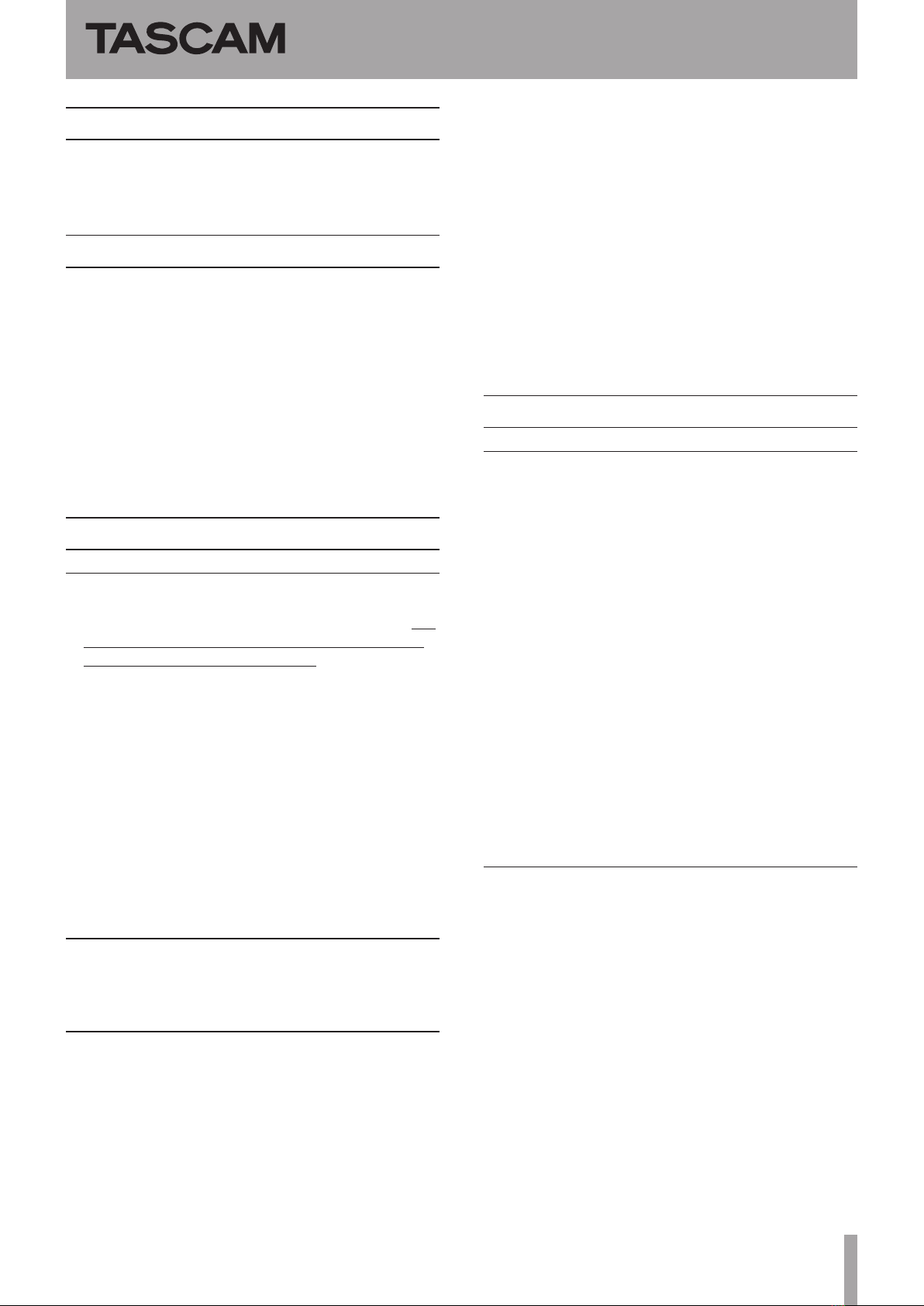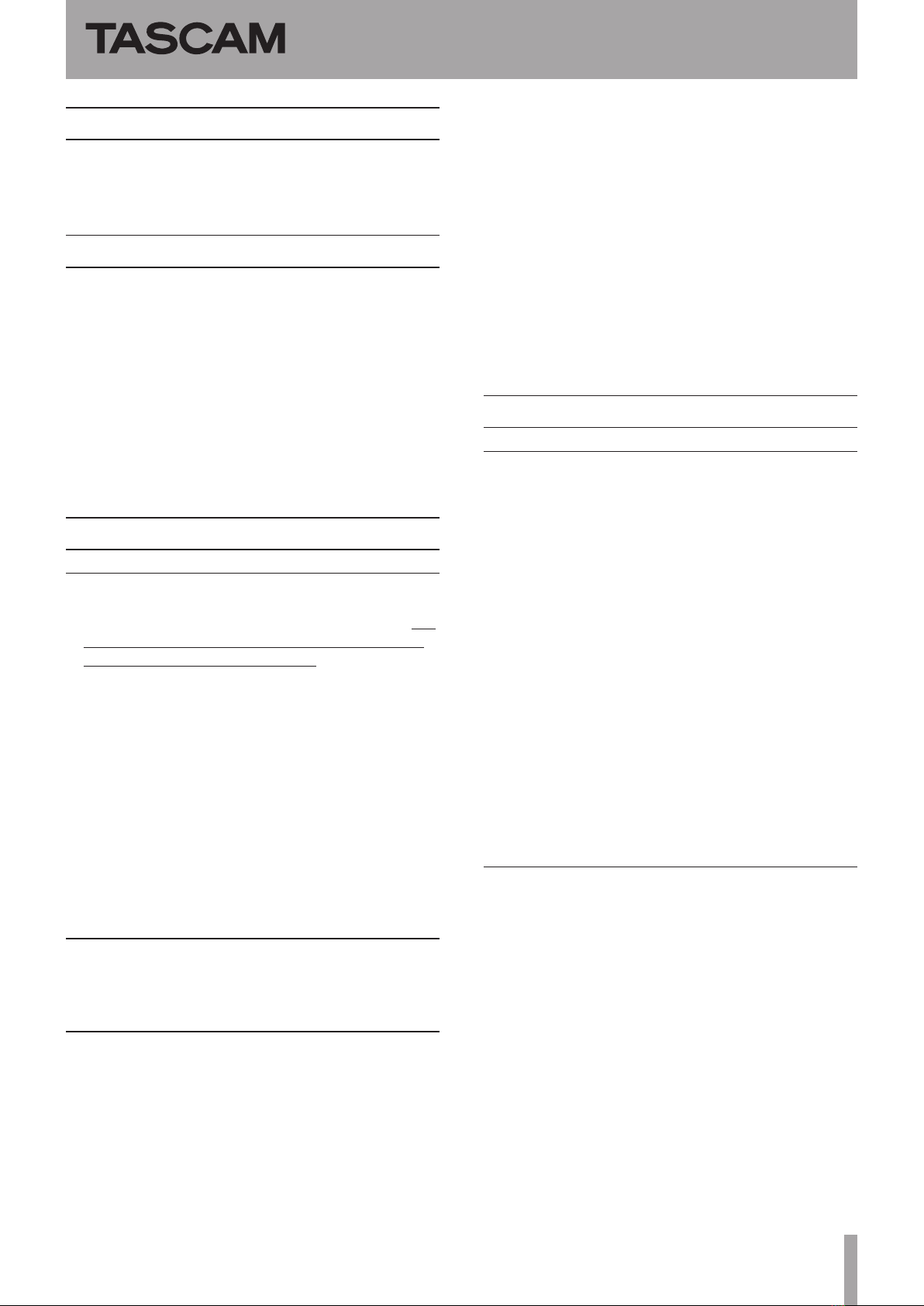
TASCAM US-800 1
Firmware: 1.01, Windows Driver: 1.08 (32 bit)/(64 bit), Mac OS X Driver: 1.09, Cubase LE 5: 5.1.1
Updates
Always use the most recent rmware for this device.
Please visit the TASCAM web site at http://tascam.com/ to
check for the latest rmware.
Correction to the Owner’s Manual
“8 – Stand-alone mode”“Sample rate” section
Incorrect: When the digital input is active, Clock is set
to DIGITAL and the sample rate depends on
the digital input. When the digital input is not
active, Clock is set to Internal and the sample
rate is set to 44.1 kHz.
Correct: The Clock setting is automatically set to
Internal and the sample rate is xed at 44.1kHz.
When in stand-alone mode, the digital input
cannot be used
Important precautions for use
Windows and Macintosh
In order for the computer to recognize the US-800,
•you
must wait until the computer has completed startup
before turning the US-800 power on. When starting up
the computer, follow the procedures below.
1. Conrm that the US-800 power is o.
2. If the USB cable is not connected, connect it now.
3. Start the computer.
4. After the computer desktop appears, turn the US-
800 power on.
If the US-800 power is turned on unintentionally before
the computer startup completes, turn the US-800
power off once, and then turn its power on again.
Do not disconnect or connect the US-800 USB cable
•
or AC adaptor when a DAW application is open on the
computer.
Windows only
The Cubase LE 5 software included with the unit is not
compatible with Windows XP Professional x64 Edition.
Macintosh only
The Mac driver is not compatible with OS 10.5 or older
•
versions of OS X.
To use the Cubase LE 5 software that is included with
•
this unit on a Mac, you must download and install a
patch from the Steinberg Media Technologies GmbH
website. Visit the Steinberg website and log in to My
Steinberg. Download and execute the patch program
from the following article on the SUPPORT Knowledge
Base page.
Mac OS X: patch addressing issues with USB-2
audio devices
If you are unable to find the patch program, please
contact Steinberg.
The Mac cannot be put to sleep while the US-800 is
•
operating.
In the Audio Devices window of the
•Audio MIDI Setup
utility application, the Format options include sample
rates of 176.4 kHz and 192 kHz, but this unit does not
support these sample rates. Do not select 176.4 kHz or
192 kHz.
Maintenance items
Windows driver
V1.08 xes
Previously, the US-800 would only be recognized on the
•
USB port used when installing the Windows driver, but
this has been corrected. Now, it is possible to use the
unit when connected to USB ports other than the one
used during installation. However, it is still necessary
to run the hardware wizard and install the driver for
each USB port before use. For details about how to do
this, see the “Windows driver 1.08 installation” section
below.
The installation method for the Windows XP
•
professional x64 Edition driver diered from the
explanation given in the Owner’s Manual, but this has
been xed. You can now install using the setup.exe le
as explained in the Owner’s Manual.
Sonar WDM/KS mode is now supported. You can set
•
the input and output ports and input and output audio
using WDM/KS.
Mac OS X driver
V1.09 xes
The default value for
•SOLO MODE on the mixer tab was
set to Exclusive, but now it has been changed to Mix as
described in the Owner’s Manual.
The stereo link buttons had been set to OFF by default
•
for the MASTER channel on the Mixer tab, and for the
LINE OUT, PHONES and DIGITAL channels on the Output
tab. This has been changed to ON as described in the
Owner’s Manual.
When using SOLO functions on the Mixer tab, if
•
stereo link was enabled and certain operations were
conducted, MUTE did not function properly. This has
been xed.
US-800
Release Notes
D01132020B