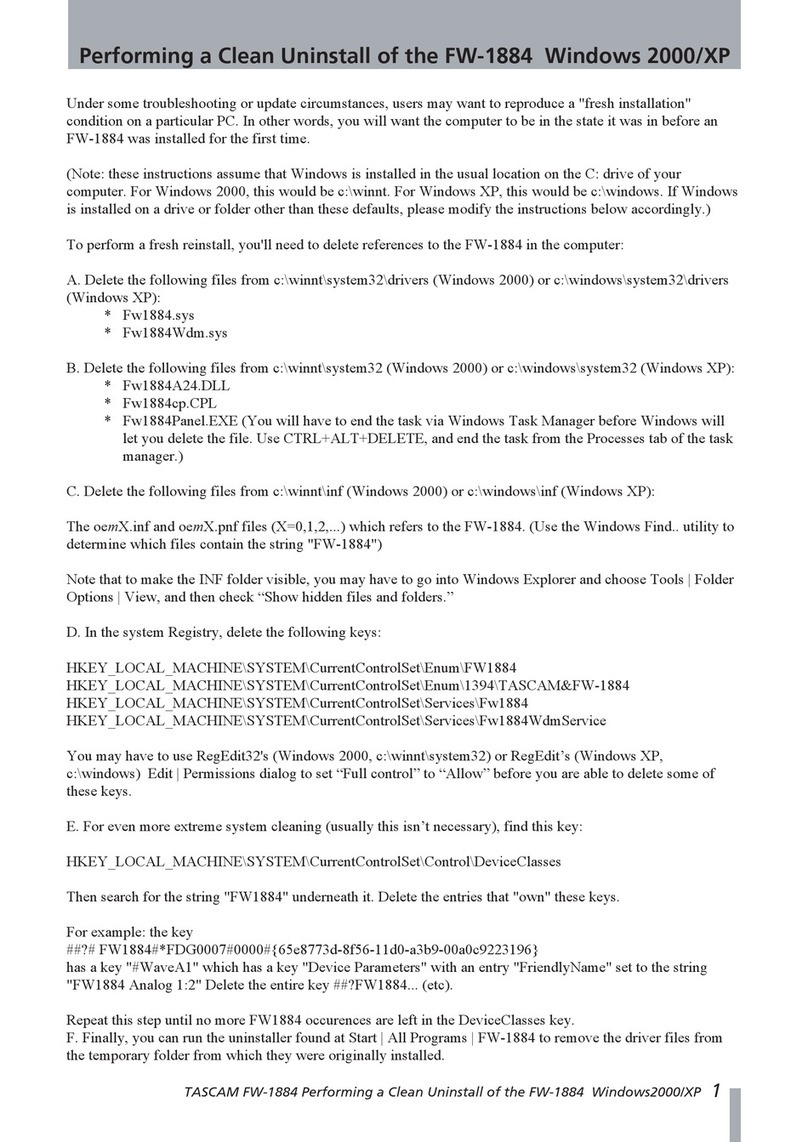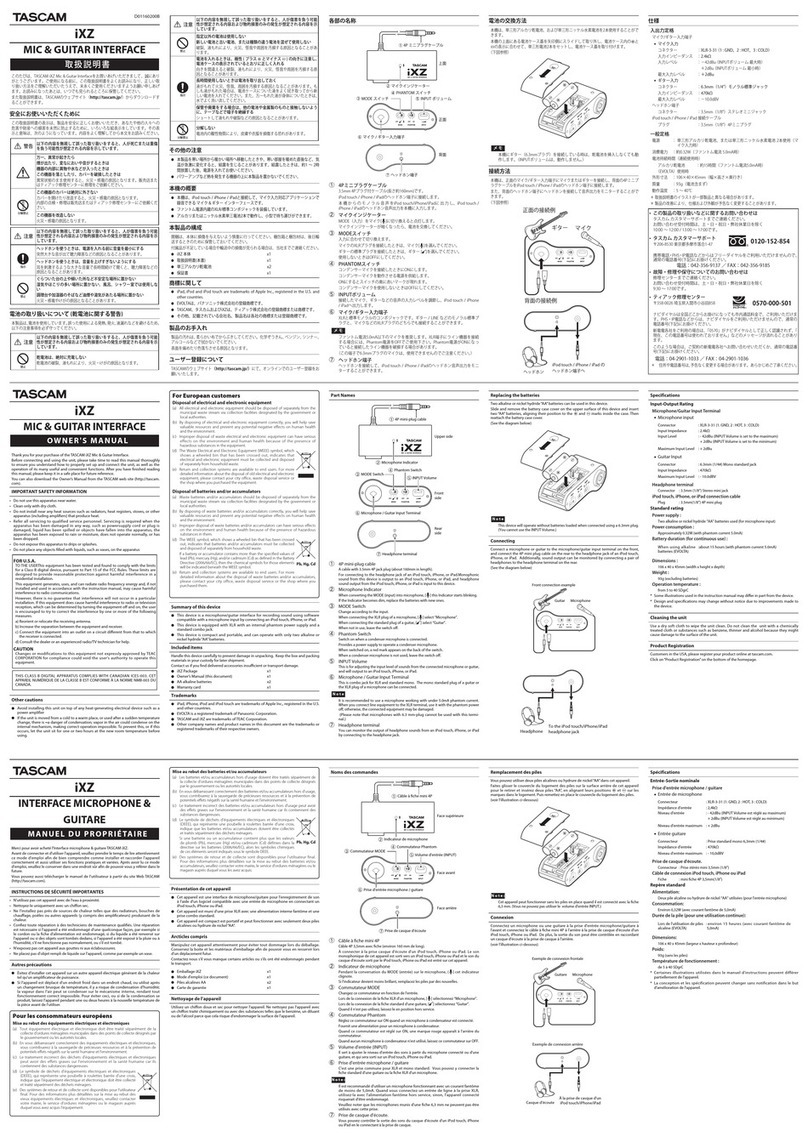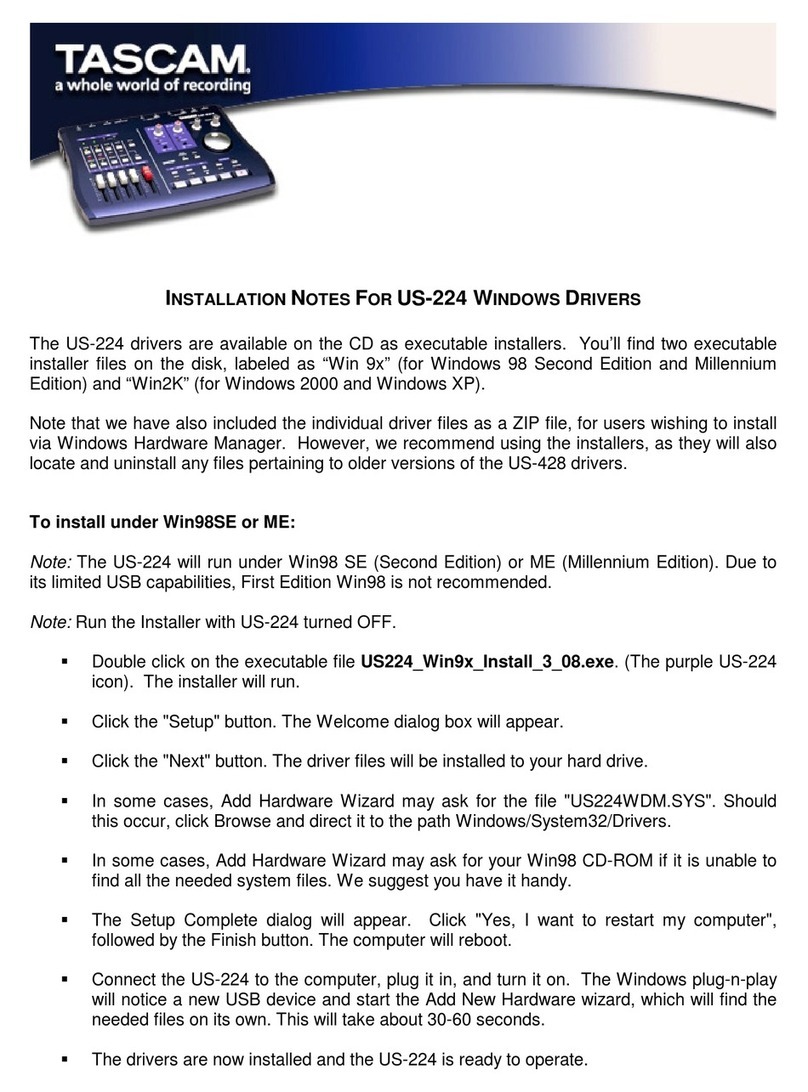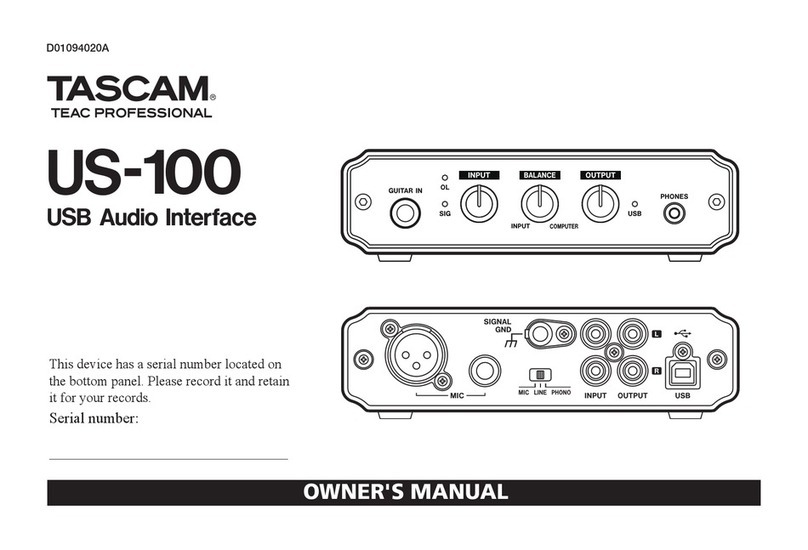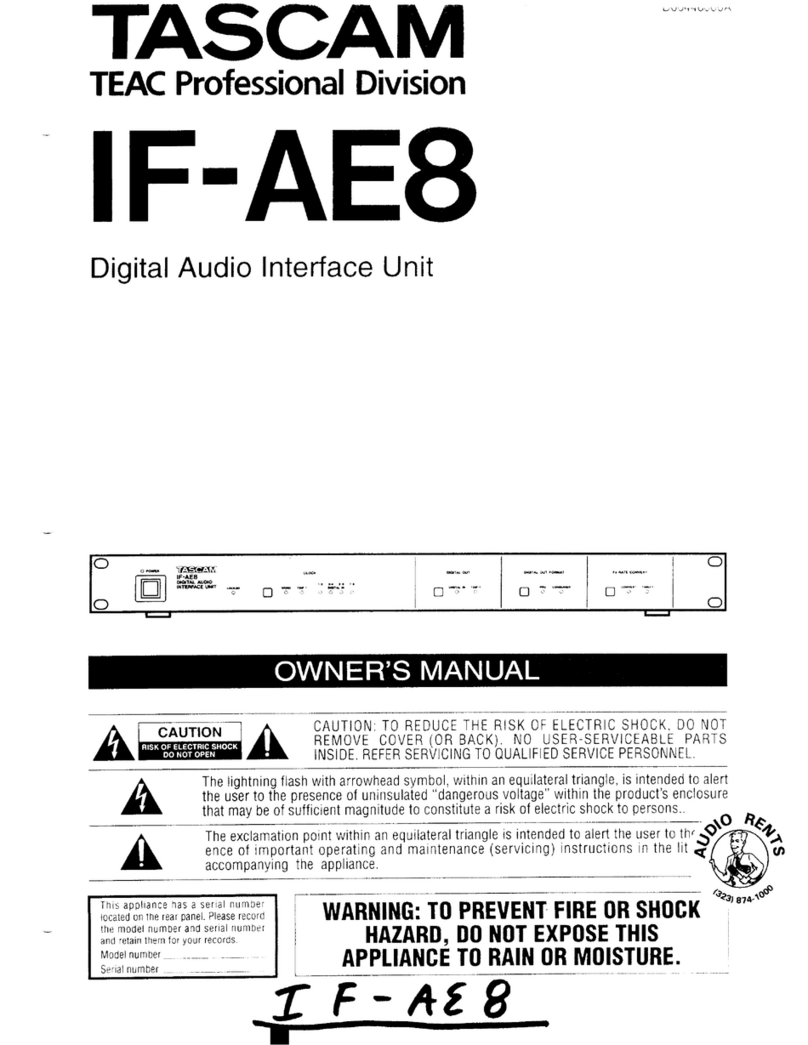4TASCAM US-144MKII
IMPORTANT SAFETY PRECAUTIONS
Contents
1 – Introduction ............................ 5
Overview................................................5
Features................................................. 5
What is in the package .......................... 5
Conventions used in this manual........... 6
Trademarks ............................................ 6
Precautions and notes for placement
and use ..................................................6
Beware of condensation........................ 7
Cleaning the unit ...................................7
2 – Parts of the US-144MKII ......... 8
Top panel ............................................... 8
Front panel........................................... 10
Rear panel............................................ 11
3 – Installation............................. 12
System requirements ........................... 12
Windows ........................................12
Mac OS X .......................................12
Installing the driver.............................. 12
Installing the driver for Windows ...13
Installing the driver for Mac OS X .. 15
Uninstalling the driver.................... 15
Frequently asked installation
questions and answers (FAQ) ........15
Settings on your computer .................. 16
Installing Cubase LE4........................... 16
4 – US-144 MKII Control panel
settings.................................. 17
Overview.............................................. 17
Control panel settings ......................... 17
Audio Performance.........................17
Sample Clock Source...................... 18
Digital Output Format ....................18
“ch1 and ch2” and “ch3 and ch4”. 18
LINE OUTPUTS and DIGITAL
OUTPUT.......................................... 18
USB 1.1 Mode Input Selection........18
5 – Connections........................... 19
USB connections.................................. 19
Audio connections............................... 19
Mic................................................. 19
Guitar.............................................20
Sound module/MD/CD etc. (digital
connection) ....................................20
Keyboard/drum machine/sound
module/cassette deck/MD/CD etc.
(analog connection) .......................21
Analog record player......................21
Monitor speakers ...........................21
Headphones ...................................22
MIDI connections.................................22
6 – Application Guide ................. 24
Windows XP and Windows Media
Player................................................... 24
Windows Vista and Windows Media
Player................................................... 25
Mac OS X and iTunes........................... 26
Cubase LE4 .......................................... 26
7 – MIDI Implementation Chart . 27
8 – Troubleshooting.................... 28
9 – Specifications ........................ 31
Input/output ratings ............................31
Analog audio input/outupt ............31
Digital audio input/output..............31
Control input/output ......................32
Audio performance..............................32
Computer requirements....................... 32
Windows ........................................32
Macintosh ......................................33
General ................................................33
Dimensions ..........................................34