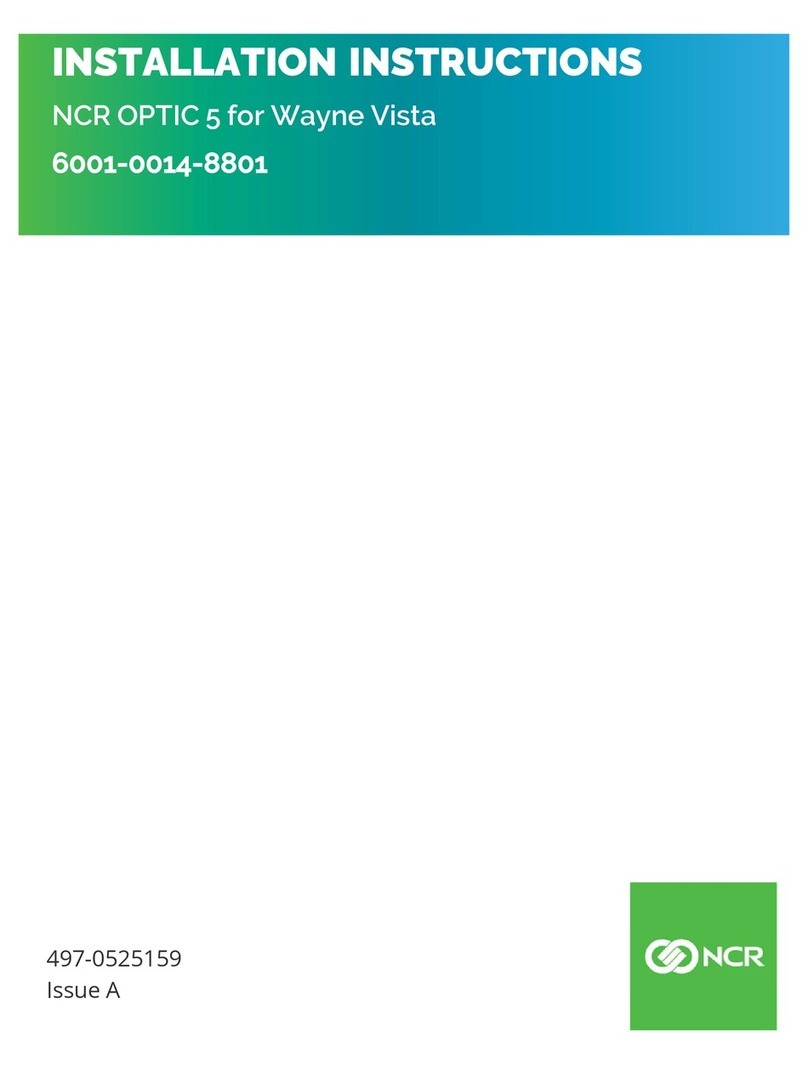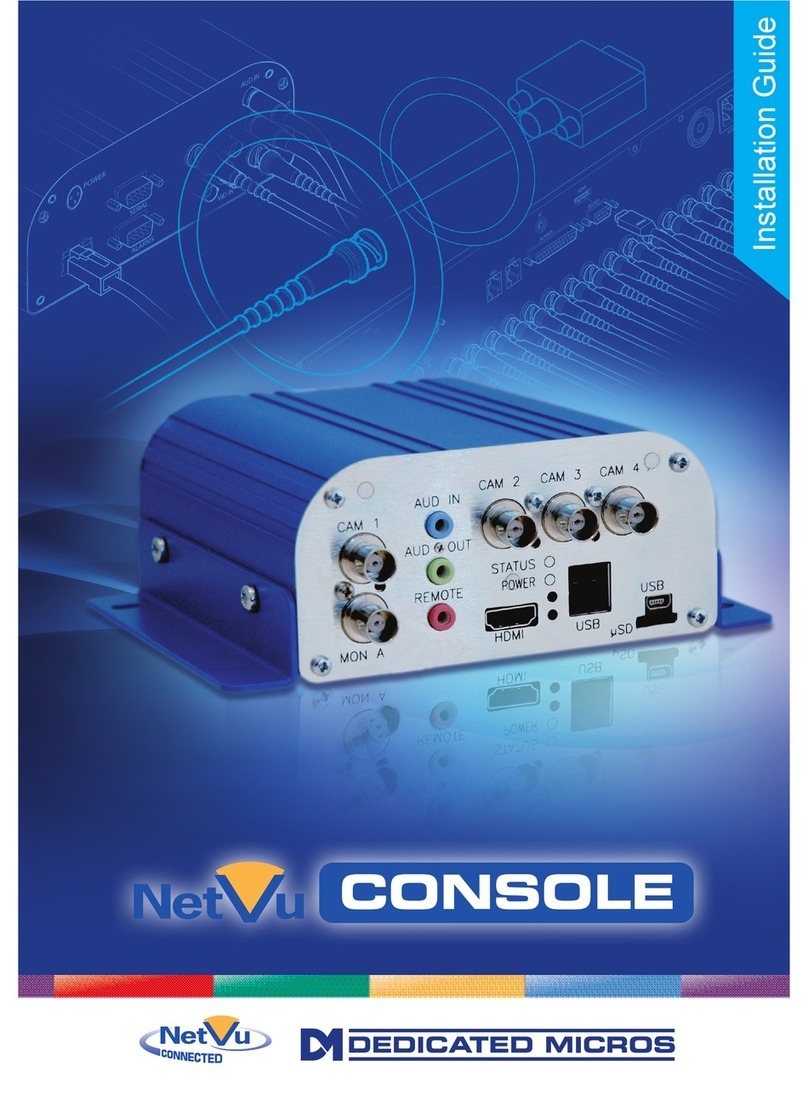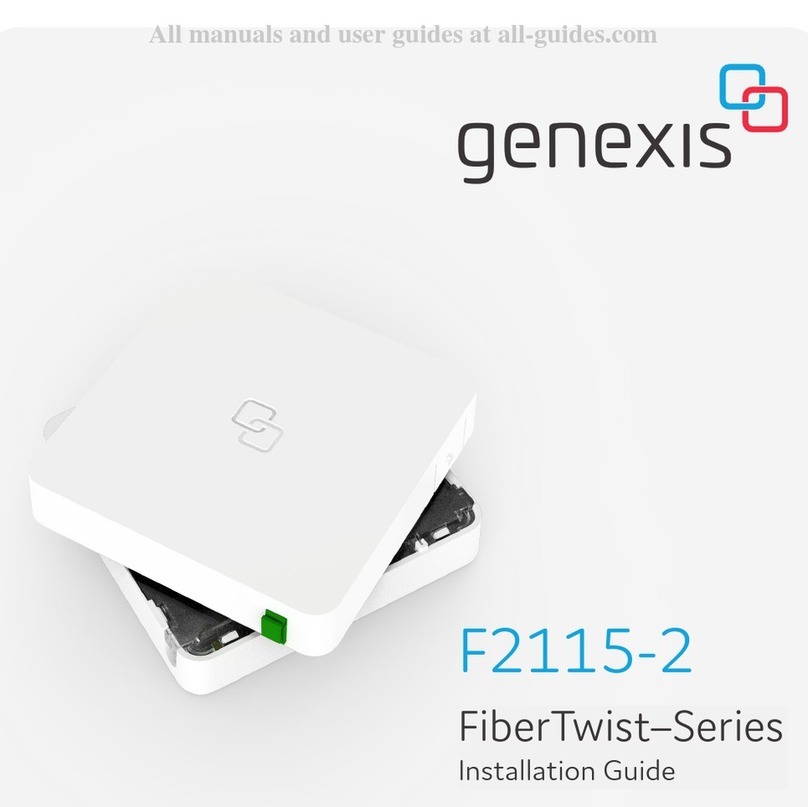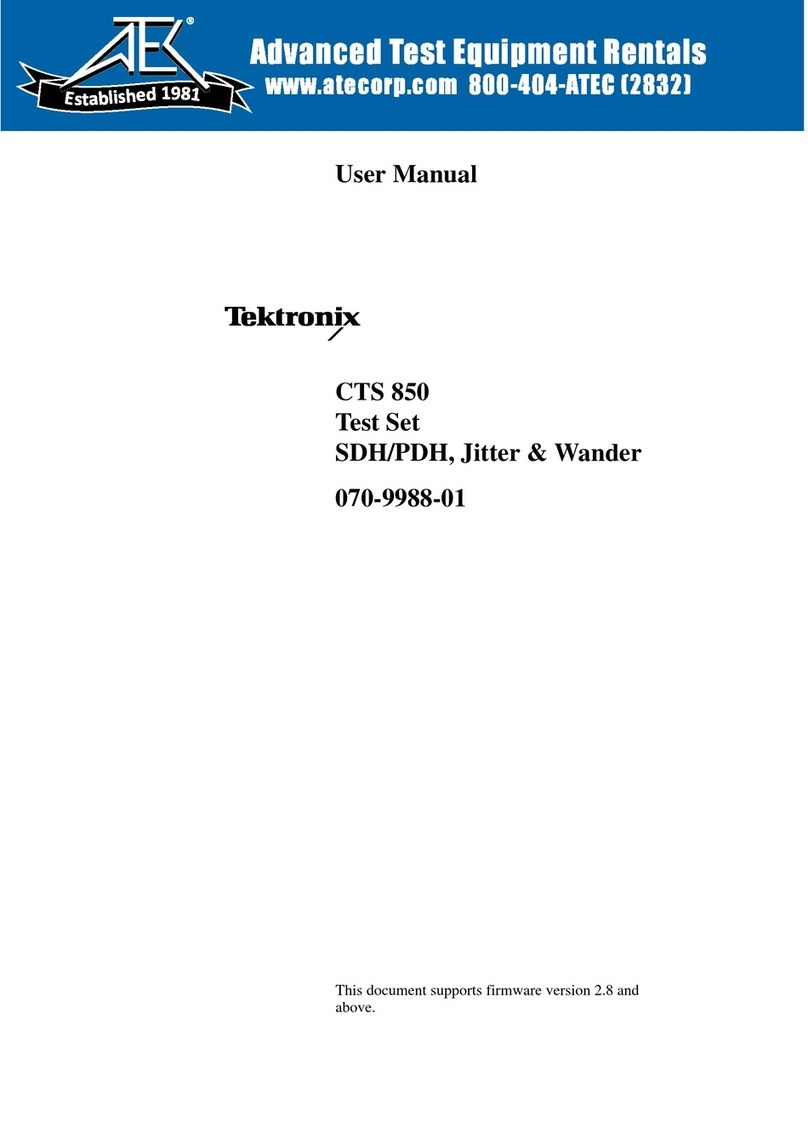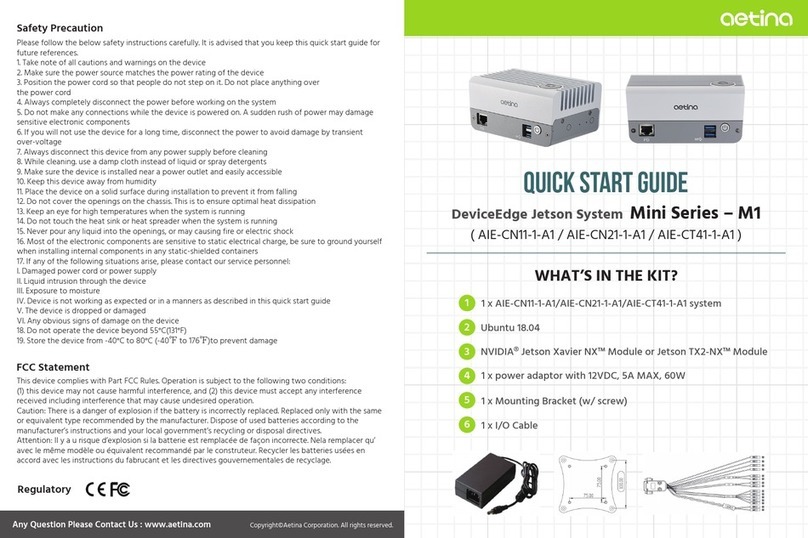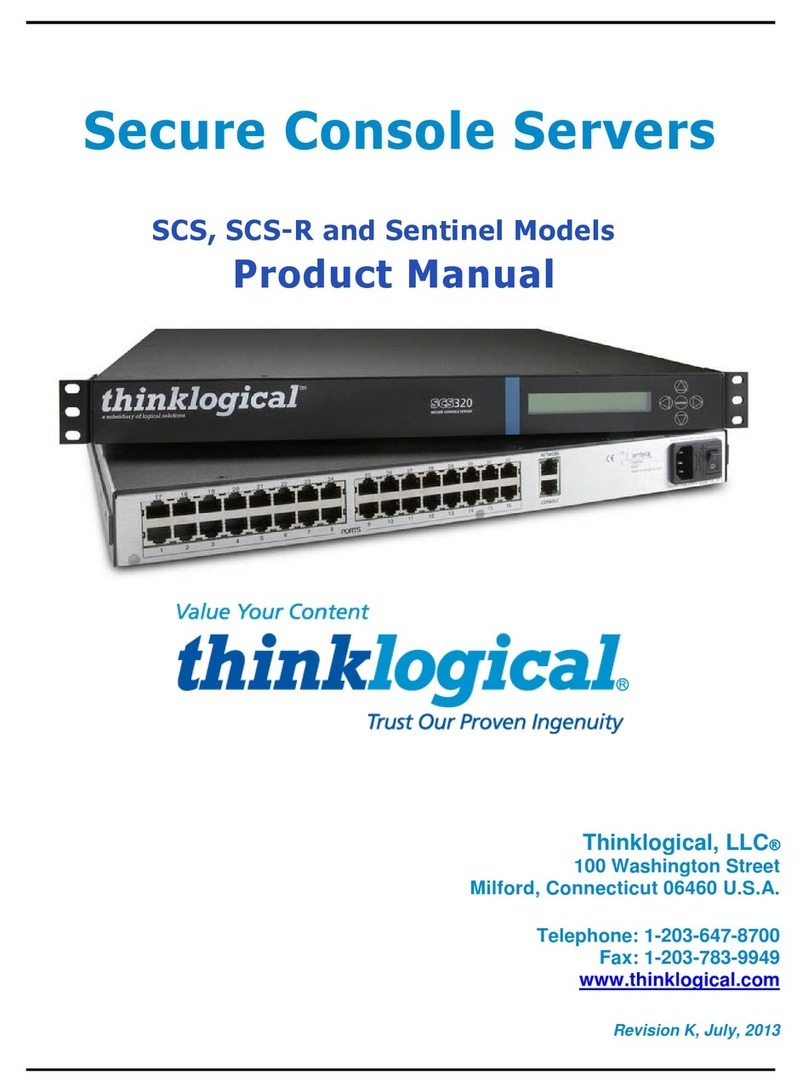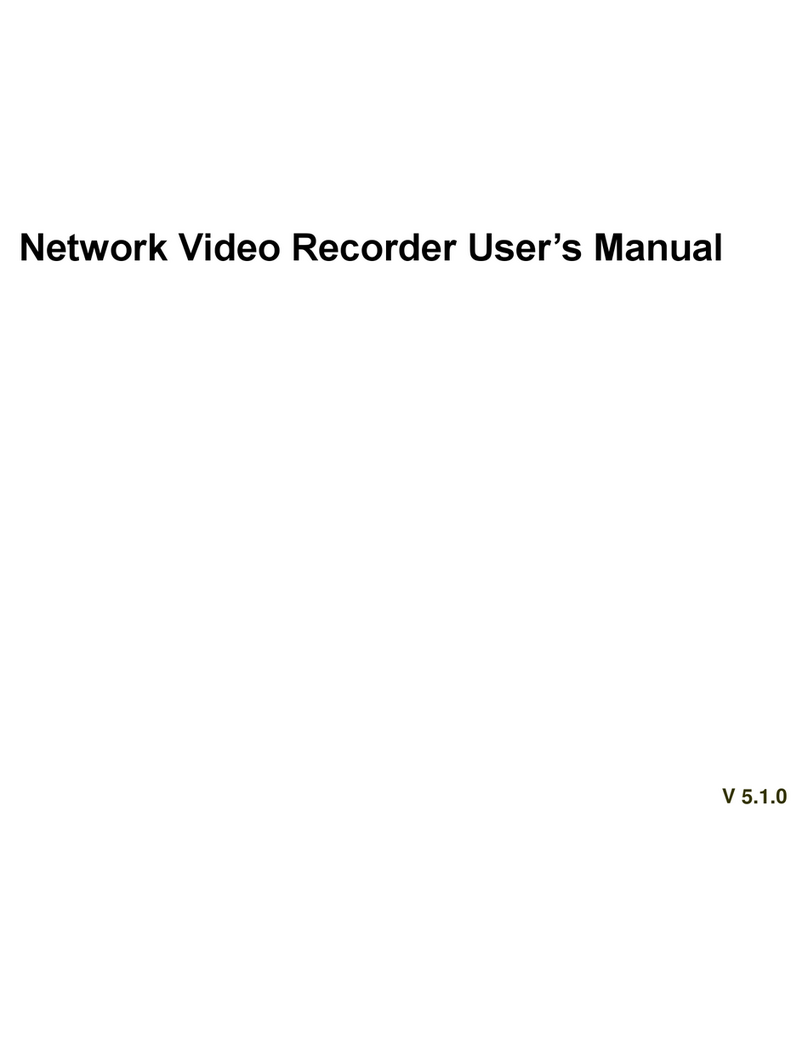TASKING iSYSTEM ST SPC58 Instructions for use

ST SPC58 H Line Emulation Adapter
Hardware User Manual
V1.8, November 2023
isystem.com/start

General safety instructions
Please read the following safety precautions carefully before putting this device to use to avoid
any personal injuries, damage to the instrument, or to the target system. Use this instrument
only for its intended purpose as specified by this manual to prevent potential hazards.
Use included power cord and power supply
The enclosed power supply has been approved for use by iSYSTEM. Please contact iSYSTEM if
you need to consider an alternative power.
Use grounding wire
Prior to applying power to either the BlueBox or the target, connect the device and the target sys-
tem together with the included grounding wire. This is to avoid potential damage caused by any
voltage difference between the device and the target system.
Use proper overvoltage protection
Ensure proper protection to avoid exposing the BlueBox device or the operator to overvoltage
surges (e.g. caused by thunderstorm, mains power).
Do not operate without cover
Do not operate the device with cover removed.
Avoid circuit and wire exposure
Do not touch exposed components or wires when the device is powered.
Do not operate with suspected damage
If you suspect damage may have occurred, the BlueBox device must be inspected by qualified
service personnel before further operation.
Do not operate the device outside its rated supply voltage or environ-
mental range
Consult with iSYSTEM before using equipment outside of the parameters provided in this
manual.
This symbol is used within the manual to highlight further safety notices.

Contents
Introduction .......................................................................................................................................... 4
Package content ................................................................................................................................ 5
Adaptation packages content .............................................................................................................. 6
Operation ............................................................................................................................................... 7
Adaptation setup ..................................................................................................................................... 8
Screws ....................................................................................................................................................................................................................................10
Configuration .......................................................................................................................................... 11
Connectors .............................................................................................................................................. 15
Conversion board configuration ......................................................................................................... 16
Power supply package ......................................................................................................................... 25
Standalone operation ........................................................................................................................... 26
Mechanical information ............................................................................................................. 27
BGA Assembly ........................................................................................................................................ 29
NQ Pack Assembly ................................................................................................................................ 31
Accessories ......................................................................................................................................... 32
User Notes .......................................................................................................................................... 33

Introduction
ST SPC58 (Chorus) H Line Emulation Adapter primary use case is providing Nexus trace func-
tionality for the SPC58 H Line devices in the:
·
144-pin
·
176-pin
·
302-pin
where Nexus trace port is not available.
The Emulation Adapter might differ in some peripherals from the target device; there-
fore, the device datasheet should be checked.
Alternative use case is a Standalone operation, where you can start developing and testing the
application while his target may not be available yet.
ST SPC58 H Line Emulation Adapter is based on the "superset" SPC58NH92C5 device in the
BGA386 package on which the Nexus trace port is also exposed and available (P1 connector).
It’s a "superset" device with 10MB program flash and can emulate all ST SPC58 H Line devices
in smaller packages.
Complete Emulation Adapter is split into individual parts which makes it flexible when support
for different target packages is required. A typical setup in conjunction with the target contains:
·
IEA-SPC58NH (Microcontroller part)
·
Conversion board
·
Solder part
More information about our products on www.isystem.com or via sales@isystem.com.

Package content
ST SPC58 H Line Emulation Adapter is delivered with all components required for a standalone
operation. Adaptation package for the Target board adaptation and the Power adapter must be
ordered separately.
ST SPC58 H Line
Emulation Adapter
Power supply package
Power converter
Power adapter
Ordering code:
IEA-SPC58NH
Ordering code:
IEA-PS
Ordering code:
IT9V-PS
GND Wire
Crystal 20 MHz
Ordering code:
BB-WIRE

Adaptation packages content
Conversion boards connect between the Emulation Adapter and the matching Solder part which
is being soldered on the Target side.
Pin number
Conversion board
Type
Extender
Solder part
144
IEA-SPC58NH-TQ144
Fixed
IA144TQ-SOLDER
176
IEA-SPC58NH-TQ176
Fixed
IA176TQ-SOLDER
302
IEA-SPC58NH-BGA302
Fixed (BGA)
IA302LFBGA-EXTENDER
IA302LFBGA-SOLDER
BGA Adaptation: The Target can have electronic components placed around the Micro-
controller within the Emulation Adapter (EA) "ground floor", which impede connecting
the EA to the Target. In such cases the distance of the EA from the Target can be op-
tionally increased in steps of 3.25 mm by inserting the optional Extender. Not more
than two Extenders should be used since every connector affects signal integrity.
·
With no Extender the lowest point of the EA is approx. 4.35 mm away from the Tar-
get.
·
With one Extender the lowest point of the EA is approx. 7.6 mm away from the Tar-
get.
·
With two Extenders the lowest point of the EA is approx. 10.85 mm away from the
Target.
Note that by adding the Extender or two, makes the whole setup less robust. Use cau-
tion with Extenders to prevent breaking of the hardware setup or just part of it.
Fixed Adaptation
The adaptation is elivered with a slot screw, which can be used to achieve a more solid and
stable fixing of the Conversion board and the Solder part.
Conversion board
Solder part
BGA Adaptation
Conversion board
Extender (optional)
Solder part

Adaptation setup
Emulation Adapter offers the following adaption setups.
Fixed Adaptation

BGA Adaptation

Screws
Slot screw
The Slot screw (30mm) is used to fix the Conversion board to the Solder part. The setup be-
comes mechanically more robust.Screw the Conversion board to the Solder part first, before the
Emulation Adapter is attached on top and watch out not to break out the Solder part, e.g., if you
accidentally hit the Emulation Adapter from the side.
Short Hexagon socket screw
Short Hexagon socket screw, which comes with the Solder part, is not applicable with this Emu-
lation Adapter setup.

Configuration
J1: Target reset configuration
Jumper J1 connects the reset line and the target reset line. By default, J1 is populated.
When having problems establishing the initial debug session with the Emulation Adapter (EA),
try to remove J1 and see if it makes any difference.
J2 and J3: Clock source configuration
Jumpers J2 and J3 select external clock source (XOSC) for the emulation device. Per default,
both jumpers are set to position 1-2, which yields the external clock (XOSC) source being used
from the Target board.
If an oscillator in the Target is not an option and the target crystal doesn’t oscillate in conjunc-
tion with the EA, the EA can also provide the external clock (XOSC) source by setting jumpers J2
and J3 in position 2-3. In this case, a crystal circuit must be built on the EA.
Note that the EA may not operate when crystal circuit is used in the target. Typical
design guideline is that the crystal should be as close as possible to the microcontrol-
ler.
It can happen that the target crystal does not oscillate in conjunction with the EA since
clock lines (XTAL, EXTAL) between the target crystal and the emulation device on the
EA become too long, inevitably too much affecting the impedance of the crystal cir-
cuit. If a “standalone” oscillator is used instead of the crystal circuit, no problems are
expected.
The crystal packed separately in the antistatic bag comes along the Emulation Ad-
apter. It can be used to feed an external clock source (XOSC) to the emulation device
by inserting the crystal into the Q1 socket. If a different clock frequency is required, use
suitable crystal and insert it into the Q1 socket.
The emulation adapters of revision A1 were delivered with a 40 MHz crystal, while the
adapters of revision A2 or higher are delivered with a 20 MHz crystal.
Crystal Q1 is located in the corner of the EA, next to the 38-pin Mictor connector P1 and per de-
fault not populated:

Capacitors C85 and C86, for which pads are provided on
the EA PCB, are not populated since the microcontroller
provides already the internal load capacitors for 40MHz
crystal oscillator operation.
J4 and J5: GND connecting points
Real target microcontroller in the 176-pin package provides an exposed GND pad in the middle
of the microcontroller at the bottom side of the package. This provides GND connection between
the microcontroller and the target.
In case of the EA usage, the solder part is soldered instead of the microcontroller. Note that
available solder parts until the introduction of this EA, haven't provided support for the exposed
GND pad.
Ensure a replacement GND connection between the EA and the target using a dedicated GND
wire. Without this connection, the system will not work. Use provided GND wire which comes
along the EA and plug it to the pin J5 (see picture above) on the EA. Connect the other side to
the ground potential on the target - as close as possible to the microcontroller respectively
solder part being soldered instead of the microcontroller. This connection must be quality and
reliable otherwise debugging and tracing over the Nexus trace port may not work. Alternatively,
GND connection can be also established over the J4 ground bridge.

J6 and J7: RTC Clock source
Jumpers J6 and J7 select the RTC Clock source (32,768 kHz XTAL) for the emulation device. Per
default, both jumpers are set to position 1-2, which yields the clock source being used from the
target.
If an oscillator in the target is not an option and the target crystal doesn’t oscillate in conjunc-
tion with the EA, the EA can also provide the clock source (XTAL) by setting jumpers J6 and J7
in position 2-3. In this case, a crystal circuit must be built on the EA.
Note that the Emulation Adapter may not operate when crystal circuit is used in the
target. Typical design guideline is that the crystal should be as close as possible to the
microcontroller.
It can happen that the target crystal does not oscillate in conjunction with the Emula-
tion Adapter since clock lines (XTAL, EXTAL) between the target crystal and the emula-
tion device on the Emulation Adapter become too long, inevitably too much affecting
the impedance of the crystal circuit. If a “standalone” oscillator is used instead of the
crystal circuit, no problems are expected.

P2: Power supply configuration
Emulation Adapter Power supply is configured via the unshrouded 26-pin 2.54 mm header (P2).
Signal direction
Signal
Pin
Pin
Signal
Signal direction
Target
TVDD_HV_OSC
1
2
VDD_HV_OSC
Emulation device
Target
TVDD_HV_ADR_S
3
4
VDD_HV_ADR_S
Emulation device
Target
VDD_HV_ADV_S
5
6
VDD_HV_ADV_S
Emulation device
Target
TVDD_HV_FLA
7
8
VDD_HV_FLA
Emulation device
Target
TVDD_HV_IO_MAIN
9
10
VDD_HV_IO_MAIN
Emulation device
Target
TVDD_HV_IO_ETH
11
12
VDD_HV_IO_ETH
Emulation device
Target
TVDD_HV_IO_EMMC
13
14
VDD_HV_IO_EMMC
Emulation device
Not connected
NC
15
16
NC
Not connected
Not connected
NC
17
18
NC
Not connected
Not connected
NC
19
20
NC
Not connected
Ground
GND
21
22
GND
Ground
Ground
GND
23
24
GND
Ground
Ground
GND
25
26
KEY
P2 Signal description
Refer to the microcontroller user’s manual for more details which power supply designation in
the above table belongs to which power supply.
By default, all jumpers are set and connect target power supply coming from the target to the
microcontroller residing on the Emulation Adapter. In principle, pins 1-2, 3-4, 5-6, 7-8, 9-10, 11-12
and 13-14 must be bridged only but for the convenience and ease of use all jumpers are set, ex-
cept for pins 25-26. Pin 26 is the polarizer key preventing incorrect connection of the IEA-PS
power supply, when being connected.
If a different power source is to be used (e.g., in case of a standalone operation), all jumpers
must be removed and power source must be applied to:
·
VDD_HV_OSC (pin 2),
·
VDD_HV_ADR_S (pin 4),
·
VDD_HV_ADV_S (pin 6),
·
VDD_HV_FLA (pin 8),
·
VDD_HV_IO_MAIN (pin 10),
·
VDD_HV_IO_ETH (pin 12),
·
VDD_HV_IO_EMMC (pin 14),
·
GND (pins 22, 24, 26) signals.
The Emulation Adapter comes delivered together with the IEA-PS emulation adapter power sup-
ply, which simply plugs into the P2 header row, providing the necessary power supply for Emula-
tion Adapter standalone operation. Double check that the power supply is configured properly
for this particular Emulation Adapter.

Connectors
P1: Nexus trace port
38-pin Mictor connector P1 exposes Nexus trace port and has the following pinout:
Signal
Pin
Pin
Signal
NC
1
2
NC
NC
3
4
NC
MDO9
5
6
NC
NC
7
8
MDO8
RSTIN
9
10
EVTIN
TDO
11
12
Vref
MDO10
13
14
NC
TCK
15
16
MDO7
TMS
17
18
MDO6
TDI
19
20
MDO5
NTRST
21
22
MDO4
MDO11
23
24
MDO3
NC
25
26
MDO2
NC
27
28
MDO1
NC
29
30
MDO0
NC
31
32
EVTO
NC
33
34
MCKO
NC
35
36
MSEO1
NC
37
38
MSEO0
38-pin Mictor pinout
Signal Direction is described from the BlueBox perspective.
Be aware that debug and trace signals from the Emulation adapter superset device are
not connected to the target board. They are exposed only to the connectors on the
Emulation adapter.
P3 – P6: Emulation device pinout
Connectors P3, P4, P5 and P6 on the top side of the EA expose all emulation device signals to-
ward the Conversion board through which the EA adapts to different pin count packages.

Conversion board configuration
IEA-SPC58NH-BGA302
Conversion board IEA-SPC58NH-BGA302 consist of 39 DIP switches, which define which altern-
ate port is connected to a specific CPU pin.
With the original microcontroller in the BGA302 package, this is configured through the applica-
tion software. However, when using the Emulation Adapter based on the BGA386 "superset"
device, this configuration has to be performed manually through jumpers DIP1-DIP39 since for
some reason each of the alternate ports is routed to an individual physical pin on the BGA386
device without the possibility for controlling routing by means of application software.
For example, with the original microcontroller in the BGA302 package, the application software
can route either port PQ[15] or port PA[0] to pin A17. However, with the “superset” microcontrol-
ler in the BGA386 package, port PQ[15] is fixed connected to pin L22 and port PA[0] to pin B18.
Hence with the Emulation Adapter you can define with the jumper DIP1 whether port PQ[15] or
port PA[0] is routed to target pin A17 on the 302-pin conversion board.
Set all the DIPs accordingly to exactly match with your application software configura-
tion. Any mismatch in configuration will yield application not operating properly!
DIPs are by default in position 1-2 (enabled).

Following picture shows DIPs location on the top side of the conversion board:

DIP
302-pin CPU Pin Number
DIP position 1-2 (De-
fault)
DIP position 2-3
DIP1
A17
PA[0]
PQ[15]
DIP2
A18
PA[1]
PQ[12]
DIP3
W16
PA[3]
PN[9]
DIP4
B16
PA[10]
PR[6]
DIP5
A15
PA[11]
PR[8]
DIP6
C19
PA[12]
PQ[13]
DIP7
B17
PA[13]
PQ[14]
DIP8
W18
PA[15]
PN[12]
DIP9
Y15
PB[8]
PN[8]
DIP10
Y16
PD[8]
PN[10]
DIP11
D20
PE[8]
PQ[11]
DIP12
B14
PE[10]
PR[12]
DIP13
B15
PE[11]
PO[1]
DIP14
Y17
PF[6]
PN[11]
DIP15
W17
PF[7]
PP[14]
DIP16
U19
PF[8]
PQ[1]
DIP17
P20
PF[9]
PN[13]
DIP18
P19
PF[10]
PN[14]
DIP19
R20
PF[11]
PN[15]
DIP20
R19
PF[12]
PO[0]
DIP21
E14
PG[15]
PR[0]
DIP22
D15
PH[0]
PR[2]
DIP23
D14
PH[1]
PR[4]
DIP24
E13
PH[2]
PR[10]
DIP25
A14
PH[3]
PR[14]
DIP26
T20
PH[5]
PQ[6]
DIP27
T17
PH[6]
PQ[7]
DIP28
D11
PH[7]
PS[5]
DIP29
D12
PH[8]
PS[3]
DIP30
A13
PH[9]
PO[2]
DIP31
D13
PH[10]
PS[0]
DIP32
Y18
PJ[0]
PP[15]
DIP33
Y19
PJ[1]
PQ[0]
DIP34
V20
PJ[2]
PS[6]
DIP35
T19
PJ[4]
PQ[5]
DIP36
R17
PJ[9]
PQ[2]
DIP37
P16
PJ[10]
PQ[3]
DIP38
P17
PJ[11]
PQ[9]
DIP39
N17
PJ[12]
PQ[8]

IEA-SPC58NH-TQ176
Conversion board IEA-SPC58NH-TQ176 consist of 36 jumpers which define which alternate port
is connected to a specific CPU pin.
With the original microcontroller in the QFP176 package this is configured through the applica-
tion software. However when using the Emulation Adapter based on the BGA386 "superset"
device, this configuration has to be performed manually through jumpers J1-J36 since for some
reason each of the alternate ports is routed to an individual physical pin on the BGA386 device
without the possibility for controlling routing by means of application software.
For example, with the original microcontroller in the QFP176 package, the application software
can route either port PQ[15] or port PA[0] to pin 137. However, with the “superset” microcontrol-
ler in the BGA386 package, port PQ[15] is fixed connected to pin L22 and port PA[0] to pin B18.
Hence with the Emulation Adapter you can define with the jumper J1 whether port PQ[15] or
port PA[0] is routed to target pin 137 on the 176-pin conversion board.
Set all the jumpers accordingly to exactly match with your application software configura-
tion. Any mismatch in configuration will yield application not operating properly!
Jumpers are by default set to position 1-2.

Following picture shows jumpers location on the top side of the conversion board:
Silkscreen on PCB revision A does not reflect correct jumper signal names, please refer to
the table below.
Table of contents