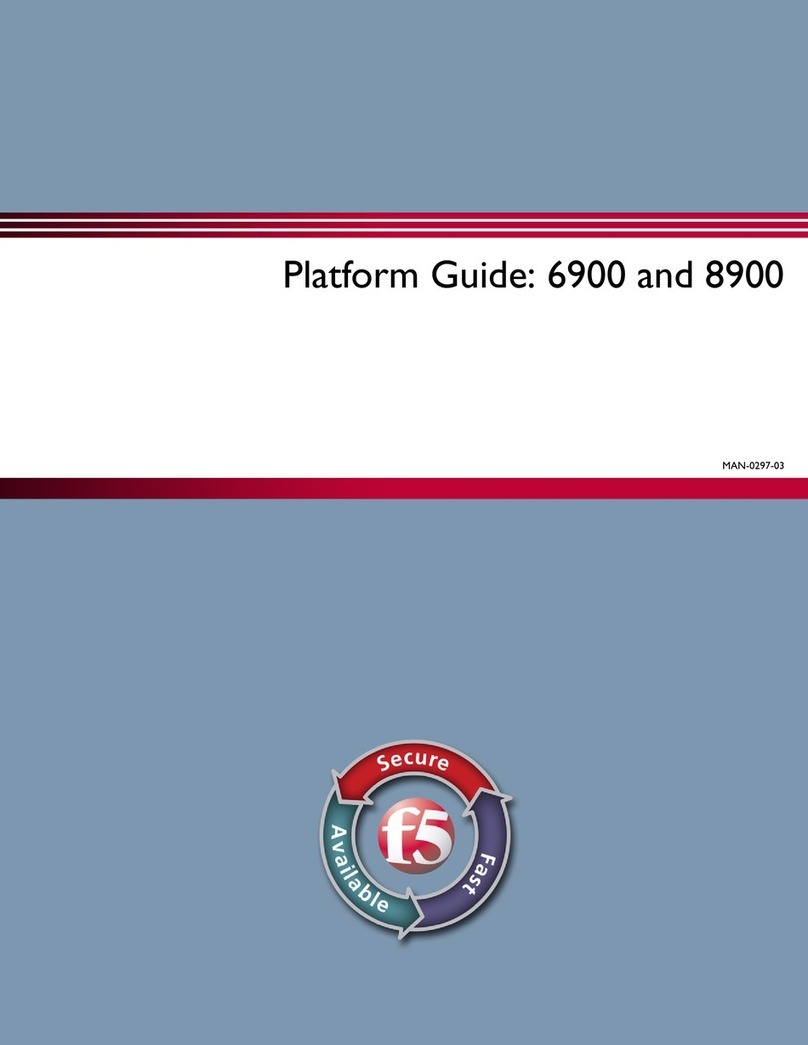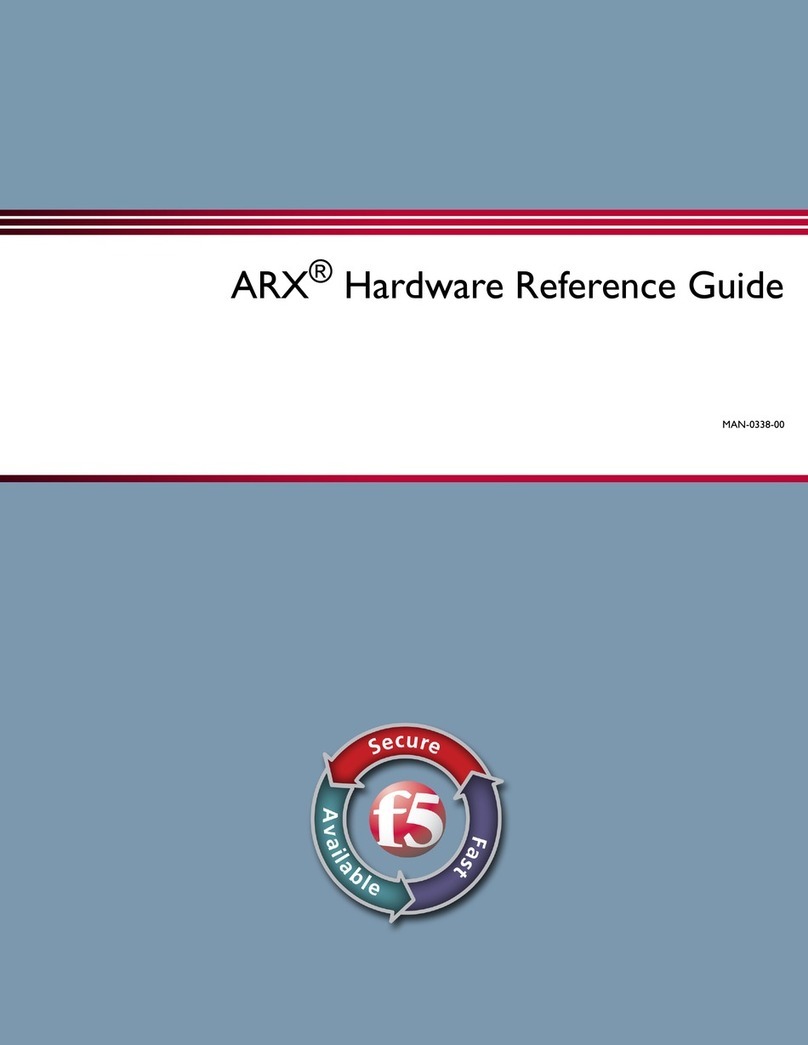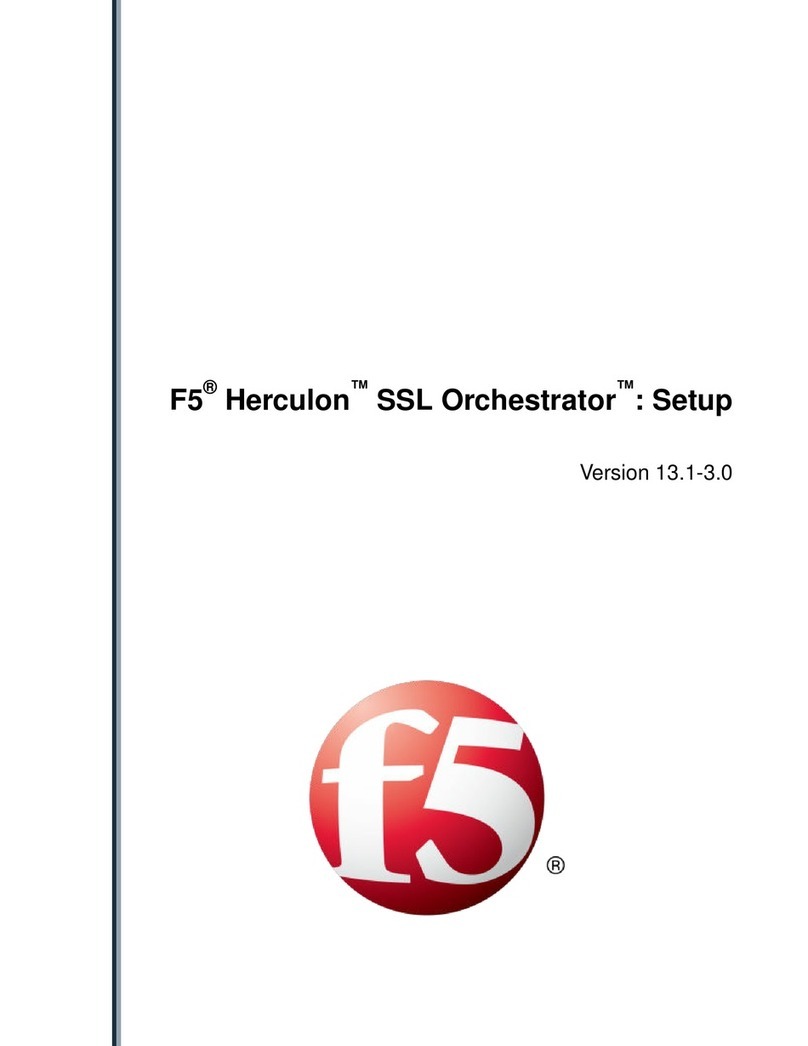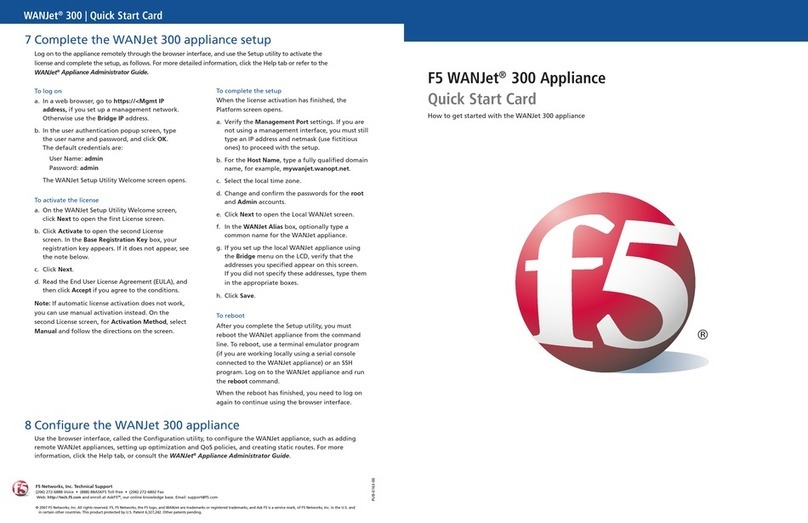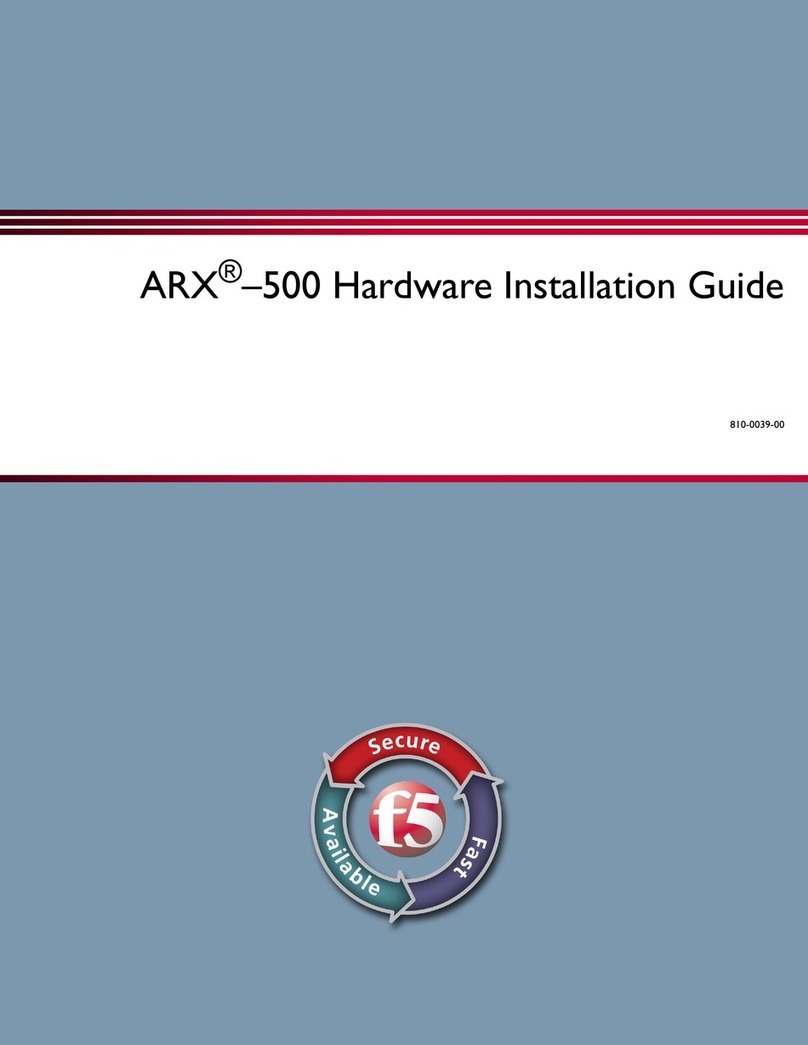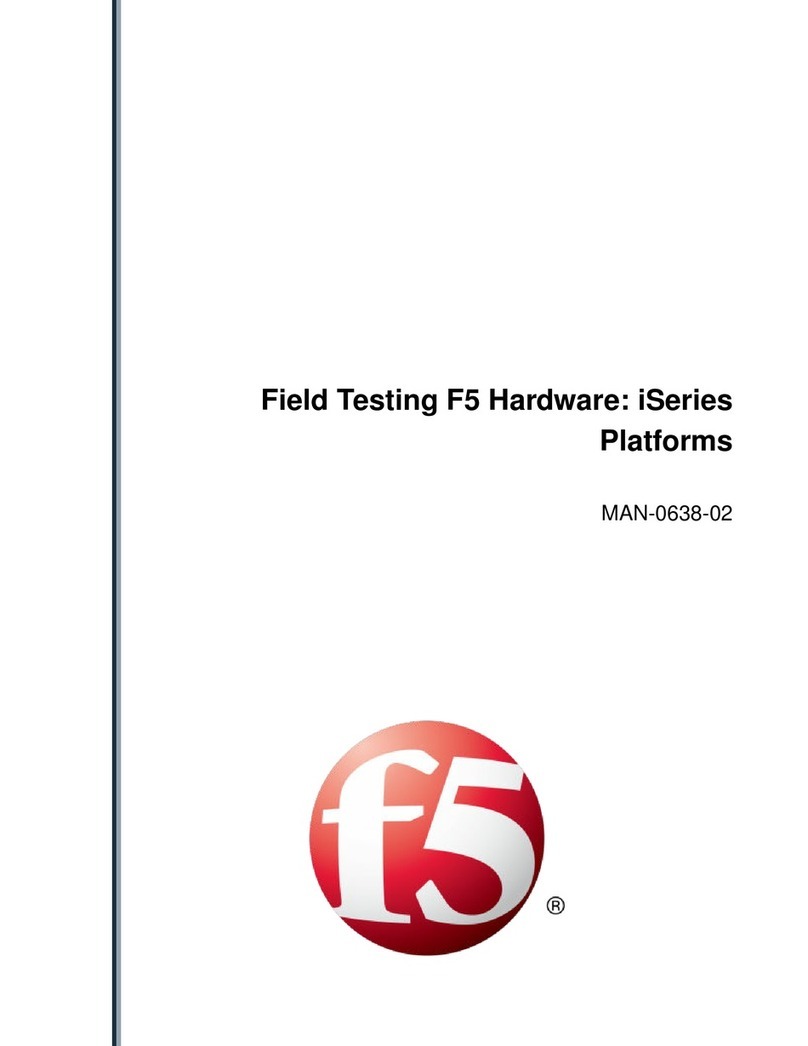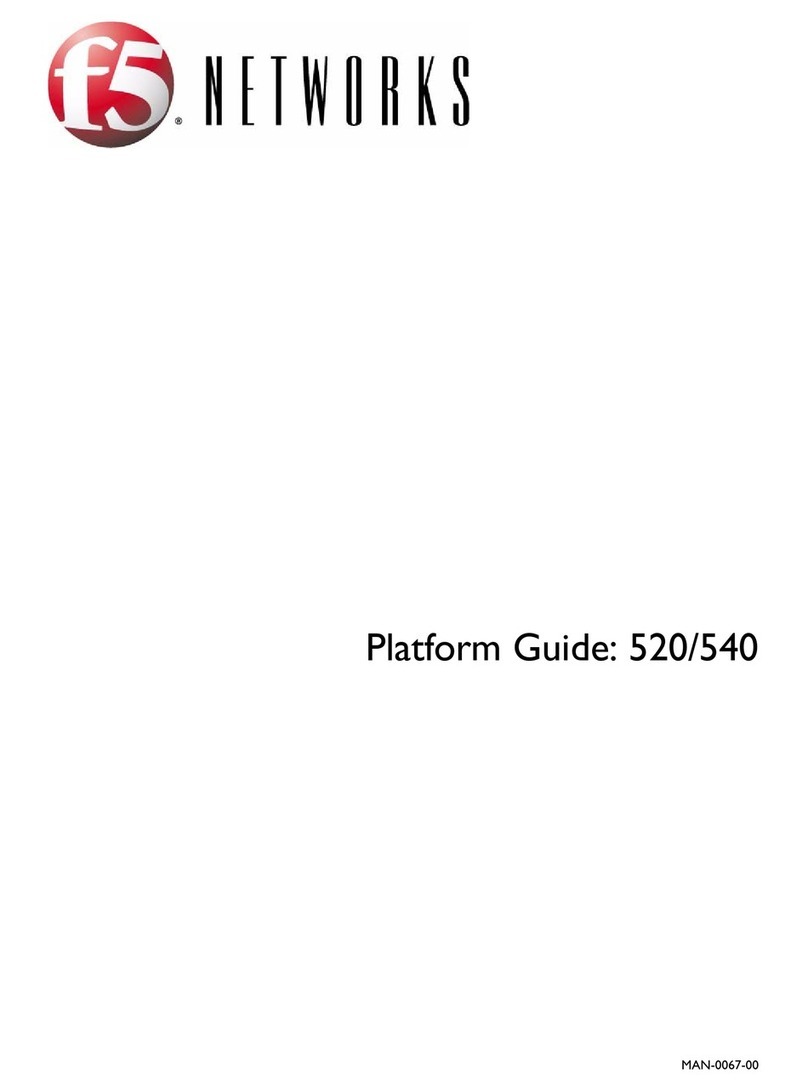HardwareQuantity
RJ45 to RJ45 failover cable, CAT 5 crossover (blue)1
RJ45 to DB9 console port cable (beige)1
RJ45F to RJ45M rolled adapter (beige)1
Quick-install rail kit1
Rail lock brackets2
M3 x 8mm athead screws, black with patch4
#8-32 pan head screws, steel zinc4
Peripheral hardware required
For each platform, you might need to provide additional peripheral hardware. If you plan to remotely
administer the system, it would be helpful to have a workstation already connected to the same subnet as
the management interface.
DescriptionType of hardware
You must provide networking devices that are
compatible with the network interface ports on the
Network hubs, switches, or connectors to connect to
the platform network interfaces
platform. You can use either 10000-Megabit switches
with a breakout cable or 40/100-Gigabit Ethernet
switches.
You can use any USB-certied CD/DVD mass
storage device or a USB ash drive for installing
upgrades and for system recovery.
Note: External CD/DVD drives must be externally
powered.
External USB CD/DVD drive or USB ash drive
You can remotely manage the platform by connecting
to a serial console terminal server through the console
port.
Important: In the event that network access is
impaired or not yet congured, the serial console
Serial console
might be the only way to access the unit. You should
perform all installations and upgrades using the
serial console, as these procedures require reboots,
in which network connectivity is lost temporarily.
You can use the default platform conguration if
you have a management workstation set up.
Management workstation on the same IP network as
the platform
7
Setting Up the i15000 Series Platform