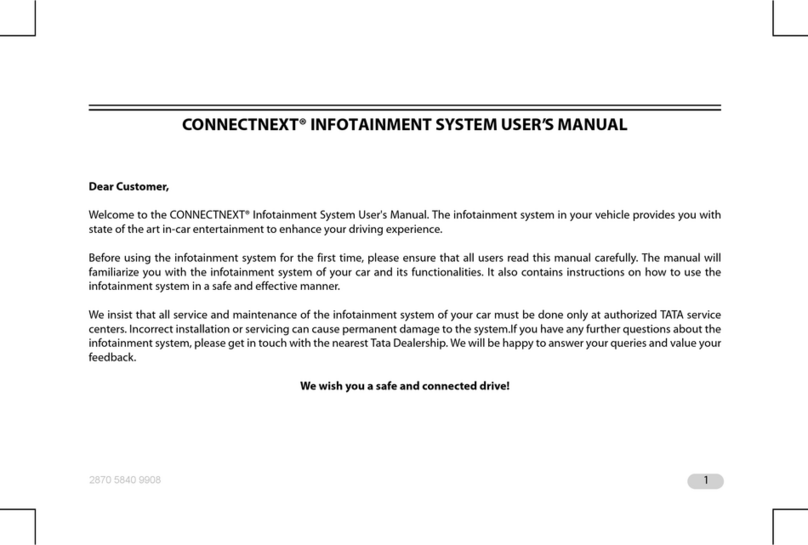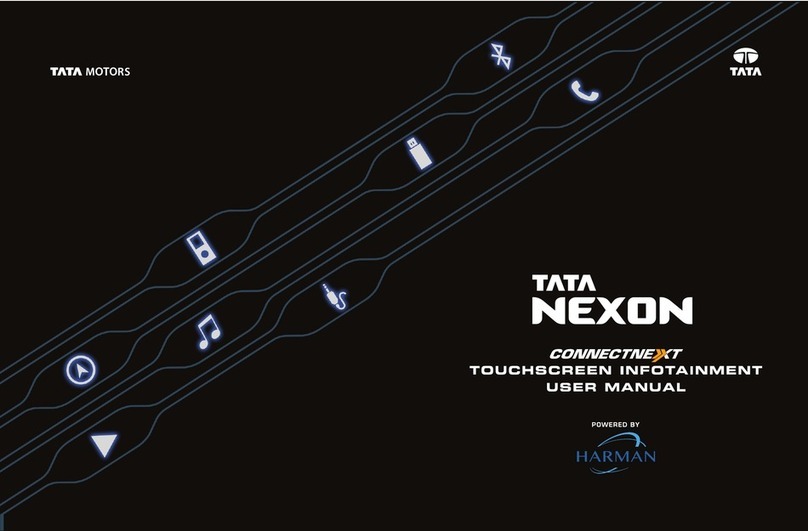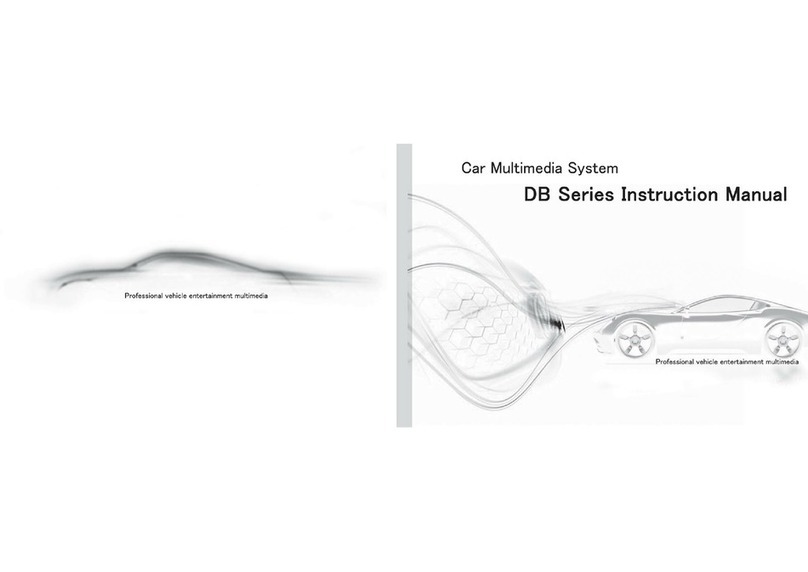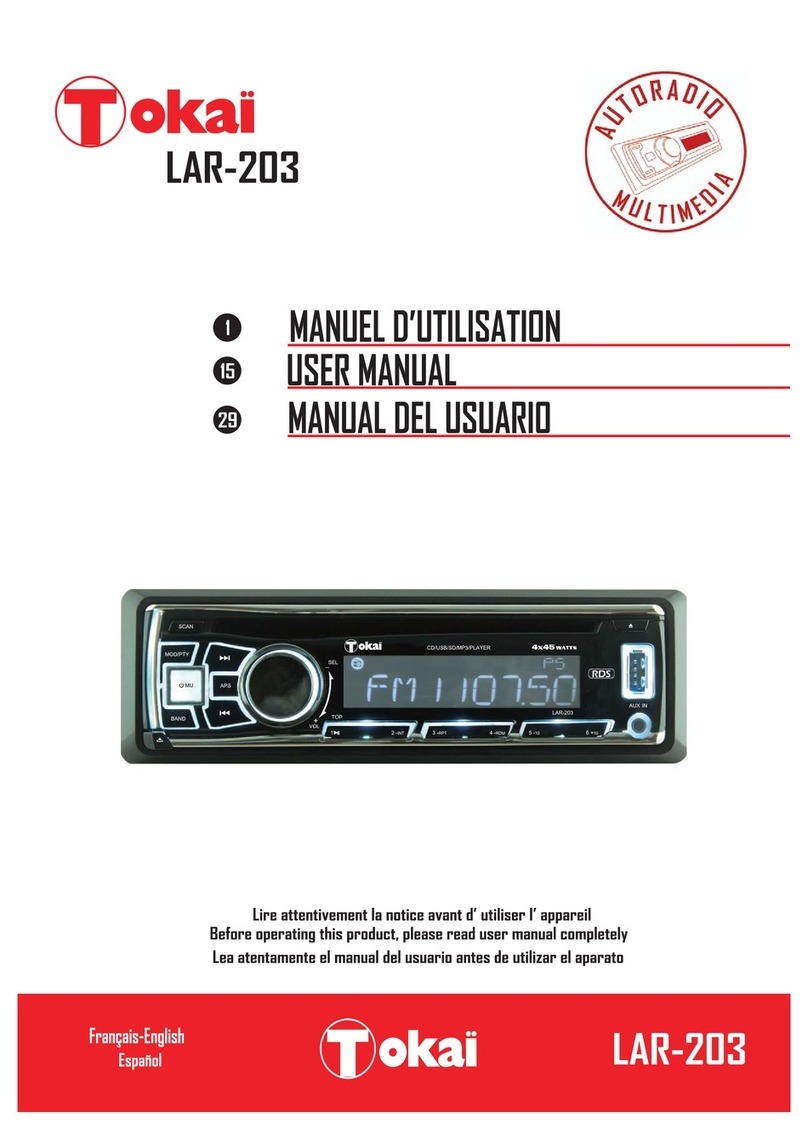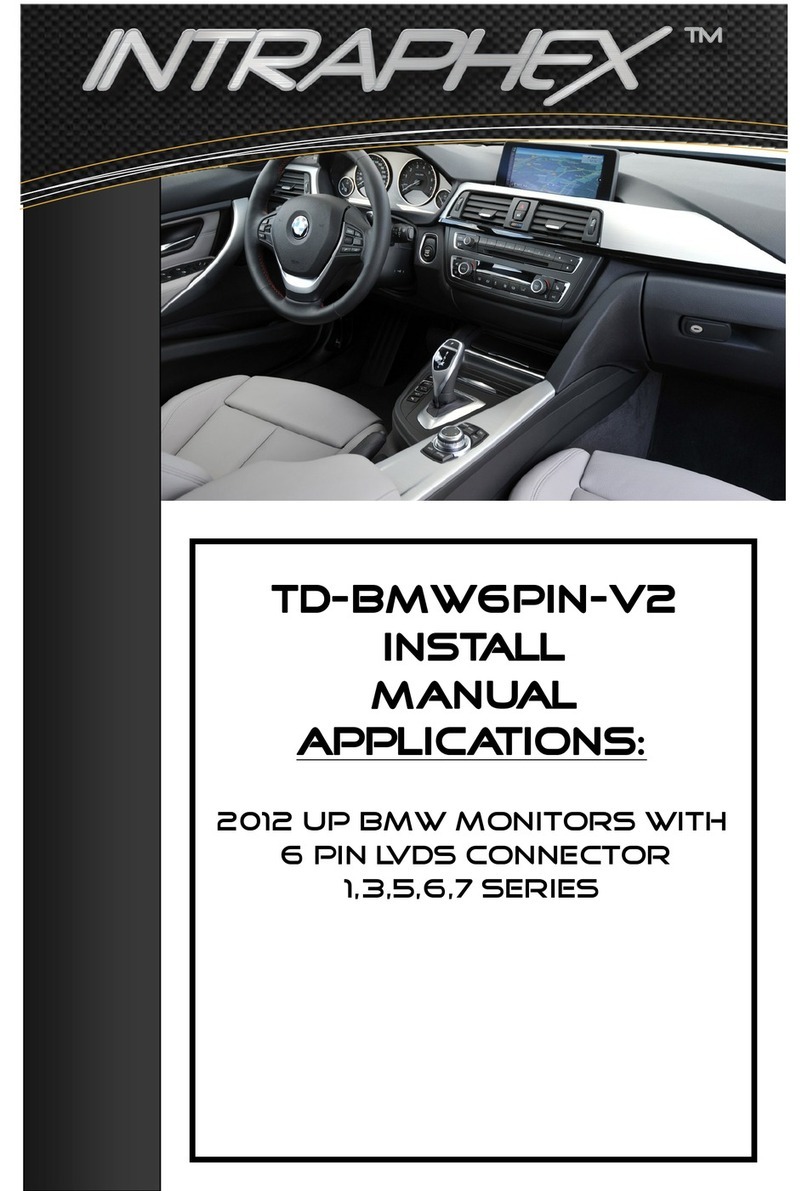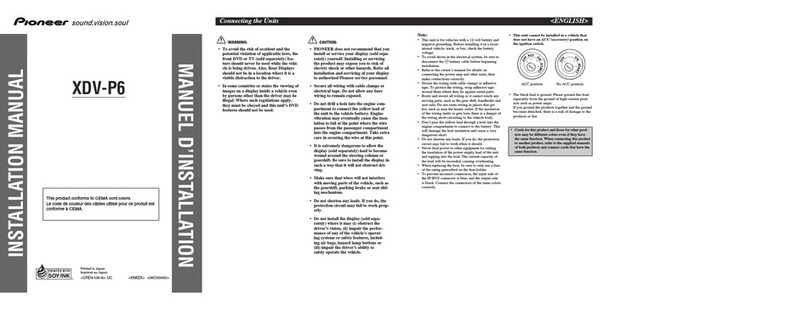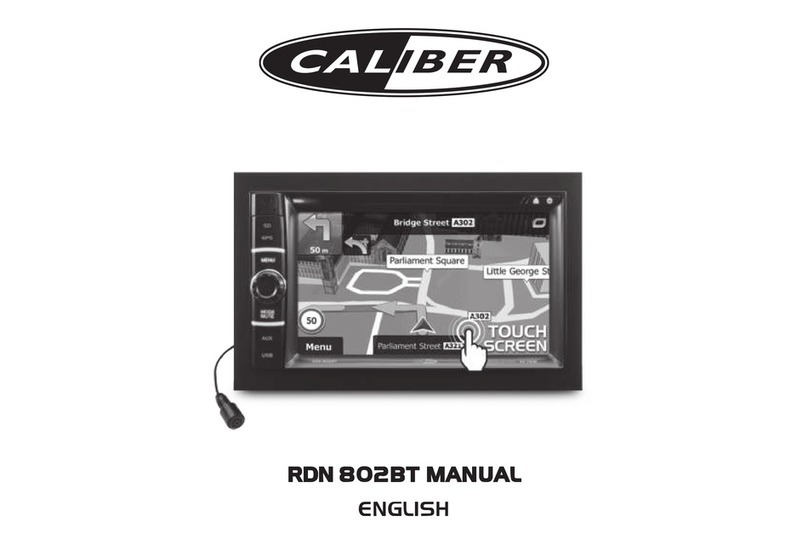TATA Motors Connectnext User manual

INFOTAINMENT USER’S MANUAL

1
INDEX
About this Manual ................................................................ 1
Conventions..........................................................................1
Safety Guidelines ..................................................................1
General Safety Guidelines ...............................................2
Safety Guidelines While Driving ......................................2
System Care and Maintenance .......................................2
Warranty Clauses .................................................................4
Introducing ConnectNext Infotainment System .................... 5
Quick Start Guide ................................................................. 7
Control Elements Overview ..................................................7
Button PANEL ...................................................................7
Steering Wheel Controls................................................ 13
System Overview ............................................................... 18
System ON/OFF ............................................................. 18
Media OFF Mode............................................................18
System Layout................................................................19
Status Bar.......................................................................19
Home Page.....................................................................20
Quick Access Drawer (QAD)...........................................20
Source Selection Drawer ...............................................21
Climate Control Drawer..................................................22
Park Assist Shortcut.......................................................23
Home Shortcut ...............................................................23
Radio ..................................................................................24
Overview .............................................................................24
Radio Operations ...............................................................25
Tuning Radio Stations....................................................25
Auto Store.......................................................................26
Scan................................................................................27
Media .................................................................................28
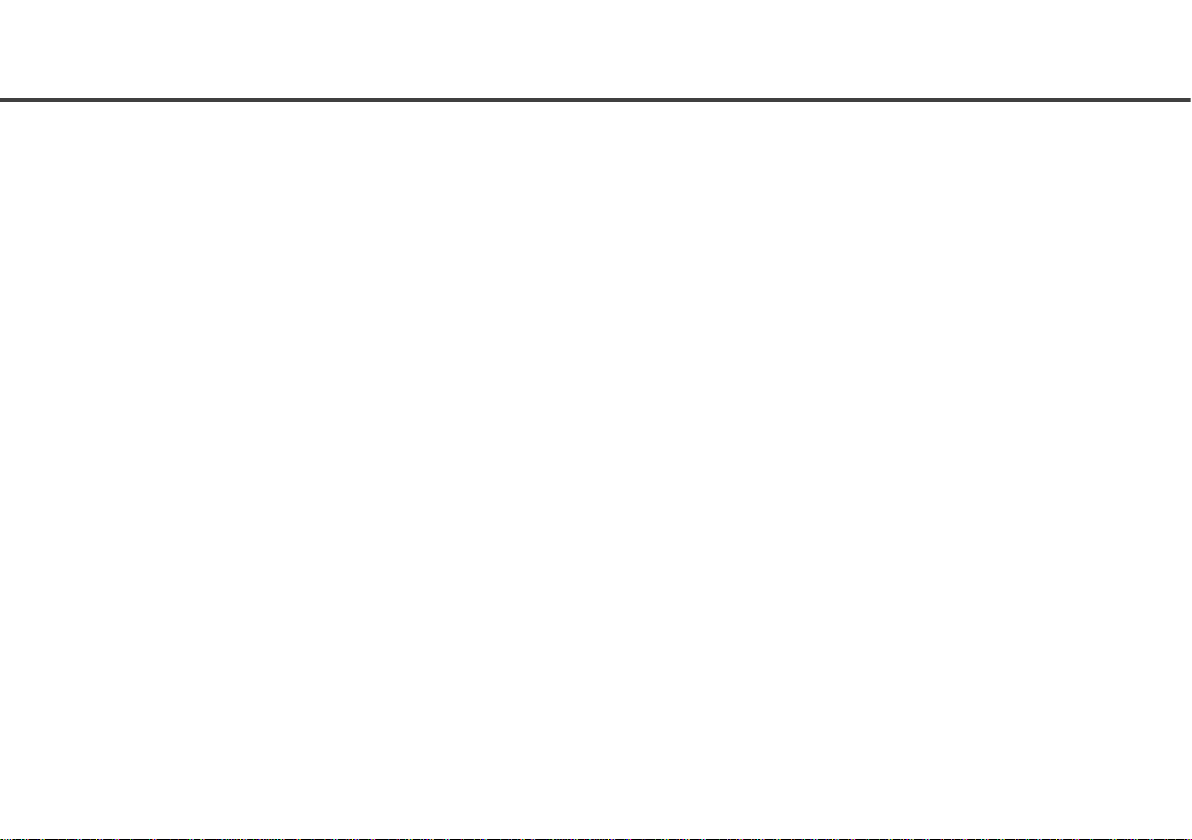
2
Overview............................................................................. 28
Media Operations .............................................................. 29
Play/Pause..................................................................... 30
Repeat............................................................................ 30
Shuffle............................................................................ 30
View Next/Previous Music Track Names ..................... 31
Play next/previous music tracks and videos ............... 31
Fast Forward/Fast Rewind............................................ 31
Play next/previous folder .............................................. 32
Media Browsing ............................................................. 32
View Pictures ................................................................. 33
Watch Videos ................................................................. 34
Phone .................................................................................36
Overview............................................................................. 36
Pairing Phone .................................................................... 37
Manage Paired Devices .................................................... 39
View Paired Devices.......................................................39
Connect/Disconnect Paired Device ..............................40
Deleting Paired Device ..................................................40
Phone Operations ..............................................................41
View Phone Information ................................................41
Browsing Phone .............................................................41
View Call Log ..................................................................41
View Contacts.................................................................42
Set Contacts as Favourite .............................................42
Phone Call Operations ...................................................42
Vehicle Functions ...............................................................48
Overview .............................................................................48
Park Assist (If Applicable) ..................................................49
Park Assist Screen .........................................................49
Rear View Camera (If Available) ....................................49
Park Assist Setup ...........................................................50
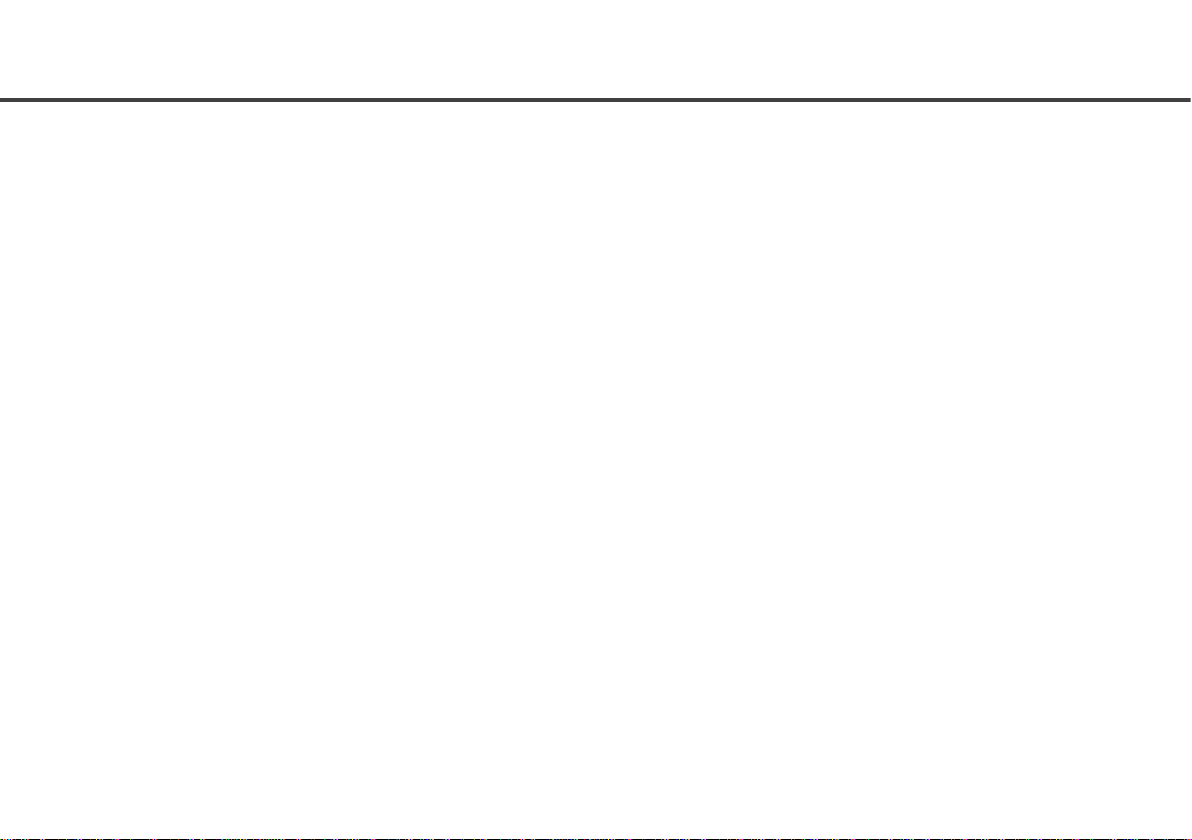
3
Lighting .............................................................................. 52
Approach Lamp ............................................................. 52
DRL (Daytime Running Lamps)..................................... 53
Voice Alerts ........................................................................ 53
Voice Command ................................................................. 54
Voice Command Guidelines.............................................. 54
Voice Commands List........................................................ 56
Settings ..............................................................................64
Vehicle Setup..................................................................... 65
Audio Setup ....................................................................... 65
Setting Bass, Middle and Treble................................... 66
Select an Audio Preset .................................................. 66
Setting Balance & Fader ............................................... 67
Phone Setup ...................................................................... 67
SMS Alert Notification ................................................... 68
Configuring Auto SMS on Call Rejection ...................... 69
Volume Setup.....................................................................69
Speed Dependent Volume.............................................70
Phone Volume ................................................................71
Startup Volume ..............................................................71
Notification Volume .......................................................71
System Setup .....................................................................71
Setting Date ...................................................................72
To set the system date: .................................................72
Setting Time ...................................................................73
To set the system time: .................................................73
Reset to Factory Defaults ..............................................73
Software Details.................................................................74
Android Auto .......................................................................75
Android Auto Configuration ...............................................75
Prepare your phone .......................................................75
Connect Your Phone ......................................................75
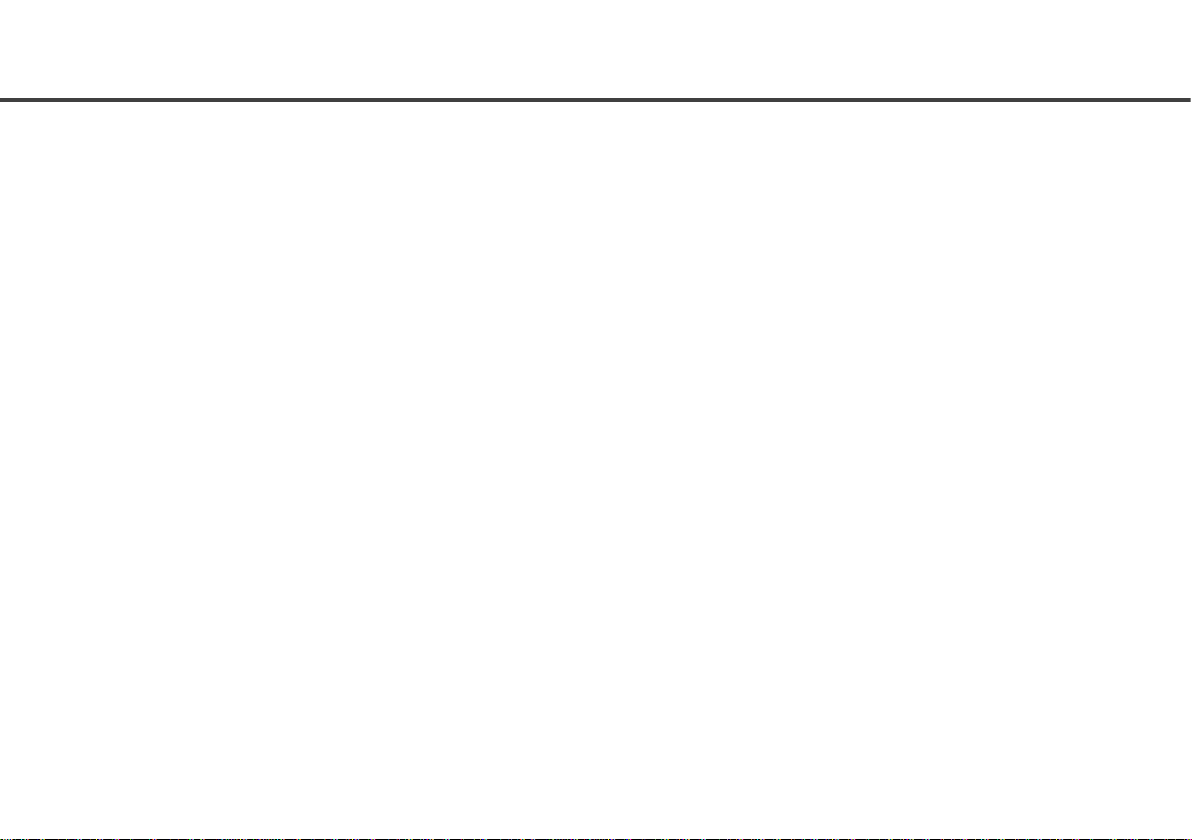
4
Start Android Auto ......................................................... 76
Apple CarPlay .....................................................................77
CarPlay Configuration........................................................ 77
Prepare your phone....................................................... 77
Connect Your Phone...................................................... 77
Start Apple CarPlay........................................................ 77
DriveNext............................................................................79
Mobile Apps (ConnectNext App Suite) ................................80
ConnectNext Apps Disclaimer .......................................80
Frequently Asked Questions (FAQ)......................................82
Abbreviations......................................................................86
Figures................................................................................87
Tables.................................................................................89
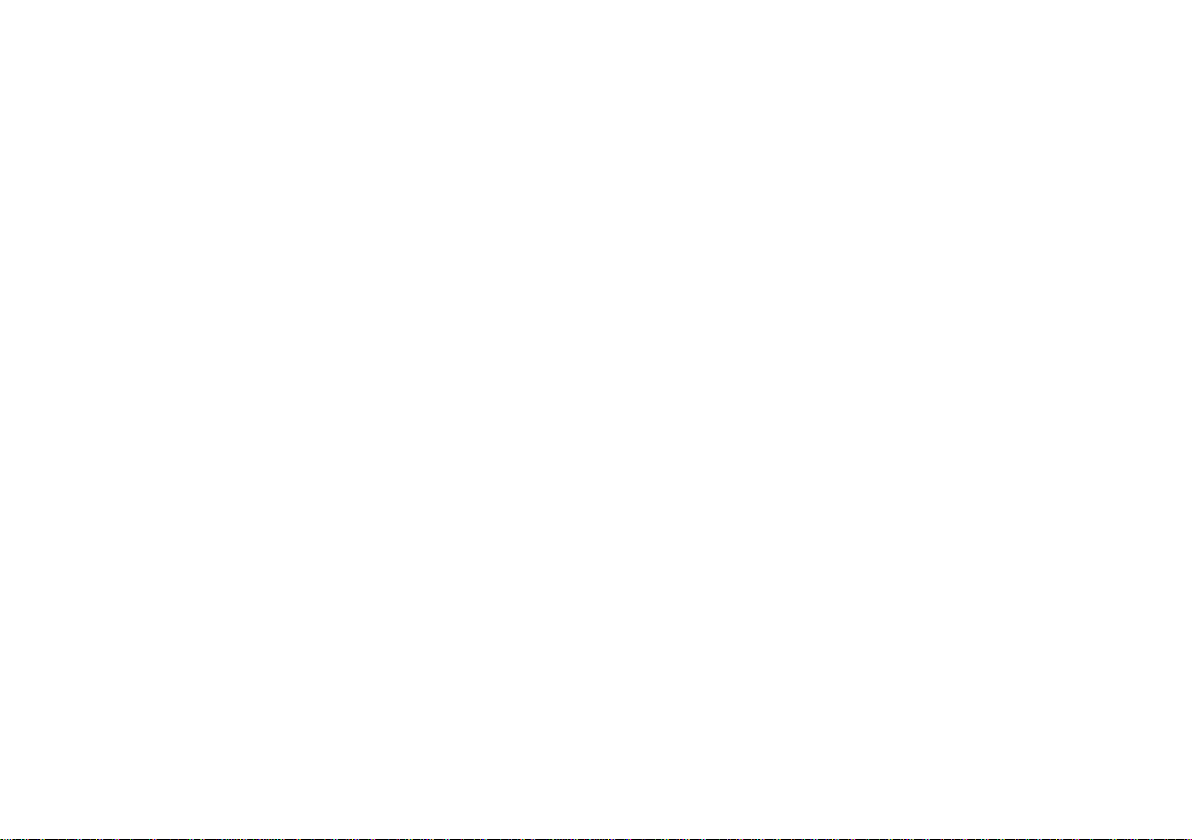

CONNECTNEXT INFOTAINMENT SYSTEM USER’S MANUAL
Dear Customer,
Welcome to the ConnectNext Infotainment System User's Manual. The infotainment system in your vehicle provides you with state
of the art in-car entertainment to enhance your driving experience.
Before using the infotainment system for the first time, please ensure that you read this manual carefully. The manual will familiar-
ize you with the infotainment system of your car and its functionalities. It also contains instructions on how to use the infotainment
system in a safe and effective manner.
We insist that all service and maintenance of the infotainment system of your car must be done only at authorized Tata Service
Centers. Incorrect installation or servicing can cause permanent damage to the system. If you have any further questions about
the infotainment system, please get in touch with the nearest Tata Dealership. We will be happy to answer your queries and value
your feedback.
We wish you a safe and connected drive!

ABOUT THIS MANUAL
ABOUT THIS MANUAL
This guide introduces you to the ConnectNext infotainment
system and details its controls, options and operations.
In addition, the guide contains:
Illustrations to provide orientations or identification of
various options like buttons and menus.
Cautions related to a topic such as Danger alerts, Secu-
rity alerts, Warning statements, Caution notices and
General notes.
A list of abbreviations used in this guide with their expla-
nation.
An alphabetical index for quick exploration of required
topics.
CONVENTIONS
DANGER:
Text that indicates to actions that might cause
harm to a person.
SECURITY ALERT:
Text that indicates to actions which increases
the potential for unauthorized access.
WARNING:
Text that indicates to actions that might cause
harm to the equipment.
CAUTION:
Text that call for attention.
NOTE:
Text that provides some additional important in-
formation, which when ignored can cause incon-
venience or tips that will help you in using the
equipment.
SAFETY GUIDELINES
DANGER:
The infotainment system must be used in a way
that allows you to drive the vehicle safely at all
times. Failure to do so may result in an accident
involving serious injury or death.
Keep this manual in the vehicle, so it will be handy for you to
refer, when needed. If you sell or lend the vehicle, make sure
this manual is available in the vehicle along with other
standard booklets.

2
ABOUT THIS MANUAL
Please read and follow the safety guidelines listed in this sec-
tion to avoid injury or property damage.
GENERAL SAFETY GUIDELINES
WARNING:
The infotainment system is a sophisticated elec-
tronic device. Do not allow improper access of
the infotainment system.
DANGER:
Permanent hearing loss may occur if you play
your music at loud volumes for prolonged dura-
tion. Exercise caution when setting the volume
of your infotainment system.
DANGER:
Exposure of the infotainment system to water or
excessive moisture can cause electric shocks,
fire, or other damages.
SAFETY GUIDELINES WHILE DRIVING
DANGER:
Glance at the screen of the infotainment system
only when necessary and safe to do so. If pro-
longed viewing of the screen is necessary, park
the vehicle at a safe location and engage the
park brake.
DANGER:
Make certain that the volume level of the info-
tainment system is set to a level that allows you
to hear outside traffic and other warnings.
SYSTEM CARE AND MAINTENANCE
Exert utmost care while handling the infotainment system, as
partial or complete loss of the infotainment system functions
due to intentional misuse is not covered under warranty.
Some guidance for using or maintaining the system are listed
below:
WARNING:
Parking under direct sunlight for prolonged du-
ration can result in high temperatures inside
your car, which can damage your infotainment
system, if used. So, before using the system let
the car interior to cool down.
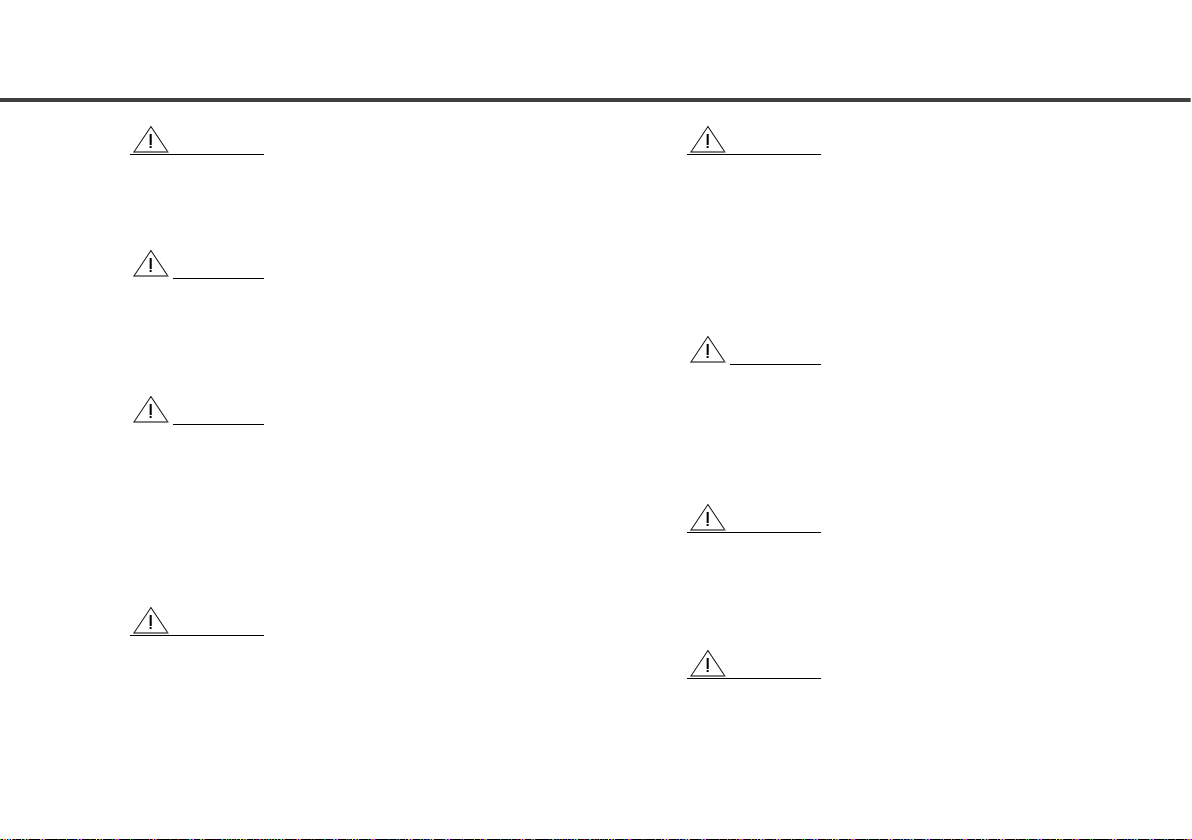
3
ABOUT THIS MANUAL
WARNING:
Do not open the infotainment system, as incor-
rect handling can damage the system. Further,
warranty is void, if seal is broken.
WARNING:
Do not replace the vehicle speakers or fit addi-
tional speakers with aftermarket speakers. It
may lead to the malfunctioning or even damage
of the infotainment system.
WARNING:
Do not apply sticky or strong alcohol based
spray, lotion or liquid on the infotainment sys-
tem while cleaning the vehicle dashboard. This
may cause permanent damage to the system
button functions, knob operations or the display
screen. It may also lead to the deterioration of
the system paint.
WARNING:
Usage of paint or color on the infotainment sys-
tem can make the moving parts sticky and stop
them from functioning correctly.
WARNING:
Avoid addition of any accessories such as exter-
nal amplifiers, which will lead to the modifica-
tion of the standard factory wiring connections.
As such unauthorized interconnections can re-
sult in the malfunctioning of the infotainment
system. Always contact the Tata Authorized
Dealer for the changes to the vehicle or system.
WARNING:
Ensure that any liquid does not enter the info-
tainment system, as it will lead to the failure of
radio. The warranty of the system will be void, if
liquid ingress marks are observed inside the
system.
WARNING:
Do not use excessive force while handling the
infotainment system, USB slot, AUX-In slot and
so on. It might cause damage to the system or
component.
WARNING:
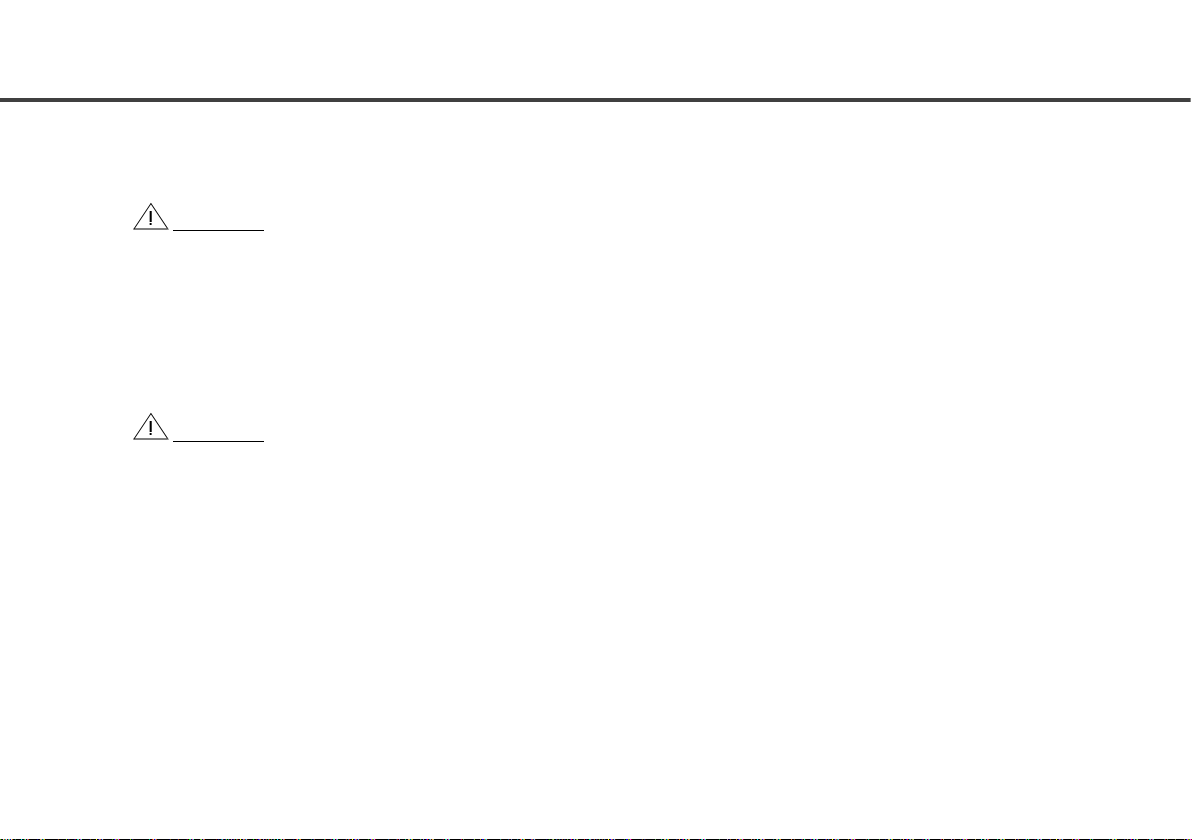
4
ABOUT THIS MANUAL
Avoid usage of hard or sharp objects like pen,
key, USB stick etc. to touch the screen, as it can
cause scratches on the screen surface.
WARNING:
Use a soft, clean and dry cleaning cloth to clean
the touch screen surface. If required, use a lint-
free cloth damped with a cleaning solution such
as isopropyl alcohol, or an isopropyl alcohol and
water solution ratio of 50:50. Be sure to follow
the solvent manufacturer's precautions and di-
rections.
WARNING:
Avoid spraying or spilling of cleaning solutions,
perfumes, car fresheners, beverages, caustic
chemicals or any liquids on the touch screen
surface, as it can damage the screen or the info-
tainment system.
WARRANTY CLAUSES
The warranty clauses applicable to the infotainment system
are listed below:
1.
Warranty is applicable only in India.
2.
Warranty for the product is against defective materials
and manufacturing faults for 36 months / 60,000 km
(whichever comes earlier) from the date of the first sale
of vehicle.
3.
Display and touch panel, if applicable to your system,
are covered for 12 months from the date of the first sale
of vehicle.
4.
Warranty is expressly not applicable under the following
conditions:
a. Where the product has been dismantled, re-
paired, altered, modified or damaged due
to user negligence and misuse
b. The serial number of the product been re-
moved, defaced or altered.
c. Warranty void sticker is removed or tam-
pered
d. Improper usage such as wrong electrical
supply / voltage setting causing damage to
the equipment
e. Tampered, serviced or repaired by any
agency not authorized by Tata Motors Lim-
ited
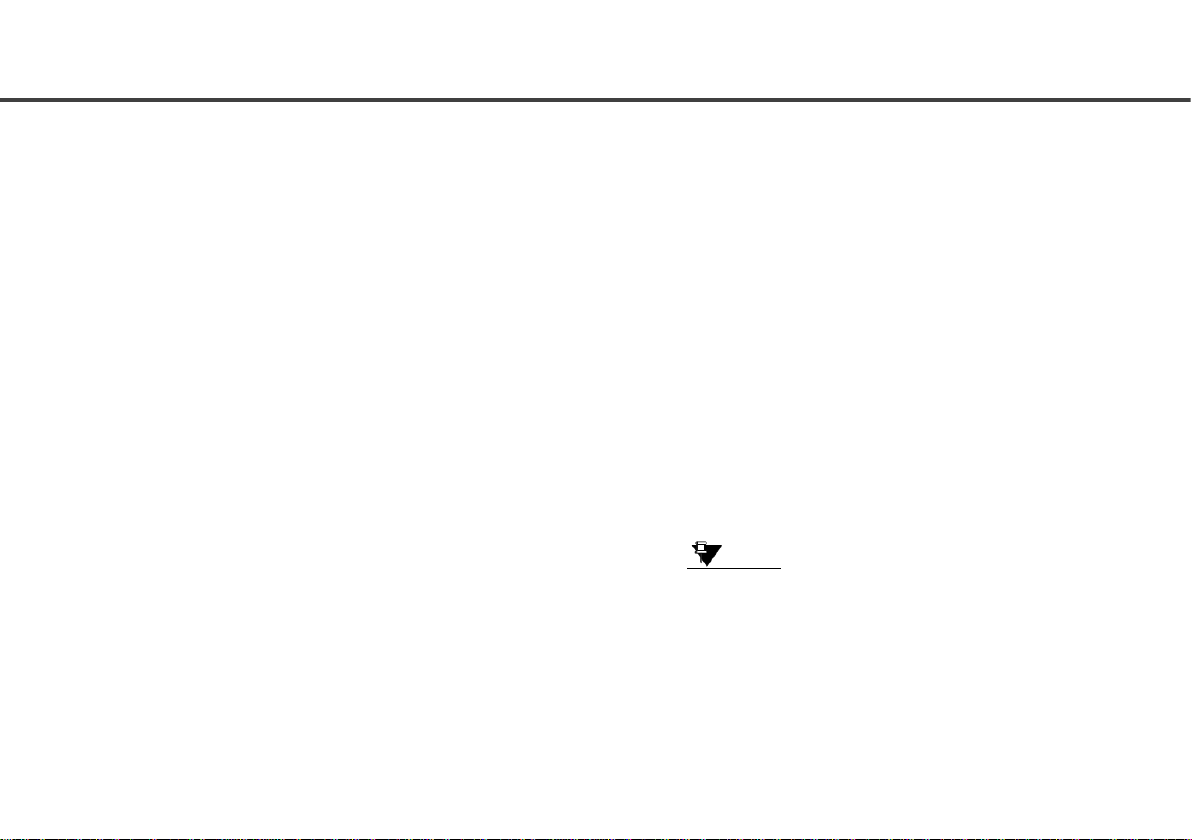
5
INTRODUCING CONNECTNEXT INFOTAINMENT SYSTEM
INTRODUCING CONNECTNEXT INFOTAIN-
MENT SYSTEM
The ConnectNext infotainment system provides you with
a
bundle of high-end functionalities to:
Manage in-vehicle entertainment capabilities
Handle certain vehicle feature controls
View information about some vehicle features
Key features of the infotainment system include:
8.8 inch display 1600 X 600 resolution touch screen
4 channel audio output supported with external
branded audio amplifier interface
AM and FM Tuner bands with 20 memories each
USB, iPod, AUX and Bluetooth®Audio multimedia sup-
port
Video Playback and Image viewing support from USB
sources
Bluetooth®connectivity for simultaneous pairing with up
to 10 devices, hands free calling, phonebook access
and set favourite contacts capability.
Bluetooth®remote control support with Tata Smart Re-
mote App
Vehicle Controls, like Park Assist System, DRL, Ap-
proach Light and Illumination Controls
Climate Control from infotainment system
Voice Assistance to operate your infotainment system
functionality using voice commands
Android Auto™ and Apple CarPlay™ compatibility for
smartphone control using infotainment system (once
available)
DriveNext for real-time driving behavior analysis
Display OFF feature for distraction free night drive
Speed Dependent Volume Control
Infotainment controls from steering Wheel and island
mounted button panel
NOTE:
Some of the vehicle are not standard in every
vehicle variant. Features that are unavailable in
the vehicle cannot be controlled using the info-
tainment system. Please refer to the Owner’s
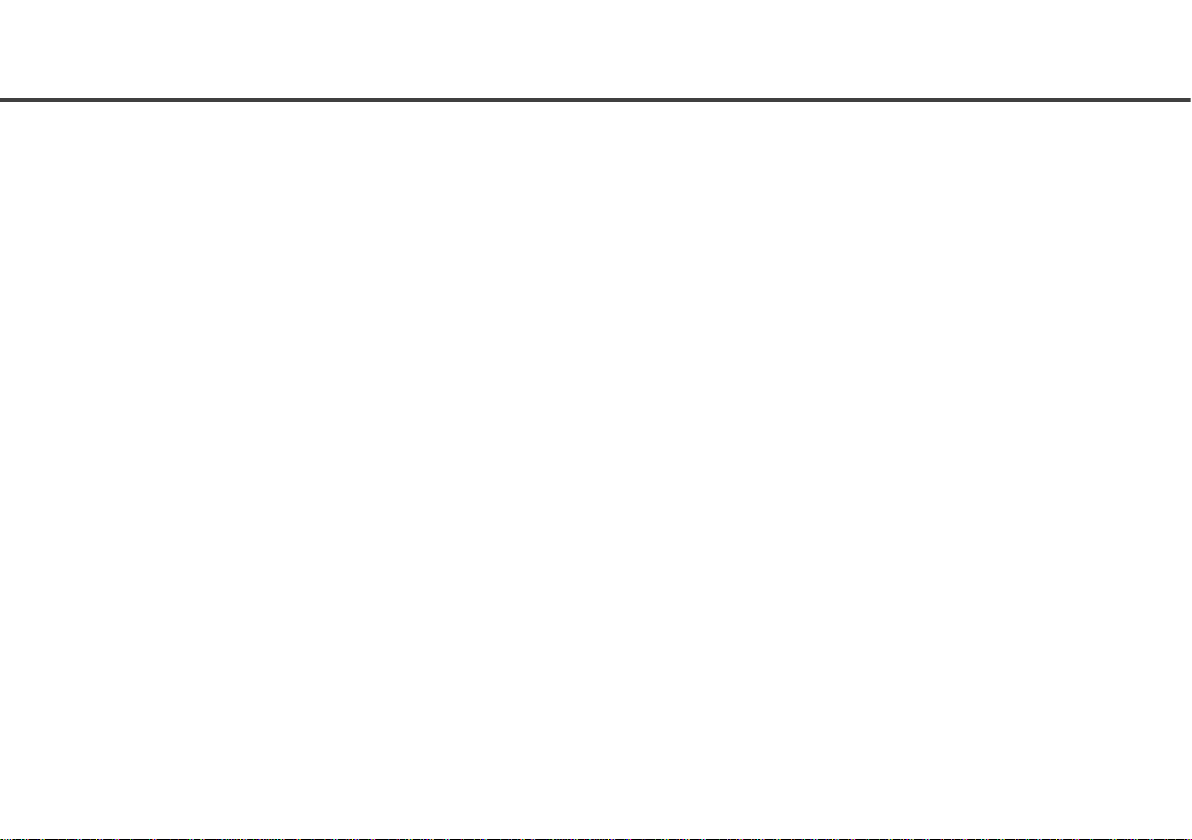
6
INTRODUCING CONNECTNEXT INFOTAINMENT SYSTEM
Manual of your vehicle or check with your vehi-
cle dealer to confirm the list of features availa-
ble in your vehicle.
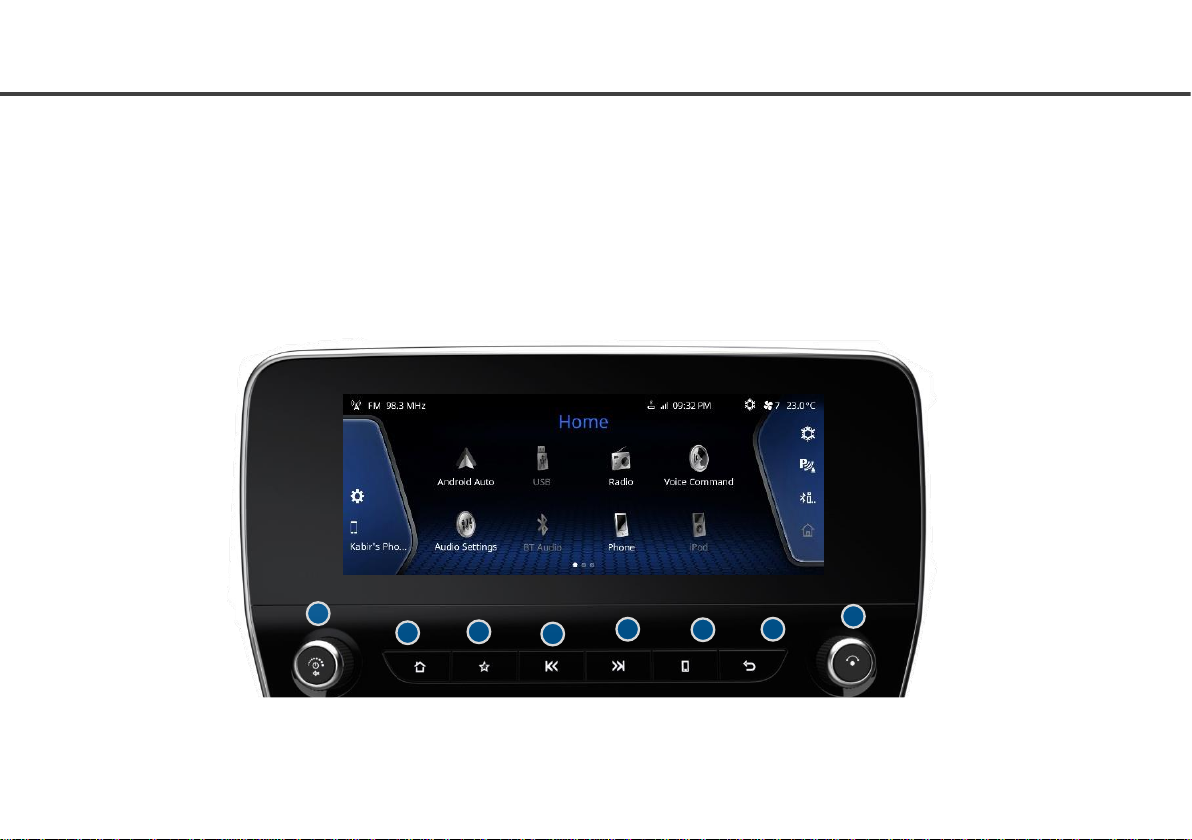
QUICK START GUIDE
QUICK START GUIDE
CONTROL ELEMENTS OVERVIEW
You can control and access the ConnectNext Infotainment System using Touch Screen, Button Panel, Steering Wheel Controls or
Voice Command.
BUTTON PANEL
234567
8
1
Figure 1: ConnectNext Infotainment System

8
QUICK START GUIDE
#
Control Elements
Description
①
Volume / ON/OFF
Knob
Rotate:
To adjust the volume.
Short Press:
In Switch OFF Mode: Turns the System On
In Media OFF mode: Turns Media ON
In Media ON mode: Toggles between Mute/Unmute
Long Press:
In Switch OFF Mode: Turns the System On
In One Hour Mode: Turns the System Off
In Media ON mode: Toggles between Media ON/Media Off modes
②
Home button
Short Press & Long Press:
Jump on the Home screen.
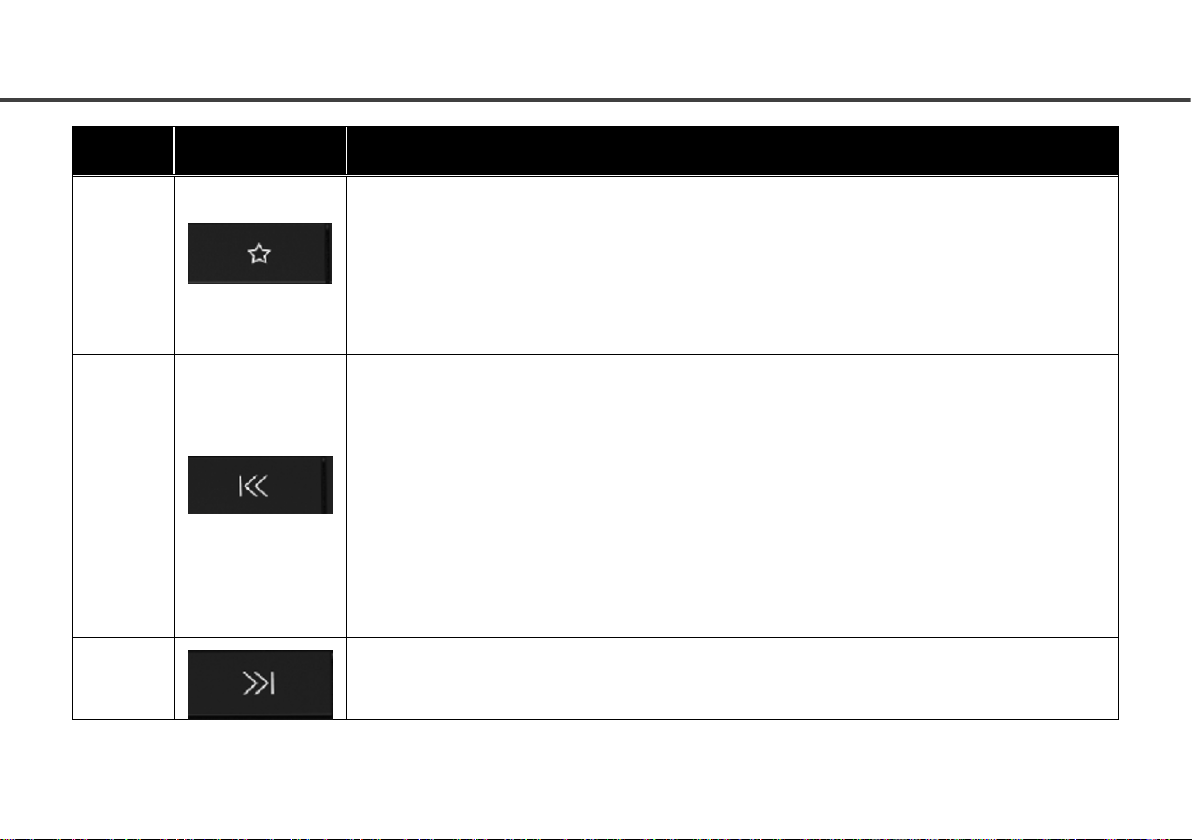
9
QUICK START GUIDE
#
Control Elements
Description
③
Favourite button
Short Press:
Performs action as per the preferred configuration of user.
Long Press:
Displays and allow to set the list of configurable functionalities as a shortcut
④
Seek down button
Short Press:
USB, iPod, Video Playback & Bluetooth Audio:
oIf track played duration is less than 3 secs: Plays the previous track.
oIf track played duration is more than 3 secs: Replays the current track.
Radio: Starts Auto Seek down.
Long Press:
USB, iPod, Video Playback & Bluetooth Audio: Fast rewinds the current track.
Radio: Starts Auto Seek down.
⑤
Short Press:
USB, iPod, Video Playback & Bluetooth Audio: Plays the next track.

10
QUICK START GUIDE
#
Control Elements
Description
Seek
Up button
Radio: Starts Auto Seek up.
Long Press:
USB, iPod, Video Playback & Bluetooth Audio: Fast forwards the current track.
Radio: Starts Auto Seek up.
⑥
Phone button
Short Press & Long Press:
If Phone is connected via Bluetooth: Displays the Phone menu.
If there is an Incoming Phone Call: Accepts the call.
SMS Readout Popup: Activates SMS Readout.
If Android Auto/Apple CarPlay session is active: Displays the Android Auto/Apple CarPlay
Phone menu.
If none of the above: Opens Bluetooth Setup menu
⑦
Back button
Short Press & Long Press:
Back to the previous menu or screen, if applicable.
NOTE:
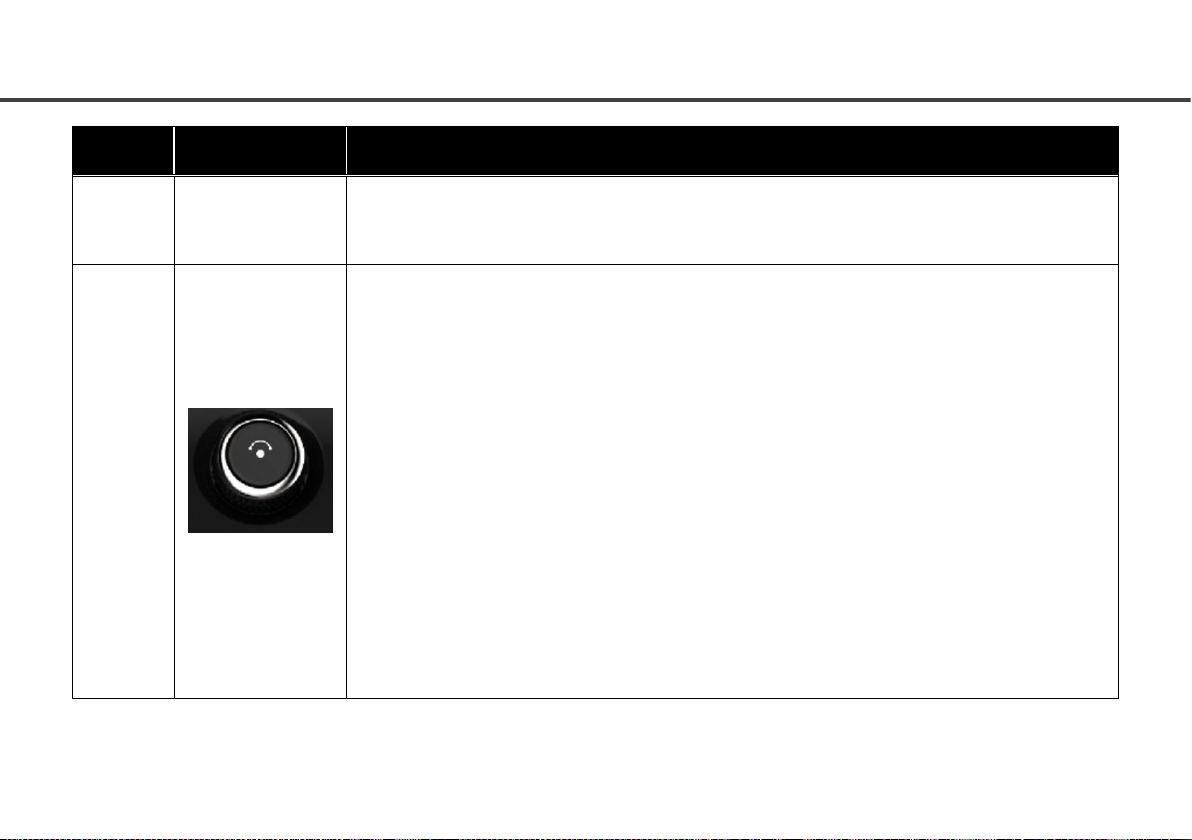
11
QUICK START GUIDE
#
Control Elements
Description
During high priority activities like Park Assist and Active Phone Call, if the Back
button is pressed, no action will be performed.
⑧
Rotary Knob
Clock Wise:
USB, iPod and Bluetooth Audio: Previews next track. On knob press, plays the track.
Radio: Performs Manual tune up of FM/AM stations.
Setup, Home Screen, Incoming and Active Phone Calls: Scrolls up or right through a
menu/list like call logs, contacts, setup options, media list, home screen tiles or radio
presets.
Android Auto/Apple CarPlay: Next Menu.
Anti-Clock Wise:
USB, iPod and Bluetooth Audio: Previews previous track. On knob press, plays the track.
Setup, Home screen, Incoming and Active Phone Calls: Scrolls down or left through a
menu/list like call logs, contacts, setup options, media list, home screen tiles or radio
presets.
Android Auto/Apple CarPlay: Previous Menu.
Short Press & Long Press:

12
QUICK START GUIDE
#
Control Elements
Description
Selects the selection i.e. a track, a menu, an option, or a FM/AM browse option.
Incoming Phone Calls: Allows to receive/end the incoming phone call, after selecting the
required option.
Outgoing Phone Call: Ends the outgoing phone call.
iPod, USB and Bluetooth Audio playback screen: Displays the Browse screen
Radio: Displays the Presets screen, wherein you can browse the presets
Table 1: Button Panel Controller

13
QUICK START GUIDE
STEERING WHEEL CONTROLS
In addition to the Button Panel Controls, the system can also be operated from the Steering Wheel Controls (SWC). Steering Wheel
Controls provide you the flexibility of controlling the infotainment system while at driving, without any distraction.
2
3
4
5
6
7
1
Figure 2: Steering Wheel Controller
Other manuals for Connectnext
5
Table of contents
Other TATA Motors Car Video System manuals