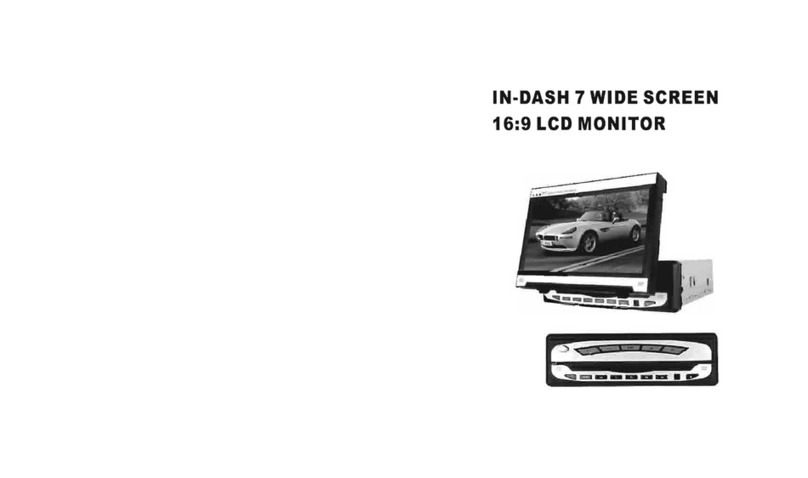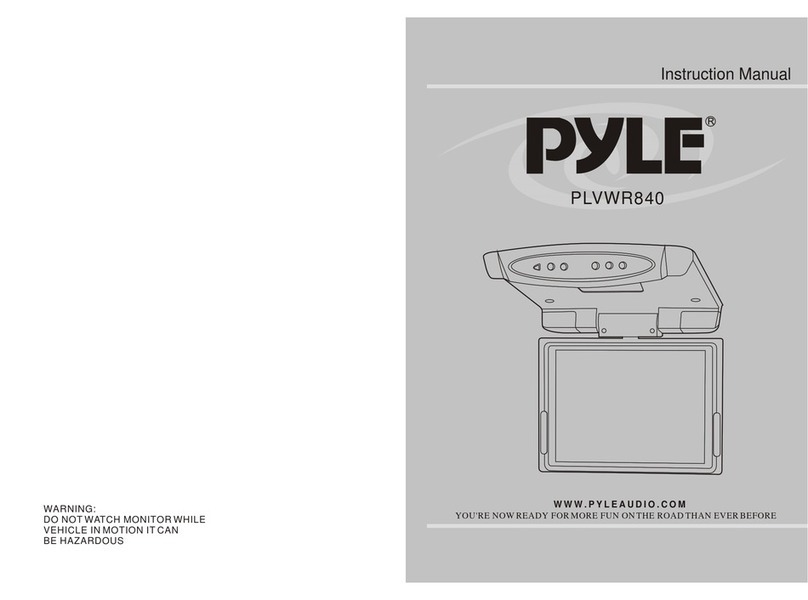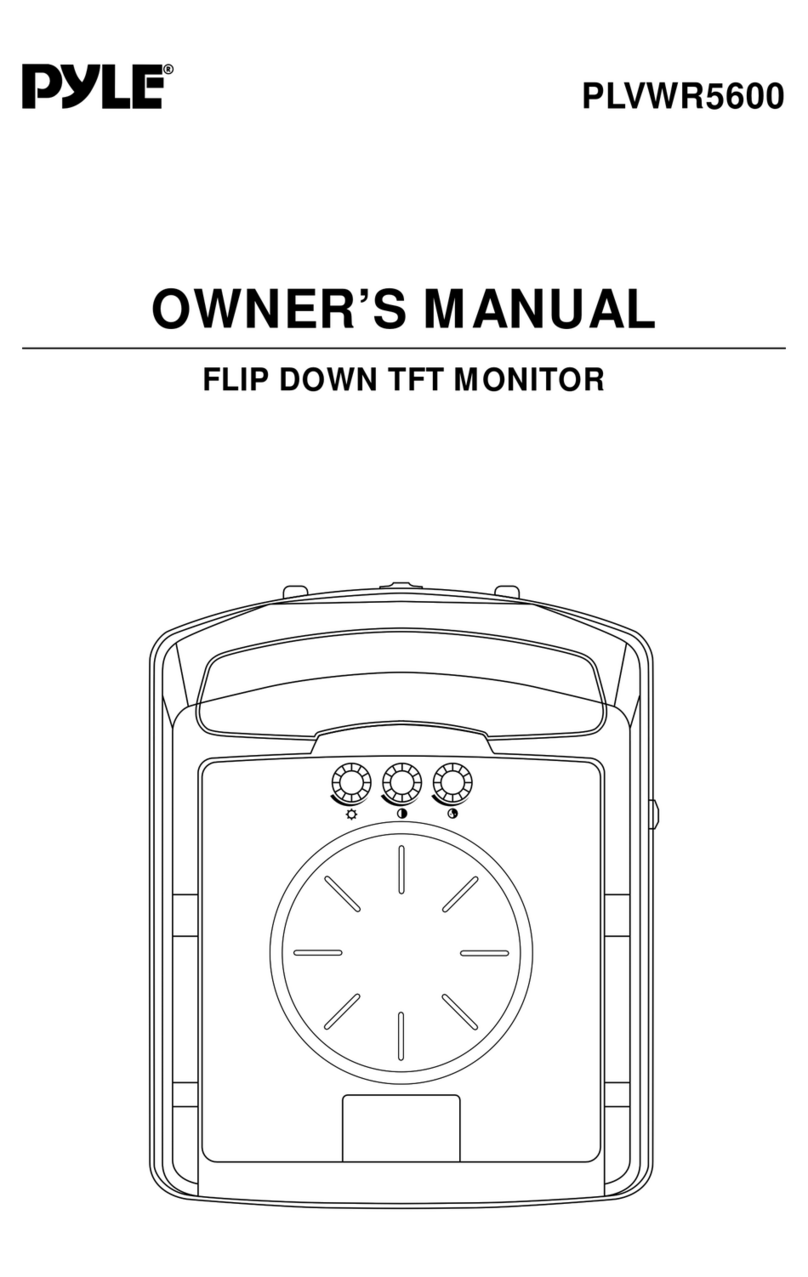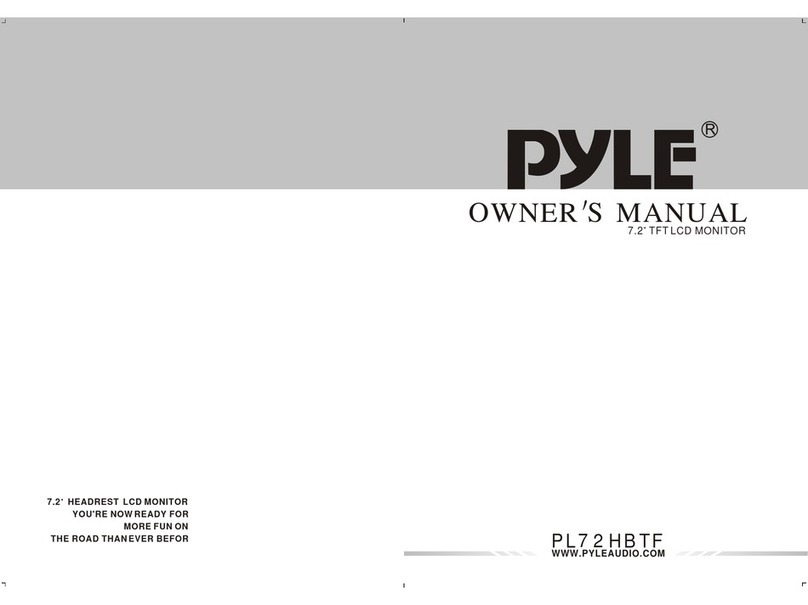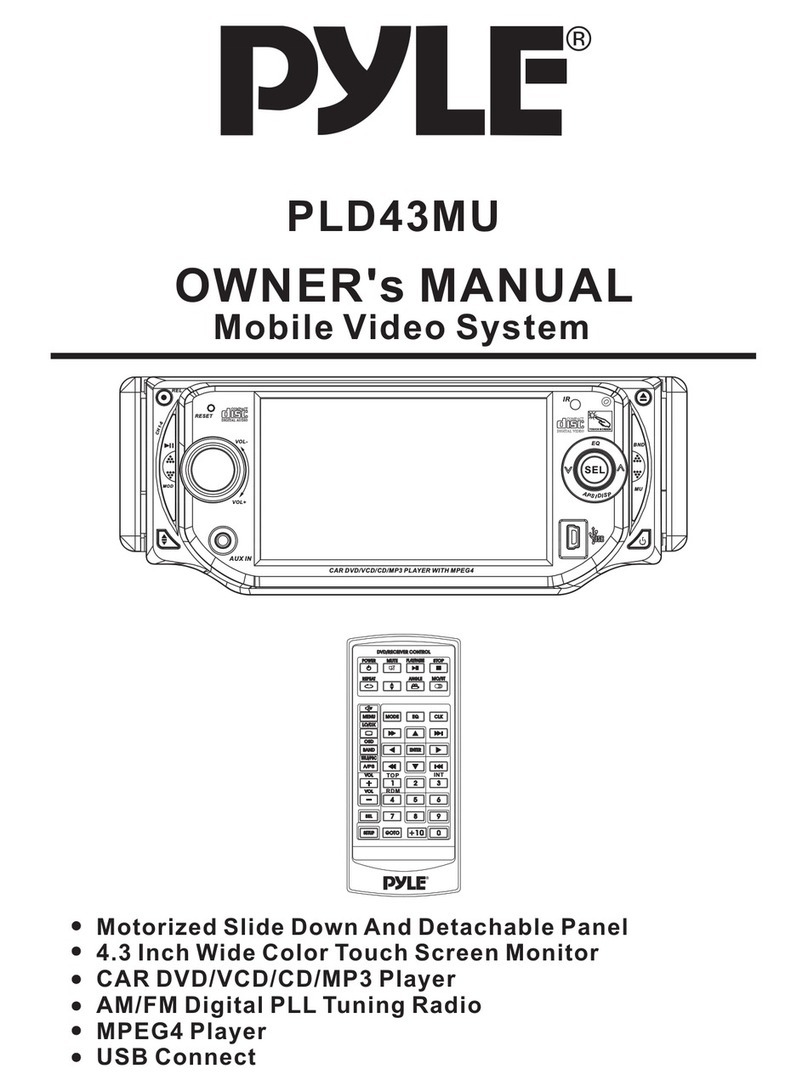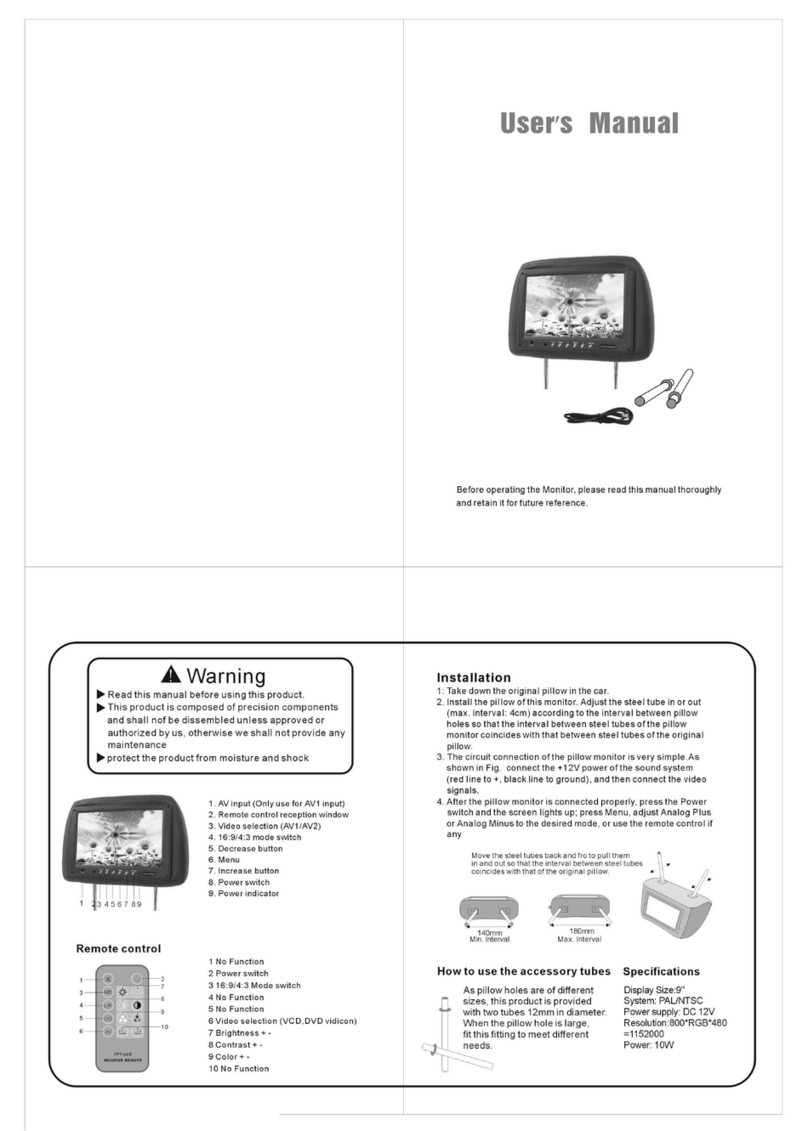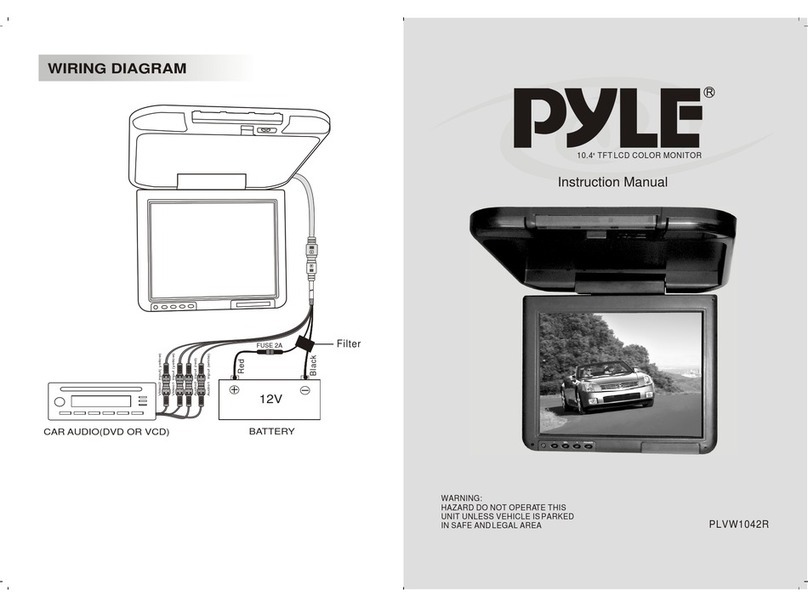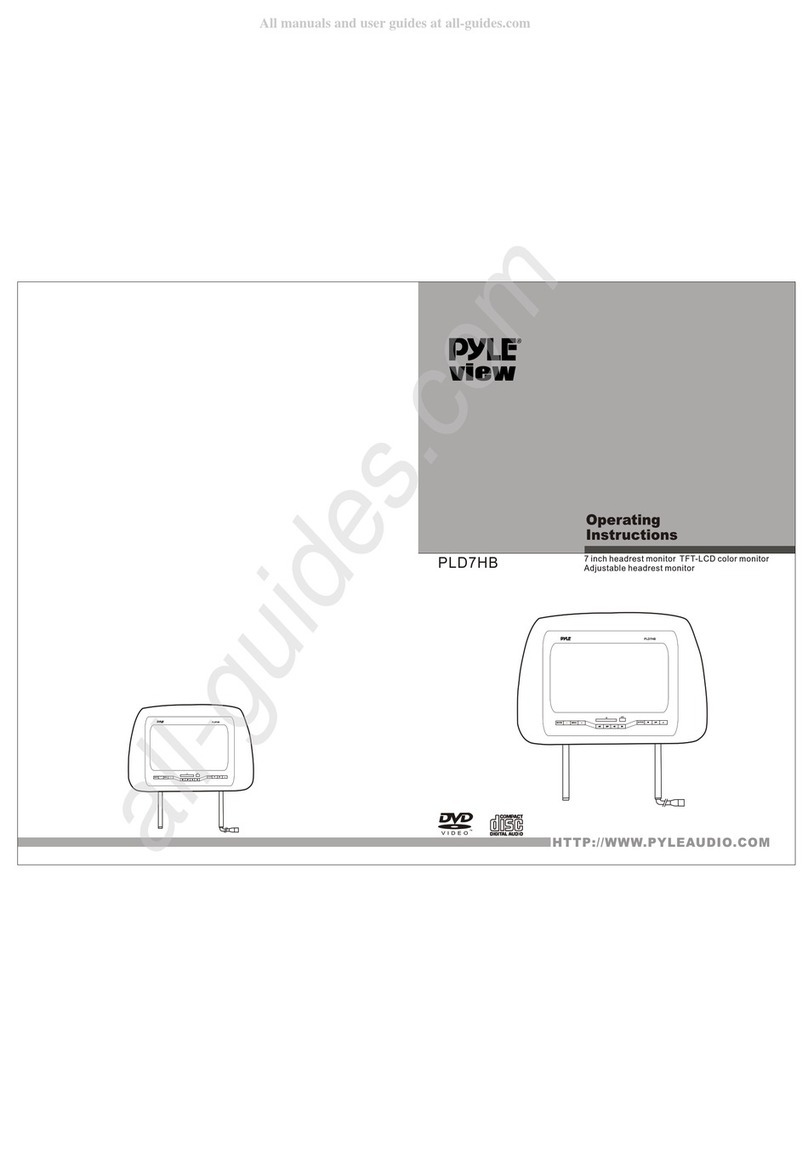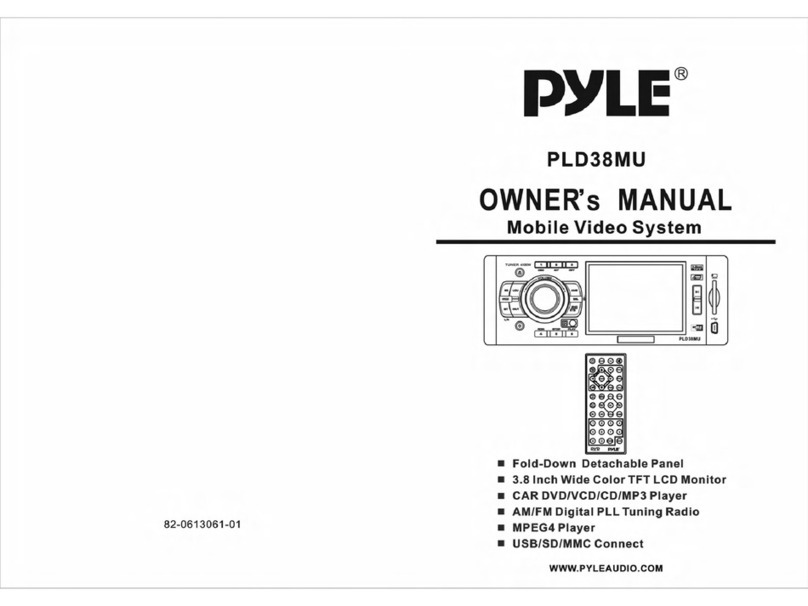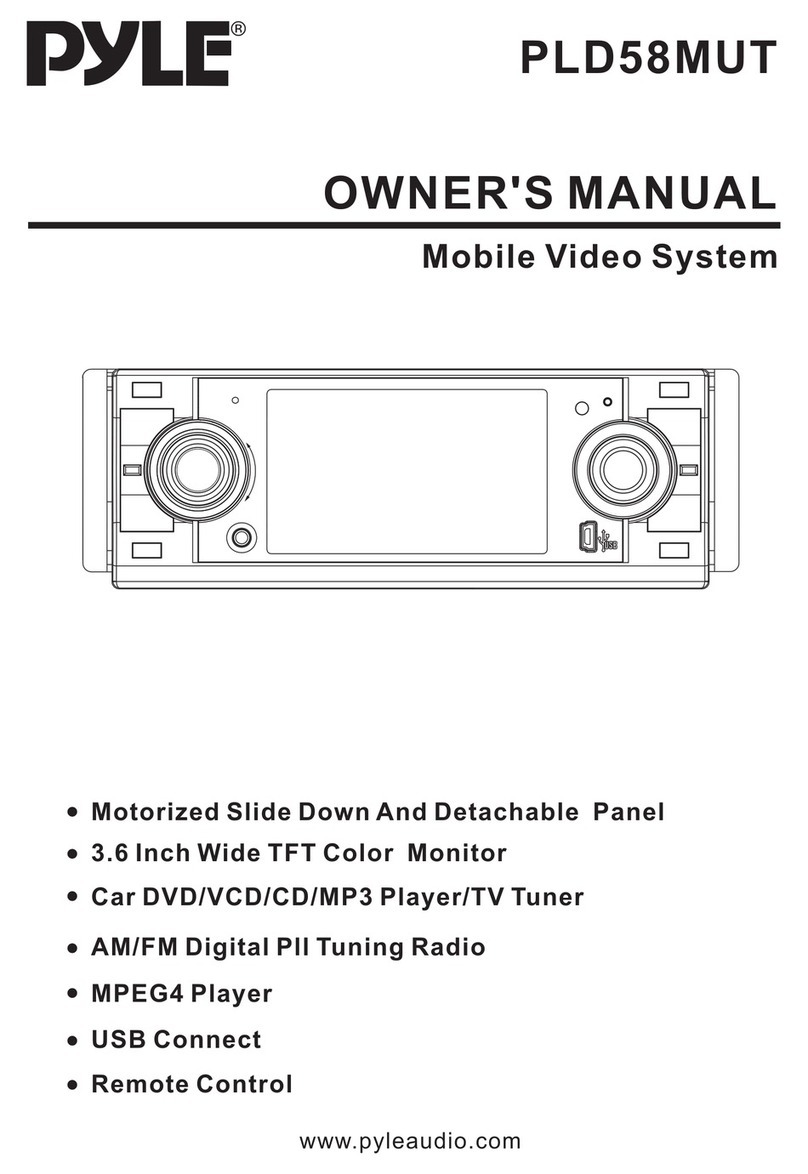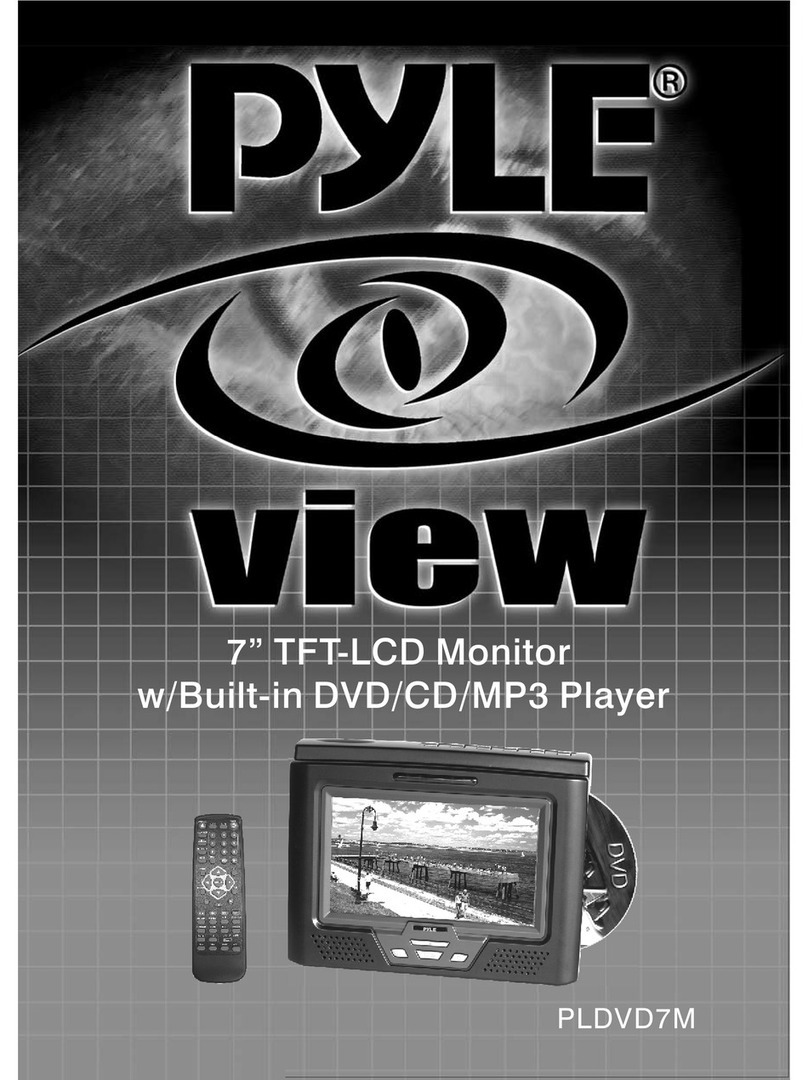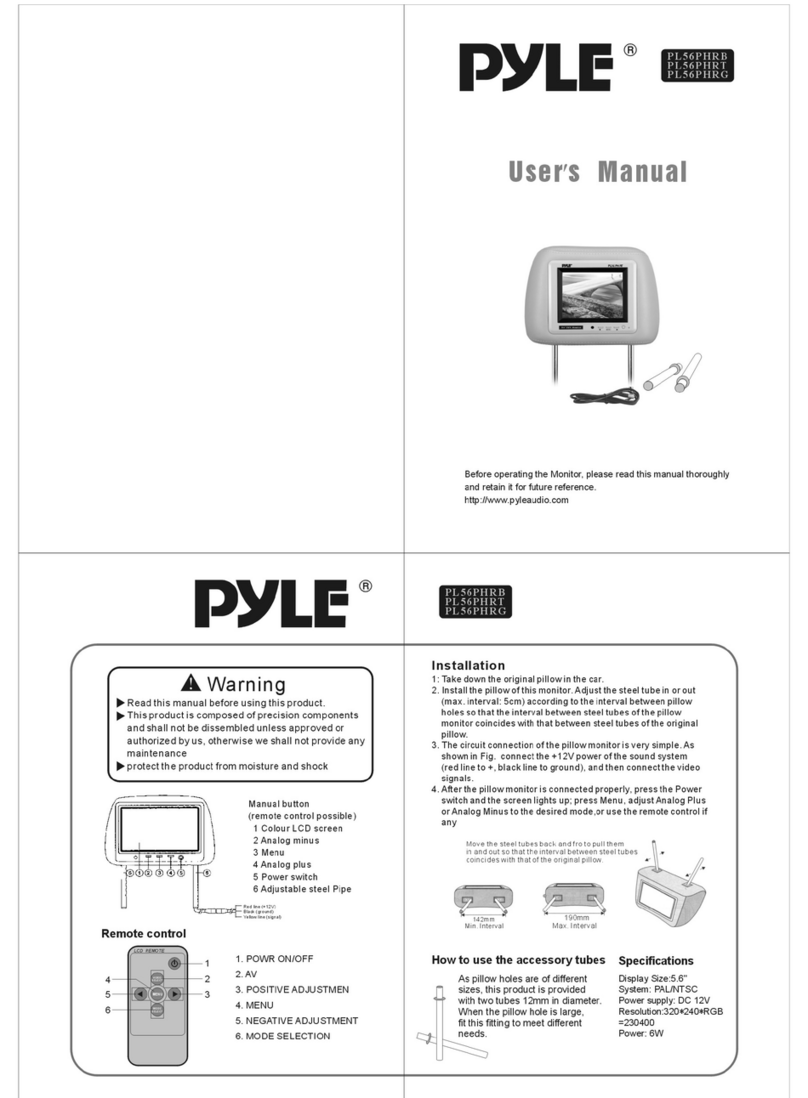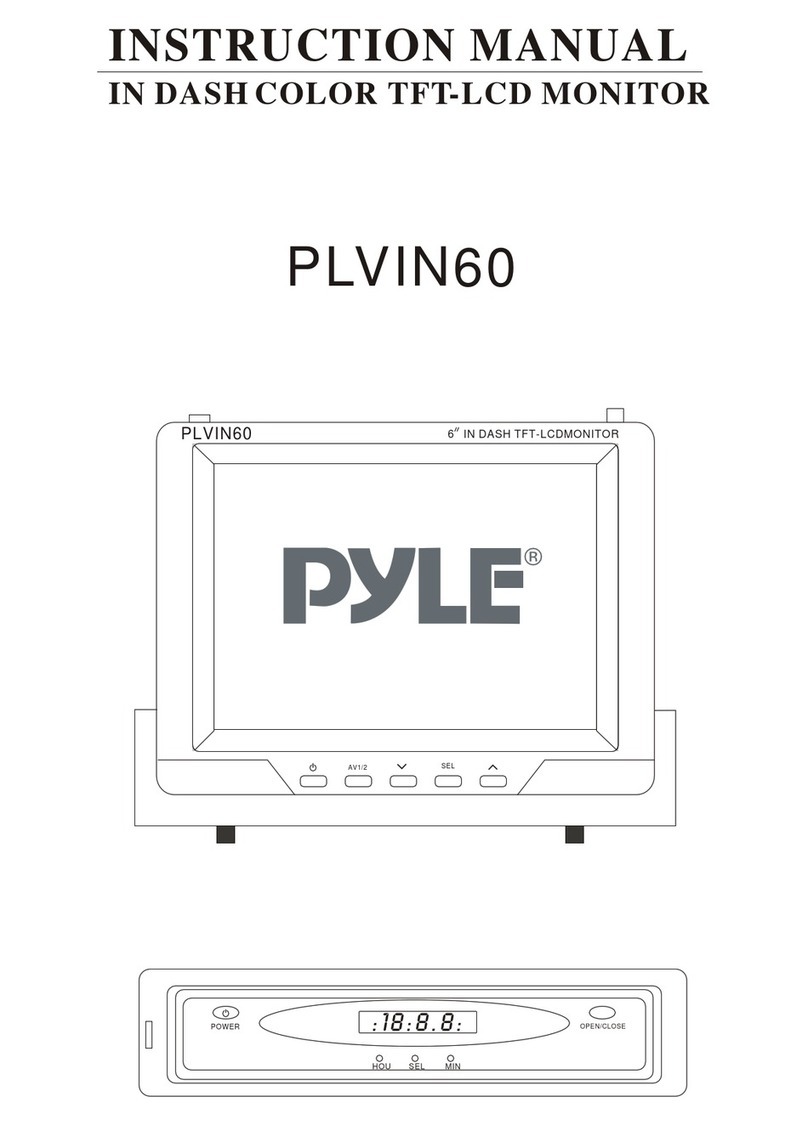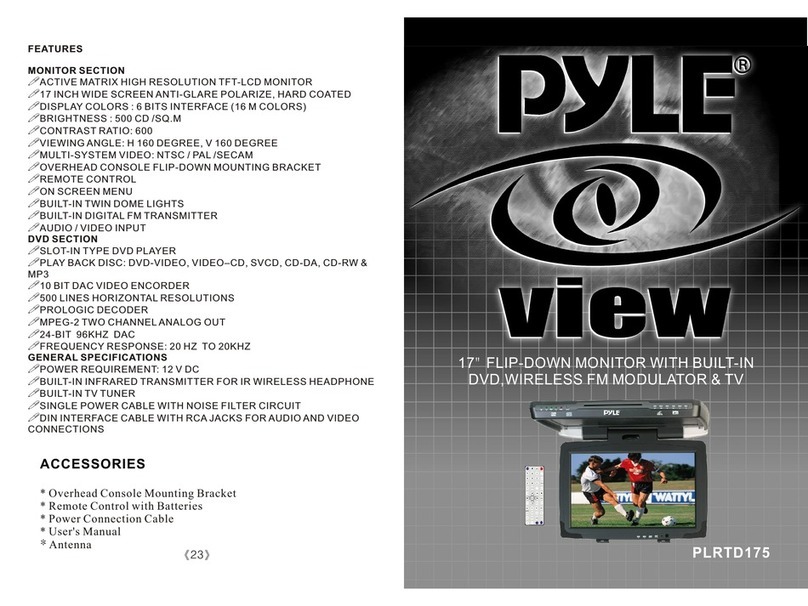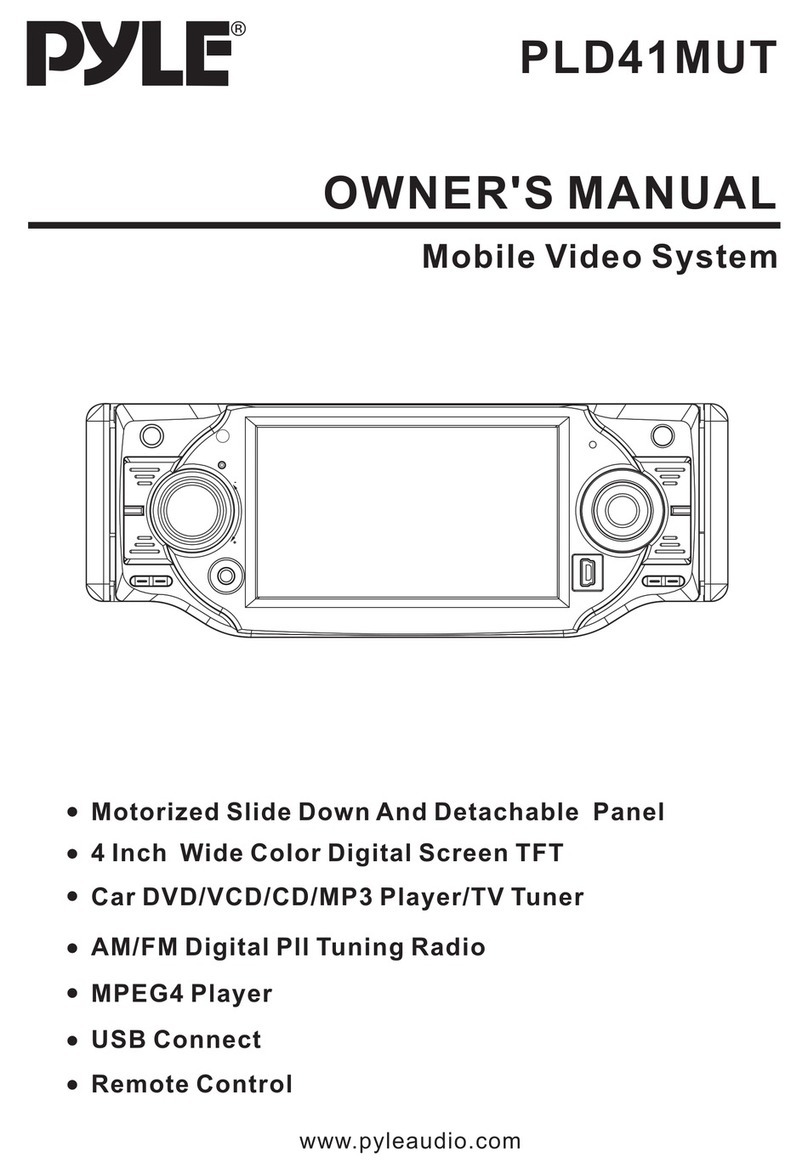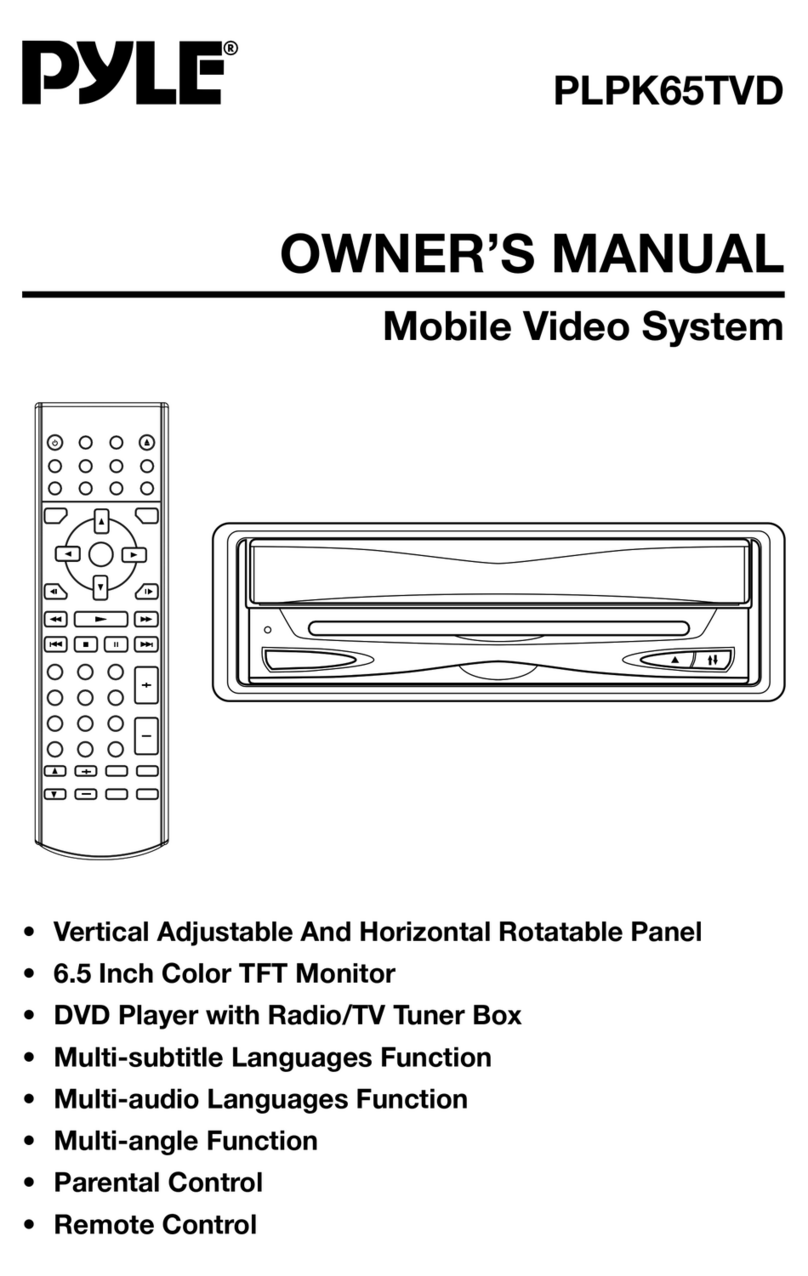4
1. Be careful to use the GPS system. The functions of this system is for navigation reference only,
so please do use it for accurate measurement of the position, distance, location, terrain, etc..
2. During the first GPS satellite positioning, please stay in the same location, where there shall be
open area without any shelter. It may need more than two minutes to posit, depending on the
environment and satellite signal strength.
3. For your driving safety, please finish the navigation setup before going out on the road. Please
do not operate the system when driving because it may lead to a traffic accident if the area ahead
is neglected!
4. When passing through the tunnel, or the car is located in the building, the underpass, climatic
factors, or the surrounding tall obstacles, or nearby mobile phone base stations, satellite signal
reception quality will be affected, then the system will be temporarily unable to provide you with
positioning and navigation. While leaving the sources of influence, you can quickly restore the
positioning and navigation.
5. Please note that any wireless telecommunication products, are likely to interfere with satellite
reception, resulting in signal reception instability.
6. Path planning is for reference only. The road conditions may be adjusted according to the local
traffic situation. Please be sure to follow the current road situation and traffic rules.
7.Before using GPS, pls set the GPS path correctly.Pls choose '.exe' file and then click
GPS navigation system(optional)
★Cautions: