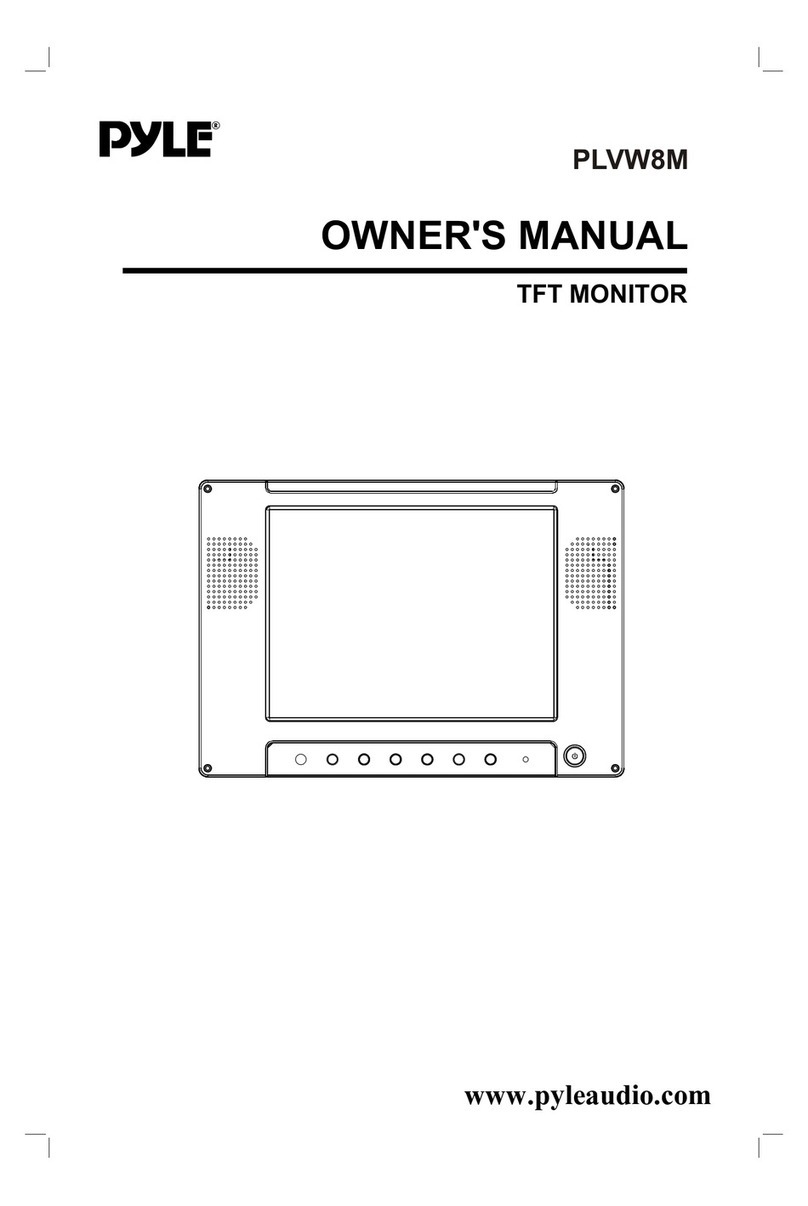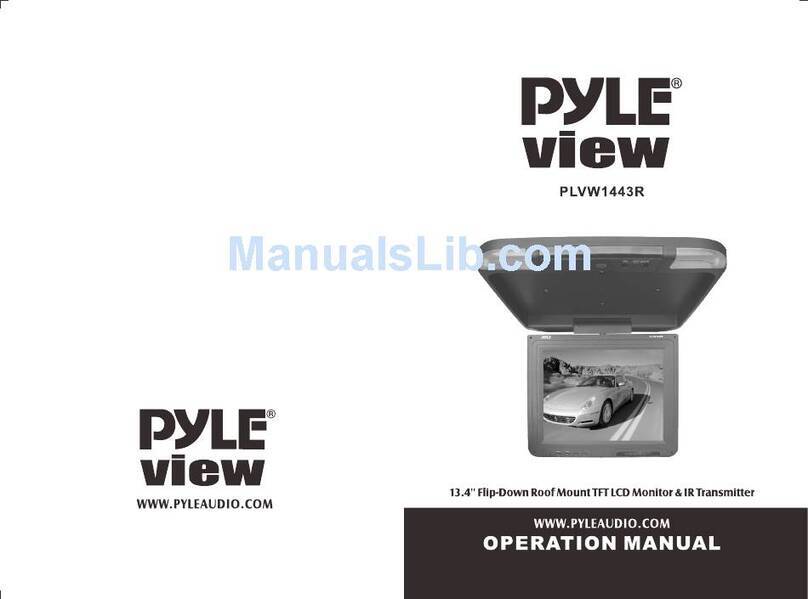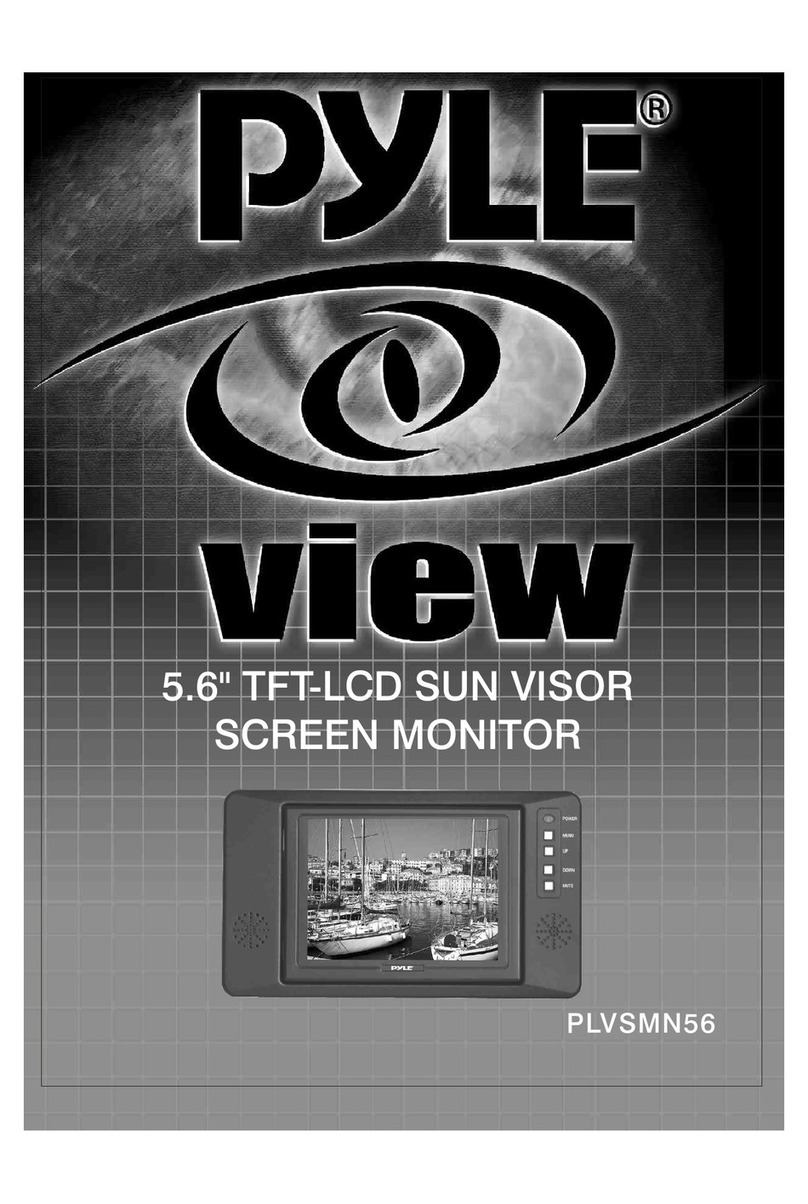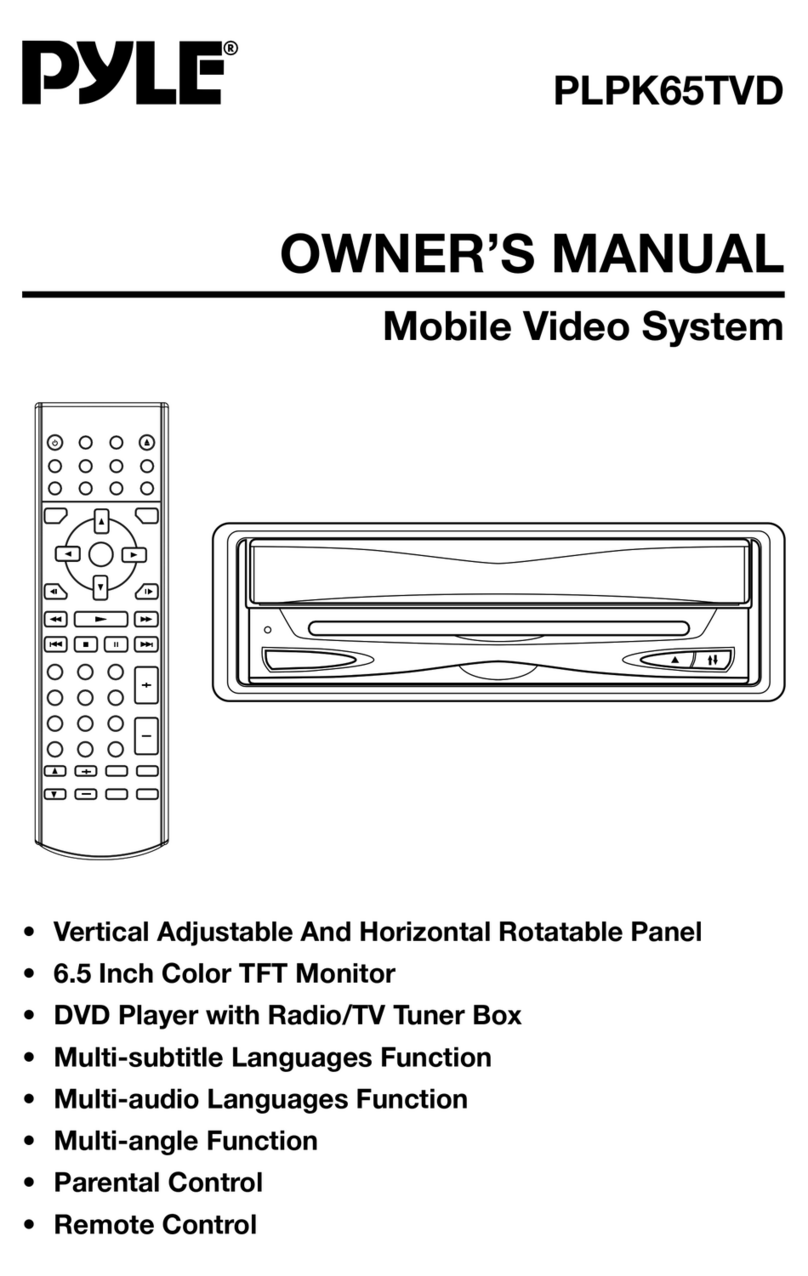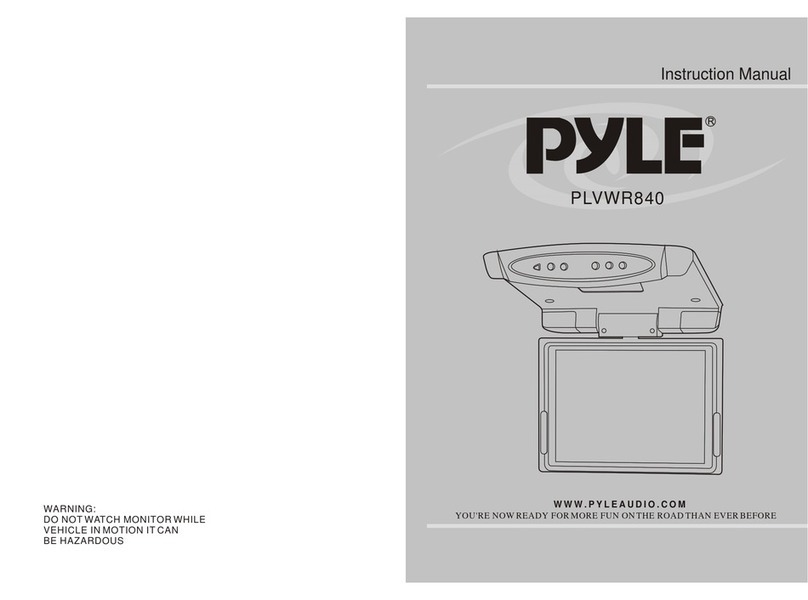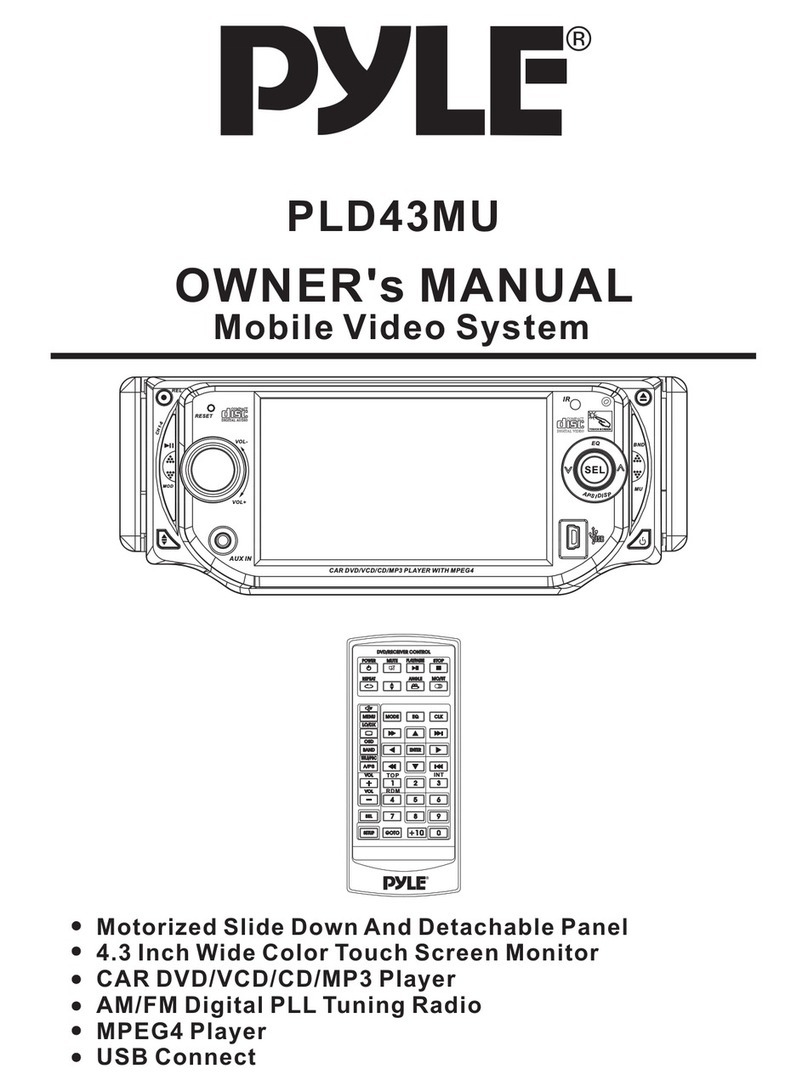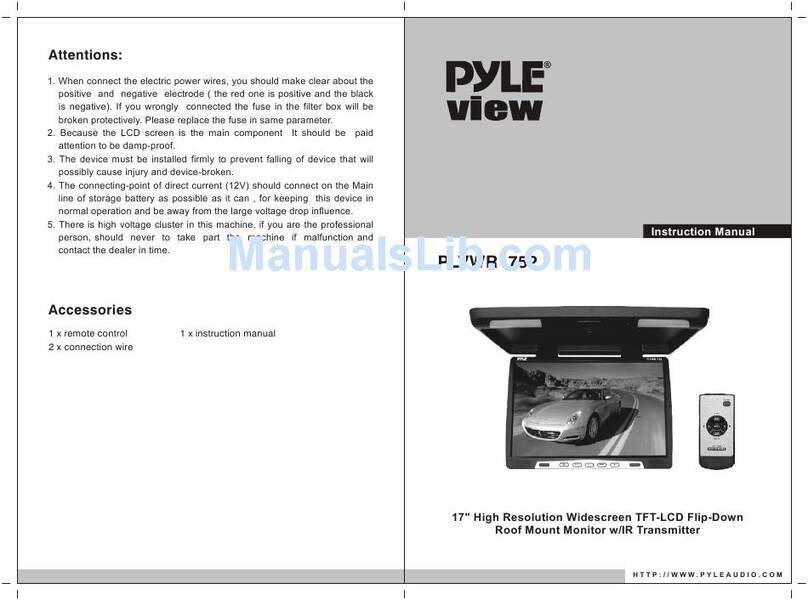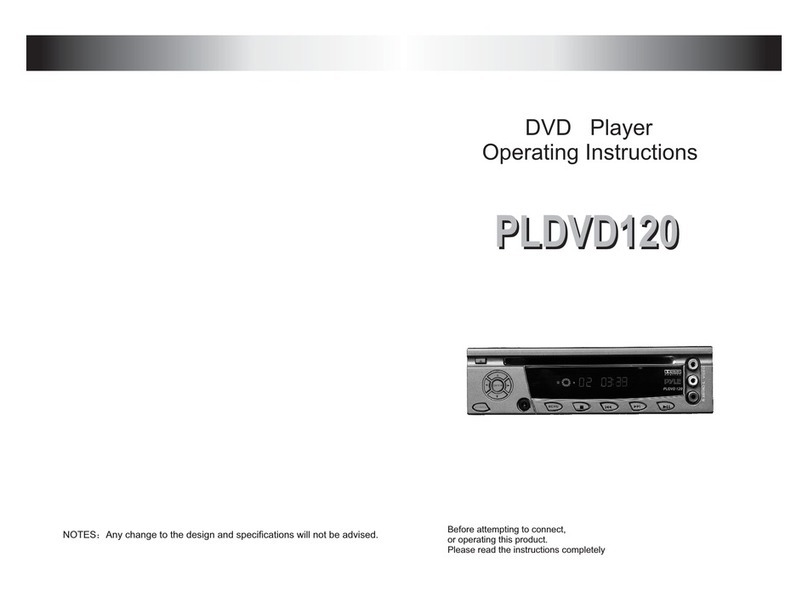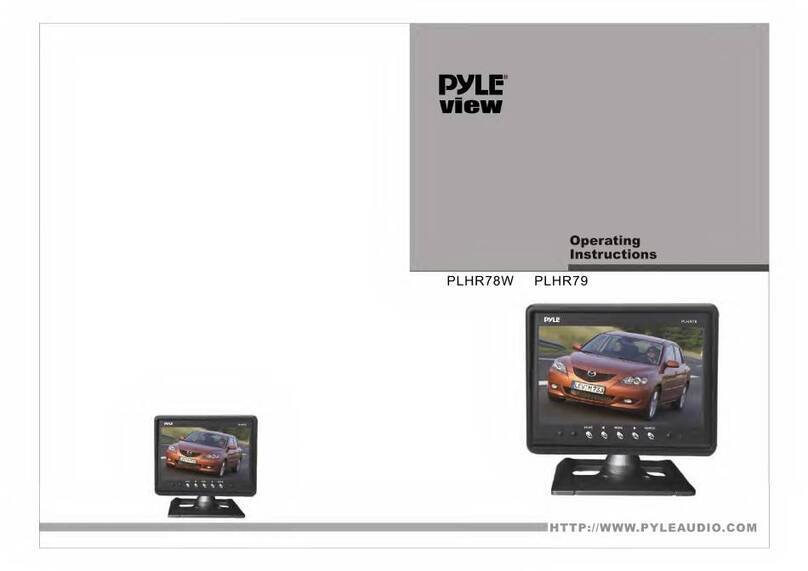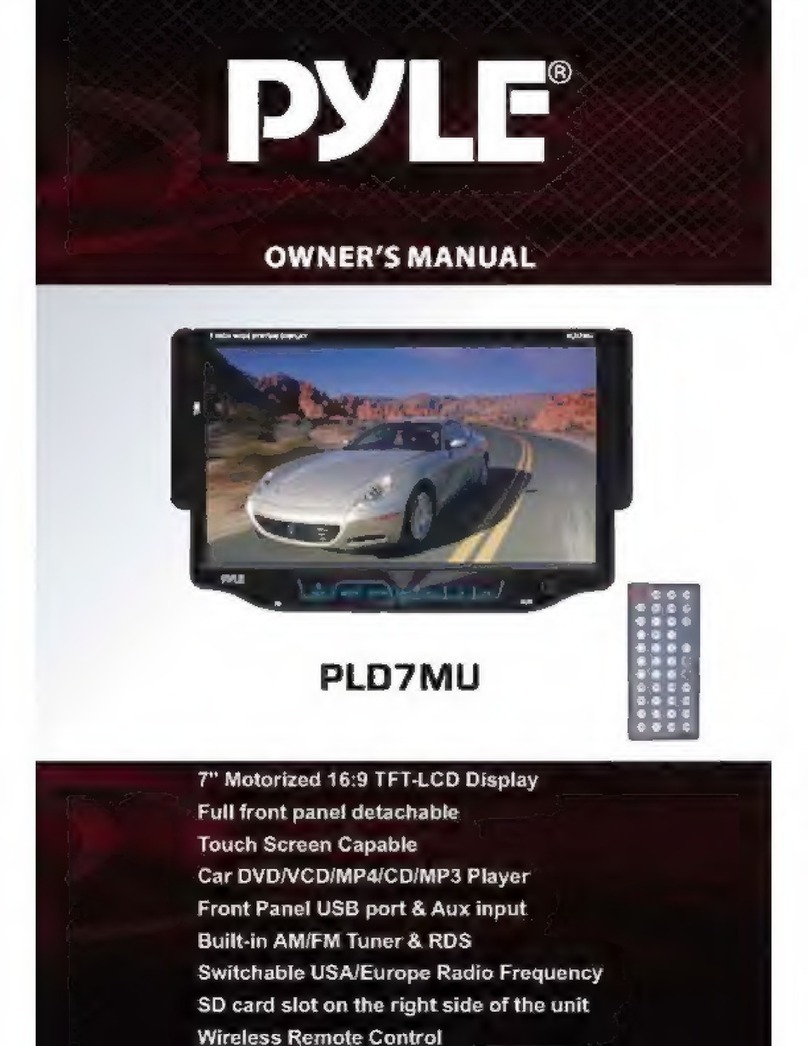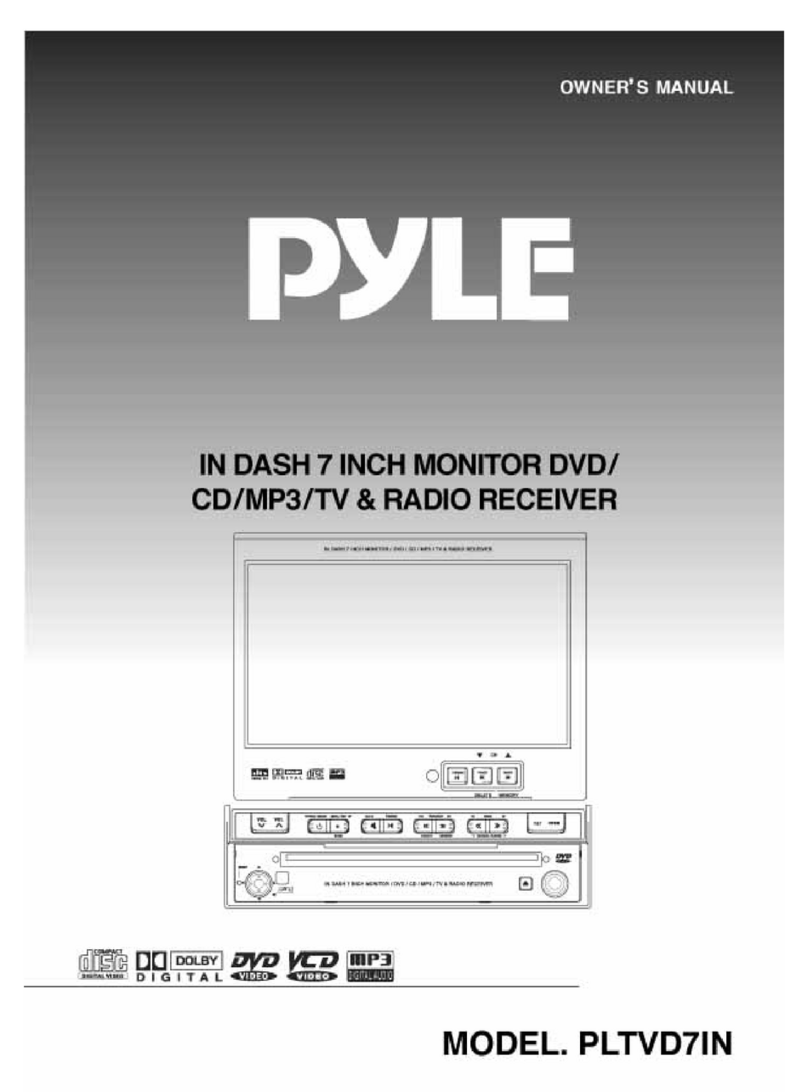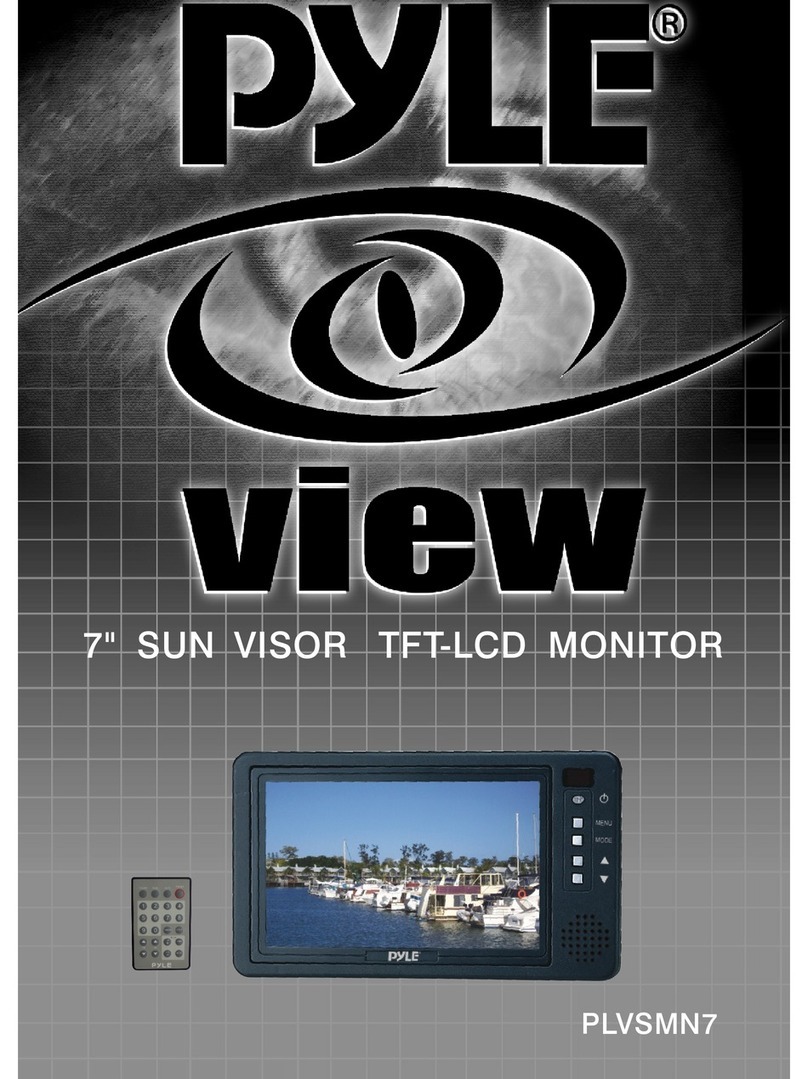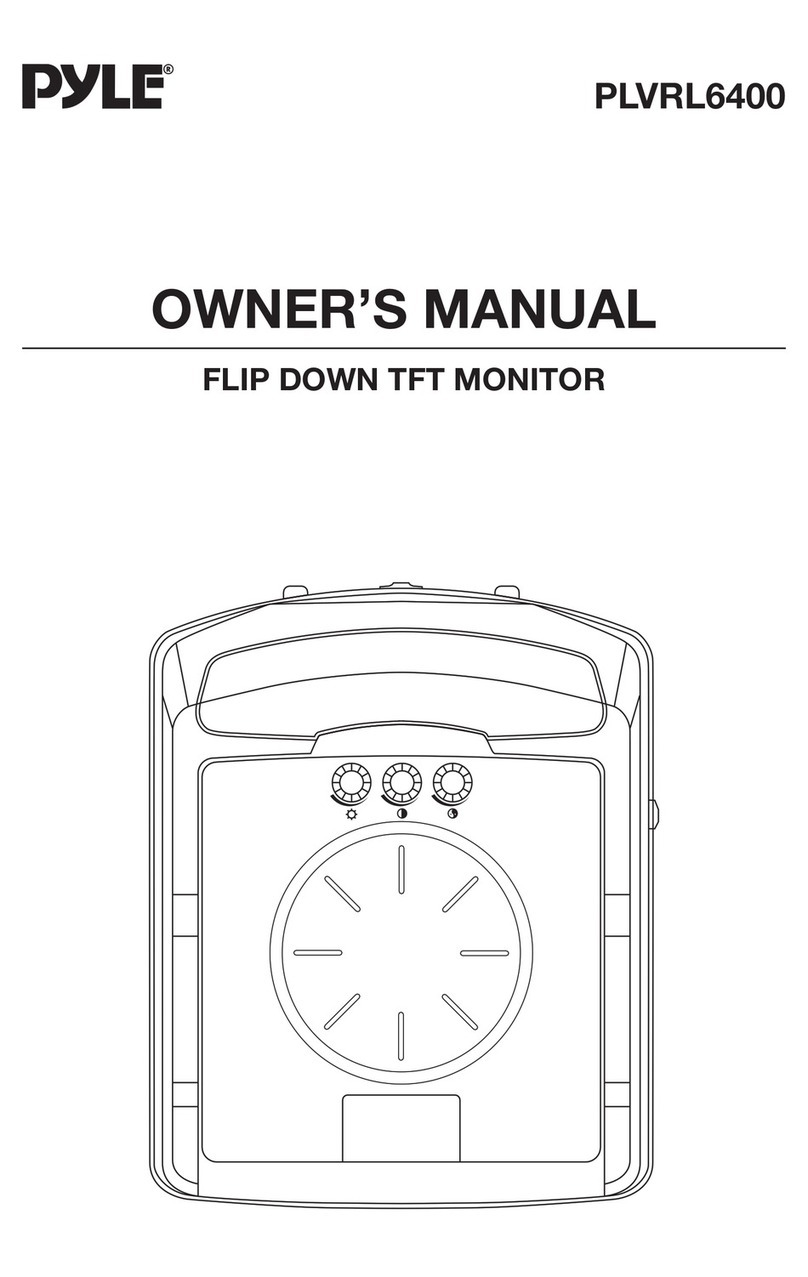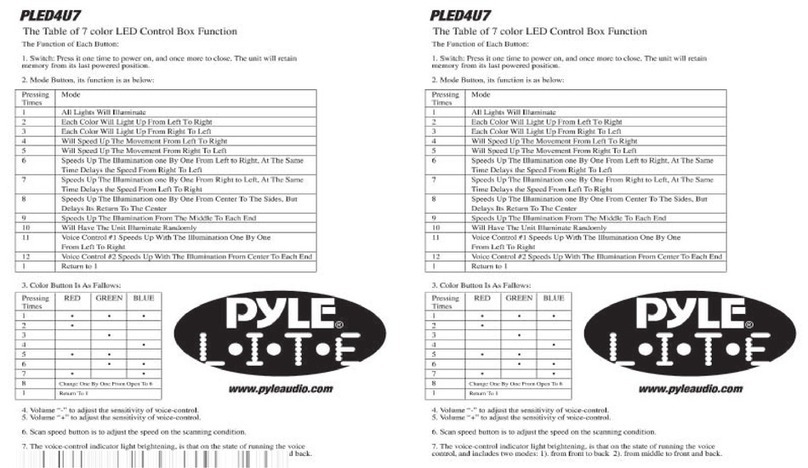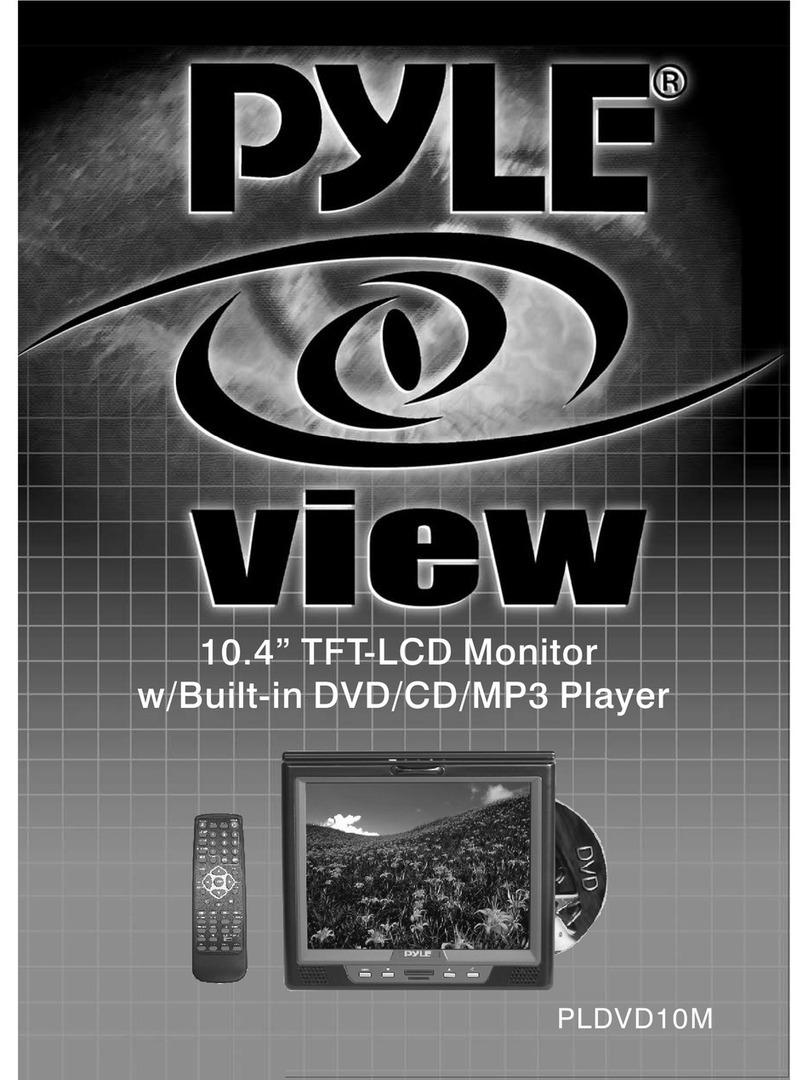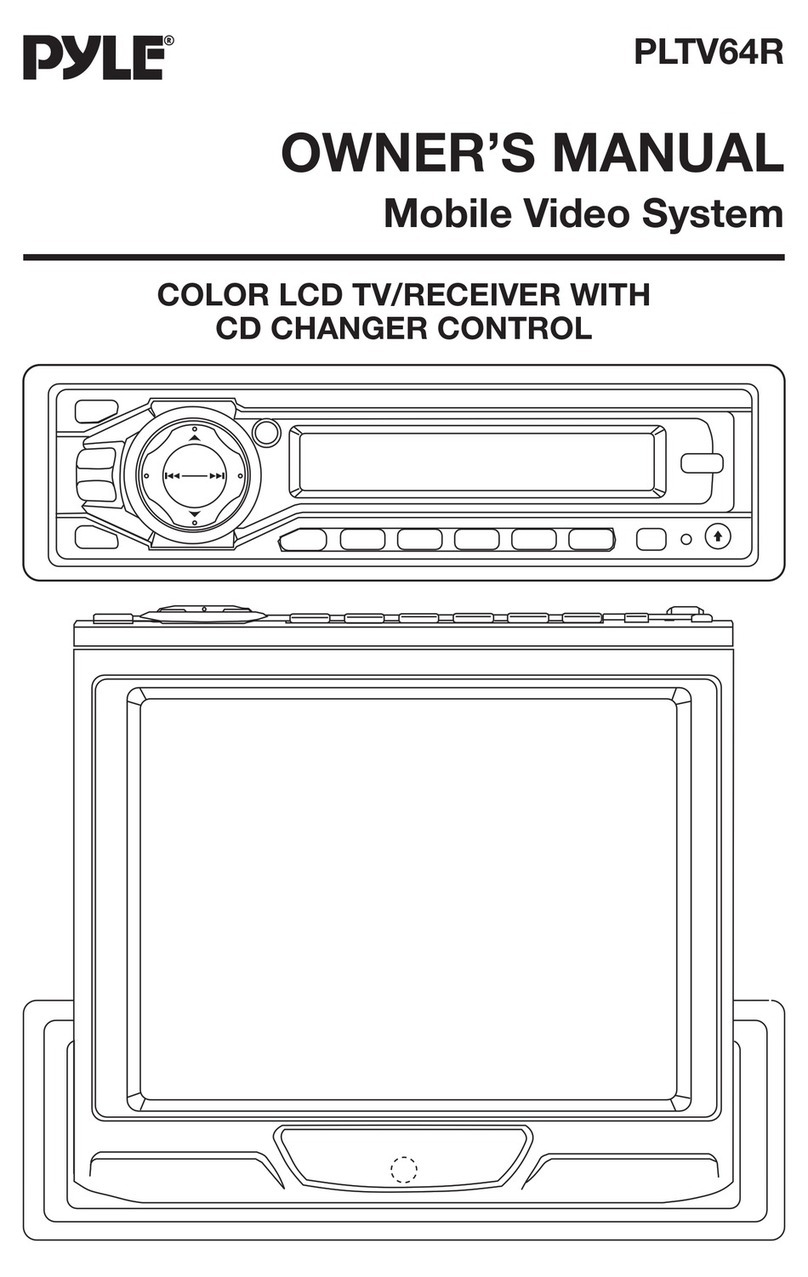www.PyleUSA.com
10
1. OPEN /
Briefly press this button to slide the monitor out of slot.
Repeatedly press this button to tilt up and down the monitor.
Press and hold this button to slide the monitor inside of the slot.
2. Power ON/OFF, MODE
Press it to turn the unit ON , press and hold to turn the unit OFF.
Bluetooth and AUX IN(AV IN).
3 & 7. /
In Disc/USB Playback mode, press each one to fast forward and fast backward
playback with X2, X4, X8, X16 speed.
In Radio mode, press each one to select the next or the previous preset station.
4. AS /
In Radio mode, press and hold AS for more than 2 seconds to store 18 FM stations
stored in memories in each band.
Press the button to make a call / receive a call / redial the last dialed phone
number.
5. (Play/Pause)
In Disc/USB/BT music playback mode, press to pause playback. Press again to
start where playback stopped.
6 & 17. / .
In Disc/USB/BT music playback, press both buttons to skip next or previous track.
In Radio mode, press to tune radio frequency down or up one step at a time.
8.TITLE
When playing a DVD disc, press this TITLE button will open the TITLE menu
which is recorded on the media. (If the DVD disc with title menu).
9. RPT (Repeat playback) / 2
In Disc/USB playback mode, press and hold the RPT button to
repeat playback modes: Repeat title, Repeat One, Repeat Dir(folder), Repeat All.
In radio mode, press to store or recall the preset station 2.
10. DISP / 1
In video playing mode, press and hold the DISP to show information such as
Title number, Chapter number, Track number, elapsed time, remain time etc..
In radio mode, press to store or recall the preset station 1.
11. AUDIO / 5
In DVD playback, press and hold the AUDIO button repeatedly to switch the
language of audio if the DVD disc is recorded with multi-languages.
In VCD playback, press and hold AUDIO button repeatedly to switch L/R or
stereo audio track.
In radio mode, press to store or recall the preset station 5.
12. MENU / 4
In DVD playback mode, press and hold the MENU button to display the root
level directory of DVD disc.
In radio mode, press to store or recall the preset station 4.
13 & 21.VOL+/VOL
Use both controls to adjust the volume level.