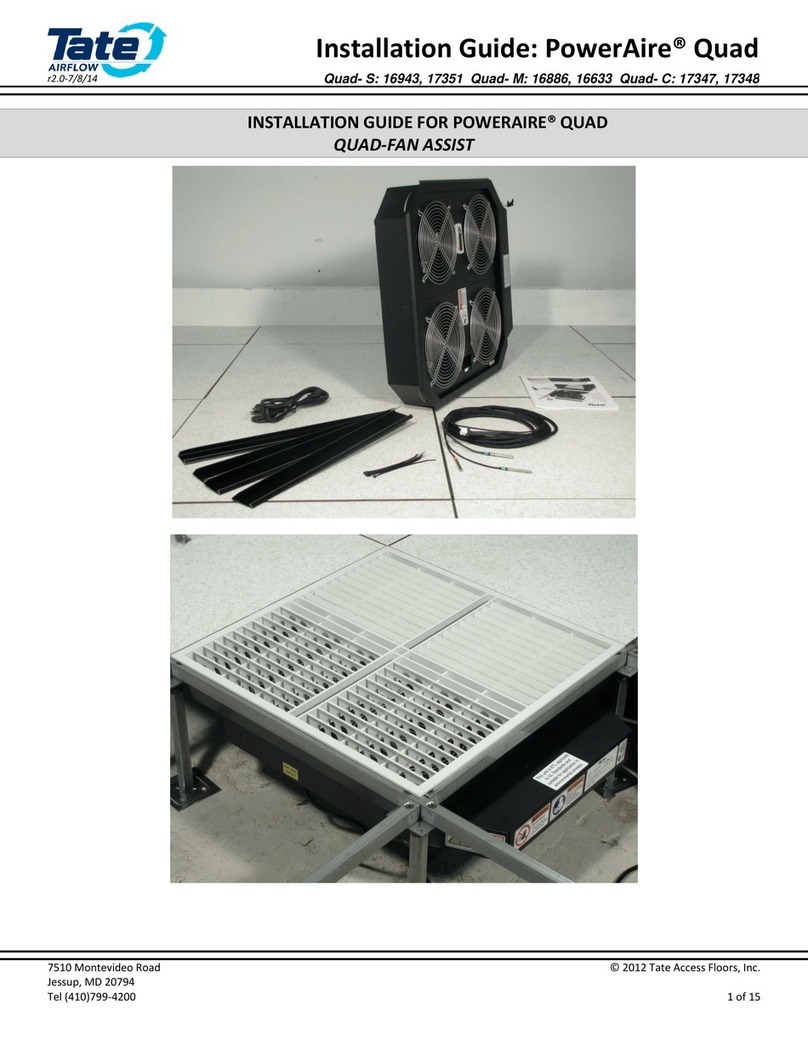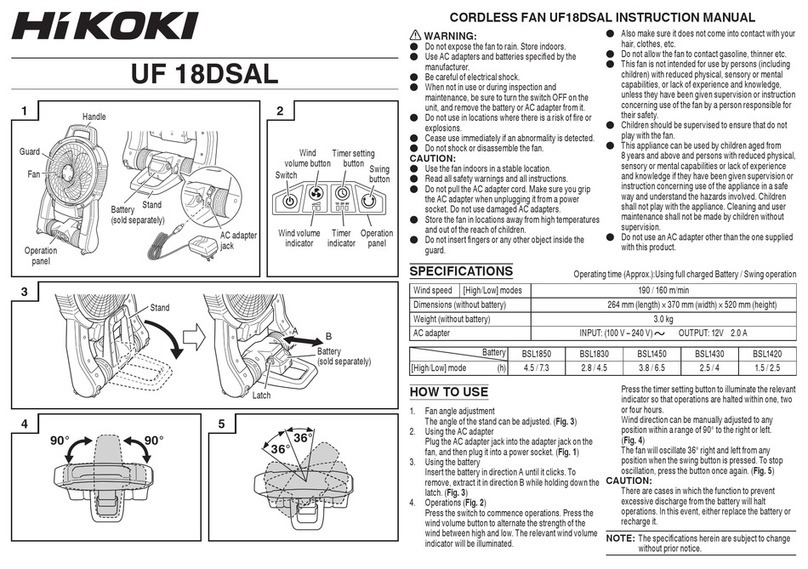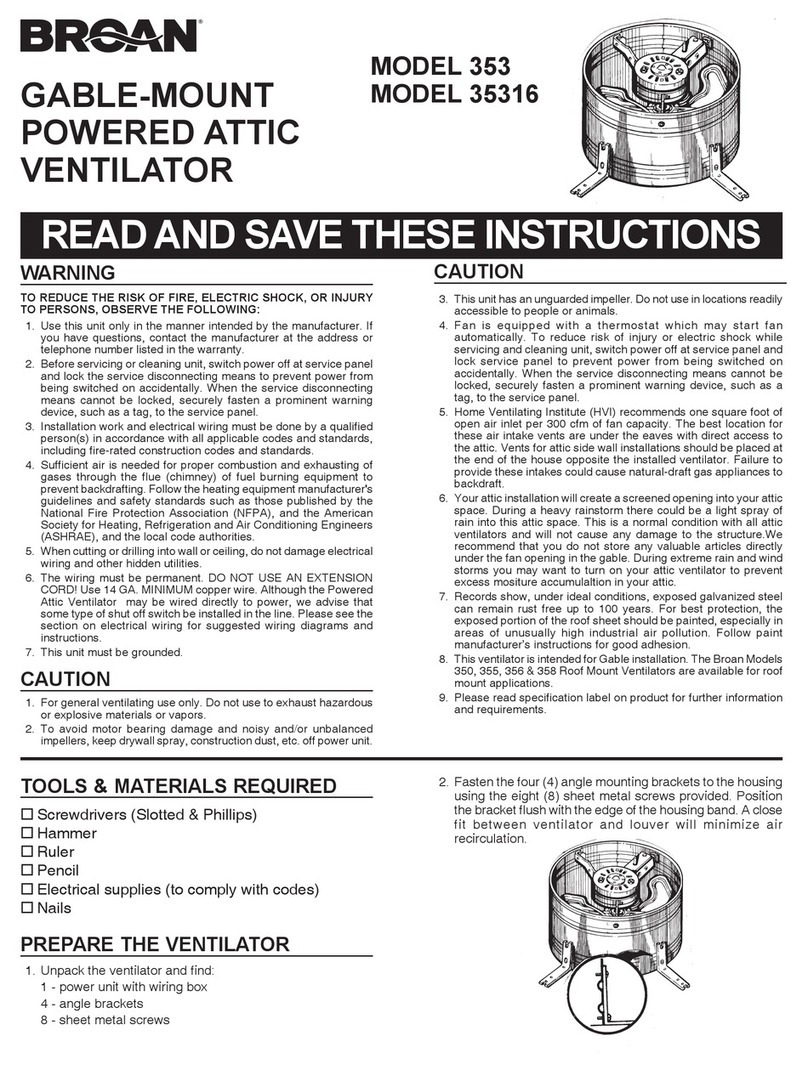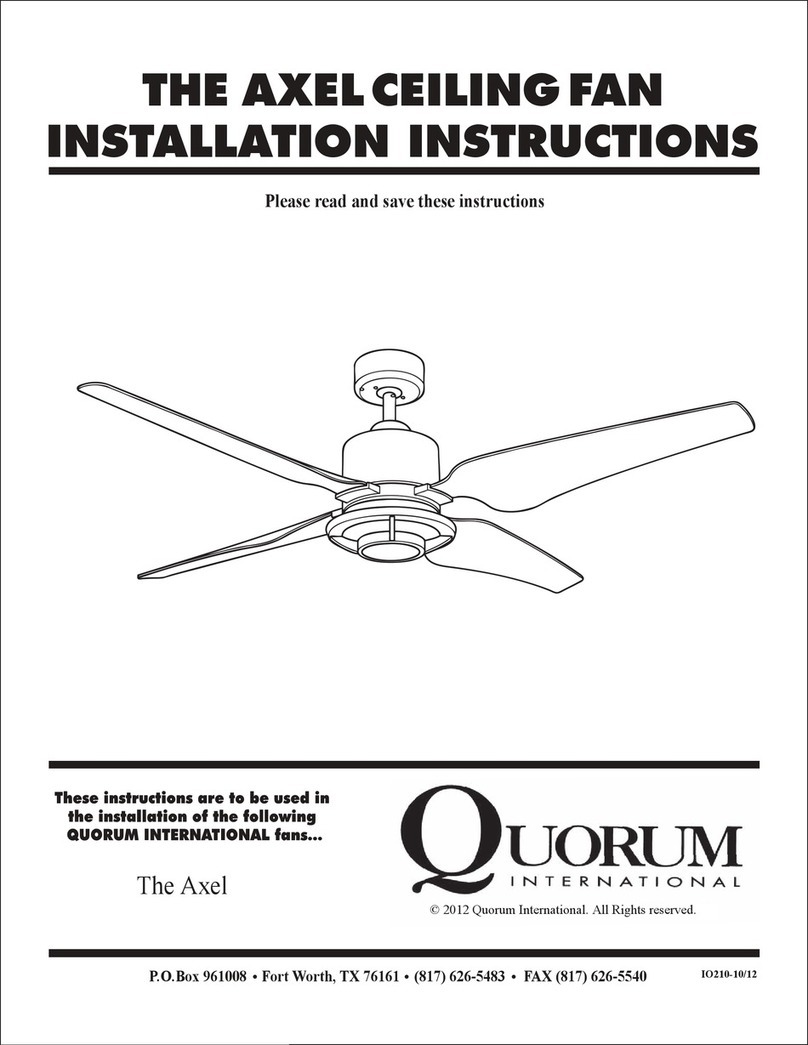Tate SmartAire MZ Basic Guide

User Installation Manual
SmartAire®MZ Basic
7510 Montevideo Road r1.0-12/11/15 © 2015 Tate Access Floors, Inc.
Jessup, MD 20794 SmartAire_mzb_Installation.docx
Tel (410)799-4200 1 of 27
SmartAire®MZ Basic
User Installation Guide
Please Read and Save
These Instructions

User Installation Manual
SmartAire®MZ Basic
7510 Montevideo Road r1.0-12/11/15 © 2015 Tate Access Floors, Inc.
Jessup, MD 20794 SmartAire_mzb_Installation.docx
Tel (410)799-4200 2 of 27
CONTENTS
Introduction ............................................................................................................................................................................ 3
Safety .................................................................................................................................................................................. 3
SÉCURITÉ............................................................................................................................................................................. 4
Included Components......................................................................................................................................................... 5
Additional Required Components....................................................................................................................................... 5
Required Tools .................................................................................................................................................................... 5
Additional Notes ................................................................................................................................................................. 5
Quick Installation –Aluminum DirectAire® ............................................................................................................................ 6
Quick Installation –Steel DirectAire® ..................................................................................................................................... 6
Initial Setup ............................................................................................................................................................................. 7
Step 1: Prepare the Job Site................................................................................................................................................ 7
Step 2: Route the temperature Sensor ............................................................................................................................... 8
Step 3: Attach the Sensor & LED Indicator to the Rack Face .............................................................................................. 8
Step 4: Connect the Sensor to the Tree .............................................................................................................................. 9
Step 5: Connect the LED Indicator ...................................................................................................................................... 9
Step 6: Connect the Tree to the SmartAire® MZ...............................................................................................................10
Step 7: Turn the Battery On ..............................................................................................................................................11
Step 8: Connect the Power to the SmartAire® MZ ........................................................................................................... 12
Step 9: Deploy the Air Blockers......................................................................................................................................... 13
Step 10: Assemble the SmartAire® with the DirectAire® Al.............................................................................................. 14
Step 10B: Installation with DirectAire®.............................................................................................................................15
Step 11: Place the Assembly into the Floor ...................................................................................................................... 16
Interface................................................................................................................................................................................ 17
Changing Modes................................................................................................................................................................17
Regional Unit Conversion..................................................................................................................................................17
Disabling Unoccupied zones .............................................................................................................................................17
Adjusting the setpoint....................................................................................................................................................... 18
Programmable RGB LED Control.......................................................................................................................................18
TCP/IP Advanced Programming & monitoring ..................................................................................................................... 18
SNMP Monitoring and Control..............................................................................................................................................23
SmartAire MZ Basic Upgrade ................................................................................................................................................ 25
Factory Default Settings........................................................................................................................................................26
Troubleshooting & Alarms ....................................................................................................................................................27

User Installation Manual
SmartAire®MZ Basic
7510 Montevideo Road r1.0-12/11/15 © 2015 Tate Access Floors, Inc.
Jessup, MD 20794 SmartAire_mzb_Installation.docx
Tel (410)799-4200 3 of 27
INTRODUCTION
Thank you for choosing a Tate Airflow product. Tate Airflow products are engineered to maximize the
efficiency of your data center air handling system. We would be interested in hearing any comments you may
have on this installation manual, product, or overall experience. Please call or e-mail our Technical Service
Department:
Phone: 410-799-4200
SAFETY
Wear personal protective equipment (PPE) as applicable during installation. PPE may include gloves,
safety eyeglasses, hardhats, or additional equipment depending on exact job site conditions.
Do not leave the site unattended until the installation is complete.
All work conducted on units should only be conducted by a trained professional.
Modifying equipment other than in ways suggested and approved by Tate are not recommended or
supported and may damage equipment or cause harm.
It is recommended that the on board battery pack is tested yearly to ensure proper function and
failsafe operation. (As described in the Troubleshooting Section.)
It is recommended that the on board battery pack is replaced by a trained professional at least once
every five years to ensure proper function and failsafe operation.
Batteries should be disposed of by an approved technician.
Regulations vary for different countries, Dispose of in accordance with local regulations.
Environmental Conditions:
Ambient Operational & Storage conditions:
oTemperature (°c) : 5 to 45
oRelative humidity (%): 20 to 80
CAUTION
RISK OF EXPLOSION IF BATTERY IS REPLACED BY AN INCORRECT BATTERY TYPE.
DISPOSE OF USED BATTERIES ACCORDING TO THE INSTRUCTIONS AND LOCAL
ACCORDANCES

User Installation Manual
SmartAire®MZ Basic
7510 Montevideo Road r1.0-12/11/15 © 2015 Tate Access Floors, Inc.
Jessup, MD 20794 SmartAire_mzb_Installation.docx
Tel (410)799-4200 4 of 27
SÉCURITÉ
Portez de l’équipement de protection individuelle (EPI) le cas échéant lors de l'installation. EPI peut
comprendre de gants, de lunettes de sécurité, de casques de sécurité, ou des équipements
supplémentaires en fonction des conditions du chantier exactes.
Ne laissez pas le site sans surveillance jusqu'à ce que l'installation est terminée.
Pour tous les travaux sur les unités ne peut être réalisée par un professionnel qualifié.
Modification des équipements autres que de façon proposés et approuvés par Tate sont ni
recommandé ni supporté et peut endommager l'équipement ou causer un préjudice.
Il est recommandé que la batterie est testé chaque année pour assurer le bon fonctionnement et
l'exploitation à sécurité intégrée. (Comme décrit dans la section Dépannage.)
Il est recommandé que la batterie sois remplacé par un professionnel qualifié au moins une fois tous
les cinq ans afin d'assurer le bon fonctionnement et l'exploitation à sécurité intégrée.
Les batteries doivent être éliminés par un technicien agréé.
Les réglementations varient selon les pays, Eliminer conformément aux réglementations locales.
Conditions environnementales:
les conditions de fonctionnement et de stockage ambiantes:
oTempérature (° C): 5 à 45
oHumidité relative (%): 20 à 80
ATTENTION
RISQUE D'EXPLOSION SI LA BATTERIE EST REMPLACÉ PAR UNE TYPE DE BATTERIE
INCORRECT.
JETEZ LES BATTERIES USAGÉES SELON LES INSTRUCTIONS

User Installation Manual
SmartAire®MZ Basic
7510 Montevideo Road r1.0-12/11/15 © 2015 Tate Access Floors, Inc.
Jessup, MD 20794 SmartAire_mzb_Installation.docx
Tel (410)799-4200 5 of 27
INCLUDED COMPONENTS
SmartAire MZ Basic (x1)
16’ Temperature Sensors (x1)
RGB LED Temperature Indicator
Cable Splitter for RGB LED.
Battery Backup system (x1)
Black Zip ties (x10)
ADDITIONAL REQUIRED COMPONENTS
Tate DirectAire® Al or Tate DirectAire® (x1)
5x5mm DirectAire® Al Screws (x4) or DirectAire® Steel Hangers (x2)
Power and Networking Cable (Plenum Rated Ethernet CAT5) (x1)
POE Capable Switch (IEEE 802.3af compliant) or POE Injector Module (IEEE 802.3af compliant) (x1):
Property
IEEE 802.3af
Power available at PD
12.95 W
Maximum power delivered by PSE
15.40 W
Voltage range (at PSE)
44.0–57.0 V
Voltage range (at PD)
37.0–57.0 V
Maximum current
350 mA
Maximum cable resistance
20 Ω (Category 3)
Power management
Three power class levels negotiated at initial connection
Derating of maximum cable ambient operating temperature
None
Supported cabling
Category 3 and Category 5
Supported modes
Mode A (endspan), Mode B (midspan)
REQUIRED TOOLS
Manual Philips Head Screw Driver
ADDITIONAL NOTES
It is recommended for installations with multiple SmartAire MZ units the MAC Address label (on side of
unit) and physical installation location is recorded during unpacking and installation. This will assist in
later coordinating the unit through the network connection.

User Installation Manual
SmartAire®MZ Basic
7510 Montevideo Road r1.0-12/11/15 © 2015 Tate Access Floors, Inc.
Jessup, MD 20794 SmartAire_mzb_Installation.docx
Tel (410)799-4200 6 of 27
QUICK INSTALLATION –ALUMINUM DIRECTAIRE®
CABINET FACE
QUICK INSTALLATION –STEEL DIRECTAIRE®
CABINET FACE

User Installation Manual
SmartAire®MZ Basic
7510 Montevideo Road r1.0-12/11/15 © 2015 Tate Access Floors, Inc.
Jessup, MD 20794 SmartAire_mzb_Installation.docx
Tel (410)799-4200 7 of 27
INITIAL SETUP
STEP 1: PREPARE THE JOB SITE
Please ensure the installment site is clean and free of obstructions.
Unpack unit and all accessories. Prepare zip ties and associated mounting hardware available nearby.
Prepare the DirectAire® or DirectAire® Al Panel and Installation Location.
HANDLE UNIT WITH CARE, DO NOT MANUALLY ADJUST DAMPER BLADES,
SUPPORT OR LIFT UNIT BY DAMPER BLADES.
MANIPULER L’UNITÉ AVEC SOIN, NE PAS AJUSTER LES LAMES DU REGISTRE
MAUNELLEMENT, NE PAS SOUTENIR OU LEVER L’UNITÉ PAR LES LAMES.
Mounting hardware not included in SmartAire MZ kit. These must be ordered separately.

User Installation Manual
SmartAire®MZ Basic
7510 Montevideo Road r1.0-12/11/15 © 2015 Tate Access Floors, Inc.
Jessup, MD 20794 SmartAire_mzb_Installation.docx
Tel (410)799-4200 8 of 27
STEP 2: ROUTE THE TEMPERATURE SENSOR
Route the temperature sensor #1 Cable through a grommet and bring the sensors to the face of the rack.
STEP 3: ATTACH THE SENSOR & LED INDICATOR TO THE RACK FACE
Mount the temperature sensor to the face of the rack. Zip ties can be used to assist in mounting the sensor.
The sensor face should be directed downward if possible, but the sensor will work in other configurations as
well. The LED indicator should be installed in a location that is visible to facility staff relative to the locations
of the rack/SmartAire which it is indicating the temperature of.

User Installation Manual
SmartAire®MZ Basic
7510 Montevideo Road r1.0-12/11/15 © 2015 Tate Access Floors, Inc.
Jessup, MD 20794 SmartAire_mzb_Installation.docx
Tel (410)799-4200 9 of 27
STEP 4: CONNECT THE SENSOR TO THE TREE
Connect temperature sensor #1 to the temperature tree.
Split Connector RGB LED Indicator and Sensor #1
Note that SmartAire Basic will only be provided with Sensor 1 and does not require sensors 2-4 to operate.
STEP 5: CONNECT THE LED INDICATOR
Connect Sensor #1

User Installation Manual
SmartAire®MZ Basic
7510 Montevideo Road r1.0-12/11/15 © 2015 Tate Access Floors, Inc.
Jessup, MD 20794 SmartAire_mzb_Installation.docx
Tel (410)799-4200 10 of 27
Connect the temperature indicating LED and run LED to position that is adequately visible such as above the
rack or attached to the front face of the rack. The LED will change colors as the temperature varies as well as
indicate any potential alarms.
STEP 6: CONNECT THE TREE TO THE SMARTAIRE® MZ
Though the hole in the floor where the SmartAire is to be installed, Connect the temperature tree into the
“SENSOR PORT”. The Sensor will only connect in one orientation, with “1” And “8” on the top of the plug.
NOTE: WHEN DISCONNECTING THE PLUG THERE IS A SMALL PUSH BUTTON
RELEASE ON THE BOTTOM OF THE CONNECTOR WHICH WILL ALLOW IT TO
DISCONNECT. EXCESSIVE FORCE MAY DAMAGE THE CABLE OR CONNECTOR.
NOTE: POUR DÉBRANCHER LA FISHE, IL Y A UN PETIE BOUTON POUSSOIR SUR LE
BAS DU CONNECTEUR QUI LUI PERMETTERA DE SE DÉCONNECTER. UNE FORCE
EXCESSIVE PEUT ENDOMMAGER LE CÂBLE OU CONNECTEUR
“1” & “8” On top of Plug

User Installation Manual
SmartAire®MZ Basic
7510 Montevideo Road r1.0-12/11/15 © 2015 Tate Access Floors, Inc.
Jessup, MD 20794 SmartAire_mzb_Installation.docx
Tel (410)799-4200 11 of 27
STEP 7: TURN THE BATTERY ON
Switch the Battery backup to the “ON” Position.
IT IS NECESSARY TO HAVE THE BATTERY IN THE
“ON” POSITION
DURING NORMAL OPERATION
IL EST NÉCESSAIRE D’AVOIR LA BATTERIE DANS LA POSITION ”ON” PENDANT LE
FONCTIONNEMENT NORMAL

User Installation Manual
SmartAire®MZ Basic
7510 Montevideo Road r1.0-12/11/15 © 2015 Tate Access Floors, Inc.
Jessup, MD 20794 SmartAire_mzb_Installation.docx
Tel (410)799-4200 12 of 27
STEP 8: CONNECT THE POWER TO THE SMARTAIRE® MZ
Through the hole in the floor where the SmartAire is to be installed, connect either a PoE Switch or Router
based on 802.3af or a 5V/ 2A min coaxial power supply.
Cat5 Cabling should be utilized for PoE supply
PoE 802.3af would be suggested as the preferred option for powering the SmartAire Unit.
For redundant installation, both the PoE and DC Coaxial supply can be provided, but this is not necessary.
Once power is supplied to the unit, it will begin its power sequence. Refer to the alarm index in the back of
this manual if alarms sound, this may indicate a problem with the unit.
NOTE: POWER OVER ETHERNET IS THE PREFERABLE OPTION FOR POWER
NOTE: COMMUTATEUR D’ALIMENTATION PAR ETHERNET EST L’OPTION
PRÉFÉRABLE POUR L’ALIMENTATION
NOTE: CAT5 CABLING SHOULD BE UTILIZED FOR POE INSTALLATION
NOTE: CÂBLAGE CAT5 DOIT ÊTRE UTILISÉ POUR INSTALLATION D’ALIMENTATION
PAR ETHERNET
OR

User Installation Manual
SmartAire®MZ Basic
7510 Montevideo Road r1.0-12/11/15 © 2015 Tate Access Floors, Inc.
Jessup, MD 20794 SmartAire_mzb_Installation.docx
Tel (410)799-4200 13 of 27
STEP 9: DEPLOY THE AIR BLOCKERS
Slightly loosen the “air blockers” from the frame and slide them to the fully extended position. Then
Retighten the screws down to lock them in position.
A MANUAL PHILIPS HEAD SCREWDRIVER OR A TORQUE LIMITING ELECTRIC
SCREW DRIVER IS BEST FOR THIS PORTION OF THE INSTALLATION TO AVOID
OVER-TORQUING DAMAGE USE OF MORE THAN 15 IN.LB TORQUE MAY DAMAGE
FASTENER.
UN TOURNEVIS CRUCIFORME OU UN TOURNEVISE ELECTRIC AVEC UN LIMITEUR
DE COUPLE EST PRÉFÉRABLE POUR CETTE PARTIE DE L’INSTALLATION POUR ÉVITE
UN SERRAGE EXCESSIF. PLUS QUE 15 IN.LB DE COUPLE PEUT ENDOMMAGER LA
VISE

User Installation Manual
SmartAire®MZ Basic
7510 Montevideo Road r1.0-12/11/15 © 2015 Tate Access Floors, Inc.
Jessup, MD 20794 SmartAire_mzb_Installation.docx
Tel (410)799-4200 14 of 27
STEP 10: ASSEMBLE THE SMARTAIRE® WITH THE DIRECTAIRE® AL
Flip the SmartAire® MZ and align the mounting holes with the holes on the bottom of the DirectAire® Al. The
display should be mounted in the orientation that it fits on the edge meant to go “Towards” the rack it is
cooling. Hand Screw in the four 5mmx 5mm Screws. Confirm SmartAire® MZ is mounted to DirectAire® Al.
UNIT MUST BE INSTALLED IN ORIENTATION WITH DISPLAY MOUNTED
“TOWARDS RACK” ANY OTHER ORIENTATION MAY DAMAGE EQUIPMENT OR
CAUSE FAILURE.
L’APPAREIL DOIT ÊTRE INSTALLÉ DANS L’ORIENTTATION AVEC L’AFFICHAGE
MONTÉ “TOWARDS BACK”, AVEC TOUTES AUTRE ORIENTATION PEUVENT
ENDOMMAGER L’ÉQUIPMENT OU PROVOVQUER UNE PANNE

User Installation Manual
SmartAire®MZ Basic
7510 Montevideo Road r1.0-12/11/15 © 2015 Tate Access Floors, Inc.
Jessup, MD 20794 SmartAire_mzb_Installation.docx
Tel (410)799-4200 15 of 27
STEP 10B: INSTALLATION WITH DIRECTAIRE®
Place the steel stringer hangers into the roll form stringer bases to the left and right parallel stringers to the
face of the rack.
Safely lower the fully extended SmartAire onto the stringer hangers, you may need to slightly tilt the hangers
inward to connect it perfectly.
Lastly, Install the DirectAire Panel gently into the floor. The DirectAire should rest just above the SmartAire
and not apply any force to the SmartAire. If this is not the case please contact Tate for assistance, you may
have non-standard understructure.

User Installation Manual
SmartAire®MZ Basic
7510 Montevideo Road r1.0-12/11/15 © 2015 Tate Access Floors, Inc.
Jessup, MD 20794 SmartAire_mzb_Installation.docx
Tel (410)799-4200 16 of 27
STEP 11: PLACE THE ASSEMBLY INTO THE FLOOR
Place the SmartAire / DirectAire Al Assembly vertically into the floor opening at the face of the rack. Be sure
to install in the correct orientation “Towards” the rack
For SmartAire/DirectAire Place the DirectAire panel directly on top of the preinstalled SmartAire MZ on
hangers. The DirectAire should rest just above the SmartAire and not apply any force to the SmartAire. If this
is not the case please contact Tate for assistance, you may have non-standard understructure.
IF UNIT IS BEING REMOVED FOR SERVICE OR RELOCATION, TAKE CAUTION TO
NOT CATCH CABLES OR HARDWARE ON ACCESS FLOOR UNDERSTRUCTURE AS IT
MAY DAMAGE CABLES OR HARDWARE.
SI L’UNITÉ EST RETIRÉE POUR UN SERVICE OU DÉPLACEMTENT, PRENEZ GARDE À
NE PAS ATTRAPER LES CABLES OU L’EQUIPMENT SUR LA SOUS-STRUCTURE DU
PLANCHER SURÉLÉVER POUR ÇELLA PEUT ENDOMMAGER LES CABLES OU
L’EQUIPMENT.

User Installation Manual
SmartAire®MZ Basic
7510 Montevideo Road r1.0-12/11/15 © 2015 Tate Access Floors, Inc.
Jessup, MD 20794 SmartAire_mzb_Installation.docx
Tel (410)799-4200 17 of 27
INTERFACE
The SmartAire® MZ Basic interface Consists of 10 buttons, each button is accessible through an access floor panel with
the use of the eraser end of a pencil, press each button lightly to activate:
1. Power: With power connected, unit will power up immediately.
a. To power the unit off, hold the power button for 5 seconds and the unit will open all zones and power
down.
b. Press the power button again to reactivate unit.
2. Information: Press the information button to scroll through relevant monitoring information such as:
a. Current mode, and current position all dampers.
CHANGING MODES
3. Mode: This button is disabled on the SmartAire Basic
Basic Mode: Basic Mode is designed to only allow the SmartAire to operate as an adjustable
damper. Once placed into basic mode, the unit is restricted to changing positions by pressing the up and
down buttons in 5% positional increments.
REGIONAL UNIT CONVERSION
4. Unit conversion button (°C): Pressing this button once will convert the interface to Celsius. Pressing the button
once more will convert the unit back into Fahrenheit.
DISABLING UNOCCUPIED ZONES
5. Zone Disabling Buttons: Each button corresponds to a zone on the unit that can be disabled at the touch of the
button, this causes the unit to move to the 0% Open position until pressed once again. The LED will remain lit to
indicate that this zone is disabled until turned back on. This function is ideal in partially loaded racks, where the
top airflow zones can be disabled to increase energy efficiency in the system.

User Installation Manual
SmartAire®MZ Basic
7510 Montevideo Road r1.0-12/11/15 © 2015 Tate Access Floors, Inc.
Jessup, MD 20794 SmartAire_mzb_Installation.docx
Tel (410)799-4200 18 of 27
ADJUSTING THE SETPOINT
6. Damper position Adjustment Buttons: Pressing the up(6) or down(7) buttons will cause the display to blink, this
indicated you are adjusting the damper position (% Open), continuing to use these two button will increase or
decrease the damper position. The dampers will reposition after a final % Open value has been selected.
Holding down the set point buttons will allow the user to more quickly adjust the set point.
PROGRAMMABLE RGB LED CONTROL
1. The SmartAire MZ includes a fully programmable temperature indicating RGB LED which is connected to the
sensor harness in any SmartAire MZ or SmartAire MZ Basic Units. The LED is designed to indicate whether the
current measured temperature is above, below or within an acceptable temperature range.
2. The range of these colors as well as the option to set custom colors is available within the TCP/IP control panel
described in the following section.
TCP/IP ADVANCED PROGRAMMING & MONITORING
1. The advanced programming and monitoring menu should only be accessed by someone who is
knowledgeable.
2. New and untested variations should only be modified in a non-active, controlled manner.
MODIFYING ADVANCED MENU OPTIONS MAY SIGNIFICANTLY ALTER THE
FUNCTION OF THE SMARTAIRE UNIT, TATE DOES NOT RECOMMEND MODIFYING
VALUES WITHIN THE ADVANCED PROGRAMMING ON UNITS WHICH ARE
ACTIVELY COOLING EQUIPMENT.
MODIFICATION DES OPTION DE MENU AVANCÉ PEUT ALTÉRER DE MANIÈRE
SIGNICANTE LA FONCTION DO L’UNITÉ SMARTAIRE, TATE NE RECOMMANDE PAS
DO MODIFIER LES VALEURS DANS LA PROGRAMMATION AVANCÉE SUR LES
UNITÉS ACTIVEMENT ENGAGÉ DANS LE REFROIDISSEMENT D’EQUIPMENT.
3. In order to connect to the TCP/IP Advanced programming interface two software programs are needed.
a. A modern web browser such as Google Chrome, Internet Explorer, or Mozilla Firefox. Google
Chrome recommended and is used for this guide.
b. SmartAire Discoverer.exe: A simple network search application that finds the assigned IP
address for the SmartAire Unit. This can be downloaded via our website on the right hand
“Technical Documents” menu at the following link:
http://tateinc.com/data-center/airflow-controls/smartaire-mz

User Installation Manual
SmartAire®MZ Basic
7510 Montevideo Road r1.0-12/11/15 © 2015 Tate Access Floors, Inc.
Jessup, MD 20794 SmartAire_mzb_Installation.docx
Tel (410)799-4200 19 of 27
4. Open SmartAire Discoverer.exe and press “Discover Devices.”
5. If everything is properly connected 1 or more “SMARTAIREMZ” should appear within the window, each
with a specific IP and MAC Address. Each line represents one SmartAire unit. Note that SmartAire MZ
requires connection to a dynamic DHCP network.
6. Double Clicking on the line will force the web browser to open with the IP Address of that specific unit.
7. This will prompt a username and password field, the default values are:
a. Username: “admin”
b. Password: “admin”
8. Enter these values and press log in to connect to the unit.

User Installation Manual
SmartAire®MZ Basic
7510 Montevideo Road r1.0-12/11/15 © 2015 Tate Access Floors, Inc.
Jessup, MD 20794 SmartAire_mzb_Installation.docx
Tel (410)799-4200 20 of 27
9. The user is presented with the following menu items:
a. Overview: A list of variables which can be configured as listed in the following table.
b. TCP/IP Upgrade: To upgrade the system firmware; this is only necessary to utilize if directed by Tate.
Uploading custom files may cause damage or harm to the SmartAire.
c. E-mail Configuration: Interface to configure email alerts for errors. The user can configure a custom
Gmail account to originate all alerts from. SmartAire MZ must have access non-firewalled access to
Smtp.Gmail.com and port 465 to function properly.
d. Network Configuration: Interface to configure Network connectivity. System can be configured in either
dynamic or static IP configuration. (Note, system can be hard reset back into DHCP by following reset
procedure on 26 in Factory Default Settings section of installation document.)
e. Administrator: Edit log in password for local units for additional network security. This should be
completed promptly after start up by the appropriate user for enhanced security.
f. Help: Additional topics for assistance.
10. Overview: A number of customizable variables are presented to the user the following table describes some of
these in greater detail. (highlighted cells are Read & Write) (Greyed Items are unavailable with SmartAire Basic):
Other manuals for SmartAire MZ Basic
1
This manual suits for next models
1
Table of contents
Other Tate Fan manuals
Popular Fan manuals by other brands
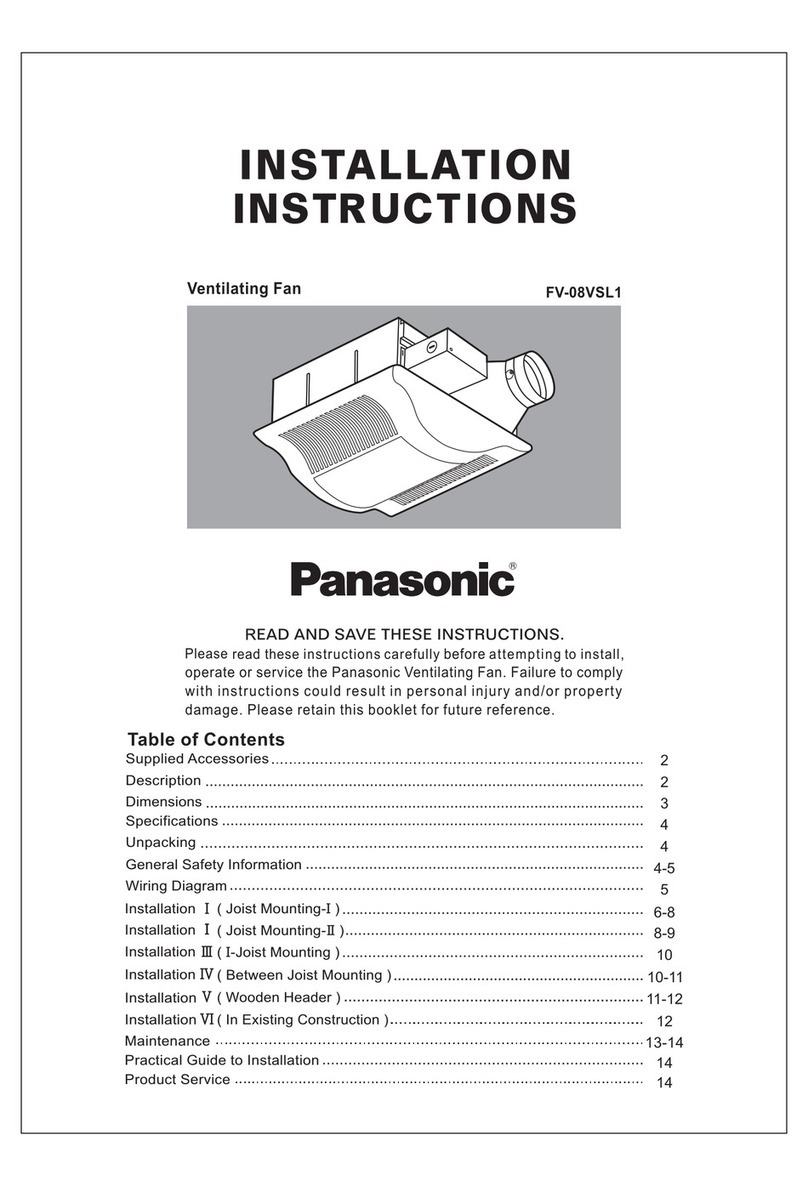
Panasonic
Panasonic Whisper Value-Lite FV-08VSL1 installation instructions
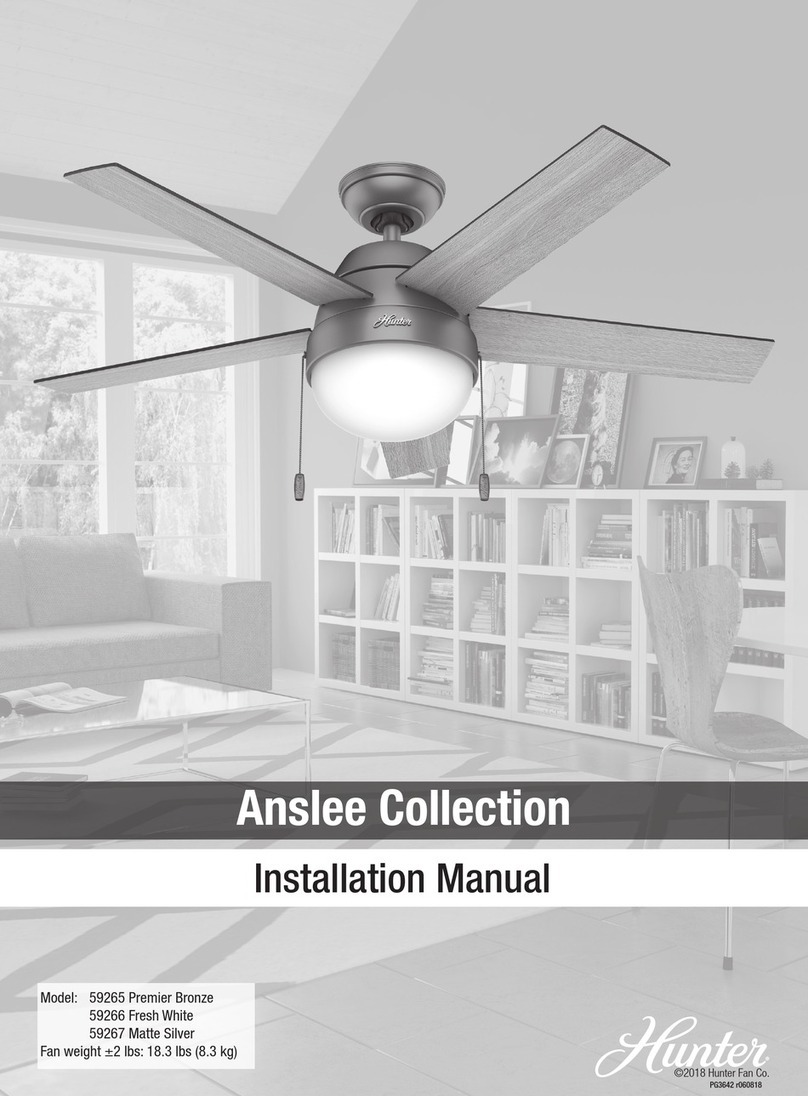
Hunter
Hunter Anslee 59266 installation manual

BASETech
BASETech 2330829 operating instructions

Lennox
Lennox EDA INSTALLATION, SETUP AND USER GUIDE

Ryobi
Ryobi RCF18 manual

Home Decorators Collection
Home Decorators Collection TRUDEAU YG545-EB Use and care guide