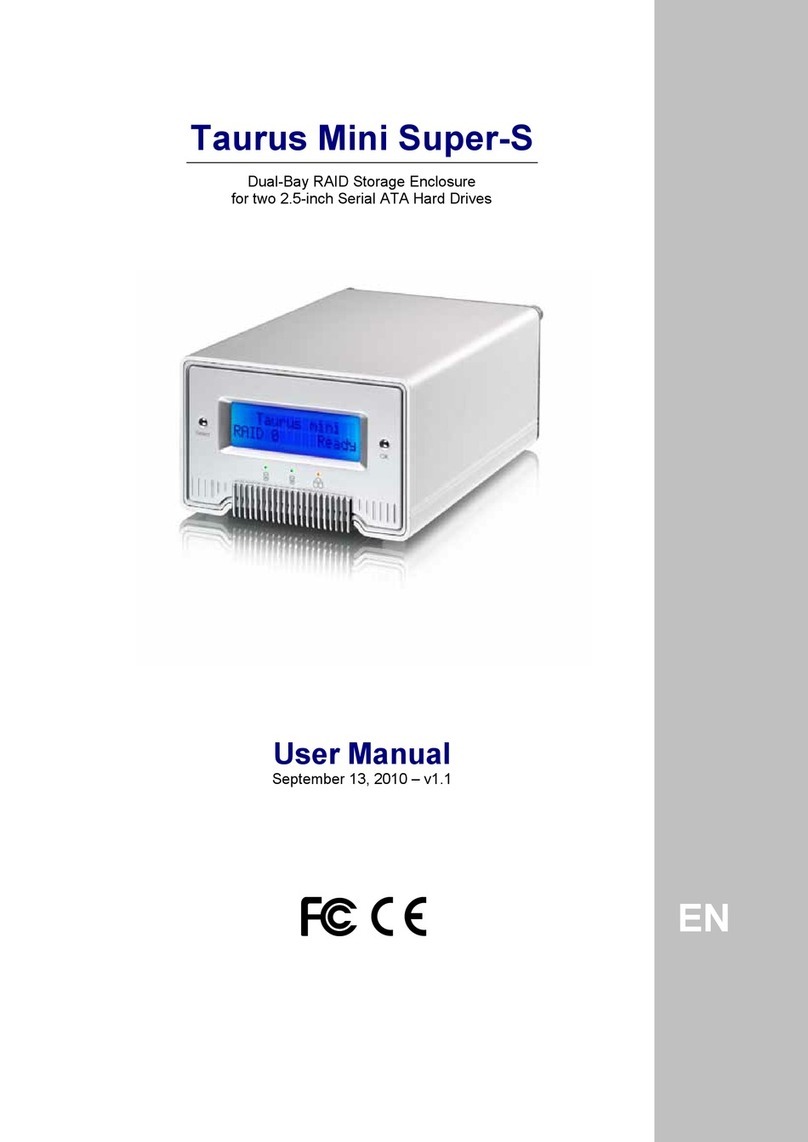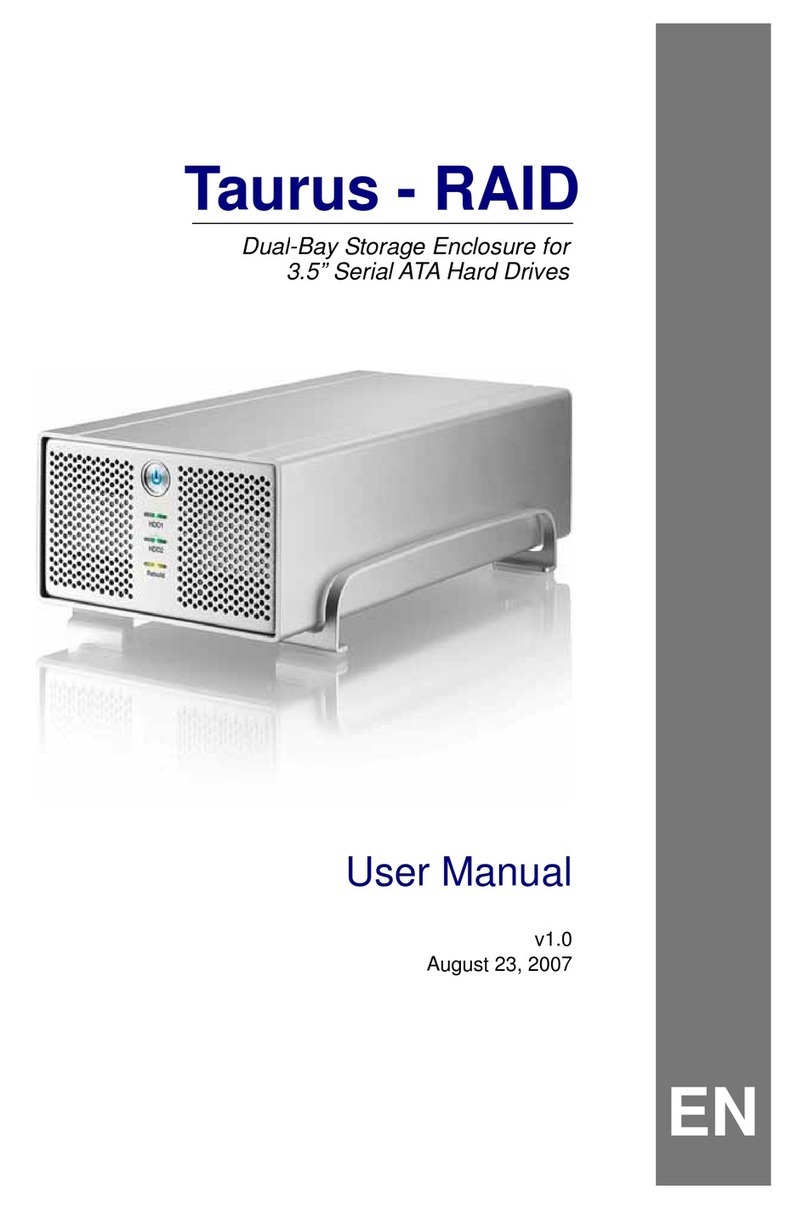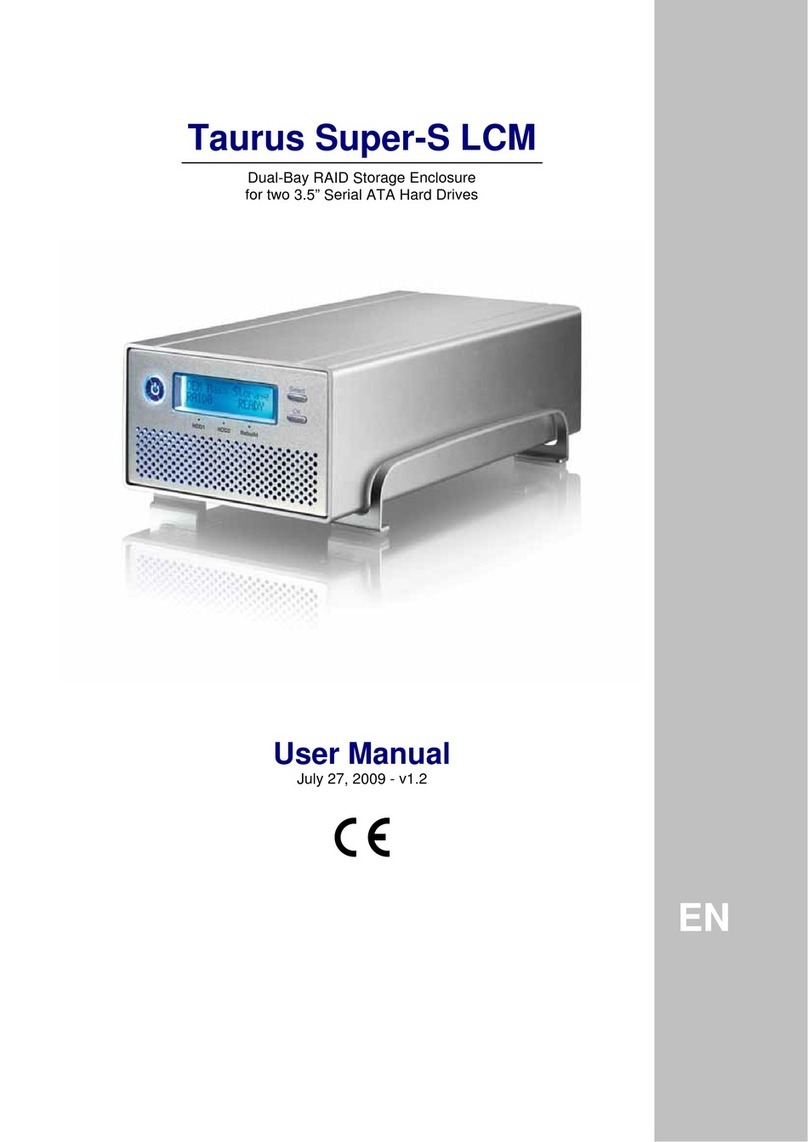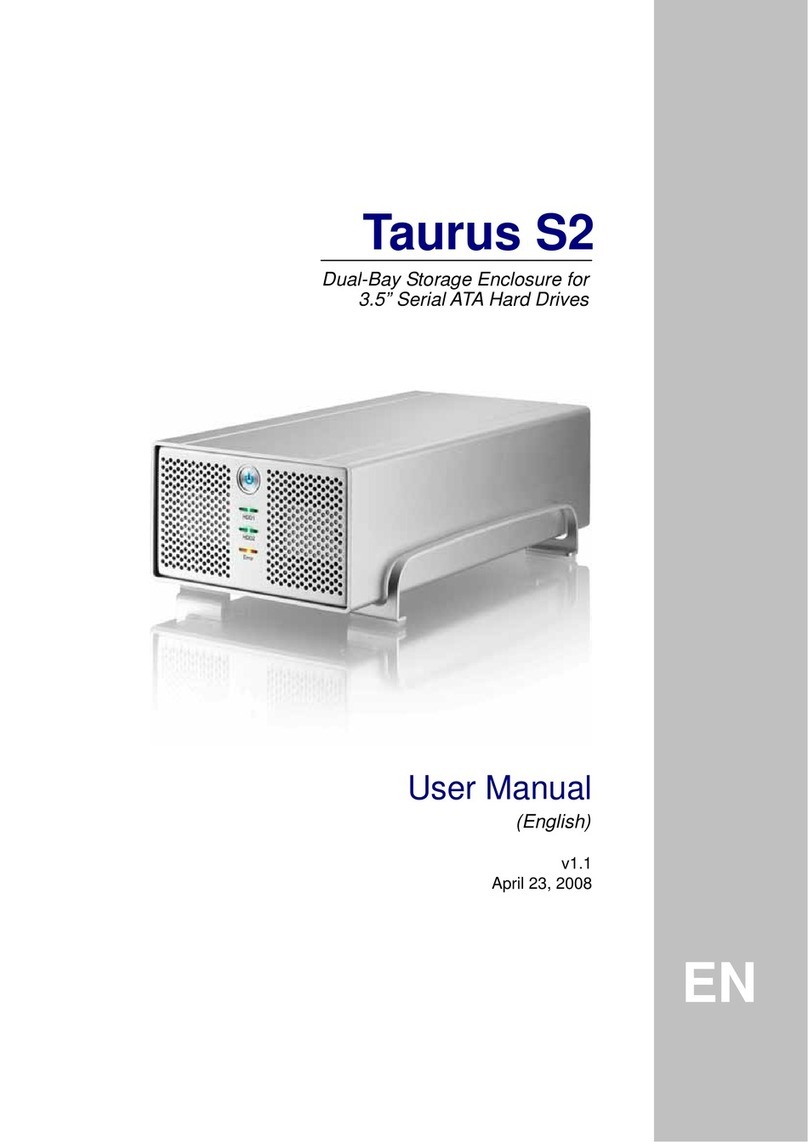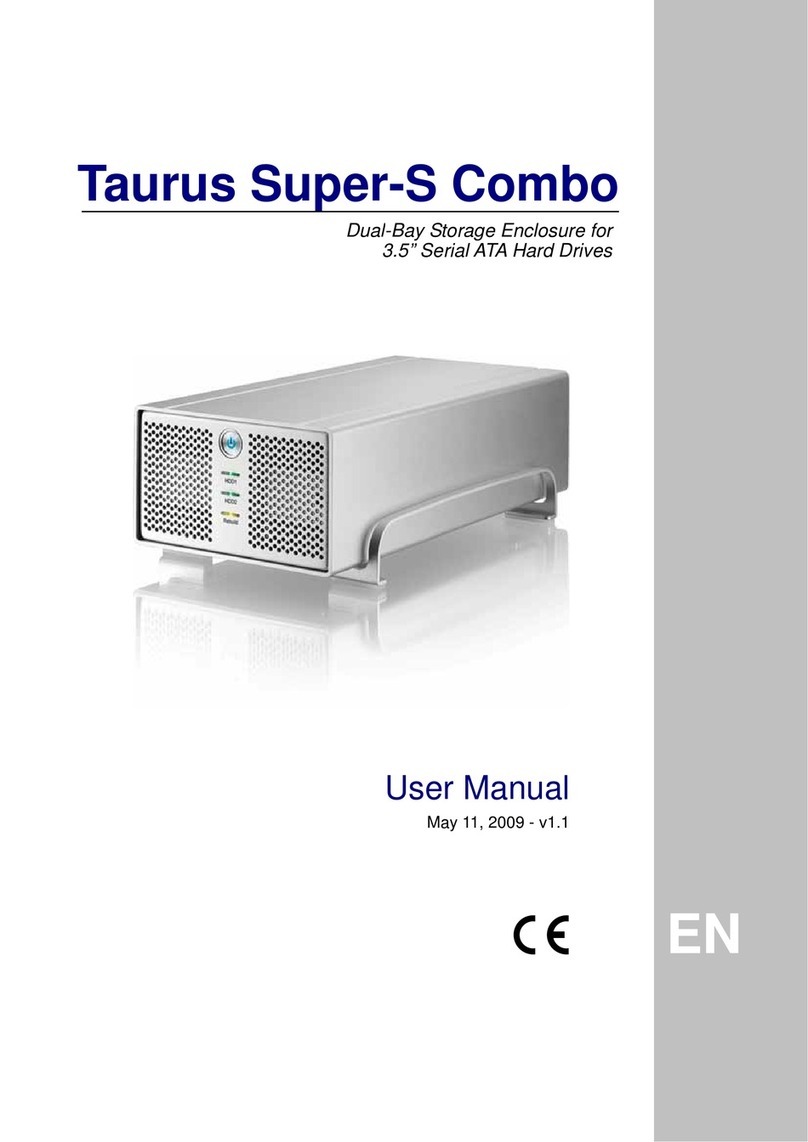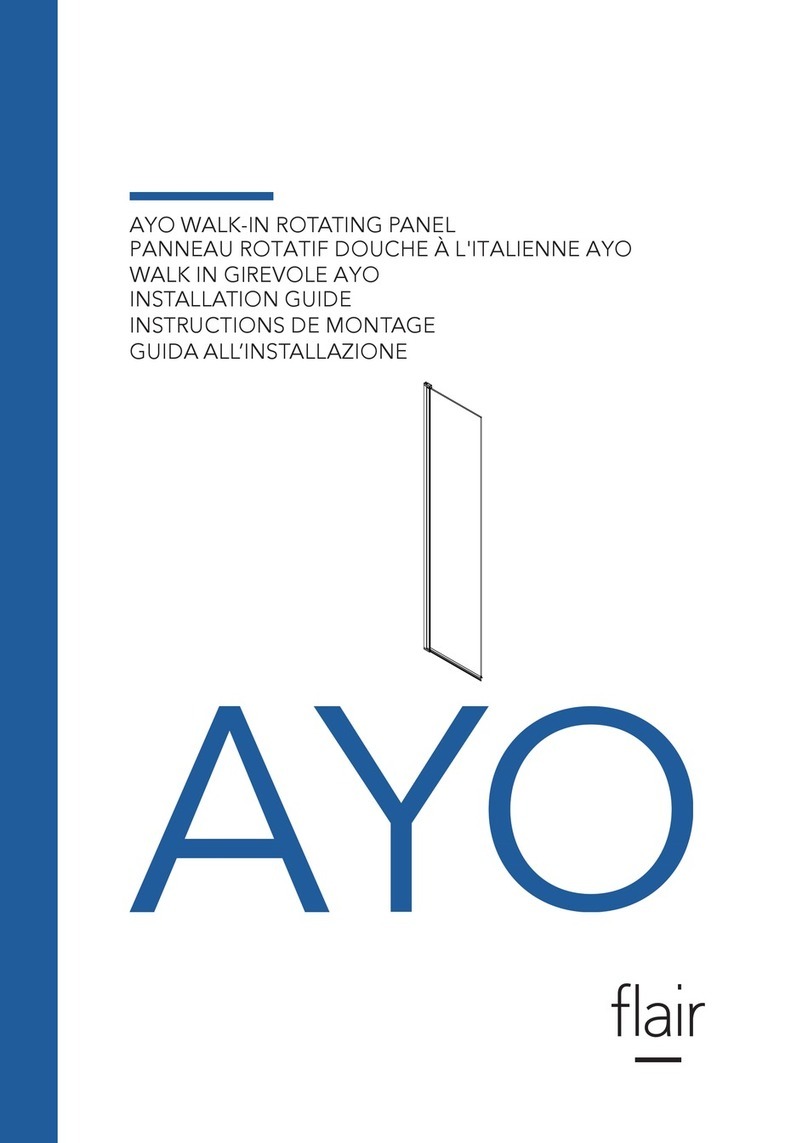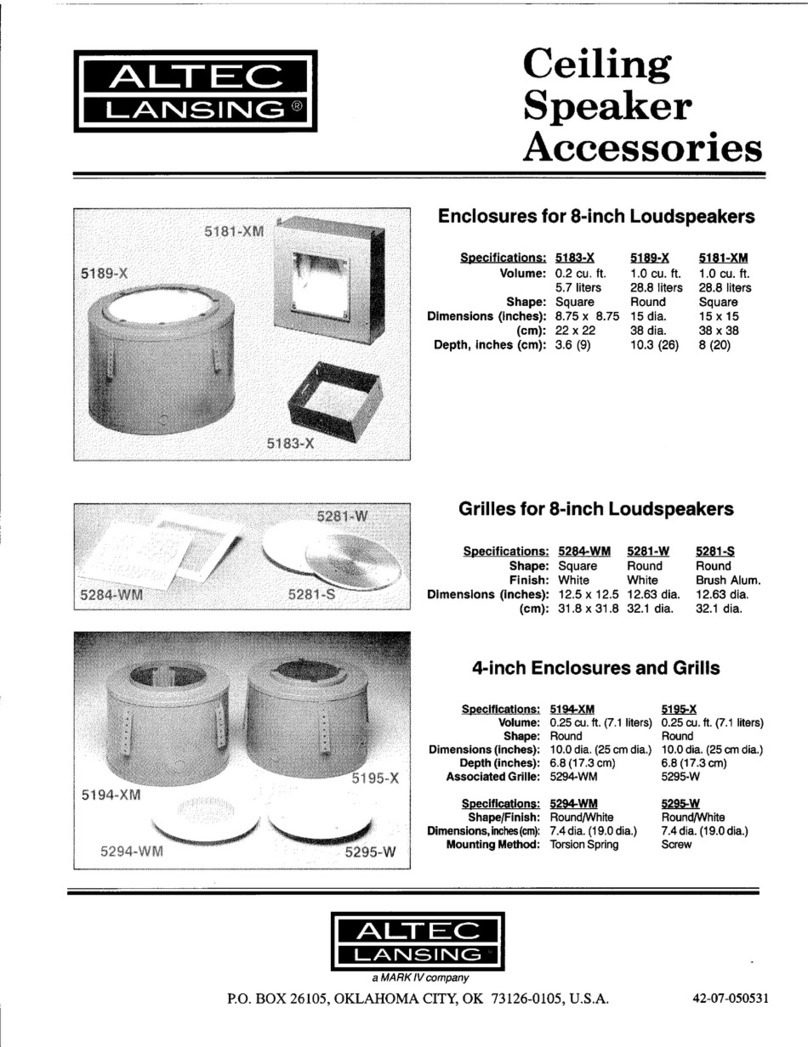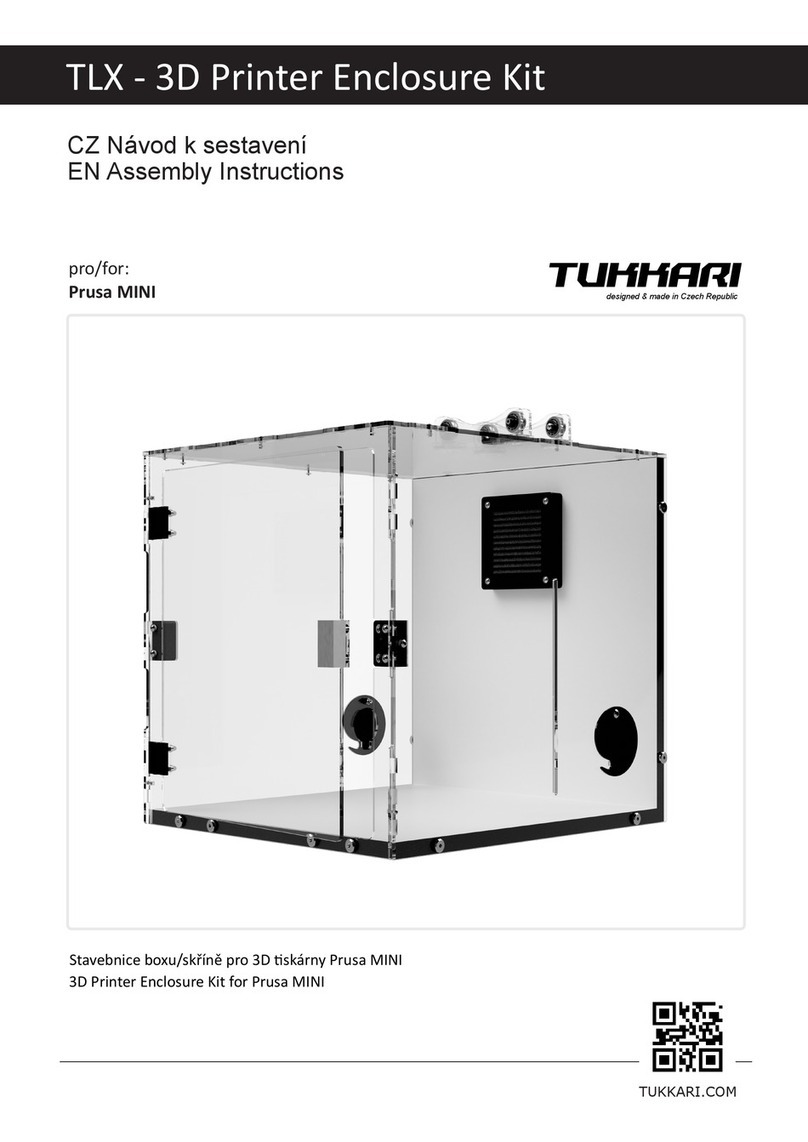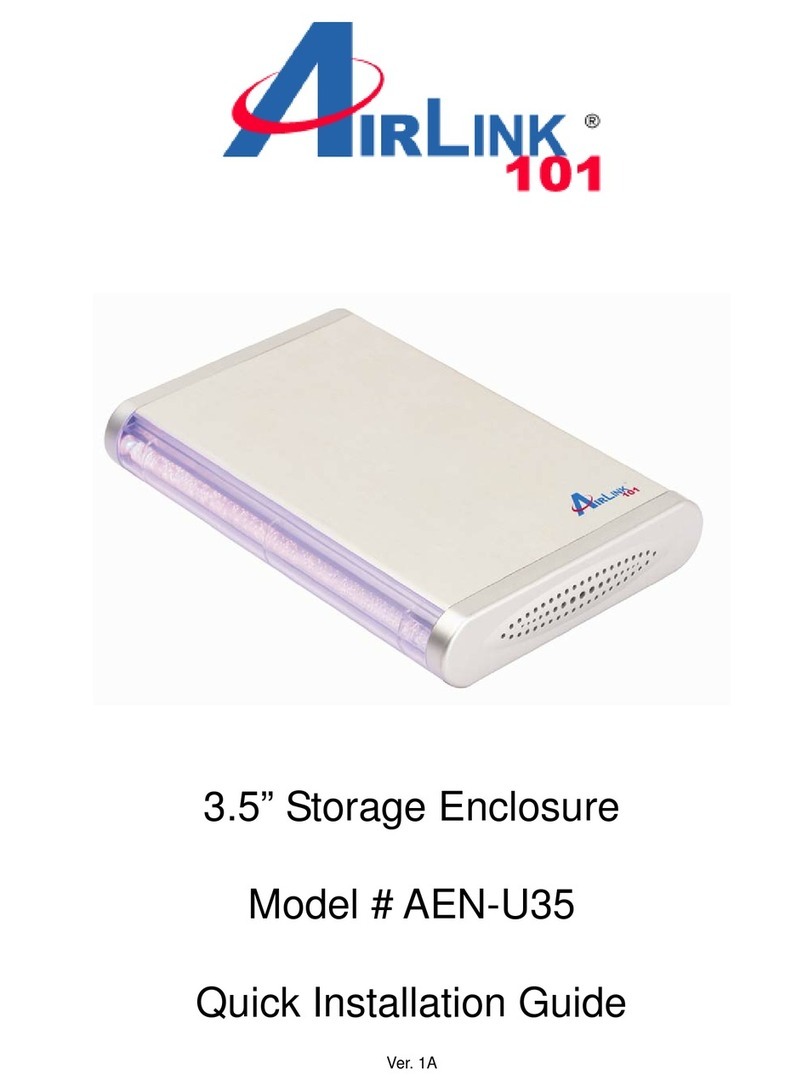Taurus Dual-Bay Storage Enclosure for 3.5" Serial ATA Hard... User manual

Pleiades - Taurus
Dua
l
-Bay Storage Enclosure for
3.5” Serial ATA Hard Drives
User Manual
v1.0
EN

Pleiades - Taurus User Guide
Table of Contents
CHAPTER 3 - SYSTEM SET UP - 6 -CHAPTER 1 - INTRODUCTION - 1 -
ICON KEY -1-CONNECTION TO YOUR COMPUTER -6-
THE PLEIADES TAURUS -1-HARD DISK MODE -6-
AVAILABLE INTERFACES -1-RAID SETUP -6-
DETAILED VIEW -2-NON-RAID - 6-
FRONT VIEW -2-RAID 0-SPANNING -6-
REAR VIEW -2-RAID 0-STRIPING -6-
RAID SETTING -2-INSTALLATION ON A PC - 7-
SYSTEM REQUIREMENTS -3-REMOVE PROCEDURE -7-
PC REQUIREMENTS -3-INSTALLATION ON A MACINTOSH -8-
MAC REQUIREMENTS -3-REMOVE PROCEDURE -8-
PACKAGE CONTENTS -3-PARTITIONING &FORMATTING -9-
ABOUT DATA BACKUP -3-PC RUNNING WIN98SE OR WINME - 9-
PC RUNNING WIN2000 OR WINXP - 10 -
MAC OS - 11 -
CHAPTER 2 - HDD ASSEMBLY - 4 -
CHAPTER 4 - APPENDIX - 12 -
TECHNICAL QUESTIONS -12 -
ABOUT THIS MANUAL -12 -

Pleiades - Taurus User Guide
Chapter 1 - Introduction
Icon Key
Throughout this manual you will see icons on the left margin
that denote either Notes or Special Remarks as outlined below:
General Notes and Tips
Remarks for PC users and Microsoft Windows OS
Remarks for Mac users and Apple Macintosh OS
The Pleiades Taurus
When it comes to raw power there is nothing to beat the new
dual-bay Pleiades Taurus. Available in the classic Pleiades
design, the Taurus is built strong and rugged, offering more
than enough capacity to store all your digital media files. Not
only that, the Pleiades Taurus can also back up and secure all
of your data thanks to RAID protection. Great performance,
great protection and great looks – only in the Pleiades Taurus.
Features mentioned
in this manual may
vary between
different models.
Product Dimensions: 24.5cm x 13.3cm x 7.6cm
9.65in x 5.23in x 3in
Available Interfaces
•Firewire 400/800 & USB 2.0
MS-DOS, Microsoft, Windows 98/ME/2000/XP are trademarks of Microsoft
Corporation. Apple Macintosh and Mac are trademarks of Apple Computer.
All other third party brands and names are the property of their respective
owners.
- 1 -

Pleiades - Taurus User Guide
Detailed View
1 2
3
Front View
1. ON/OFF Switch
2. Firewire 400 port
3. Ventilation Holes
1
2
3 4 5
Rear View
1. Switch for RAID Setting
2. Fan for Ventilation
3. Firewire 800 ports
4. USB 2.0 port
5. Power Receptacle
RAID Setting
Non-RAID RAID 0 - Striping
1 = Up, 2 = Up 1 = Down, 2 = Up
Not in Use (Non-RAID) RAID 0 - Spanning
1 = Down, 2 = Down 1 = Up, 2 = Down
Note: Changing the RAID setup will require you to re-format the drives. Make sure you
backup all data before doing so!
- 2 -

Pleiades - Taurus User Guide
Mac OS 8.6 users
should use USB
extension 1.41 or
Firewire extension
2.6 and later, to be
able to use USB 1.1
or 1394a.
Package Content
may vary,
depending on
vendor & version.
System Requirements
PC Requirements
•Minimum Intel Pentium II CPU 350MHz, 64MB RAM
•USB 1.1 equipped PC; WinME, Win2000, WinXP
•USB 2.0 equipped PC; WinME, Win2000, WinXP
•1394a equipped PC; Win98SE, WinME, Win2000, WinXP
•1394b equipped PC; Win2000, WinXP
Mac Requirements
•Minimum Apple G3 processor (G4 for 1394b), 64MB RAM
•USB 1.1 equipped Mac; Mac OS 9.2, 10.1.5 or above
•USB 2.0 equipped Mac; Mac OS 10.2 or above
•1394a equipped Mac; Mac OS 9.2, 10.1.5 or above
•1394b equipped Mac; Mac OS 10.2 or above
Package Contents
•Pleiades Taurus
•External Power Adapter;
Input 100-240V, Output +12V/3A, +5V/4.2A
•Power Cord
•Interface Cables
•Manual
About Data Backup
To protect your files and help prevent the loss of your data, we
strongly recommend that you keep two copies of your data, one
copy on your Taurus and a second copy either on your internal
drive or another storage media such as DVD, Tape or an
additional external drive. Any loss or corruption of data while
using the Taurus is the sole responsibility of the user, and
under no circumstances will the manufacturer be held liable for
compensation or the recovery of this data.
- 3 -

Pleiades - Taurus User Guide
The aluminium
stand does not have
to be removed for
drive assembly.
For RAID 0,
identical hard drives
are recommended
(same manufacturer,
capacity and RPM)
Chapter 2 - Hard Drive Assembly
Your unit may come with a pre-installed hard drive. Before
opening such an enclosure, please read the warranty and any
other notes from your vendor carefully before doing so, as this
could void your warranty.
1. Remove the four screws at the bottom of the case.
2. Push the inner enclosure out, and remove the outer chassis.
3. Install the first hard drive and mount it with two screws on
each side.
- 4 -

Pleiades - Taurus User Guide
Be careful not to
damage any cables
or components, and
make sure the
cables are
connected firmly.
4. Install the second hard drive and mount it with two screws on
each side.
5. Connect the SATA and power cables to your hard drives. Be
careful not to damage any components and confirm that the
cables are connected firmly.
6. Slide the inner enclosure back into the outer chassis.
7. Fasten the four screws to finish the assembly.
- 5 -

Pleiades - Taurus User Guide
Only one interface
can be used at any
given time.
If you buy a spare
power adapter,
make sure the
output and polarity
is identical with the
power adapter
supplied!
If you use 6-pin
Firewire cable,
make sure not to
insert the connector
the wrong way
around, or you will
damage the device!
Changing the
RAID setup will
require you to re-
format the drives.
Make sure you
backup all data
before doing so!
Chapter 3 - System Set Up
Connection to your Computer
A few tips on how to use your external storage enclosure:
•Check the cables for visible damage before turning it on
•Do not expose the product to water or humid conditions
•Do not cover the enclosure’s ventilation holes
Hard Disk Mode
When using your Taurus, the disk will mount to the first
connection that is presented. This will remain the default setting
until the device is next restarted.
When not in use, turn off the power. For the hard drives to go
into stand-by with the Operating System, we recommend using
SATAII hard drives set up as RAID 0.
RAID Setup
Non-RAID: The drives will show up as two independent drives.
Use this if you have only installed one drive or two different
drives (not the same capacity and brand).
RAID 0 - Spanning: The two drives show up as one large
single drive. Spanning is an array (not RAID) that is written
sequentially across the two drives. By itself, it does not provide
any performance or redundancy benefits.
RAID 0 - Striping: Used where speed is the primary objective,
RAID Level 0 (also called "striping") is not redundant, and
therefore does not technically conform to the definition of a
RAID. This form of array splits each piece of data across both
of the drives in segments; since data is written without any form
of parity data-checking, it allows for the fastest data transfer of
all other RAID levels. However, if one drive becomes damaged,
the whole array can become corrupted.
- 6 -

Pleiades - Taurus User Guide
If the system
doesn’t recognise
the drive, turn on
the power first,
before connecting
the interface cable
or connect the
device before
booting your
Operating System.
Installation on a PC
Before connecting the device, setup the RAID using the
switches at the back of the enclosure. See page 2 and 6 for
more details about the RAID setup.
If the drives have been pre-installed and setup already, you do
not need to change anything, unless you prefer a different
setup.
•Turn on your Computer and start Windows
•Connect the Taurus and turn it on
•Let Windows search and install the driver automatically
•Open “My Computer” to see your external hard drive
For factory new drives and more info about formatting, see
page 9
Æ
“Partitioning & Formatting”.
Remove Procedure
For the safe removal of your drive and to assure that no data is
lost, always follow the correct unplug procedure. Otherwise, an
error message will appear.
•Click on the taskbar icon for external hardware
•Choose your external hard drive and confirm to remove it
- 7 -

Pleiades - Taurus User Guide
If the system
doesn’t recognise
the drive, turn on
the power first,
before connecting
the interface cable
or connect the
device before
booting your
Operating System.
For Mac OS 8.6,
the USB extension
has to be at least
v1.41.
For Mac OS 8.6,
the Firewire
extension has to be
at least v2.6.
For the safe
removal of your
drive and to assure
that no data is lost,
always follow the
unplug procedure.
Installation on a Macintosh
Before connecting the device, setup the RAID using the
switches at the back of the enclosure. See page 2 and 6 for
more details about the RAID setup.
If the drives have been pre-installed and setup already, you do
not need to change anything, unless you prefer a different
setup.
•Turn on your computer and start Mac OS
•Connect the Taurus and turn it on
•No driver installation required
•The external drive will mount and show up on your desktop
For factory new drives and more info about formatting, see
page 9
Æ
“Partitioning & Formatting”.
Remove Procedure
•Drag the external hard drive icon into the trash bin
•Turn off your device
- 8 -

Pleiades - Taurus User Guide
You can choose to
create several
partitions but be
aware that if you
want to change this
at a later point, it’s
required to format
the drive again or
use 3rd party
software.
Win98SE and
WinME do not
recognise NTFS
formatted drives, so
if you want to use
your drive on those
platforms, we
recommend you to
use FAT32 instead.
If you use this
device to backup
your data using a
3rd party software
running MS-DOS,
we recommend you
to format the drive
using FAT32.
Partitioning & Formatting
Be aware that this will destroy all your existing data on the drive,
so make sure you have a backup! This step is usually only
required the first time you install a factory new hard drive, if you
change the format or want to erase all data on your drive.
PC running Win98SE or WinME
MS-DOS command “fdisk” (press Enter to confirm)
•Type “fdisk” and press Enter
•Select ”Y” and press Enter
•Enter "5” to change the drive
•Select the drive you want to format
•Choose “1” and follow the onscreen instructions
- 9 -

Pleiades - Taurus User Guide
If the drive does not
appear, make sure
the drivers are
installed properly
and the power is
turned on!
Mac OS can not
write to NTFS
formatted drives. To
use your device on
both platforms, we
recommend you to
use FAT32.
PC running Win2000 or WinXP
Disk Management Program
•Right click on “My Computer” and choose “Manage”
•Select “Disk Management”
•Choose the drive you want to format and right click on it for
further commands (Choose New Partition)
•Follow the Partition Wizard
For Win2000 or WinXP, we recommend formatting the drive
using the NTFS file system.
If you are using the FAT32 file system to format the drive on
Win2000 or WinXP, the biggest single partition you can create
will be 32GB. To create larger partitions, you need to use the
DOS command under Win98SE or WinME or change to NTFS
format.
- 10 -

Pleiades - Taurus User Guide
If the drive does not
appear on the
desktop, make sure
there are no
extension conflicts
and the power is
turned on!
Mac OS
Mac OS9.2 and earlier, does not support creating multiple
partitions on an external drive. To do that, you would need to
purchase additional 3rd party software or upgrade to OS X.
Initializing the drives can be done on all Operating Systems.
For Mac OS X, use the Disk Utility to format and create
partitions on your external disk.
•Select “Disk Utility” in the utilities folder
•Choose your external drive and format it according to your
requirement
For Mac OS X, we recommend formatting the drive using the
native Mac file system HFS+ also known as Mac OS Extended.
If you want to use your drive on a PC running Microsoft
Windows as well as on your Mac, we recommend you to use a
PC to format the drive. Choose FAT32 when formatting and do
not change anything on the partition or format on your Mac.
Otherwise, the PC might not be able to recognise the drive
anymore.
- 11 -
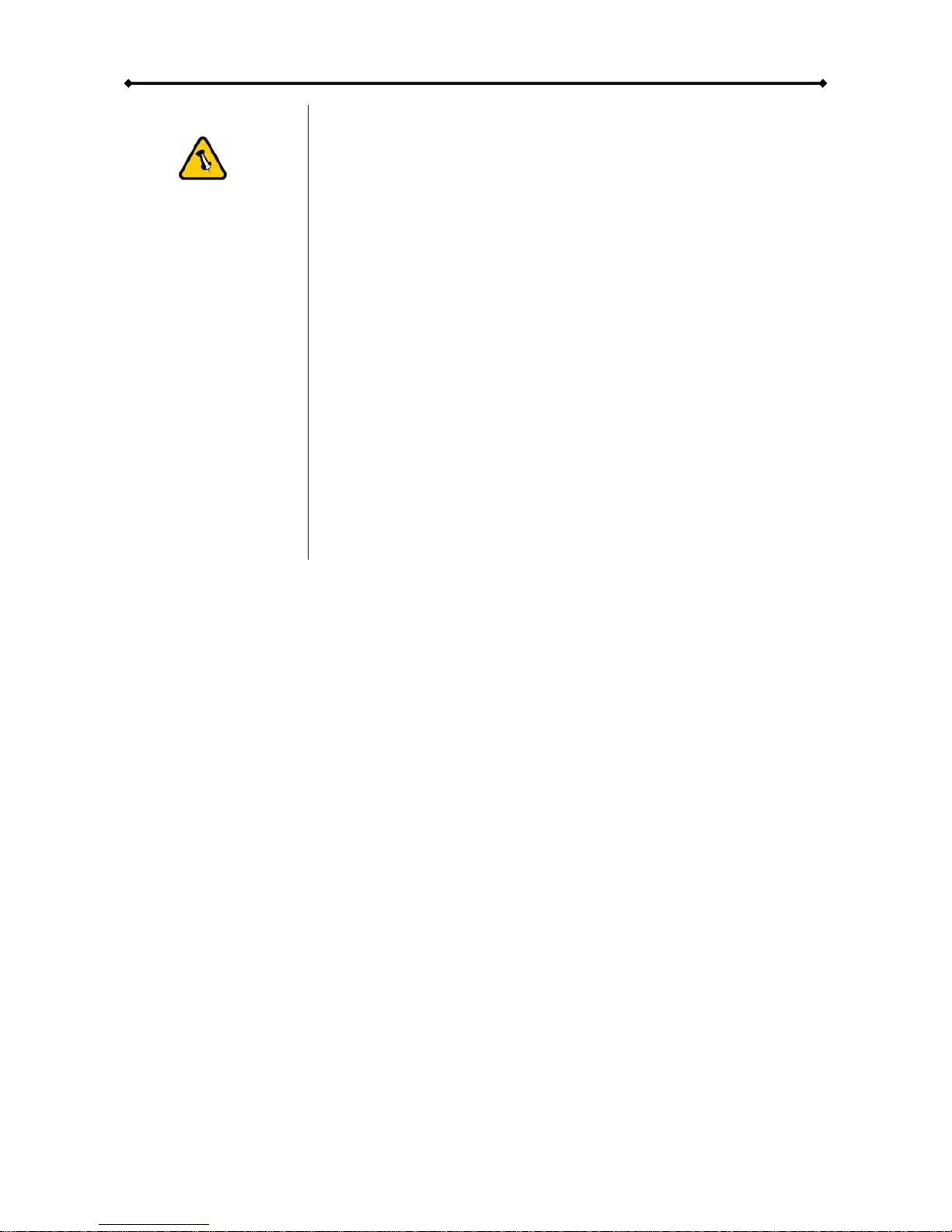
Pleiades - Taurus User Guide
Chapter 4 - Appendix
Technical Questions
Please read your
warranty carefully,
as this may vary
between different
vendors!
For RMA and other questions, please contact your vendor or
check out their online support area!
About this Manual
This manual covers all interfaces and combinations for the
Taurus. Images and descriptions might therefore slightly vary
between this manual and the actual product you have.
© Copyright 2006 by Macpower & Tytech Technology Co., Ltd. all Rights Reserved
The information contained in this manual is believed to be accurate and reliable. Macpower & Tytech
Technology assumes no responsibility for any errors contained in this manual. Macpower & Tytech
Technology reserves the right to make changes in the specifications and/or design of this product without
prior notice. The diagrams contained in this manual may also not fully represent the product that you are
using and are there for illustration purposes only. Macpower & Tytech Technology assumes no responsibility
for any differences between the product mentioned in this manual and the product you may have.
- 12 -
This manual suits for next models
1
Table of contents
Other Taurus Enclosure manuals