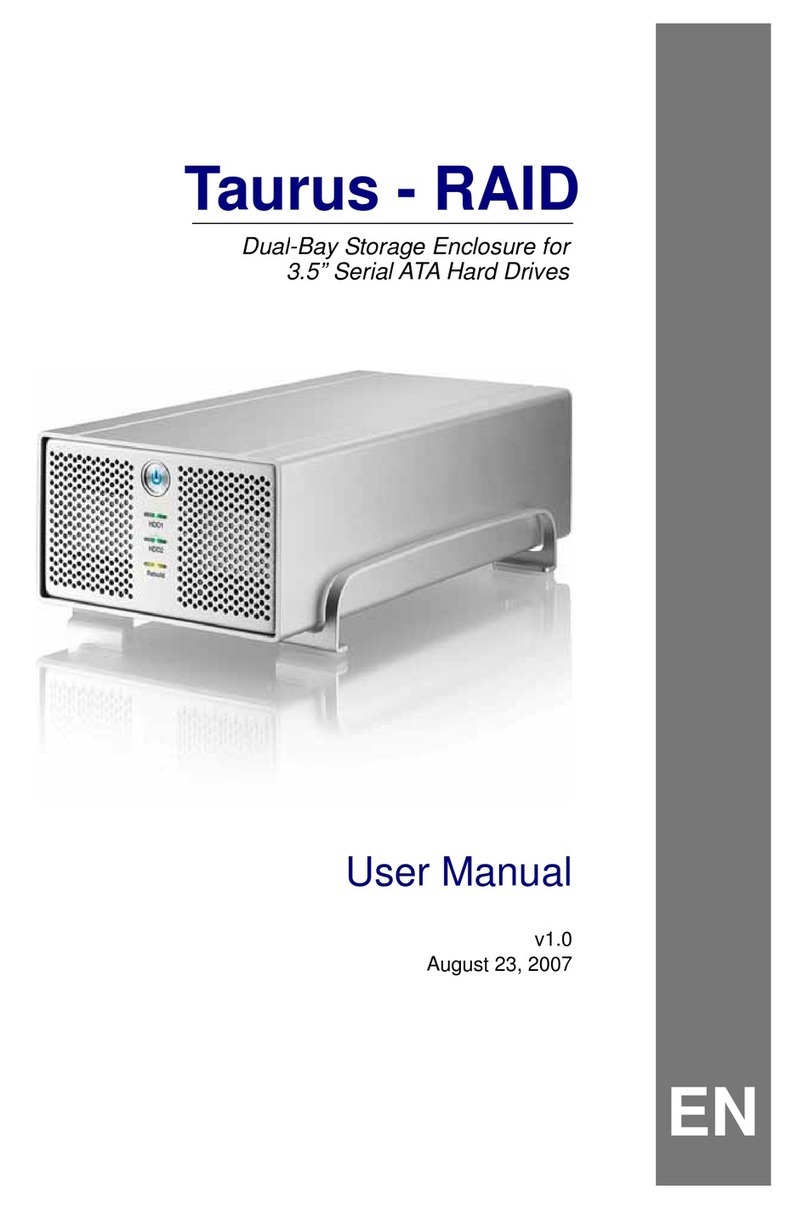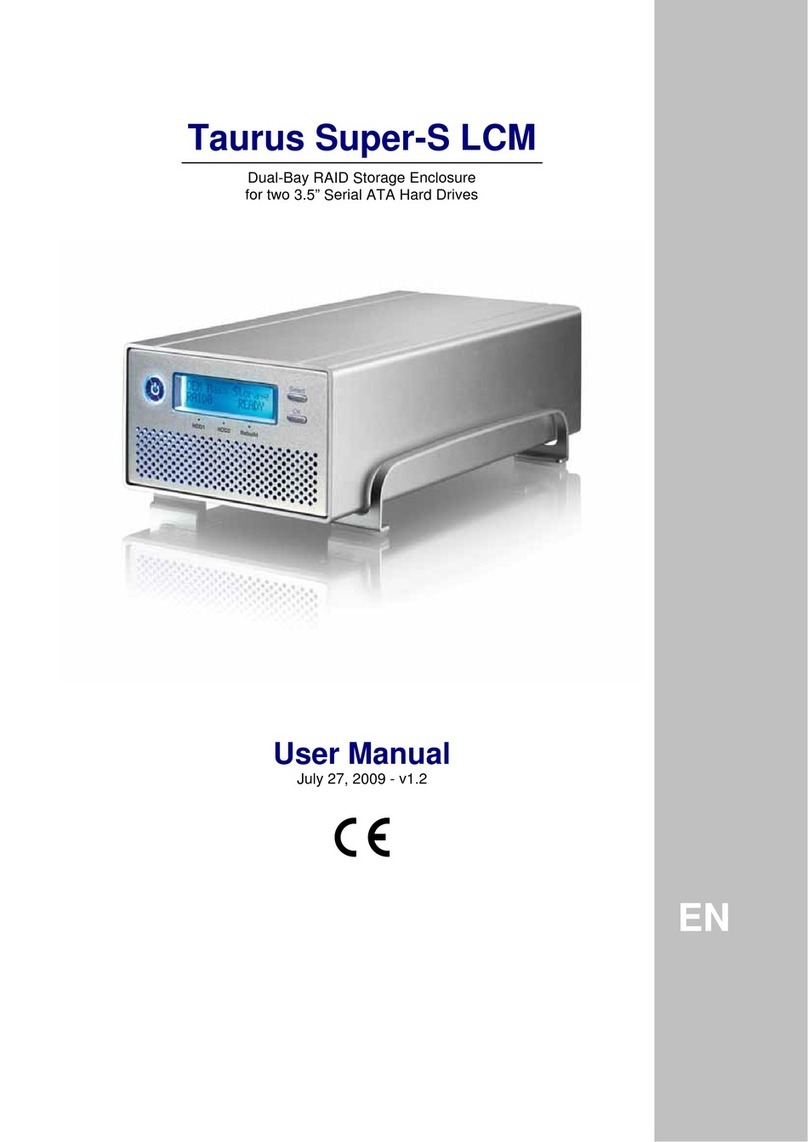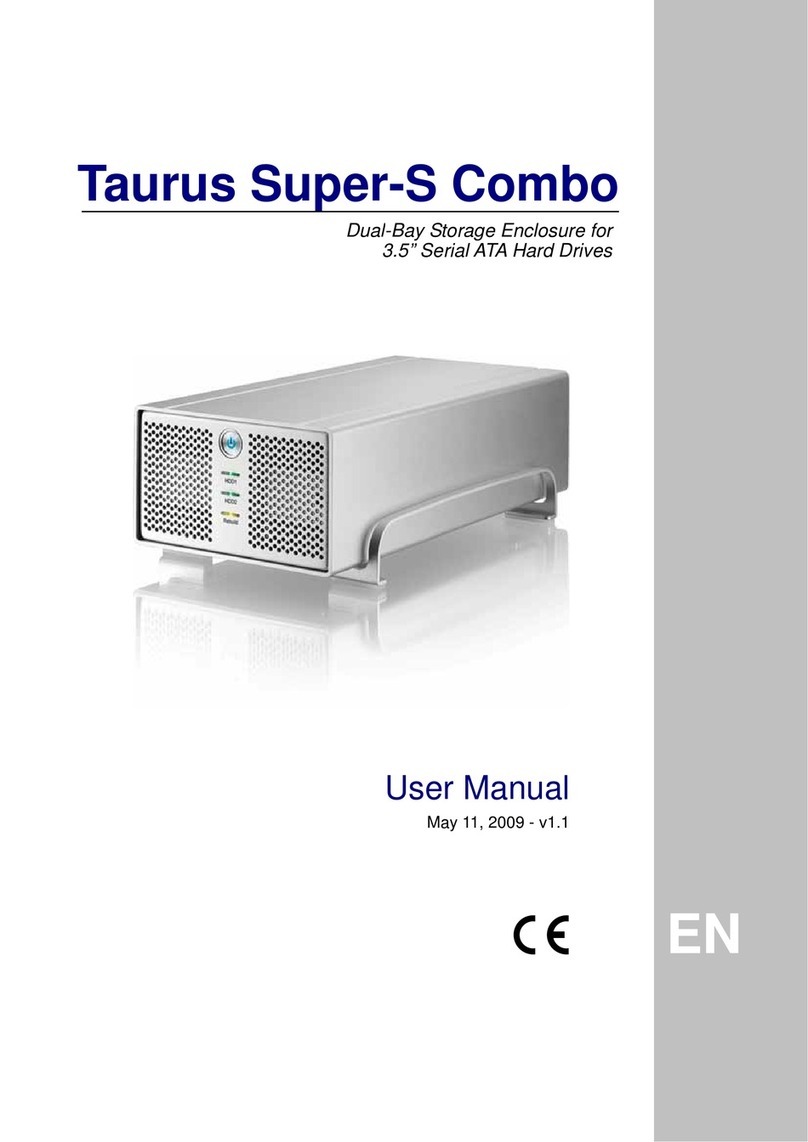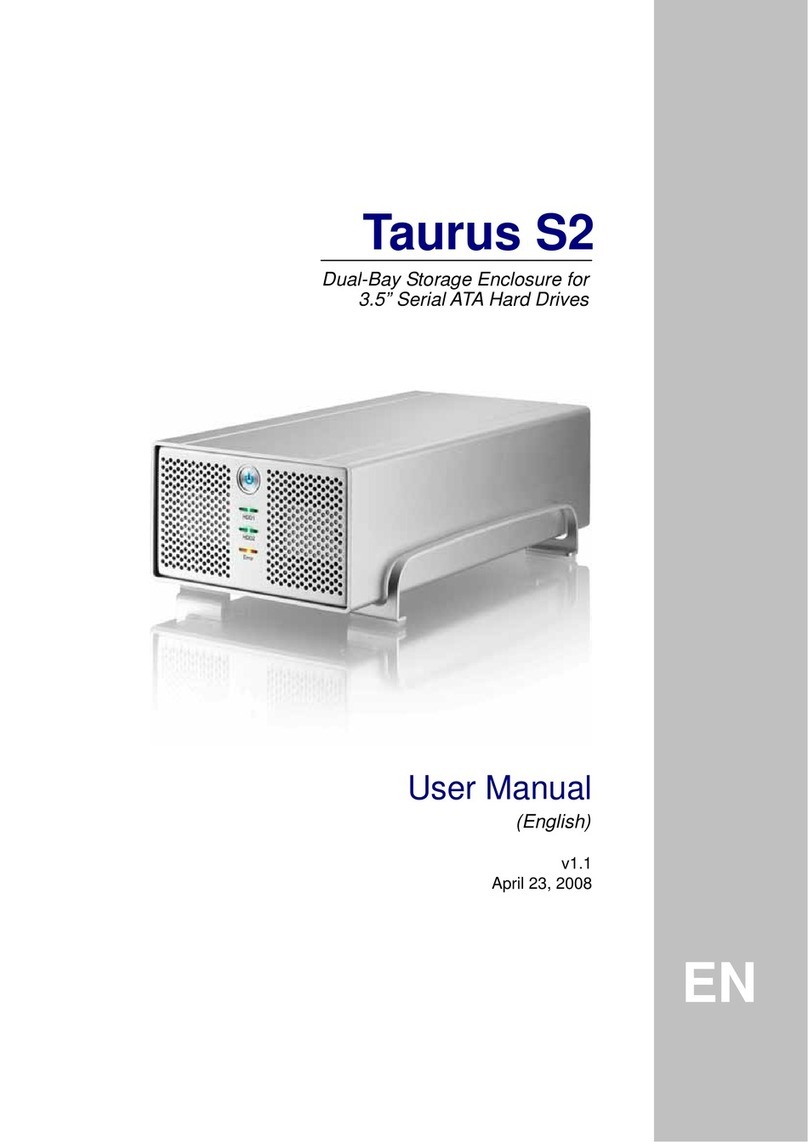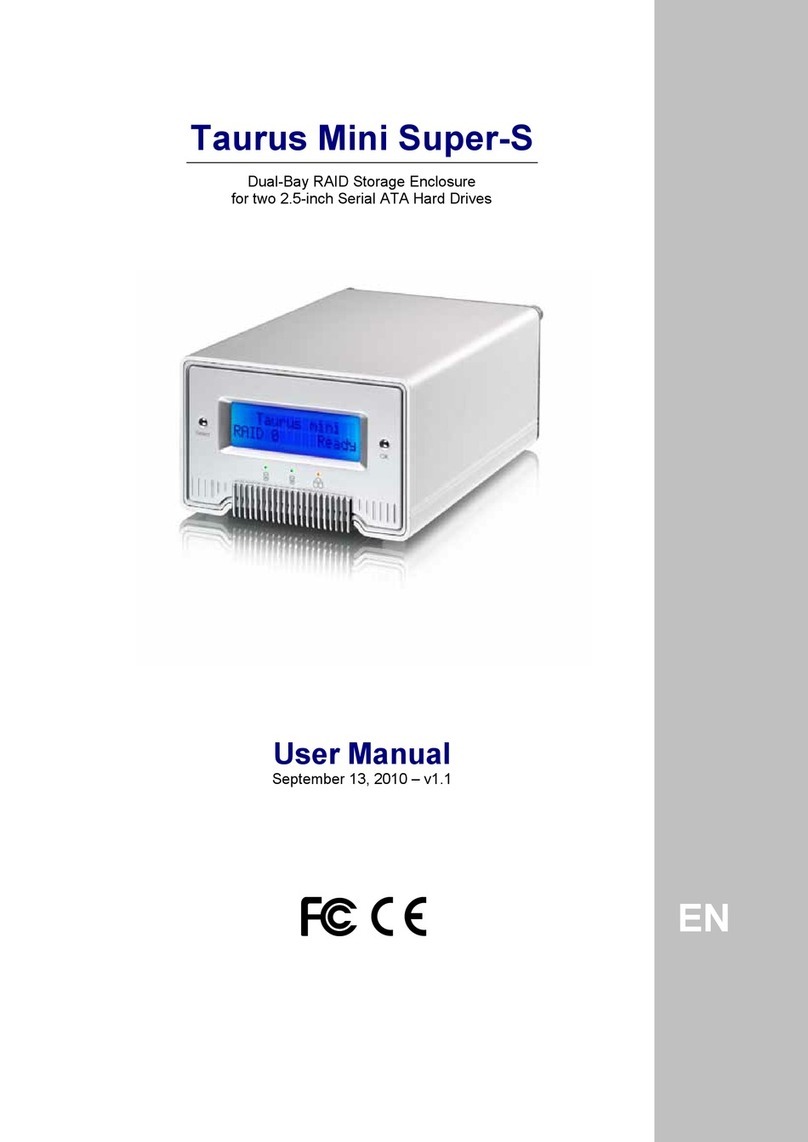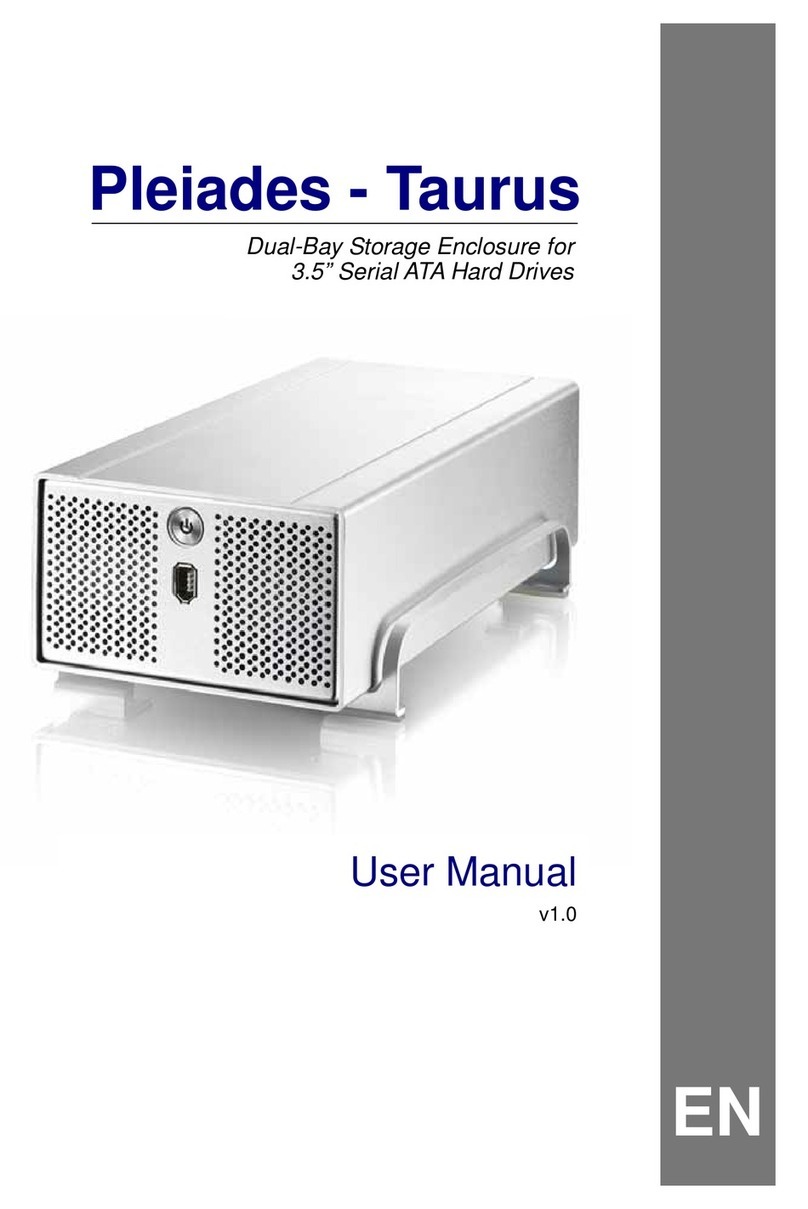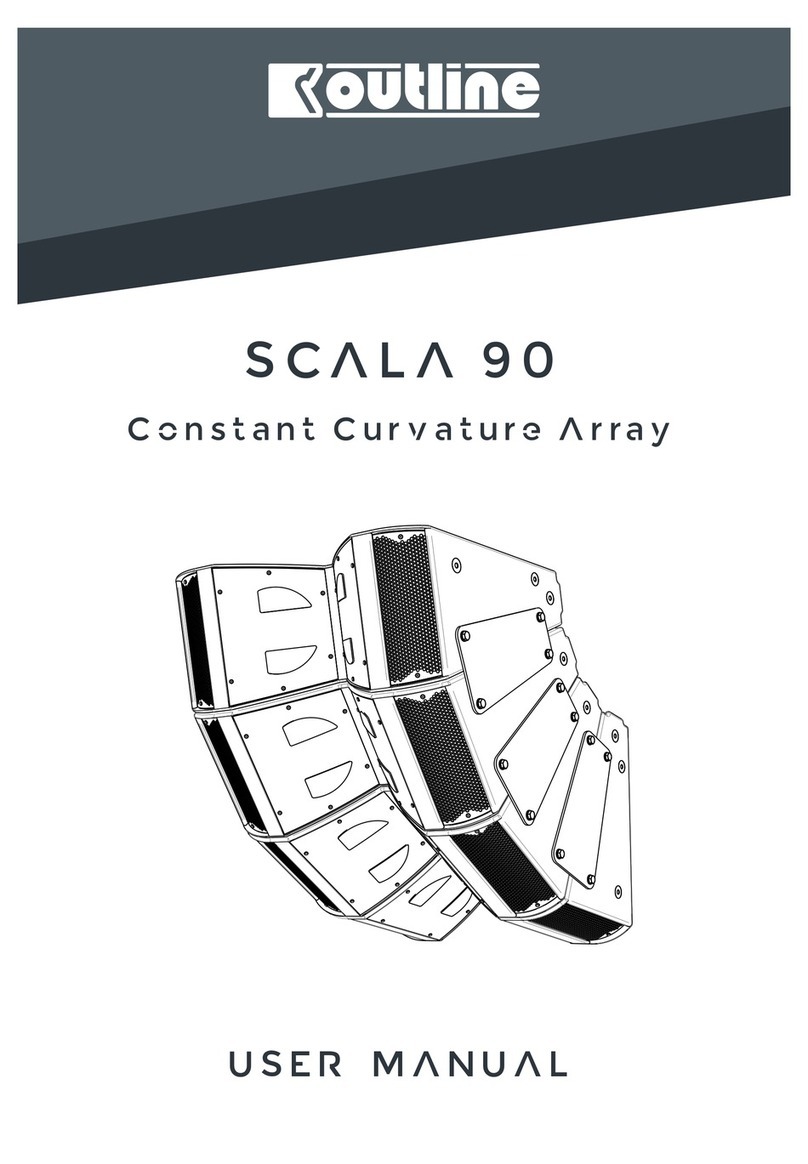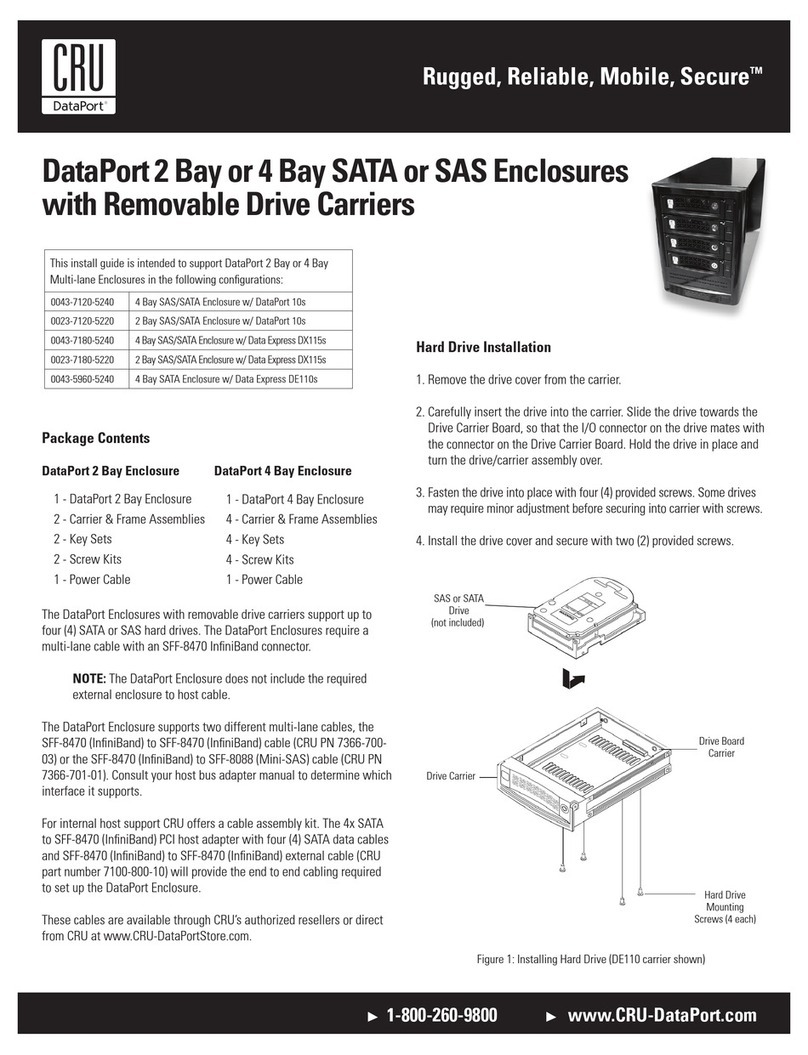Taurus Taurus User manual

Taurus - USB
Dua
l
-Bay Storage Enclosure for
3.5” Serial ATA Hard Drives
User Manual
(English)
v1.0
June 21, 2007
EN
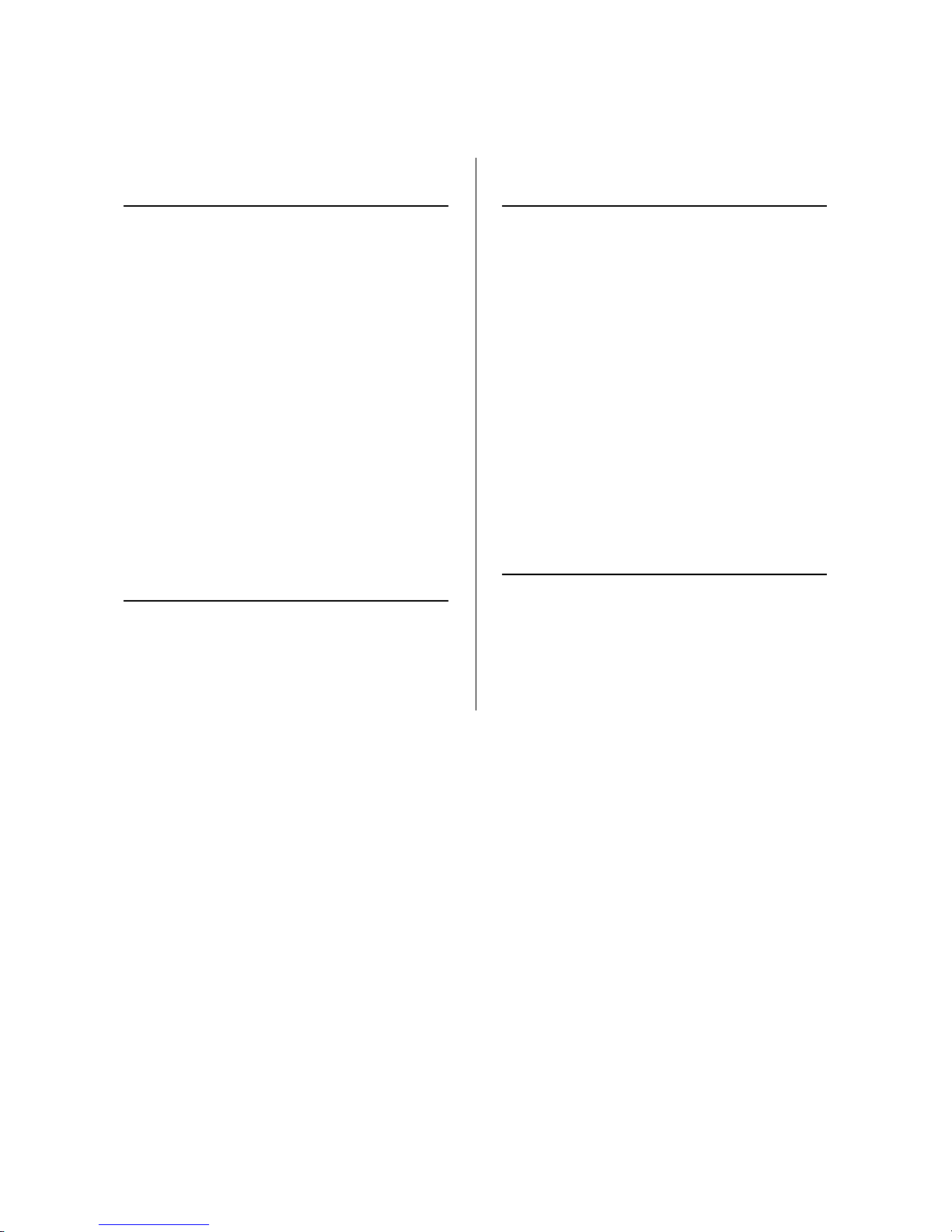
Table of Contents
CHAPTER 1 - INTRODUCTION 1
ICON KEY 1
THE TAURUS USB 1
OTHER AVAILABLE INTERFACES 1
DETAILED VIEW 2
FRONT VIEW 2
REAR VIEW 2
BRIDGE BOARD 2
SYSTEM REQUIREMENTS 3
PC REQUIREMENTS 3
MAC REQUIREMENTS 3
PACKAGE CONTENTS 3
ABOUT DATA BACKUP 3
CHAPTER 2 - HARD DRIVE ASSEMBLY 4
CHAPTER 3 - SYSTEM SET UP 6
CONNECTION TO YOUR COMPUTER 6
JBOD SETUP 6
FAN SETUP 6
USB BACKUP UTILITY 7
INSTALLATION ON A PC 8
REMOVE PROCEDURE 8
INSTALLATION ON A MAC 9
REMOVE PROCEDURE 9
PARTITIONING &FORMATTING 10
PC RUNNING WINDOWS 10
MAC OS 11
CHAPTER 4 - APPENDIX 12
TECHNICAL QUESTIONS 12
FAQ 12
ABOUT THIS MANUAL 12
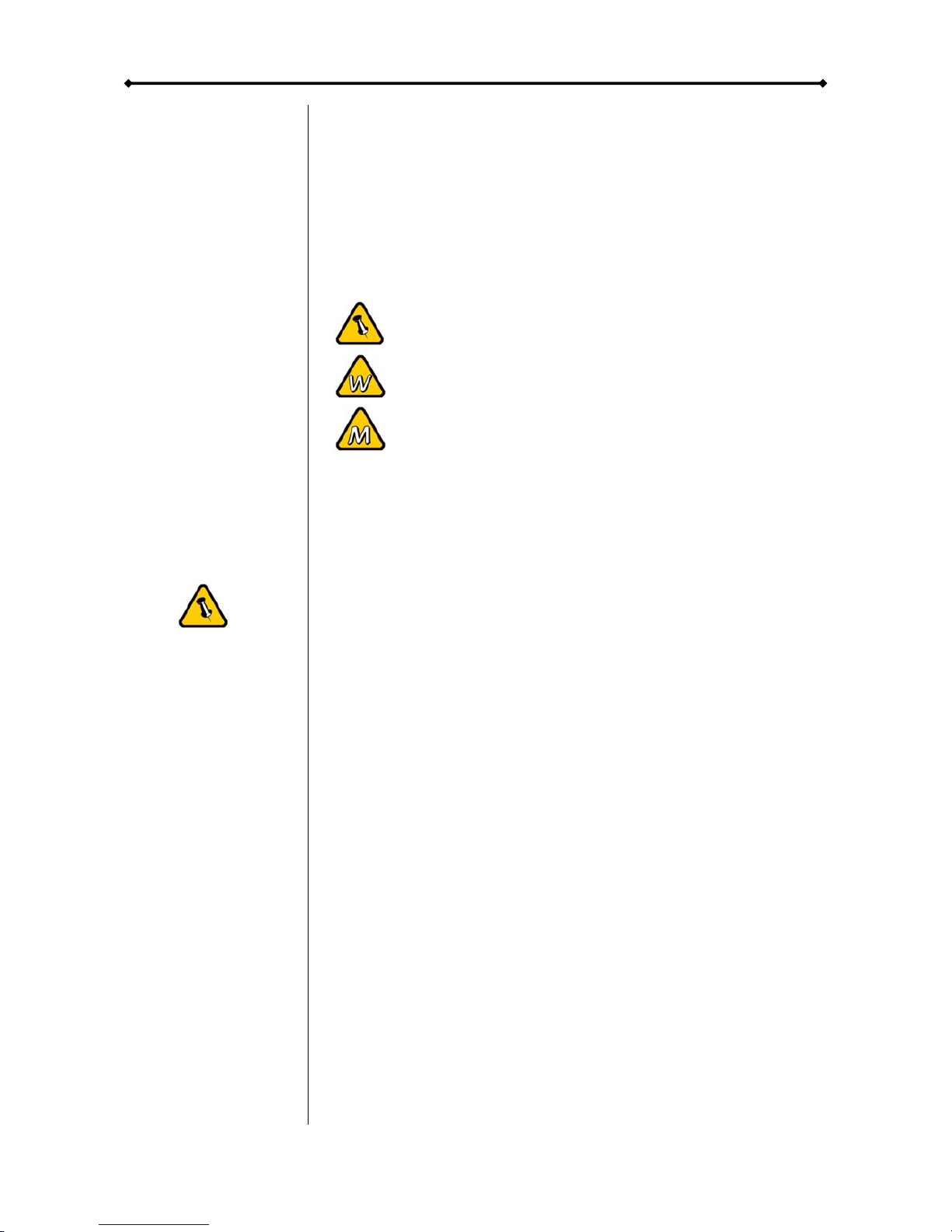
Taurus - USB User Guide
Features mentioned
in this manual may
vary between
different models.
Chapter 1 - Introduction
Icon Key
Throughout this manual you will see icons on the left margin
that denote either Notes or Special Remarks as outlined below:
General Notes and Tips
Remarks for PC users and Microsoft Windows OS
Remarks for Mac users and Apple Macintosh OS
The Taurus USB
Housing two 3.5” SATA hard drives provides an enormous
storage capacity, and high speed USB 2.0 equips the Taurus
with fast file transferring abilities. A built in port replicator
makes connecting extra external USB devices convenient. Its
robust aluminium body is perfect for dispersing excess heat,
while a powerful rear fan automatically regulates fan speed
according to the internal temperature.
Product Dimensions: 24.5cm x 13.3cm x 7.6cm
9.65in x 5.23in x 3in
Other Available Interfaces
•Firewire 400/800 & USB 2.0 (RAID 0&1)
•Gigabit Ethernet & USB 2.0
•eSATA
MS-DOS, Microsoft, Windows 98/ME/2000/XP are trademarks of Microsoft
Corporation. Apple Macintosh and Mac are trademarks of Apple Computer.
All other third party brands and names are the property of their respective
owners.
Page 1 / Chapter 1 - Introduction

Taurus - USB User Guide
Detailed View
Front View
1. ON/OFF switch (blue when ON)
2. JBOD LED (green): ON = JBOD
OFF = JBOD off, blinking = error
Activity LED (yellow): ON = Data access
1 2
3
5
4
3. Ventilation holes
4. USB backup button (PC only)
5. USB upstream port
Note: To turn on the power, press the ON/OFF switch for 3 seconds and release it. To turn
it off, press the ON/OFF switch, hold it for 3 seconds and then release it again.
2
1
3 4
Rear View
1. Fan for ventilation
2. USB hub
3. USB 2.0 downstream port
4. Power receptacle
Bridge Board
1. JBOD jumper (J1)
jumper = 2x HDD, no jumper = JBOD
1 2 3 4 5 6
7
2. Front PCB connector (CON1)
3. Fan connector (J5)
4. Manual fan speed jumper (J8)
jumper = high, no jumper = low
5. Sensor connector (J6)
6. HDD power connector (J4)
7. Fan mode jumper (J7)
jumper = auto, no jumper = manual
Page 2 / Chapter 1 - Introduction

Taurus - USB User Guide
The USB backup
utility is only
available for Windows.
Package Content
may vary,
depending on
vendor & version.
System Requirements
PC Requirements
•Minimum Intel Pentium III CPU 500MHz, 128MB RAM
•USB 1.1 equipped PC; Win2000, WinXP or Windows Vista
•USB 2.0 equipped PC; Win2000, WinXP or Windows Vista
Mac Requirements
•Minimum Apple G4 processor, 128MB RAM
•USB 1.1 equipped Mac; Mac OS 10.2 or above
•USB 2.0 equipped Mac; Mac OS 10.2 or above
Package Contents
•Taurus USB
•External Power Adapter;
Input 100-240V, Output +12V/3A, +5V/4.2A
•Power Cord
•USB cable
•Manual
About Data Backup
To protect your files and help prevent the loss of your data, we
strongly recommend that you keep two copies of your data,
one copy on your Taurus and a second copy either on your
internal drive or another storage media such as a CD, DVD,
Tape or an additional external drive. Any loss or corruption of
data while using the Taurus is the sole responsibility of the user,
and under no circumstances will the manufacturer be held
liable for compensation or the recovery of this data.
Page 3 / Chapter 1 - Introduction
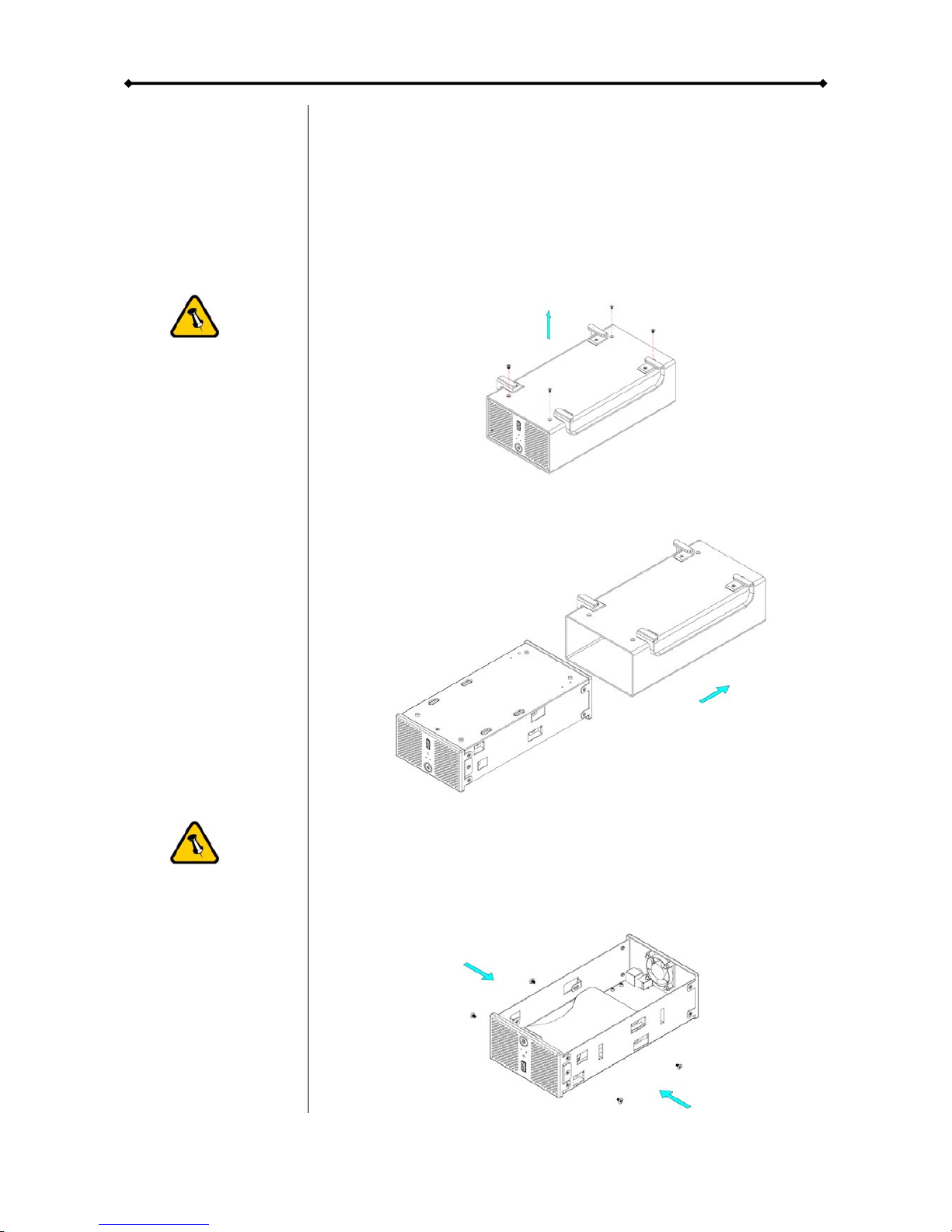
Taurus - USB User Guide
The aluminium
stand does not
have to be
removed for drive
assembly.
Changing the
JBOD setting will
require you to re-
format the drives.
Chapter 2 - Hard Drive Assembly
Your unit may come with pre-installed hard drives. Before
opening such an enclosure, please read the warranty from
your vendor carefully, as this could void your warranty.
1. Remove the four screws from the bottom of the case.
2. Push the inner enclosure out, and remove the outer chassis.
3. For JBOD (2 drives become 1), remove the jumper at J1.
4. Install the first hard drive, connect the cables and mount it
with two screws on each side.
Page 4 / Chapter 2 - HDD Assembly
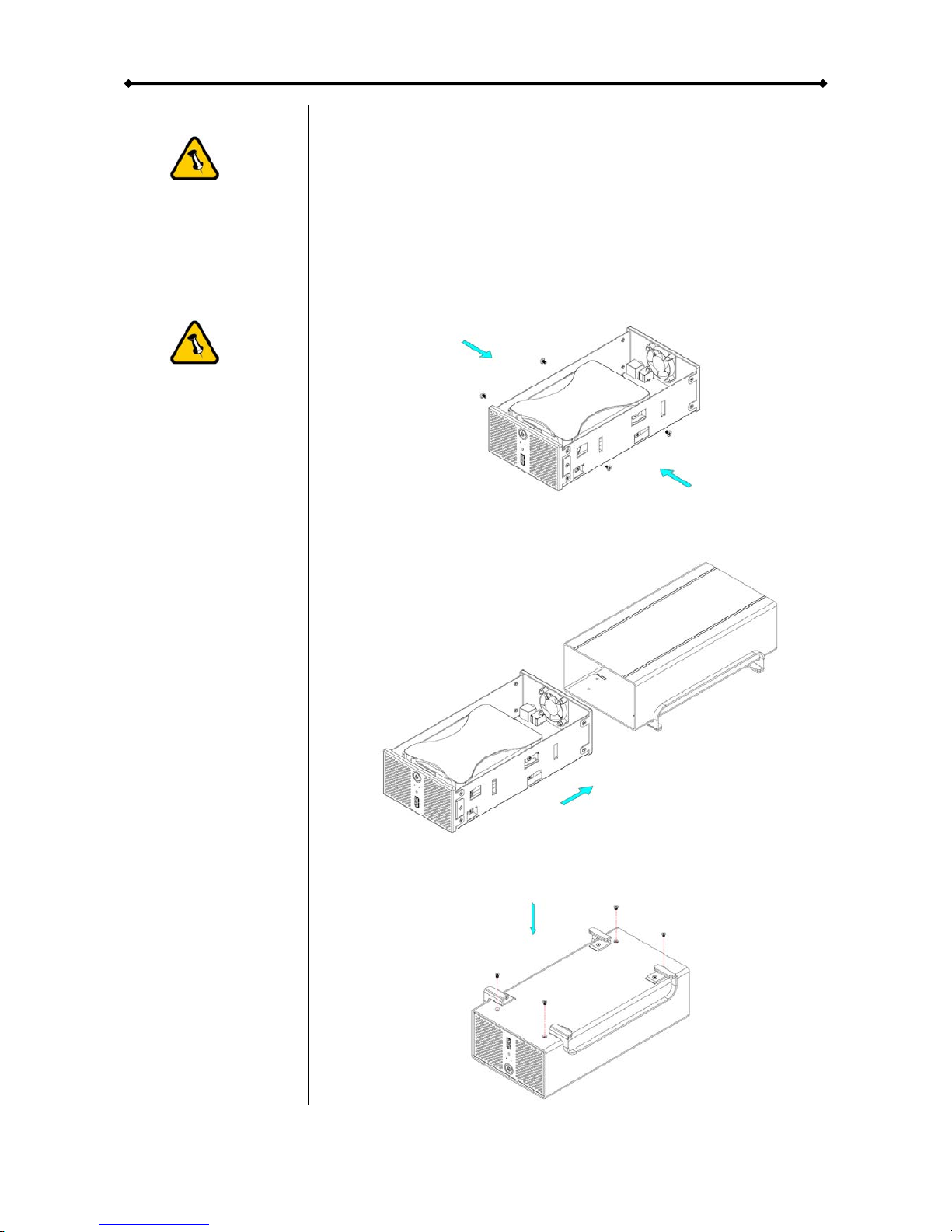
Taurus - USB User Guide
Do not bend the
thermal sensor!
Be careful not to
damage any
cables or
components, and
make sure the
cables are
connected firmly.
5. Attach the thermal probe with the tape provided to the first
hard drive. Choose a location in between the two drives but
without damaging the thermal probe when installing the second
drive.
6. Install the second hard drive, connect the cables and mount
it with two screws on each side.
7. Slide the inner enclosure back into the outer chassis.
8. Fasten the four screws to finish the assembly.
Page 5 / Chapter 2 - HDD Assembly
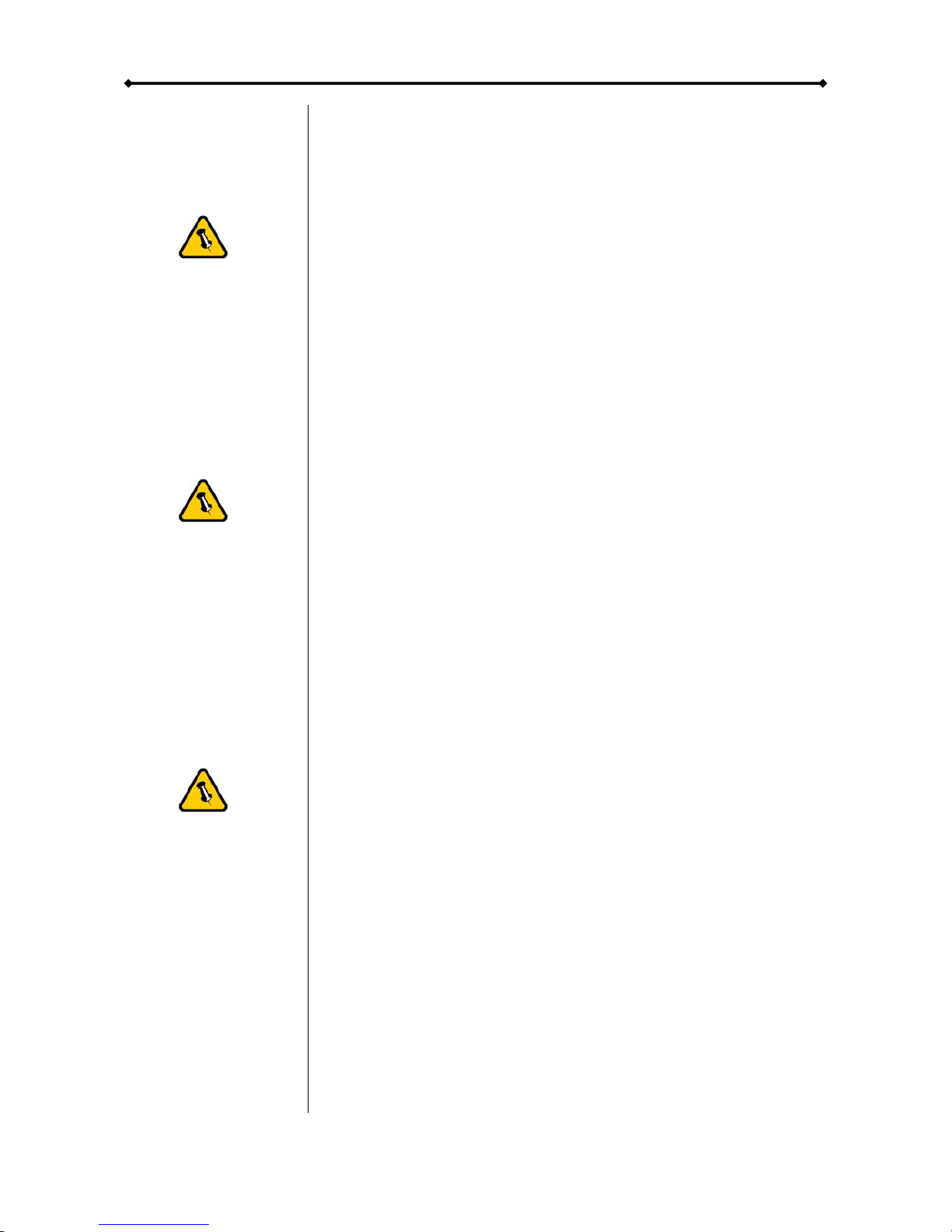
Taurus - USB User Guide
Always connect
the power adapter
to your device
before you plug it
into the wall
socket.
Changing the
JBOD setting will
require you to re-
format the drives.
Make sure you
backup all data
before doing so!
We recommend
leaving the fan
speed set to
automatic.
Chapter 3 - System Set Up
Connection to your Computer
A few tips on how to use your external storage enclosure:
•Check the cables for visible damage before turning it on
•Do not expose the product to water or humid conditions
•Do not cover the enclosure’s ventilation holes
•Use self-powered USB devices when connecting them to
the USB hub
JBOD Setup
By default, the drives will show up as two independent drives.
Use this setting if you have only one hard drive installed or
prefer the two hard drives to show up as separate drives.
For JBOD, the two drives show up as one large single drive. To
use JBOD, remove the jumper that is located at J1 on the
bridge board inside your enclosure. Changing this will require
you to re-format the drives.
Fan Setup
By default, the fan is set to adjust the speed automatically
according to the temperature of the hard drives. When the
sensor measures temperatures above 45 degrees Celsius, it
will turn on the fan. The speed will be increased every 5
degrees until 60 degrees when it will be at full power.
To manually set the fan speed, remove the jumper that is
located at J7 on the bridge board inside your enclosure. To set
it at high speed, place that jumper on the pin at J8 or leave it
off for the fan to run at low speed.
Page 6 / Chapter 3 - System Set Up
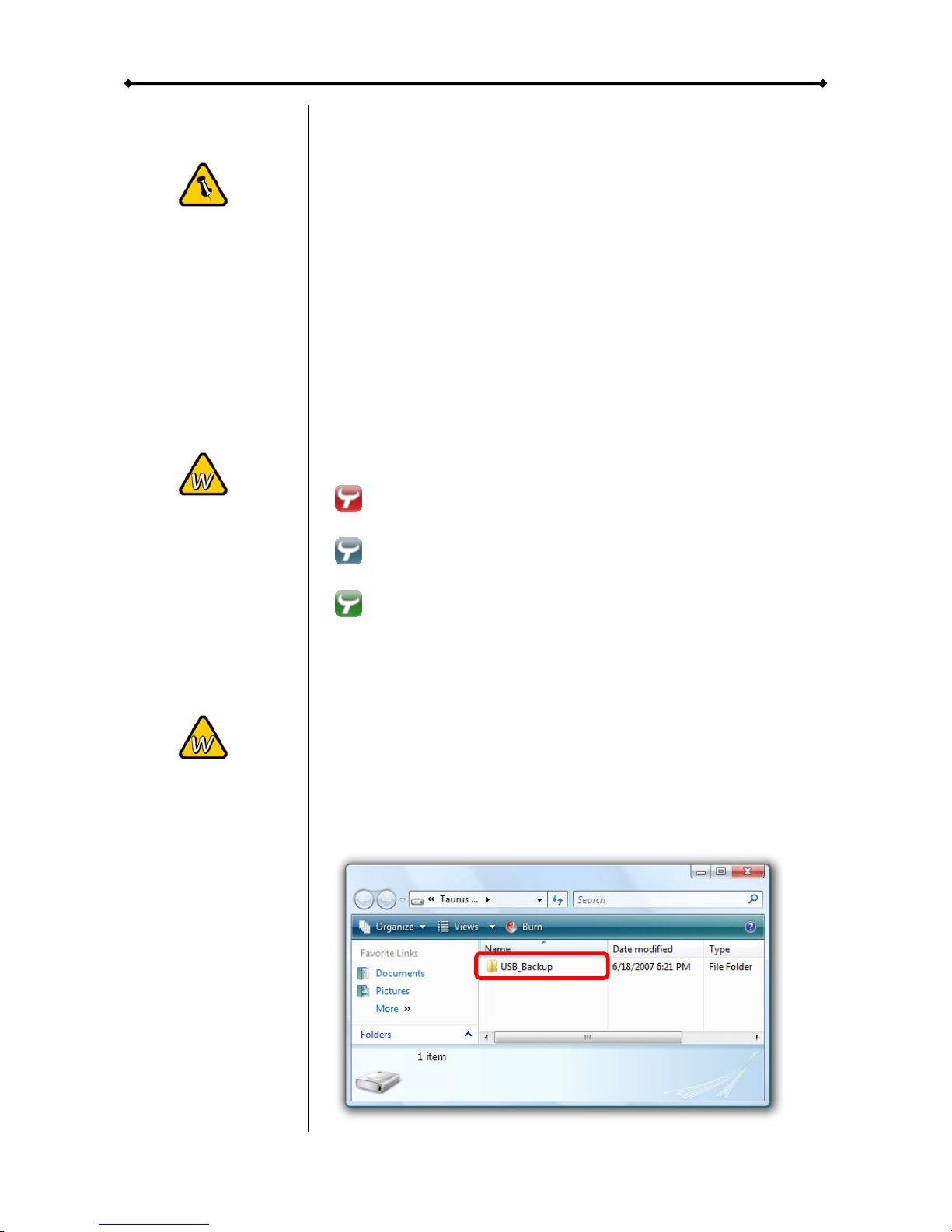
Taurus - USB User Guide
This utility is only
available for
Windows. If it’s not
installed, pressing
the USB backup
button will have no
effect.
If the utility does not
automatically start
on Windows Vista,
make sure it’s on
the list of permitted
startup programs.
If the backup
function on
Windows Vista does
not work, check the
privilege level of the
EXE file and run it
as administrator
(see Compatibility
under Properties).
USB Backup Utility
To make use of the USB backup button at the front of your
Taurus, you will have to install the USB backup utility.
•Insert the CD and double click on the setup.exe file to start
the installation.
•Follow the installation wizard to install the utility.
•It will automatically create a shortcut on your desktop and
also add the utility to the startup programs.
•If not already running, click on the shortcut to start the utility
or go to All Programs and select the utility from the list.
•You should now see the backup utility icon in your taskbar.
Red indicates that the Taurus is disconnected.
Blue indicates that the Taurus is connected and ready.
Green indicates that another USB drive has been
connected to the front port and it’s ready to backup the files.
To backup the files from another USB drive, connect it to the
front port and wait for the icon to turn green. Press the backup
button to start the copy process. It will backup all files from the
USB drive to the internal hard drive of the Taurus and store
them in a folder called USB_Backup.
Page 7 / Chapter 3 - System Set Up

Taurus - USB User Guide
If the system
doesn’t recognise
the drive, turn on
the power first,
before connecting
the interface cable
or connect the
device before
booting your
Operating System.
Alternatively, you
can press and hold
the USB backup
button for three
seconds to remove
the device.
Installation on a PC
Before connecting the device, make sure the JBOD jumper is
configured according to your requirements.
If the drives have been pre-installed and setup already, you do
not need to change anything, unless you prefer a different
setup.
•Turn on your Computer and start Windows
•Connect the Taurus and turn it on
•Let Windows search and install the driver automatically
•Open “My Computer” to see your external hard drive
For factory new drives and more info about formatting, see
“Partitioning & Formatting”.
Remove Procedure
For the safe removal of your drive and to assure that no data is
lost, always follow the correct unplug procedure. Otherwise, an
error message will appear.
•Click on the taskbar icon for external hardware
•Choose your external hard drive and confirm to remove it
When there is another USB device connected to the front port
of the Taurus, pressing the USB backup button for 3 seconds
will eject it. Pressing the button a second time (3 seconds
again) will remove the Taurus from your computer.
Page 8 / Chapter 3 - System Set Up

Taurus - USB User Guide
If the system
doesn’t recognise
the drive, turn on
the power first,
before connecting
the interface cable
or connect the
device before
booting your
Operating System.
For the safe
removal of your
drive and to assure
that no data is lost,
always follow the
unplug procedure.
Installation on a Mac
Before connecting the device, make sure the JBOD jumper is
configured according to your requirements.
If the drives have been pre-installed and setup already, you do
not need to change anything, unless you prefer a different
setup.
•Turn on your computer and start Mac OS
•Connect the Taurus and turn it on
•No driver installation required
•The external drive will mount and show up on your desktop
For factory new drives and more info about formatting, see
“Partitioning & Formatting”.
Remove Procedure
•Drag the external hard drive icon into the trash bin
•Turn off your device
Page 9 / Chapter 3 - System Set Up

Taurus - USB User Guide
If the drive does not
appear, make sure
the drivers are
installed properly
and the power is
turned on!
Mac OS can not
write to NTFS
formatted drives. To
use your device on
both platforms, we
recommend you to
use FAT32.
If the JBOD mode is
enabled, you will
only see one large
drive instead of two
separate hard
drives.
Partitioning & Formatting
Be aware that this will destroy all your existing data on the
drive, so make sure you have a backup! This step is usually
only required the first time you install a factory new hard drive,
if you change the JBOD setup or want to erase all data on your
drive.
PC running Windows
Disk Management Program
•Right click on “My Computer” and choose “Manage”
•Select “Disk Management”
•Choose the drive you want to format and right click on it for
further commands (Choose New Partition)
•Follow the Partition Wizard to setup the drive
For Win2000, WinXP and Windows Vista, we recommend
formatting the drive using the NTFS file system.
If you are using the FAT32 file system to format the drive on
Win2000, WinXP or Windows Vista, the biggest single partition
you can create will be 32GB. To create larger partitions, you
need to use a 3rd party application or change to NTFS format.
Page 10 / Chapter 3 - System Set Up

Taurus - USB User Guide
Mac OS
For Mac OS X, use the Disk Utility to format and create
partitions on your external disk.
•Select “Disk Utility” in the utilities folder
If the drive does not
appear on the
desktop, make sure
there are no
extension conflicts
and the power is
turned on!
•Choose your external drive and format it according to your
requirements
For Mac OS X, we recommend formatting the drive using the
native Mac file system HFS+ also known as Mac OS Extended.
If you want to use your drive on a PC running Microsoft
Windows as well as on your Mac, we recommend you to use
the FAT32 file system. On your Mac, select MS-DOS when
formatting it. Note: The file size for a single file on FAT32 is
limited to 4GB.
If the JBOD mode is enabled, you will only see one large drive
instead of two separate hard drives.
Page 11 / Chapter 3 - System Set Up

Taurus - USB User Guide
Chapter 4 - Appendix
Technical Questions
For RMA and other questions, please contact your vendor or
check out their online support area!
Please read your
warranty carefully,
as this may vary
between different
vendors!
FAQ
Q: What file system should I choose to format my drive?
A: This will depend on how you want to use the drive but in
general, here is what we recommend:
•Win2000, WinXP, Windows Vista ÆNTFS
•Mac OS X ÆHFS+ (Mac OS Extended)
•To use it on both PC and Mac ÆFAT32
Q: I pressed the USB backup button but nothing happened!
A: For the backup button to work, the Taurus backup utility has
to be installed. Make sure it is running and the icon has
changed to green before you press the button. For Windows
Vista, check the privilege level of the EXE file and run it as
administrator.
About this Manual
This manual covers the generic version of the Taurus USB.
Firmware, images and descriptions might slightly vary between
this manual and the actual product you have.
© Copyright 2007 by Macpower & Tytech Technology Co., Ltd. all Rights Reserved
The information contained in this manual is believed to be accurate and reliable. Macpower & Tytech
Technology assumes no responsibility for any errors contained in this manual. Macpower & Tytech
Technology reserves the right to make changes in the specifications and/or design of this product without
prior notice. The diagrams contained in this manual may also not fully represent the product that you are
using and are there for illustration purposes only. Macpower & Tytech Technology assumes no responsibility
for any differences between the product mentioned in this manual and the product you may have.
Page 12 / Chapter 4 - Appendix
Other manuals for Taurus
1
This manual suits for next models
1
Table of contents
Other Taurus Enclosure manuals
Popular Enclosure manuals by other brands
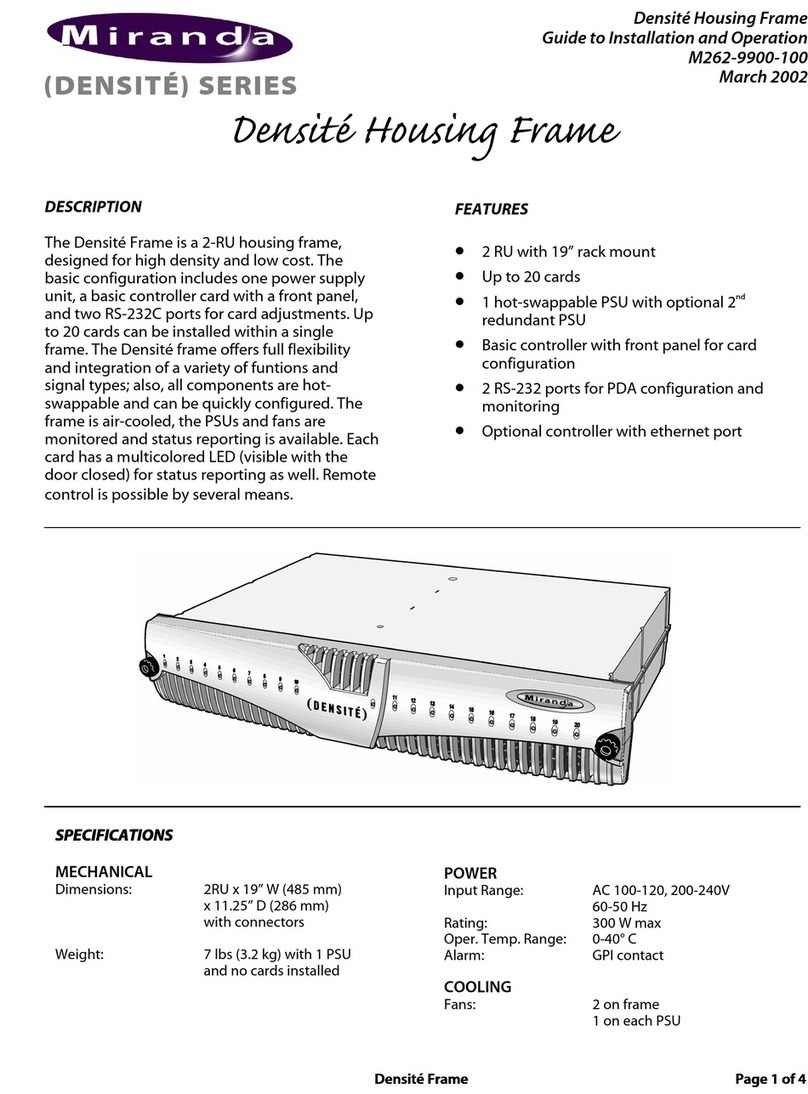
Miranda
Miranda DENSITE series Guide to installation and operation

TOOQ
TOOQ TQE-25DES01B user manual

Metra Electronics
Metra Electronics Saddle Tramp BC-DSPX-HD1 installation instructions
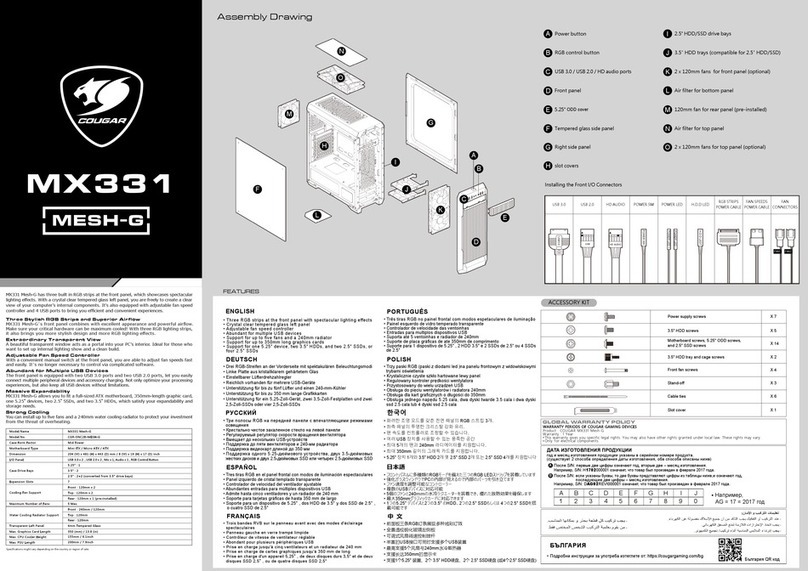
COUGAR
COUGAR MX331 MESH-G manual
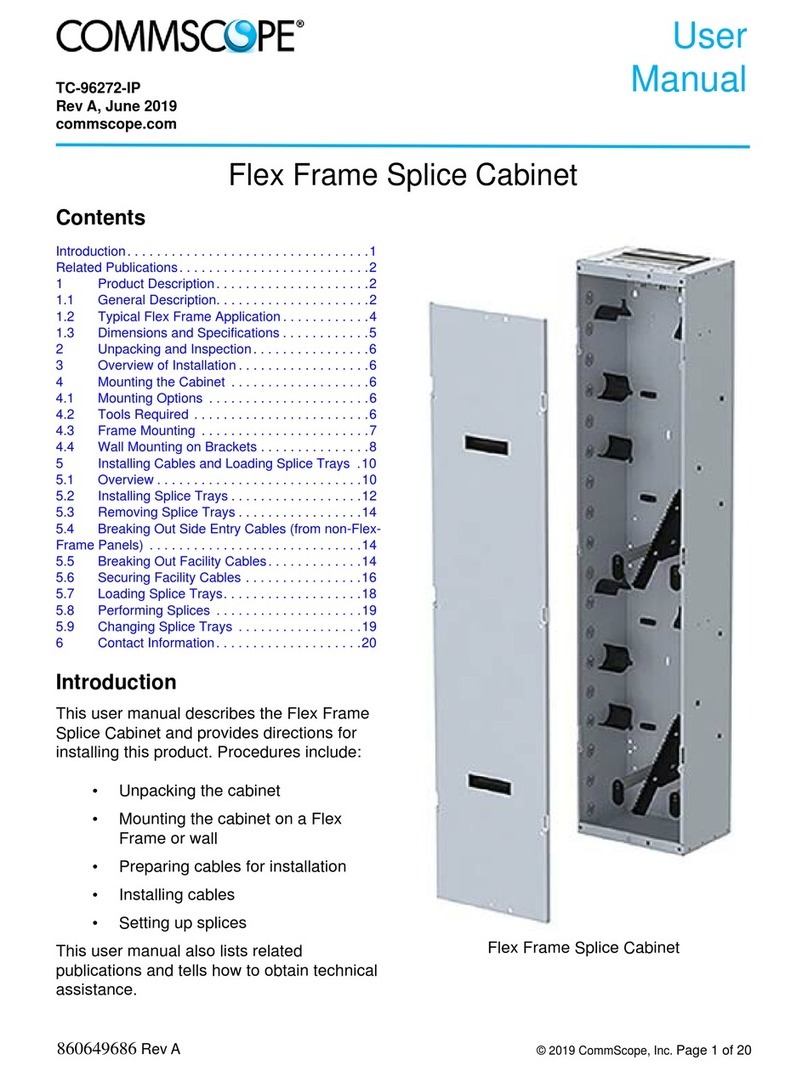
CommScope
CommScope Flex Frame Splice Cabinet user manual

Skov
Skov DA 1200 Mounting guide

Store More
Store More SMS-135-19900 installation instructions

Altronix
Altronix TSL2 installation guide

CRU Dataport
CRU Dataport ToughTech Duo-QR quick start guide

Icy Box
Icy Box IB-2227 Series manual

Genesis
Genesis Irid 400 RGB Instructions of use
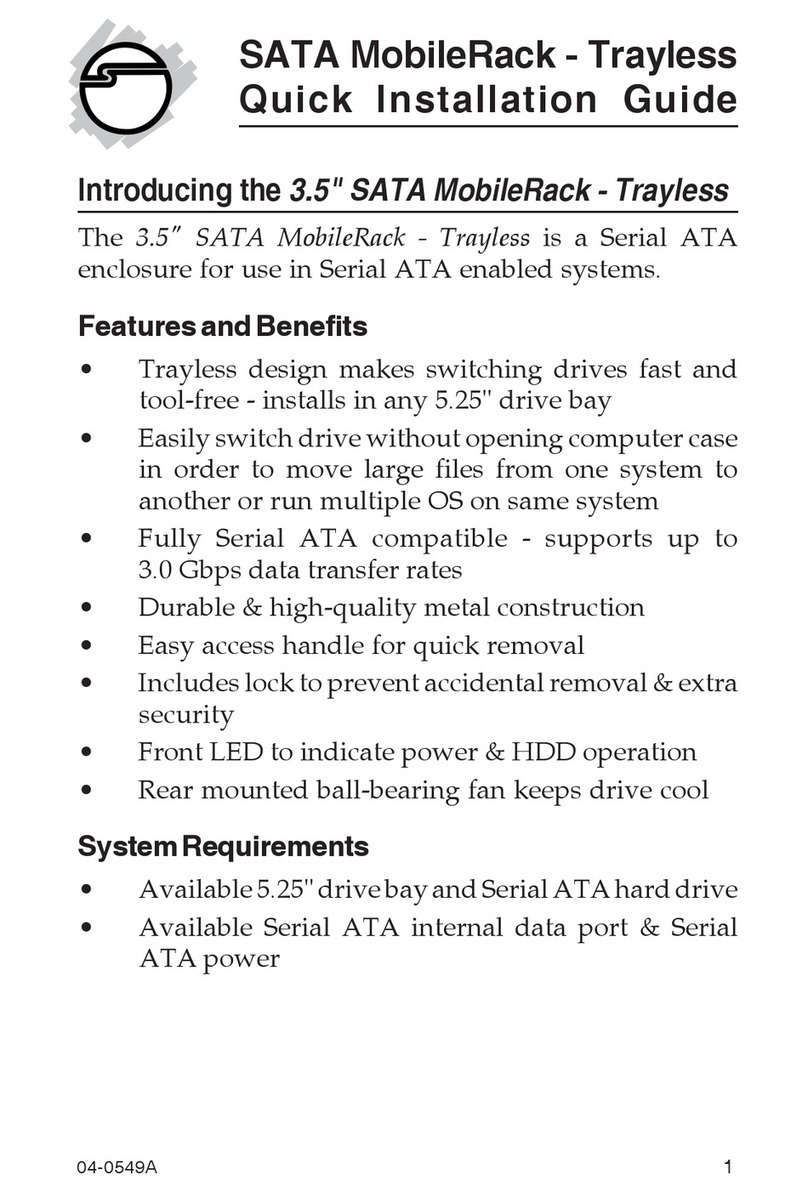
SIIG
SIIG 3.5" SATA MobileRack-Trayless Quick installation guide