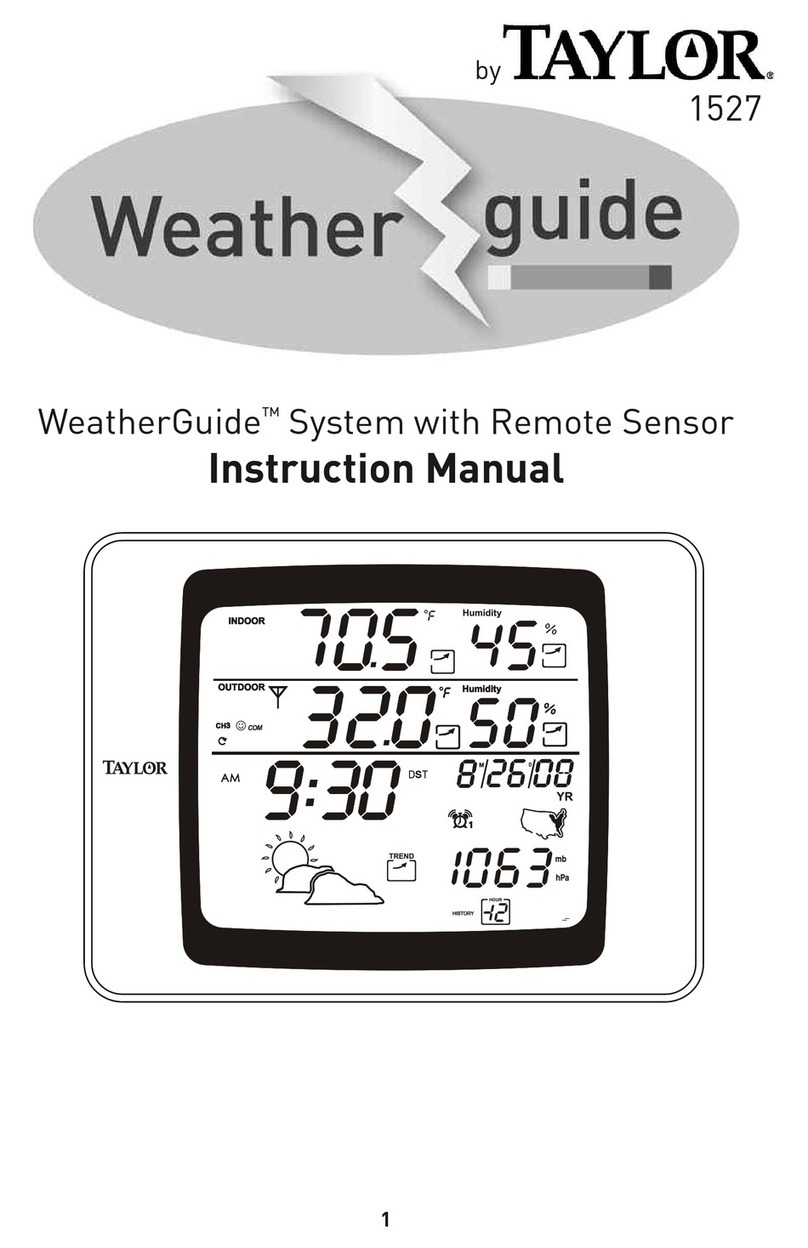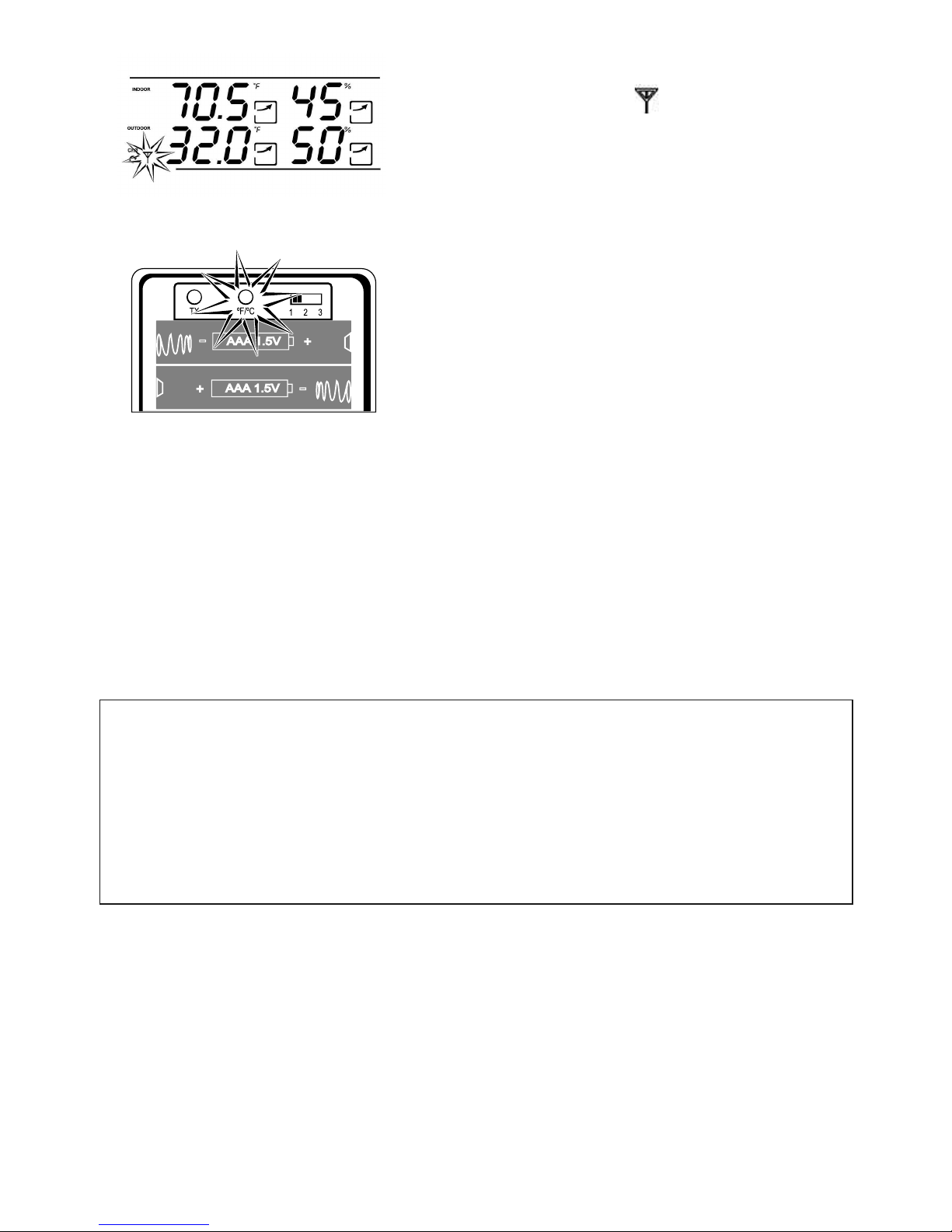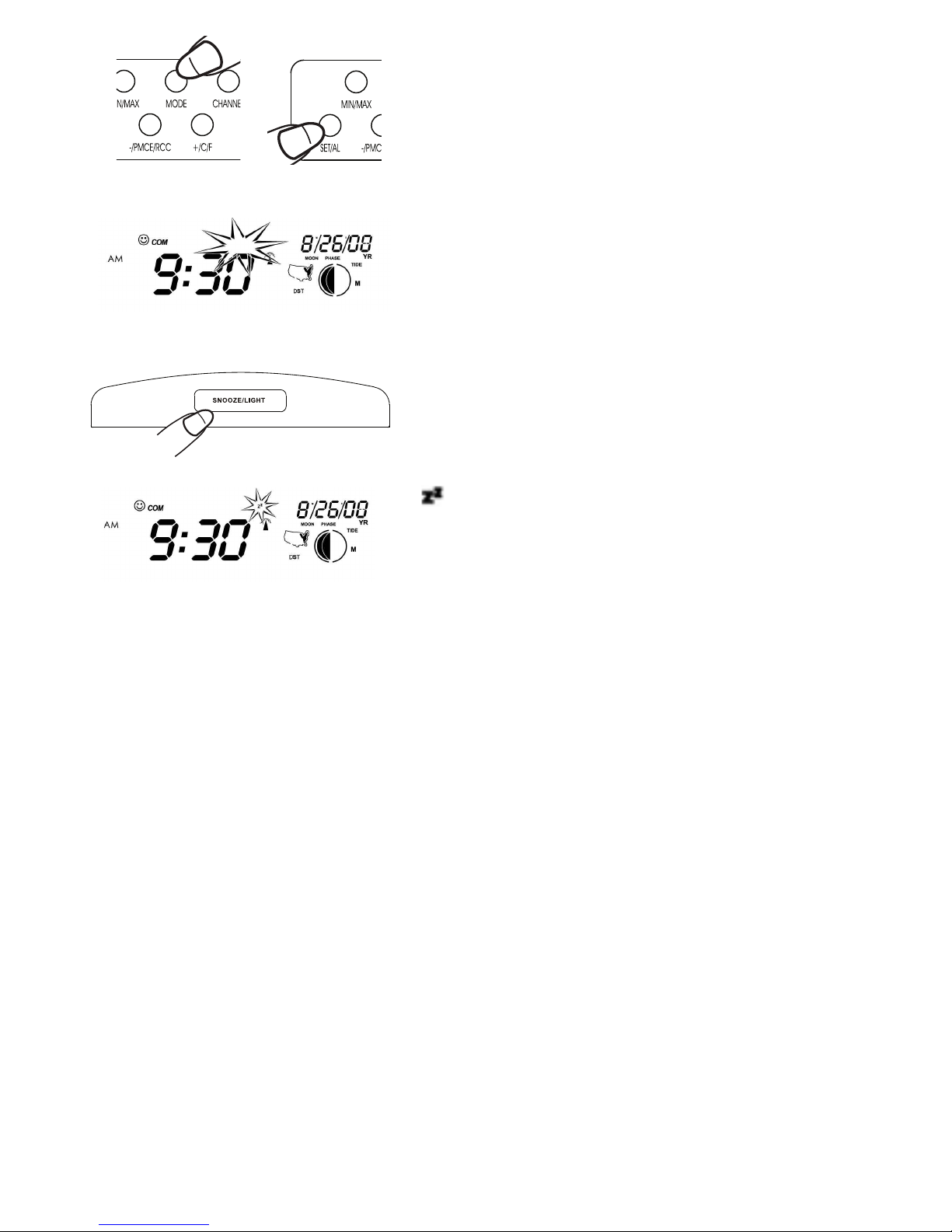Taylor 1528 User manual
Other Taylor Weather Station manuals

Taylor
Taylor 2752 User manual

Taylor
Taylor 1512 User manual

Taylor
Taylor 1383 User manual

Taylor
Taylor 1732 User manual

Taylor
Taylor 2752N User manual

Taylor
Taylor WeatherGuide 1526 User manual

Taylor
Taylor 1381 User manual
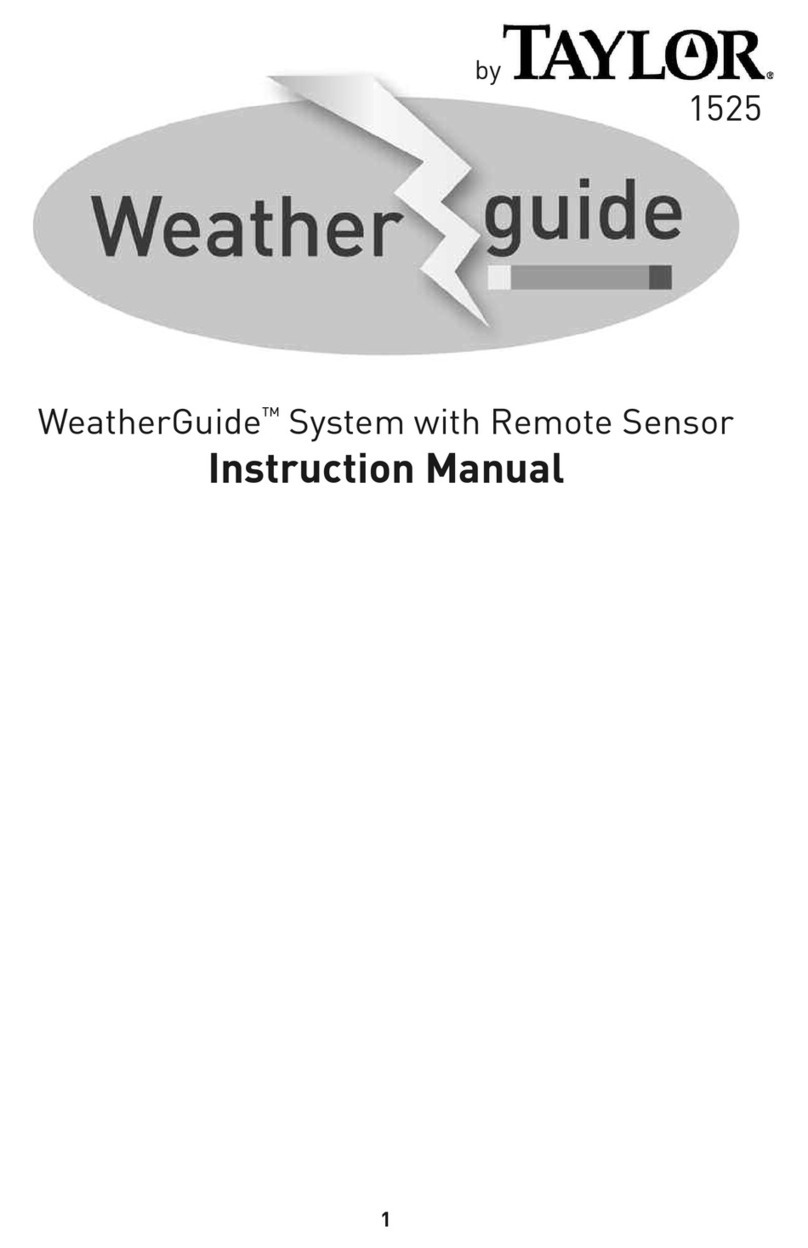
Taylor
Taylor WeatherGuide 1525 User manual

Taylor
Taylor Leading the Way in Accuracy 1458 User manual

Taylor
Taylor 1507 User manual
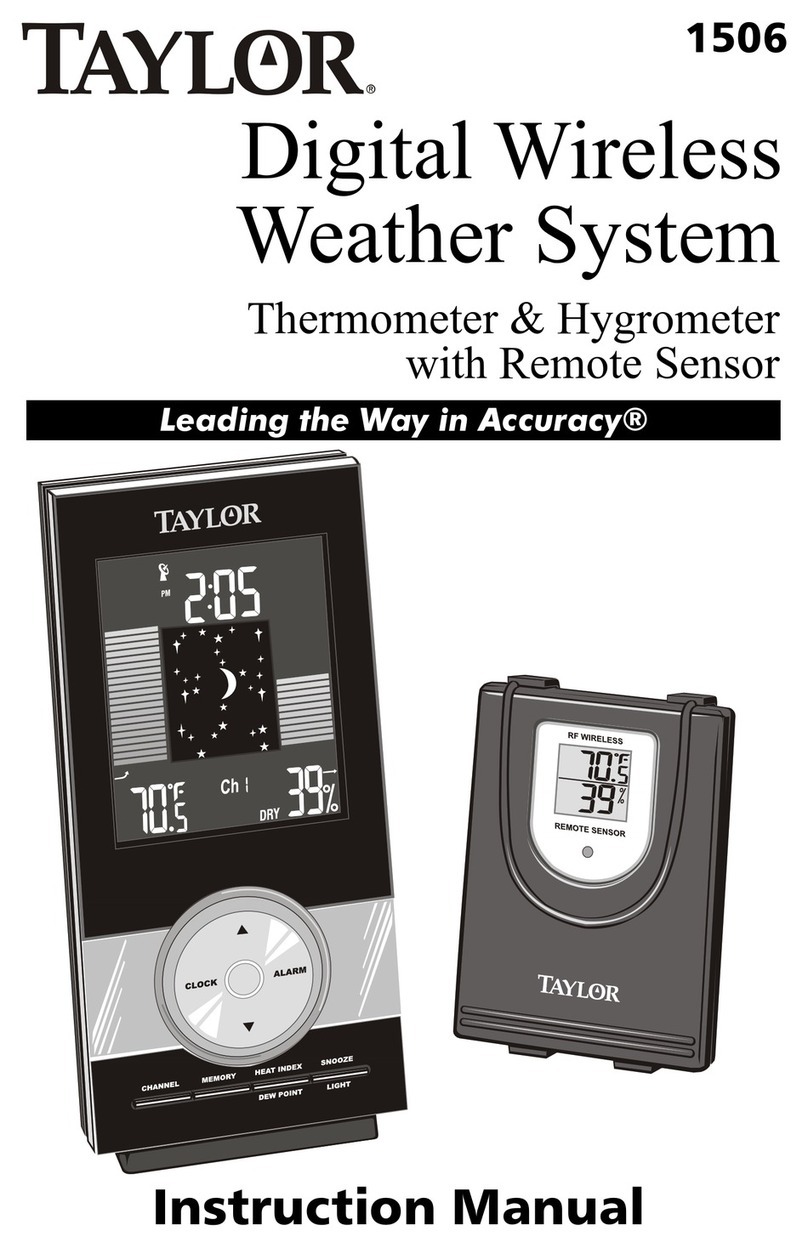
Taylor
Taylor 1506 User manual
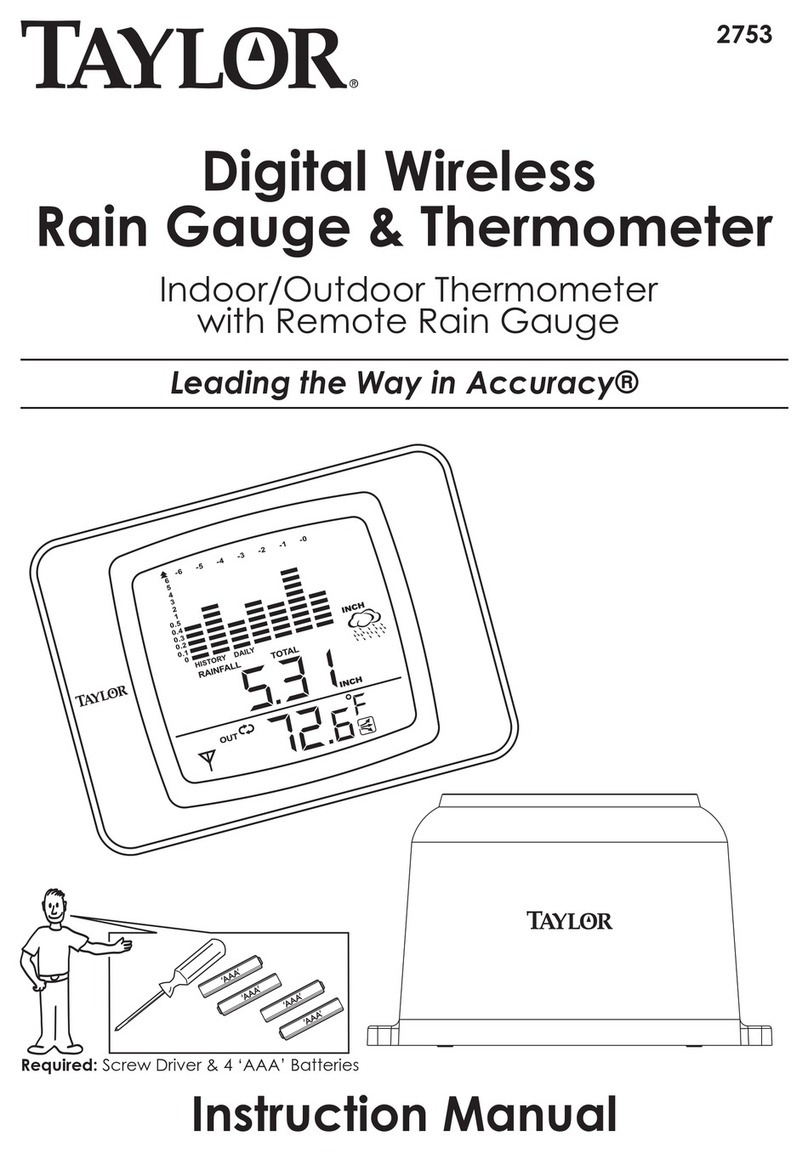
Taylor
Taylor 2753 User manual

Taylor
Taylor Heritage 5262313 User manual

Taylor
Taylor 1434 Instruction Manual
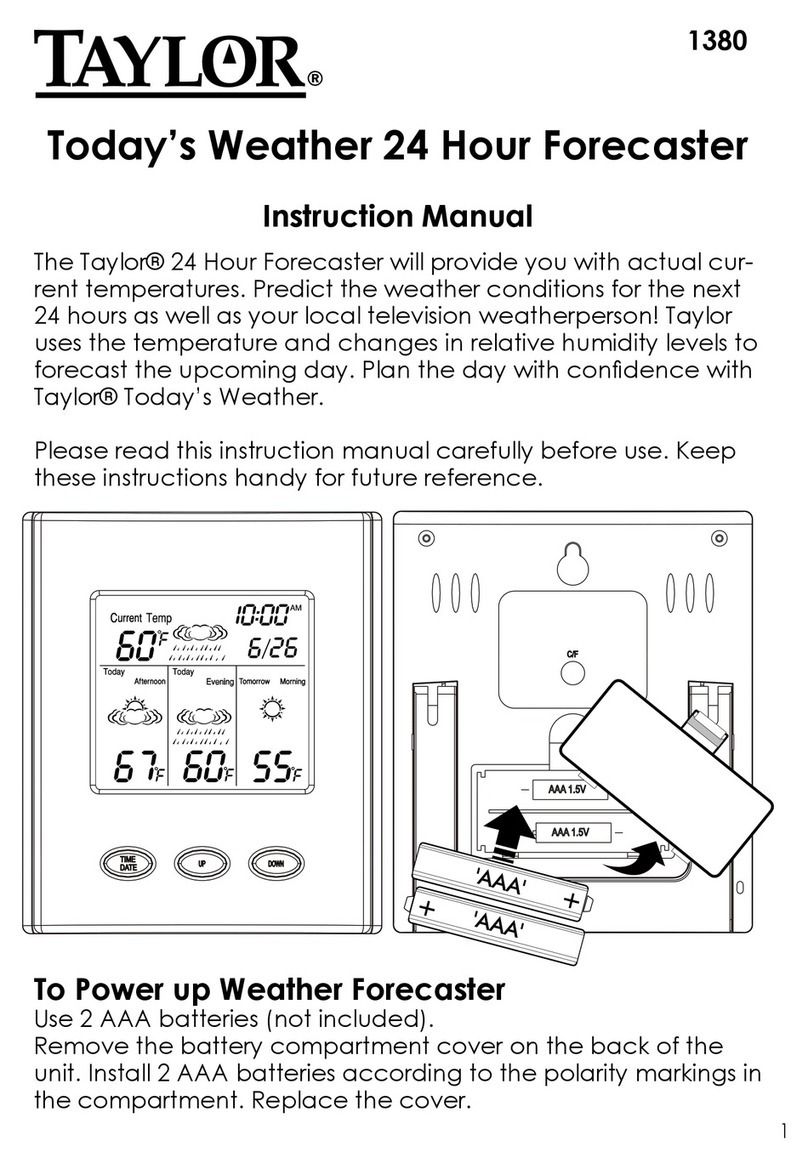
Taylor
Taylor 1380 User manual
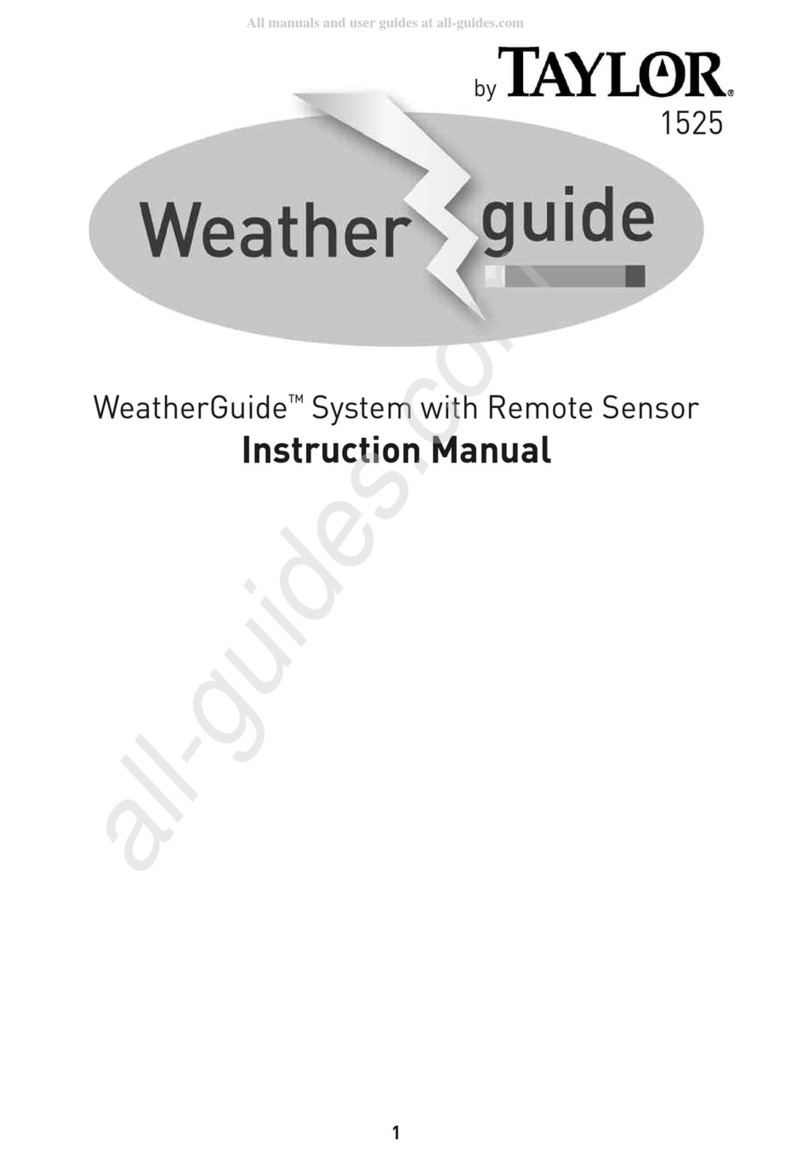
Taylor
Taylor WeatherGuide 1525 User manual

Taylor
Taylor 2751 User manual

Taylor
Taylor 1528 User manual

Taylor
Taylor 5287333 User manual

Taylor
Taylor 1524 User manual
Popular Weather Station manuals by other brands

ADE
ADE WS 1711 operating instructions

WAREMA
WAREMA EWFS Weather station eco Operating and installation instructions

Auriol
Auriol z29592 Operation and safety notes

Auriol
Auriol 296289 Operation and safety notes

Hyundai
Hyundai WS 2266 instruction manual

La Crosse Technology
La Crosse Technology WS-2210 Operation manual

La Crosse Technology
La Crosse Technology WS-811561 manual

Ventus
Ventus W177 owner's manual

National Geographic
National Geographic VA Colour RC instruction manual

Instant Transmission
Instant Transmission MA 10410 instruction manual

Lutron Electronics
Lutron Electronics PHB-318 Operation manual

Oregon Scientific
Oregon Scientific Alizé BAR266 user manual