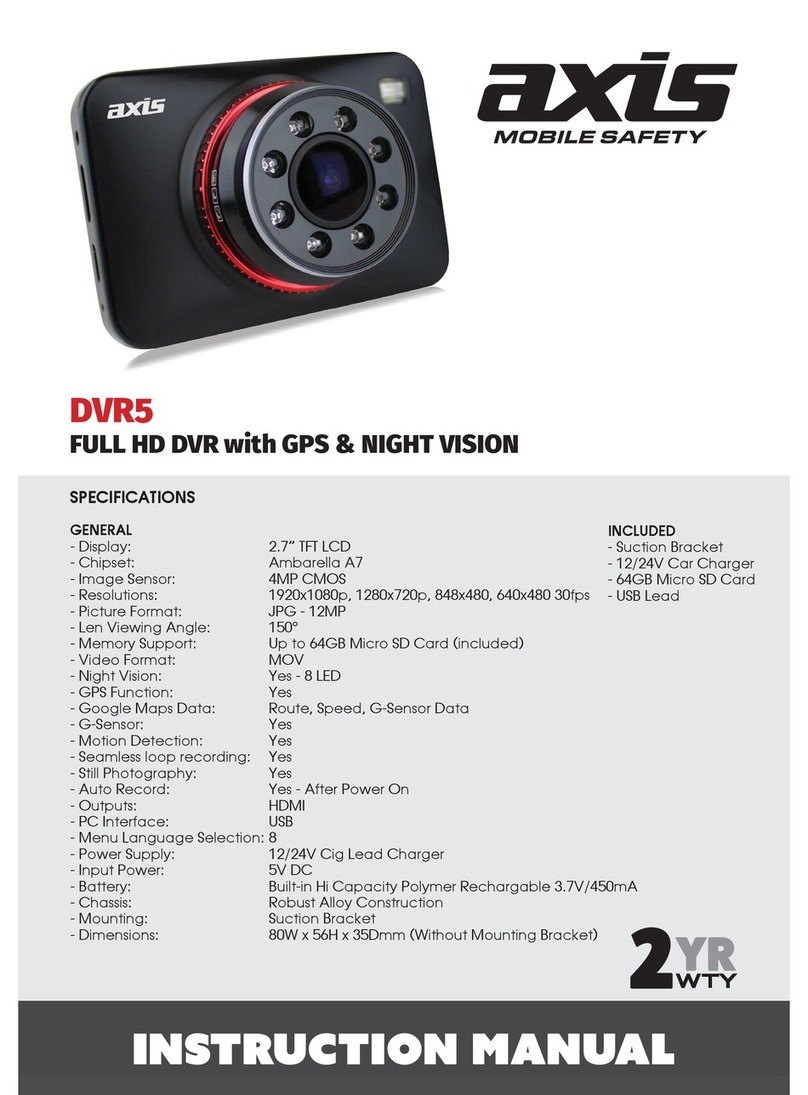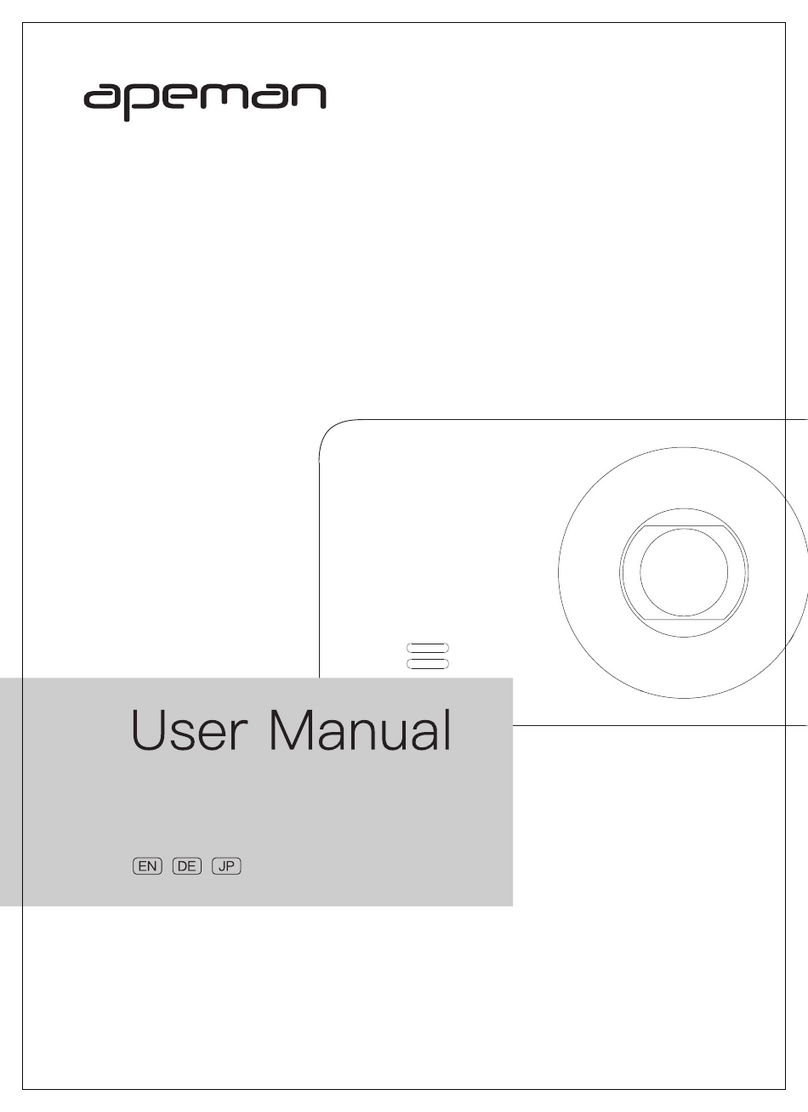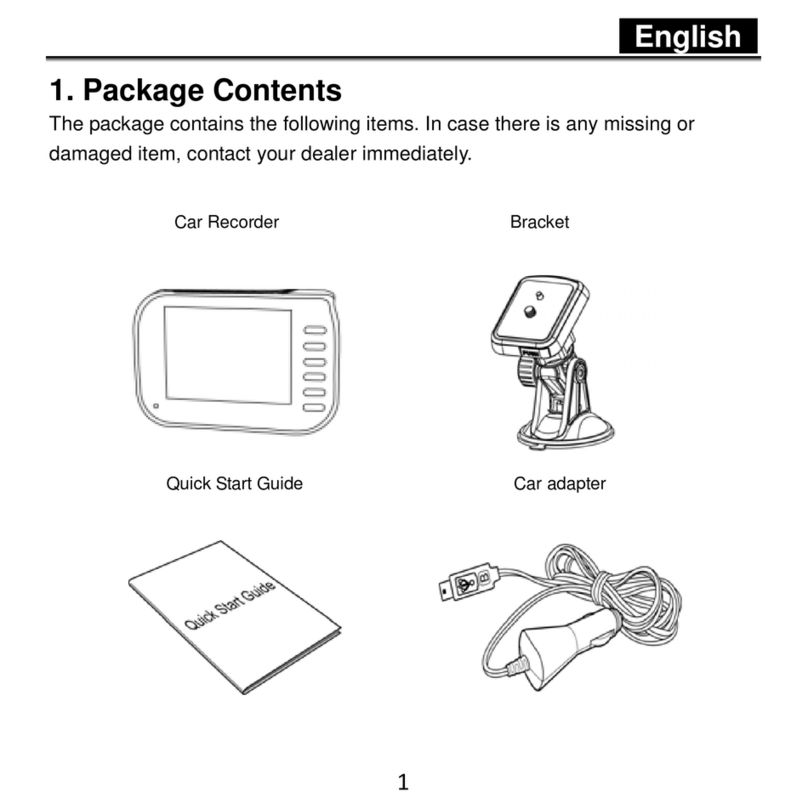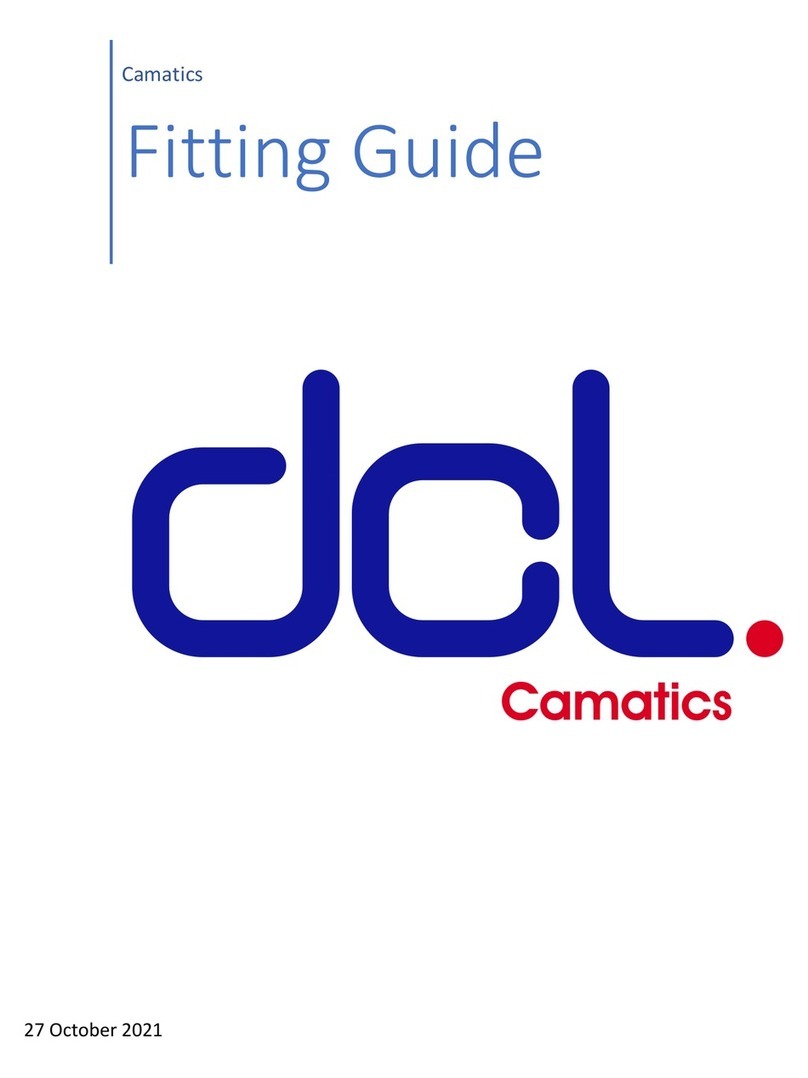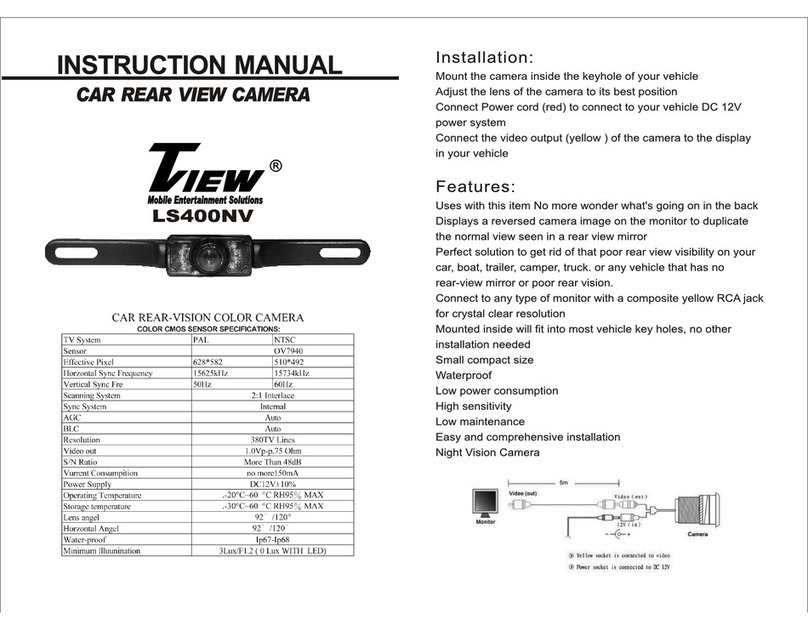TBI PRO Engineering G50+ User manual

G50+
DASHBOARD CAMERA
The company’s driving recorder, easy to use a variety of occasions
to easily take pictures, video, recording, HD video capture
If you will have any
questions about
our product, feel free
to contact us:
WEB: tbi-store.com
PHONE:
SKYPE:
FACEBOOK:
YOUTUBE: /TBI
Email us:
Scan me to Email us:
Text us:
Scan me to Text us:
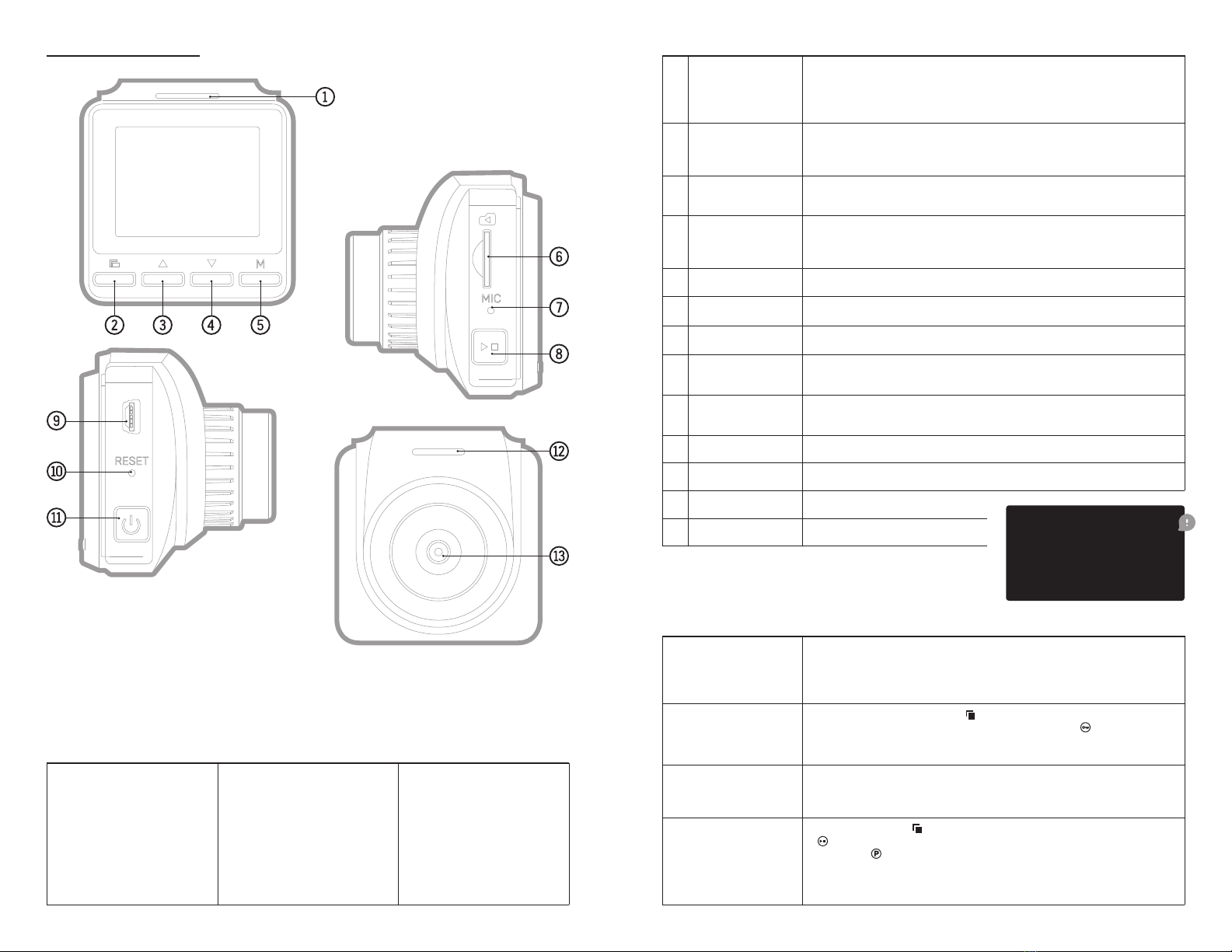
G-Sensor Function
Product Diagram
SOS Function During the recording process, press
on the screen.
Automatic ON/OFF
Parking Monitoring
Function
Short press the button
to set the parking monitoring function in the menu, select
and the icon
1 Work Indicator
— The red indicator on the right lights up to indicate that the unit is charging,
Button & Function Description
2 Menu Button — Short press this button to call up the function setting menu.
4 Select Button Down
6 TF Card Slot
3 Select Button — In the menu options, select the function key up.
5 Mode Selection Button
7 MIC — Recording receiver.
8 OK Conrmation
Button
to start recording, short press again to stop recording.
9 USB Data Interface
10 Reset Button — Dead reset button.
12 Speaker — Built-in.
11 Power Switch Button
13 Lens — Full HD.
Special Feature Description:
— SOS emergency data
protection
— G-sensor impact sensing
lock function
Product Features
— Supports charging
— Support high capacity
— Support motion detection
recording function
— Support parking
monitoring function
— Support pulse overvoltage
starting the car
23
Memory card must
be formatted after
installation:
simply does not see it.
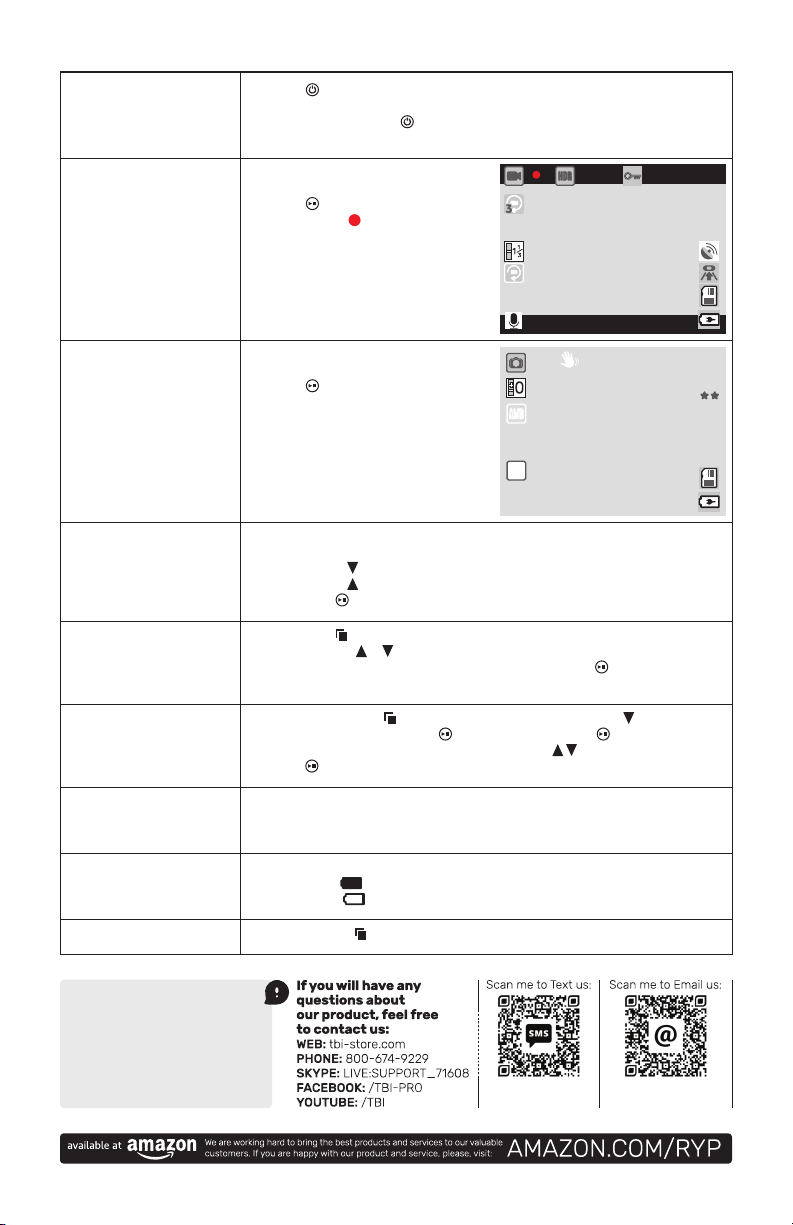
Basic Operation Instructions for Camera/Photo:
Power ON/OFF
— Press
Camera Mode
— Short press the M
— Press the button to start recording,
the video icon
and enter the recording mode.
Exit the Setup Menu
— Short press the button to exit the setting state.
Time Setting
— Press the short press key to enter the setting item, short press the key to select
the date setting, short press the key to enter, short press the
the required value,
press
Video/Photo Playback
— Short press the M
is displayed in the upper left corner of the screen.
— Short presses
— Short presses
— Short press
Menu Settings
— Short press the button to call up the setting menu.
— By pressing the or
— Select the setting item that needs to be changed and press the key to enter
USB Mode
Battery Instructions
— Battery indicator, please refer to the illustration...
— Full battery:
1080FHD
00:00:00
2019/01/01 00:00:00
Photo Mode
— Short press the M
— Press the button to take a photo.
When the picture is taken, the screen
photo is completed.
3M
00:00:00
ISO
AUTO
4
Register product
for 12-month warranty:
Email us:
Text us: