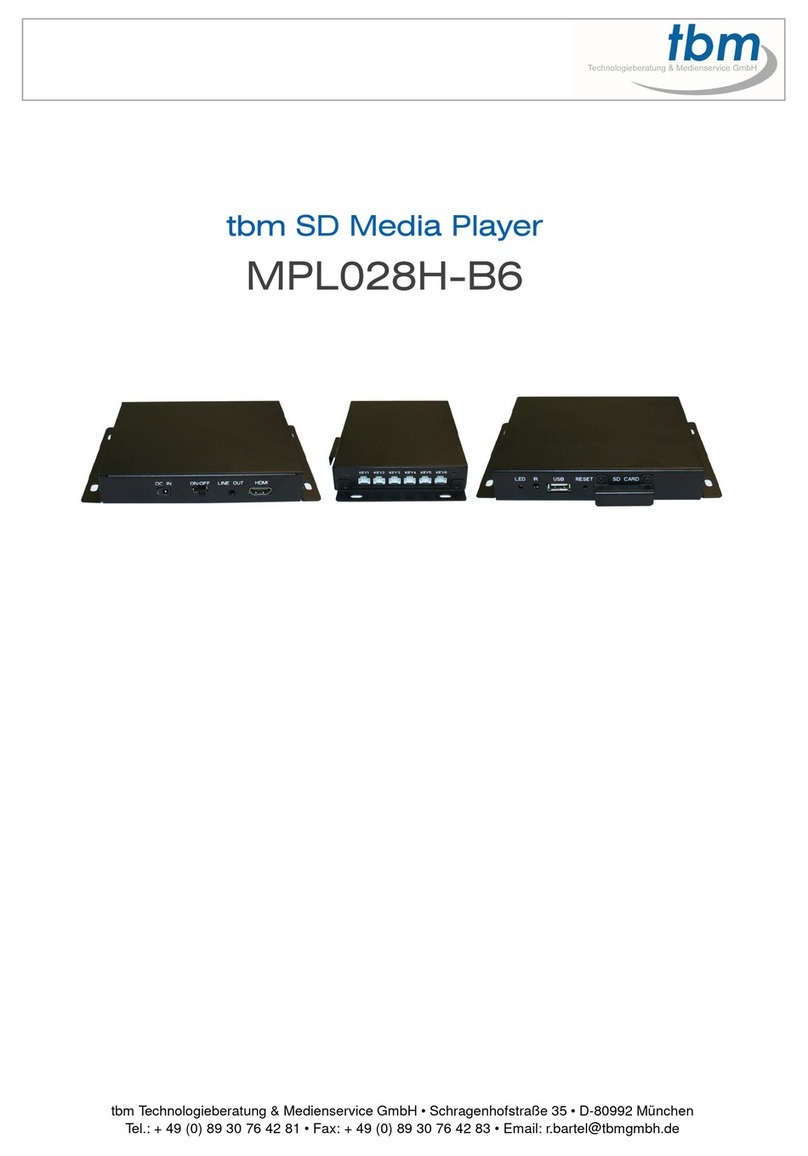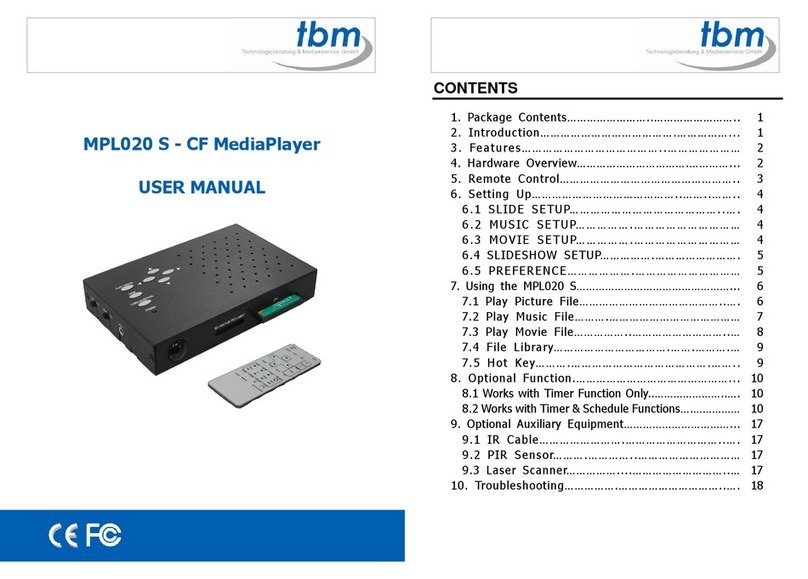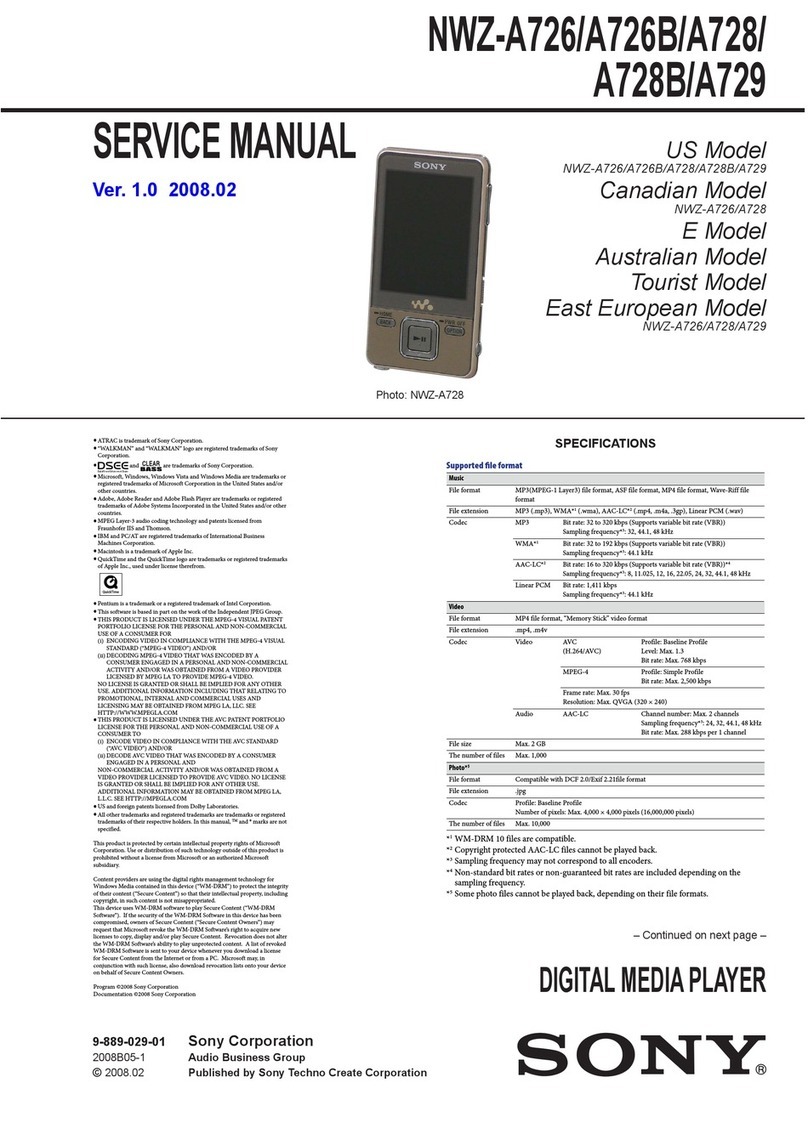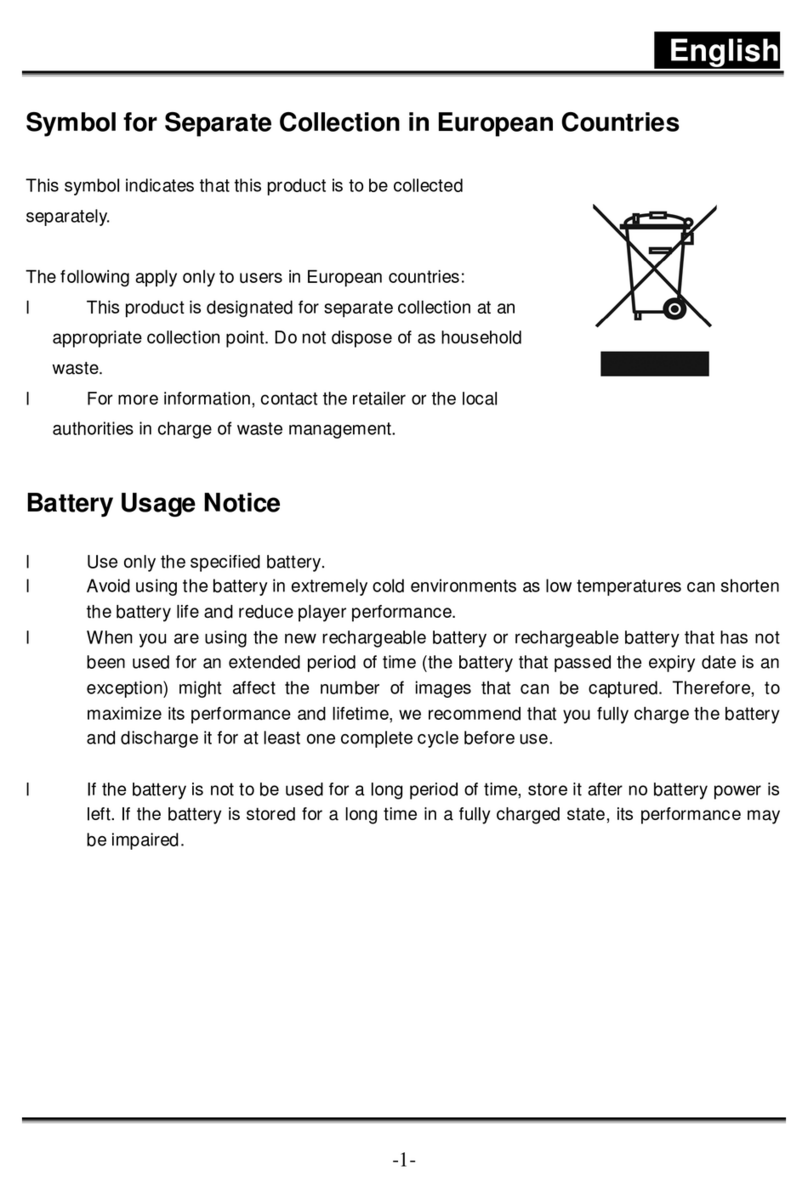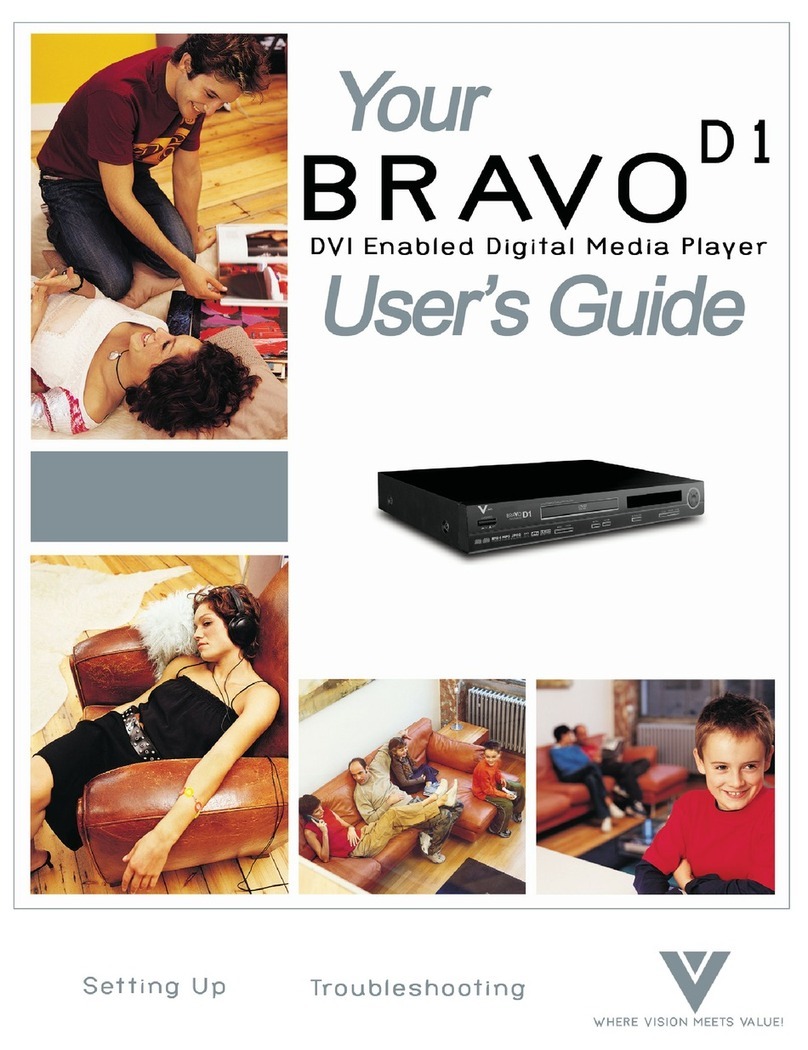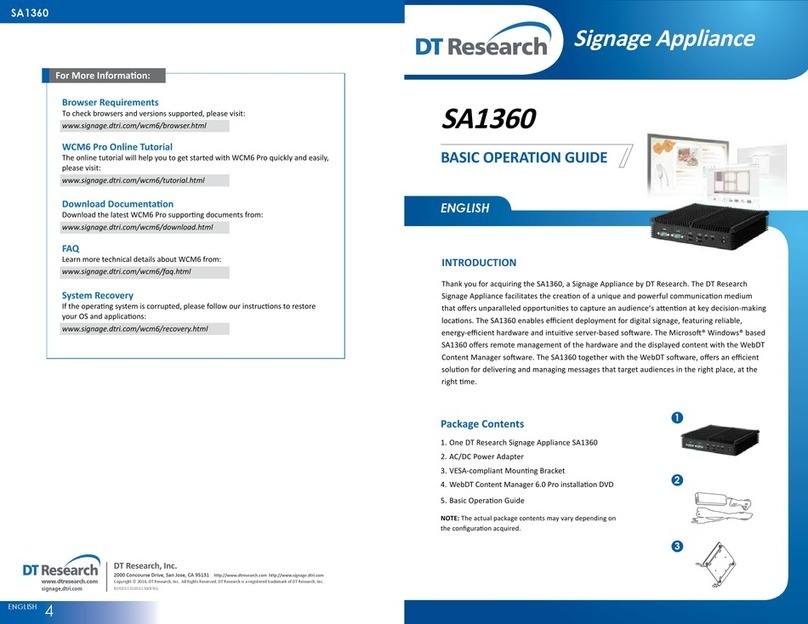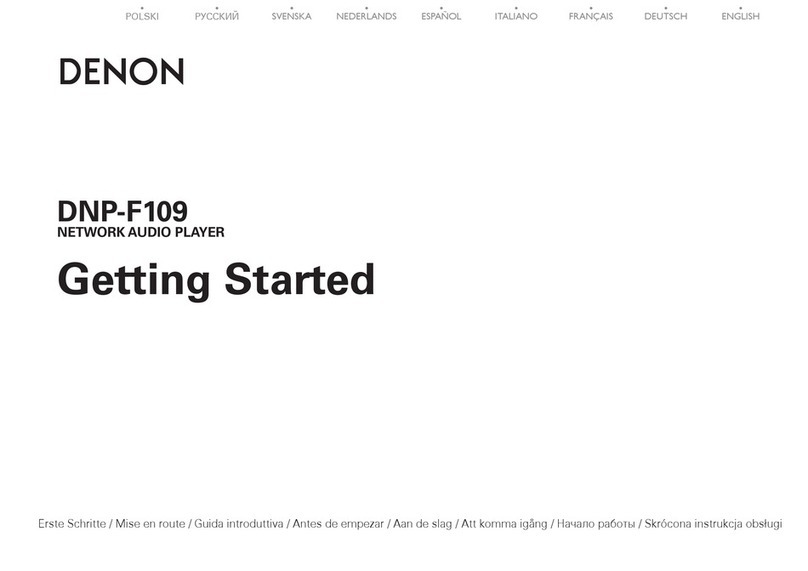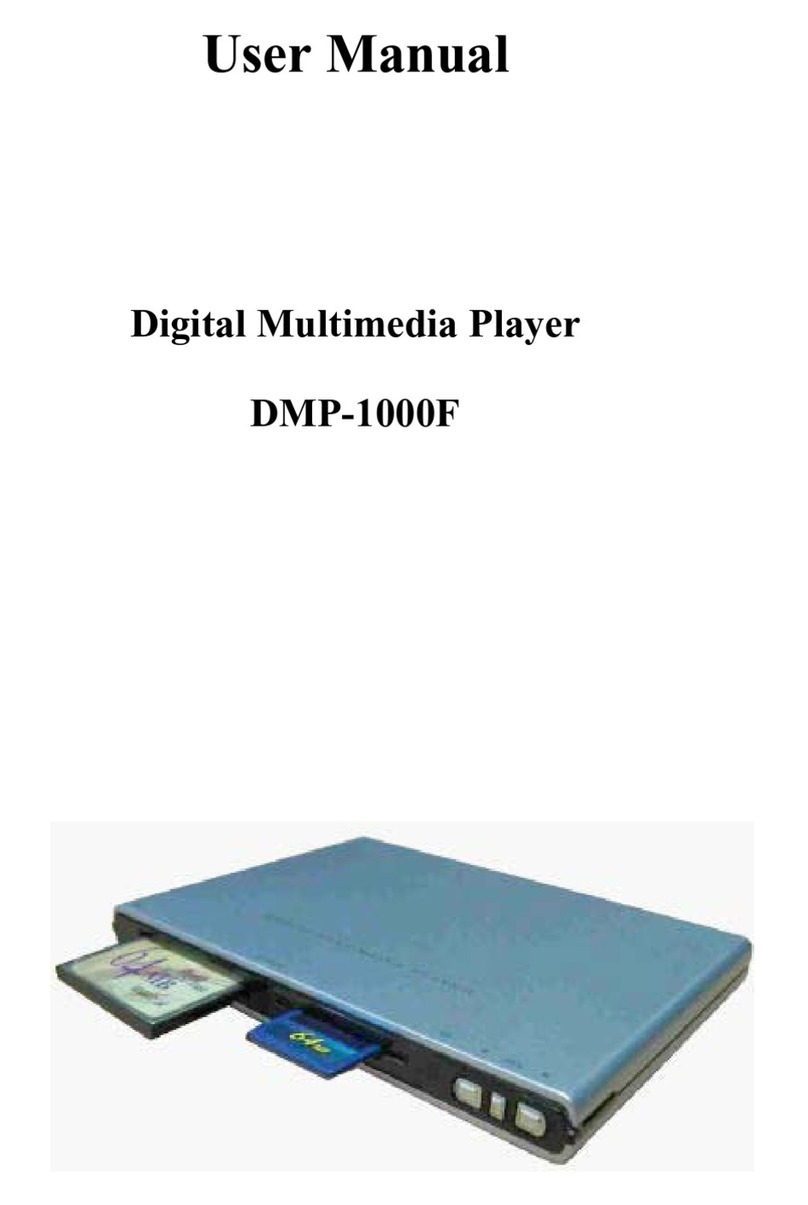TBM MPL027I User manual

1
MPL027I HD 1080i MediaPlayer
High Definition Movies Player
Support JPEG, MPEGⅠ
ⅠⅠ
Ⅰ/Ⅱ
ⅡⅡ
Ⅱ, MP3 & HD WMV9
User’s Manual
ISSUE:
::
:2006/10/4
2
P/N:
::
:3442200

3
INDEX
1. Introduction 1
1.1 Introduction 1
1.2 Package Contents 2
2. Product Features 2
3. Hardware Connection and Reference 3
3.1 Connectors of MPL027II HD 1080i 3
3.2 Remote Control Function Buttons 4
4. MPL027I HD 1080i Operation Reference 6
4.1 Power On & Off The MPL027I HD 1080i 6
4.2 OSD Menu Operation Reference 7
4.3 MPL027I HD1080i Setup Reference 11
5. Trouble Shooting 19
4
1. Introduction
1.1 Introduction
MPL027I HD 1080i is a digital media player that plays MPEGⅠ/Ⅱmovies, MP3 music, digital
picture and Microsoft Windows Media ® Video (WMV9) from CF Ⅰ/Ⅱmemory card without a
computer. MPL027I HD 1080i supports high resolution (1080i / 720P) video output, you can
enjoy movie theater quality video on your screen. By connecting to S-Video, Y.Pb.Pr, VGA
(resolution up to 1280 x 1024) and Audio, you can play slides, movies and MP3 on any display
device,. With MPL027I HD 1080i, you can easily display the shows on TV, projector, Plasma
Display Panel, Monitor or Big screen for Business, Education, Seminar, Presentation and
Home Entertainment.

5
1.2 Package Contents
This package contains the following items:
MPL027I HD 1080i
Infrared Remote Control
S-Video Cable
Y.Pb.Pr Cable
User’s Manual
Audio Cable
Video Cable
Power Adapter (DC 12V / 1.5A)
2. Product Features
Supports multiple file formats: JPEG, MP3, MPEG I/II and HD WMV9.
Supports S-Video, Y.Pb.Pr, VGA and Audio output.
SD (/S-Video) output supports S-Video and Composite Y.Pb.Pr.
HD Y.Pb.Pr output supports resolution:NTSC Mode(60Hz):480p/720p/1080i.
PAL Mode(50Hz):576p/720p/1080i.
VGA output supports resolution among 640x480 / 800x600 / 1024x768 / 1280x1024.
The source of HD WMV9 MP@HL (Main Profile / High Level) supports resolution up to
1920x1080 (1080p) and the maximum bit rate supports 12Mbps.
Supports CF Type I/II memory cards. (Suggest using the high speed (150X) CF card)
Plug & Play, Supports NTSC and PAL.
Includes full functions infrared remote control.
Supports “AUTOPLAY” function:MPL027I HD 1080i will auto play the movie file in the CF
card after plugging in the power adapter.
Supports “REPEAT” function included repeat cleared/track/all.
Supports TV type function:16:9 and 4:3.
6
3. Hardware Connection and Reference
3.1 Connectors of MPL027I HD 1080i
Outline of MPL027I HD 1080i
Power ON / OFF:
::
:Toggle between main power on & off.
DC IN:
::
:Plug with power adapter. (DC 12V / 1.5A)
VGA Out:
::
:Connects to the device that supporting VGA input. (LCD、projector)
Y.Pb.Pr OUT:
::
:Connects to the device that supporting Y.Pb.Pr input. (HDTV、projector)
L – Audio Out – R:
::
:Connects to sound input. (HDTV with amplified speaker)
S-Video Out:
::
:Connects to the device that supporting S-Video input. (HDTV、projector)
RS-232 Port:
::
:Only for manufacturer to use.
CF Socket 1 & 2 Reset

7
CF/ Socket:
::
:Insert the CF memory card.
RESET:
::
:To restart the MPL027I HD 1080i.
LED Indicator:
::
:Power LED indicator.
IR Sensor:
::
:Infrared input of remote control.
3.2 Remote Control Function Buttons
POWER:
::
:Toggle between power on & off.
TV MODE:
::
:Select the output mode.
0〜
〜〜
〜9:
::
:Number buttons 0〜9.
CLEAR:
::
:To delete last entry.
SELECT:
::
:To select a function or to play the selected file.
OSD:
::
:Toggle between OSD on & off.
AUTOPLAY:
::
:Toggle between autoplay on & off.
SETUP:
::
:Press the button to into the setup function.
MUTE:
::
:Mute the audio output.
+ VOLUME -:
::
:To modify the volume values.
ENTER:
::
:Press the button to into the function or confirm the
command.
▲、
、、
、▼、
、、
、
▲
、
、、
、
▼
:
::
:To select item or modify values.
RETURN:
::
:No function.
NTSC / PAL:
::
:To select the TV type between NTSC and PAL.
SHUFFLE:
::
:Toggle between shuffle on & off.
PREV:
::
:To view the previous file.
To play the previous file while playing the file.
PLAY:
::
:Play the selected file.
8
NEXT:
::
:To view the next file.
To play the next file while playing the file.
REPEAT:
::
:To select the repeat mode.
REV:
::
:Rewind movies.
STOP:
::
:To stop the playing file.
FWD:
::
:Forward movies.
INFO:
::
:Show the information of the selected file.
SEARCH:
::
:Enter the initial time that the file want to play. (only for movie and music file)
PAUSE / STEP:
::
:Pause the playback or frame by frame.
ZOOM:
::
:Zoom in the image.

9
4. MPL027I HD 1080i Operation Reference
4.1 Power On & Off The MPL027I HD 1080i
Power On
Please insert the CF memory card with JPEG, MPEG/, WMV9 or MP3 files.
Press the “POWER” button to power on the MPL027I HD 1080i, and press the “TV
MODE” to select the output mode.
The Status After Power On
Status 1:
::
:If the “AUTOPLAY” function is enable and there are movie files in the CF card,
it will auto play the movie file after power on.
Status 2:
::
:If the “AUTOPLAY” function is disable, after power on the main menu will
appear like the figure as following. There are three groups of sub-menu:“Music Box”,
“Movie Box”, “Photo Album” in the main menu.
Power Off:
::
:Press the “POWER” button again to power off.
10
4.2 OSD Menu Operation Reference
Open The Main Menu
Method 1:
::
:To disable the “AUTOPLAY” function, and restart the MPL027I HD 1080i,
then the main menu will appear automatically.
Method 2:
::
:Press the “STOP” button while the file (movie or picture) is playing, then
the main menu will appear.
4.2.1 Music Box
Select the “Music Box” and press the “ENTER” button to enter.
There are four operation keys at the left, song list and the information of the selected song
at the right.
Operation Keys On The Screen
PREV (you can also press the “PREV” button of the remote control)
- To view the previous page.
- To play the previous song while playing song.
NEXT (you can also press the “NEXT” button of the remote control)
- To view the next page.
- To play the next song while playing song.
PLAY:
::
:Play all the songs in the CF card.
RETURN:
::
:Back to main menu. (please stop the playing song first)
Operation Buttons Of The Remote Control
REPEAT:
::
:Press the button to select repeat mode:REPEAT CLEARED / REPEAT
TRACK / REPEAT All.
SHUFFLE:
::
:Press the button to play the files of the present directory randomly. Press
again to disable.

11
INFO:
::
:Press the button to show the information of the selected file. (file name / file
size / elapsed time / length / repeat mode)
4.2.2 Movie Box
Select the “ Movie Box” and press the “ENTER” button to enter.
There are four operation keys at the left, movie list and the information of the selected
movie at the right.
Operation Keys Of The Screen
PREV (you can also press the “PREV” button of the remote control)
- To view the previous page.
- To play the previous movie while playing movie.
NEXT (you can also press the “NEXT” button of the remote control)
- To view the next page.
- To play the next movie while playing movie.
PLAY:
::
:Play all the movies in the CF card.
RETURN:
::
:Back to main menu.
MUSIC BOX
12
Operation Buttons Of The Remote Control
REPEAT:
::
:Press the button to select repeat mode:REPEAT CLEARED / REPEAT
TRACK / REPEAT All.
SHUFFLE:
::
:Press the button to play the files of the present directory randomly. Press
again to disable.
INFO:
::
:Press the button to show the information of the selected file. (file name / file
size / elapsed time / length / repeat mode)
ZOOM:
::
:Zoom in the image.
4.2.3 Photo Album
Select the “Photo Album” and press the “ENTER” button to enter.
There are four operation keys at the left, photo list and the information of the selected photo
at the right.
Operation Keys Of The Screen
PREV (you can also press the “PREV” button of the remote control)
- To view the previous page.
- To play the previous photo while playing photo.
MOVIE BOX

13
NEXT (you can also press the “NEXT” button of the remote control)
- To view the next page.
- To play the next photo while playing photo.
PLAY:
::
:Play all the photos in the CF card.
RETURN:
::
:Back to main menu.
Operation Buttons Of The Remote Control
REPEAT:
::
:Press the button to select repeat mode:REPEAT TRACK / REPEAT All.
SHUFFLE:
::
:Press the button to play the files of the present directory randomly. Press
again to disable.
Message Warning:
::
:If the format of the image not supported or insufficient memory, the
“Message” window will appear like the figure as following.
PHOTO ALBUM
14
4.3 MPL027I HD 1080i Setup Reference
4.3.1 PLAYER SETUP
Open The “PLAYER SETUP” Menu
You can press the “SETUP” button when in the main menu to open the “PLAYER
SETUP” menu like the figure as following.
You can also press the “SETUP” button to open the “PLAYER SETUP” menu when in
the three sub-menu. (If there is file that is being play, please stop first)

15
Audio Setup
SPDIF Out:
::
:Select “Analog/DPCM” when you connect the audio with a stereo RCA
cable (the RED and WHITE cable).
Speakers Out:
::
:Select the channel quantity of the speakers out.
Video Setup (you can also press the “TV MODE” button of remote control to select)
NTSC Active Output:
::
:Select the output mode. (SD / HD Y.Pb.Pr / VGA)
16
SD Mode:
::
:Select the SD output mode. (“C/S-Video” or “C/Y.Pb.Pr”)
HD Y.Pb.Pr 60Hz:
::
:Select the Y.Pb.Pr output resolution among 480p / 720p / 1080i.

17
HD VGA 60Hz:
::
:Select the VGA output resolution among 640x480 / 800x600 /
1024x768 / 1280x1024.
TV Setup
TV Standard:
::
:To select the output TV video format. (NTSC / PAL)
18
TV Type:
::
:Select 4:3 Letterbox or 4:3 Pan-scan for ordinary TVs, 16:9 for wide TVs like
HDTV or Plasma TV.
Play OSD Display:
::
:To enable or disable the OSD display.

19
Auto Play:
::
:To enable or disable the OSD display. If the function is enabled, and there
are movie files in the CF card, it will auto play the movie file when power on.
4.3.2 Hot Key Reference
Setup:
::
:Press the “Setup” of the remote control to adjust the brightness/contrast/saturation
while the movie or music is playing .
First Press:
::
:To adjust the brightness values.
Second Press:
::
:To adjust the contrast.
Third Press:
::
:To adjust the saturation.
20
INFO:
::
:Press the “INFO” of the remote control to show the information while the movie or
music is playing. (File Name / File Size / Elapsed Time / Length / Repeat Mode).
SEARCH:
::
:Press the “SEARCH” of the remote control, and enter the initial time that the file
want to play, then press the “ENTER” button to play.

21
ZOOM:
::
:Press the “ZOOM” button to zoom in the image.
Original Size First Press:
::
:ZOOM 01
Second Press:
::
:ZOOM 02 Third Press:
::
:ZOOM 03
22
5. Trouble Shooting
Situation Check Point
No Picture
1. Check if the power supply is connected.
2. Make sure turn on the MPL027I HD 1080i.
3. Press the “TV MODE” button of remote control to select the
correct output mode.
4. Please make sure the format of file in the CF card is correct.
5. Please check the cable plug if connection is loose.
6. Please check if display device is switched to correct video input
source.
No responding
from
the remote control
1. Please check if the power is in shortage for the
remote control.
2. Please check the bottom of the remote control.
3. Please check if there’s any barrier between the
remote control and product.
No sound
1. Please check if the mute function is on.
2. Please check if the volume is proper.
3.
Check if audio cable has been connected completely.
Table of contents
Other TBM Media Player manuals