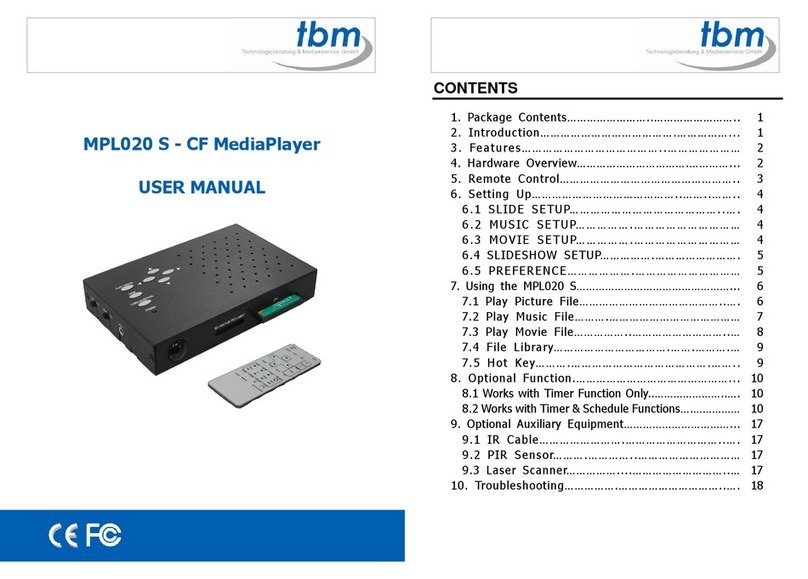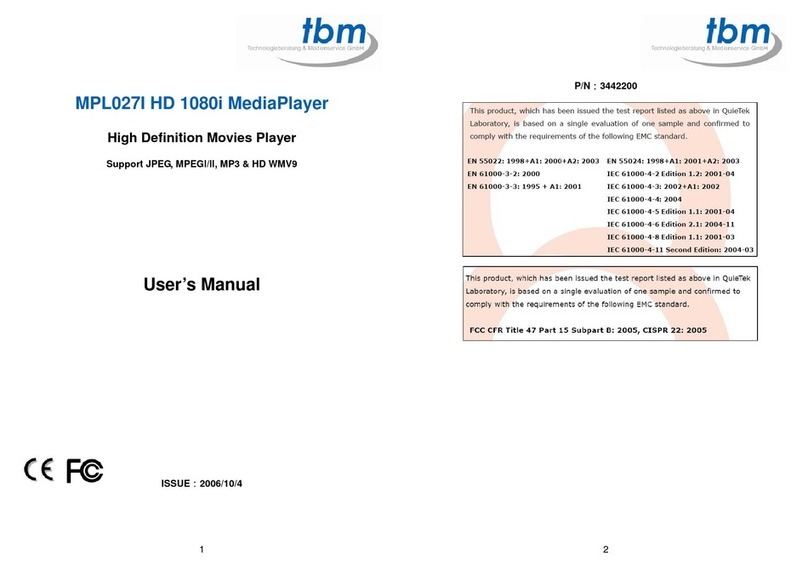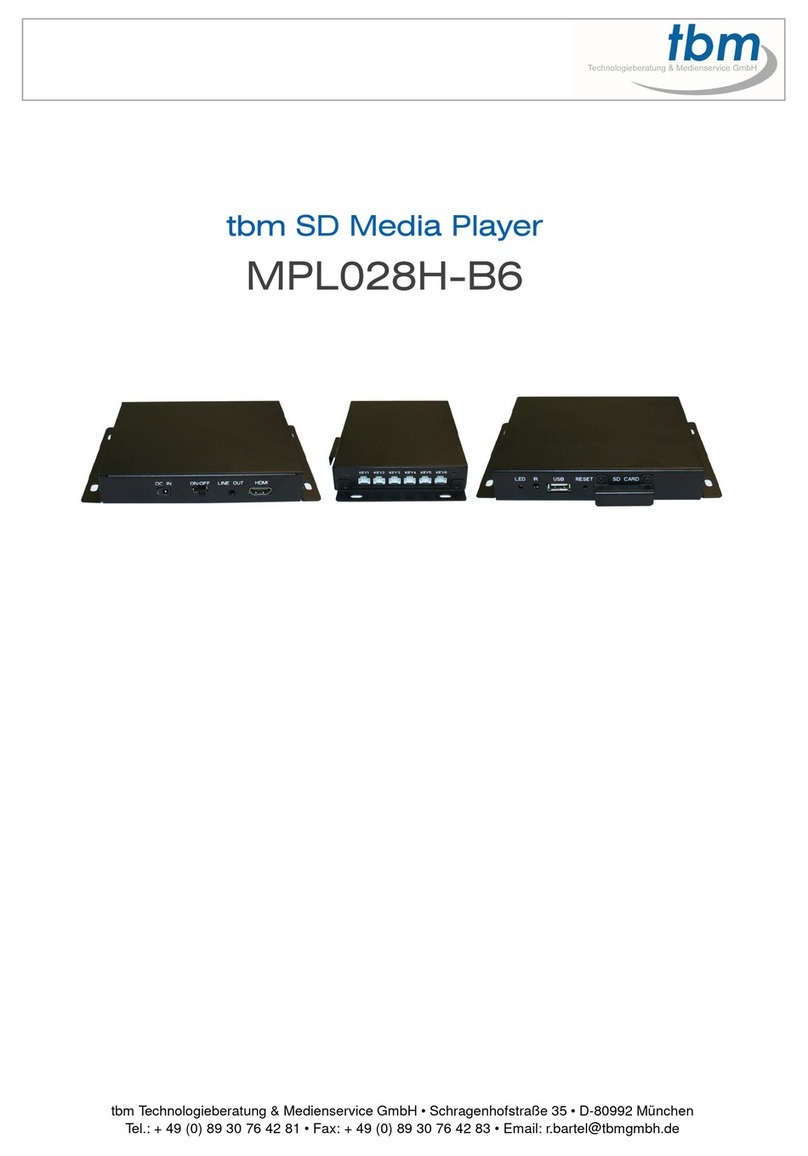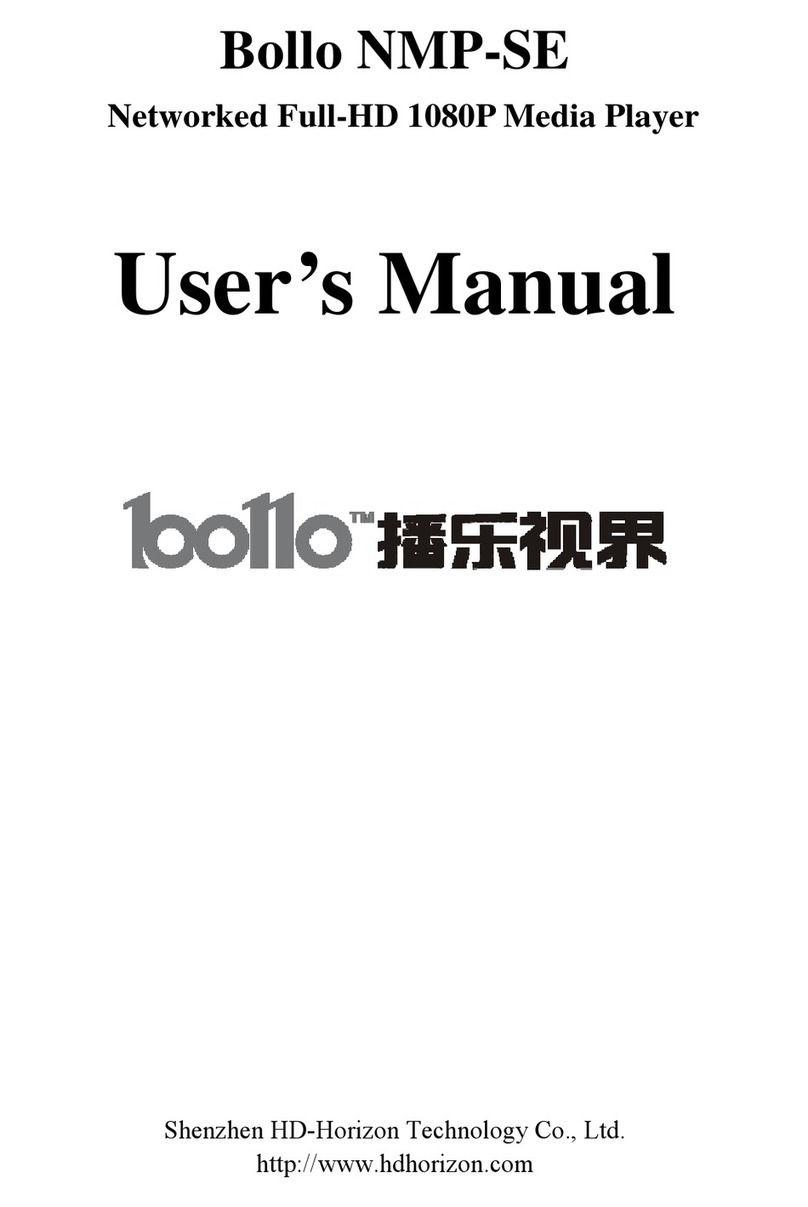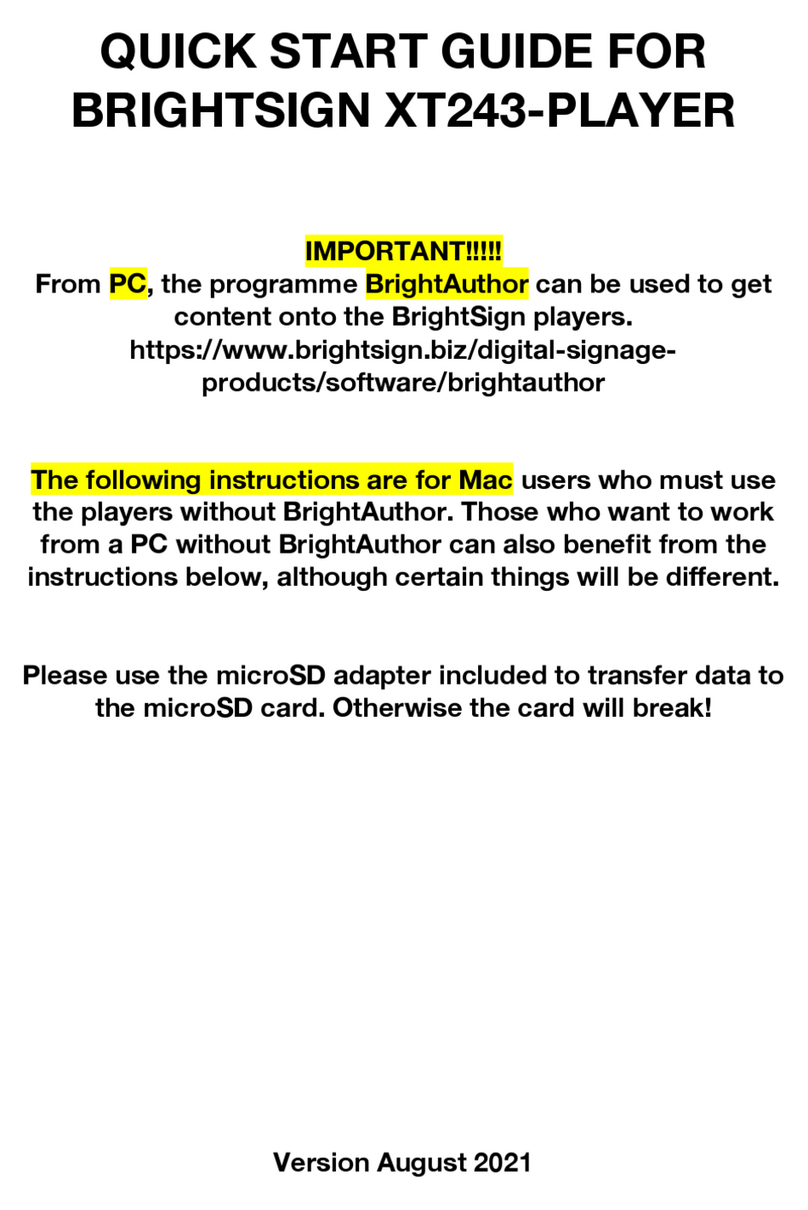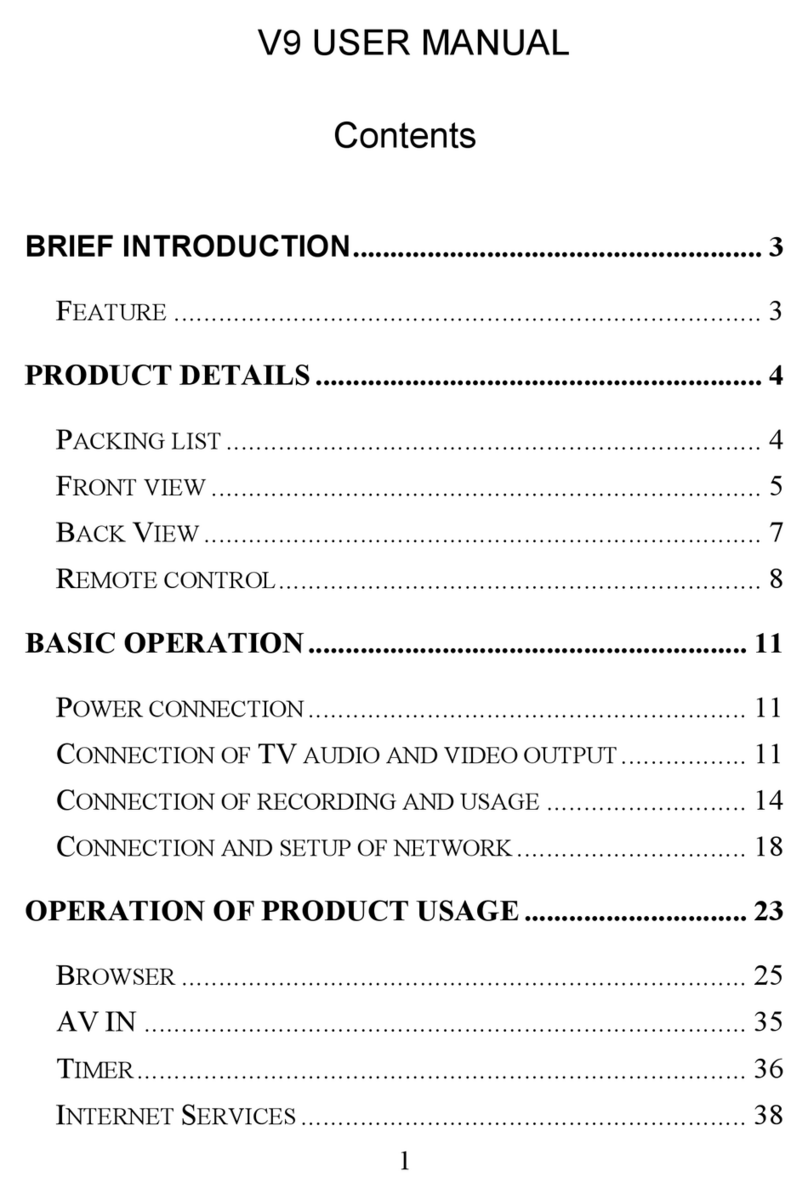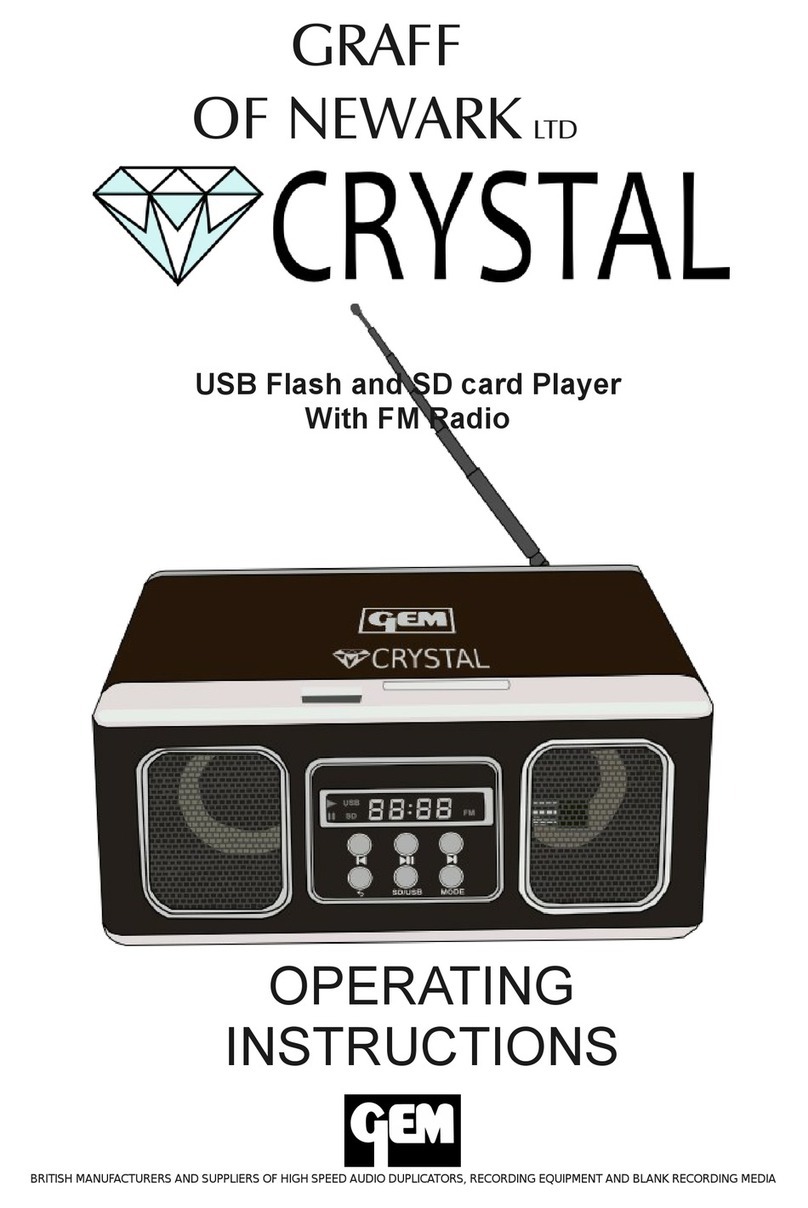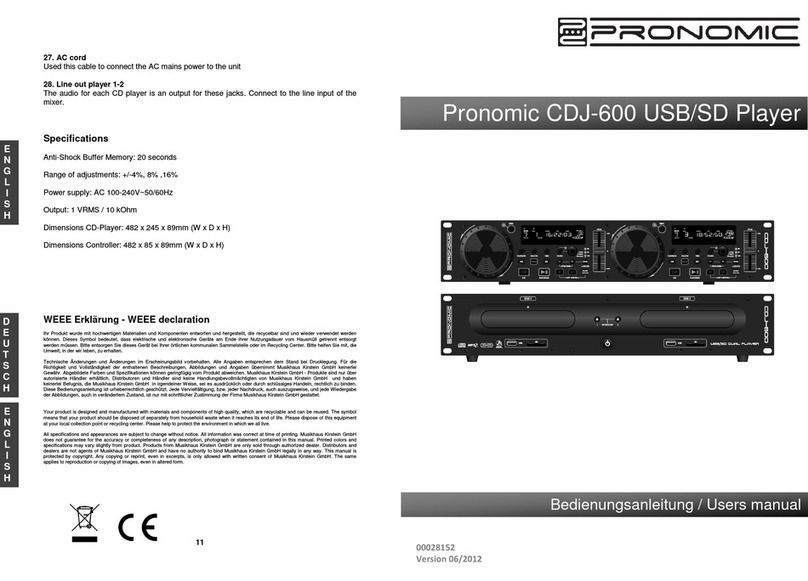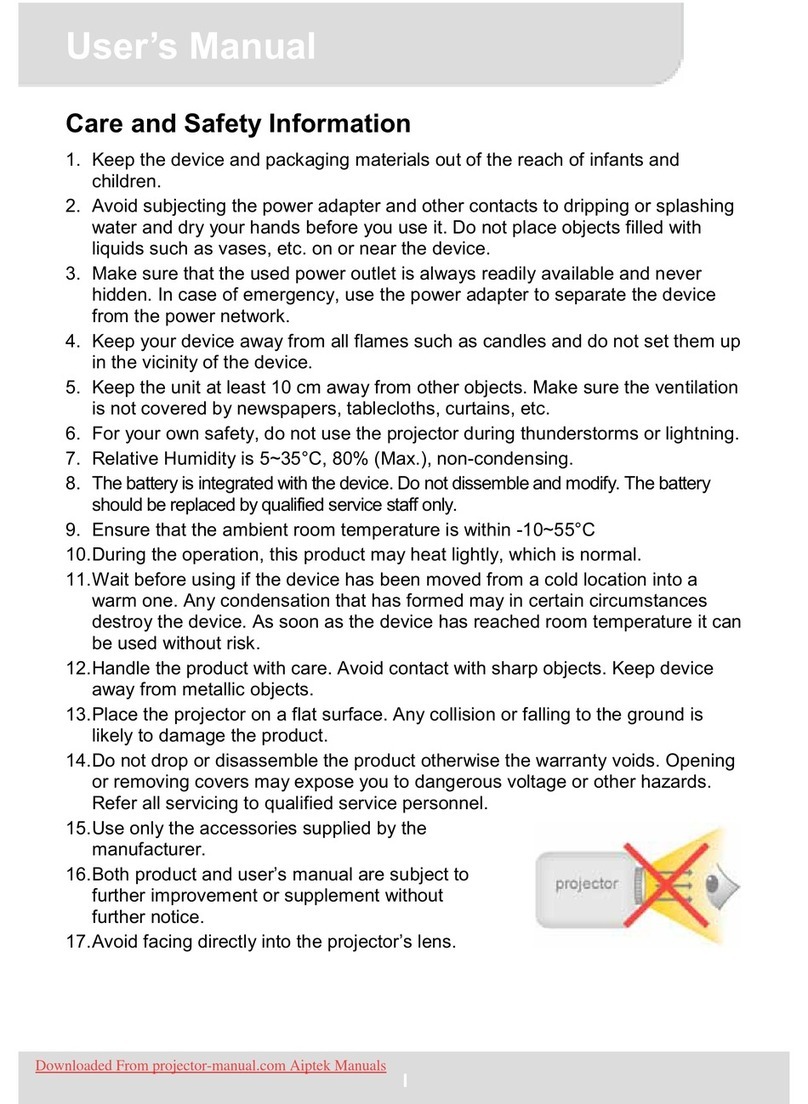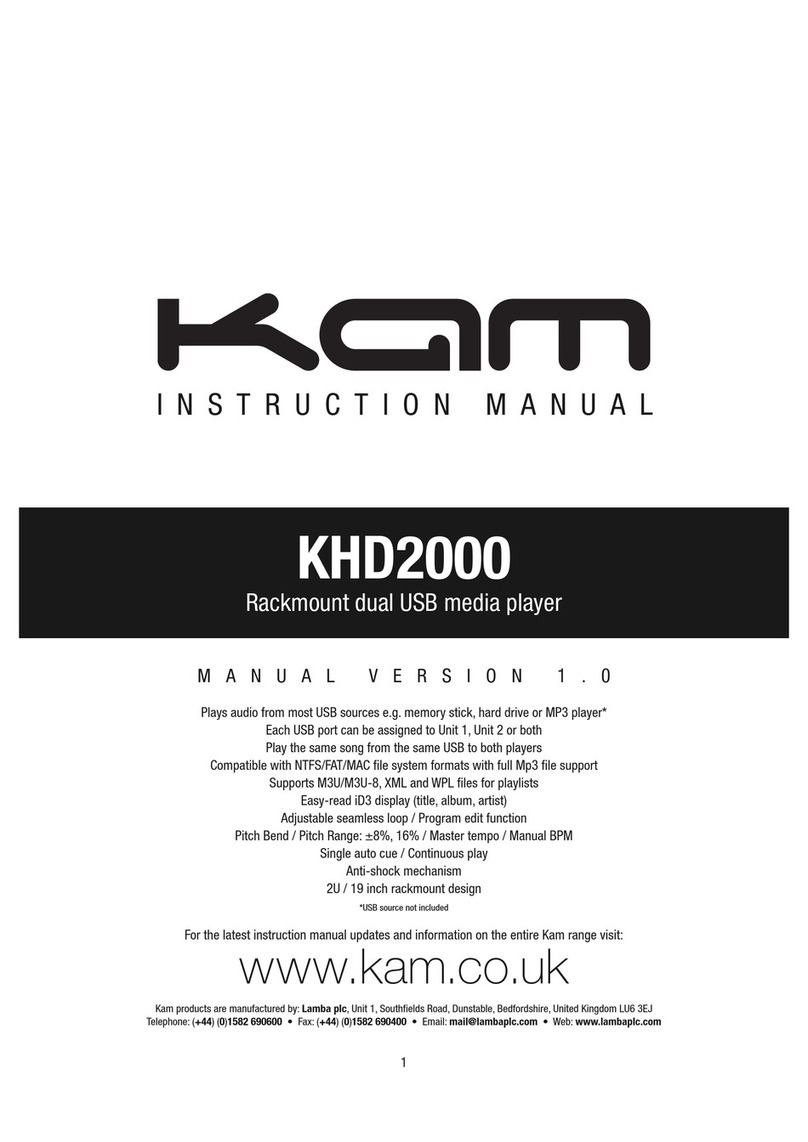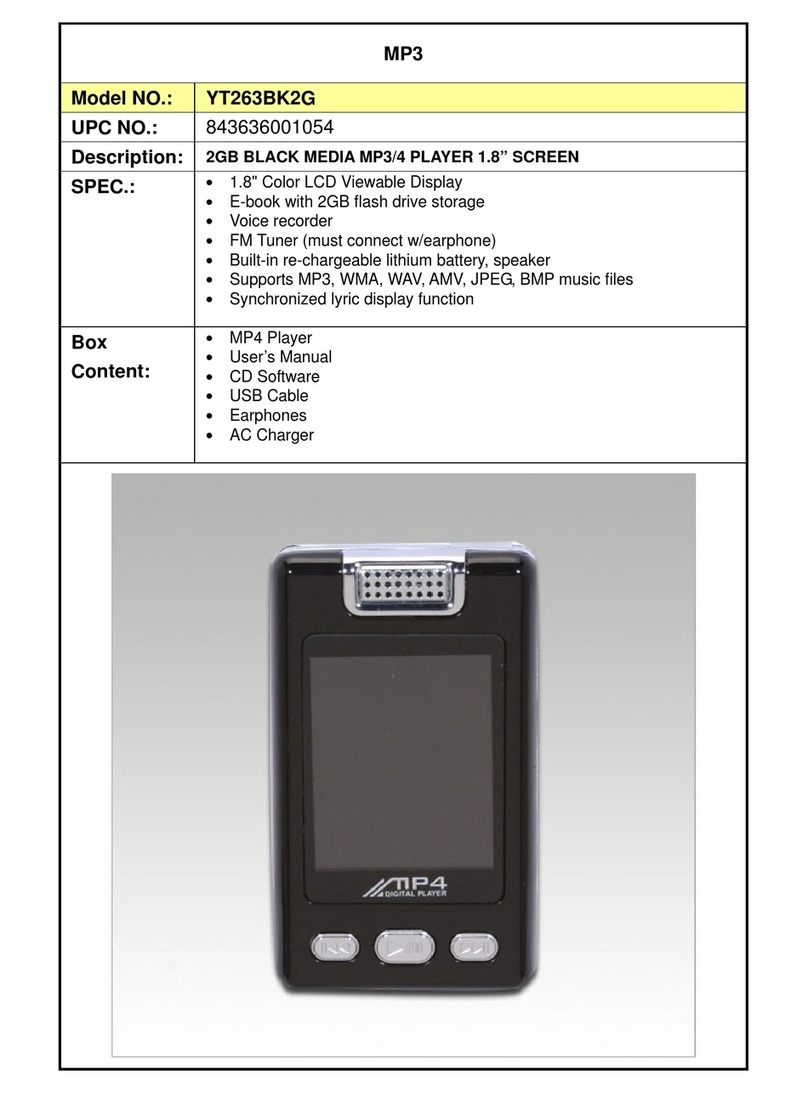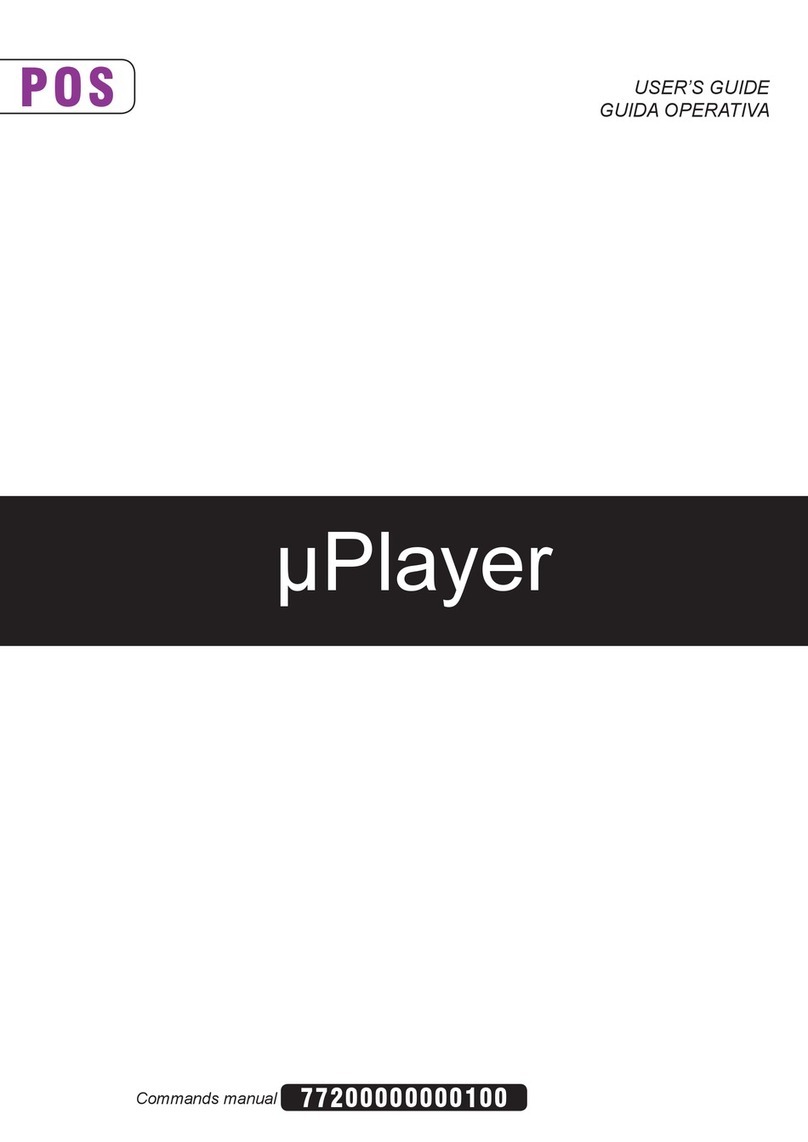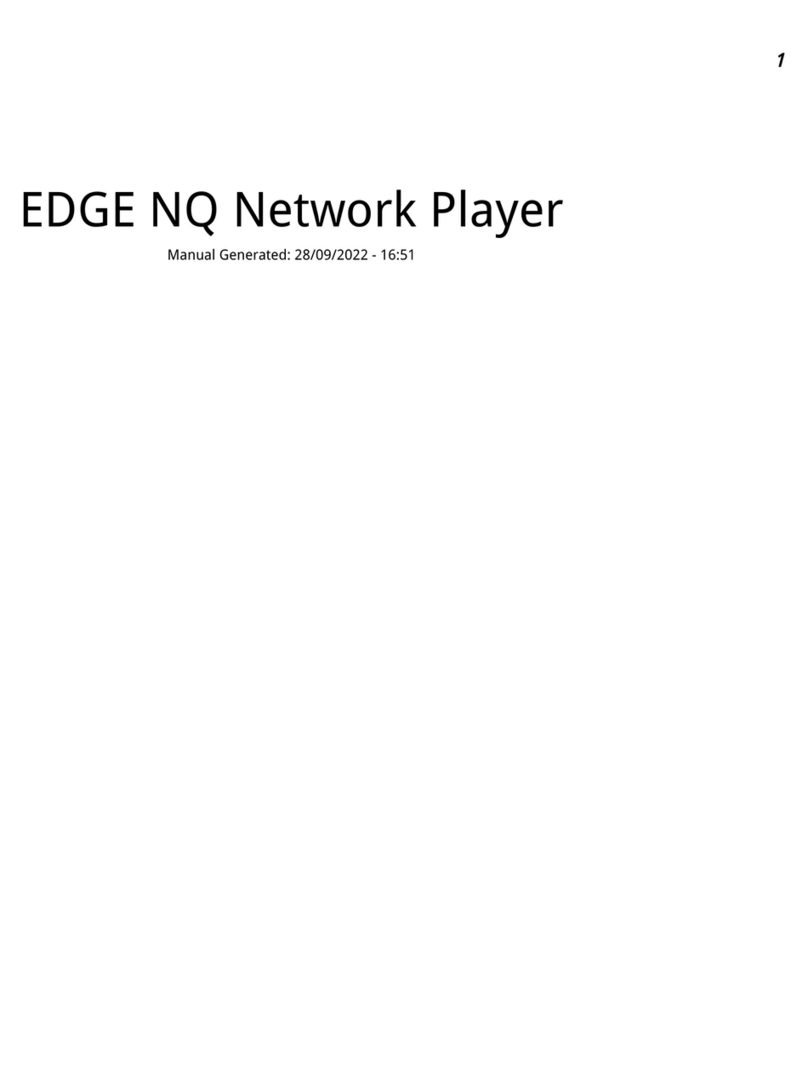TBM MPL027P PT User manual

1
USER MANUAL
MPL027P
MPL027P PS
MPL027P PT
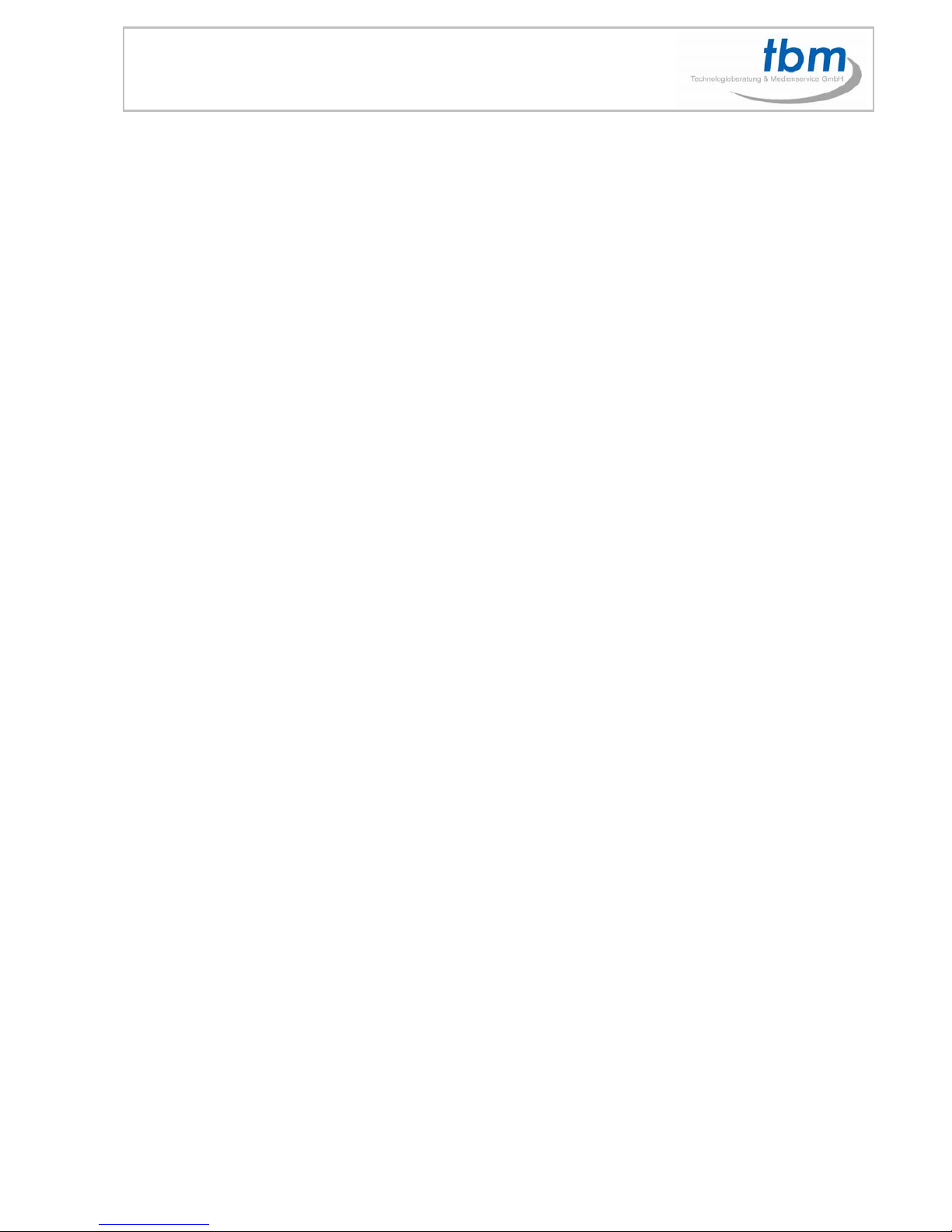
2
Content
1.0 Package Contents
2.0 Introduction
3.0 Features
4.0 Hardware Overview
5.0 Remote Control
5.1 Entering Text or IP Address
6.0 Start the MPL027P
7.0 Setting Up
7.1 Network Setup
7.2 FTP Setup
8.0 Download Function
8.1 Manual Download Function
8.2 Automatic Download Function
8.3 Download Pause - Resume
8.4 Download/ Upload Media Files
9.0 HTTP Command Function
9.1 Player Control
9.2 Network Setup
9.3 Timer Setup
10.0 RS232 Function
11.0 PC/ Windows Media Player 11
12.0 Video Setup
12.1 Other Setup
13.0 Using the MPL027P
13.1 Play Media Files on the CF Card
13.2 Using the Remote Control during Playback
14. Function ONLY MPL027PS / PT
14.1 Schedule Function
14.2 Install the Schedule Software
14.3 Setup the Schedule Software
14.4 Basic Schedule
14.5 Advance Schedule
14.6 Warning Message
14.7 Apply the Schedule on the MPL027PS/PT
15.0 MPL027PT Multiple Display Zones
16.0 PLAY-BUTTON BOX (BB36 Button Box)
17.0 PIR Sensor (PIR)
17.1 Using the PIR Sensor

3
1.0 Package Content
1. MPL027P / PS / PT
2. Remote Control
3. Audio Cable
4. Y.Pb.Pr Cable
5. S-Video Cable
6. Power Adapter
7. User Manual
8. Schedule Software MPL027PS/PT
2.0 Introduction
The MPL027P is a digital media player that plays different media files (supports WMV9 format) from CF
memory card without a computer. The MPL027P supports High Definition movie hardware decode
acceleration, it supports high resolution video output such as 1080P / 1080i / 720P for movie theater
quality video on a big screen. By connecting to Video, S-Video, Y.Pb.Pr, VGA (resolution up to 1360 x
768), HDMI (1920 x 1080P) and Audio, you can play media files on any display device. Supports CF
memory cards, (Suggest using the high speed (150X) CF card)
The MPL027P can connect to a wired network at speed up to 100Mbps. This function provides you with
maximum throughput for sharing and transferring digital media.
The MPL027PS supports “Schedule Function” with RCT on board
The MPL027PT supports multiple display zones; you can play movie, picture and scrolling text on the
screen simultaneously. The scrolling text displays an animated text message on a bar on bottom of your
screen.
3.0 Features
Supports multiple video formats: HD WMV9, AVI, MPEG1/2/4, Xvid, Divix, HD-MPEG
Supports multiple audio formats: MP3, WMA, LPCM, WAV, AAC
Supports photo format: Jpeg
Video outputs: Composite, S-Video, Y.Pb.Pr, HDMI, VGA
Audio output: Stereo Chinch
HD Y.Pb.Pr output supports resolution: NTSC Mode(60Hz): 480P/ 720P/ 1080i.
PAL Mode(50Hz): 576P/ 720P/ 1080i.
HDMI Output: 480P/ 720P/ 1080i/ 1080P.
VGA output supports resolution: 640x480/ 800x600/ 1024x768/ 1280x1024/ 1360x768.
-Supports Multiple Display Zones, supports two display modes:
Mode 1: Display demo files with scrolling text. (Video and .txt file)
Mode 2: Display demo files (Video in main screen), Pictures (PNG 150x450 in second screen)
and scrolling text (.txt file) simultaneously.
-The second screen (display picture files) can be repositioned to left or right of the main screen.
-The display speed of scrolling text can be adjusted, and scrolling text supports multi language
(English/ Latin/ Japanese).
BB36 Button Box Function (optional)
PIR (Moving Sensor) Sensor Function (optional)
-After sensing approaching subjects, the MPL027P will play the files automatically.
-Sensing distance is up to 3 meters with an angle of 45.
Schedule Function: The MPL027P will auto play the designated file (only supports video files) at
the designated date.
Supports SLIDE SHOW Function (interval time with 10/ 15/ 30/ 60 seconds).

4
Exports the Configuration Value: You can export the configuration value to the CF card. The
configuration can be modified on your PC, and can be applied to the MPL027P or others.
Compatible with Windows Media Player 11: Play media files stored in a network computer.
Supports RS-232 port for computer control with ASCII command (play, stop, pause…etc).
Connect using an Ethernet network cable at up to 100Mbps.
Supports HTTP command function.
Supports FTP Auto Download Function: Connect to Remote FTP server and download data to the
CF card automatically.
Supports Download Pause / Resume Function: Continue unfinished downloads upon next session.
Embedded FTP Server.
Supports NTP Network (G..M.T) Timer.
Supports Universal Plug and Play (UPnP) and DHCP.
4.0 Hardware Overview
Power Switch: Toggle between main power on & off.
DC Input: For the power adapter. (DC 12V / 1.5A)
VGA Connector: Connects to devices that support VGA input.
Y.Pb.Pr Connector: Connects to devices that support Y.Pb.Pr input.
HDMI Connector: Connects to devices that support HDMI input.
RS-232 Connector: Used for computer control with ASCII command.
RJ-45 Ethernet Connector: Connects to router or PC by RJ-45 Cable.
Audio Connector: Connects to sound input.
S-Video Connector: Connects to devices that support S-Video input.
IR IN: Connects to PIR Sensor (optional) or IR Cable (optional).
Video Connector: Connects to device that support Video input.
“CF READY” LED: Steady green confirms that the CF card is inserted correctly.
CF Card Socket: For CF memory card.
“RESET” Button: To restart the MPL027P / PS / PT.

5
5.0 Remote Control
1
2
3
4
5
6
7
8
9
10
11
12
13
14
15
16
17
18
19
20
21
22
23
24
Power on/ off
Select the output mode
Numeric Key
Delete last entry
Select a function or to play the selected file
Open the setup menu Mute sound
OSD display function on/ off
Auto-play function on/ off
Mute sound
Volume up/ down
Move the cursor
Confirm the selection/ entry
Go back one layer
Select the TV type (NTSC/ PAL)
Shuffle on & off
Play the file selected
View the previous/ next file
Play the previous/ next file if in playback
Select the repeat mode
Rewind/ forward movie or music files
Stop playback
Show the information of the file selected
Search video (movie) timeframe
Zoom in/ out on the movie or picture
Pause the playback or play frame by frame
5.1 ENTERING TEXT OR IP ADDRESS
Keys need to be pressed multiple times to enter the letter corresponding to that key.
For Example: To enter the letter “a”. you would press the “2” button twice.
Enter The IP Address
For Example: To enter the IP address”192.168.100.100”
Step 1: Press “1” once, then “1” is displayed, and the color of “1” is orange.
Step 2: When the color of “1”turns white, press “9” once, then “9” is displayed.
Step 3: Repeat steps 1 and 2 to enter and complete the IP address.
6.0 Start the MPL027P / PS / PT
Power On
zInsert the CF memory card that has Picture, Music, Movie or WMV9 files.
zPress the “POWER” button to power on the MPL027P, it takes ca 30 sec. to start,
then press the “TV MODE” button to select the output mode.
Status After Power On
zStatus 1: If the “AUTOPLAY (Movie, Picture or MultiLayer)” function is enabled and there are
movie or picture files in the CF card, the MPL027P will auto play movie or picture files on the CF
card after power on.
zStatus 2: If the “AUTOPLAY” function is disabled, after power on the main menu will appear as
shown in the following figure. There are two groups in the main menu (“/mnt/CF” and “SETUP”).
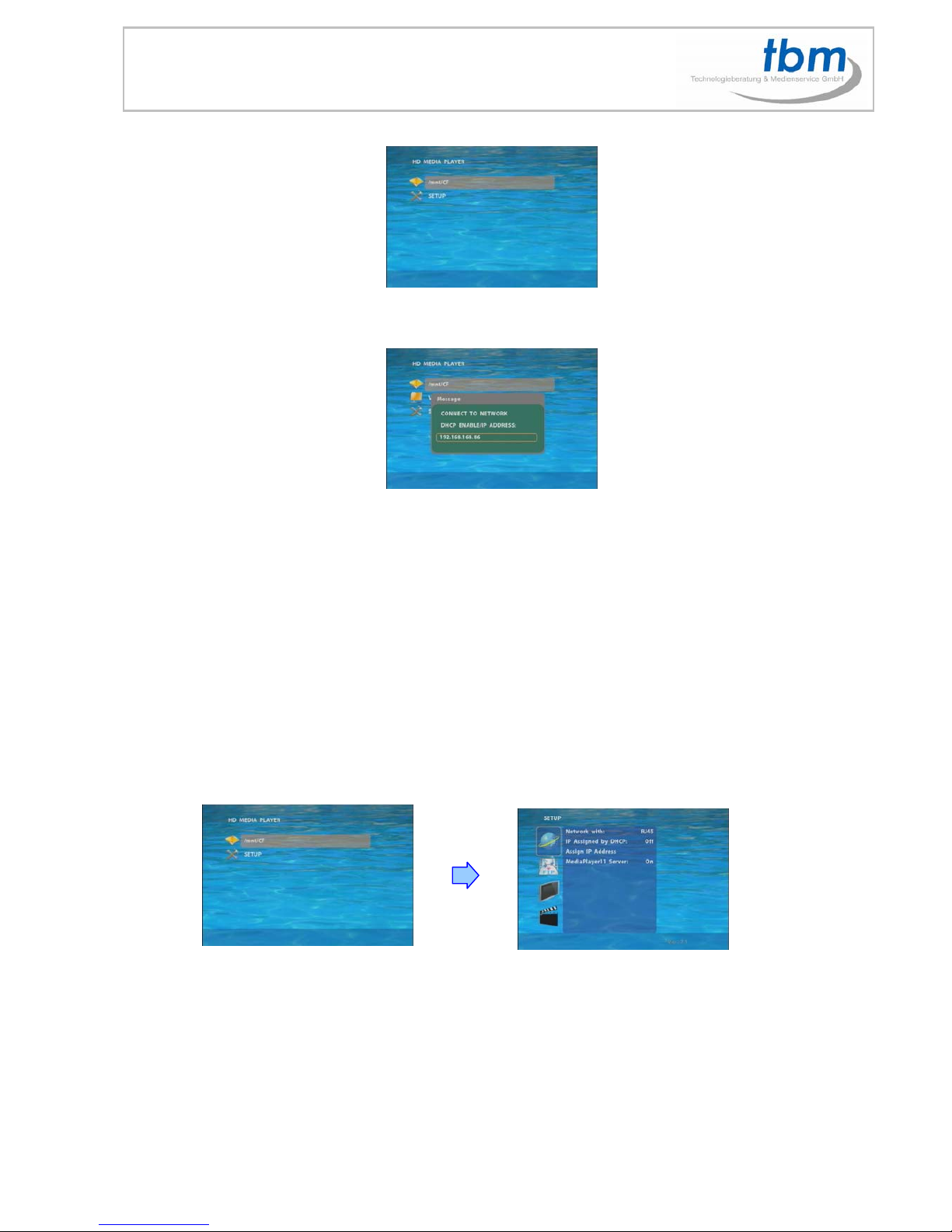
6
NOTE: The pop-up window that shows the IP address will appear later, if DHCP mode is selected when
the MPL027P is turned on.
Power Off: Press the “POWER” button again to power off.
7.0 SETTING UP
In the main menu, using the “▼” button on remote control to select the “SETUP” item, and then
press the “ENTER” button. You will be presented with the MPL027P settings screen.
You can also press the “SETUP” button on remote control to directly open the settings screen. (If
there is file that is being play, please stop first.)
There are four groups of sub-menu in the main menu (“Network Setup”, “FTP Setup”, “Video Setup”
and “Other Setup”).
In the settings screen, you can use the “▲、▼、
▲
、
▼
” buttons to select an item, and press the
“ENTER” button to confirm the selection.
Press the “SETUP” button on remote control to save and quit the settings screen.

7
7.1 NETWORK SETUP
Network with: Select your network connection Disable/ RJ45.
IP Assigned by DHCP: If you have a DHCP-enabled router, please select “On”, then the router will
automatically assigns an IP address to the MPL027P. If you don’t have a DHCP –enabled router,
select “Off” and type the network information in “Assign IP Address”.
Assign IP Address: If the MPL027P is connected to a network without a DHCP server or you want
to use Local FTP Server function, enter the fixed IP address, Mask, Gateway and DNS for the
MPL027P. PS. Refer to 4.1 for how to enter IP address by remote control.
NOTE: Before setting the IP address, Mask, Gateway and DNS, check the network information of your
PC. Please follow the steps below to get the network information of your PC.
Step 1: Click on “Start” →“Run” and type in “command”, then press “ENTER”.
The MS-DOS window will appear, type in “ipconfig” and then press “ENTER” to get the network
information.
Step 2: Assign IP Address, Mask (Subnet Mask) and Gateway (Default Gateway) for the MPL027P.
Enter the same values of the Subnet Mask and Gateway, and be careful not to enter the values of IP
address that are already used by other devices on the network.
Media Player 11 Server: Enable/ disable the Media Player 11 server.

8
7.2 FTP SETUP
Local FTP Server: Turn on/ off the MPL027P server.
(If you use the MPL027P server, please disable the DHCP function and input a fixed IP address,
Mask, Gateway and DNS of the MPL027P)
Local FTP Server Setup: Set the “Port”, “User ID” and “Password” of the MPL027P.
(The Default Port: 21, User ID: root, Password: admin)
FTP Auto Download: Enable/ Disable the FTP auto download function.
Remote FTP Download Setup
- Server IP: Enter the domain name or IP address of the FTP as was given to you by your Web
hosting provider.
- Port: The default port for FTP is 21. In most cases you should not change this number, if the FTP
site uses a port other than 21, you should enter the correct port.
- User ID: Enter the user name of the Remote FTP server.
- Password: Enter the Password of the Remote FTP server.
- FTP Path: Enter the folder path that you want to share.
NTP Server: Enable/ Disable the NTP server function. (if the MPL027P isn’t connect to internet,
please disable the NTP Server function)
Time Setup: Set the NTP Server, Local Time and Auto Download Time here.
NTP Server (the MPL027P must be already connected to the network)
-NTP Server: Enter the NTP server IP address like: 204.152.184.72.
-G.M.T: After MPL027P get the time from NTP server, it will update the G.M.T field.
-Time Zone: Use the Volume +, -and Numeric Key to set the time zone of
-Your location. (time zone must be set properly for the Auto-Download and Schedule functions)
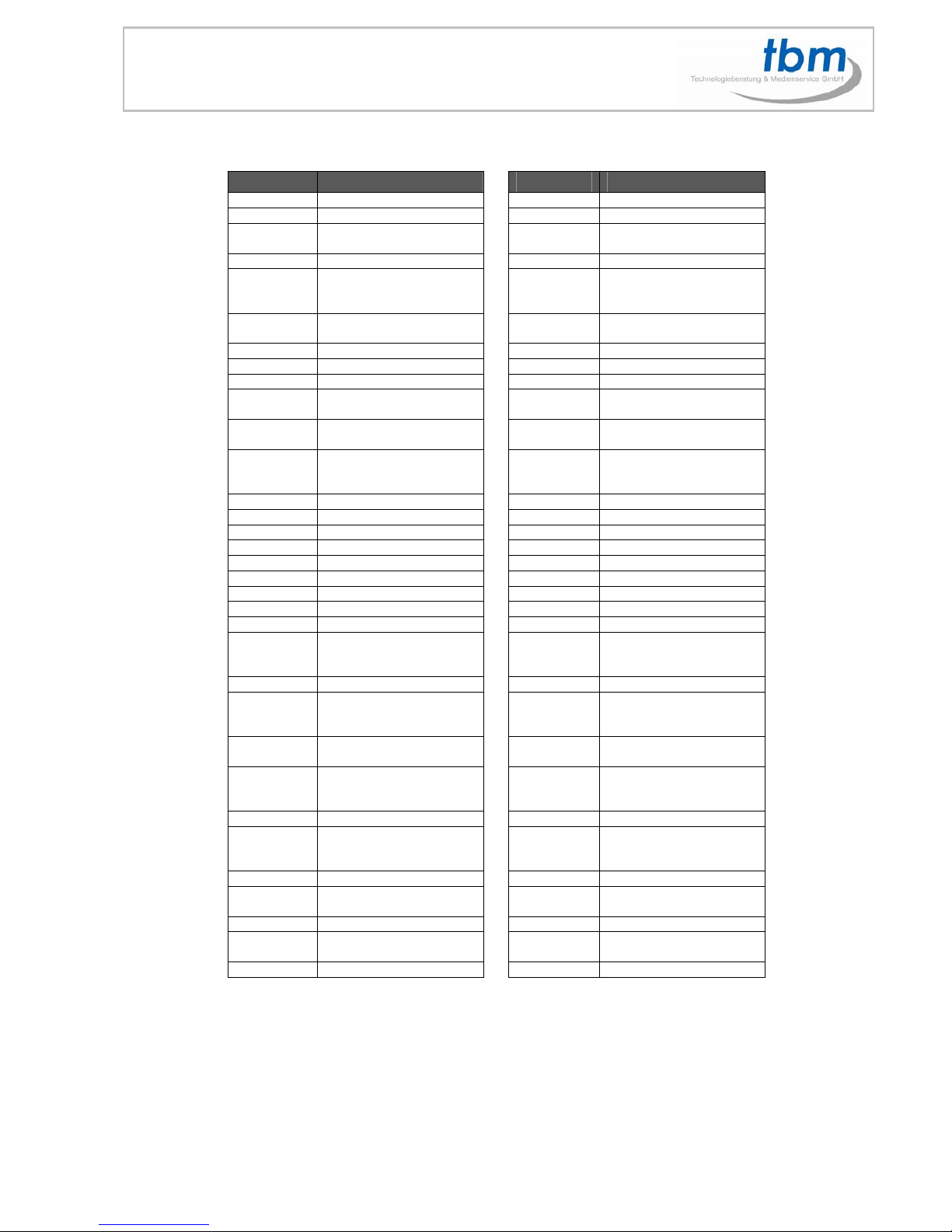
9
NOTE: GMT and applied regions
Time Zone Region Time Zone Region
(GMT-12:00) Eniwetok, Quazalen (GMT+02:00) Helsinki, Riga, Tallinn
(GMT-11:00) Midway, Ireland, Samoa (GMT+03:00) Nairobi
(GMT-10:00) Hawaii (GMT+03:00) Moscow, Saint Petersburg,
Volgograd
(GMT-09:00) Alaska (GMT+03:00) Baghdad
(GMT-08:00)
Pacific GMT (U.S. &
Canada);
Tijuana
(GMT+03:00) Kuwait, Raid
(GMT-07:00) Continental GMT (U.S. &
Canada)
(GMT+03:30) Tehran
(GMT-07:00) Arizona (GMT+04:00) Baku, Tbilisi, Ere van
(GMT-06:00) Mexico city (GMT+04:00) Abu Dhabi, Muscat
(GMT-06:00) Saskatchewan (GMT+04:30) Kabul
(GMT-06:00) Eastern Coast GMT (U.S. &
Canada)
(GMT+05:00) Yekaterinburg
(GMT-06:00) Indiana (Eastern Coast) (GMT+05:00) Islamabad, Karachi,
Tashkent
(GMT-04:00) Atlantic GMT (Canada)
(GMT+05:30)
Calcutta, Chennai, Mumbai,
New
Delhi
(GMT-04:00) Santiago (GMT+05:45) Katmandu
(GMT-04:00) Caracas, La Paz (GMT+06:00) Sri Jayewardenepura Kotte
(GMT-04:00) Newfoundland (GMT+06:00) Astana, Dakar
(GMT-03:00) Greenland (GMT+08:00) Irkutsk, Ulan Bator
(GMT-03:00) Buenos Aires, Georgetown (GMT+08:00) Kuala Lumpur, Singapore
(GMT-03:00) Brasilia (GMT+08:00) Taipei
(GMT-02:00) Mid-Atlantic (GMT+08:00) Perth
(GMT-01:00) Capo Verde Is. (GMT+09:00) Seoul
(GMT-01:00) Azores (GMT+09:00) Yakutsk
(GMT-00:00)
Greenwich GMT; Dublin,
Edinburgh, Lisbon, London
(GMT+09:00) Osaka, Sapporo, Tokyo
(GMT-00:00) Casablanca, Monrovia (GMT+09:30) Darwin
(GMT+01:00)
Beograd, Bratislava,
Budapest,
Ljubljana, Prague
(GMT+09:30) Adelaide
(GMT+01:00) Brussels, Copenhagen,
Madrid, Paris
(GMT+10:00) Guam, Port Moresby
(GMT+01:00)
Sarajevo, Skopje, Sofia,
Vilnius,
Warsaw, Zagreb
(GMT+10:00) Brisbane
(GMT+01:00) Midwest Africa (GMT+10:00) Vladivostok
(GMT+01:00)
Amsterdam, Berlin, Bern,
Rome,
Stockholm, Vienna
(GMT+10:00) Canberra, Melbourne,
Sydney
(GMT+02:00) Bucharest (GMT+10:00) Hobart
(GMT+02:00) Athens, Istanbul, Minsk (GMT+11:00) Magadan, Solomon Is., New
Caledonia
(GMT+02:00) Jerusalem (GMT+12:00) Auckland, Wellington
(GMT+02:00) Cairo (GMT+12:00) Fiji, Kamchatka Pen.,
Marshall Is.
(GMT+02:00) Harare, Pretoria (GMT+13:00) Nuku'alofa
Local Time: Set the system time manually.
NOTE: If the NTP Server and Local Time have been set, the NTP Server will be the first priority (the
MPL027P is already connected to the network).
Download Time: Set the FTP auto-download time.
Local HTTP Server: Enable/ Disable the HTTP command function.
Local HTTP Server Setup: To set the “Port”, “User ID” and “Password” of the MPL027P. (The
Default Port: 80, User ID: root, Password: admin)
NOTE: Press the “SETUP” button on the remote control to save the settings, and it will auto exit
the settings screen, then restart the MPL027P.
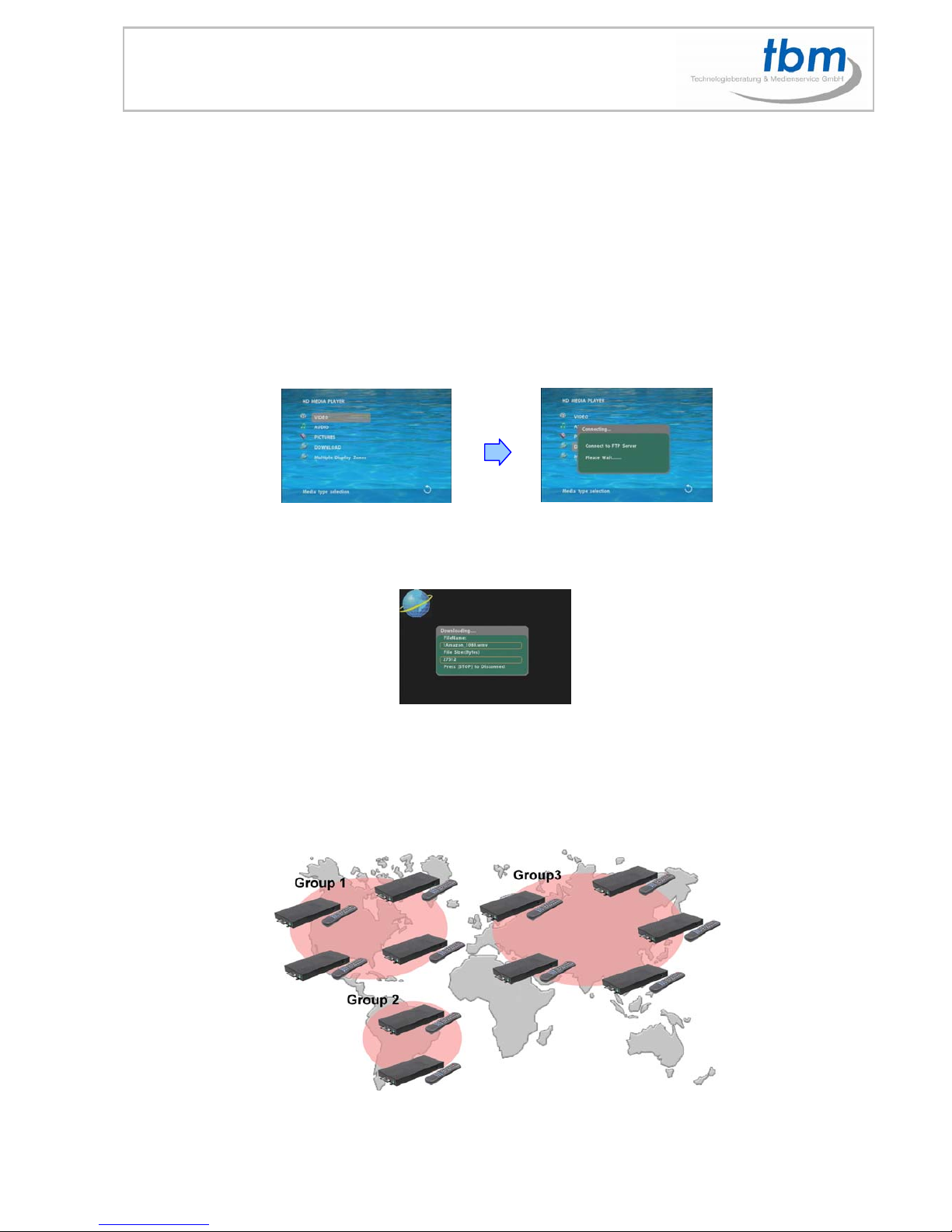
10
8.0 DOWNLOAD FUNCTION
Before it downloading files from the FTP server, MPL027P will delete all contents on CF card except the
file on the CF card and the FTP server are THE SAME.
8.1 Manual Download Function
Please confirm that the MPL027P is already connected to the network. (Refer to 7.1 Network Setup)
Please use the“▼”button to select the “DOWNLOAD” item, and press “ENTER” button. The MPL027P
will connect to the FTP server and download files automatically.
Before download files, MPL027P will delete all contents on CF card first.
The pop-up window that shows the status of download and the screen saver will appear while the
MPL027P is downloading files. After finishing downloading files, the MPL027P will display the files
automatically.
ScreenSaver
8.2 Auto Download Function
If there are more than one MPL027P is, you can use ftp tools to divide them into different regional
group.
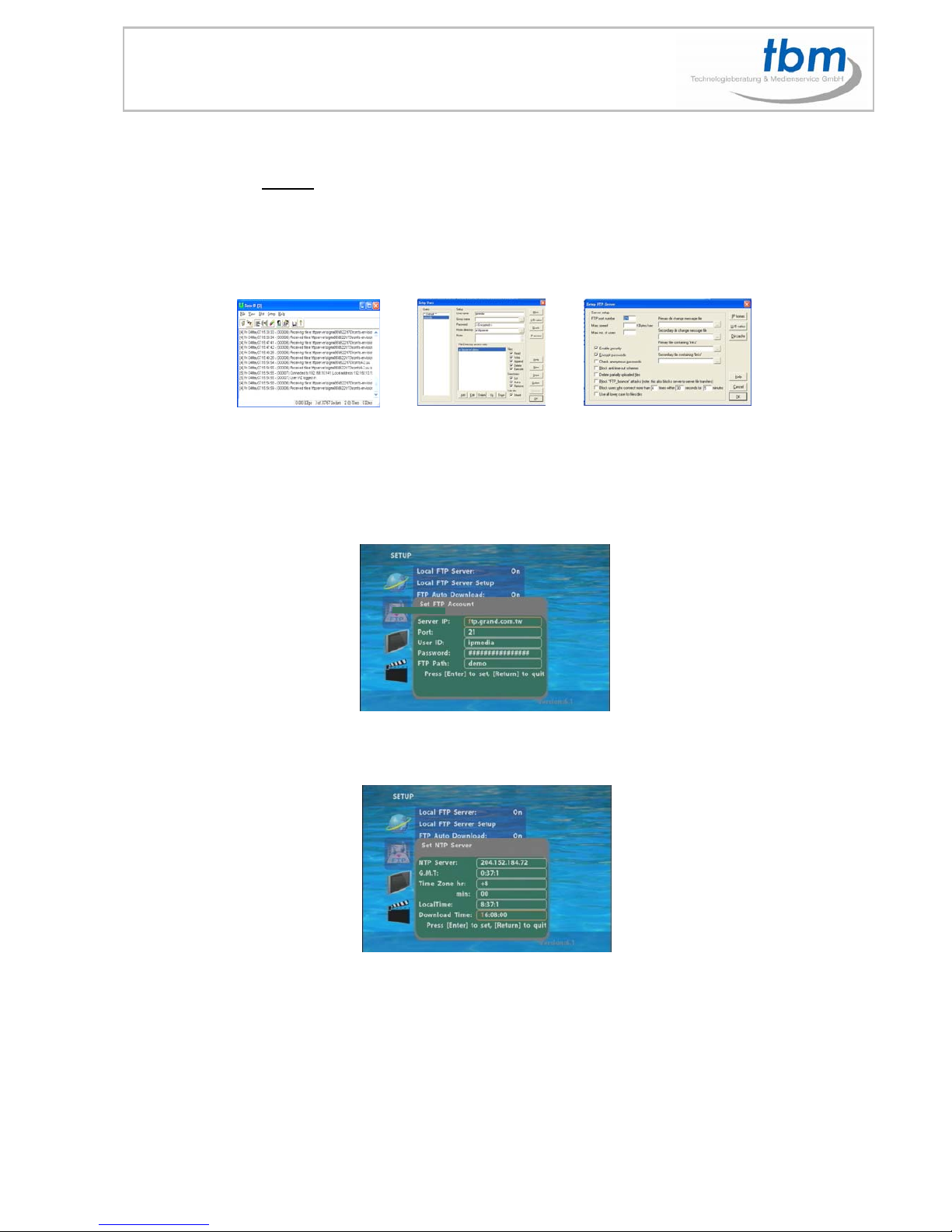
11
For example:
-Use the ftp tool “Serv-U” to divide into three groups, and setup the “User name”, “Password” and “FTP
port number” of three groups for login ftp server.
Group 1: User name: ipmedia/ Password: 0000/ FTP port number: 21
Group 2: User name: ipmedia2/ Password: 1111/ FTP port number: 21
Group 3: User name: ipmedia3/ Password: 2222/ FTP port number: 21
FTP Tool : Serv-U Setup”User Name” “Password and FTP port number”
Enter the “Remote FTP Download Setup” window of MPL027P, and then type the same “User
name (User ID)”, “Password” and “Port”. The MPL027P in group 1, please type the “User ID:
ipmedia”, “Password: 0000” and “Port: 21”.“Port:21”.
Please enter the “Network Timer NTP” window of MPL027 PS, and set up the “Download Time”,
then the MPL027 PS will download all the files from the FTP server at the designated time.
NOTE: The filename of the media files in FTP server cannot have any spaces.
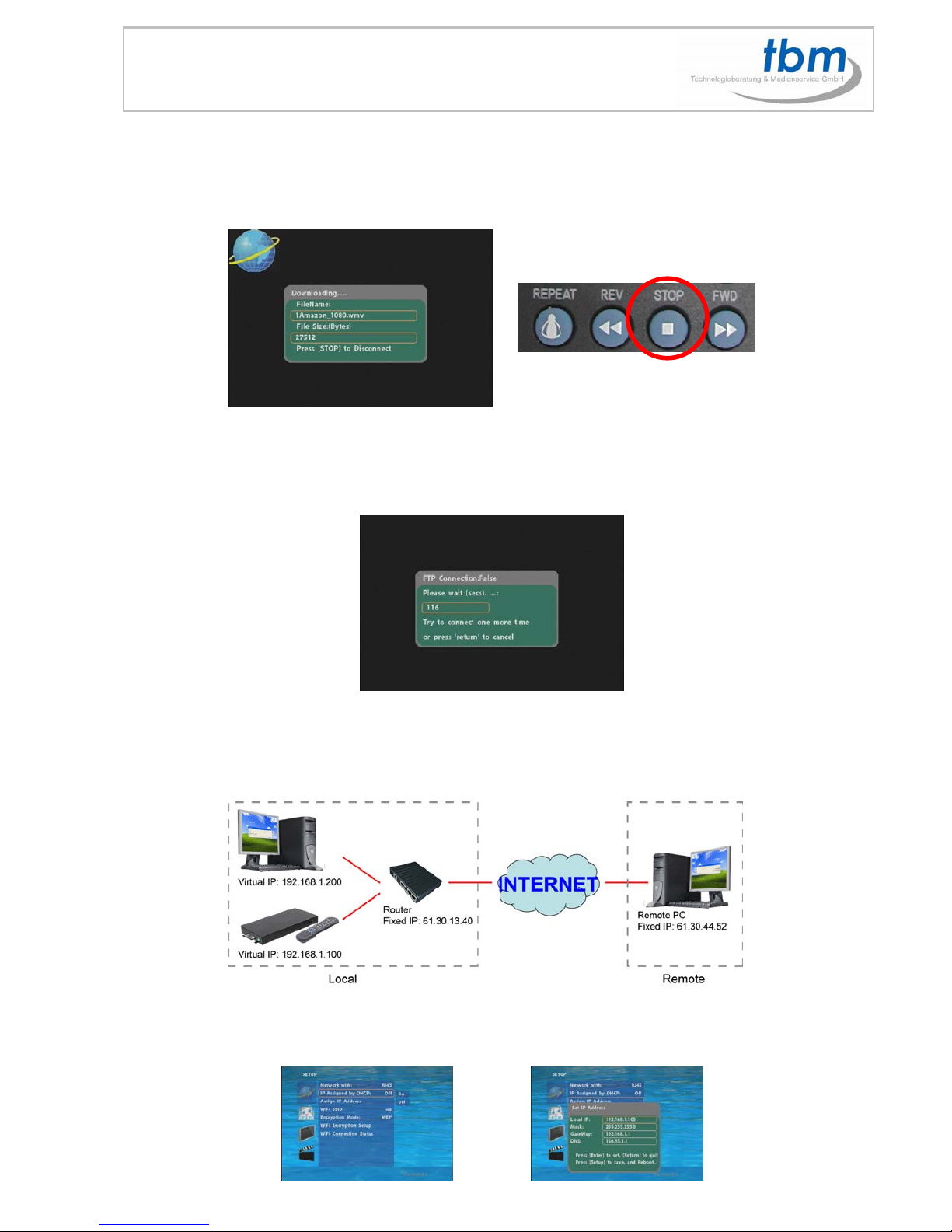
12
8.3 Download Pause / Resume
MPL027P supports download pause/resume. You can press the “STOP” button to pause downloading
media files. The MPL027P can continue unfinished downloads upon next session.
NOTE:If the network connection is unstable or broken a pop-up window will appear as shown below.
The MPL027P will attempt to resume downloading in 2 minutes. The user can terminate the download by
pressing the “RETURN” button.
8.4 DOWNLOAD / UPLOAD MEDIA FILES
Method 1:Connect by IE Browser
Step 1:Confirm the “IP Assigned by DHCP” has been disabled, then enter the “ NSetup” item, and type
IP Address (example. 192.168.1.100), Mask and Gateway for the MPL027P (refer to 7.1).
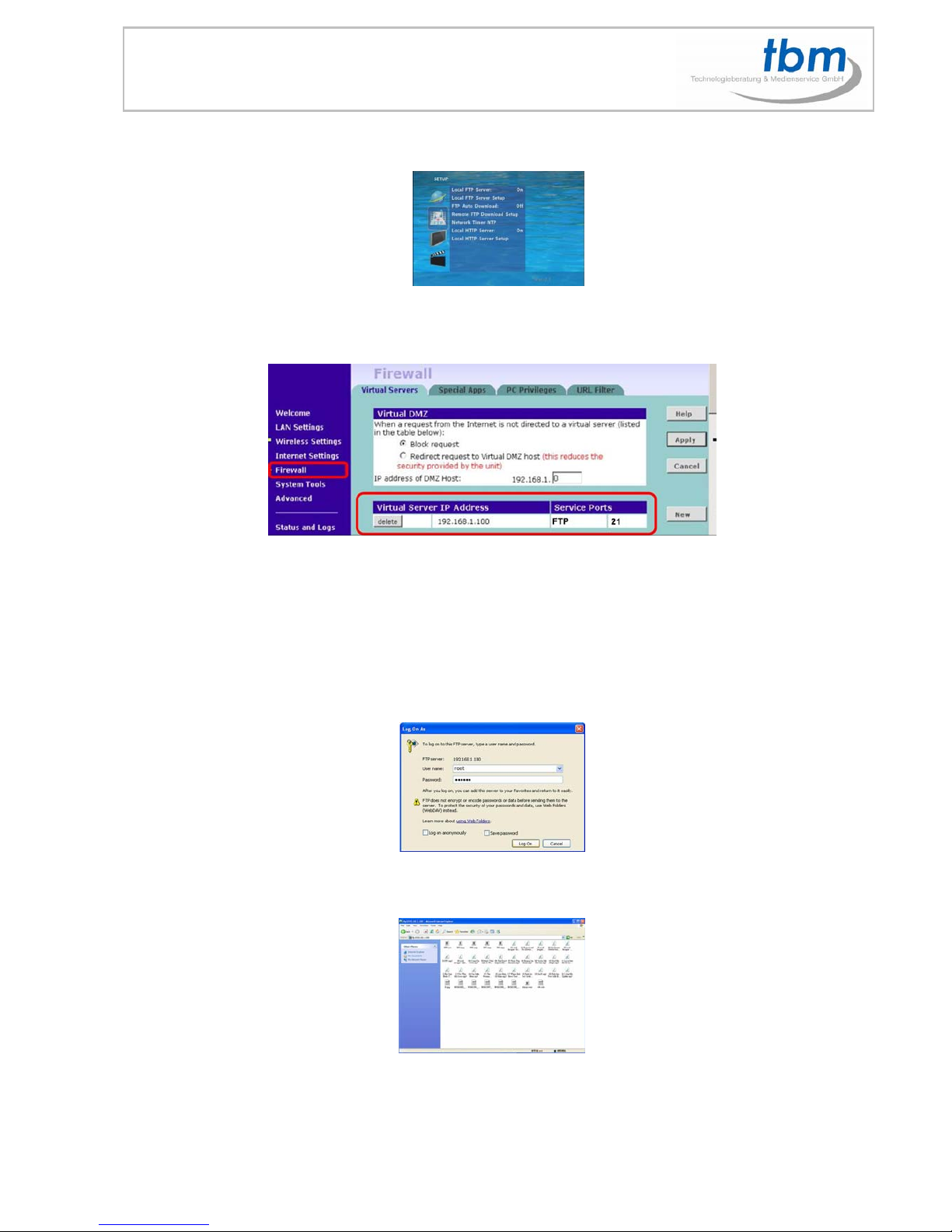
13
Step 2:Confirm the “Local FTP Server” function has been enabled (refer to 7.1).
Step 3:Please setup your router or firewall, and open a port 21 for the MPL027P.
The following figure is an example, please refer to your user’s manual of router for opening ports.
Step 4:Start IE on PC and type the FTP site or IP:
In the local PC, please type “ftp://192.168.1.100”.
In the remote PC, please type “ftp://61.30.13.40:21”.
Step 5:Then type the “User Name” and “Password” and click “Log On” to log on to the
MPL027P Server. (Default User Name: root Default Password:admin)
Step 6:After logging on, all the media files in the CF card on the MPL027P will be
listed. You can download and upload the media files between CF card and your PC.
NOTE: After file being download/ upload will stop playing. After downloading files, the MPL027P
will display the movie files automatically.

14
Method 2:Connect by FTP Tools
For example.
- If there are multiple MPL027P, you can use the “CuteFTP” tool to connect and manage files easily.
CuteFTP
You can create all the MPL027 PS, and only select the MPL027 PS that you want to connect in the list.
- Select the files you want upload to the MPL027P, or download the files to your PC.
NOTE
:
After file being download/ upload will stop playing. After downloading files, the MPL027P
will display the movie files automatically.
MPL027 HD 1080p
MPL027 HD 1080p
MPL027 HD 1080p
MPL027 HD 1080p
MPL027 HD 1080p
MPL027 HD 1080p
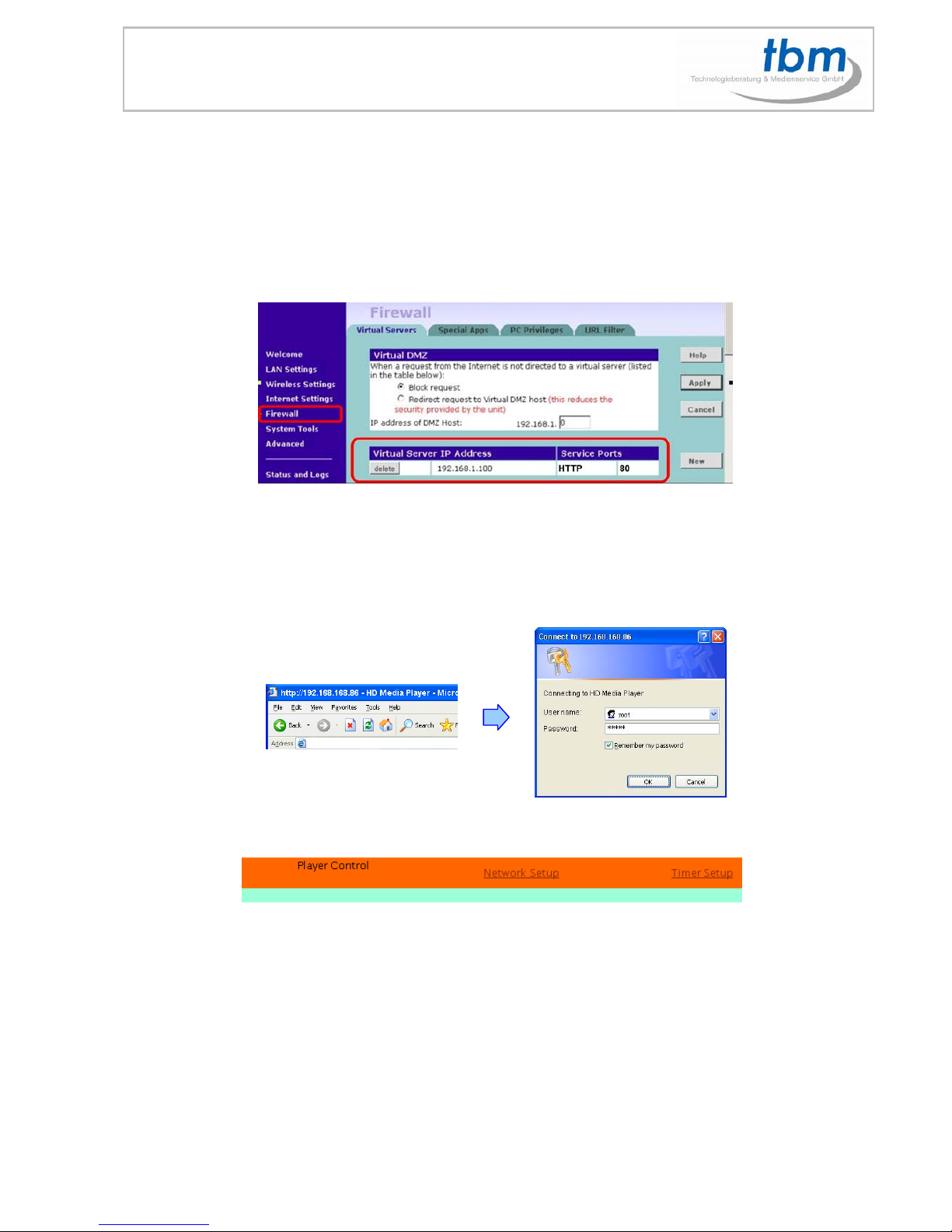
15
9.0 HTTP COMMAND FUNCTION
Confirm that the MPL027P is already connected to the network. (Refer to 6.1)
Confirm the “Local HTTP Server” function has been enabled, and the “Local HTTP Server Setup”
set has been completed (refer to 6.2).
Set your router or firewall, and open a port 80 for the MPL027P. The following figure is an example,
please refer to your user’s manual of router for opening ports.
Start IE on PC and type the HTTP site or IP:
In the local PC, please type “http://192.168.1.100”.
In the remote PC, please type “http://61.30.13.40:80”.
Type the “User Name”, “Password” and click “OK” to log on.
(Default User Name: root Default Password: admin)
There are three items: “Player Control”, “Network Setup” and “Timer Setup” in the window.
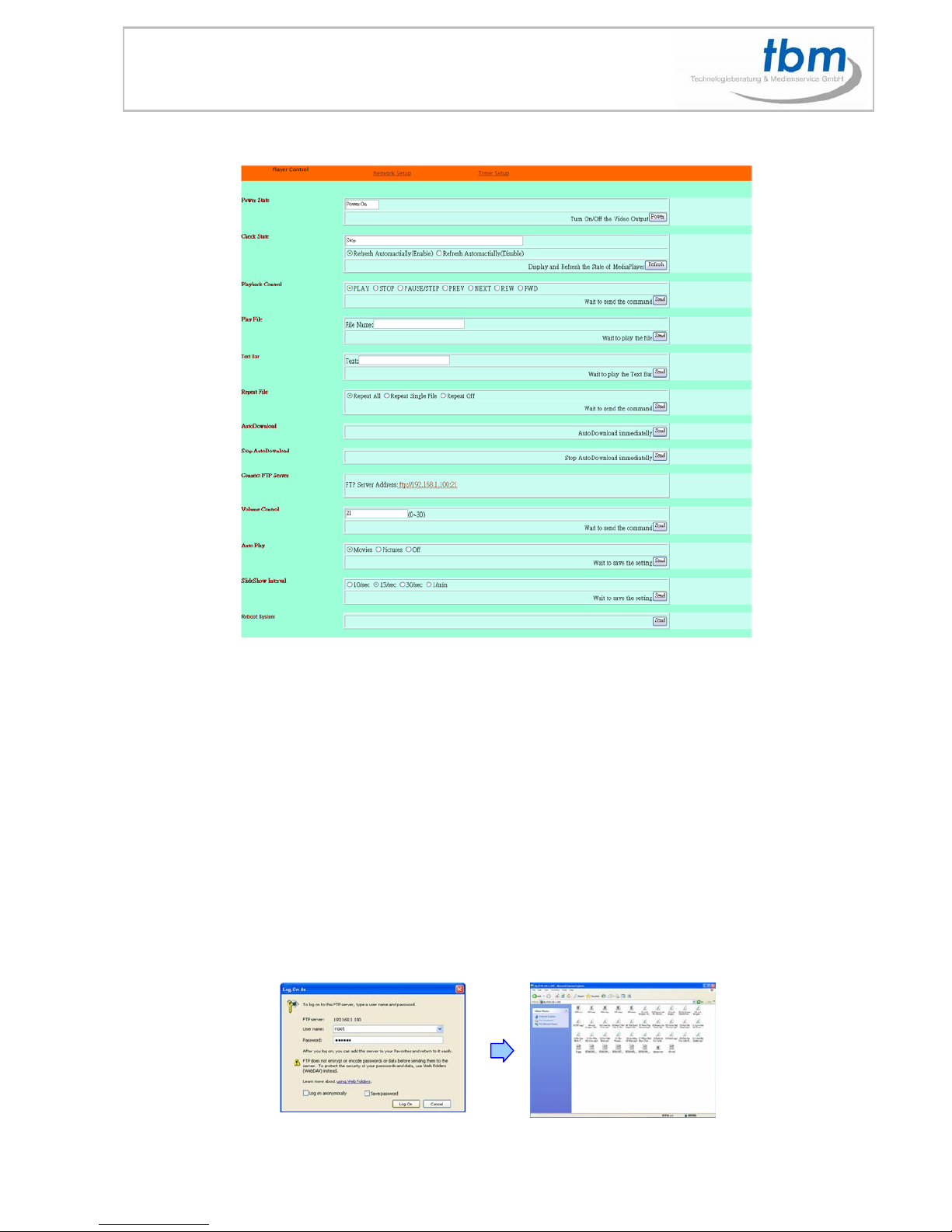
16
9.1 PLAYER CONTROL
Power State: Turn on/ off the MPL027P.
Check State: Check the current state of MPL027P.
Playback Control: Control the MPL027P to play file/ stop playback/ pause the playback/ play the
previous file/ play the next file/ rewind movie/ forward movie.
Play File: Enter the file name that you want play, and click “Send” to play the file immediately.
Text Bar: Enter the message that you want to display, and press “Send” to display the scrolling text
message on the screen immediately. (the message you entered through the http function will not be
stored on CF card.)
Repeat File: Select the repeat mode.
Auto Download: Click “Send” to execute the auto download function immediately.
Note: The “FTP Auto Download” function must be turned on and completed set.
Stop Auto Download: Click “Send” to stop the auto download function immediately.
Connect FTP Server: Click the FTP server address to connect to the MPL027P, and enter the user
name and password (Default User Name: root, Default Password: admin) to log on. After logging on
all the media files in the CF card on the MPL027P will be listed. You can download and upload the
media files between CF card and your PC.
Volume Control: Enter the value for volume (0-30).
Auto Play: Select the auto play mode (movies/ pictures/ off).
Reboot System: Click “Send” to reboot the MPL027P immediately.

17
9.2 NETWORK SETUP
Network Interface: Select your network connection Disable/ RJ45
(Wi-Fi function only for MPL027PW).
DHCP: Enable/ Disable the DHCP function.
IP Address: Enter the fixed IP address, Mask, Gateway and DNS for the MPL027P.
FTP Server: Enable/ Disable the FTP Server function. You can also change the
User ID, Password and port of the FTP Server.
HTTP Server: Enable/ Disable the HTTP Server function. You can also change
the User ID, Password and port of the HTTP Server.
Media Player 11: Enable/ disable the Media Player 11 server.
The “WiFi Encryption Mode” and “WiFi SSID” items only for B1080PW.
Reboot System: After setting, click “Send” to reboot the MPL027P.
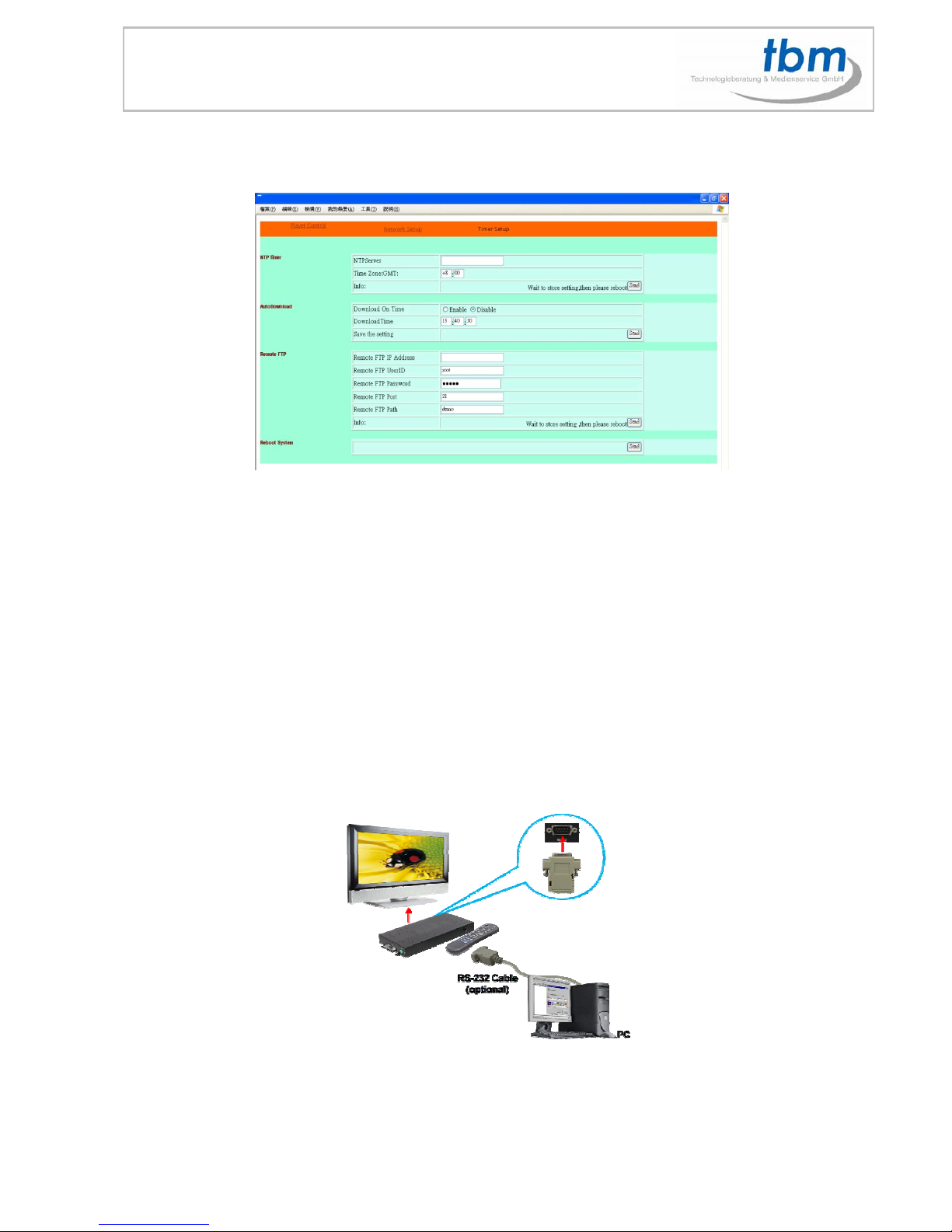
18
9.3 TIMER SETUP
NTP Server: Set the NTP Server.
Auto Download: Set the auto download time.
Remote FTP: Set the Remote FTP Server.
Reboot System: After setting, click “Send” to reboot the MPL027 PS.
10.0 RS-232 FUNCTION
Use the tool “Hyper Terminal” or other tools to control the MPL027P with ASCII command.
1. Baud Rates:
- Firmware Updating: Set up the baud rate as “115200”.
- ASCII Command: The available baud rates are:
- 38400 Vers.8.4.3
- 19200 Vers.8.4.3.1tbm.
. -The reaction time of MPL027P is around two seconds.

19
Keyboard Layout
q:POWER -:VOL - w:SLOW
R:RETURN *:MUTE >:NEXT
!:REPEAT S:SELECT <:PREW
~:SETUP A:Auto Download u:UP
#:TV MODE p:PLAY d:DOWN
%:AutoPlay P:PAUSE/STEP l:LEFT
i:INFO x:STOP r:RIGHT
m:NTSC/PAL f:FFW s:ENTER
$:SEARCH b:REW C:CLEAR
+:VOL + (XXXXX.XXX):Play The File (xxxxx.xxx is the file name)
NOTE:Must include the round brackets.
[Number]: Play the file by index. (numbers < upper case letters < lowercase letter)
Pin Assignment
D Sub 9Pin Female D Sub 9Pin Female
Pin 1 Pin 4
Pin 2 Pin 3
Pin 3 Pin 2
Pin 4 Pin 1
Pin 5 Pin 5
Pin 6 Pin 6
Pin 7 Pin 8
Pin 8 Pin 7
Pin 9 Pin 9
11.0 PLAY THE MEDIA FILES ON THE PC
Using Windows Media Player Version 11 ( Windows XP/ Vista only )
Step 1:Please download and install Windows Media Player Version 11 on your PC first.
Step 2:Launch the Windows Media Player Version 11 and the window below will appear.
Step 3:Click the “Library” tab, and then click “Add to Library”.
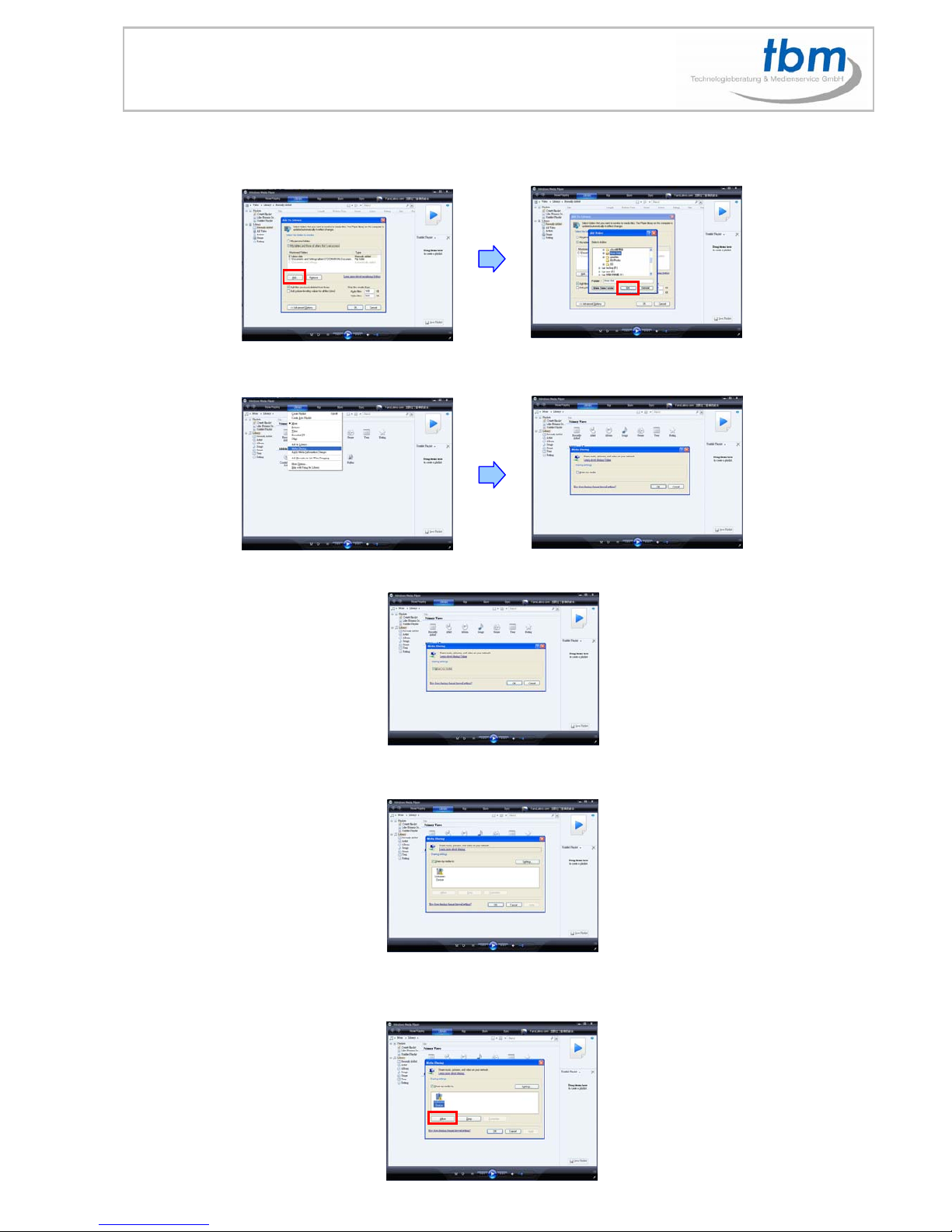
20
Step 4:Click “Add” and select the folder containing the media files you want to share, then click “OK”.
Step 5:Click the “Library” tab, and then click “Media Sharing”.
Step 6:Select the “Share my media”, and click “OK”.
Step 7:In the Media Sharing dialog box, select the “Share my media” check box.
Step 8:Confirm that the MPL027P is connected to the network. In the list of devices below the
“Share my media to” check box, select the device (MPL027P), and click “Allow” to share the media files.
This manual suits for next models
1
Table of contents
Other TBM Media Player manuals