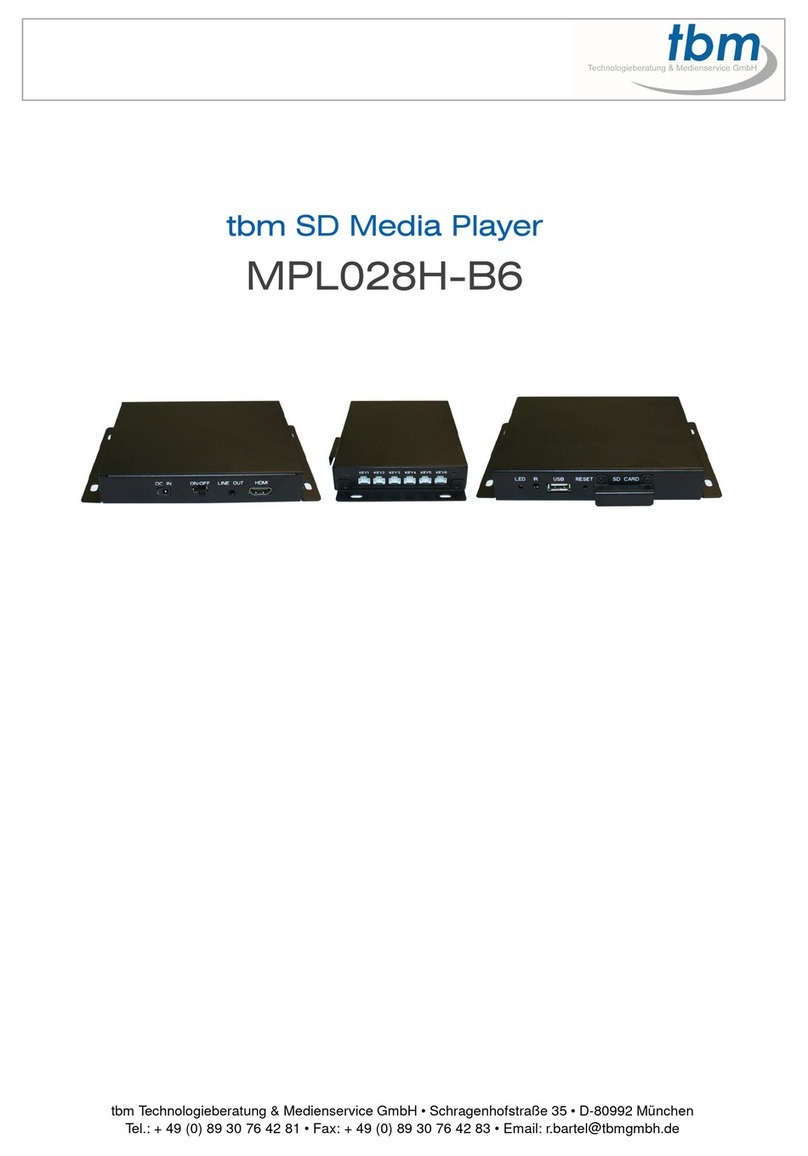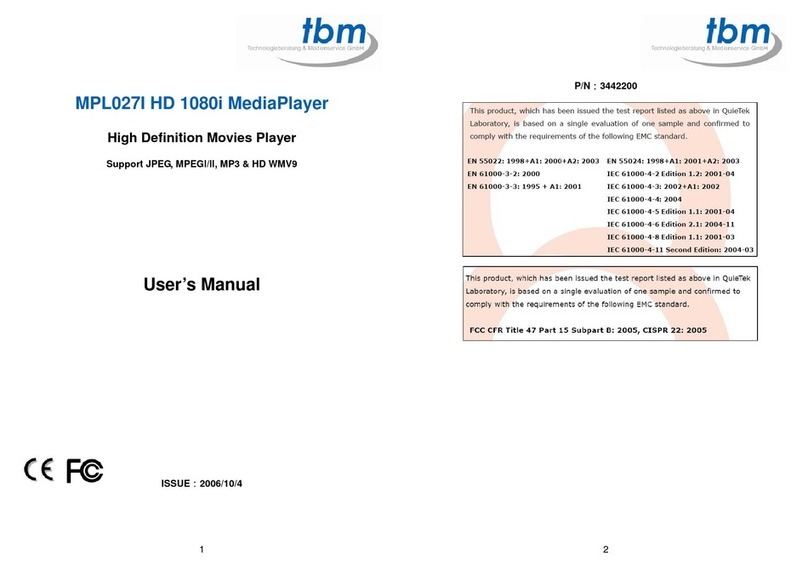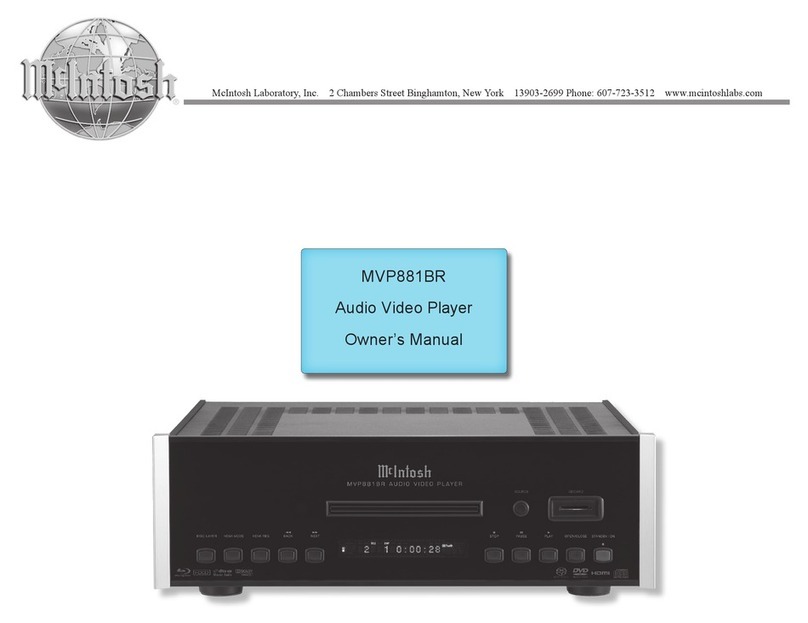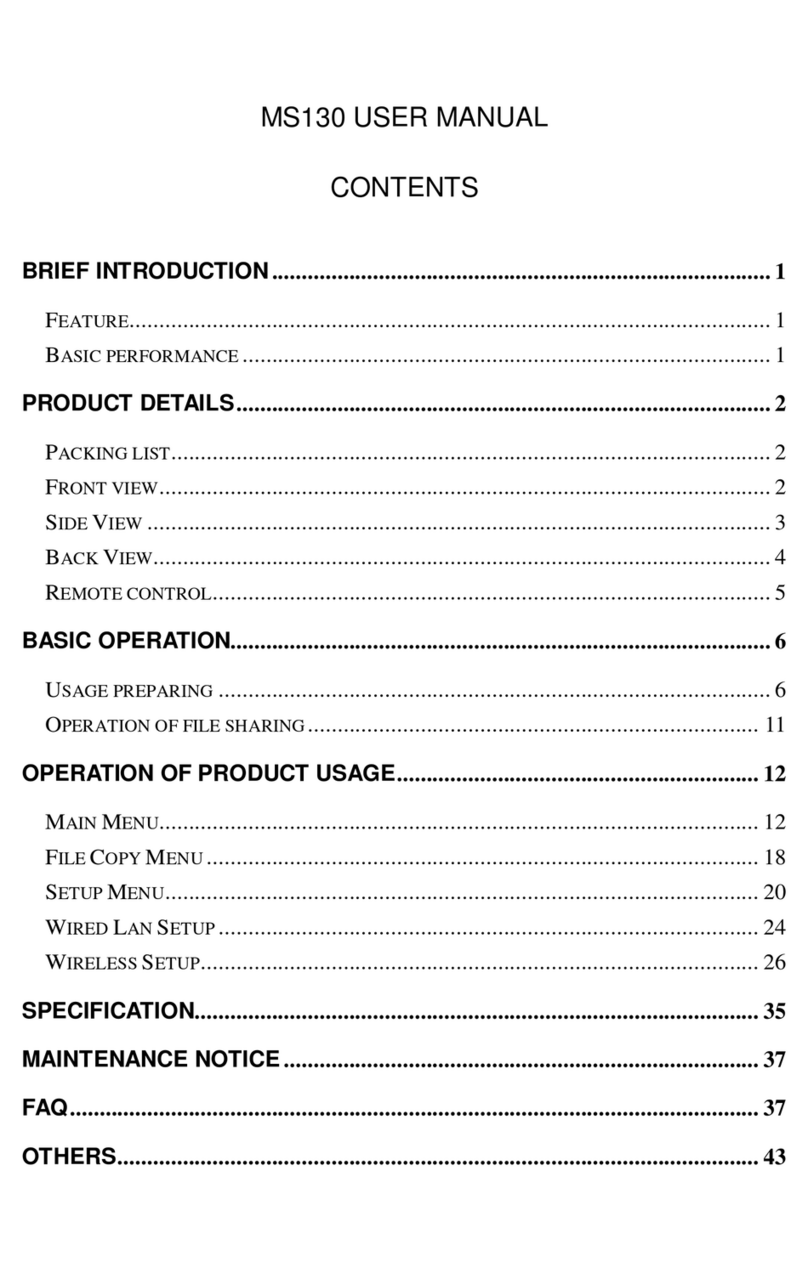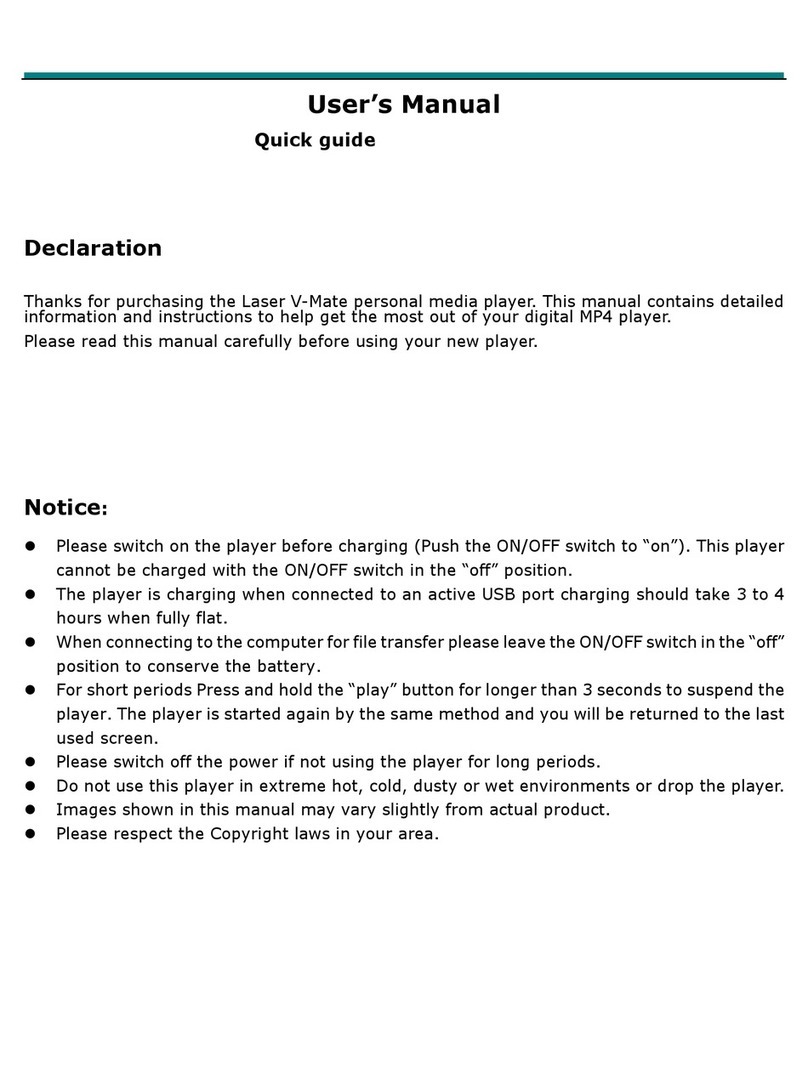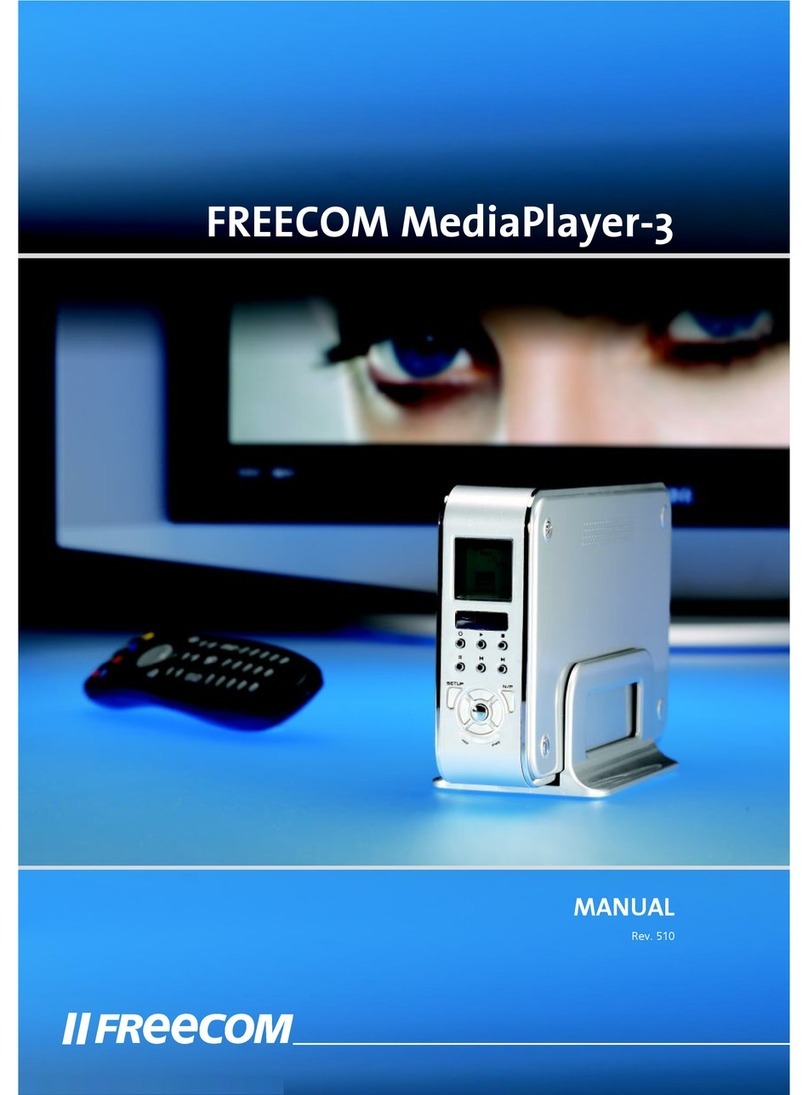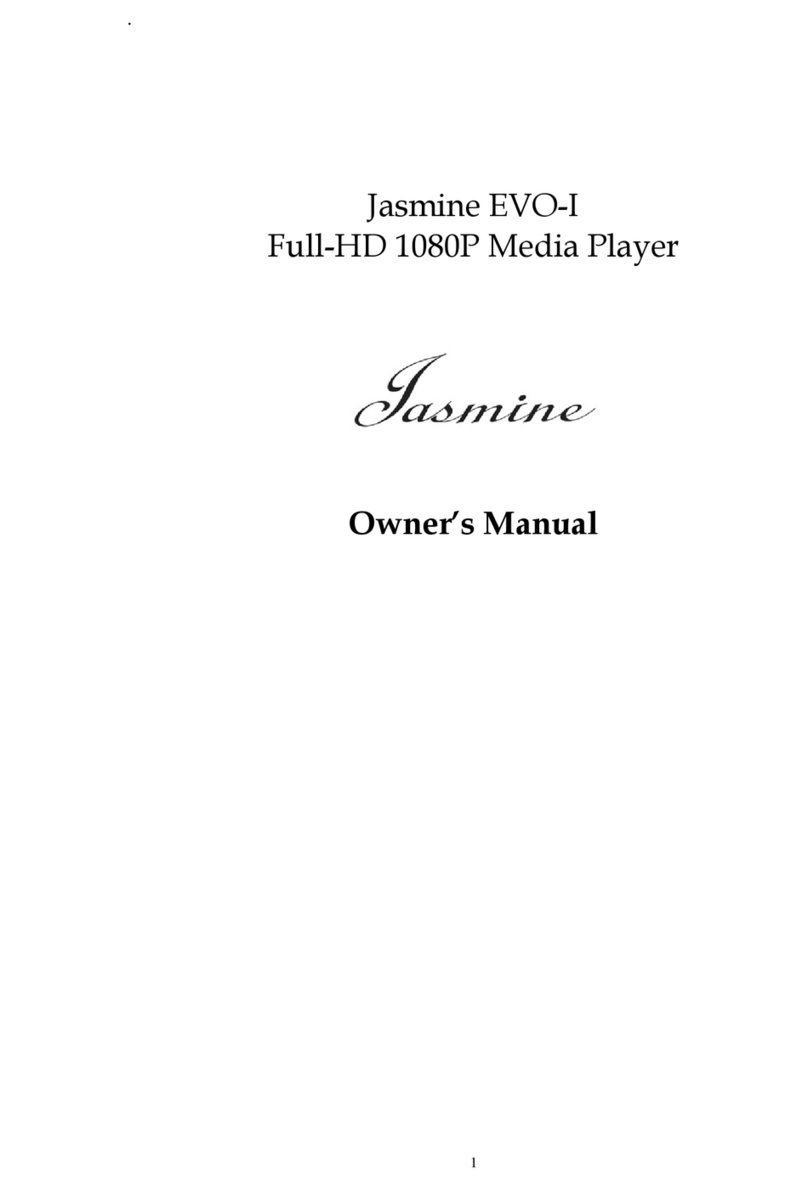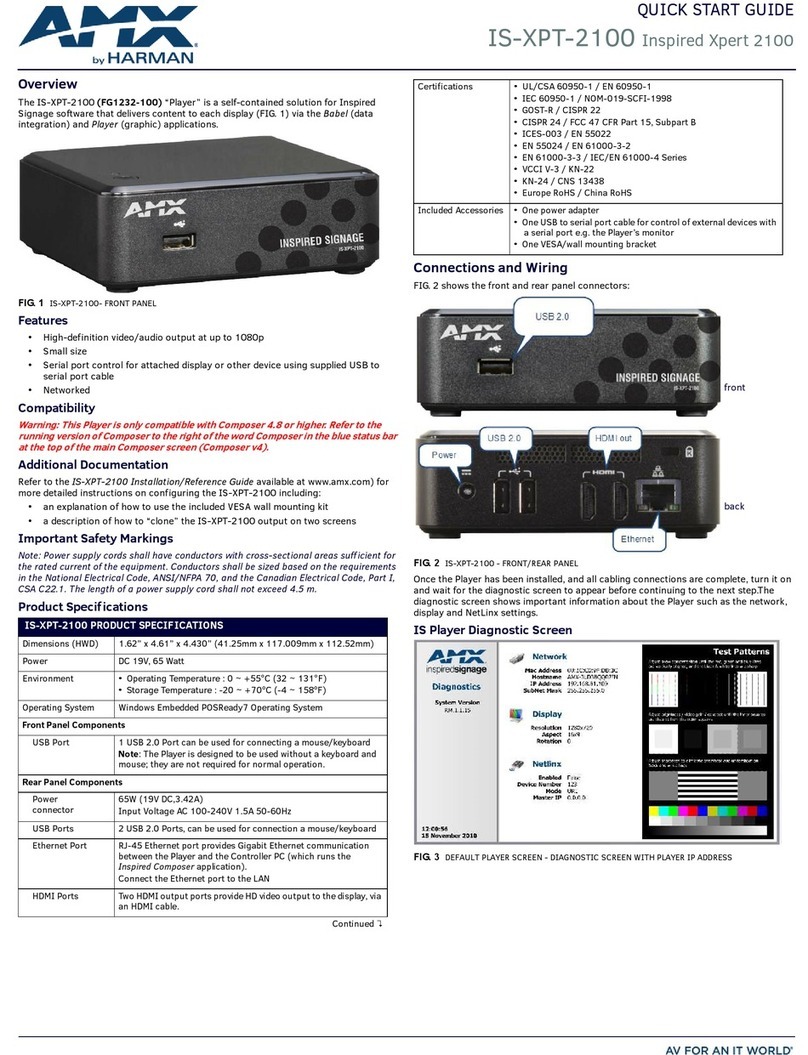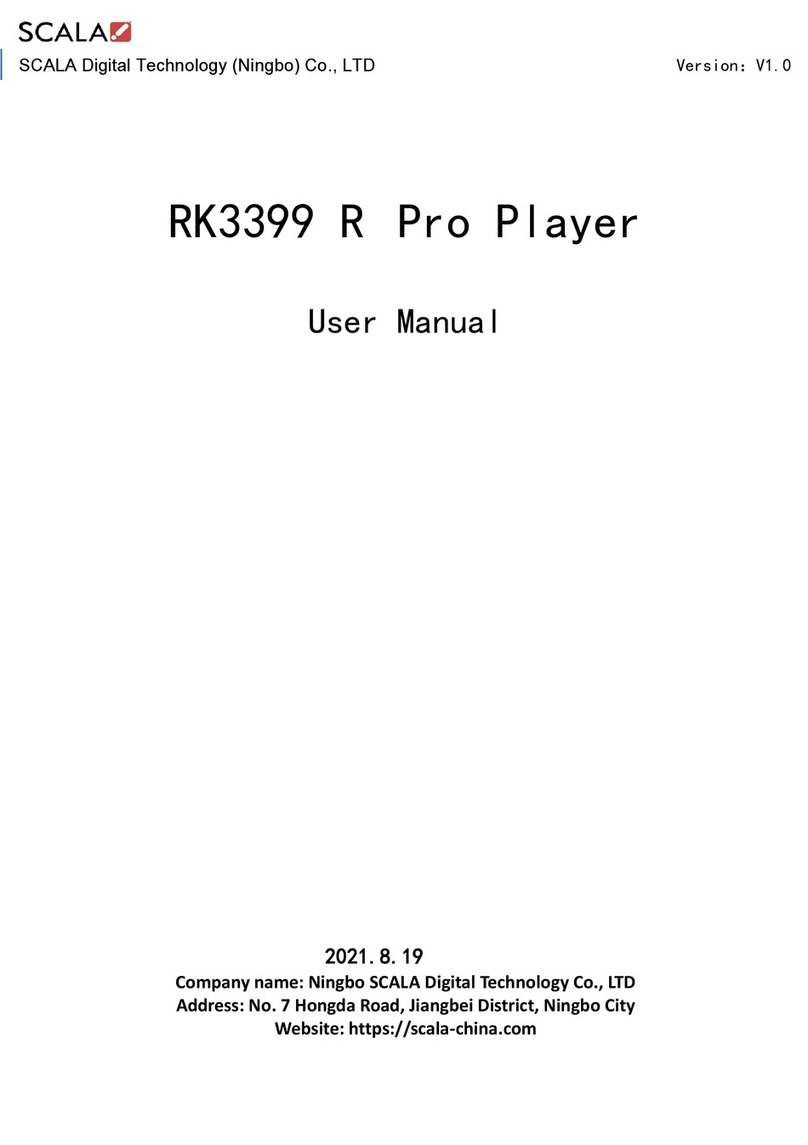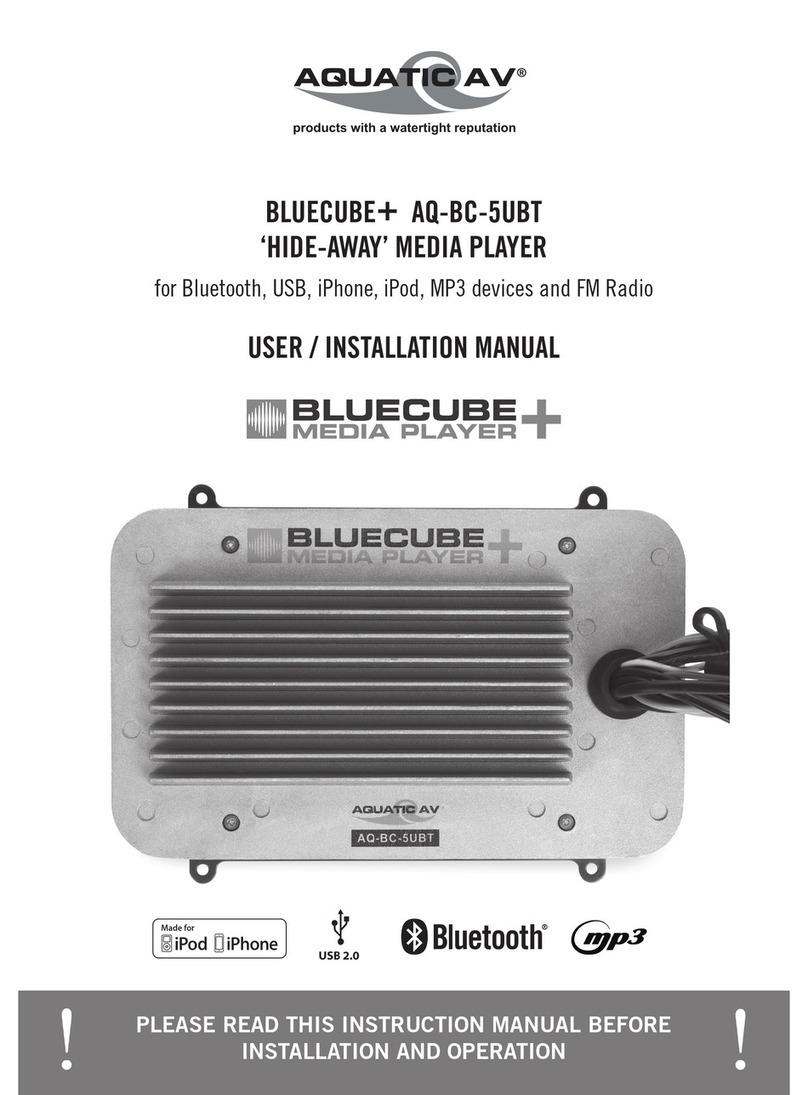TBM MPL020 S - CF User manual

MPL020 S - CF MediaPlayer
USER MANUAL
1. Package Contents……………………..……………………..
1
2. Introduction………………………………….……………...
1
3. Fe atures………………… ……… ………..…………………
2
4. Hardware Overview…………………………….…………...
2
5. Remote Contro ……………………………………………..
3
6. Setting Up……………………………………..……..……..
4
6 .1 SLID E SETUP…………… ……………… …… …..….
4
6 .2 MU S IC SE TU P…… … …… .… … …… …… …… … …
4
6 .3 MO VI E SE TU P……… …… .… …… … …… …… ……
4
6.4 SLIDESHOW SETUP…………….…………………….
5
6 .5 PRE FEREN CE…… ………… .……… … ………… ……
5
7. Using the MPL020 S…………………………………………...
6
7.1 P ay Picture Fi e……………………………………..….
6
7.2 P ay Music Fi e……….…………………………………
7
7.3 P ay Movie Fi e……………..………………………..…
8
7.4 Fi e Library…………………………….…….……….…
9
7.5 Hot Key……….………………………………….……..
9
8. Optiona Function.………………………………………...
10
8.1 Works with Timer Function On y..…………………..….
10
8.2 Works with Timer & Schedu e Functions….……………
10
9. Optiona Auxi iary Equipment……………………………...
17
9.1 IR Cab e…………………….………………………..….
17
9.2 PIR Sensor……….…………..…………………………
17
9.3 Laser Scanner……………....………………………..…
17
10. Troub eshooting…………….…………………………..….
18
CONTENTS

1
1. MPL020S 7. Power Adapter (DC 5V, 2A)
2. User Manua 8. Schedu e Software (optiona )
3. Remote Contro 9. IR Cab e (optiona )
4. S-Video Cab e 10. PIR Sensor & Cab e (optiona )
5. Audio Cab e 11. Laser Scanner & Cab e (optiona )
6. USB Cab e
The MPL020 S is a pa m-size digita p ayer that p ays picture, music and video without a
computer. It uses media fi es from CF, SD, MMC, MS (Pro) memory card. By connecting
Video, S-Video, VGA and Audio, you can p ay media fi es on any disp ay device. What’s
more, the MPL020 S supports PIR Sensor and Laser Scanner connectors (optiona ).
By connecting the USB 2.0/1.1 bus interface, you can down oad/ up oad media fi es
between PC and the memory card. With the portab e MPL020 S, you can p ay the shows
on TV or any big screen for advertising, presentations, training, and other media
app ications.
2. INTRODUCTION
1. PACKAGE CONTENT
2
Supports mu tip e fi e formats:Music, Picture and Movie.
Supports CF, SD, MMC and MS (Pro) memory card.
Supports Video, S-Video, VGA (640x480) and Audio output.
Supports USB 2.0/ 1.1 interface.
Supports Laser Scanner and PIR Sensor connectors (optiona ).
Supports NTSC and PAL format.
Inc udes a fu -function infrared remote contro .
Mu ti-Language OSD:Eng ish, French, German, Ita ian, Portuguese, Spanish,
Nether ands, Japanese and Chinese.
Supports SLIDE SHOW Function: With 14 kinds of transition effects.
Supports SLIDE TIME (INTERVAL) Mode:Interva time with 1, 3, 5, 10, 30, 60
seconds.
Supports MUSIC SLIDE Show:Music and pictures p ay at the same time.
Supports ZOOM IN (ON) 4x & PAN, ROTATE, MIRROR, PREVIEW and REPEAT.
4. HARDWARE OVERVIEW
3. FEATURES

3
1
2
3
4
5
7
8
9
10
11
12
13
14
15
1
17
18
19
20
21
22
23
24
25
2
Power on/ off
Mute sound
Open the setup menu
Memory card se ection
Show information of the fi e se ected
Timer Setup (on y for timer function)
Vo ume up/ down
Move the cursor
Confirm the se ection/ entry
Go to the previous/ next page or image
Disp ay a photo fi es
Disp ay a music fi es
Disp ay a movie fi es
Go to fi e ibrary (a fi es)
Pause/ resume p ayback
Stop p ayback
P ay the se ected fi e
Se ect the repeat mode
Rewind/ forward movies
View the previous/ next fi e
P ay the previous/ next fi e if in p ayback
Set the s ideshow interva to 1, 3, 5, 10,
30, 60 seconds
Set the transition effect
Rotate photo 90 degrees c ockwise on
the screen
P ay music and pictures at the same time
Zoom in the image up to 4x
magnification
Mirror the image horizonta y
Se ect the output mode
5. REMOTE CONTROL
4
Press the “SETUP” button on the remote contro to
open the “SETUP MENU – MAIN PAGE” shown in the
fo owing figure. There are five groups of sub-menu
in the setup menu.
Use the “▲、▼、
▲
、
▼
” buttons to se ect an item
or to adjust va ues, and use the “ENTER” button to
go into the function or to confirm the command.
6.1 SLIDE SETUP
THUMBNAIL DIGEST:
::
:Thumbnai s oad faster and
a ow you to browse photos easi y.
6.2 MUSIC SETUP
REPEAT MODE
• ONE:
::
:Repeat the se ected song.
• ALL:
::
:Repeat a the songs on the memory card.
• OFF:
::
:Turn off the repeat function.
6.3 MOVIE SETUP
REPEAT MODE
• ONE:
::
:Repeat the se ected movie.
• OFF:
::
:Turn off the repeat function.
• ALL:
::
:P ays a the movies on the memory card.
6. SETTING UP

5
6.4 SLIDESHOW SETUP
SLIDESHOW MODE:
::
:Set the s ideshow to start automatica y.
FOLDER REPEAT:
::
:Set a fi es (picture, music or
movie) in the fo der to show on y once or
continuous y ( oop).
INTERVAL TIME:
::
:Set the time each photo is
shown to 1, 3, 5, 10, 30 or 60 seconds.
TRANSITION (EFFECT)Set the transition effect
and auto s ide with sequentia or random p ayback.
TIME MESSAGE (only for timer function)Set the time message is shown on the
screen.
AUTO START:
::
:Enab e/ disab e auto p aying media fi es on the memory card when the
device is turned on.
6.5 PREFERENCE
OSD LANG: Se ect the OSD anguage (ENGLISH, FRENCH, GERMAN, ITALIAN,
JAPANESE, PORTUGUESE, SPANISH and NEDERLANDS).
OSD MESSAGE : Turn the OSD message function on/ off.
RESET : Reset a settings to the origina (factory)
settings.
FIRMWARE : New F/W can upgraded from the
memory card.
• EDITION : Show the F/W versions.
• UPDATE : Used to update the F/W.
6
Copy fi es (music, picture and movie) to the memory card first.
7.1 PLAY PICTURE FILE
Step 1: Press the “SLIDE” button on the remote contro from any menu.
Step 2: The preview mode wi show a the picture fi es on the memory card.
Use the “▲、▼、
▲
、
▼
” buttons to se ect the picture fi e, and press the “ENTER”
button to p ay the picture fi e.
Step 3: If the “SLIDESHOW MODE” is disab ed, press the “NEXT” button to p ay the next
picture fi e, the “PREV” button to p ay the previous fi e.
7. USING THE
MPL020S

7
7.2 PLAY MUSIC FILE
Step 1: Press the “MUSIC” button on the remote contro from any menu.
Step 2: The “MUSIC LIBRARY” wi show a the music fi es on the memory card.
Use the “▲、▼” buttons to se ect the music fi e, and press the “ENTER”
button to p ay the music fi e.
Step 3: Press the “NEXT” button to p ay the next music fi e, the “PREV” button to p ay the
previous fi e.
8
7.3 PLAY MOVIE FILE
Step 1: Press the “MOVIE” button on the remote contro from any menu.
Step 2: The preview mode wi show a the video fi es on the memory card.
Use the “▲、▼、
▲
、
▼
” buttons to se ect the movie fi e, and press the “ENTER”
button to p ay the movie fi e.
Step 3:
::
:Press the “NEXT” button to p ay the next movie fi e, the “PREV” button to p ay the
previous fi e.

9
7.4 FILE LIBRARY
Step 1:
::
:Press the “FILE” button on the remote contro from any menu.
Step 2:
::
:You can see a the fi es (inc uding picture, music and movie) on the eft pane of the
“FILE LIBRARY”. Press the “▲、▼” buttons to se ect a fi e, and the information of the fi e wi
be shown on the right pane .
7.5 HOT KEY
You can use the “S-TIME”, “S-MODE” or “S-MUSIC” hot key on the remote contro without
se ecting from the “Setup Menu”. (These functions are on y used for p aying picture fi es.)
S-TIME:
::
:Interva time with 1,3, 5,10, 30, 60 seconds.
S-MODE:
::
:With sequentia , random auto s ide shows etc 14 kind of se ections
S-MUSIC:
::
:P ay the picture and music fi es at the same time.
10
8.1 WORKS WITH TIMER FUNCTION ONLY
The MPL020 S wi power on/ off automatica y at the designated time.
Press the “EDIT” button on remote contro to open the timer setup window.
Use the Left and Right buttons on the remote contro to se ect each item.
Use the Up and Down buttons on the remote contro to change the va ue.
Press EDIT button on remote contro to save and quit the timer setup screen.
Timer Setup Window
Time : The current time(format: hour : minute : second)
- Power On Time: Set the time of auto power on.
- Power Off Time: Set the time of auto power off.
8.2 WORKS WITH TIMER & SCHEDULE FUNCTIONS
Timer Function: The MPL020 S wi power on/ off automatica y at the designated time.
Schedu e Function: The MPL020 S wi auto p ay the designated fi e at the designated
time.
8.2.1 TIMER SETUP
Press the “EDIT” button on remote contro to open the timer setup window.
Use the Left and Right buttons on the remote contro to se ect each item.
Use the Up and Down buttons on the remote contro to change the va ue.
Press EDIT button on remote contro to save and quit the timer setup screen.
“Date / Time and Timer Setup” Window
Date/ Time Setup: Set the current date (year/ month/ day) and time (hour/ minute/
second)
Timer Setup:
- Power On Time: Set the time of auto power on.
- Power Off Time: Set the time of auto power off.
8. OPTIONAL FUNCTION

11
8.2.2 SCHEDULE SETUP
8.2.2.1 INSTALL THE SCHEDULE SOFTWARE
Execute “setup.exe” to insta the Schedu e software in the CD driver, and finish the
insta ation procedure in accordance with the i ustration be ow.
8.2.2.2 SET UP THE SCHEDULE SOFTWARE
Execute the program “Disp ay” to open the “Schedu e Generator” window on your PC.
<Start> → <Programs> → <Disp ay> → <Schedu e Generator >
There are two parts: “Basic Schedu e” and “Advance Schedu e” in the window.
12
A. Basic Schedule
In the “Basic Schedu e” mode, you can se ect fi es that you want to p ay and set up the
vo ume and the p ay times of each fi e.
Add:
::
:C ick this button to add a fi e. The fo owing diagram appears:
C ick the “Browser” button to search for fi es that you want to add. You can a so set
up the “P ay Times” and “Vo ume” of the fi e in the window. C ick the “OK” button to
comp ete the setup.
C ick the “Add” button again to add other fi e.
COPY Function:C ick the “Copy to…” button to copy direct y the added fi e to the
memory card.
Modify:
::
:C ick this button to modify the fi e in the ist.
Se ect the fi e that you want to modify in the ist, and press the “Modify” button.

13
Remove:
::
:C ick this button to remove the fi e from the ist.
Se ect the fi e that you want to remove from the ist, and press the “Remove” button
to de ete.
Move Up / Move Down:
::
:C ick these buttons to change the order that the fi es are
p ayed.
After the setup, press the “SAVE” button, and a pop-up window wi appear. Se ect the
path, then c ick the “SAVE” button to save your setup.
NOTE:
::
:Do not rename the fi e (eyezone.ini), otherwise the MPL020 S wi not be ab e to read
the fi e.
14
B. Advance Schedule
In the “Advance Schedu e” mode, you can se ect fi es that you want to p ay, and can a so set
up the vo ume, the p ay times, and the initia and end time of each fi e. There are “Time
Setup “ and “Fi e Setup” in the “Advance Schedu e”.
Step 1:
::
:C ick the “Add” button in the “Time Setup” section to open the “Advance Schedu e
Editor” window. Set up the Start and Stop Date, Start and Stop Time and the Week Day, then
c ick “OK” to quit the window.
Step 2:
::
:C ick the “Add” button in the “Fi e Setup” section to open the “Schedu e Fi e Editor”
window. C ick the “Browser” button to se ect a fi e that you want to p ay. You can a so set up
the “P ay Times” and “Vo ume” of the fi e in the window. C ick the “OK” button to comp ete
the setup.

15
Step 3:
::
:Repeat the steps 1〜2 to add other fi es.
Step 4:
::
:After finishing a setup, press the “SAVE” button, and a pop-up window wi appear.
Se ect the path, then c ick the “SAVE” button to save.
NOTE:
::
:Do not rename the fi e (eyezone.ini), otherwise the MPL020 S wi not be ab e to read
the fi e.
8.2.2.3 Explanation of the Warning Message
No any schedule!
!!
!Can’t Save!
!!
!
There is no schedu e fi e in the “Basic Schedu e” or “Advance Schedu e” can be saved. P ease
add and edit a new schedu e fi e first.
16
Date Setup Error!
!!
!
There are some errors in the “Advance Schedu e”. Check the date/ time of the schedu e for
conf ict or error.
No any schedule file in advance schedule!
!!
!Can’t Save!
!!
!
There is no schedu e fi e in the advance schedu e. P ease add fi es that you want to p ay in
the advance schedu e.
8.2.2.4 APPLY THE SCHEDULE ON THE MPL020 S
Put the “eyezone.ini” fi e and the associated media fi es on the memory card, and insert the
memory card to the MPL020 S. The MPL020 S wi auto p ay the fi es at the designated time.

17
9.1 IR CABLE
The IR cab e is an externa remote contro receiver.
9.2 PIR SENSOR
Application 1: The PIR is an externa remote contro receiver.
Application 2: The PIR is a motion detector.
9. OPTIONAL AUXILIARY EQUIPMENT
18
Situation Check Point
No Picture
1. Check if the power supp y is connected.
2. Make sure the MPL020 S is turned on.
No response from
the remote
control
1. Make sure there is a c ear view between the remote
contro and the device.
2. Change the remote contro ’s batteries.
Memory card
1. Push cards gent y and secure y.
2. If the card does not insert easi y, check the direction.
3. Confirm format of the card.
MPL020 S supports CF, SD, MMC and MS (Pro) memory
card.
No sound
1. Check if the mute function is on.
2. Check if the vo ume is turned up.
Timer inaccuracy
(optional)
1. Press “ EDIT ” key to open the timer setup window, confirm
whether time is correct.
2. If using the “ Timer Function ”, it is suggested to check
whether the time is correct every three months.
The Laser Scanner
is on, but cannot
read bar-codes
(optional).
1. The scanner window is dirty and must be c eaned.
2. The presented barcode type is not enab e. (refer to 8)
3. The barcode type presented is not supported .
10. TROUBLESHOOTING
Table of contents
Other TBM Media Player manuals