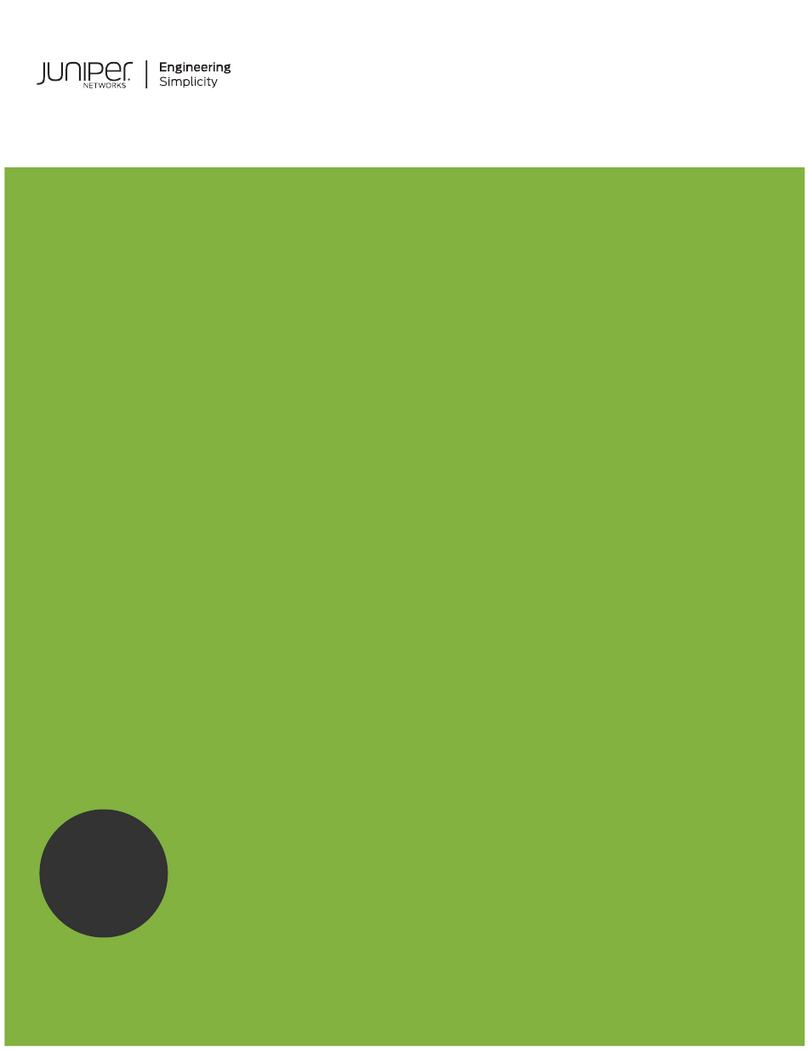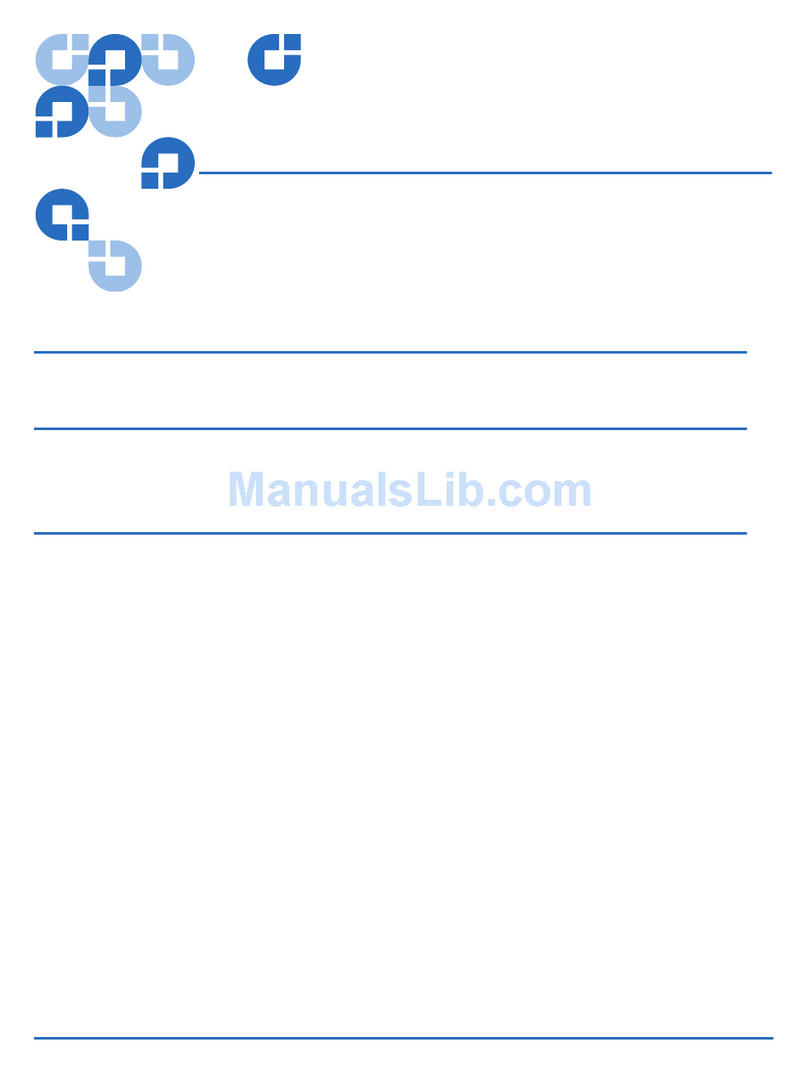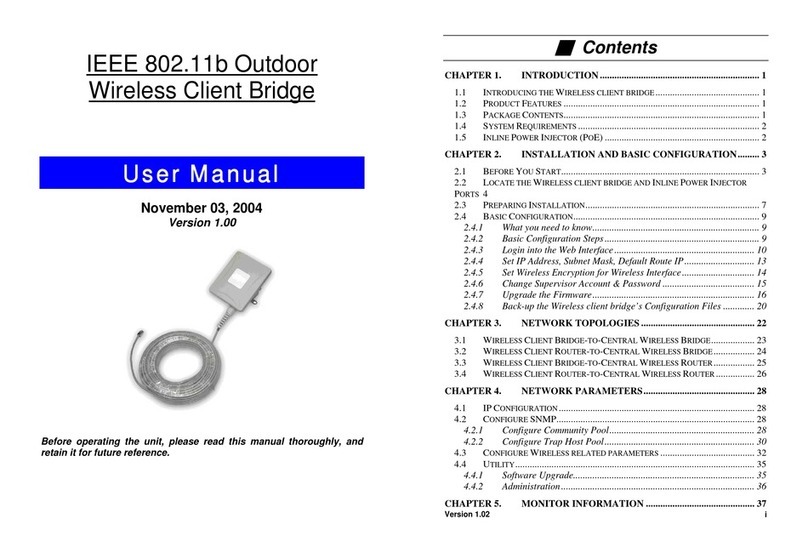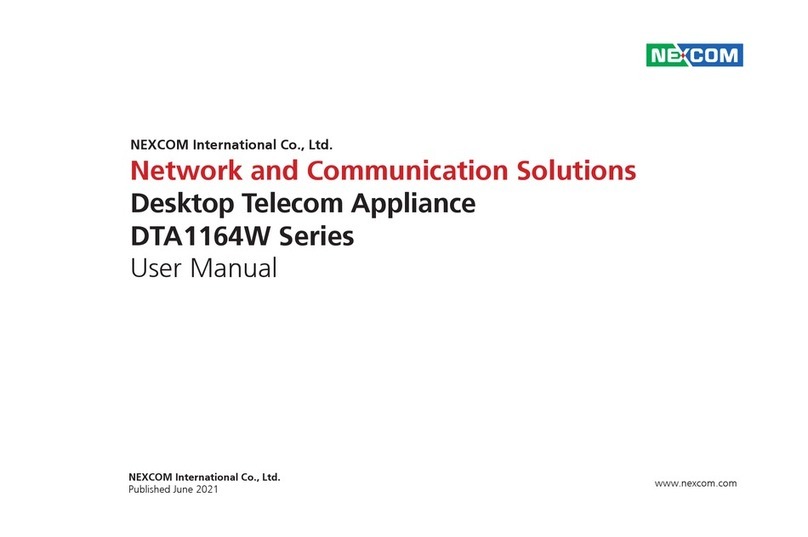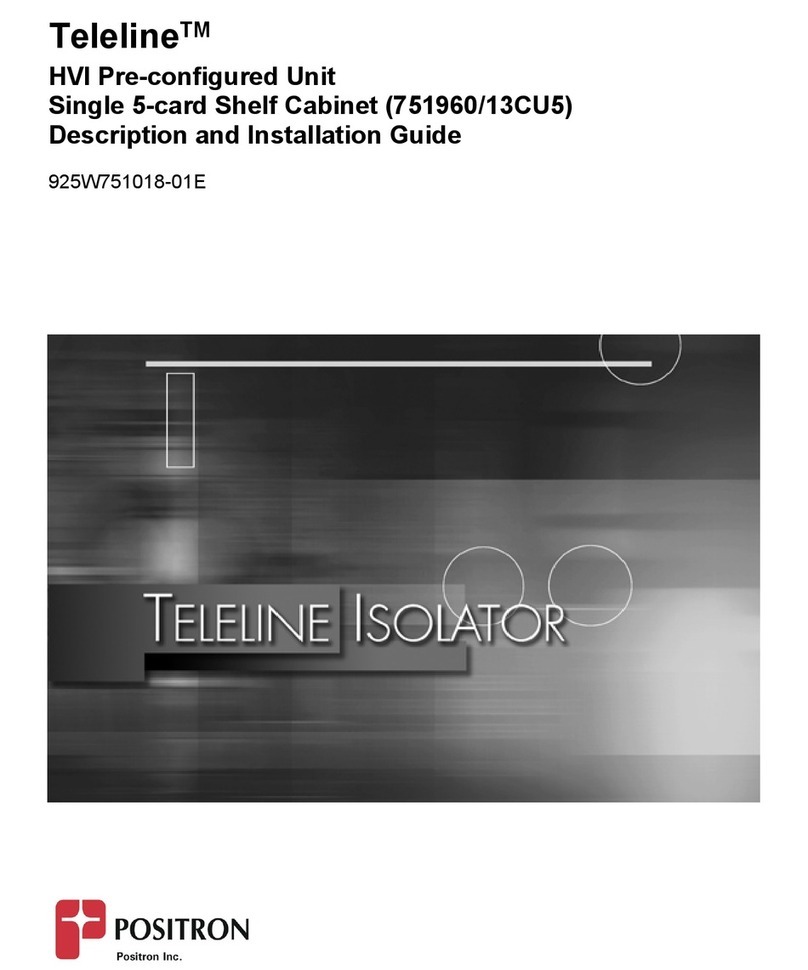TCAM TMAS TMN-10 User manual

TMN-10 User Manual V1.1 (for Administrator)
1
TMN-10 User Manual
(for Administrator only)
Copyright 2006, TCAM Technology Pte Ltd. All Rights Reserved.
This document contains information that is proprietary to TCAM Technology Pte Ltd. No part of this
document may be copied, or reproduced in any form or by any means, or transferred to any third party

TMN-10 User Manual V1.1 (for Administrator)
2
without prior written consent of TCAM Technology Pte Ltd. The content of this document may be revised
without prior notice.
1. Introduction
TMN-1X series is designed as expansion modules for TMN-5000. Up to 16 TMN-1X (subnodes) can be multi
dropped to the master TMN-5000 via RS485. These 16 subnodes can be in any combination of the TMN-1X
family. TMN-10 in this series is designed as digital input expansion.
2. TMN-10 Specifications
Physical Specification
Dimension
86.0mm x 54.0mm x 25.0mm
Weight
98g
Environment Specification
Temperature
0 to +55°C (during operation)
Hardware Features
8 Digital Input
Input rated as 5VDC
LED
Power and Communication indication
DIP switch
For TMN-10 address setting
Firmware Features
Pre-Defined/User defined alert messages
Yes (40 chars max)
Configurable digital input
Can be adjusted as inverted or non-inverted input
TMN-5000
TMN-1X
TMN-1X
TMN-1X
TMN-1X
RS485
. . . . . . . . . . .
Up to 16 TMN-1X can be multi dropped via RS485

TMN-10 User Manual V1.1 (for Administrator)
3
3. Monitoring and Control
3.1 Digital Input
Port Descriptions
Digital Input TMN-10 consists of 8 digital inputs, each can be adjusted as inverted or not inverted
input. When set as non-inverted, the input will be triggered once it is shorted to
ground. When set as inverted, the input will be triggered when it is disconnected
from ground.
Properties
Digital Input Enable/Disable
User defined message (UDM) (max 40 chars)
Configurable to send to which users (max 16 users)
Configurable as inverted or non-inverted input
Configurable to send sms when input returns to normal condition
Input Control
The digital input can be configured via the settings below:
Enable/Disable This setting will activate or disable the respective digital input. A disabled input will
not send out any sms when triggered.
UDM/Default If UDM (User Defined Message) is selected, the user will receive the user defined
message when the input is triggered. If Default is selected, a default message
comprise of the channel name will be sent instead. The format of the default
message is as follows:
“Device name” “channel name” is triggered
Send when OFF When this setting is enabled, whenever the input returns to its normal condition, it
will send a sms to the user in the format of:
“Channel name” is normal
Invert/No Invert When set as No Invert, the input will be triggered once it is shorted to ground. For
Invert setting, the input will be triggered when input is opened.

TMN-10 User Manual V1.1 (for Administrator)
4
4. Configuration
4.1 Subnode ID
Each subnode (TMN-10) that is connected to the TMAS Master must have a unique subnode ID.
The subnode ID is set by the DIP switch found on the TMN-10 board.
TMAS Master (TMN-5000) can support up to 16 different subnodes. Thus, the subnode addresses
range from binary 0000 (0 decimal) to 1111 (15 decimal)
Below are the possible subnode ID combinations on the DIP switch:
Note: A subnode will only read its ID from the DIP switch upon power up. Therefore, if you have
changed the subnode ID while the subnode is powered, perform a power reset so the changes
will take effect.
ON DIP
1 2 3 4
Switch
Most Significant
Bit (MSB)
Least Significant
Bit (LSB)
ON DIP
1 2 3 4
ON DIP
1 2 3 4
ON DIP
1 2 3 4
Subnode 0
Subnode 1
Subnode 2
Subnode 3
Subnode 4
ON DIP
1 2 3 4
ON DIP
1 2 3 4
ON DIP
1 2 3 4
ON DIP
1 2 3 4
ON DIP
1 2 3 4
Subnode 5
Subnode 6
Subnode 7
Subnode 8
Subnode 9
ON DIP
1 2 3 4
ON DIP
1 2 3 4
ON DIP
1 2 3 4
ON DIP
1 2 3 4
ON DIP
1 2 3 4
Subnode 10
Subnode 11
Subnode 12
Subnode 13
Subnode 14
ON DIP
1 2 3 4
ON DIP
1 2 3 4
ON DIP
1 2 3 4
Subnode 15
DIP Switch

TMN-10 User Manual V1.1 (for Administrator)
5
4.2 How to Configure Subnode
Step 1 Configure all the subnode ID (refer to section 3.1 Subnode ID)
Step 2: Connect all the subnodes to the TMAS Master (TMN-5000). Refer to Appendix A for the
hardware connection.
Step 3 Use PC Manager to configure the TMAS Master (TMN-5000). Please refer to PC Manager
manual for setting.
Note: Once the subnode is configured successfully, its Power LED will blink every time the TMAS
Master polls it. The polling sequence is going in a loop from subnode 0, subnode 1, subnode 2,
until the last subnode and return to subnode 0 again. Thus if the blinking is going in a smooth
loop, the subnodes are working fine.

TMN-10 User Manual V1.1 (for Administrator)
6
5. Troubleshooting
Q1: TMN-10 did not response to the input triggered. No SMS received.
A1: Check the DIP switch and make sure that the address is correct. If the address is set wrongly,
make sure to power reset TMN-5000 after changing the address. Alternate way is to unplug
TMN-10 and plug it in again. Observe the red LED. If it is not blinking, check the RS485
connection and make sure that TMN-5000 is configured correctly.
Q2: How do I know TMN-10 is configured?
A2: Check the blinking of the red LED. If configured, the LED will keep blinking. If there is more than
1 subnode, the subnode’s LED will blink in sequence, from subnode 0, subnode 1 until the last
subnode.

Appendix A
exceed 1.6 A
0.8 Ah
1.6A)

T0106-009-V3.3 TMN-2000 Hardware Manual
8
Support Issues
For any sales and technical enquiries, please contact your local sales representatives or TCAM Technology
Pte Ltd.
TCAM Technology Pte Ltd
2 Kaki Bukit Ave 1 #05-04
Singapore 417938
Tel: 65-67461930
Fax: 65-67461938
http://www.tcam.com.sg
For sales enquiries, please email to enquiry@tcam.com.sg
For technical enquiries, please email to info@tcam.com.sg
Table of contents
Popular Network Hardware manuals by other brands
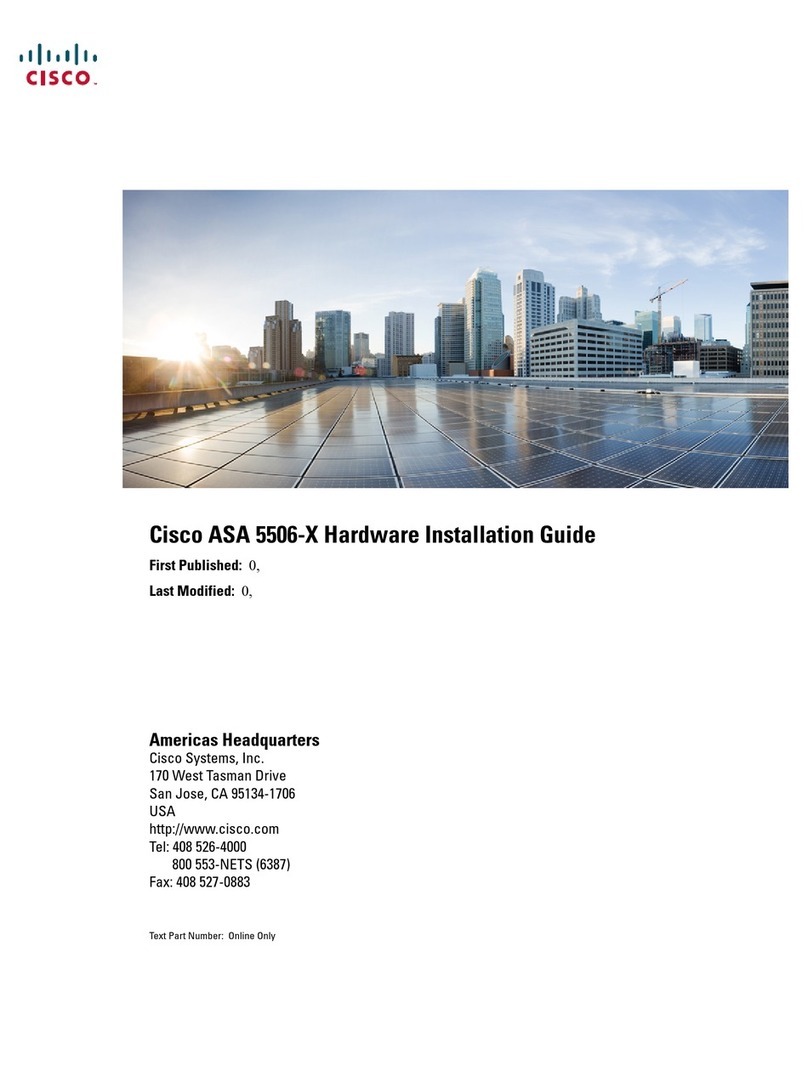
Cisco
Cisco ASA 5506-X Hardware installation guide
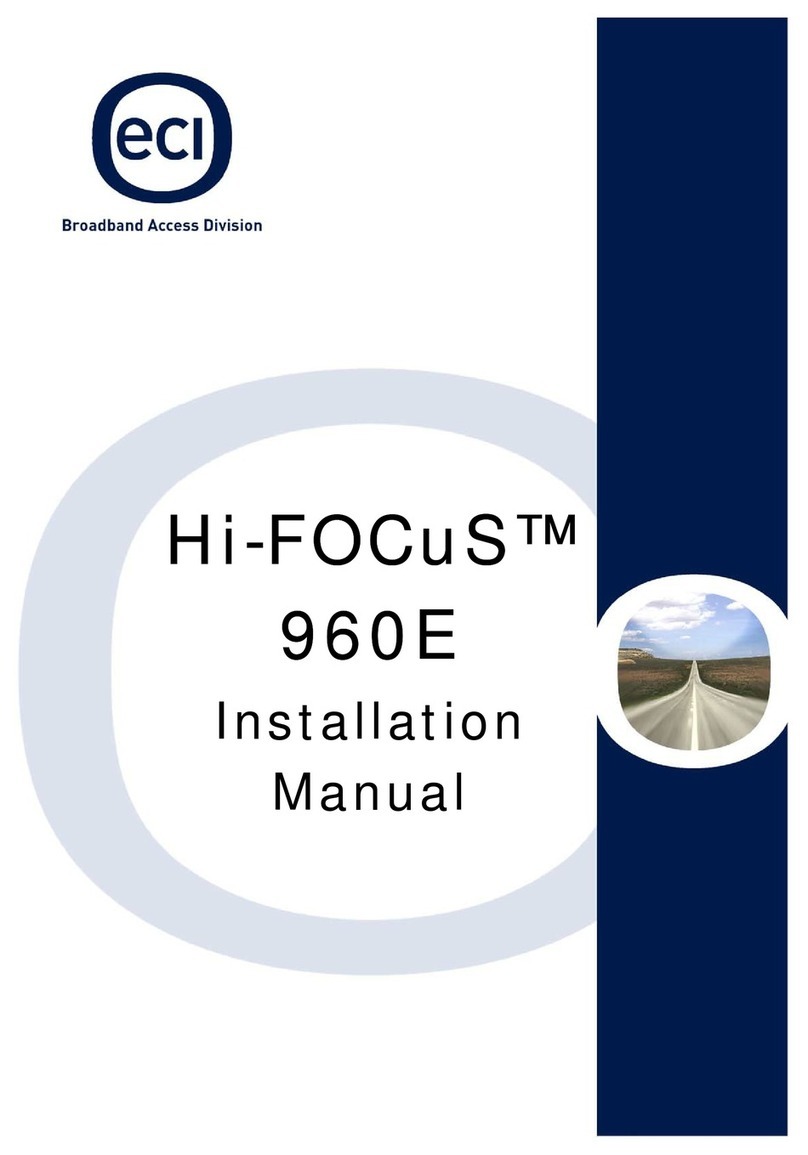
ECI
ECI Hi-FOCuS 960E installation manual

StarTech.com
StarTech.com NETRS232 Quick installation guide

Panasonic
Panasonic i-pro WJ-NT304 Network operating instructions

Plustek
Plustek NVR 4000 user guide

Panasonic
Panasonic Schottky Barrier Diodes MA2Z720 Specification sheet