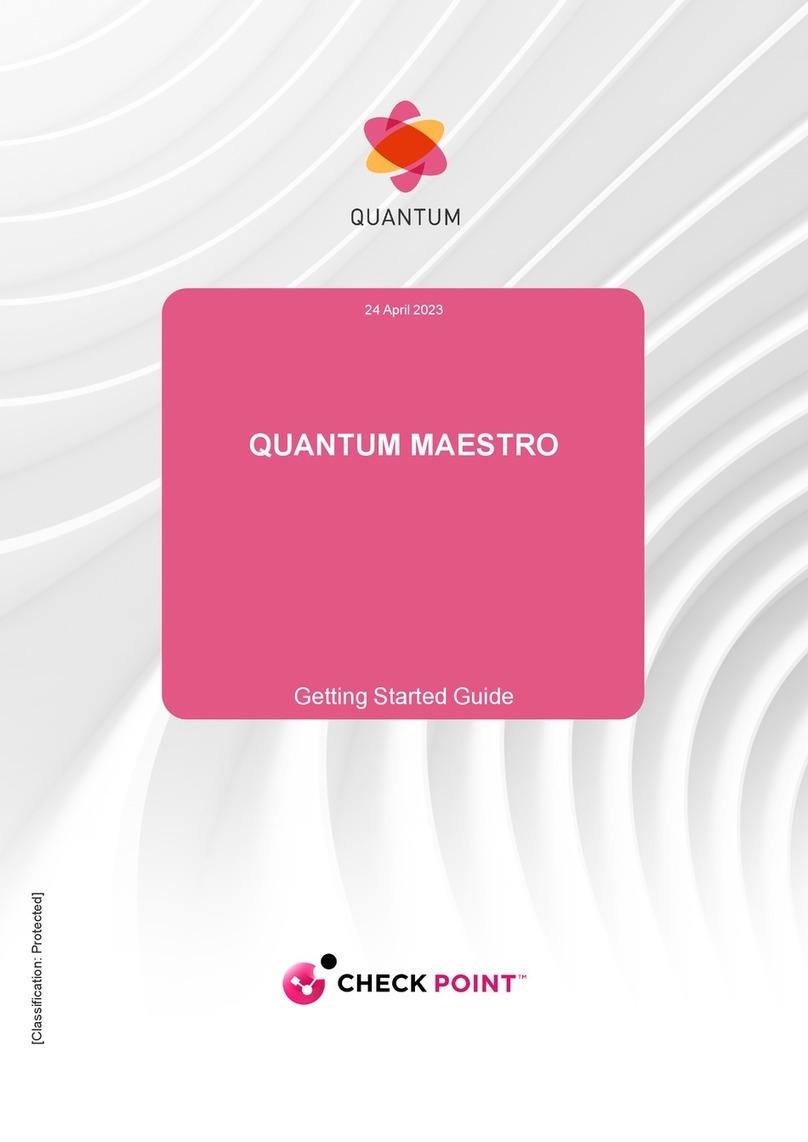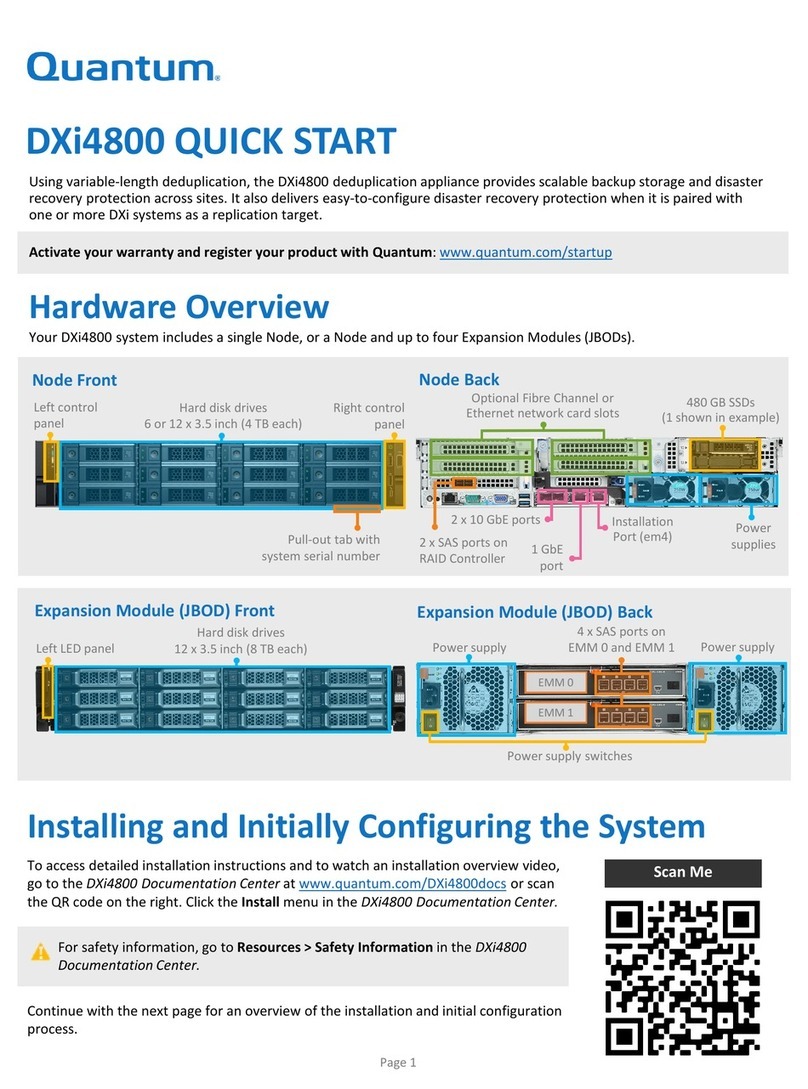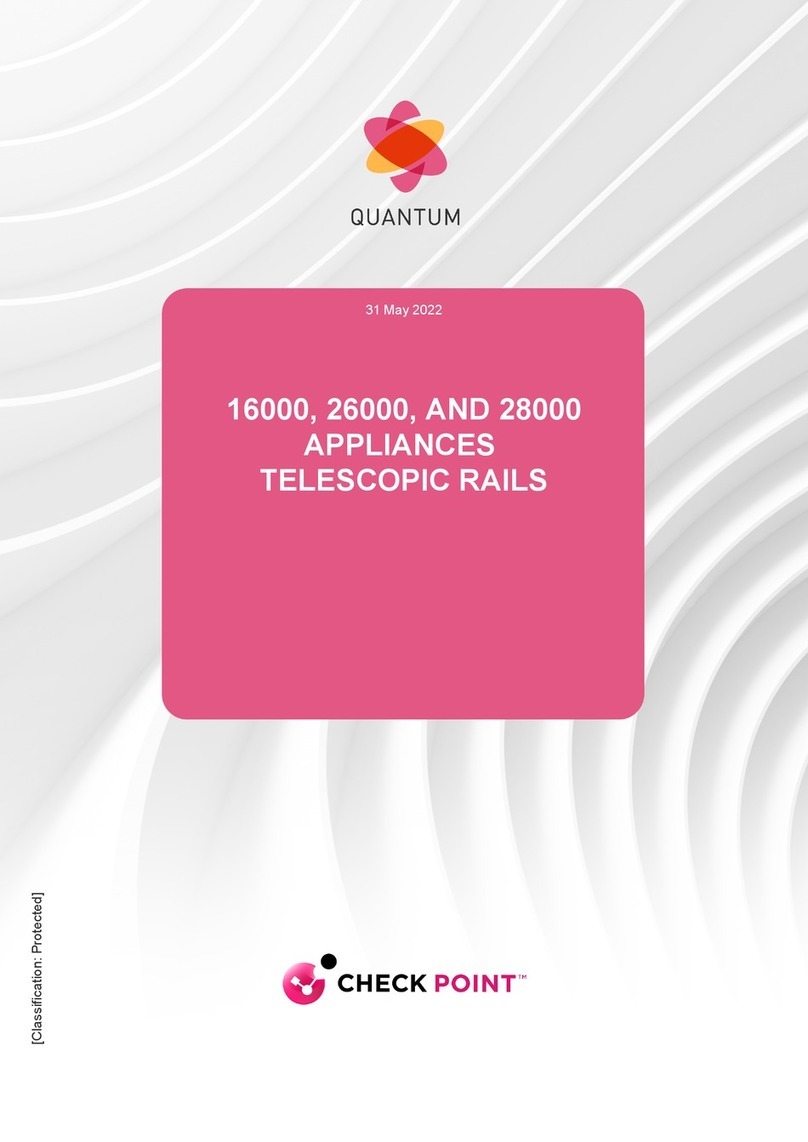Quantum Scalar 50 Quick start guide
Other Quantum Network Hardware manuals
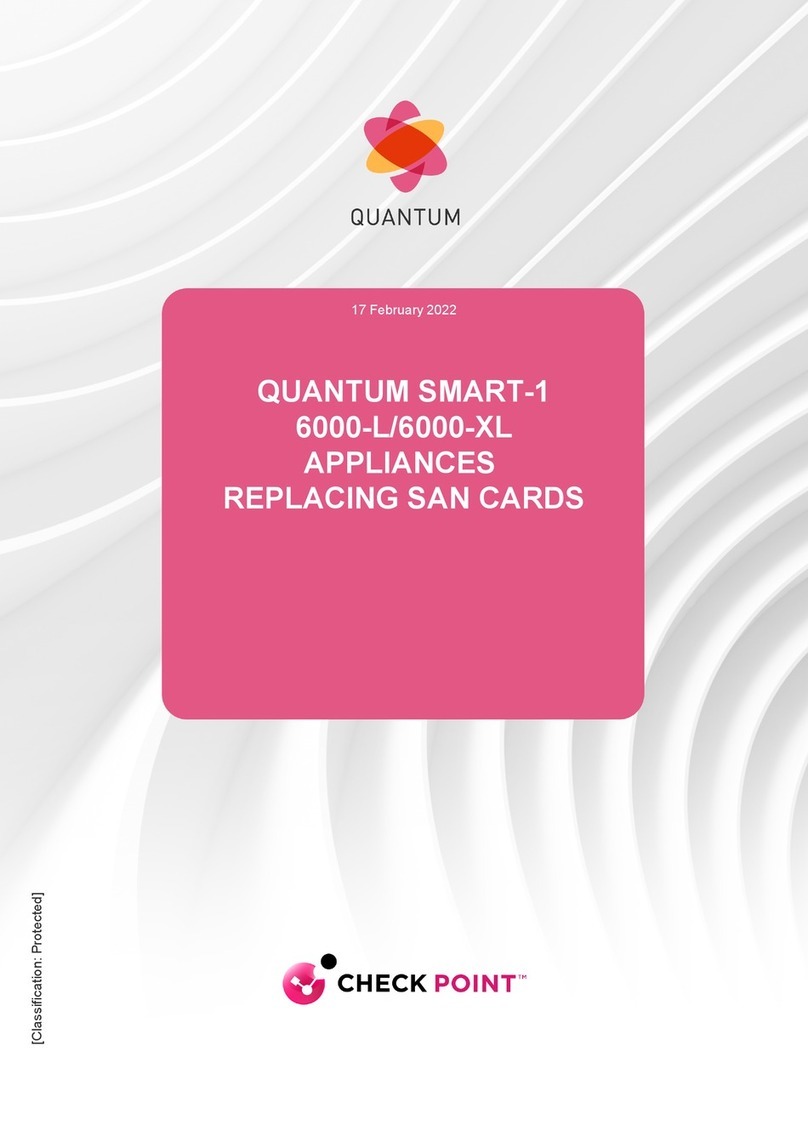
Quantum
Quantum SMART-1 6000-L User manual

Quantum
Quantum CHECK POINT SPARK 1500 Series Instruction Manual
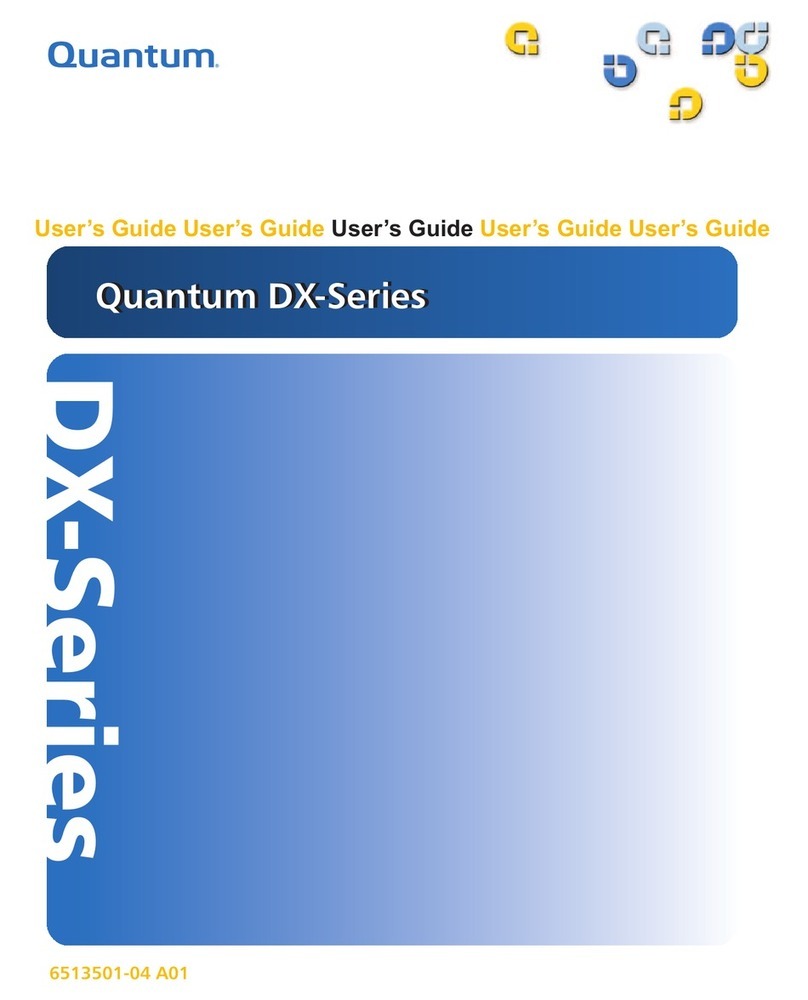
Quantum
Quantum DX Series User manual
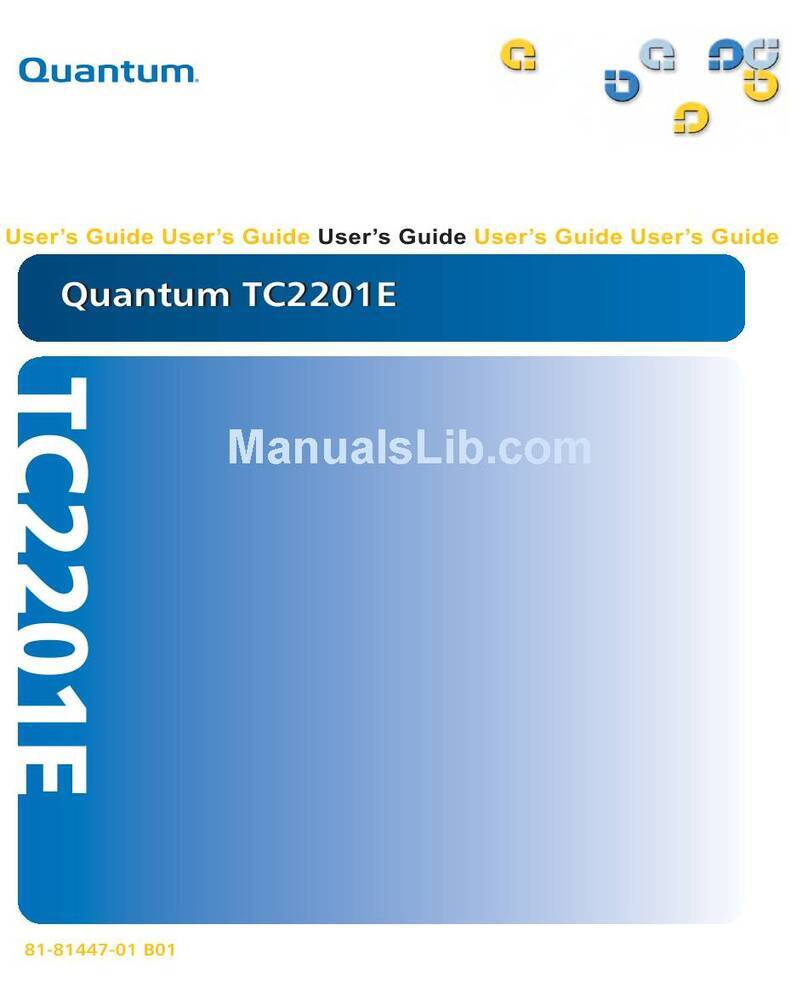
Quantum
Quantum TC2201E User manual
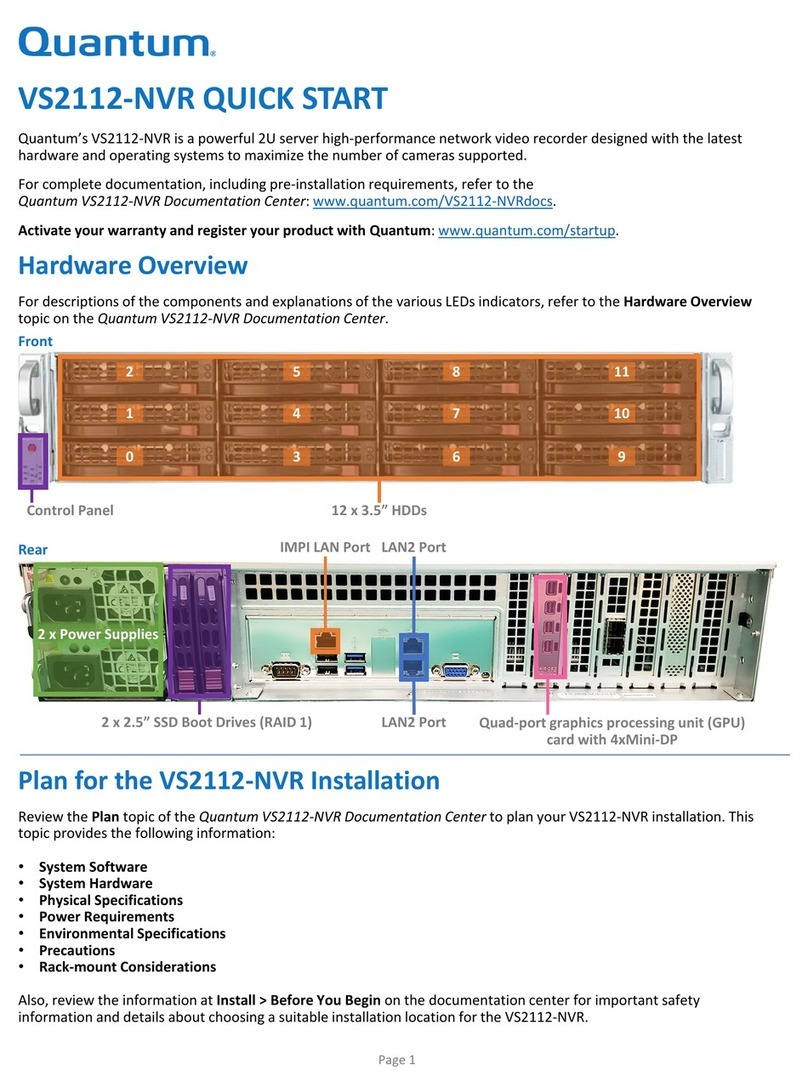
Quantum
Quantum VS2112-NVR User manual
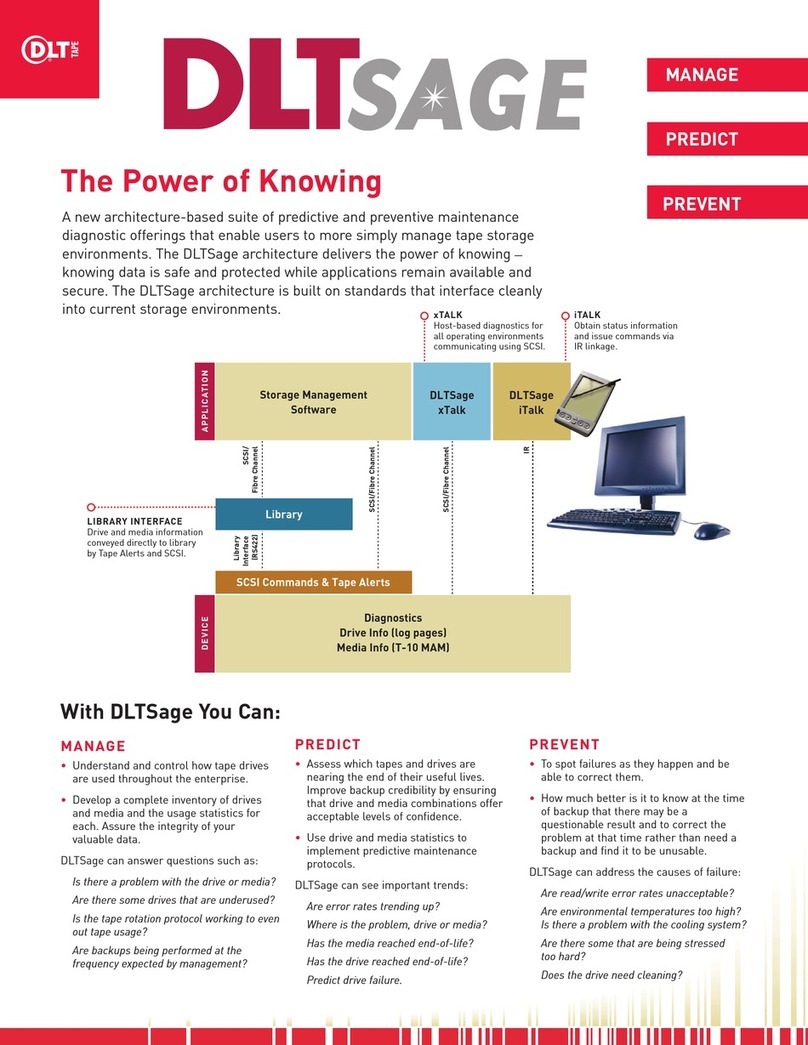
Quantum
Quantum B DLTSAGE SELLSHEET User manual
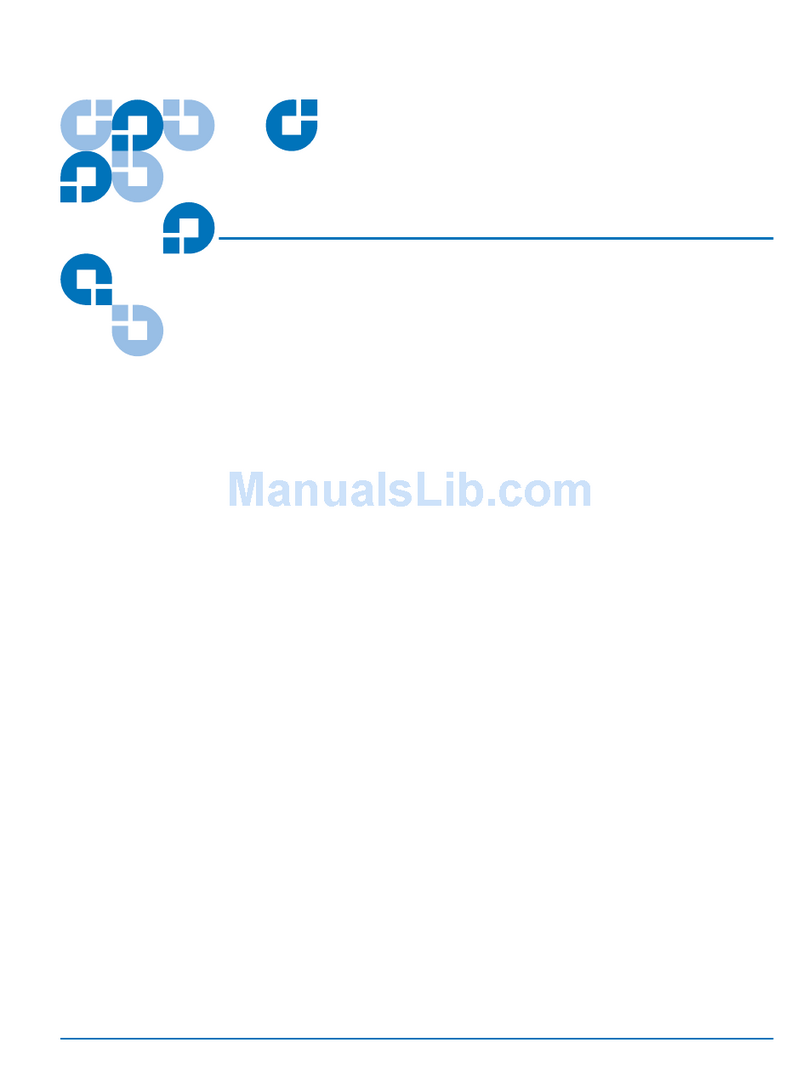
Quantum
Quantum Prism FC470 User manual
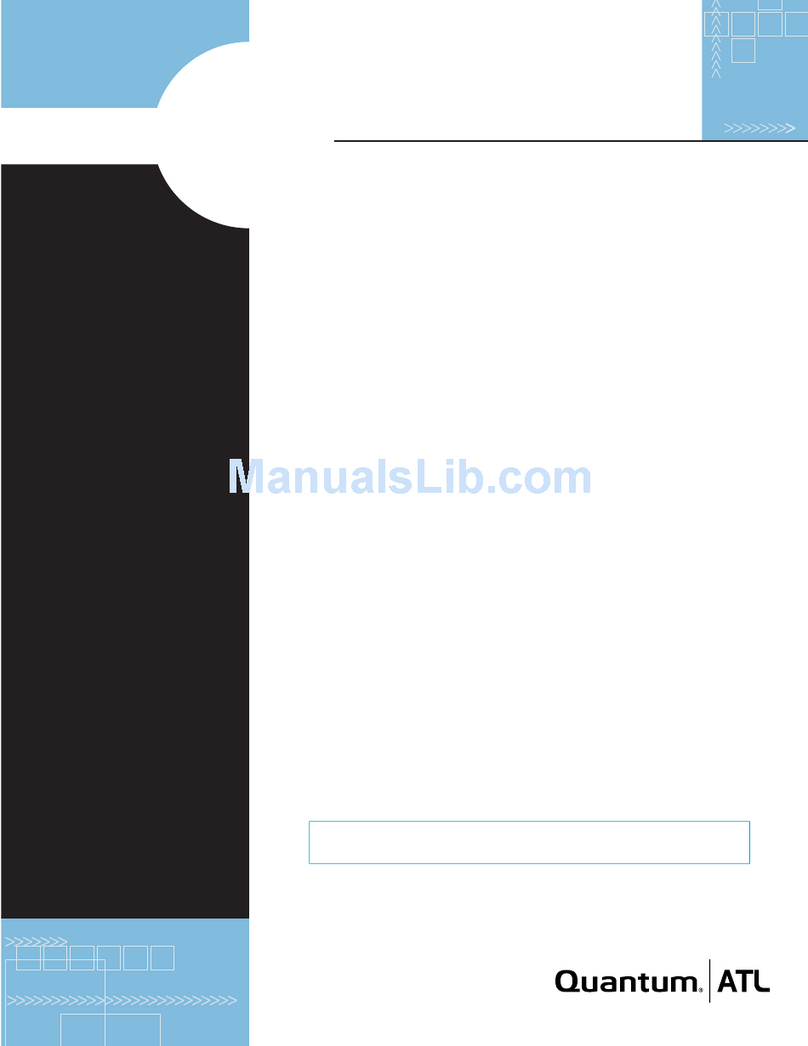
Quantum
Quantum FC310 User manual
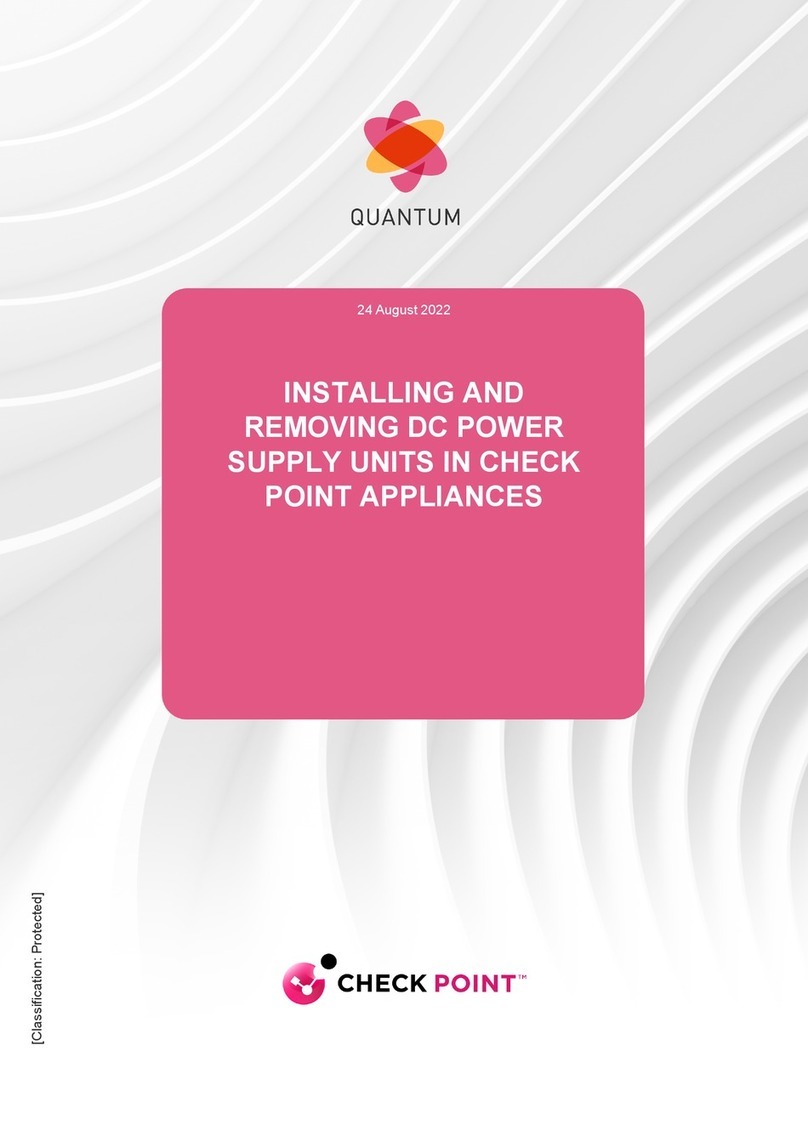
Quantum
Quantum LightSpeed Appliance QLS250 User manual
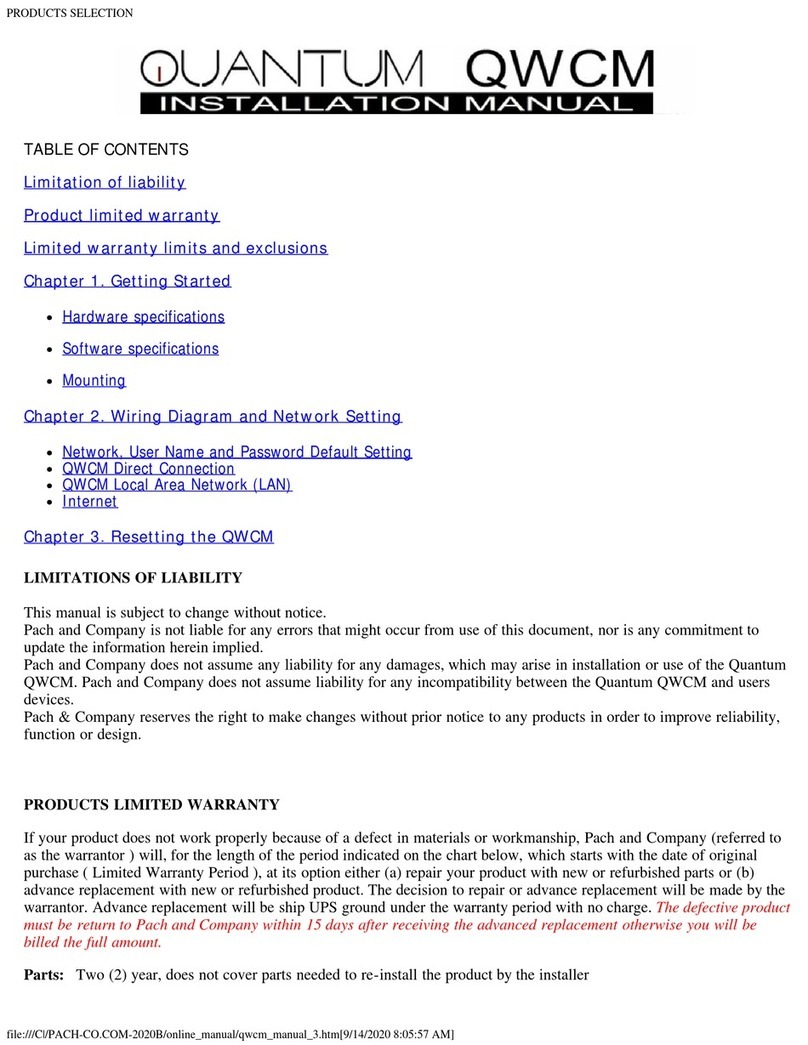
Quantum
Quantum QWCM User manual
Popular Network Hardware manuals by other brands

Matrix Switch Corporation
Matrix Switch Corporation MSC-HD161DEL product manual

B&B Electronics
B&B Electronics ZXT9-IO-222R2 product manual

Yudor
Yudor YDS-16 user manual

D-Link
D-Link ShareCenter DNS-320L datasheet

Samsung
Samsung ES1642dc Hardware user manual

Honeywell Home
Honeywell Home LTEM-PV Installation and setup guide