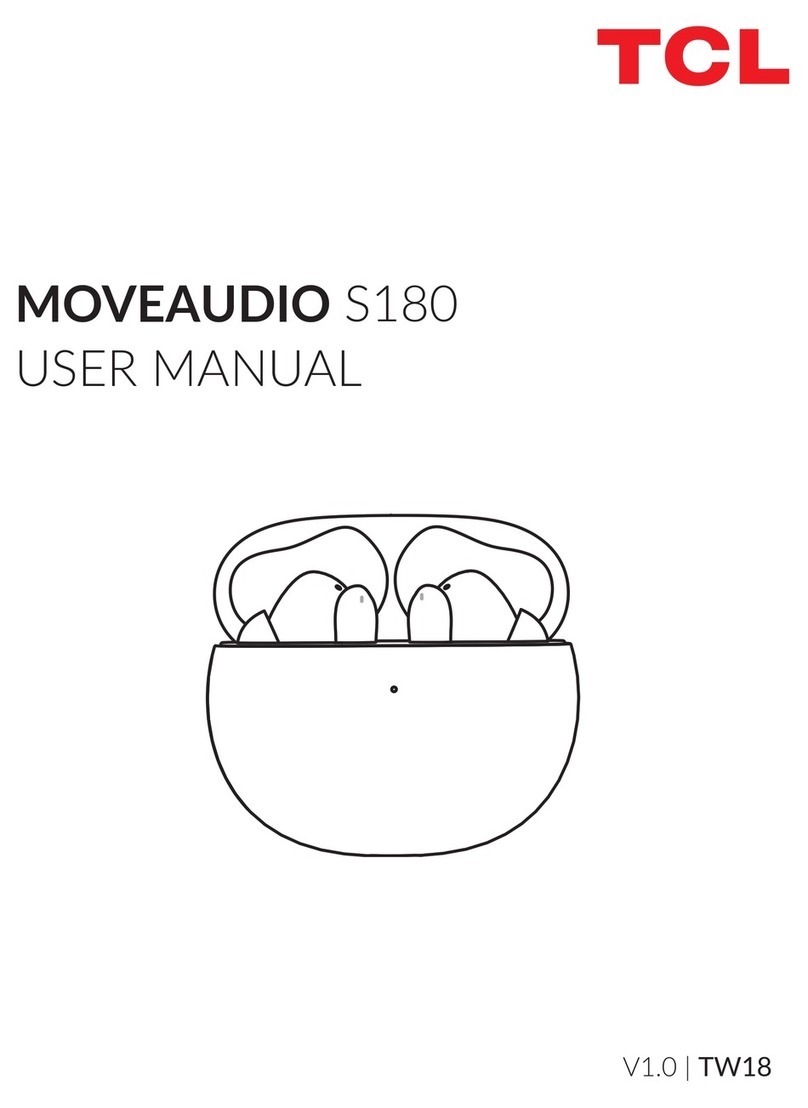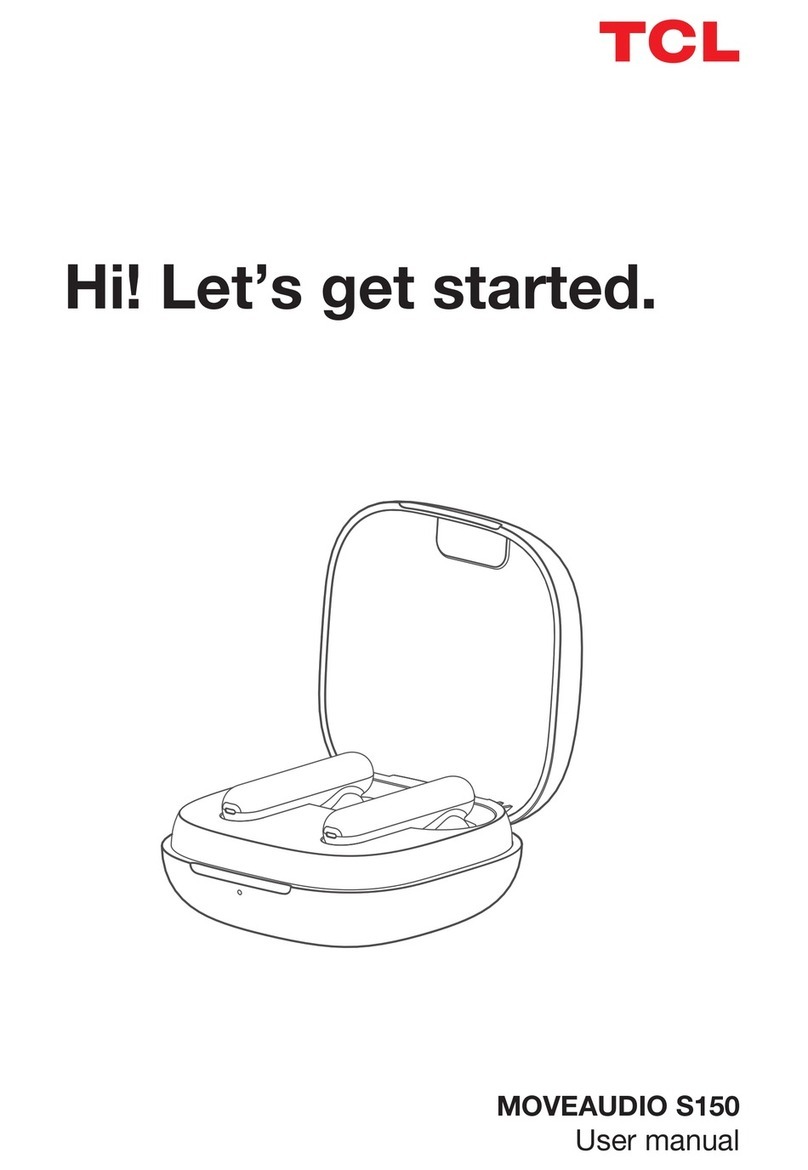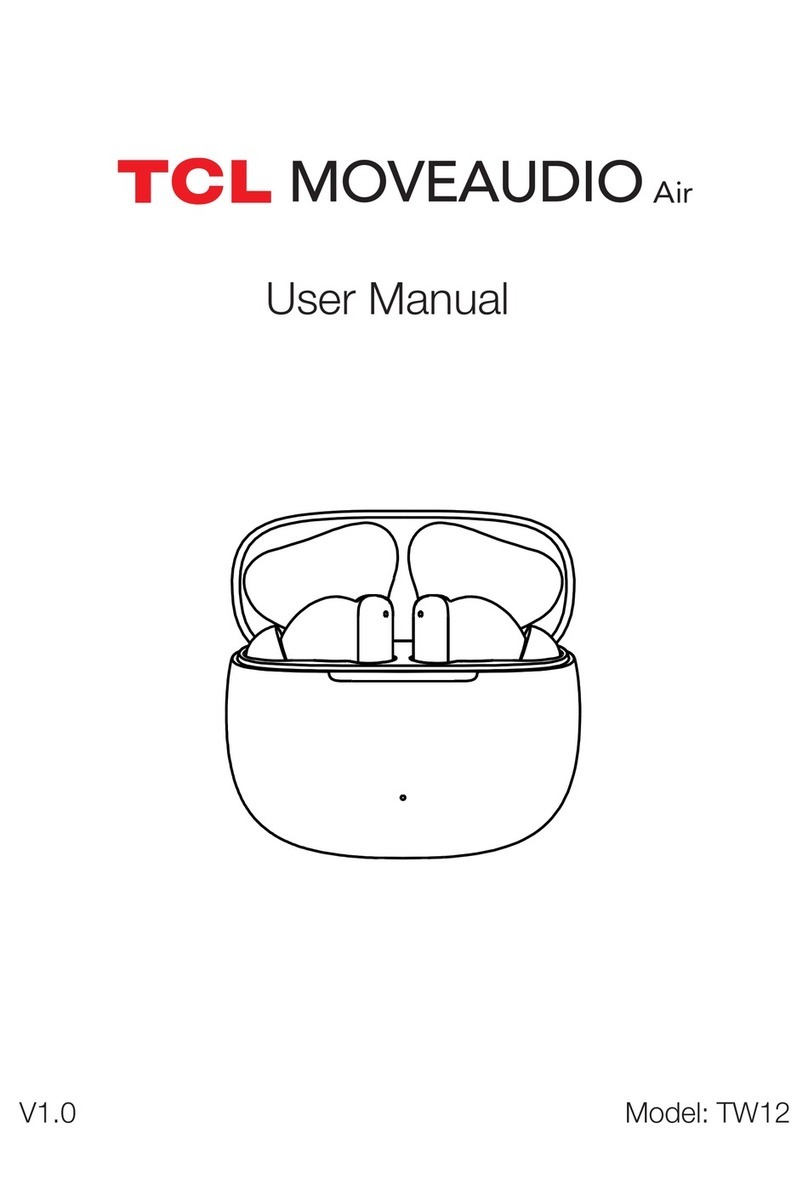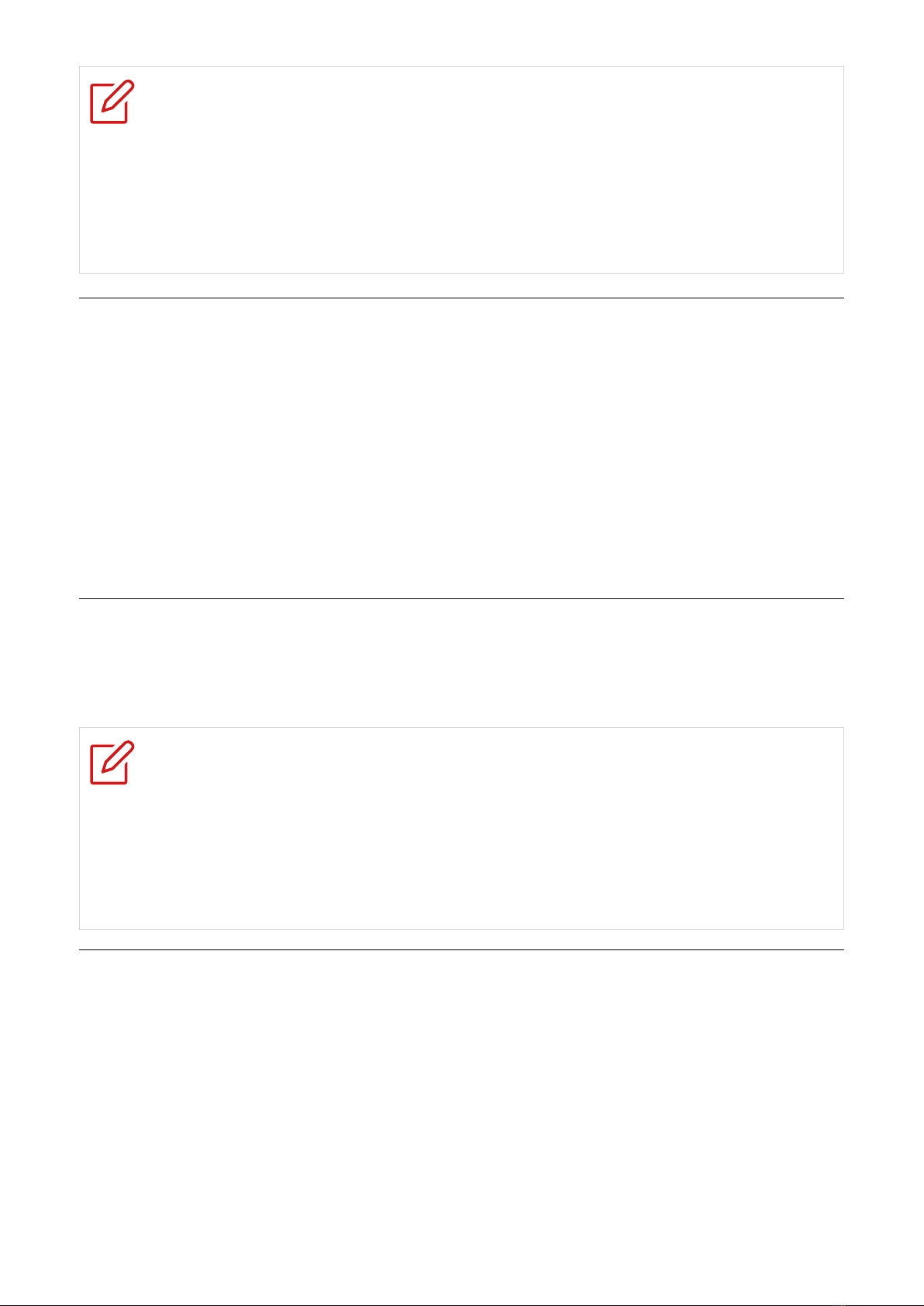2
Contents
Read this first..............................................................................4
Chapter 1. Welcome ...................................................................5
What’s in the box ......................................................................................5
Overview ..................................................................................................5
Chapter 2. Get started................................................................6
First Time Using - Activation.....................................................................6
Replace ear tips .......................................................................................6
Wear the earphones .................................................................................7
Chapter 3. Charging ...................................................................7
Charging case ..........................................................................................7
Earbuds ....................................................................................................8
Check the battery status...........................................................................8
Chapter 4. Bluetooth ..................................................................9
Connect with a Bluetooth device for the first time ....................................9
Disconnect from a Bluetooth device.......................................................10
Reconnect with your devices .................................................................10
Restart the earbuds................................................................................10
Reset the earbuds ..................................................................................11
Chapter 5. Use your earbuds..................................................12
Music mode ............................................................................................12
Call mode ...............................................................................................12
Low latency mode ..................................................................................13
Voice assistant .......................................................................................13
Active Noise Cancellation.......................................................................14
Important safety information...................................................15
Important handling information...............................................................15
Hearing loss ...........................................................................................15