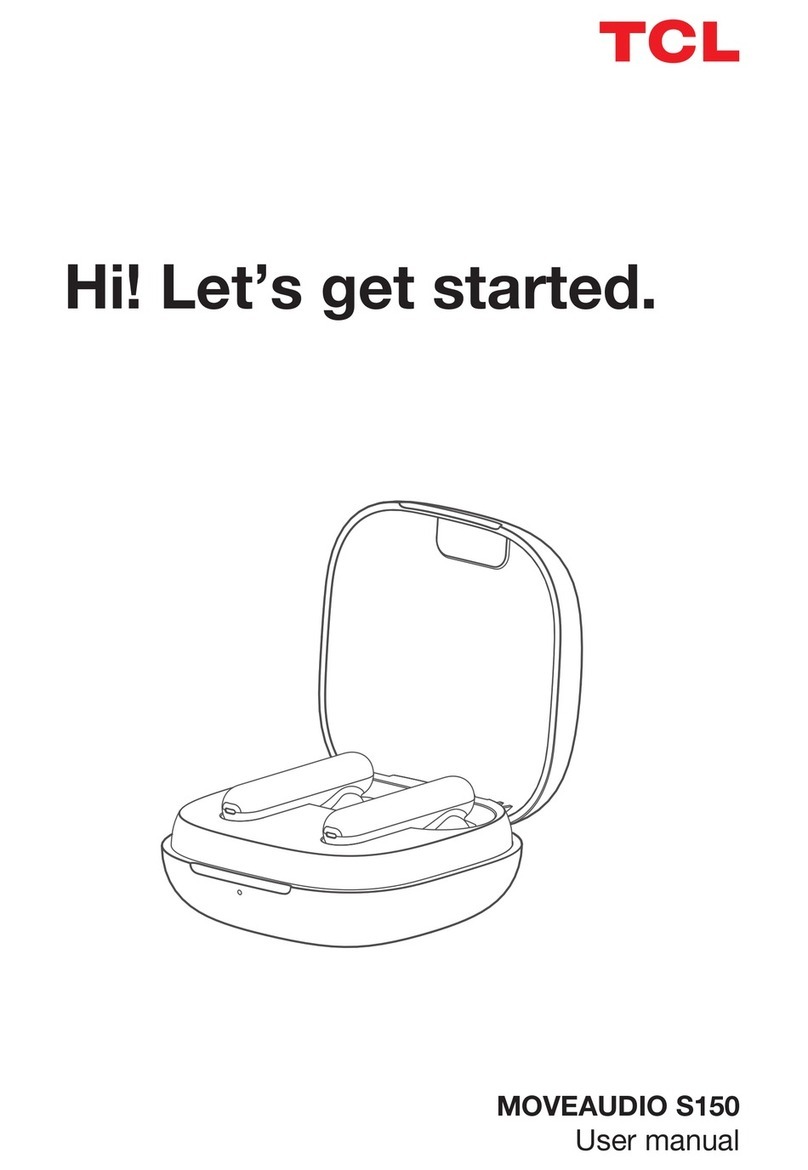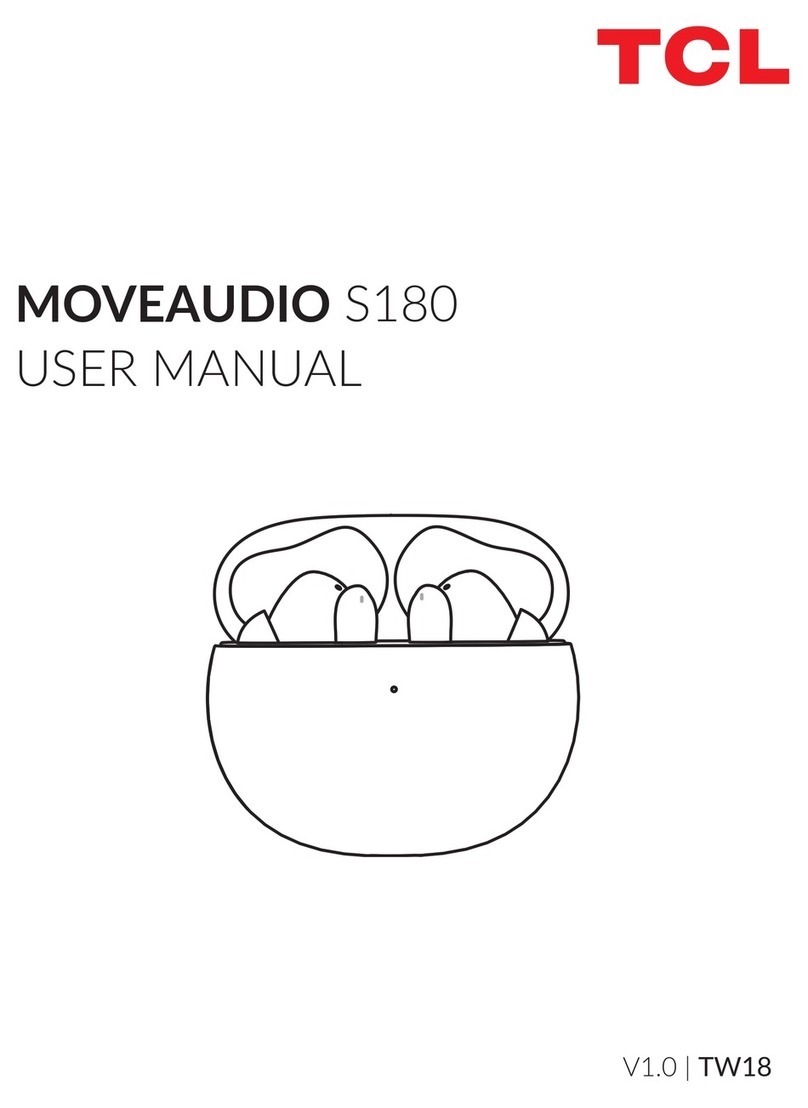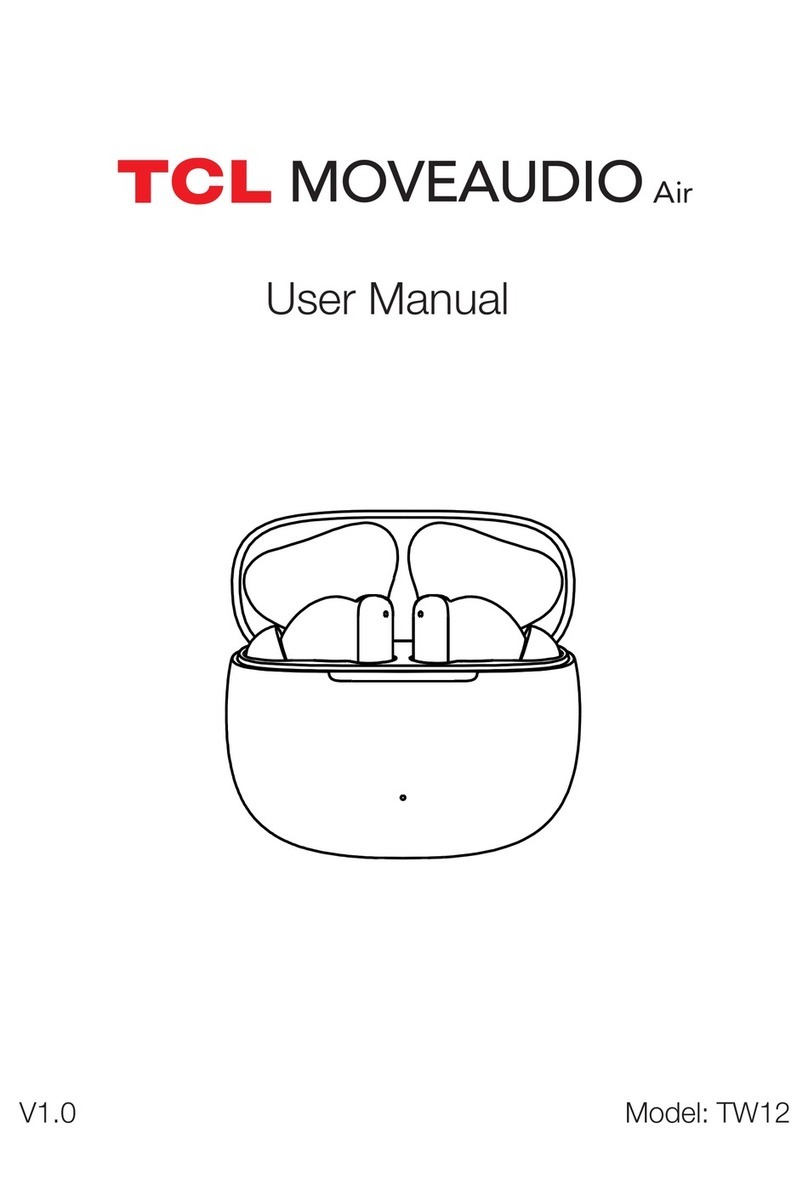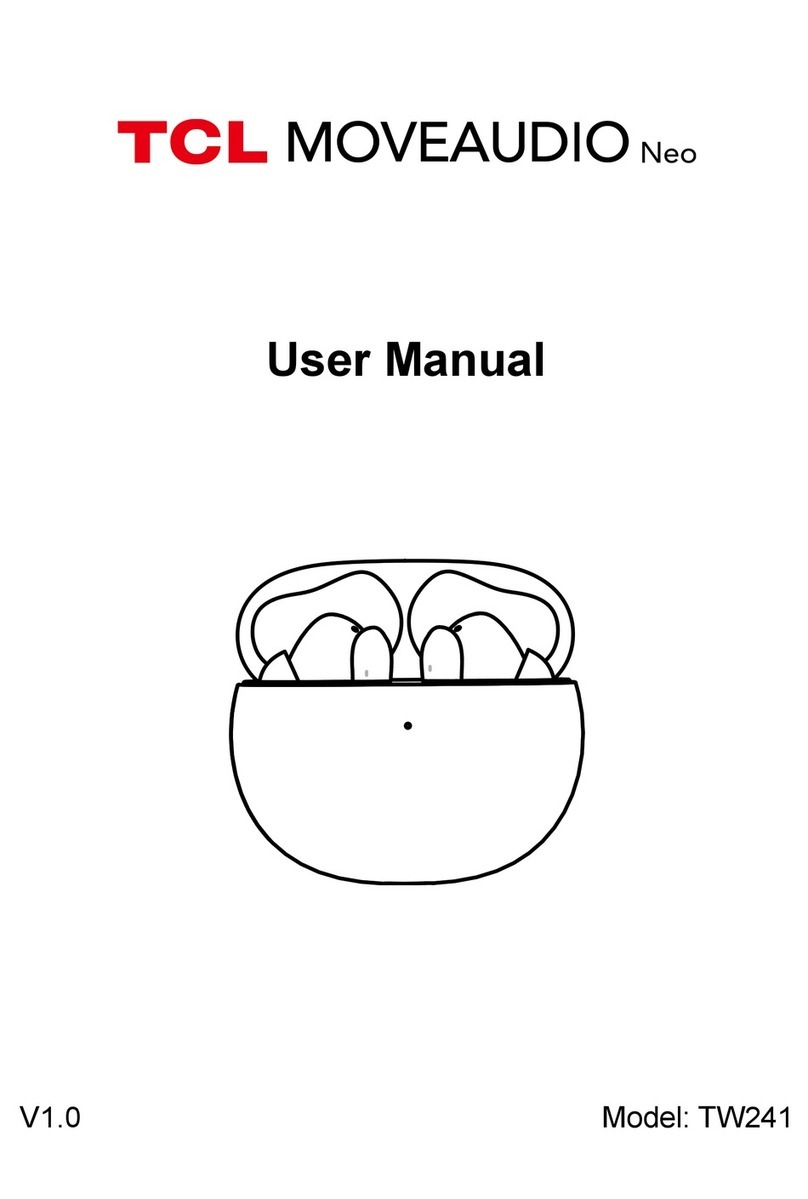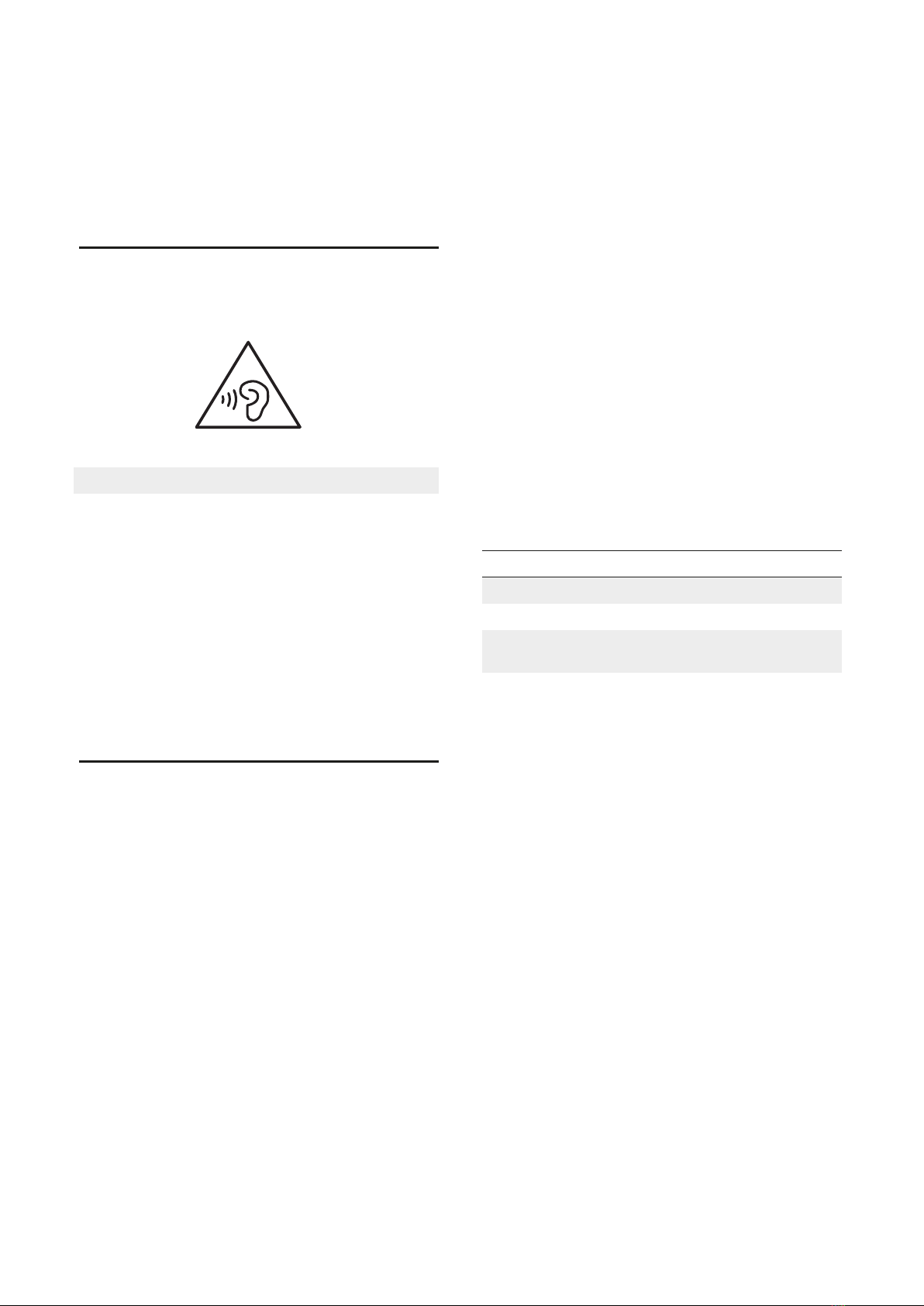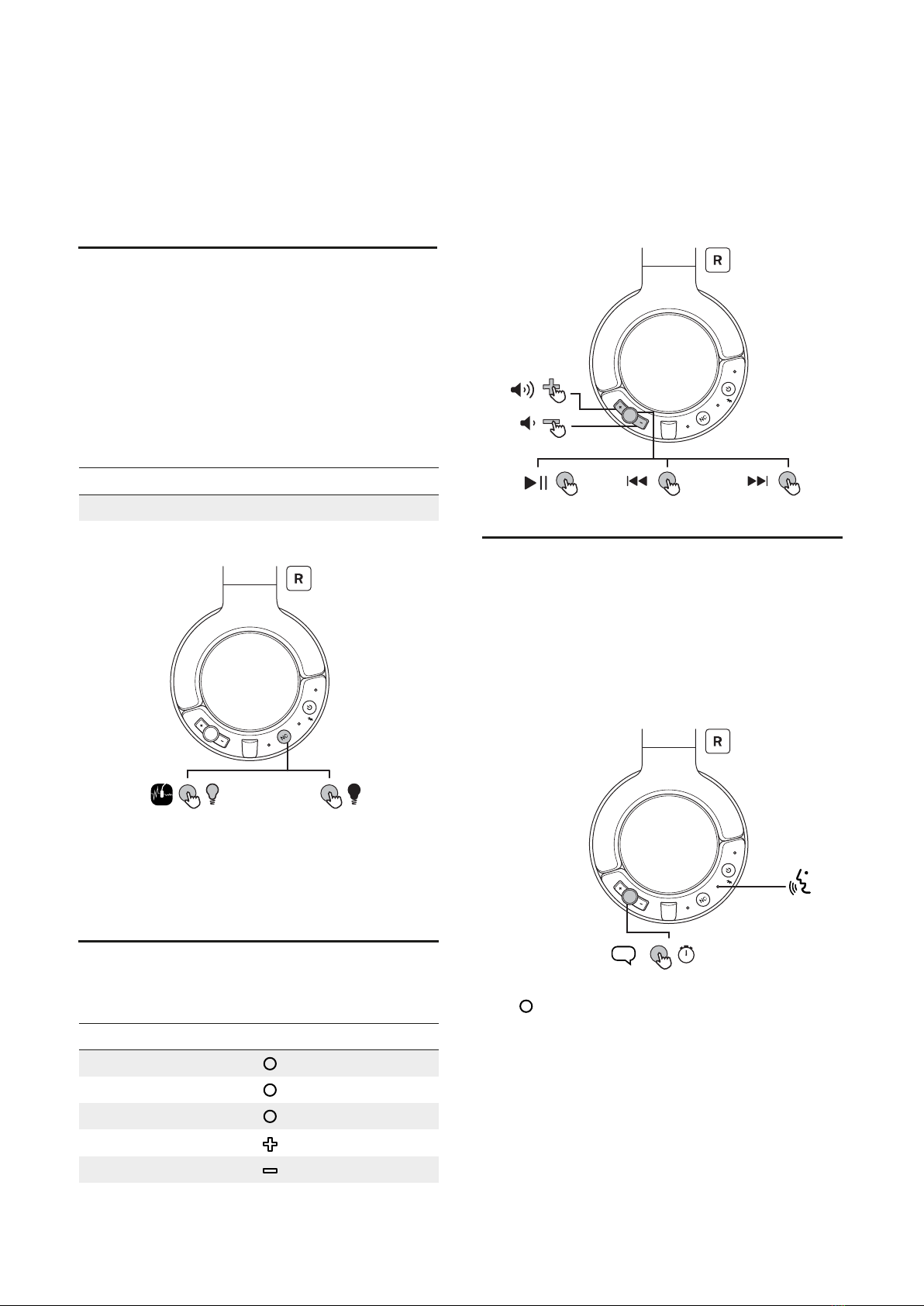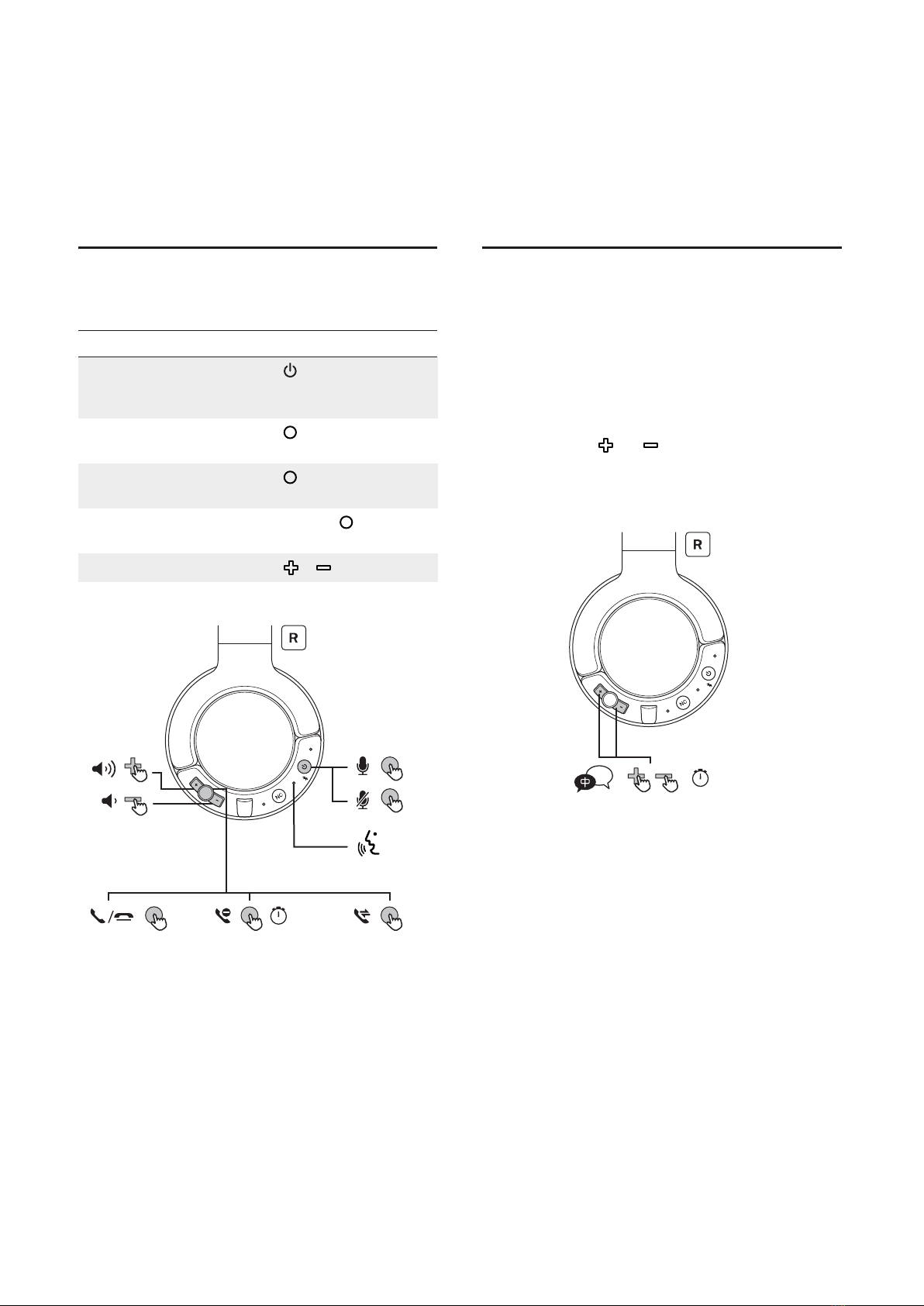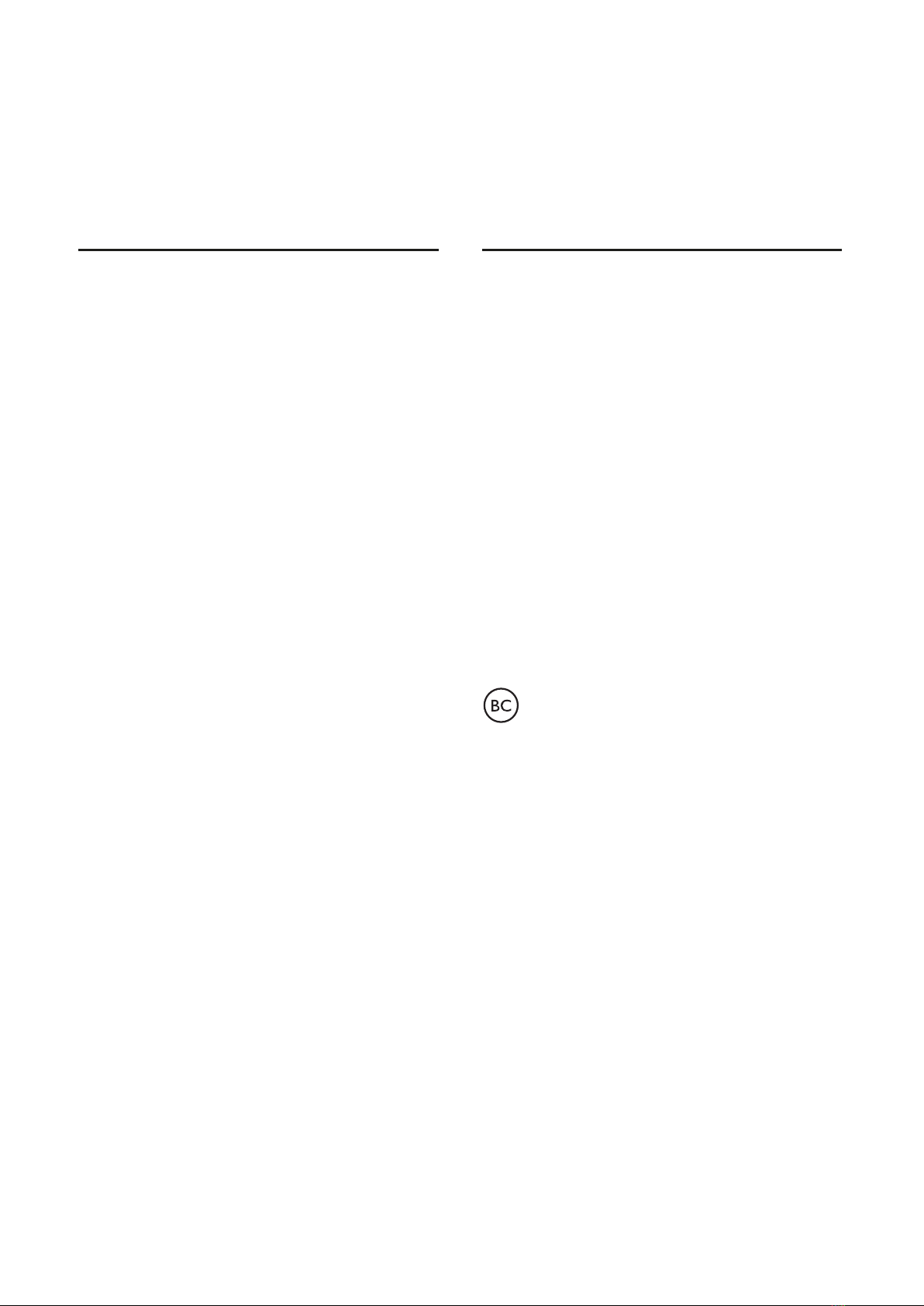10
6Notice for US
and Canada
Compliance notice for US
This device complies with the FCC rules. Operation is
subject to the following two conditions:
1.This device may not cause harmful interference, and
2.This device must accept any interference received,
including interference that may cause undesired operation.
FCC rules
This equipment has been tested and found to comply with
the limits for a Class B digital device, pursuant to Part 15 of
the FCC Rules. These limits are designed to provide
reasonable protection against harmful interference in a
residential installation. This equipment generates, uses and
can radiate radio frequency energy and, if not installed and
used in accordance with the instructions, may cause harmful
interference to radio communications. However, there is no
guarantee that interference will not occur in a particular
installation. If this equipment does cause harmful
interference to radio or television reception, which can be
determined by turning the equipment off and on, the user is
encouraged to try to correct the interference by one or more
of the following measures:
• Reorient or relocate the receiving antenna.
• Increase the separation between the equipment and
receiver.
• Connect the equipment into an outlet on a circuit different
from that to which the receiver is connected.
• Consult the dealer or an experienced radio / TV technician
for help.
FCC Radiation Exposure Statement:
This equipment complies with FCC radiation exposure limits
set forth for an uncontrolled environment. This transmitter
must not be co-located or operated in conjunction with any
other antenna or transmitter.
Compliance notice for Canada
This device complies with Industry Canada licence-exempt
RSS standard(s). Operation is subject to the following two
conditions: (1) this device may not cause harmful
interference, and (2) this device must accept any
interference received, including interference that may cause
undesired operation.
CAN ICES-3(B)/NMB-3(B)
IC Radiation Exposure Statement
This equipment complies with Canada radiation exposure
limits set forth for uncontrolled environments. This
transmitter must not be co-located or operating in
conjunction with any other antenna or transmitter.
Caution: The user is cautioned that changes or
modifications not expressly approved by the party
responsible for compliance could void the user’s authority
to operate the equipment.