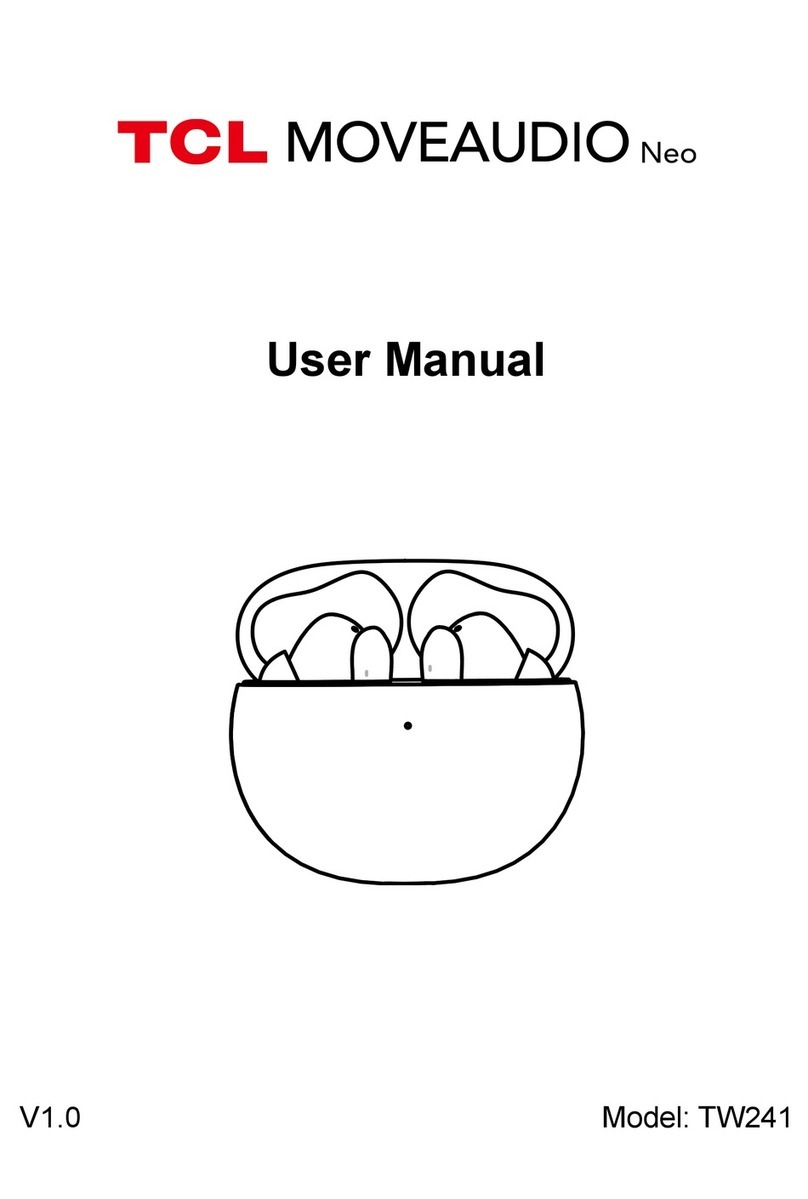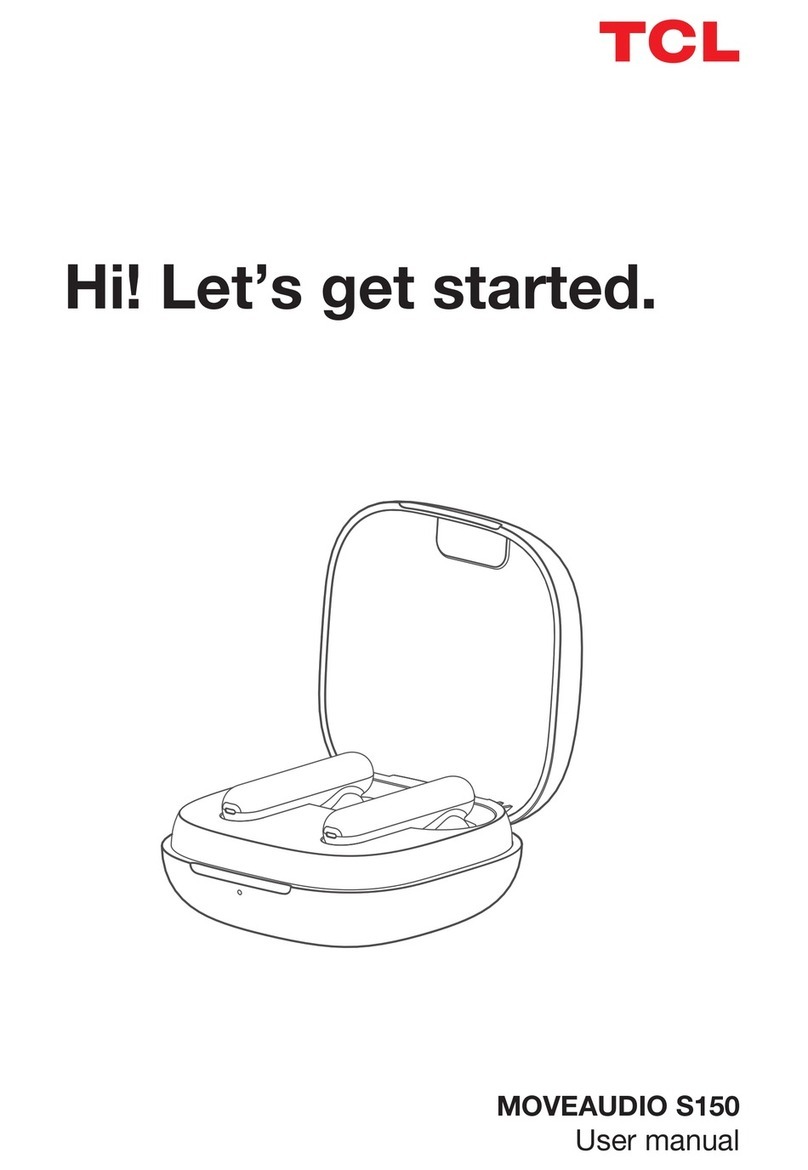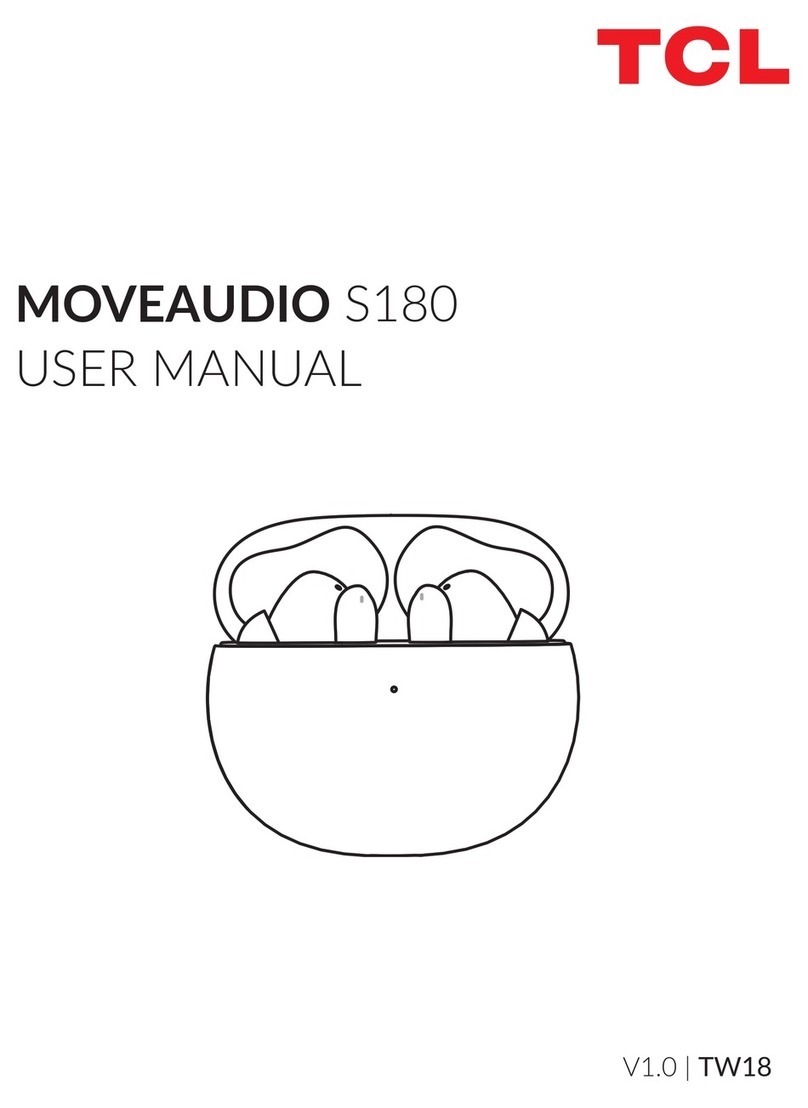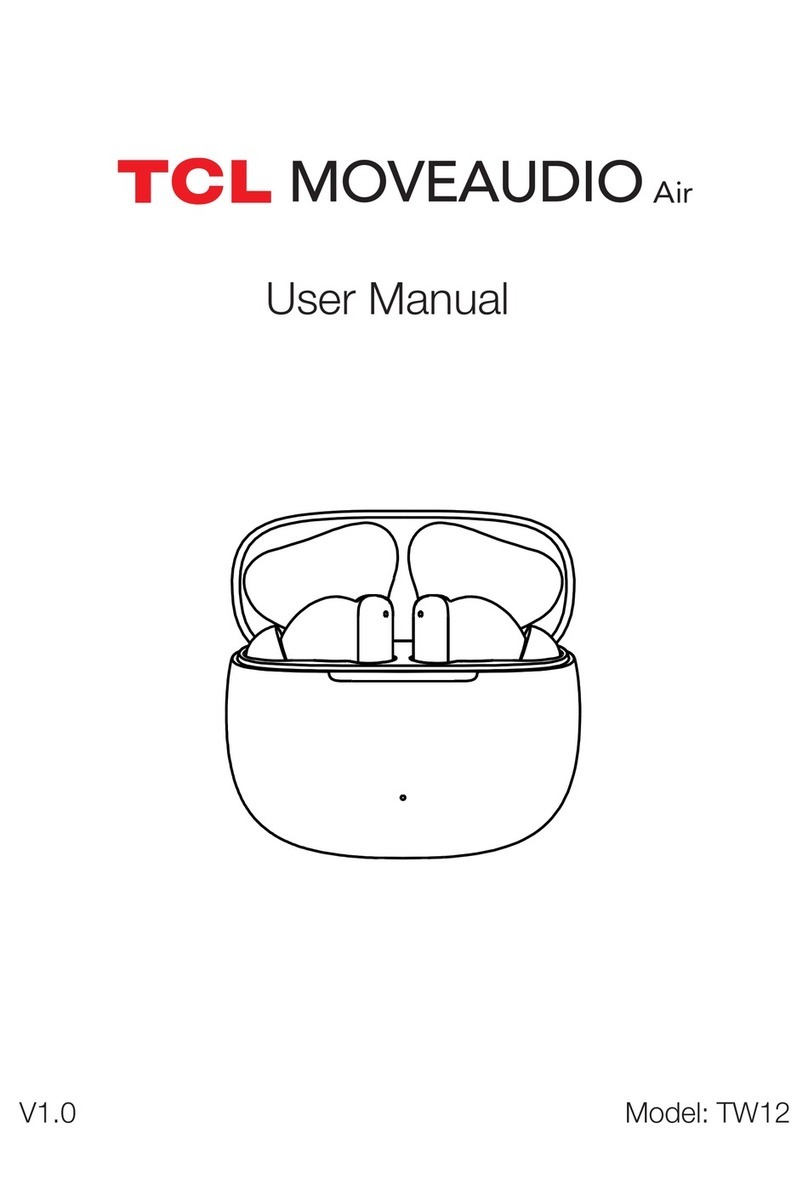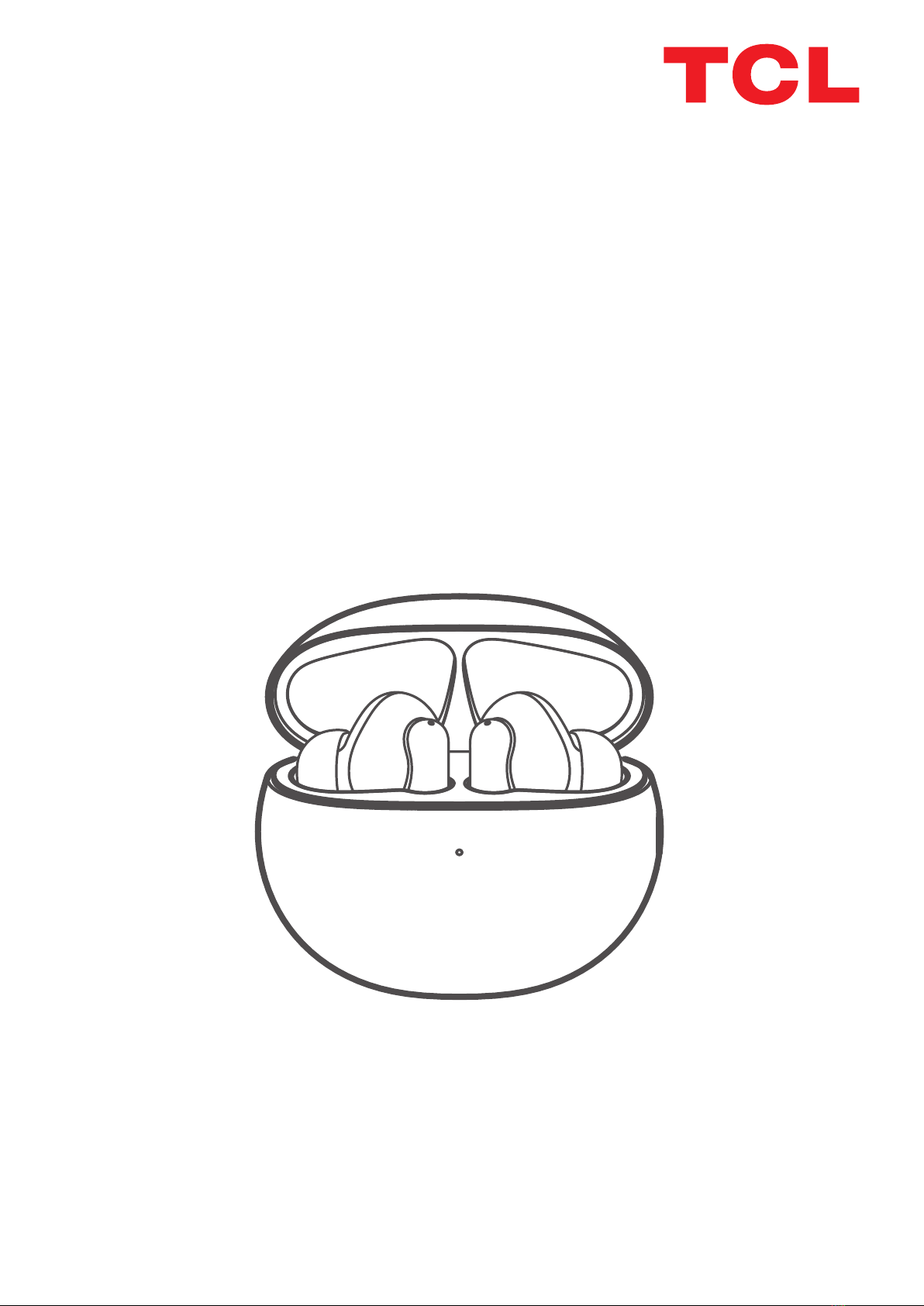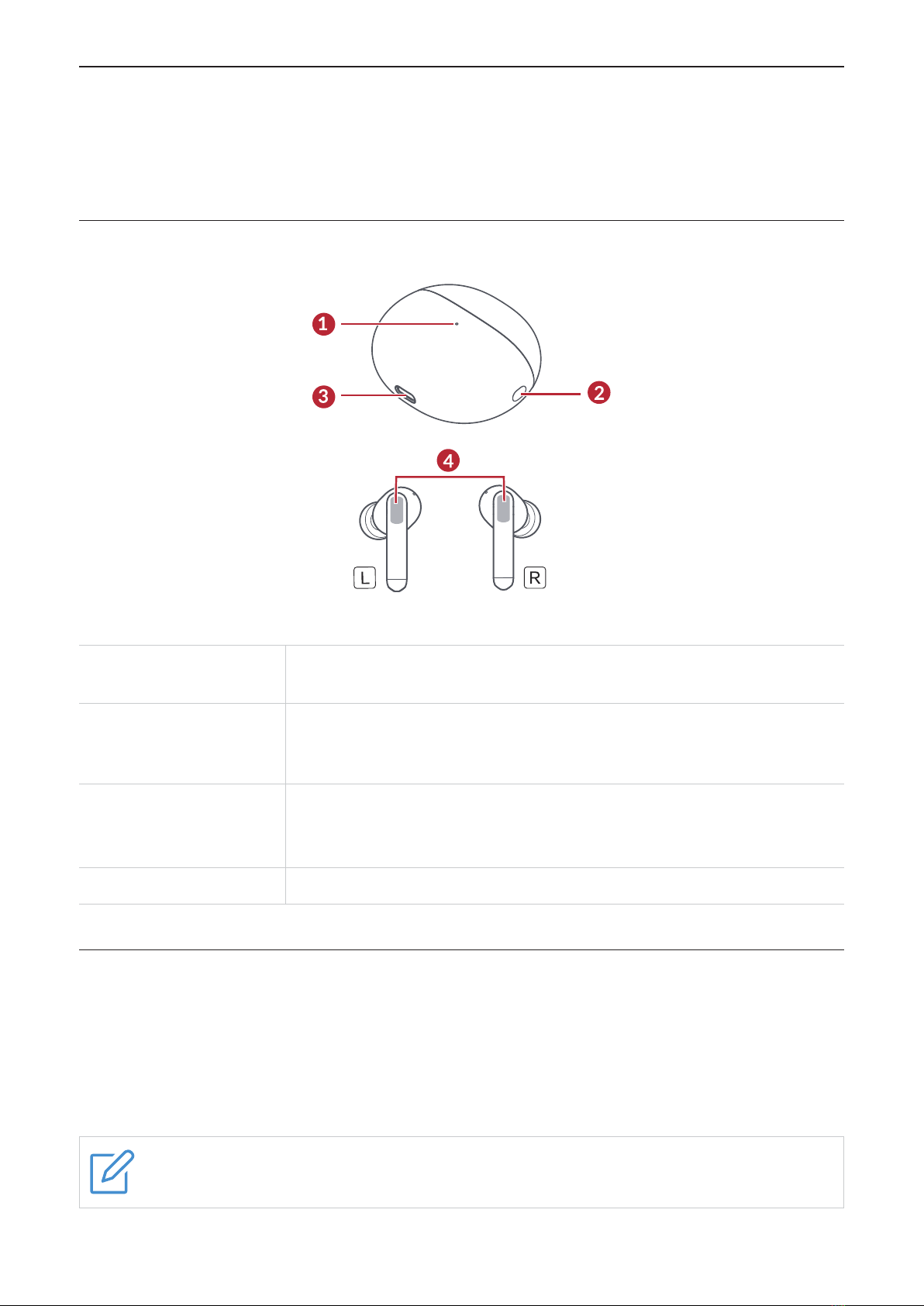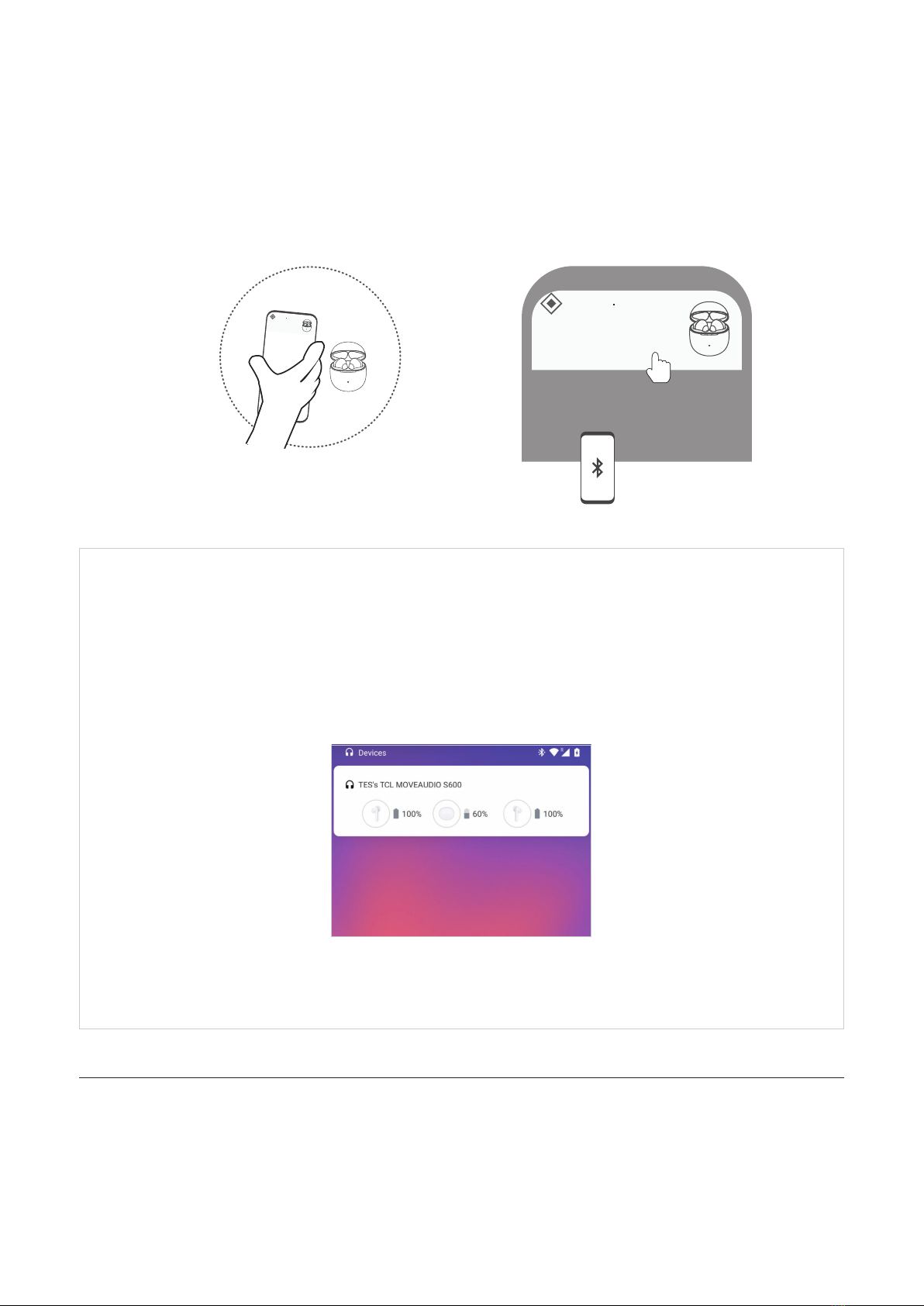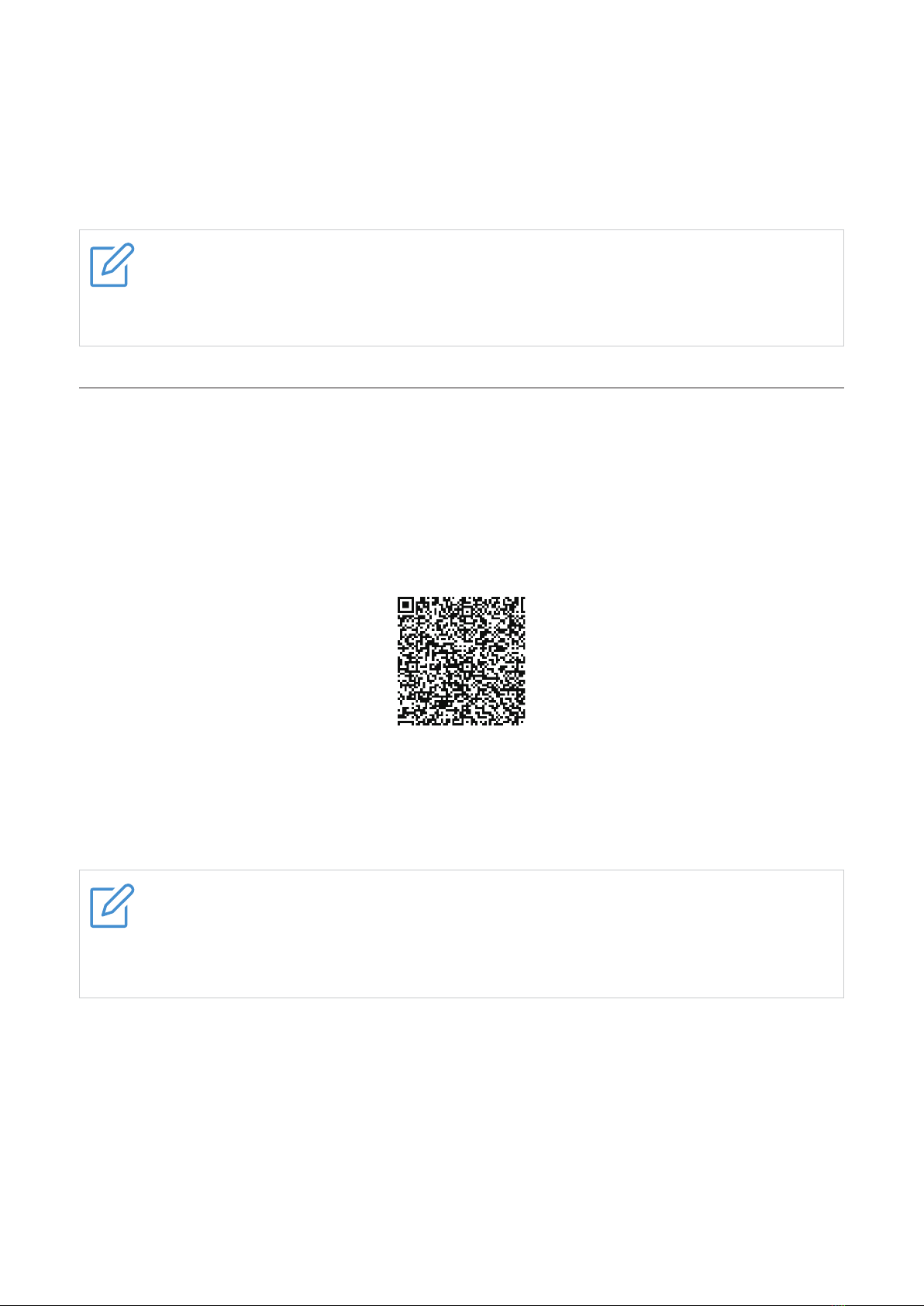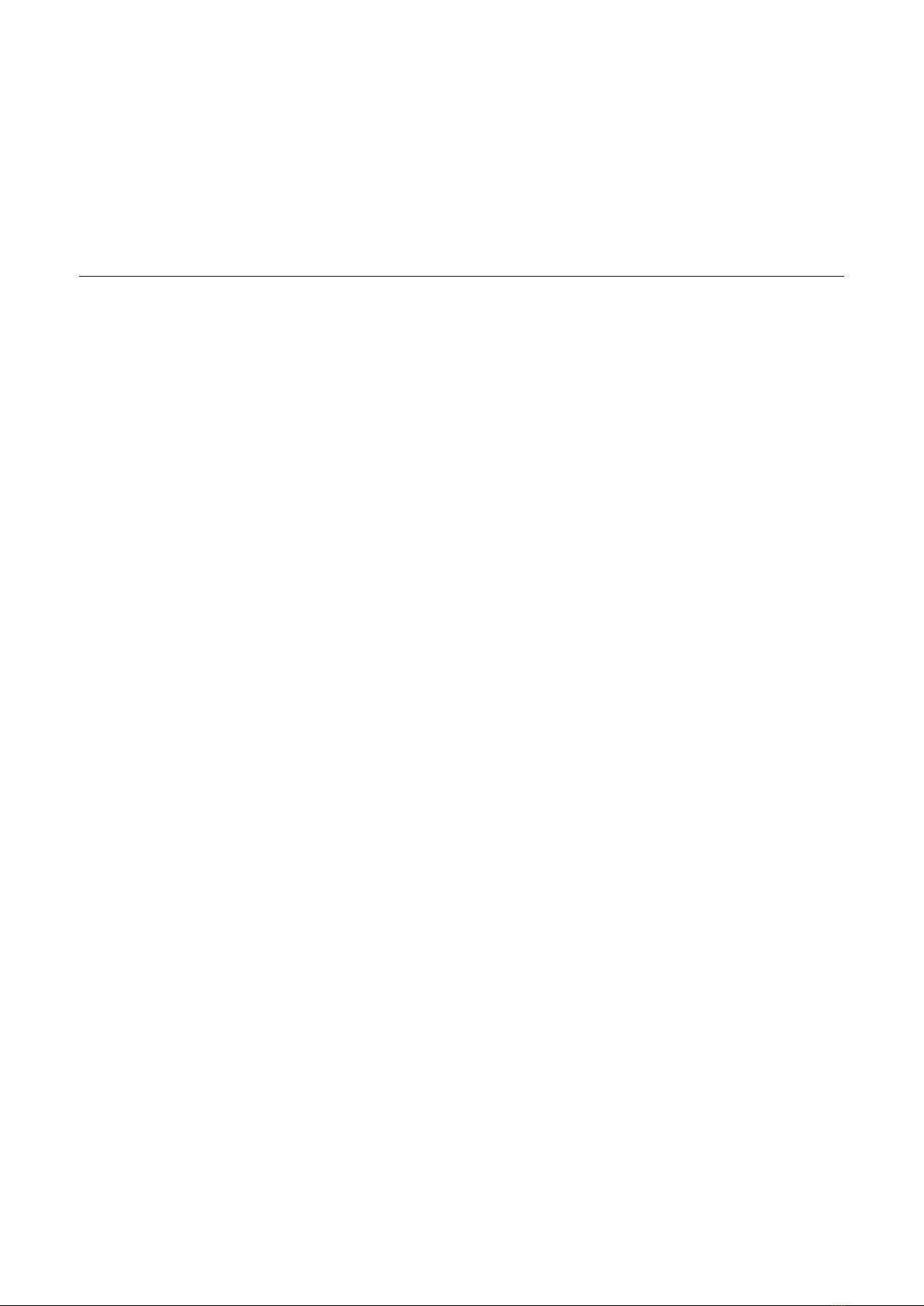2
Contents
Read this first ........................................................................................................................... 3
Chapter 1. Get started............................................................................................................. 4
Overview............................................................................................................................................. 4
Charge the battery ............................................................................................................................. 4
Check the charge status..................................................................................................................... 5
Replace ear tips.................................................................................................................................. 6
Chapter 2. Make connections.................................................................................................. 7
Connect with an Android smartphone ................................................................................................ 7
Connect with other devices ................................................................................................................ 8
Set up with TCL Connect app ............................................................................................................ 9
Reconnect with your devices ........................................................................................................... 10
Chapter 3. Use your earbuds................................................................................................. 11
Music features .................................................................................................................................. 11
Call features...................................................................................................................................... 11
Noise control function ....................................................................................................................... 12
Voice assist function ......................................................................................................................... 13
Reset the earbuds ............................................................................................................................ 14
Chapter 4. TCL Connect app ................................................................................................ 15
Battery level ...................................................................................................................................... 15
Noise control .................................................................................................................................... 15
Touch functions ................................................................................................................................ 15
Wearing detection............................................................................................................................. 17
Explore more .................................................................................................................................... 17
Important safety information ................................................................................................... 19
Important handling information.......................................................................................................... 19
Bluetooth.......................................................................................................................................... 19
Hearing loss...................................................................................................................................... 19
Medical device interference............................................................................................................... 19
Charging........................................................................................................................................... 20
Battery.............................................................................................................................................. 20
Operating temperature...................................................................................................................... 20
Regulatory compliance information ......................................................................................... 21
Eelectromagnetic fields (EMF) ........................................................................................................... 21
FCC compliance statement............................................................................................................... 21
Canadian compliance statement....................................................................................................... 21
California battery charger efficiency................................................................................................... 22
Declaration of conformity .................................................................................................................. 22
Disposal and recycling information.................................................................................................... 22
Troubleshooting...................................................................................................................... 23
Trademarks ............................................................................................................................ 27