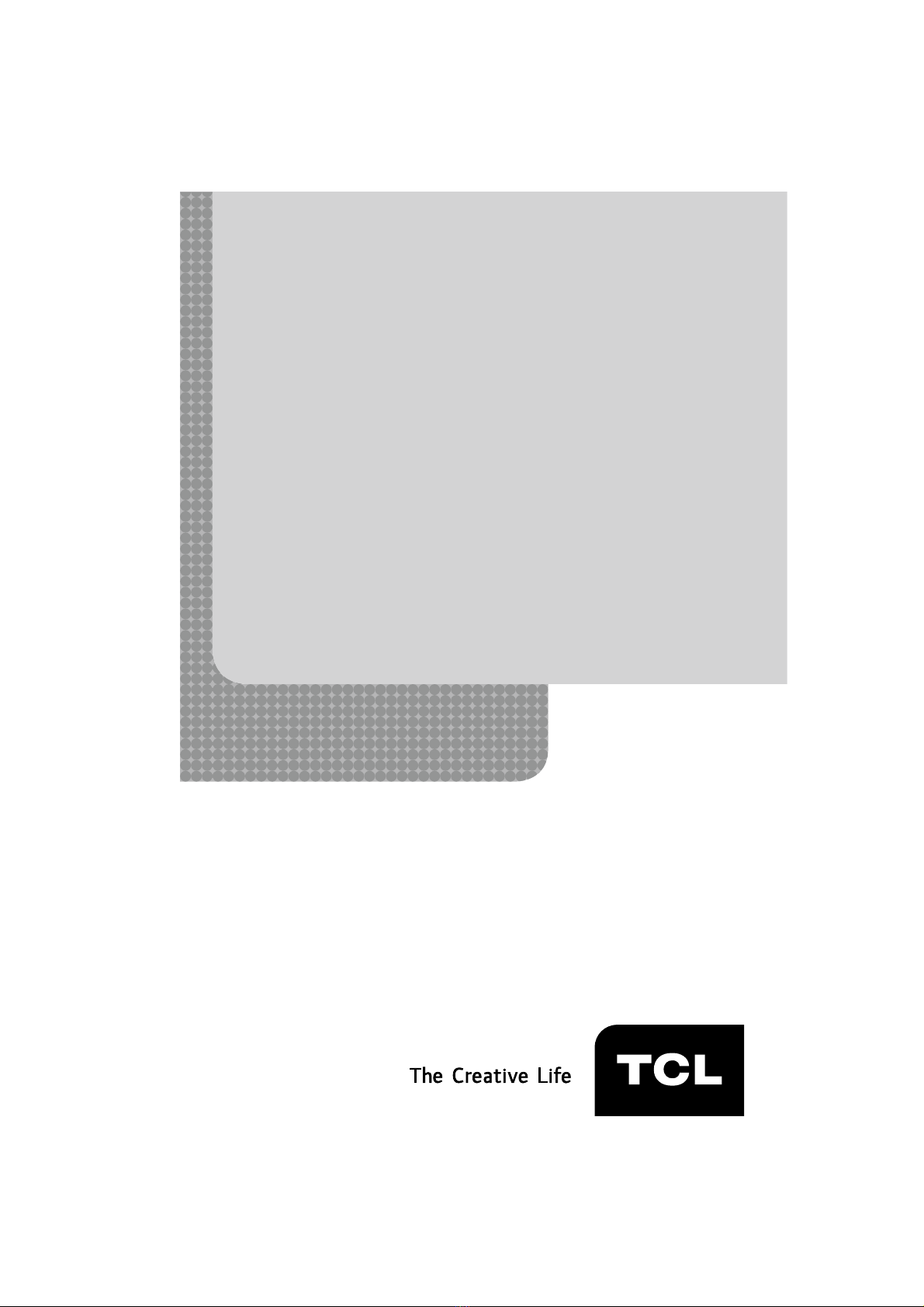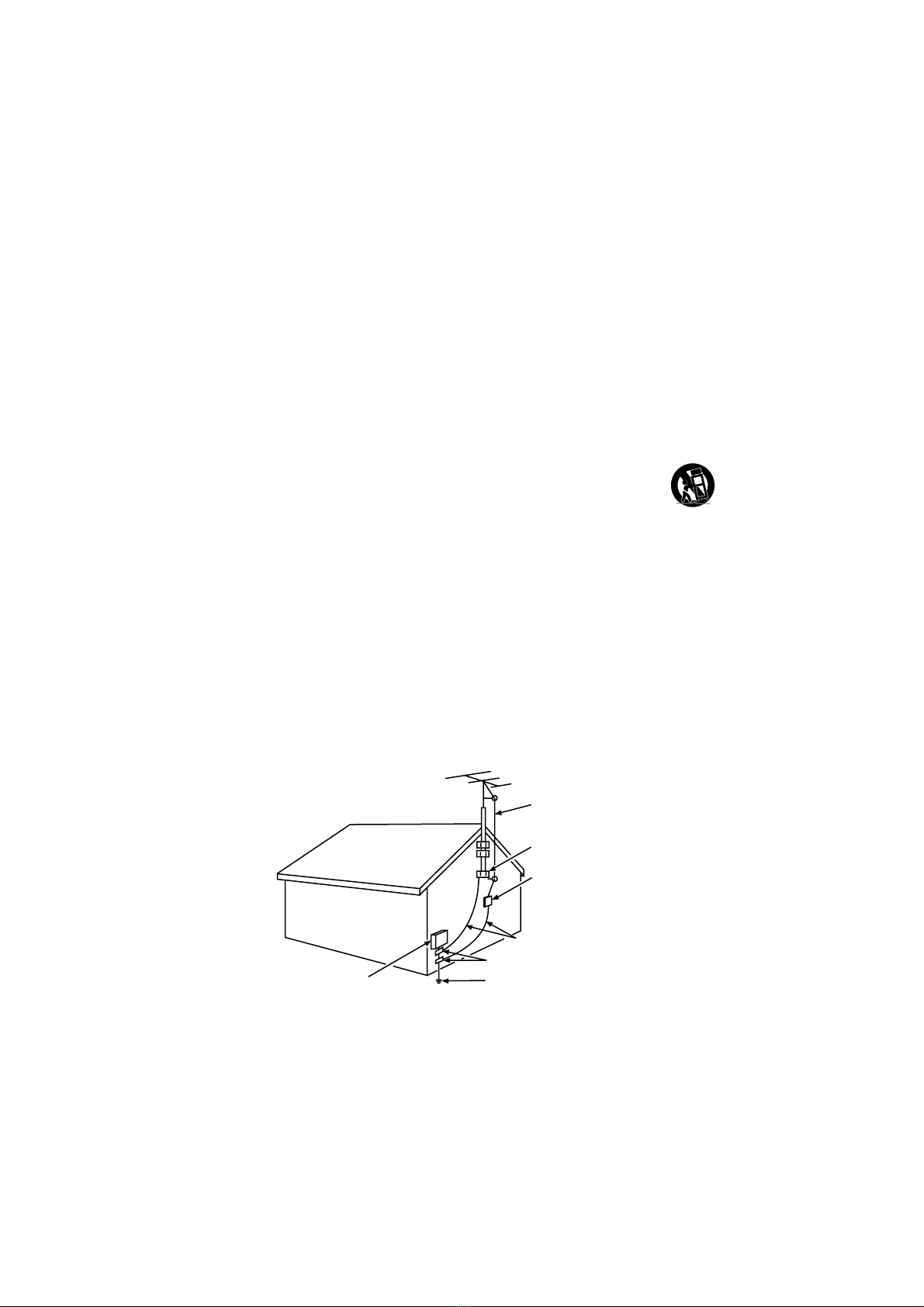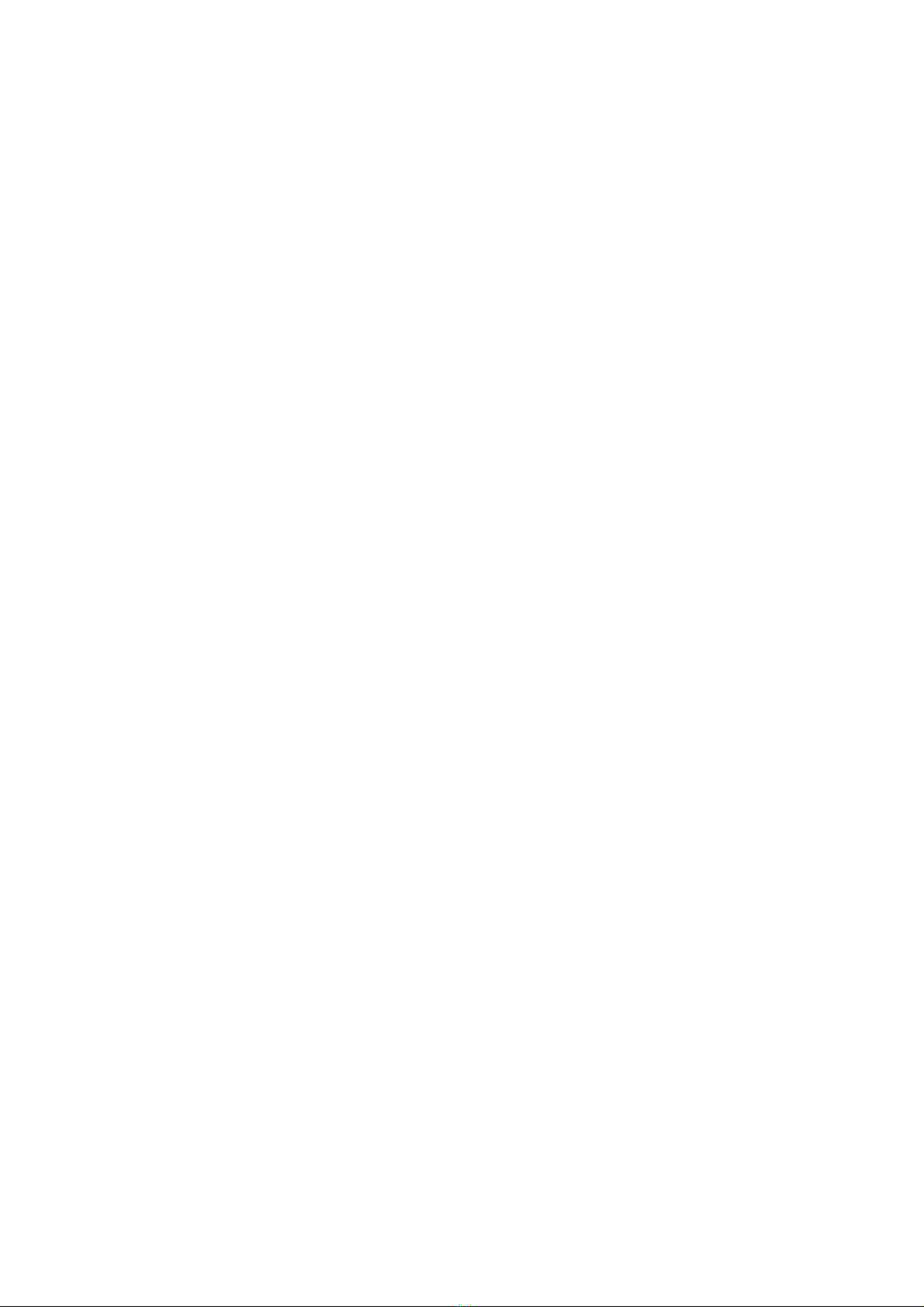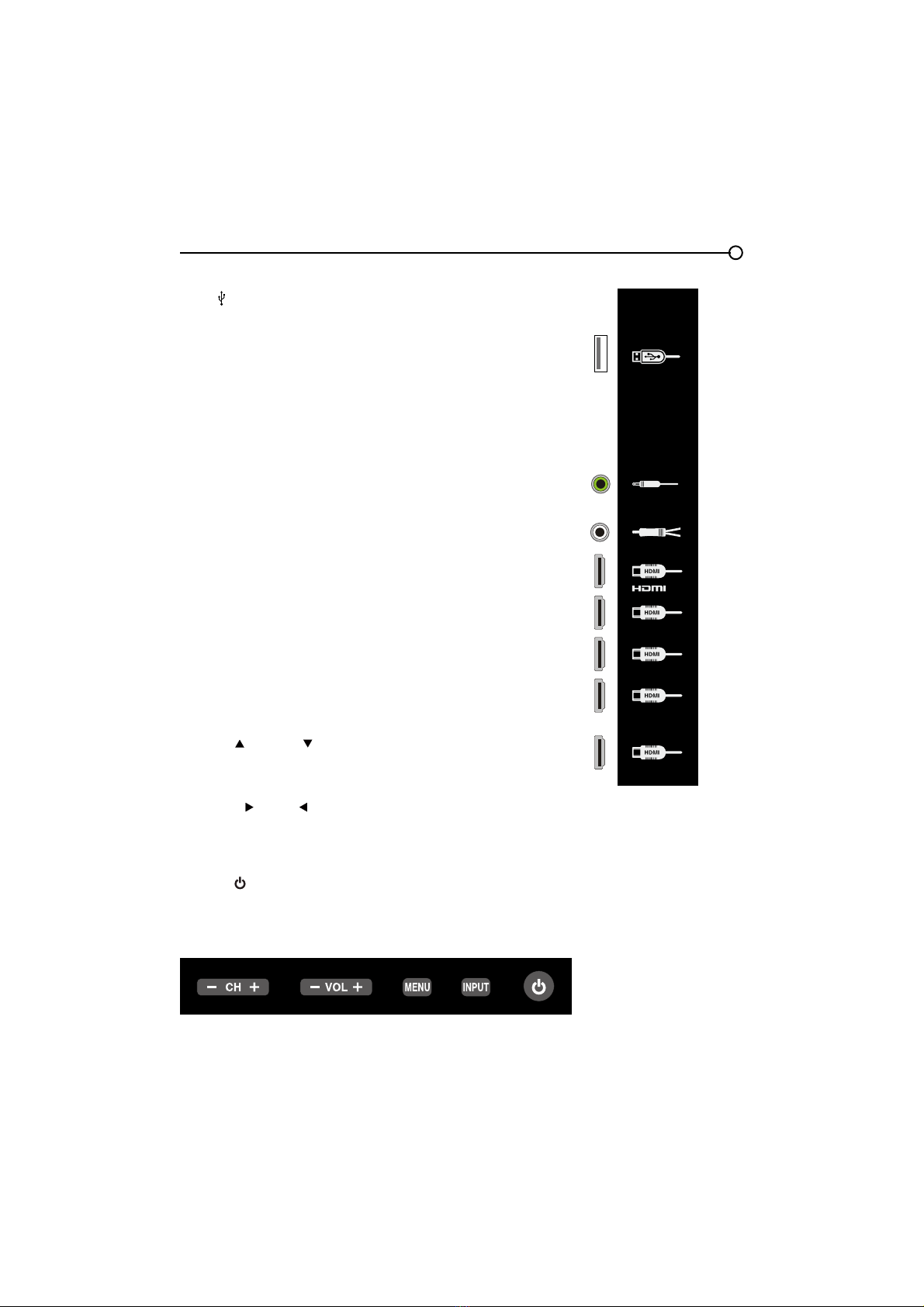4
Important Information ..............................2
Important Safety Instructions...................3
Chapter 1 - Connections and Setup
Before Initial Setup .................................5
Protect Against Power Surges.............5
Safety Information ..............................5
Avoid Audio Interference ....................5
$YRLG'LUHFW/LJKW ................................5
&KHFN6XSSOLHG3DUWV..........................5
$WWDFKLQJ<RXU79WRWKH7DEOH6WDQG......... 6
0RXQWLQJ<RXU79WRWKH:DOO ..................7
([SODQDWLRQRI-DFNVDQG%XWWRQVRQ79
....8
Rear Panel ...........................................8
6LGH,QSXW-DFNV...................................9
Side Panel Buttons...............................9
Obtain the Signal.....................................10
What You Need ....................................10
What You Need to Know ......................10
Choose Your Connections .......................11
&RPSRVLWH9LGHR&RQQHFWLRQ ..............12
&RPSRQHQW9LGHR&RQQHFWLRQ .............12
+'0,&RQQHFWLRQ.................................13
+'0,'9,&RQQHFWLRQ..........................14
PC Connection.....................................15
3OXJLQWKH79 ..........................................16
Put Batteries in the Remote.....................16
7XUQRQWKH79.........................................16
Using the Remote Control to Complete the
Initial Setup..............................................16
Complete the Initial Setup .......................17
Set the Menu Language.......................17
6HWWKH79/RFDWLRQ0RGH ...................17
Set the Time Zone................................17
Auto Channel Scan..............................18
6NLS6FDQ.............................................18
Chapter 2 - Understanding the Basics
7XUQLQJWKH792QDQG2II ......................19
6HOHFWLQJWKH9LGHR,QSXW6RXUFH ............19
Selecting a Channel ................................19
$GMXVWLQJ0XWLQJWKH9ROXPH ...................19
Screen Formats.......................................20
Channel Banner.......................................20
Chapter 3 - Using the Remote Control
Remote Control Buttons ..........................21
Chapter 4 - Using the TV Menu
Using the Menu System ..........................22
Picture Menu ...........................................22
Picture Settings....................................22
Expert Settings.....................................22
Advanced Settings...............................23
PC Settings..........................................23
Reset Picture Settings .........................23
Sound Menu ............................................24
Setup Menu .............................................25
Signal Type ..........................................25
Channel Scan ......................................25
&KDQQHO6NLS........................................26
Channel Edit ........................................26
,QSXW6NLS.............................................27
Input Labels .........................................27
Closed Caption ....................................28
Time Setup...........................................29
Reset All...............................................30
3DUHQWDO&RQWUROVDQG9&KLS ..................30
&UHDWH&KDQJH9&KLS3DVVZRUG ........30
5HVHW9&KLS3DVVZRUG .......................30
&KDQQHO%ORFN......................................31
%XWWRQ%ORFN.........................................31
9&KLS5DWLQJ(QDEOH...........................31
9&KLS5DWLQJ6FUHHQ ..........................32
869&KLS795DWLQJV .........................32
%ORFNLQJ6SHFL¿F&RQWHQW7KHPHV ......32
869&KLS0RYLH5DWLQJ/LPLW..............33
%ORFNLQJ&DQDGD9&KLS5DWLQJV.........33
2SHQ9&KLS ........................................34
%ORFNLQJ8QUDWHG([HPSW3URJUDPV....34
5HVHW'RZQORDGDEOH'DWD ...................34
,QSXW%ORFN ...........................................34
Language Menu.......................................34
USB Menu ...............................................35
USB Connection......................................35
Chapter 5 - Other Information
)UHTXHQWO\$VNHG4XHVWLRQV)$4V .......36
Troubleshooting.......................................37
Care and Cleaning...................................39
9&KLS5DWLQJ([SODQDWLRQV.....................40
869&KLS5DWLQJ6\VWHP....................40
&DQDGLDQ(QJOLVK9&KLS5DWLQJ6\VWHP ...
40
&DQDGLDQ)UHQFK9&KLS5DWLQJ6\VWHP....
41
7HOHYLVLRQ6SHFL¿FDWLRQV..........................41
Limited Warranty .....................................42
Table of Contents