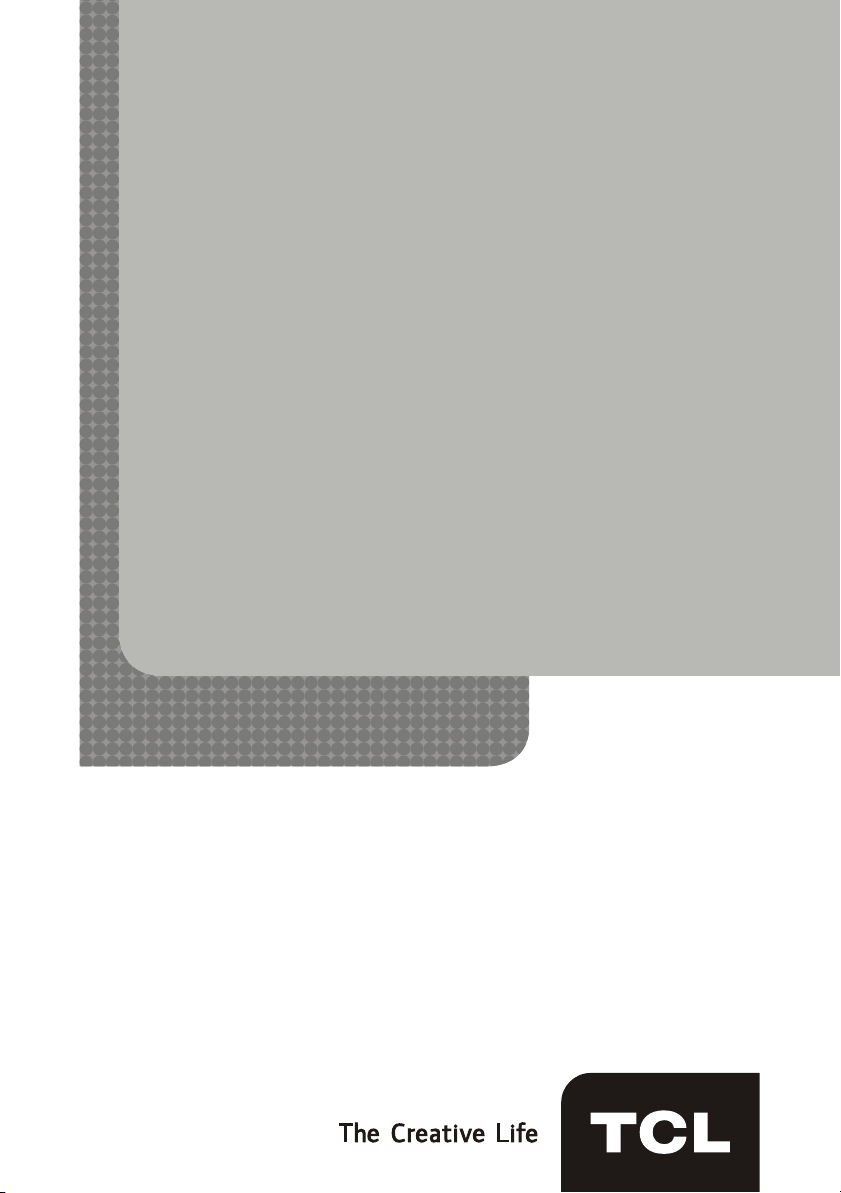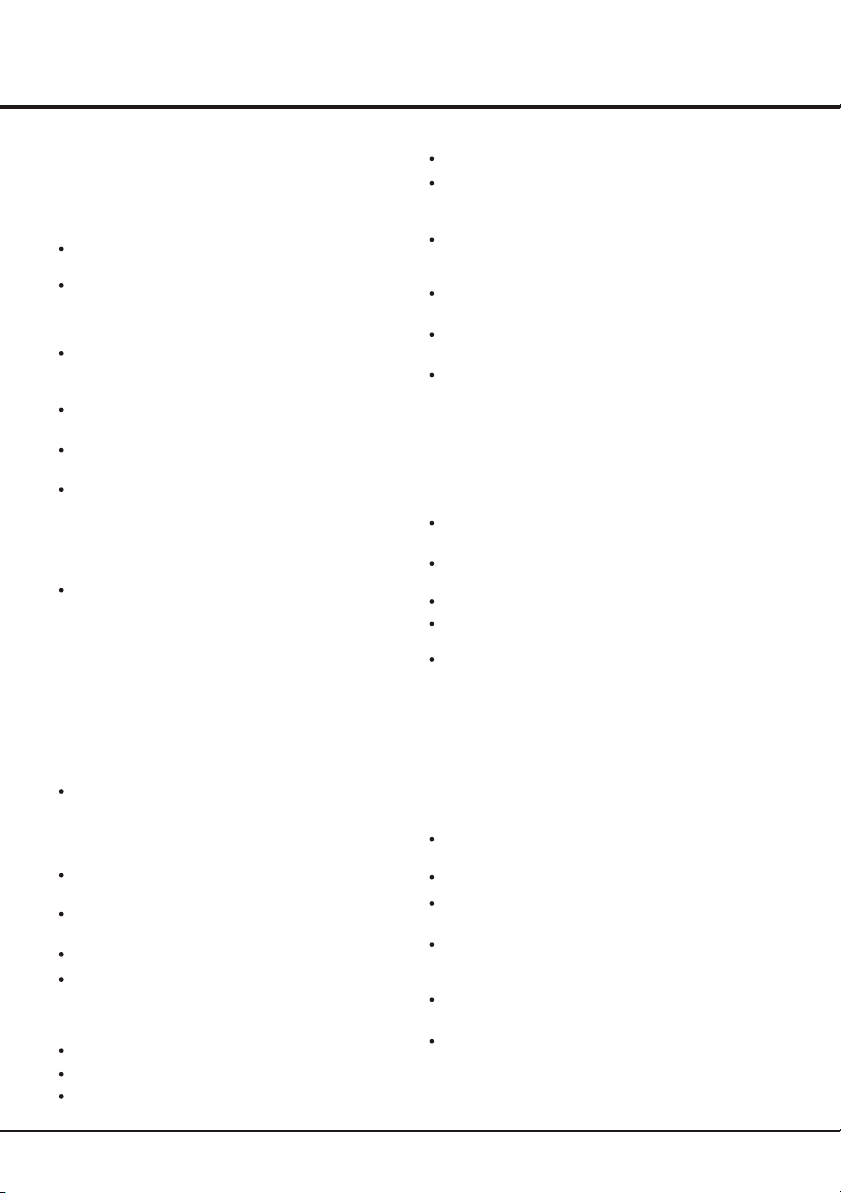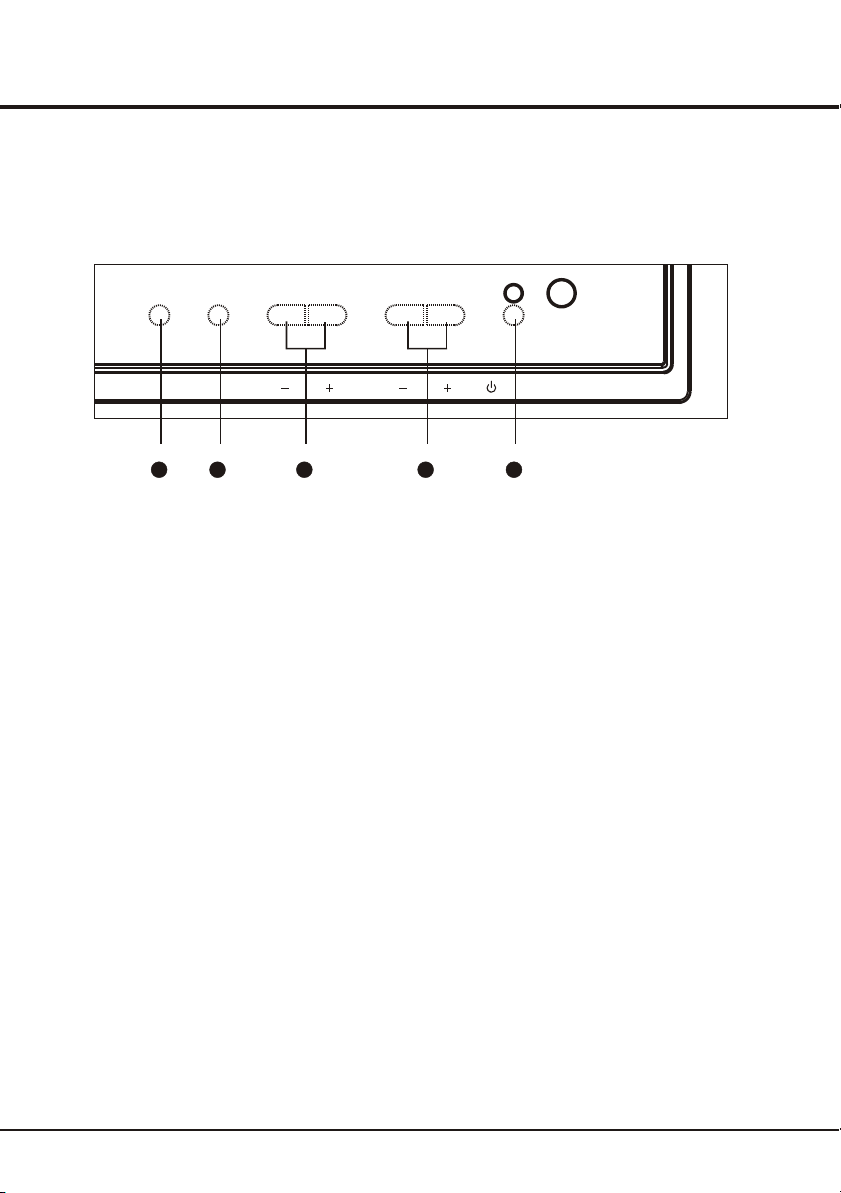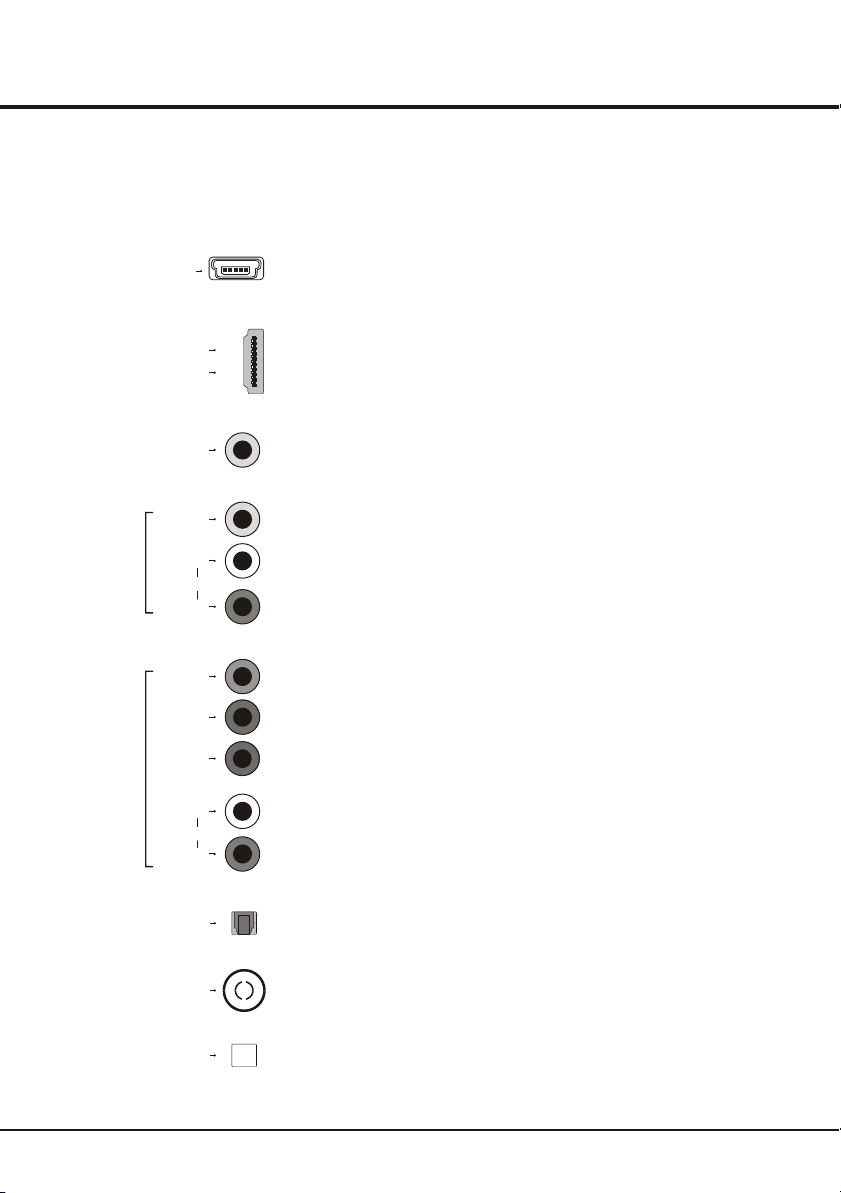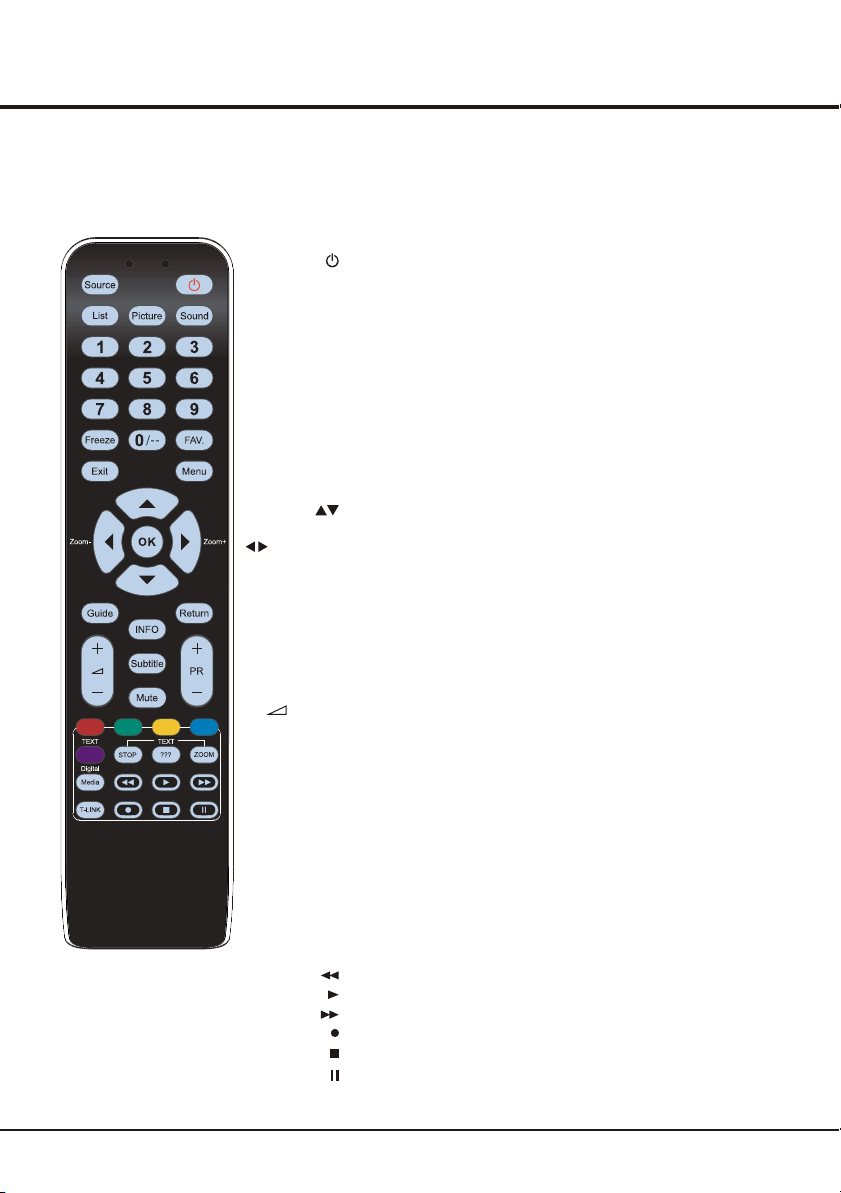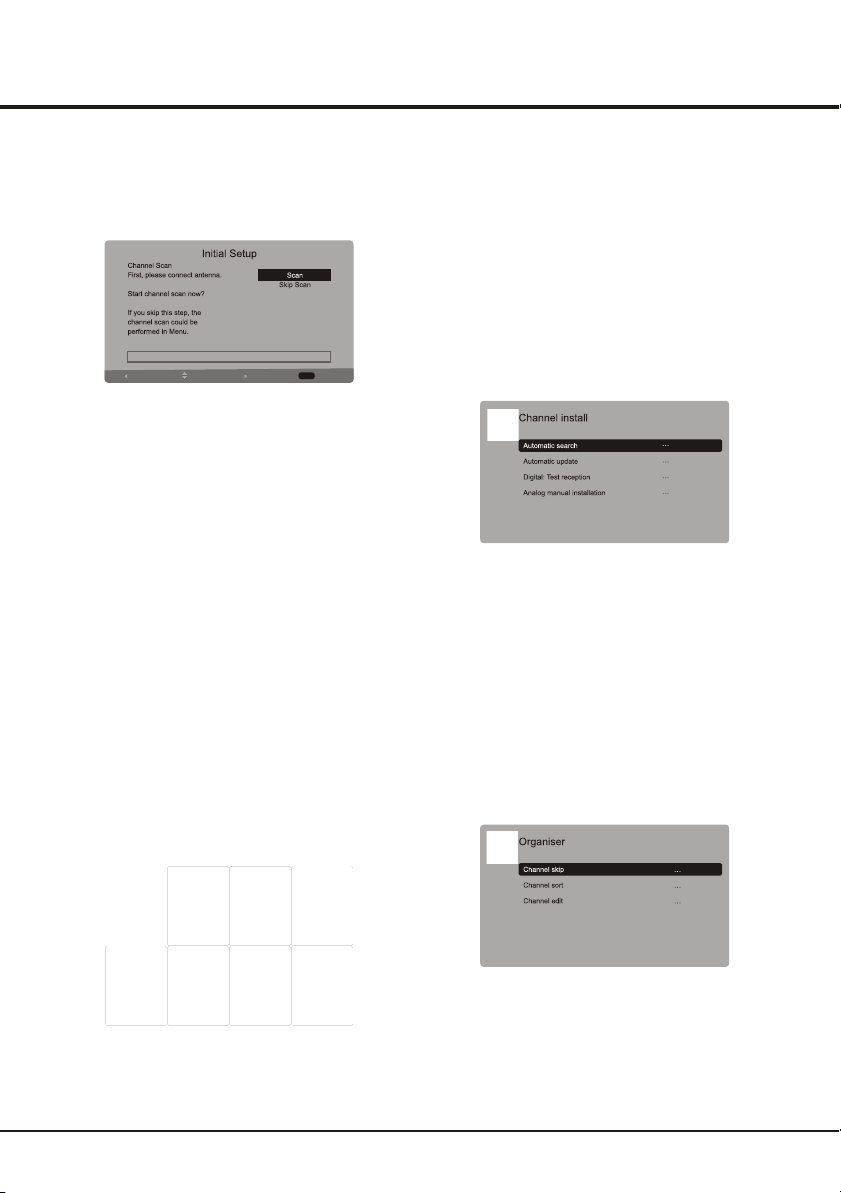10
The menus for adjusting the picture are used to obtain
the best picture settings according to your preference,
the type of program you are watching and the ambient
lighting.
Display the main menu by pressing Menu and select
Picture, then press the OK button to confirm. The
Picture options are as below:
Note: Some options may be not available for certain
signal sources.
Picture preset: use the left or right direction button to
scroll through the picture preset settings: Vivid,
Standard, Movie, Power saver and Personal.
Brightness: adjusts the brightness of the picture.
Contrast: adjusts the difference between light and dark
areas of the picture.
Saturation: adjusts the richness of colour.
Sharpness: adjusts the crispness of the edges in the
picture.
Back light: this option can be used to adjust the
brightness of the back light, depending on room lighting.
Dynamic back light: Auto adjusts the back light,
depending on the detected picture light and shade. Use
the left or right direction button to select On or Off, if On
is selected, the Back light option is not available.
Note: The Dynamic back light option is available only
when the Picture preset is Personal. And in Home mode
(see page 12), When the Dynamic back light is On, or
the value of Back light exceeds the defaulted value in
Standard mode, the TV will not satisfy the MEPS
certification. And when turning on the TV next time, a
prompt will appear.
Color temperature: adjusts the color temperature of
the picture. Use the left or right direction button to scroll
through the color settings: COOL for a more blue palette
of picture colors; NORMAL; and WARM for a more red
palette of picture colors.
Note: For some models, the Color temperature option
cannot be available.
Screen mode: Use the left or right direction button to
select the picture size: 4:3 format, cinerama, 14:9
zoom,16:9 zoom, 16:9 zoom up and 16:9 format.
(Note: You are recommended to use the full screen
Note: Standard is recommended Home Viewing mode,
which confirms to recommendation of MEPS (
. And the energy rating
label is performed in this mode.
Minimum
energy performance standards)
Adjusting the Picture
mode. Do not use the display mode with black bars on both
sides
of the picture(such as 4:3) fro long time, otherwise the LCD
screen may be damaged permanently.)
Note: In HD mode, 16:9 format, Stretch zoom, Wide
zoom2, Zoom2, Wide zoom and 4:3 format are available.
Auto format: use the left or right direction button to select
On and Off, when On selected, the picture will display the
picture according to HD Signal's format.
Note: Auto format is available only in TV and AV mode.
Noise reduction: Sets the level at which noise is measured
and reduced in the picture.
Note: The Noise reduction option may appear in the next
page of Picture menu, you can press the up or down
direction button to switch.
Adjusting the Sound
Display the main menu by press the Menu button and select
Sound, then press the OK button to confirm.The Sound
menu appears with the following options:
Sound preset: select a sound type from the list using the
left or right direction button: Speech, Music, Movies,
Multimedia and Personal.
Balance: use the left or right direction button to balance the
sound between the left and right speakers.
Bass: Decreases or increases the bass of the TV using the
left or right direction button.
Treble: Decreases or increases the treble of the TV using
the left or right direction button.
Note: when adjusting Balance, Bass or Treble, Sound preset
auto switched to Personal.
Wide stereo: use the left or right direction button to switch
On or Off.
Auto volume control: turns on this option to keep the same
sound level for all channels.
Sound type: select asound type from the list using the left
or right direction button.
Note: The options offered depend on the programme you
are watching.
Chapter 3 Advanced Functions