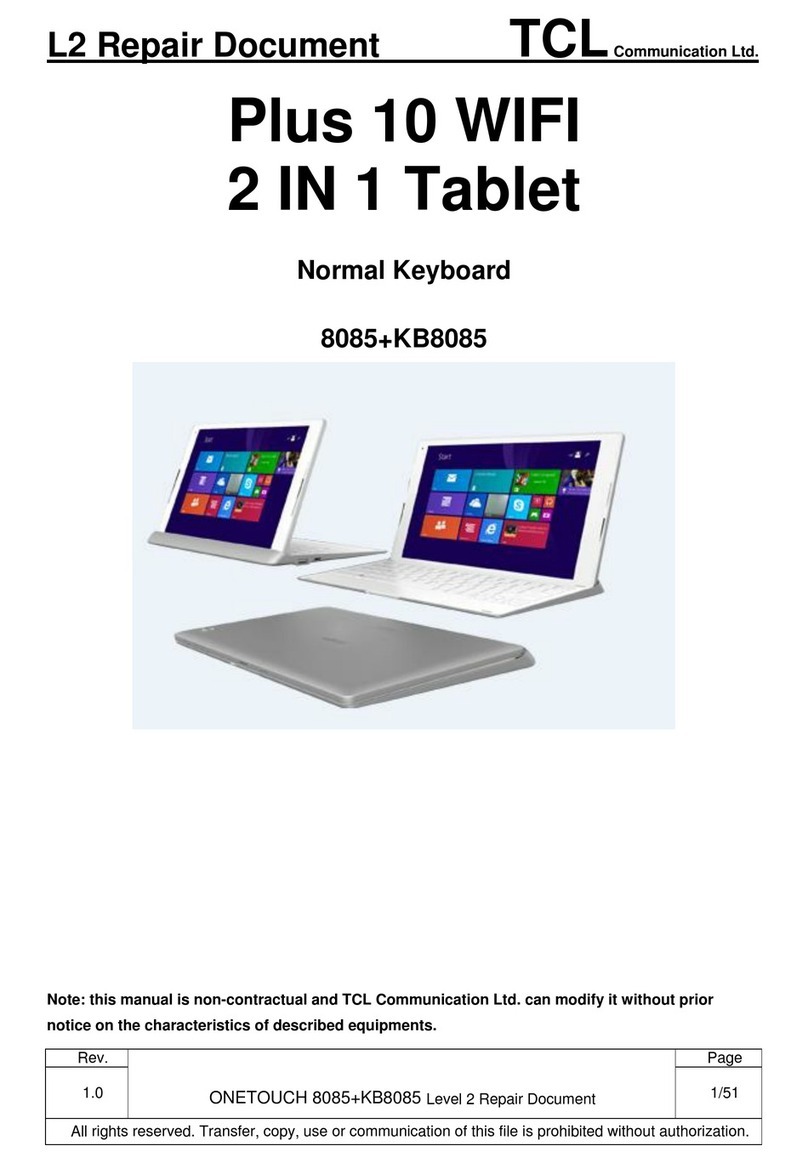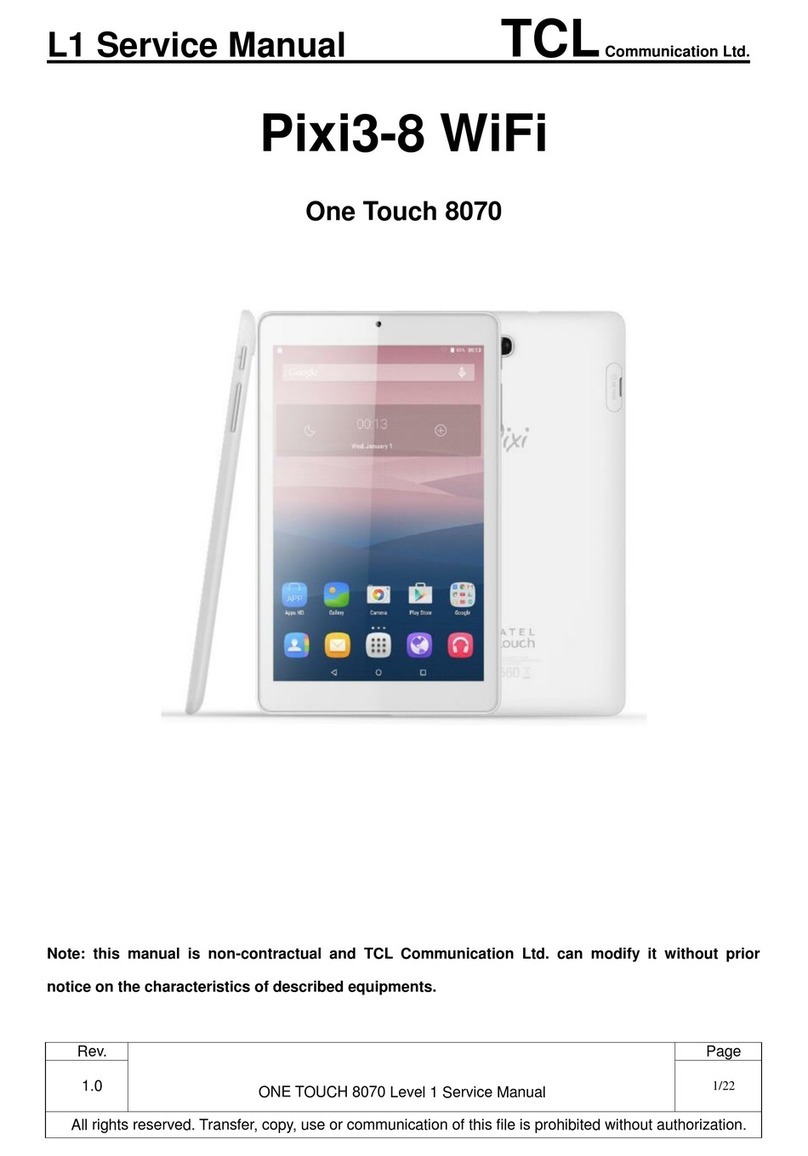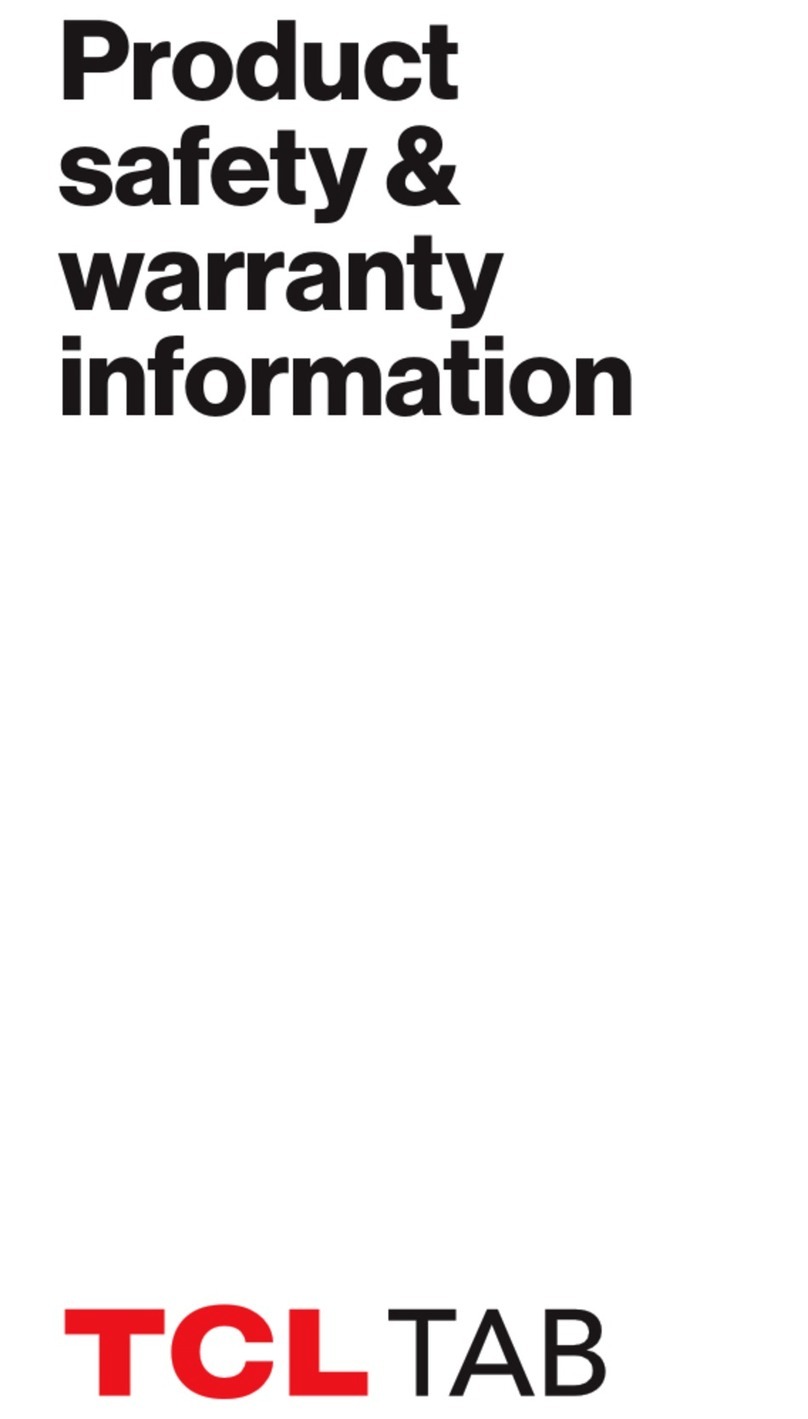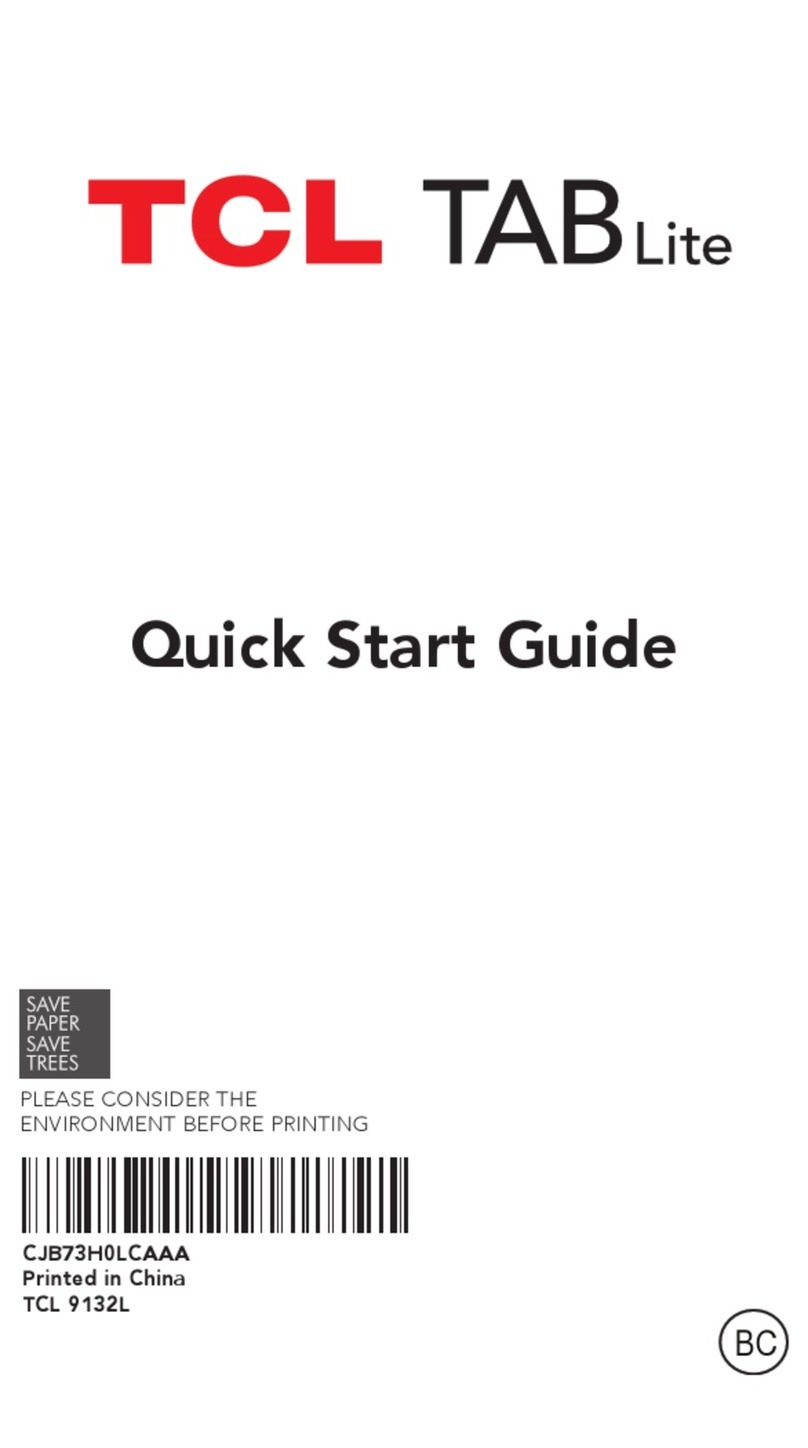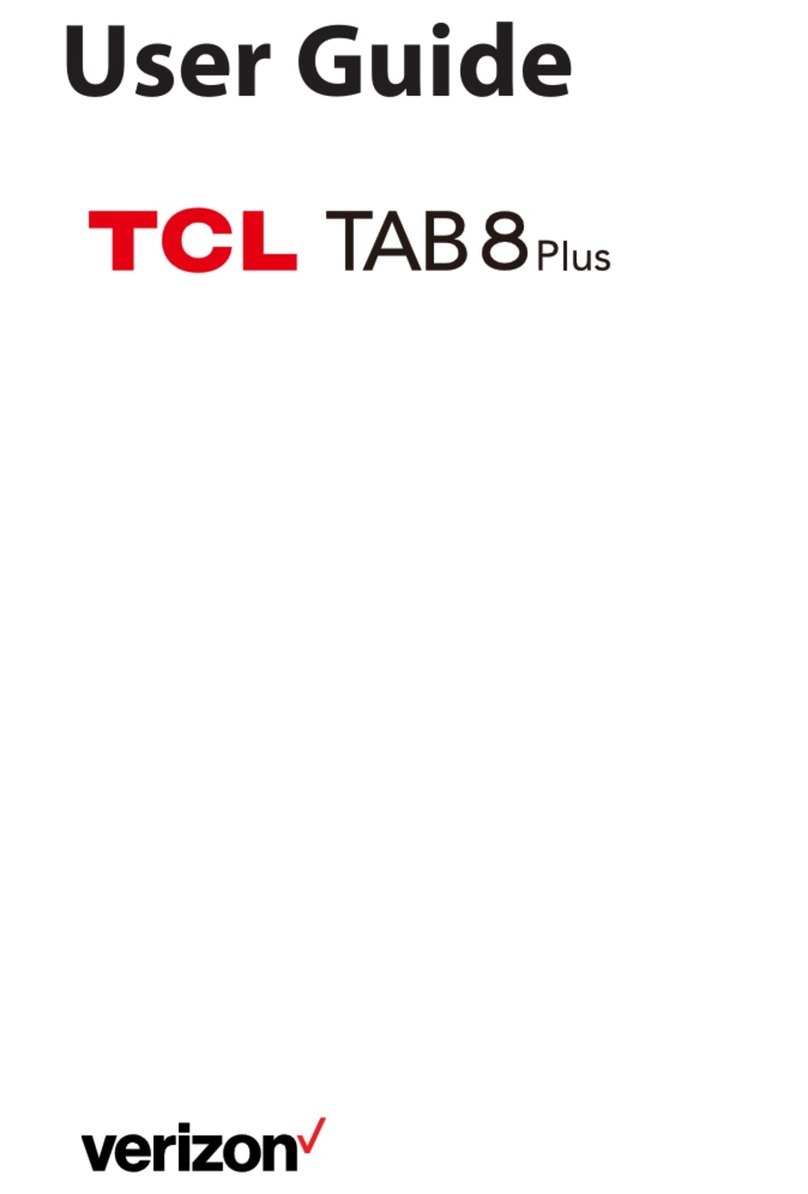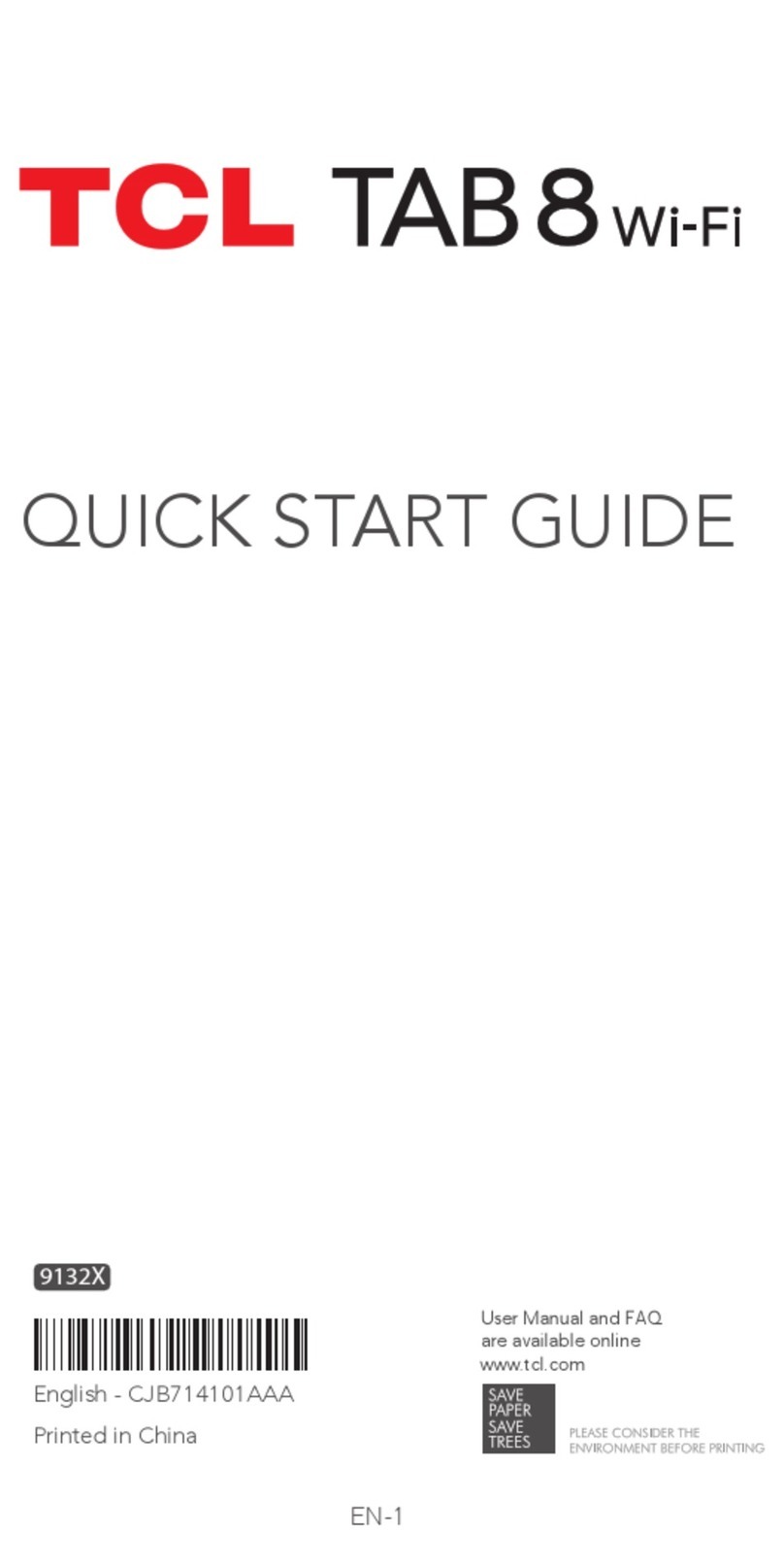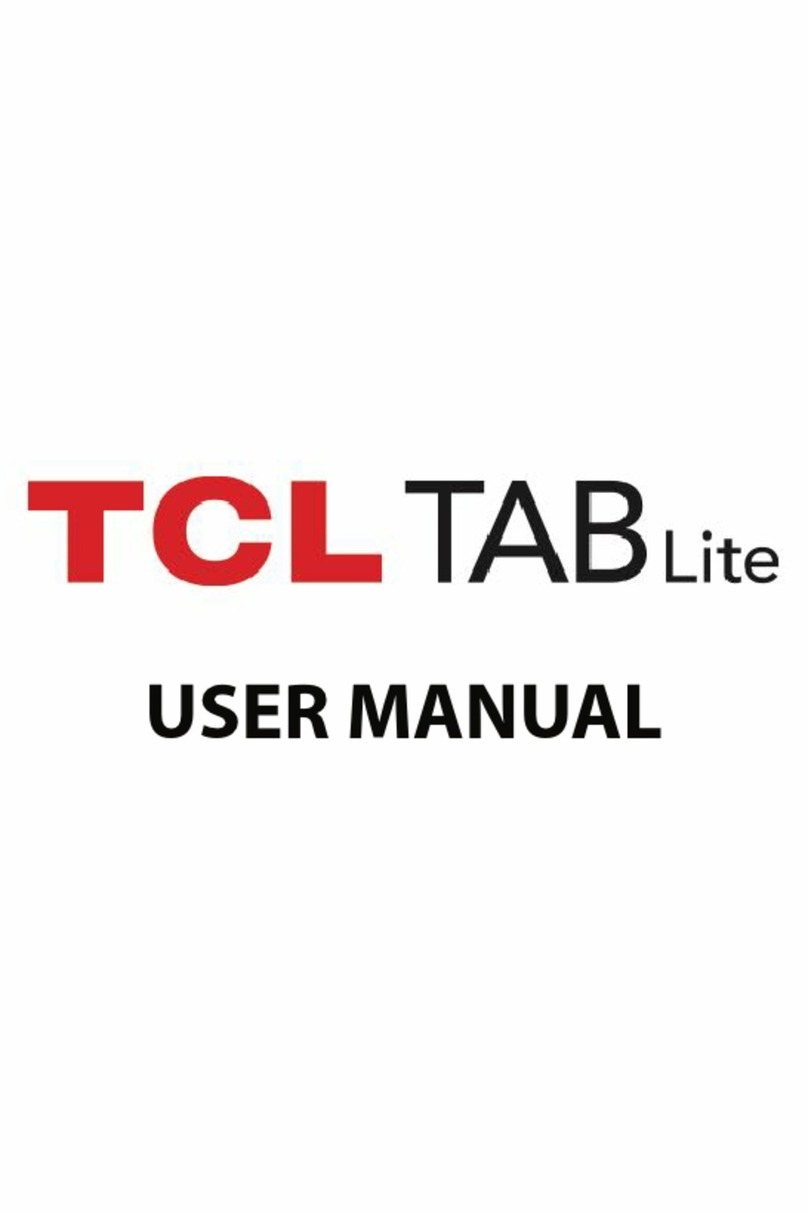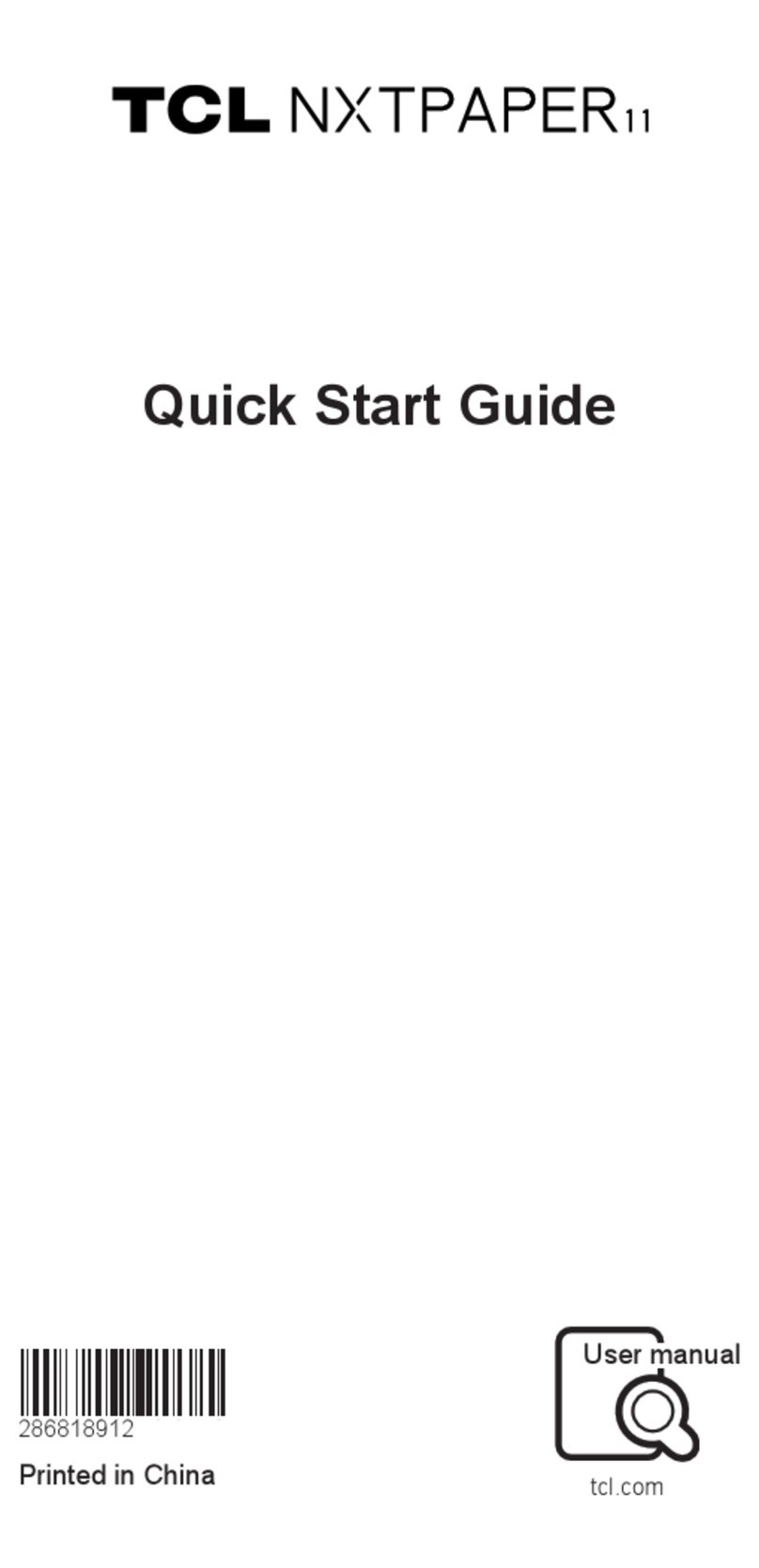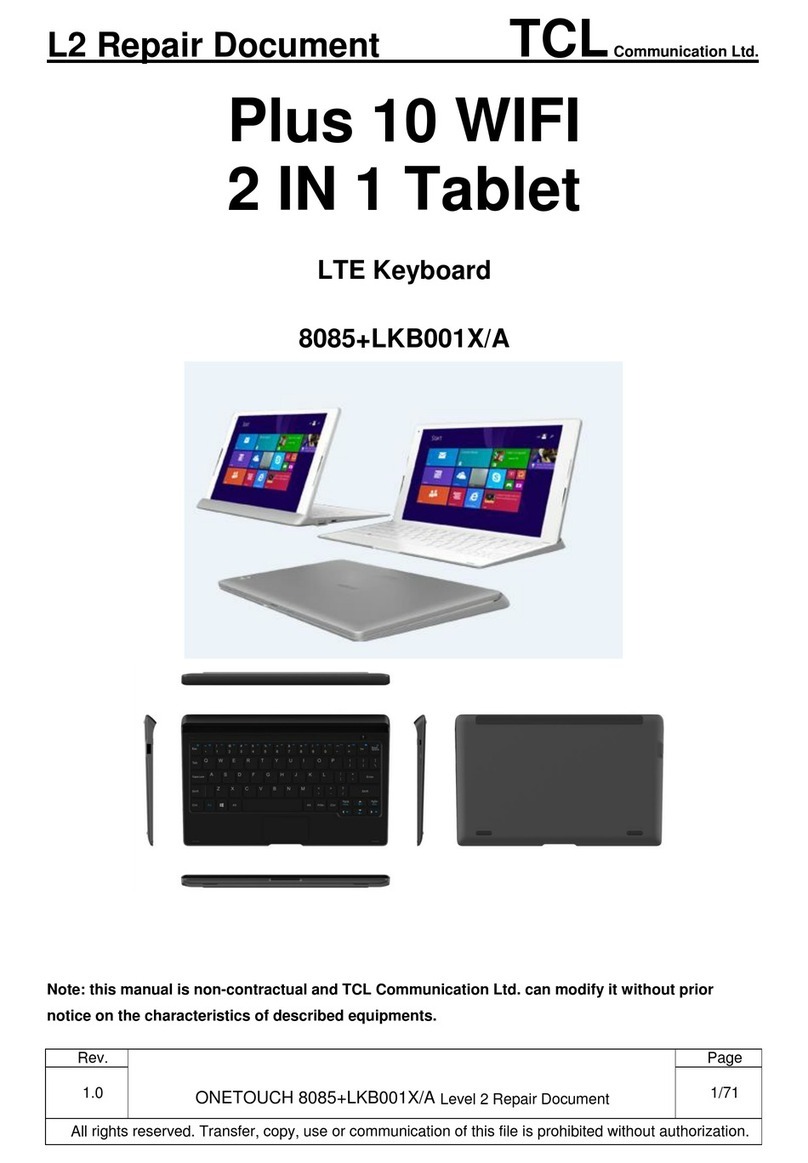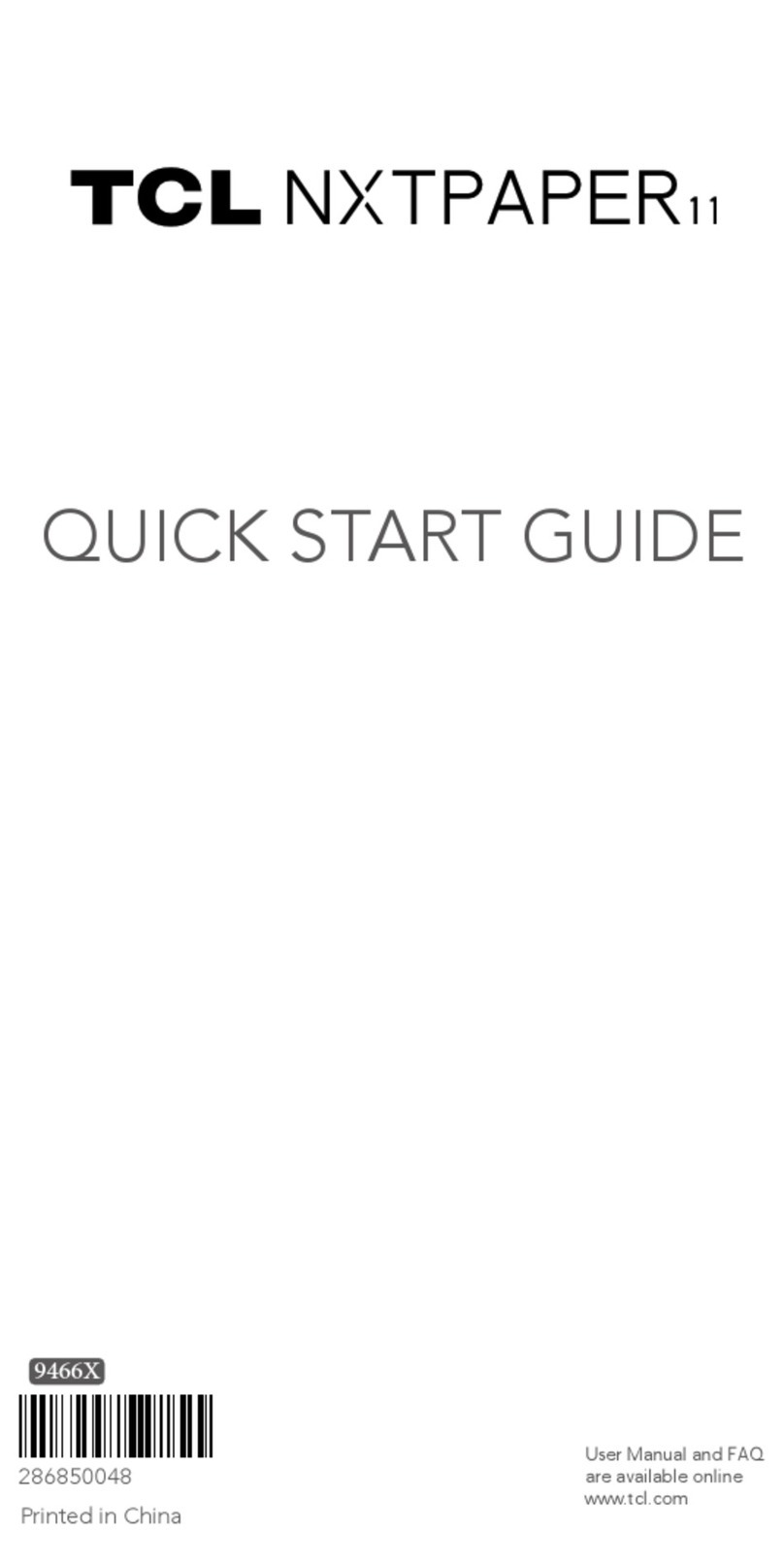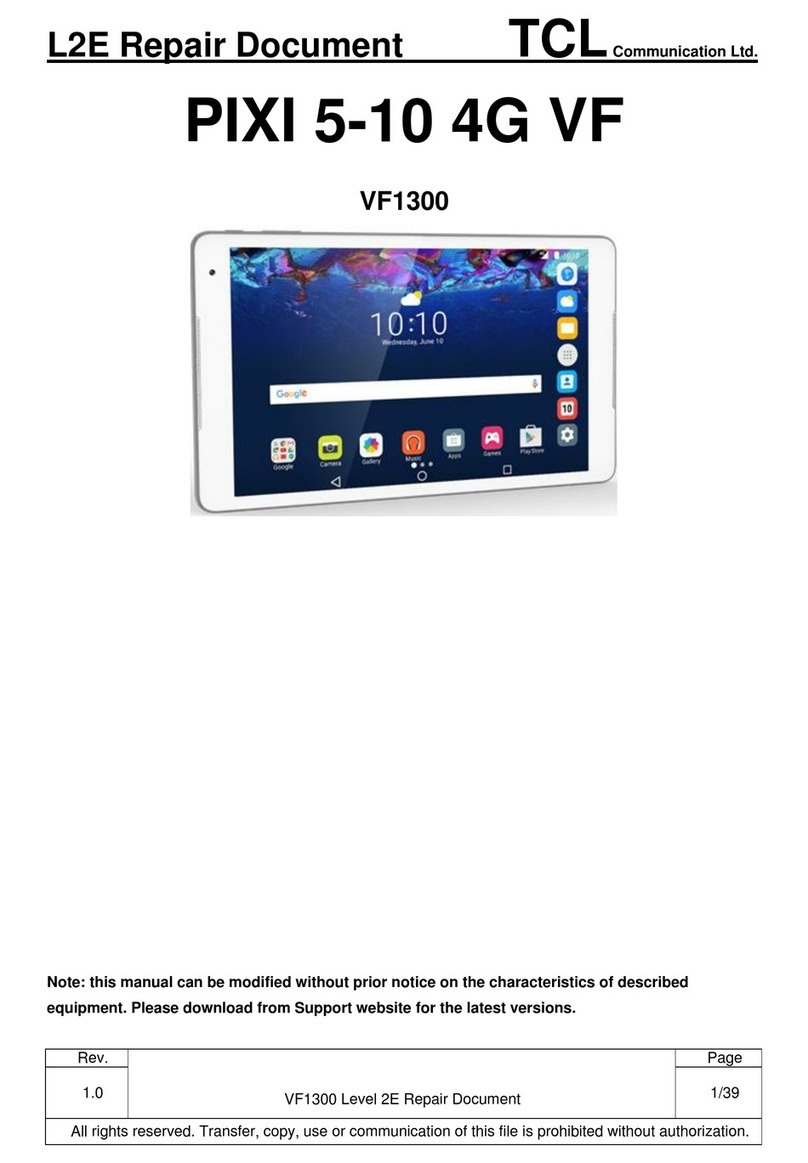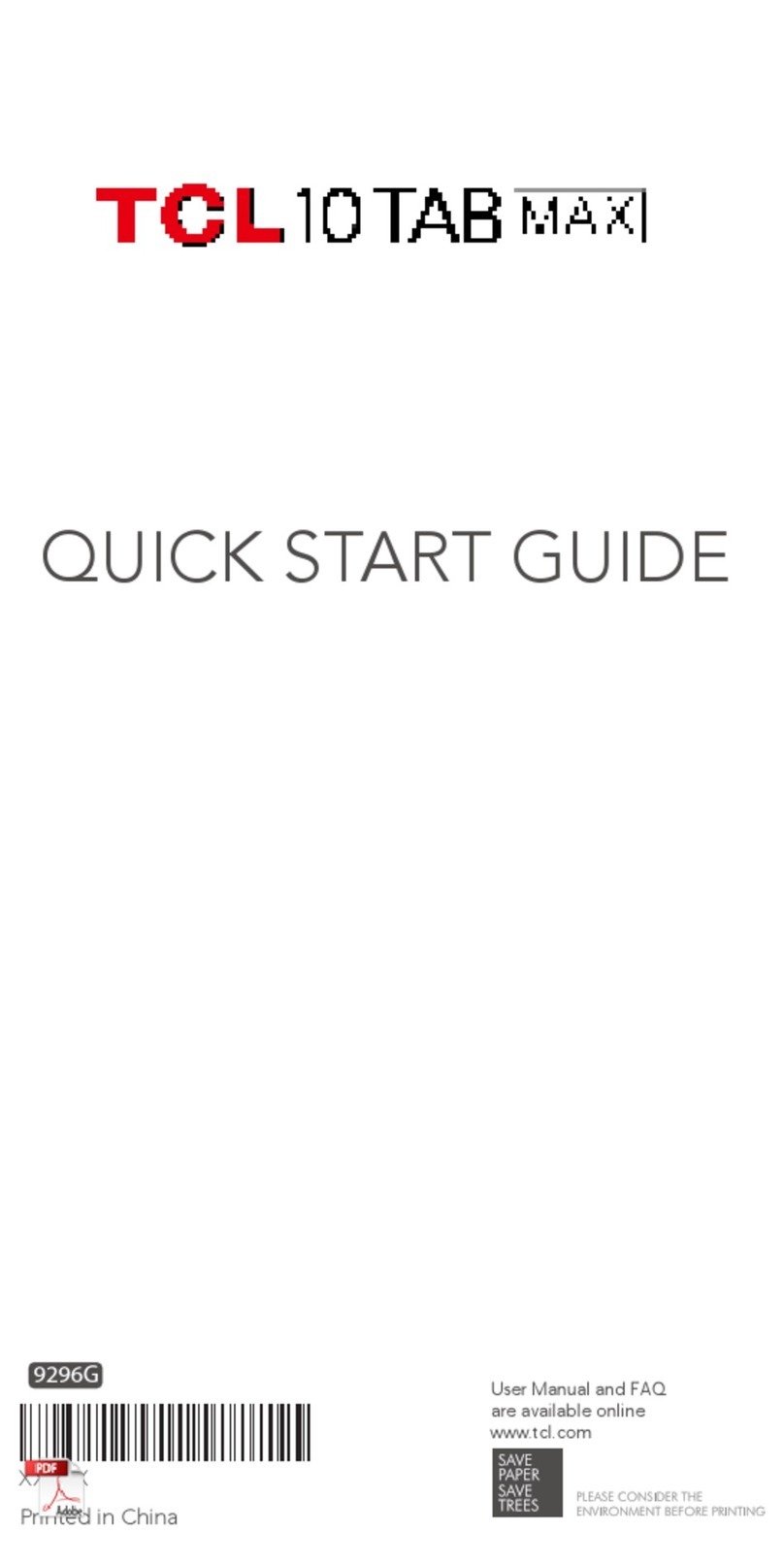9
Envío de un mensaje de texto
Ingrese el número de teléfono del destinatario en la barra “Para” y
toque la barra Mensaje de texto para ingresar el texto del mensaje.
Toque el icono para adjuntar una imagen, un video, audio, o
insertar emoticonos. Cuando haya terminado, toque el botón Enviar
para enviar el mensaje de texto.
Un mensaje SMS de más de 160 caracteres se cobrará
como varios mensajes SMS. Los caracteres especiales
(acentos) aumentarán el tamaño del SMS.
Envío de un mensaje multimedia
Los mensajes multimedia le permiten enviar videos, imágenes, fotos,
animaciones, diapositivas y sonidos a otros celulares compatibles y a
direcciones de correo electrónico.
Un SMS se convertirá automáticamente a MMS cuando se adjunten
archivos multimedia (imagen, video, audio, diapositivas, etc.).
5 Gmail
Gmail es un servicio de correo electrónico basado en web de
Google. Al configurar el tableta por primera vez, se sincroniza
automáticamente con su cuenta de Gmail. Con esta aplicación podrá
recibir y enviar correos electrónicos, gestionarlos y archivarlos, entre
otras opciones.
Para abrir Gmail
En la Pantalla de Inicio, toque el icono Gmail en la carpeta Google.
Gmail muestra mensajes y conversaciones de una única cuenta de
Gmail al mismo tiempo. Si tiene más de una cuenta, podrá añadir
otra tocando la tecla Menú , después, toque Ajustes > Añadir
cuenta. Cuando haya terminado, puede cambiar a otra cuenta
tocando el nombre de cuenta que desea ver.
Para crear y enviar mensajes de correo electrónico
1 Toque el botón Editar en la pantalla de la bandeja de entrada.
2 Ingrese la dirección de correo electrónico del destinatario en el
campo “Para”.
3 Para añadir una copia o una copia oculta, toque el botón de flecha
hacia abajo e ingrese la dirección de correo electrónico en la
línea CC o CCO.
4 Ingrese el asunto y el contenido del mensaje.
5 Toque el icono del botón Adjuntar y seleccione Adjuntar
archivo para añadir un archivo adjunto.