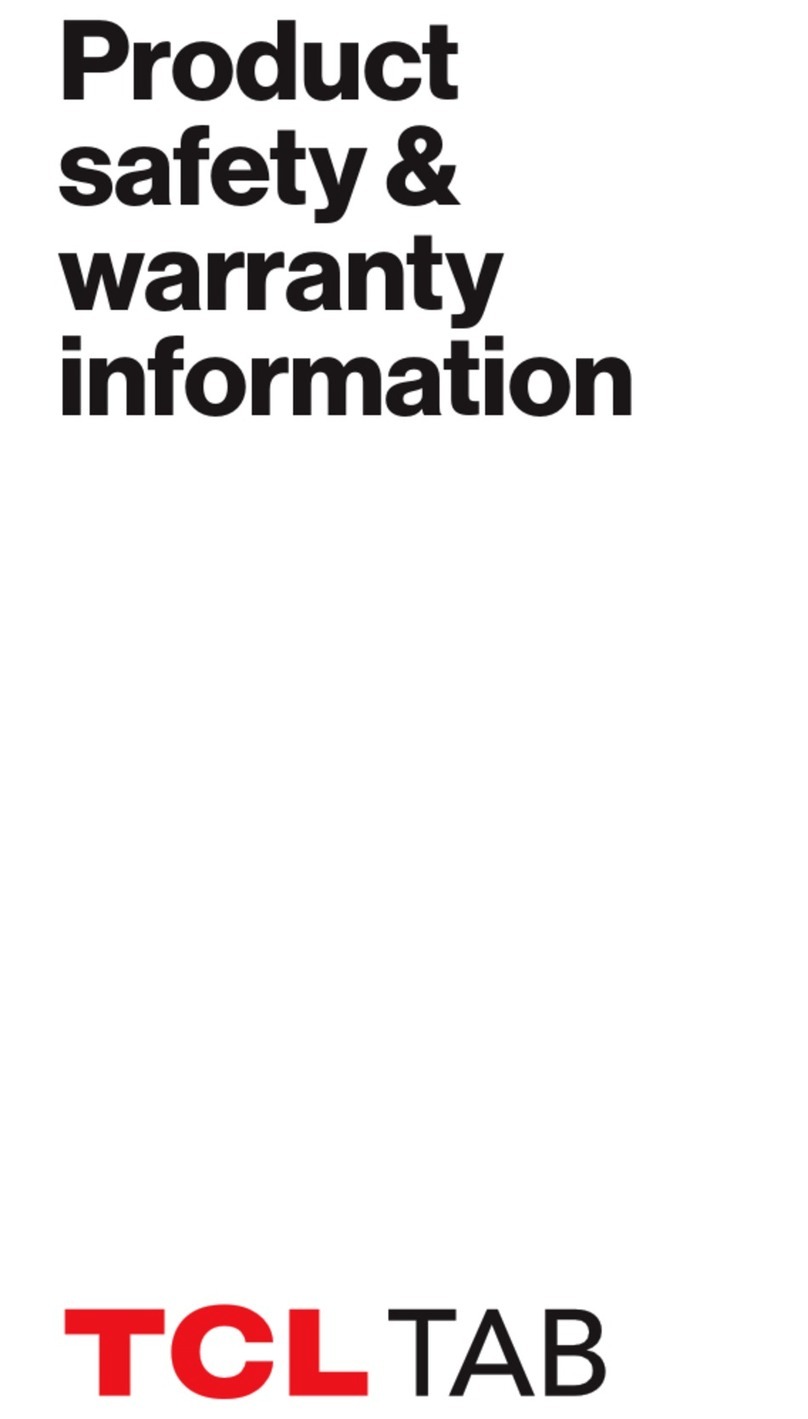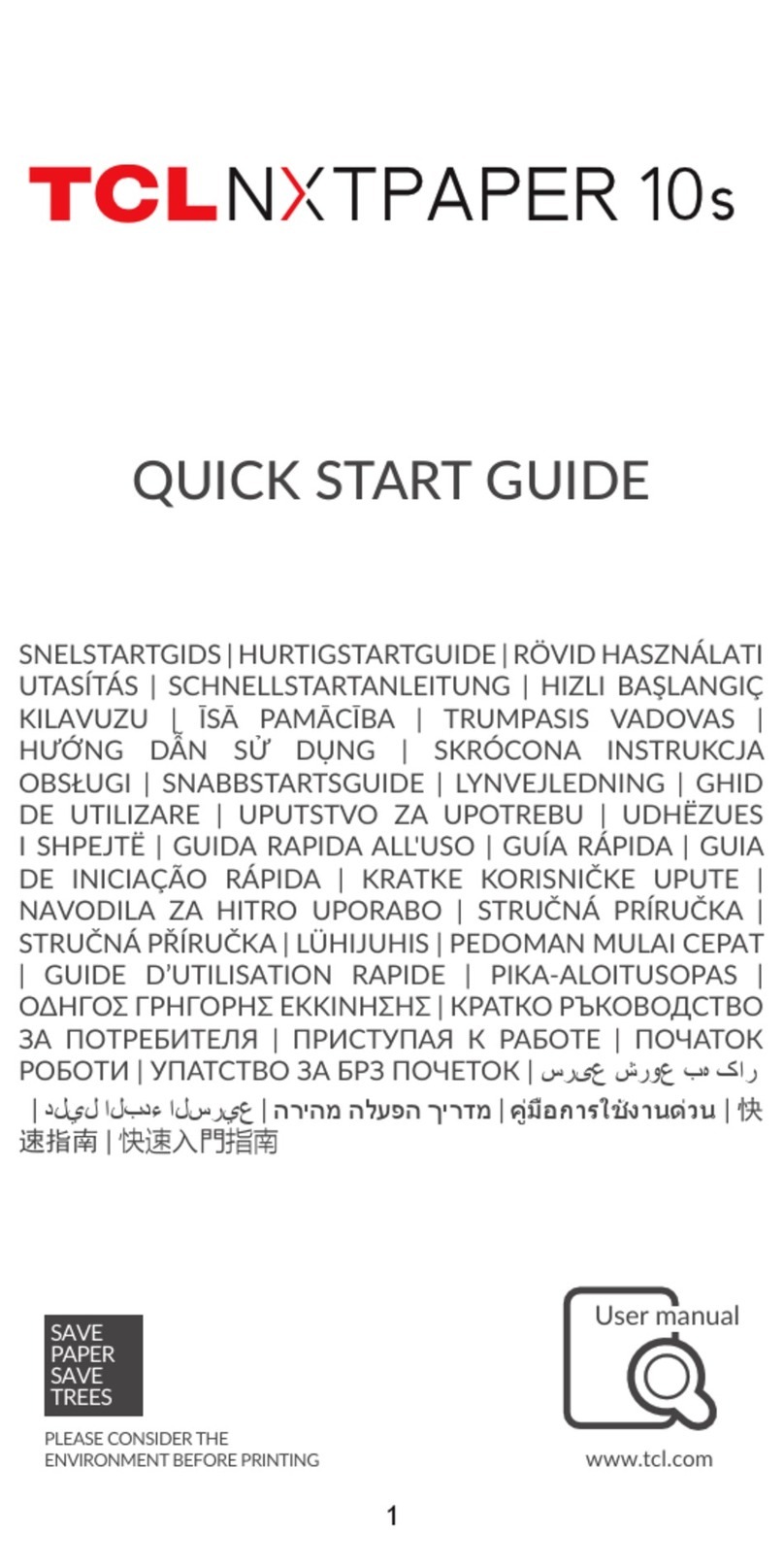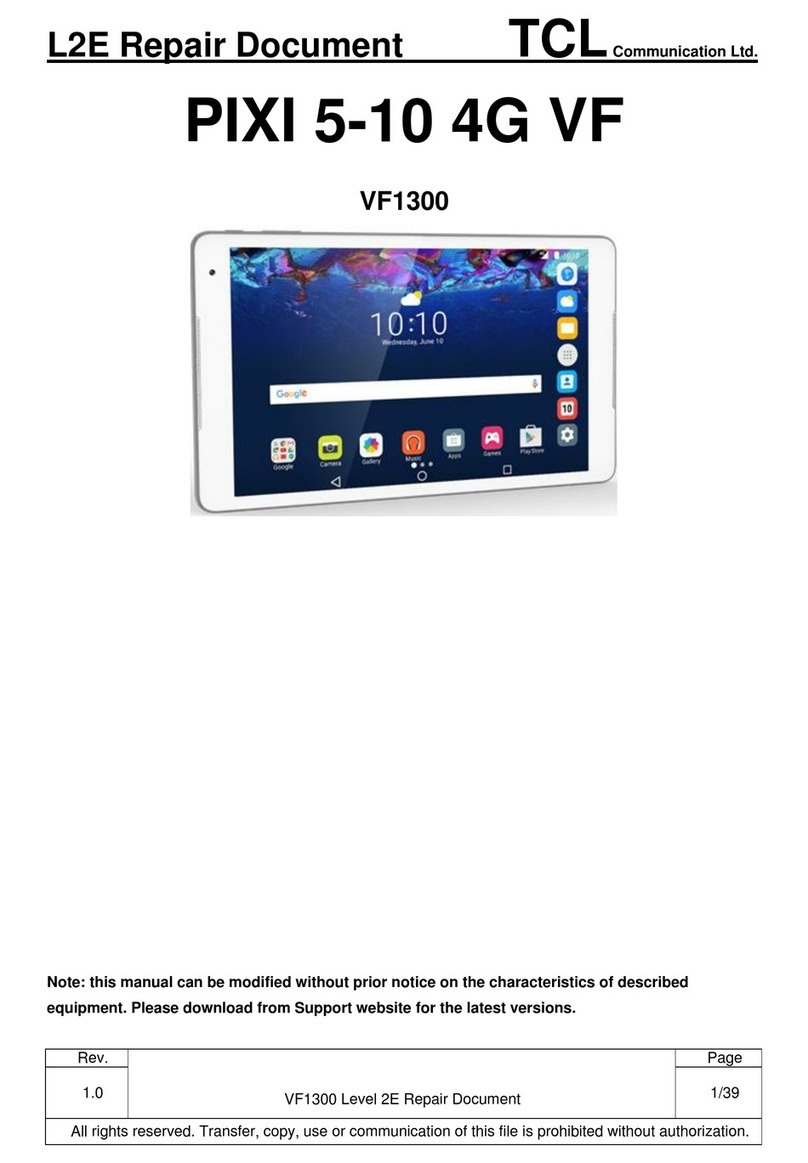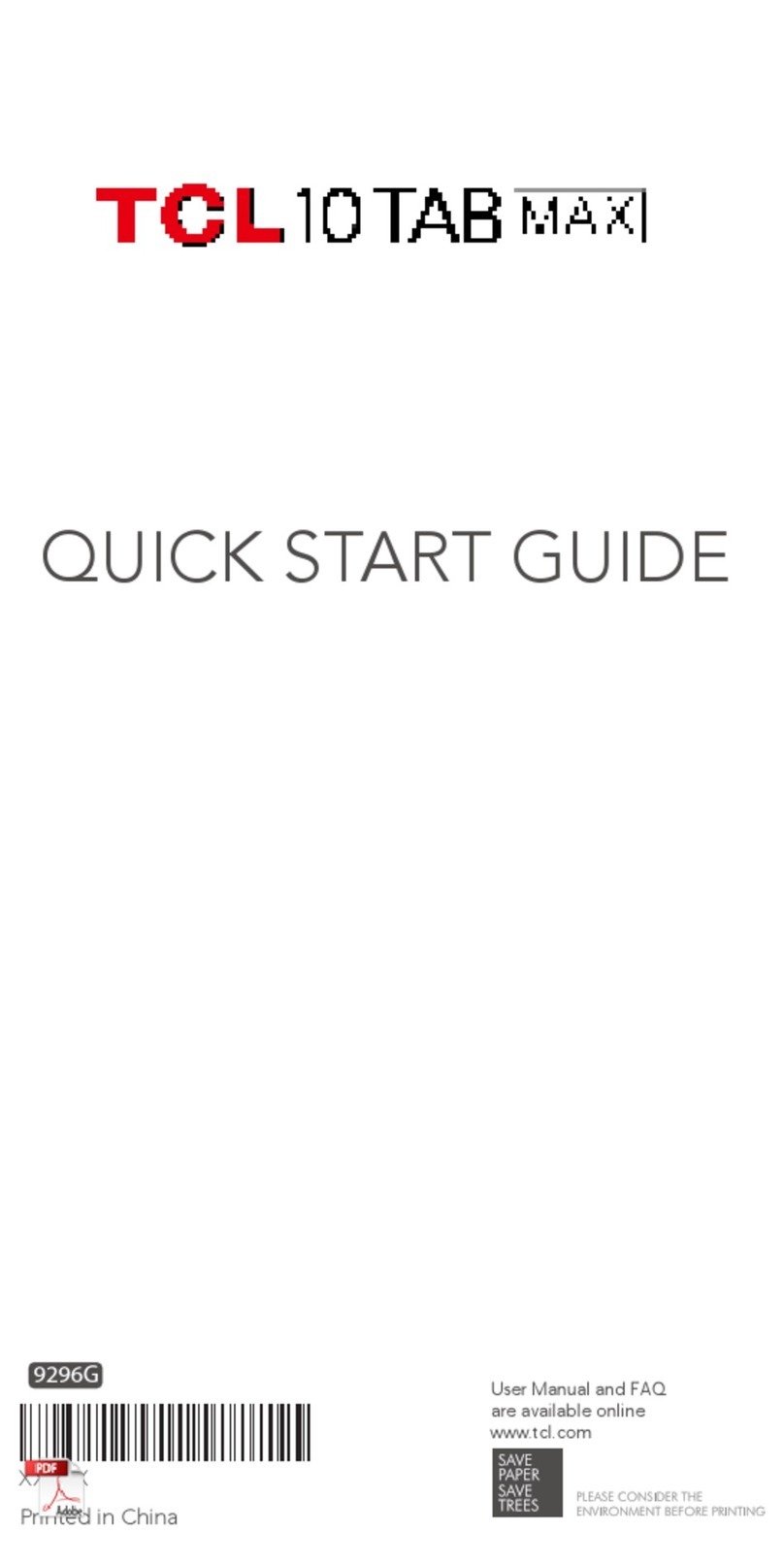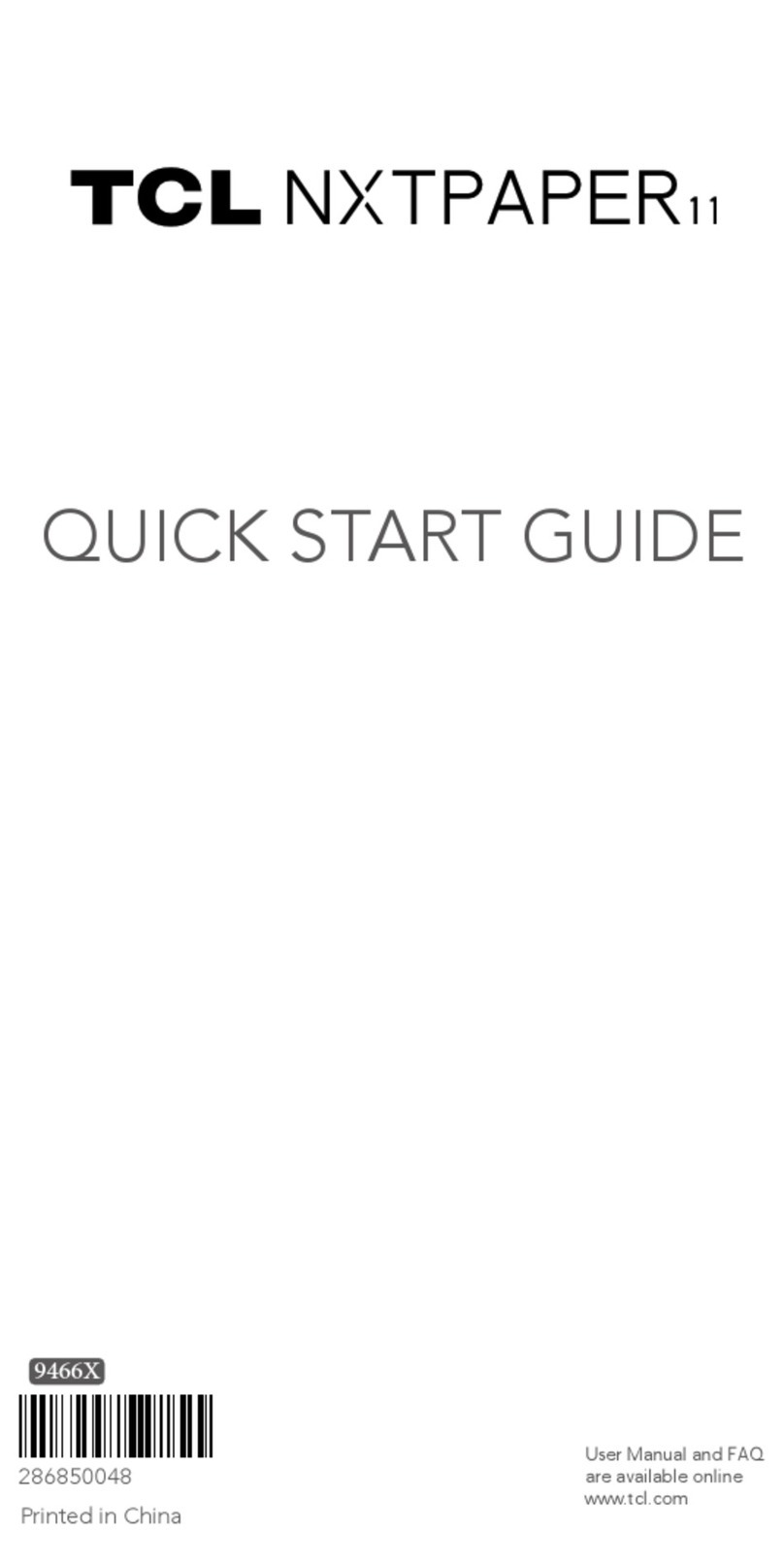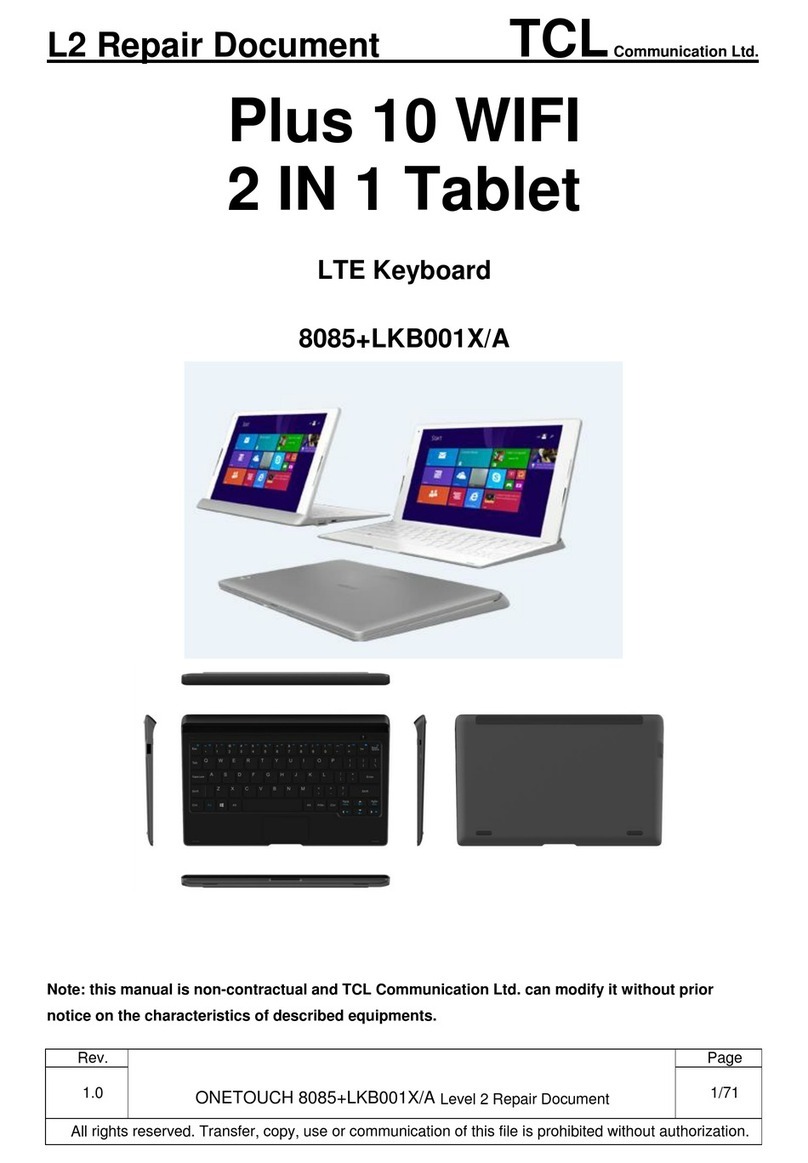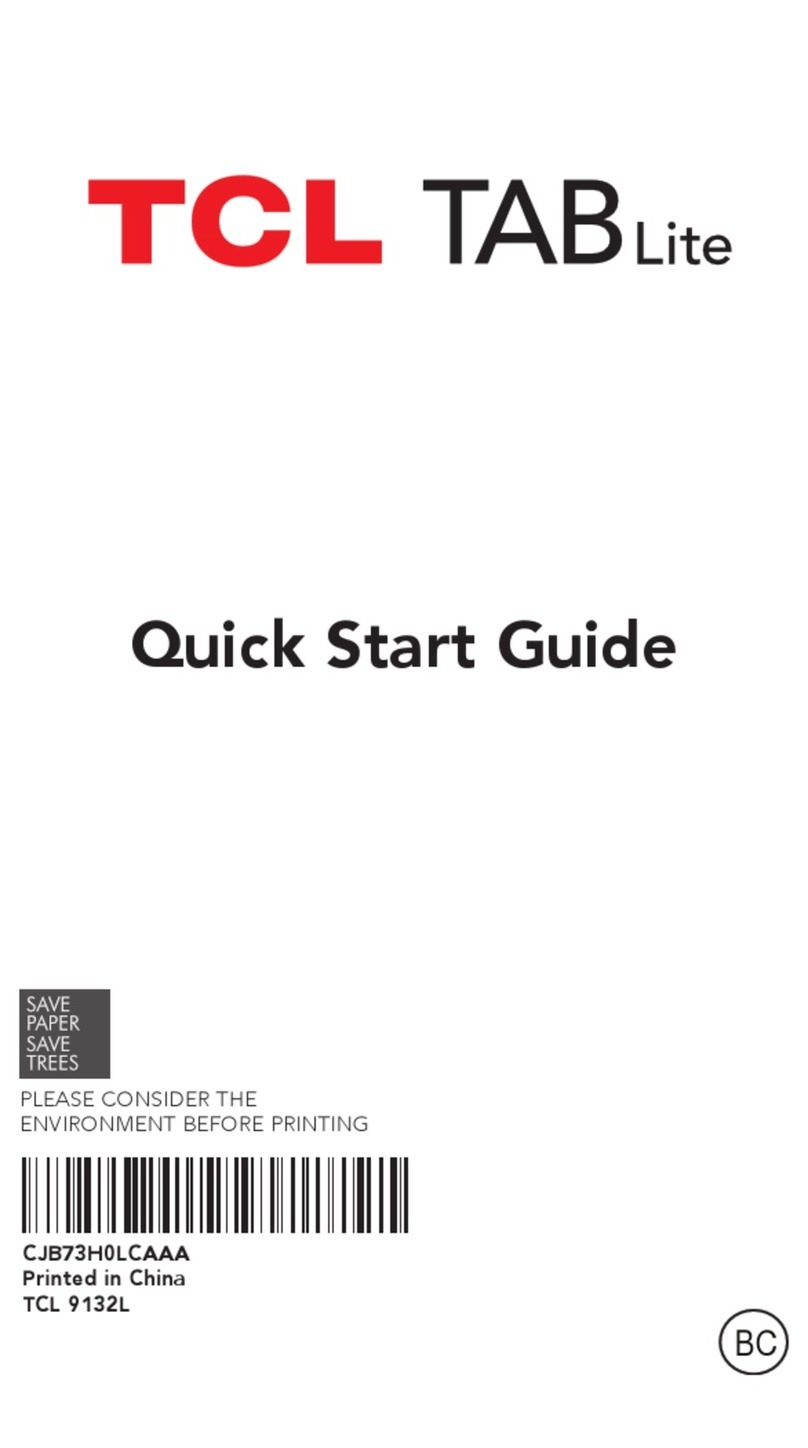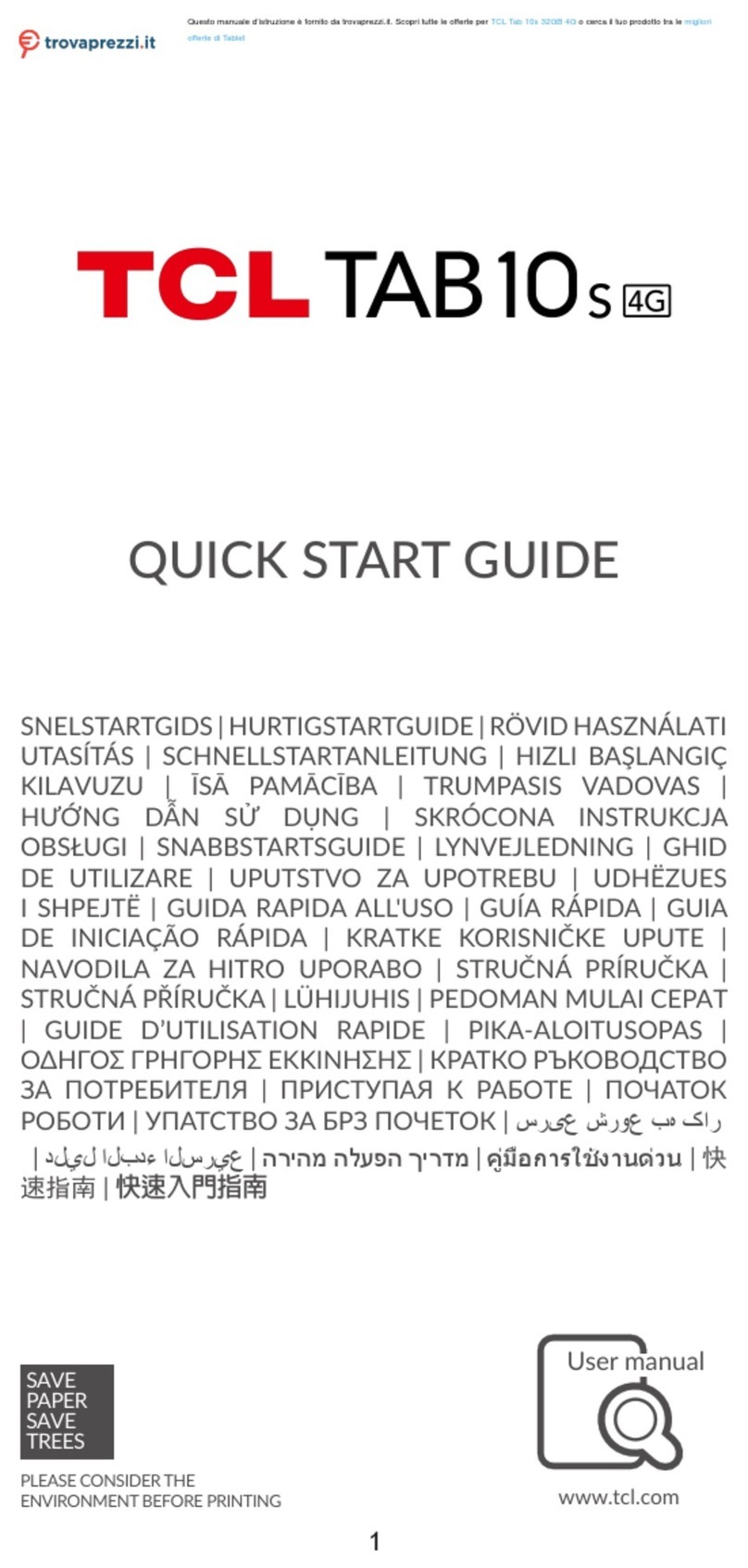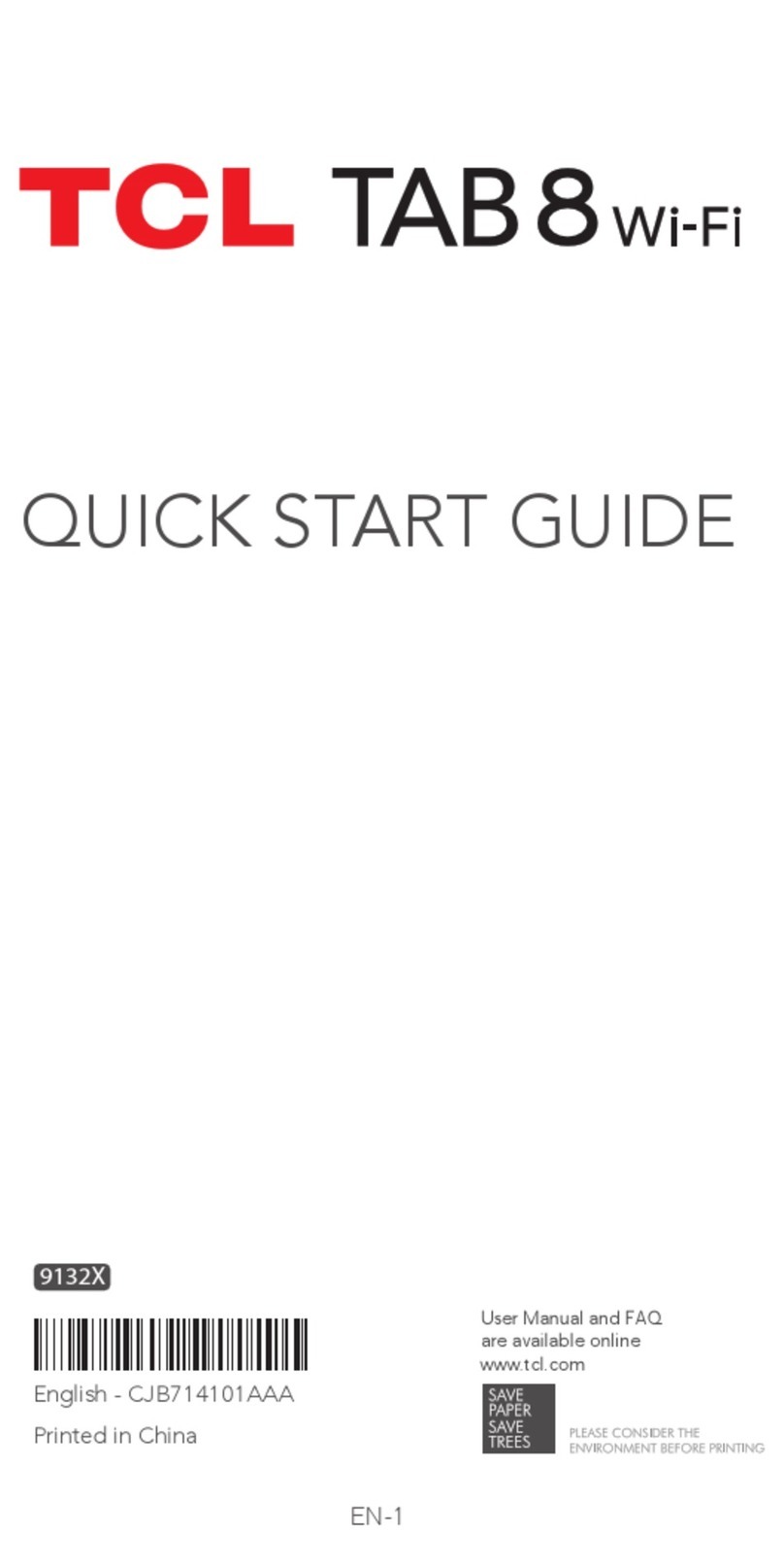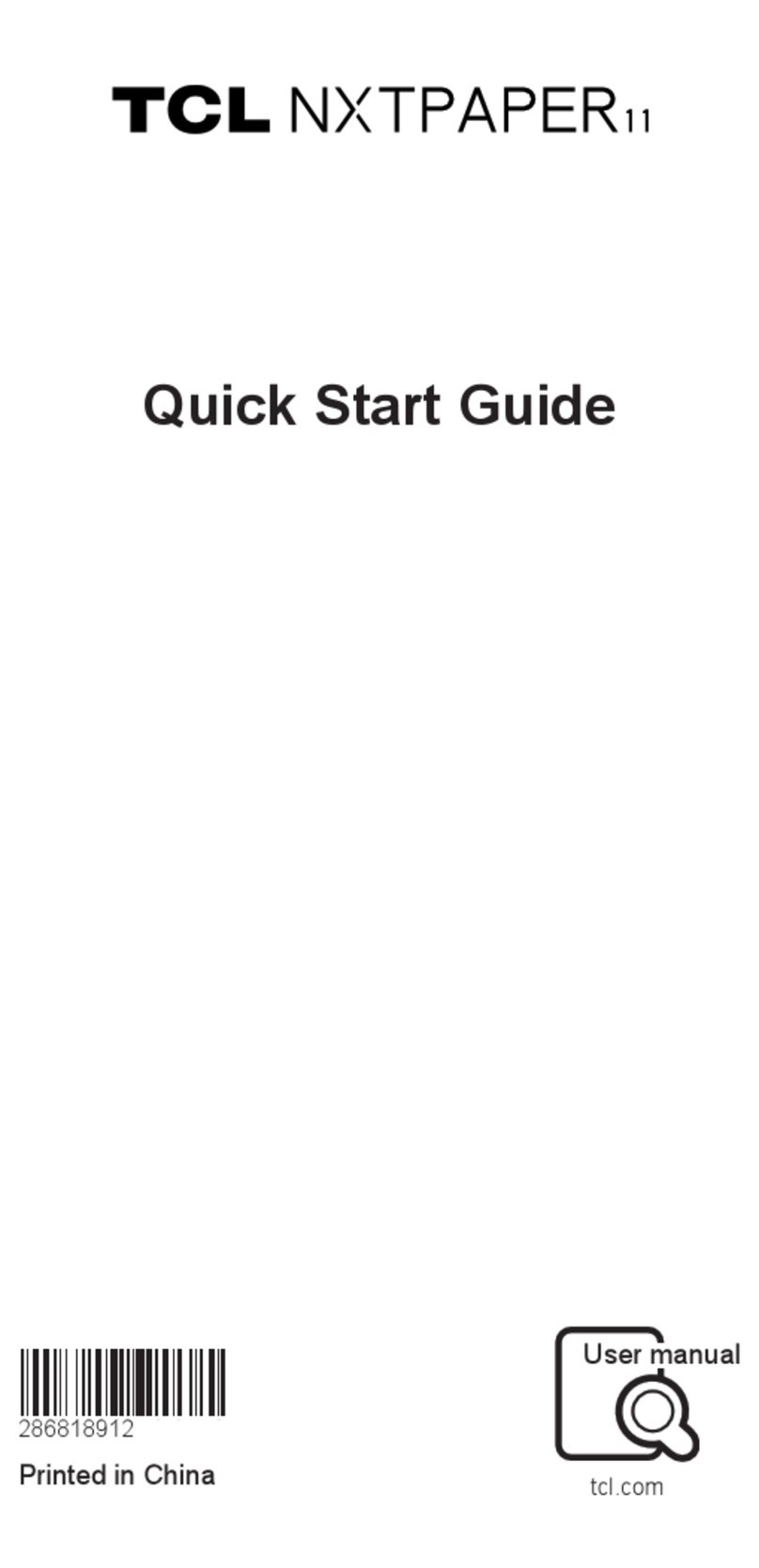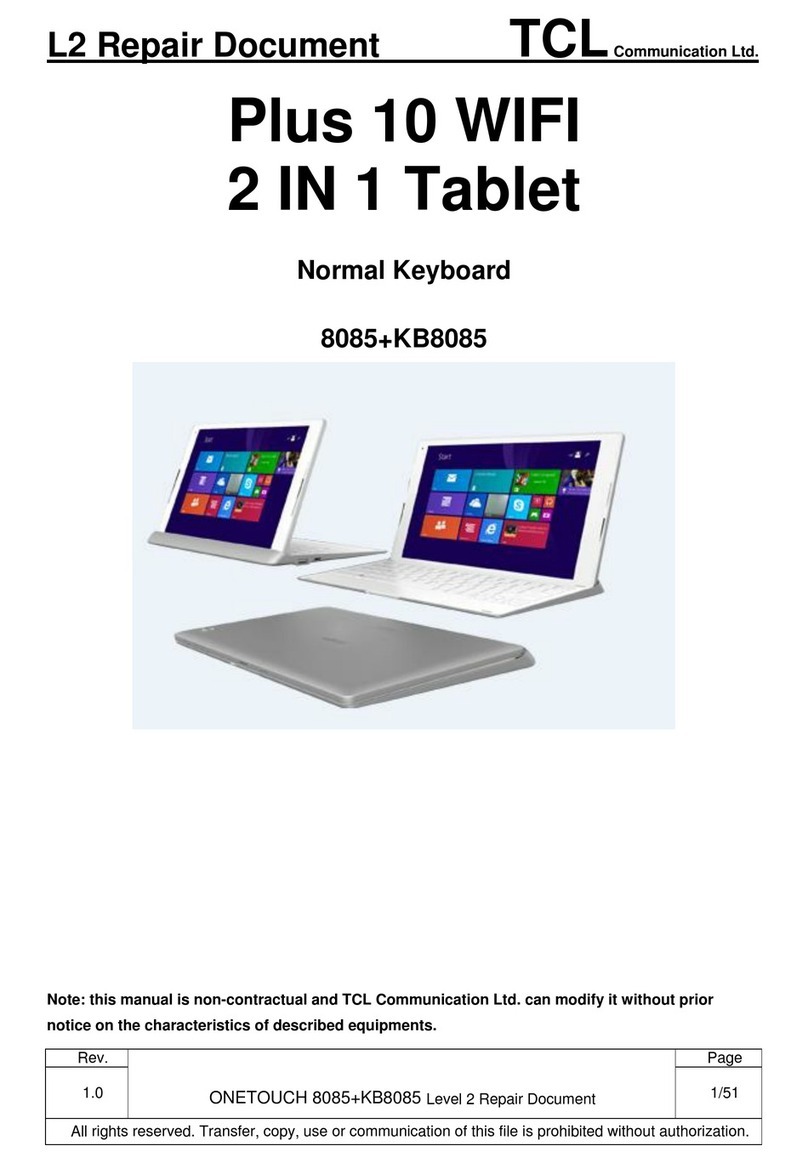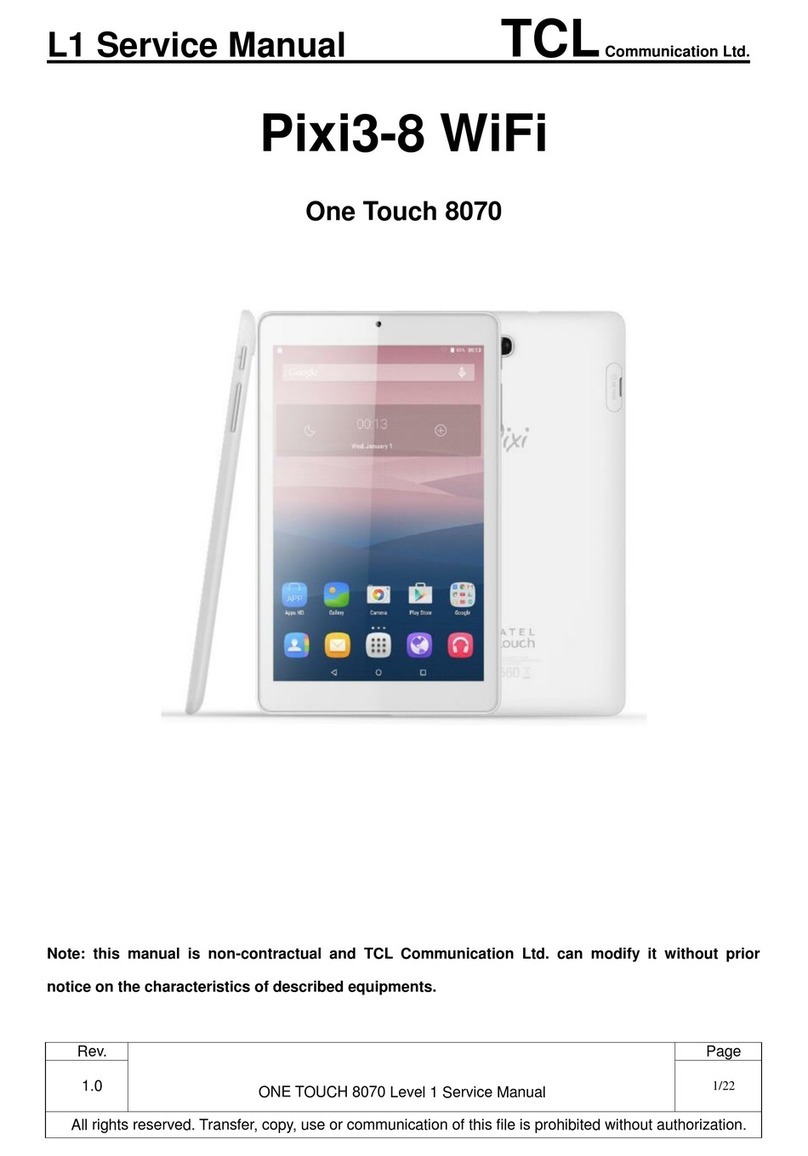4
6.3 Maps ....................................................... 38
6.4 YouTube .................................................. 38
6.5 Play Store ................................................ 38
6.6 Duo ......................................................... 39
6.7 Podcast ................................................... 39
6.8 Kids Space .............................................. 39
7 Settings........................................................ 40
7.1 Wi-Fi........................................................ 40
7.2 Bluetooth ................................................ 41
7.3 Mobile network....................................... 43
7.4 Connections ............................................ 43
7.5 Home screen & lock screen .................... 47
7.6 Display .................................................... 47
7.7 Sound...................................................... 48
7.8 Notifications ........................................... 48
7.9 Button & Gestures................................... 48
7.10 Advanced features .................................. 48
7.11 Smart Manager ....................................... 49
7.12 Security & Biometrics.............................. 49
7.13 Location .................................................. 49
7.14 Privacy ..................................................... 49
7.15 Apps........................................................ 50
7.16 Storage.................................................... 50
7.17 User & Accounts...................................... 50