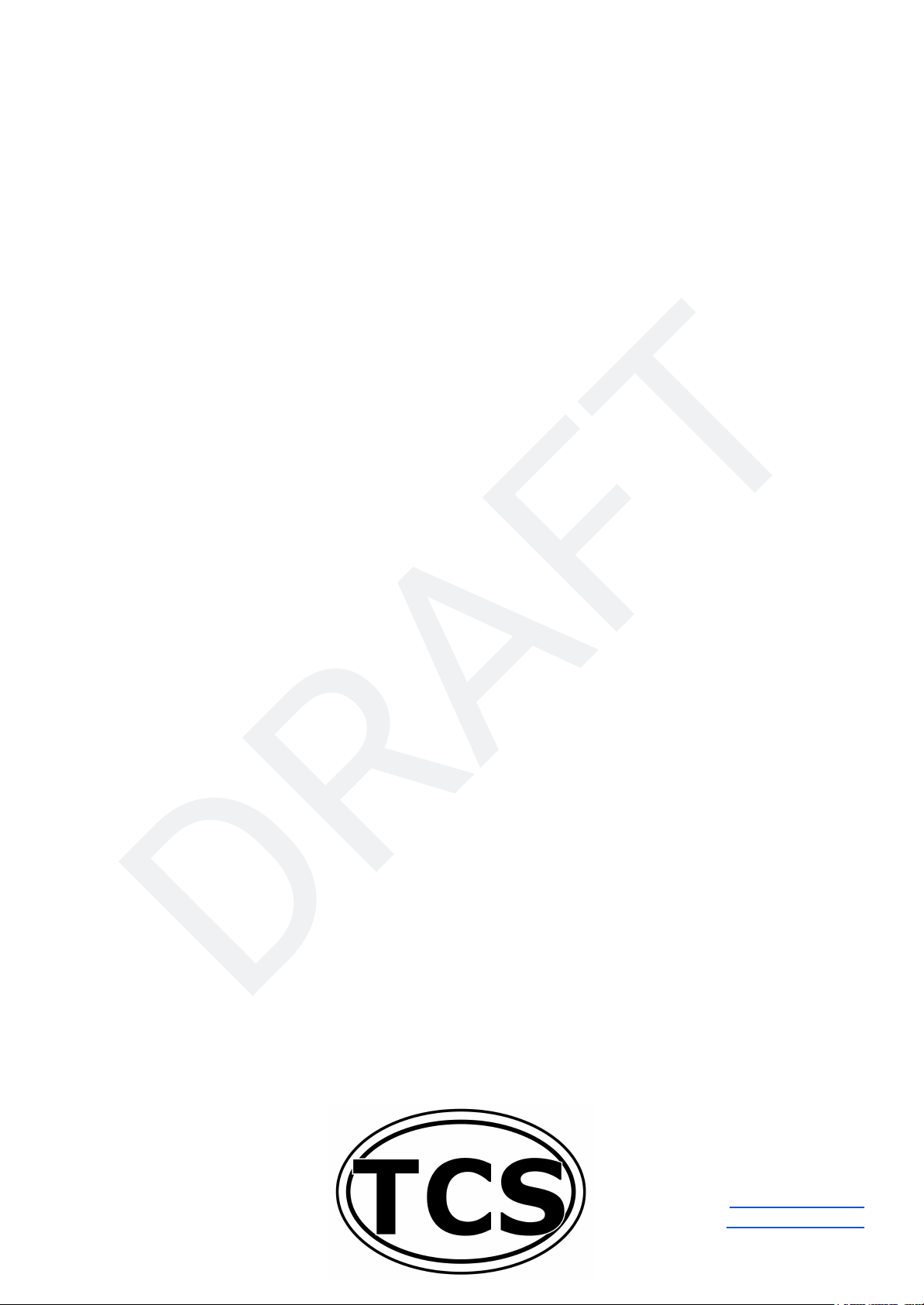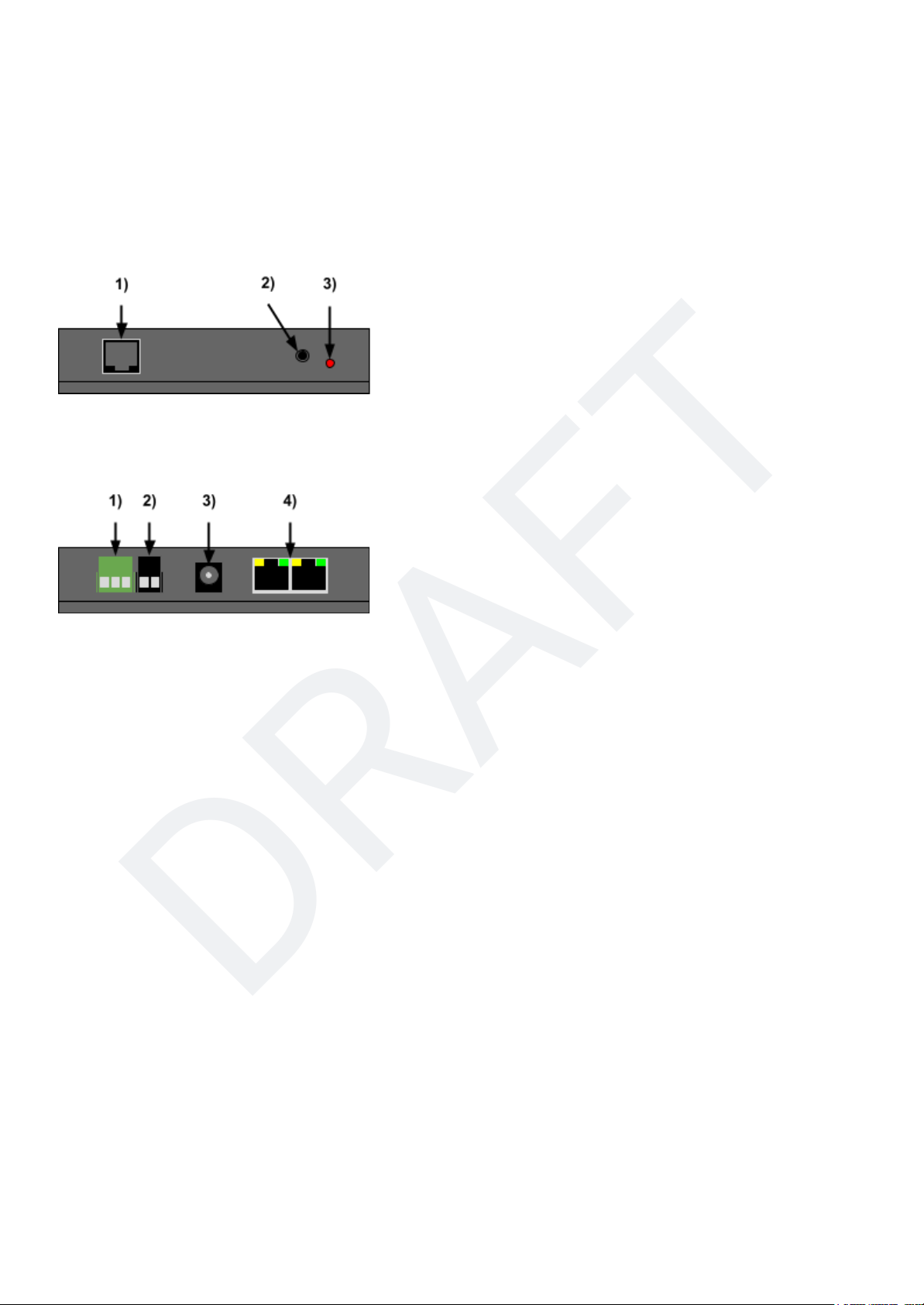Wired LCC Throttles
TCS T-50 wired throttles, and/or LT-50 handhelds can be connected directly to the CS-105 through the
on-board dual-RJ-45 LCC header, and/or through add-on LCC fascia panels also available from TCS. If you
connect a T-50 directly to the CS-105 without any other connections on the LCC bus, you must plug a LCC
terminator into the other open port.
Additional LCC throttles, including those controlled by a computer program such as JMRI, can be
connected to and operate trains on the CS-105 through the use of a LCC transceiver such as the LCC
Buffer-USB or LCC-LocoNet Gateway devices available from RR-CirKits Inc.
3.1.2 WiThrottle™ and Engine Driver
WiThrottle™ and Engine Driver throttles can be connected to the CS-105 by using the WiThrottle Protocol
server in JMRI or by using the WFD-30/31 modules from WiFiTrax connected through the Auxiliary
connector in NCE/Ramtraxx/SystemOne Cab Bus mode.
3.1.3 Autodiscovery
The CS-105 uses a standard protocol called mDNS in order for throttles to automatically connect to it when
placed on the same network. Using this protocol, the CS-105 broadcasts its existence over the WiFi
network so that the throttles know how to find and connect to it.
Some networks and WiFi routers block or do not support mDNS packets. In this rare case, it may become
necessary to configure the CS-105 to use a static IP address and manually configure each throttle to
connect using this IP address. More information about this procedure can be found on the TCS website.
3.2 NCE, Ramtraxx, SystemOne Support
NCE, Ramtraxx, and SystemOne throttles are supported by this system through the Auxiliary Cab Bus
port. More information can be found on the TCS Wiki at https://docs.tcsdcc.com/wiki/Cab_Bus.While every
effort has been made to provide a seamless user experience compared to these throttles on their original
system(s), a few features have been added in order to enhance the user experience further. Most of these
added features are only available on NCE, Ramtraxx, and SystemOne Cabs with a 2x16 character LCD.
The Auxiliary Cab Bus in NCE mode also supports the WifiTrax WFD-30/31 WiFi bridge, and the ISE
ProtoThrottle base station (NCE-compatible model).
!!WARNING!! Cab address 1is reserved and should not be used.
3.2.1 NCE Wireless
The NCE wireless system is fully supported. Because of some intrinsic properties of the NCE wireless
system, the behavior of throttles running wirelessly will differ as follows:
1. The EXPN button on NCE cabs is reserved for wireless setup. The EXPN button will not work as
described in the section(s) below. To use the EXPN button as described below, on a wireless cab,
plug the cab in such that it is not using wireless.
2. Normally, when the Horn/Whistle button is pressed, the appropriately assigned function status is
changed to active on the LCD for the duration during which the Horn/Whistle button is held down.
Because the NCE wireless system provides less communications bandwidth than when running
wired, this feature is disabled in wireless mode. This helps to improve overall NCE wireless
performance.
© 2022 Train Control Systems Page 10 of 49