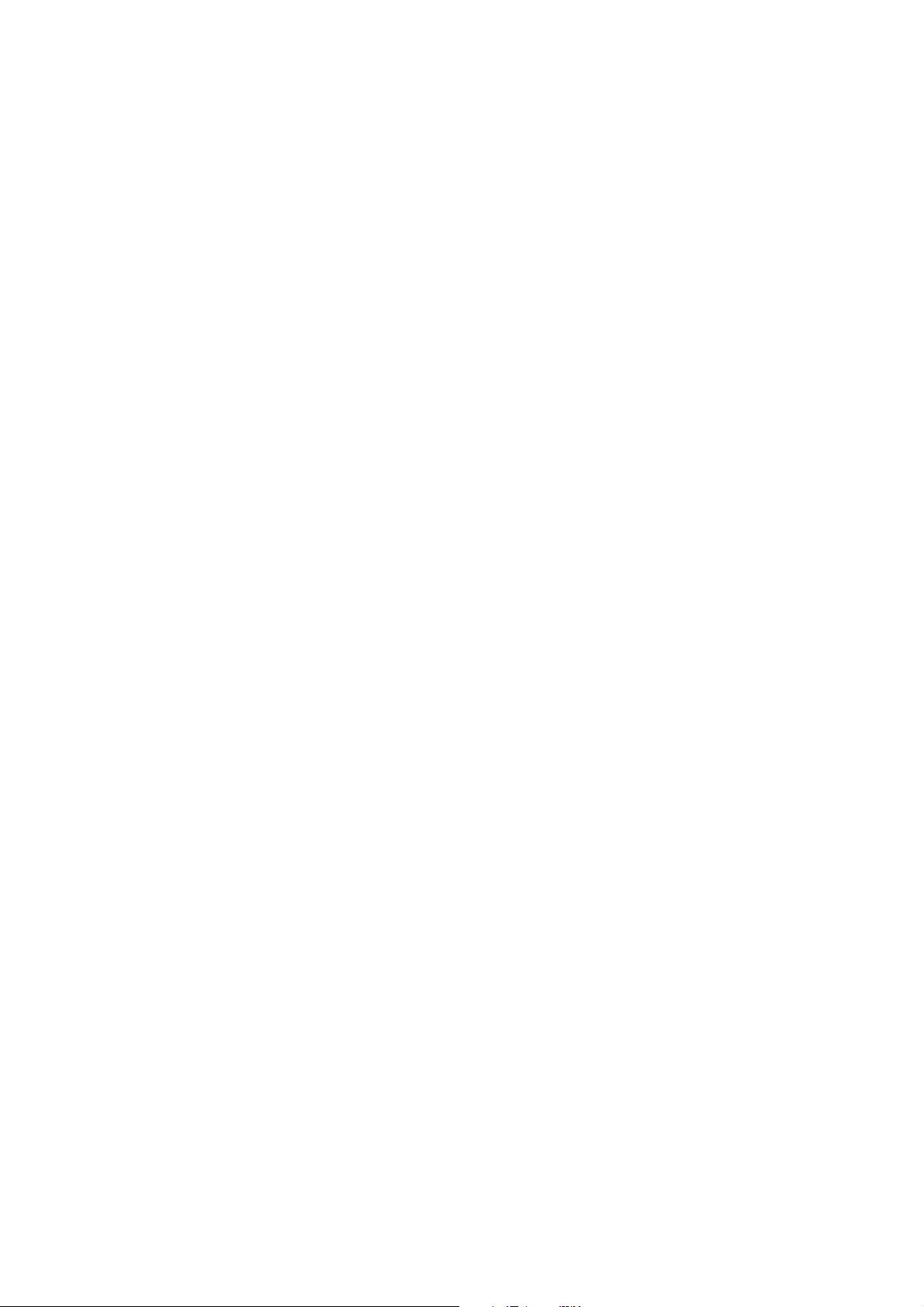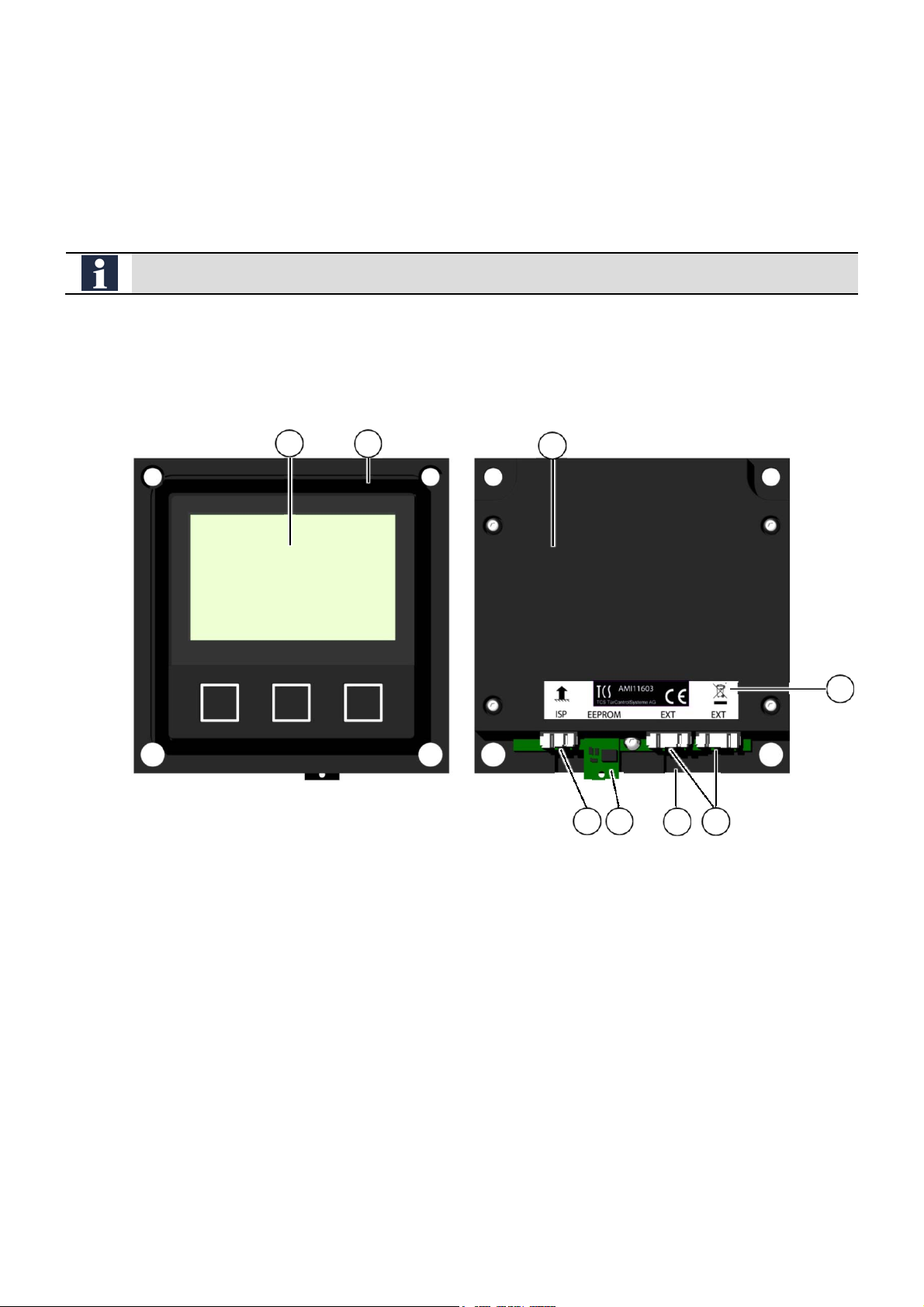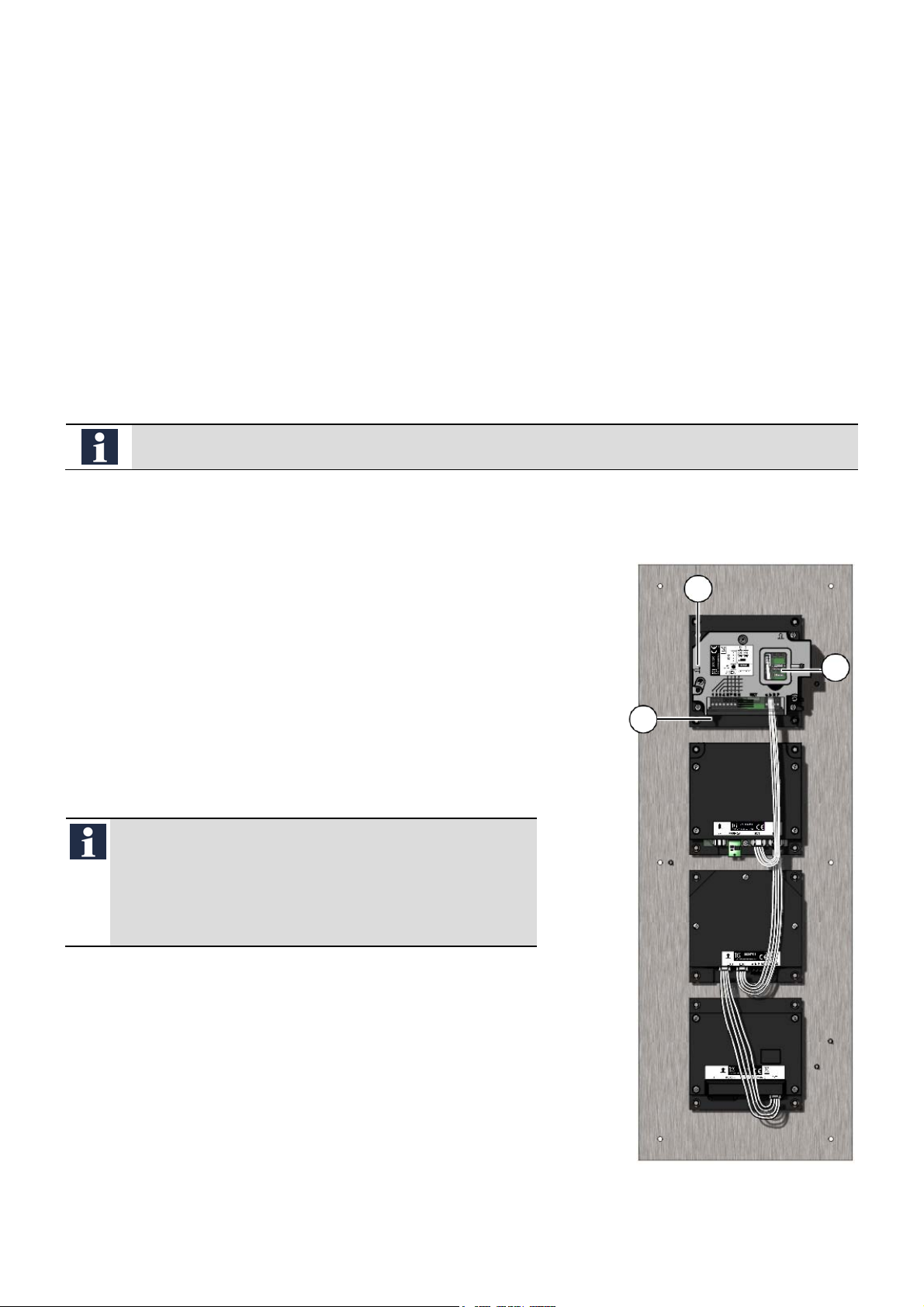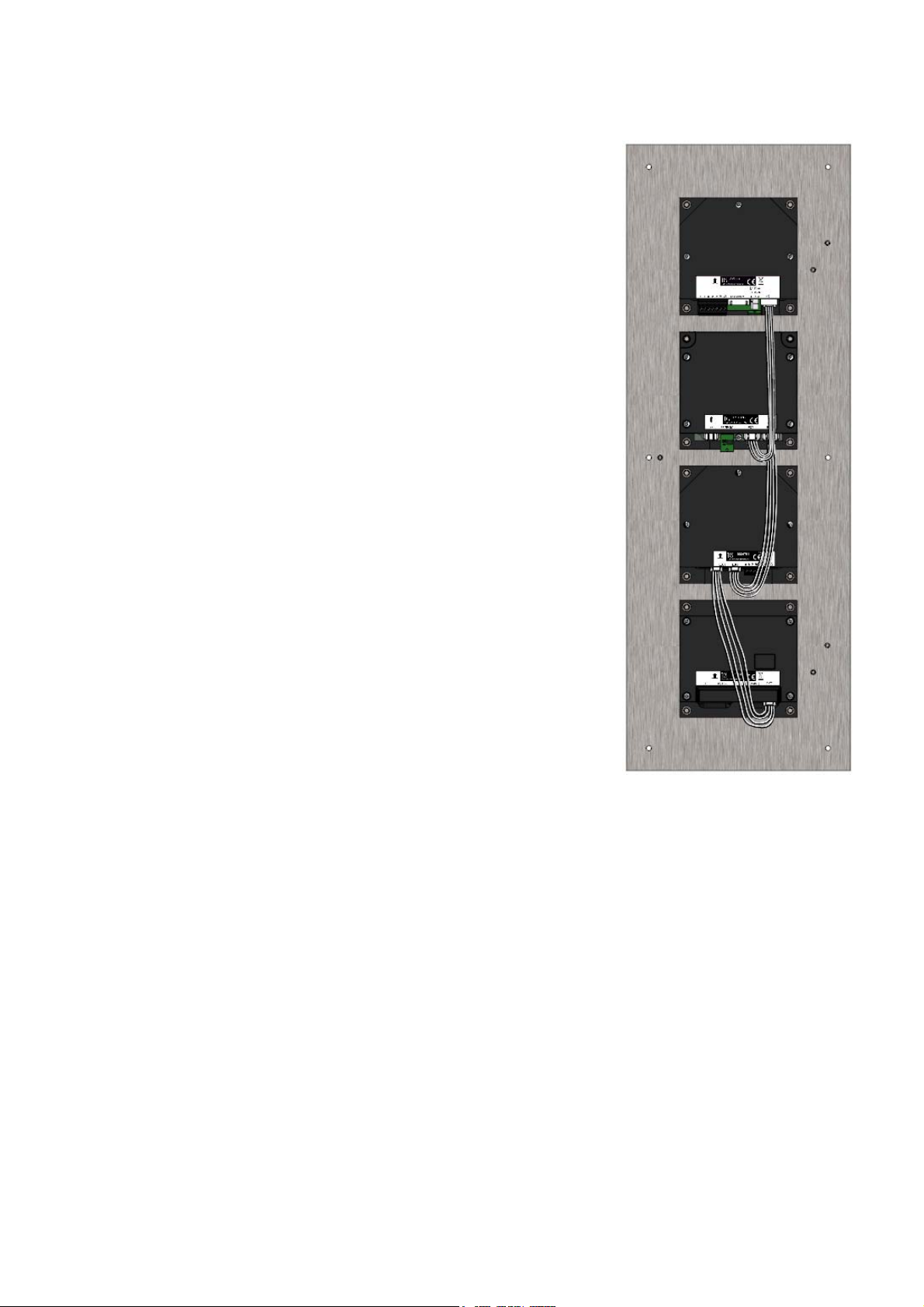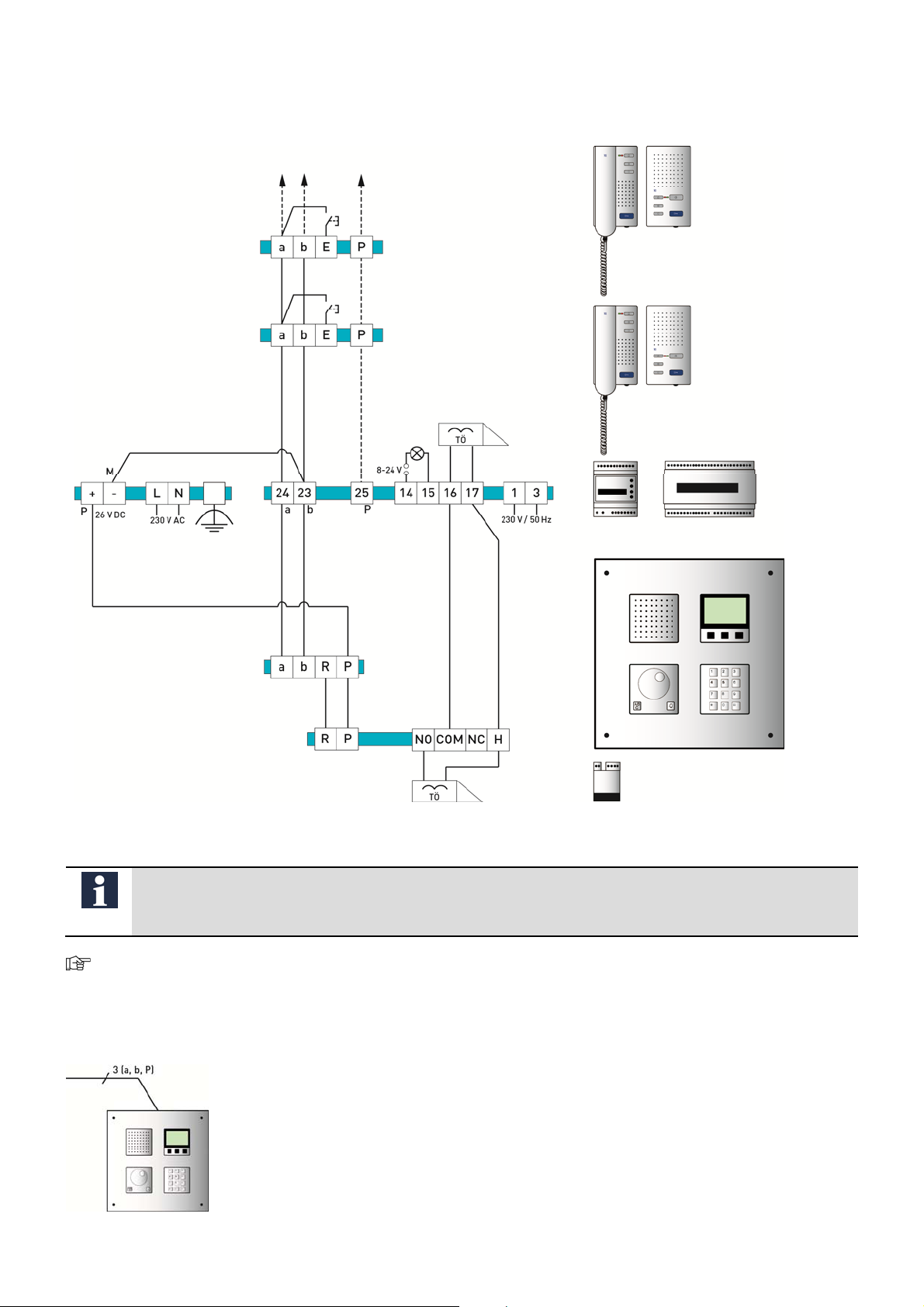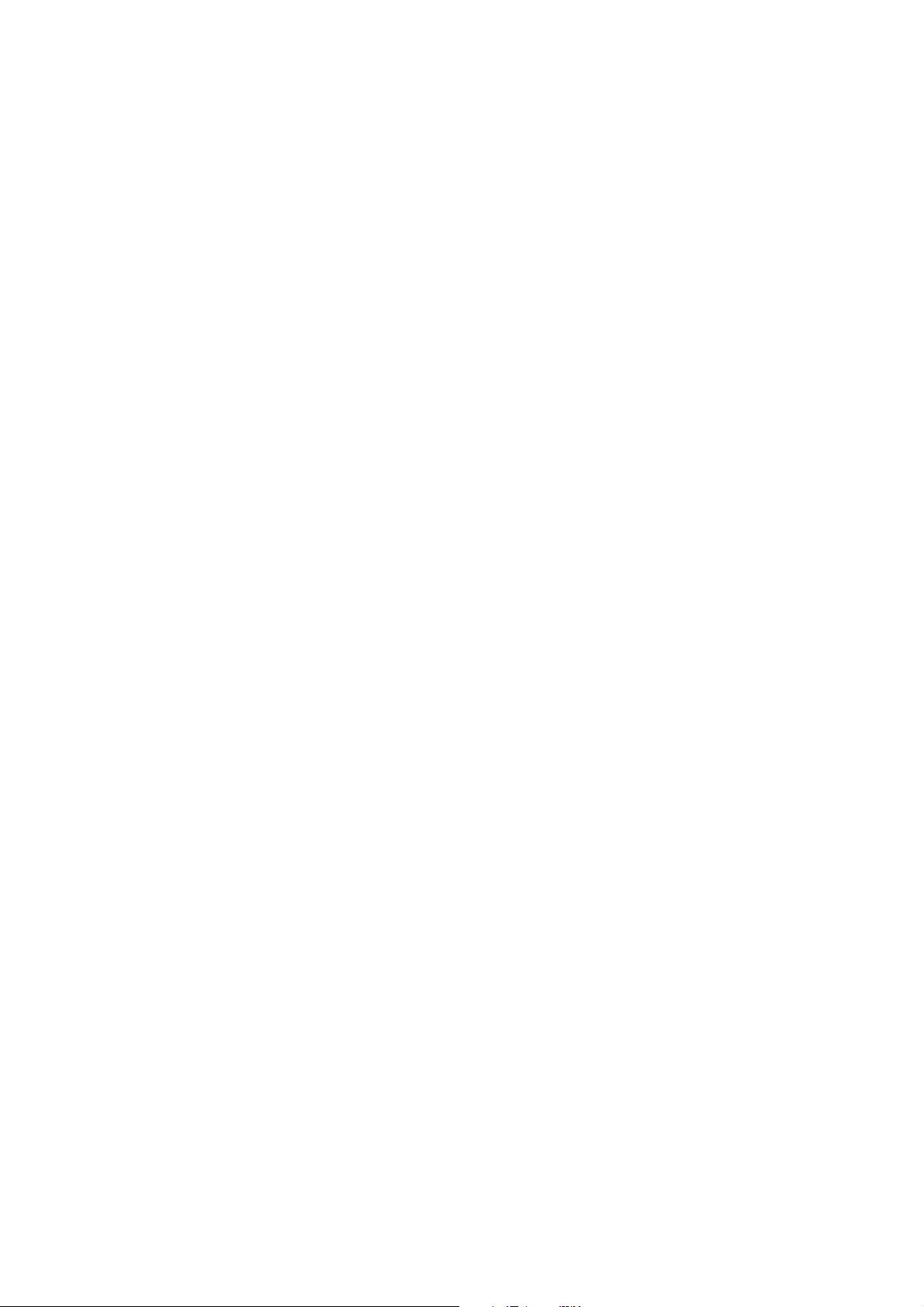
2
Table of contents
Scope of delivery..........................................................................................................................................................3
Introduction..................................................................................................................................................................3
Notes on this product information....................................................................................................................................................................3
Used symbols and warning notices ................................................................................................................................................................3
Further used symbols .......................................................................................................................................................................................3
Safety instructions.......................................................................................................................................................4
General safety regulations ...............................................................................................................................................................................4
Requirements to protect against lightning ......................................................................................................................................................4
Product description .....................................................................................................................................................4
Intended use ......................................................................................................................................................................................................4
Short description................................................................................................................................................................................................4
Device overview ................................................................................................................................................................................................5
Indication and operating elements ..................................................................................................................................................................5
Technical data ...................................................................................................................................................................................................6
Mounting and installation ............................................................................................................................................7
Connecting the lines..........................................................................................................................................................................................7
Example circuit ..................................................................................................................................................................................................9
Wiring diagram ..................................................................................................................................................................................................9
Initial operation..........................................................................................................................................................10
Operating modes............................................................................................................................................................................................ 10
Configuration .............................................................................................................................................................11
Factory settings .............................................................................................................................................................................................. 11
Configuration options..................................................................................................................................................................................... 12
Operation....................................................................................................................................................................13
Calling / speaking to residents via ................................................................................................................................................................ 13
… smart keys (display module) .................................................................................................................................................................... 13
… jogwheel module AMI10410.................................................................................................................................................................... 14
… codelock module AMI11200.................................................................................................................................................................... 15
Door release via code entry .......................................................................................................................................................................... 16
Repair.........................................................................................................................................................................17
Replacing the EEPROM ............................................................................................................................................................................... 17
Trouble shooting........................................................................................................................................................18
Cleaning .....................................................................................................................................................................19
Conformity .................................................................................................................................................................19
Information on disposal.............................................................................................................................................19
Warranty ....................................................................................................................................................................19
Spare parts, accessory ..............................................................................................................................................20
Service........................................................................................................................................................................20