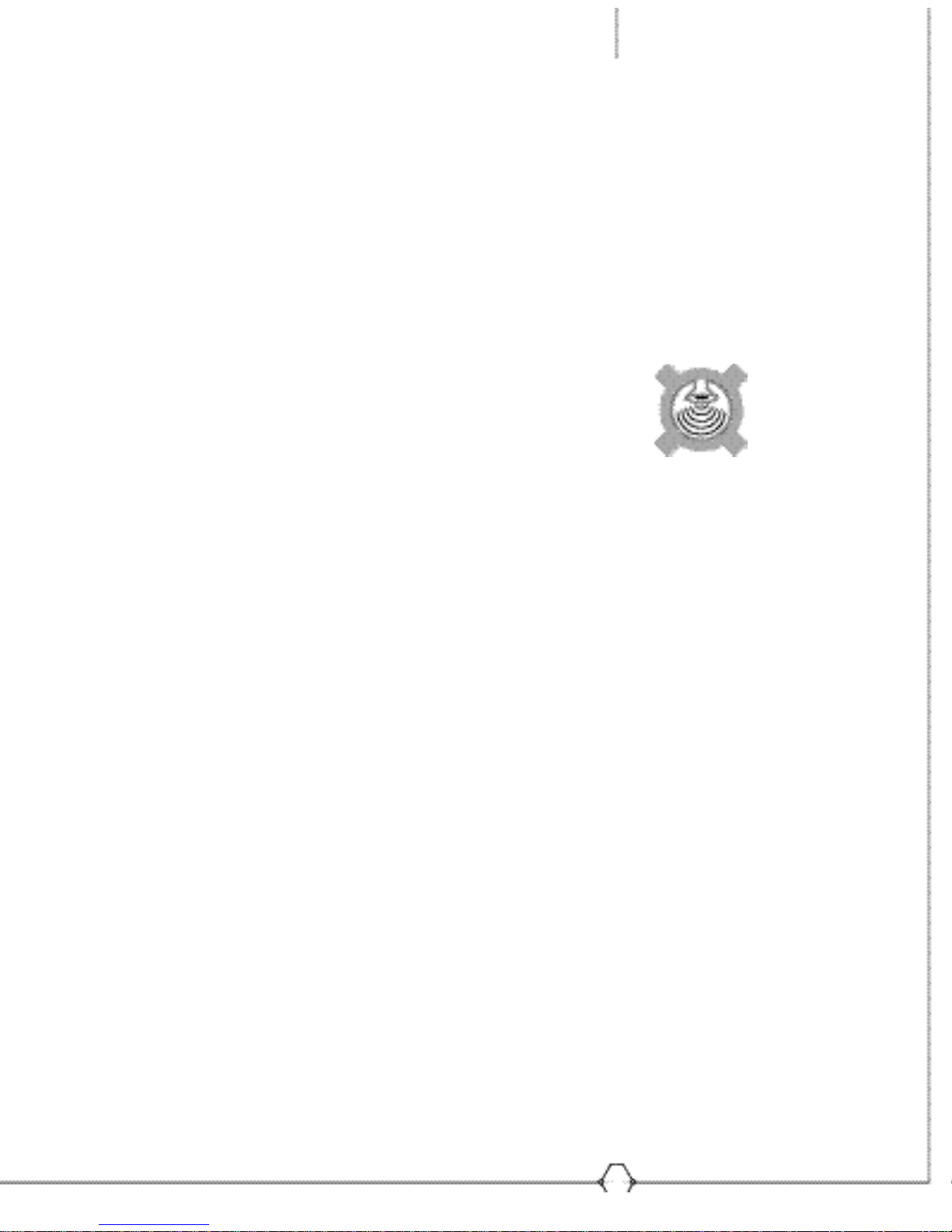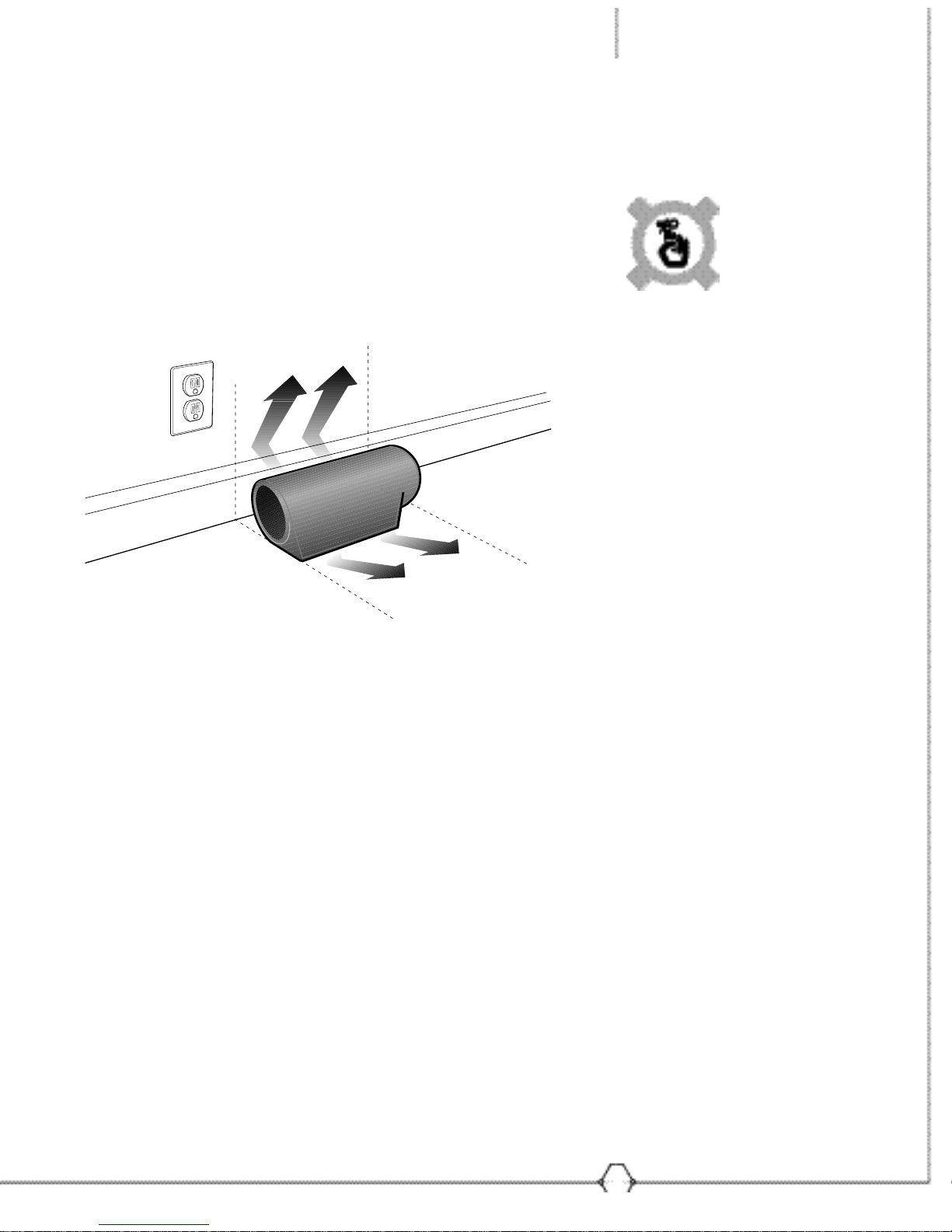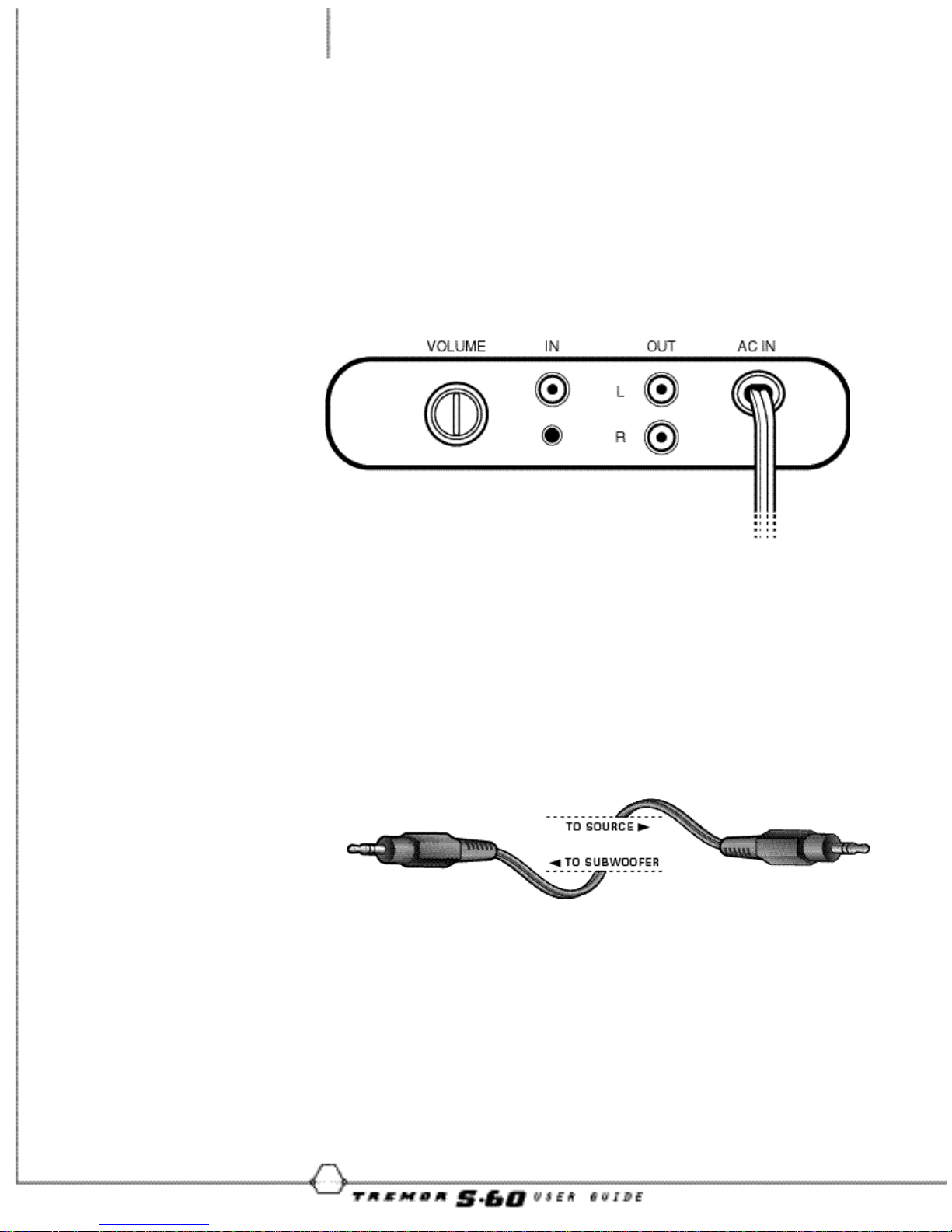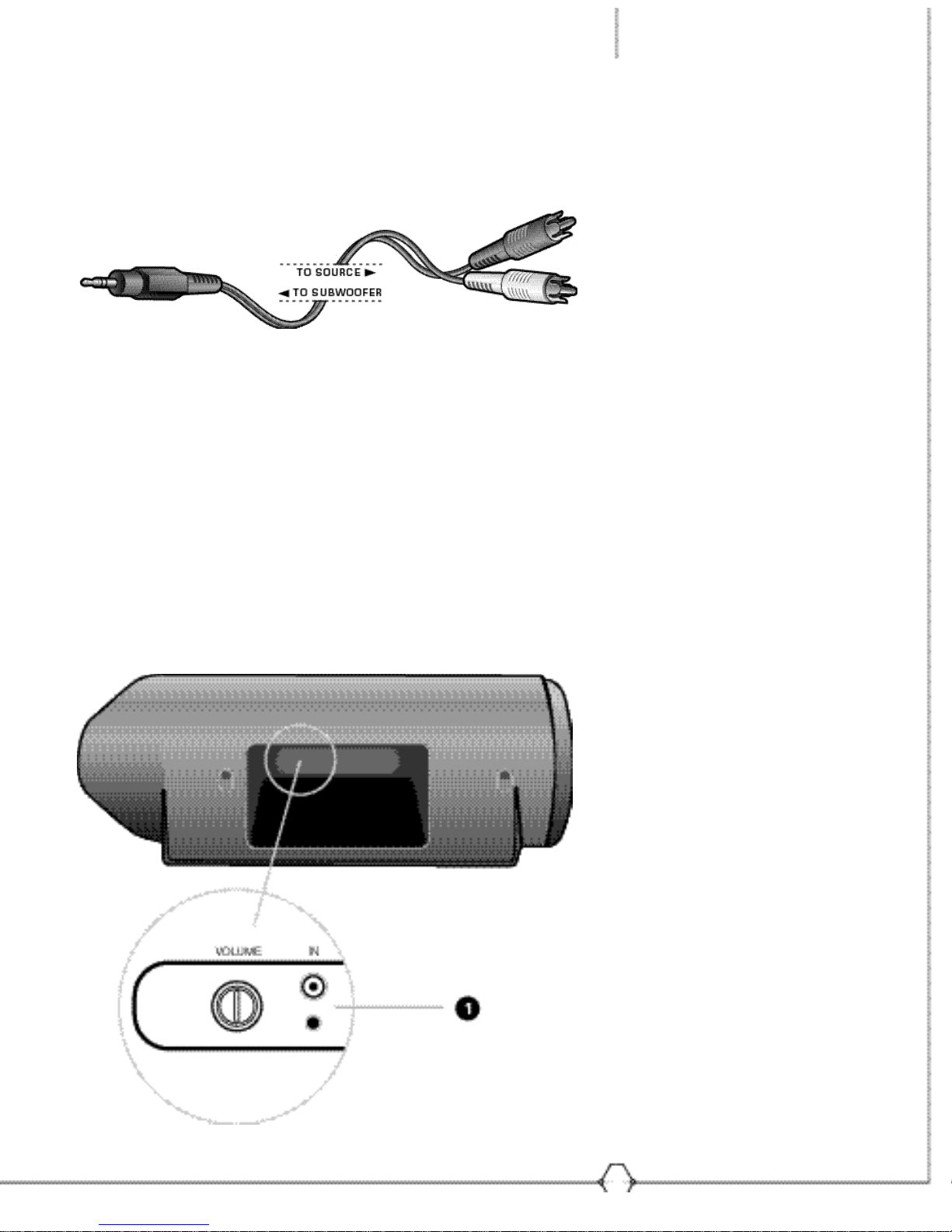SAFETY AND CARE
INSTRUCTIONS
WATER AND MOISTURE -Keep away from water and
moisture. Avoid showers, bathtubs, sinks, swimming pools,
open windows, rain or wet basements.
HEAT -Keep away from heat sources such as radiators,
heat registers, stoves, amplifiers or similar devices.
POWER SOURCES -The product should be connected to
a power supply only of the type described in the operating
instructions or as marked on the product.
VENTILATION -Allow airflow to the system. Don’t use
closed bookcases or racks without proper ventilation.
GROUNDING OR POLARIZATION -This product may be
equipped with a polarized AC line plug with one blade wider
than the other, which fits into the outlet only one way. Do
not defeat the safety purpose of this polarized plug.
OBJECT AND LIQUID ENTRY - Do not let objects fall into
the system obstructing use. Keep liquids away from spilling
on the system.
POWER CORD PROTECTION -Place power cords so that
they are not stepped on, pinched, squeezed, or pulled.
Unplug the system if not in use for long periods of time.
CLEANING -Unplug the system from the power source and
clean with a damp cloth. Do not use liquid or aerosol cleaners.
SERVICING -Do not service the system yourself. Servicing
should be done by qualified personnel. For additional
assistance, call TDK Customer Care (1-866-629-3893).
INSTALLING - Turn off all power to your computer and
peripherals before plugging your system in.
MEDIA - Do not place any magnetic media near or around
the system. Stored information could get erased if media is
too close to any magnetic source.