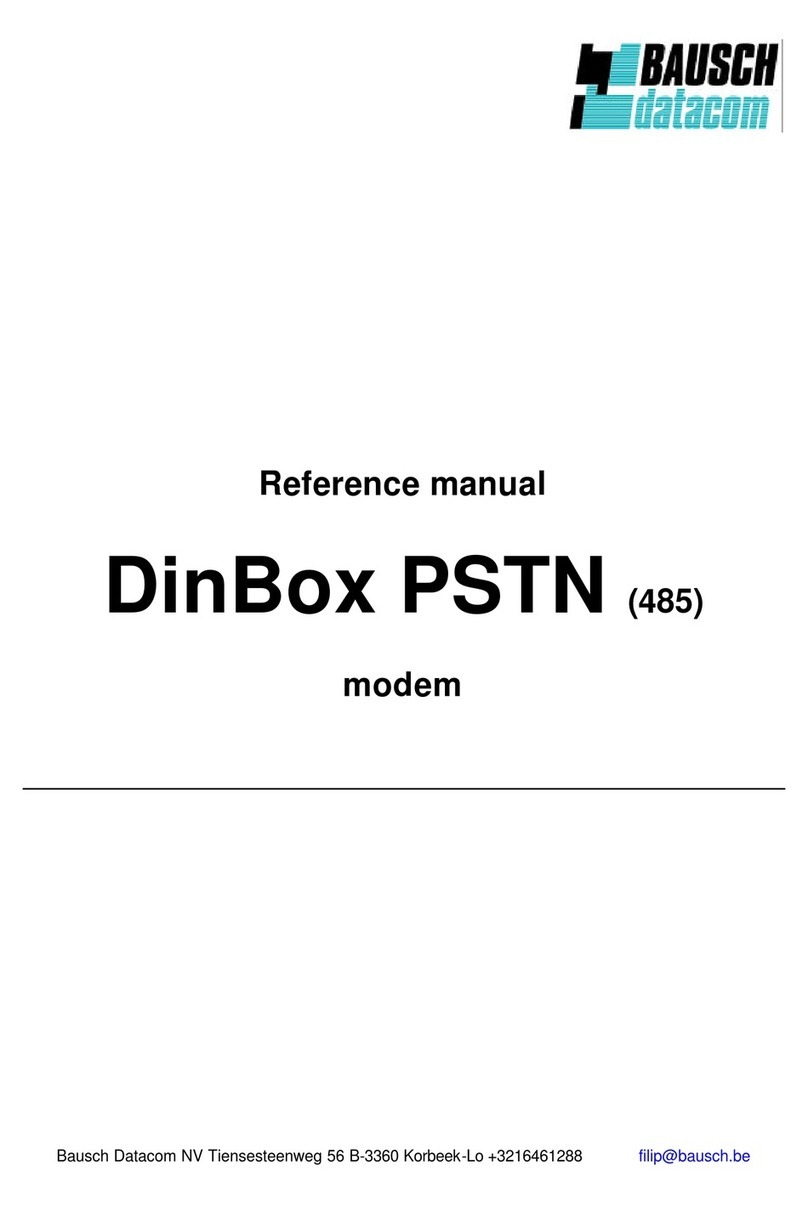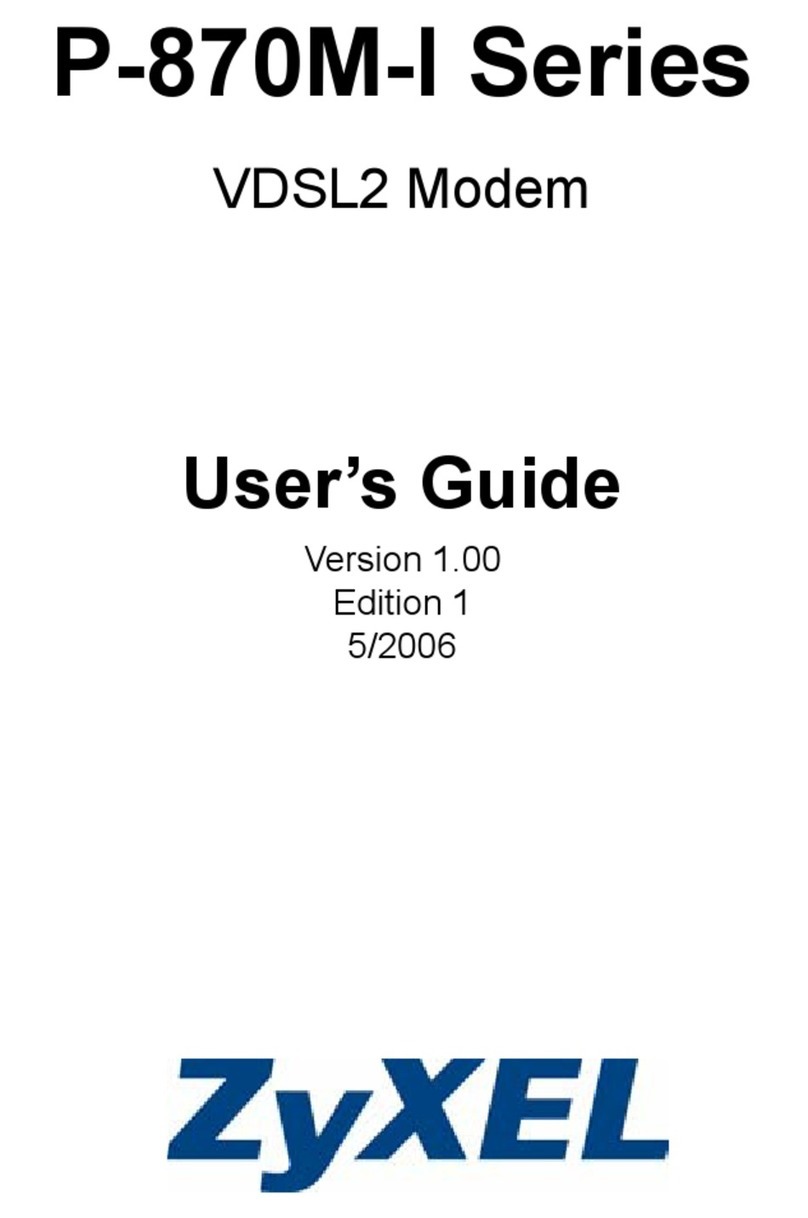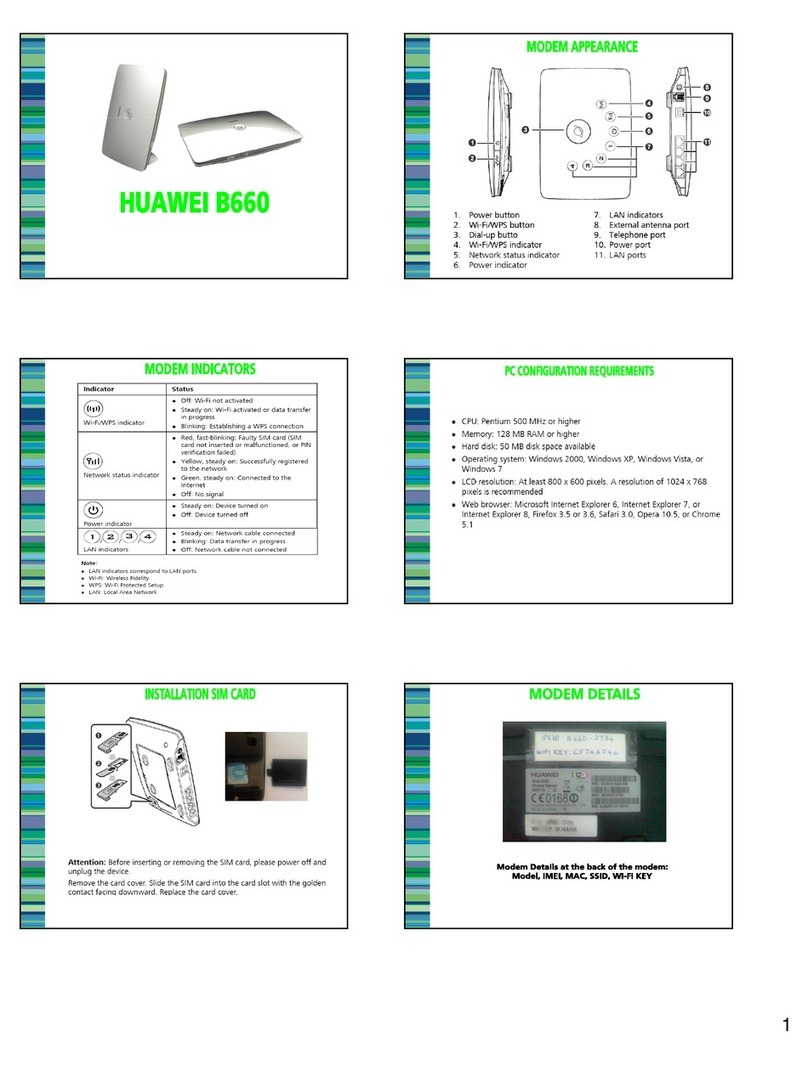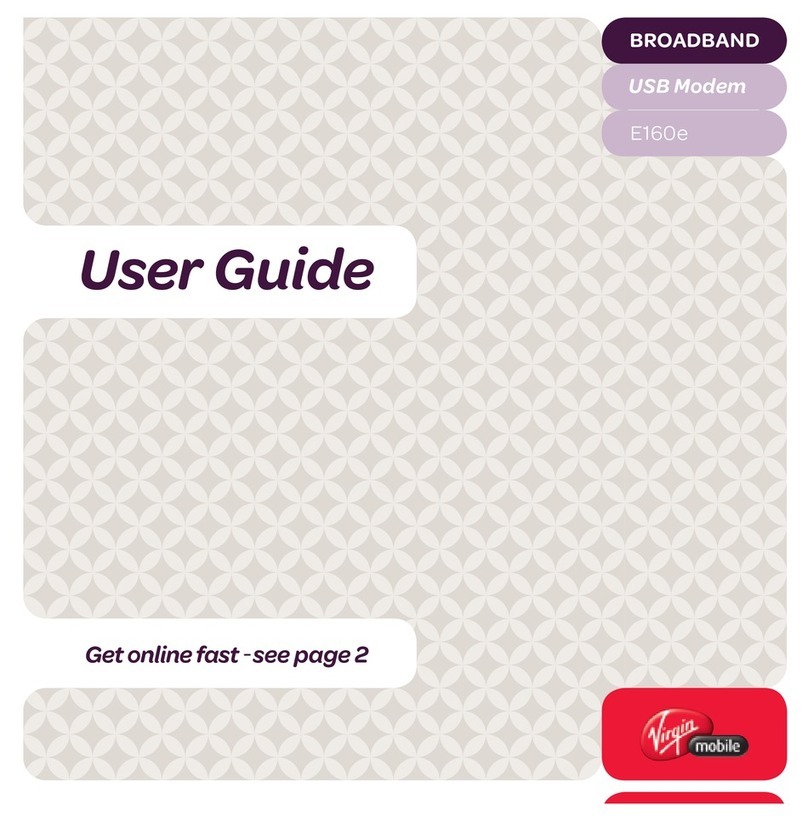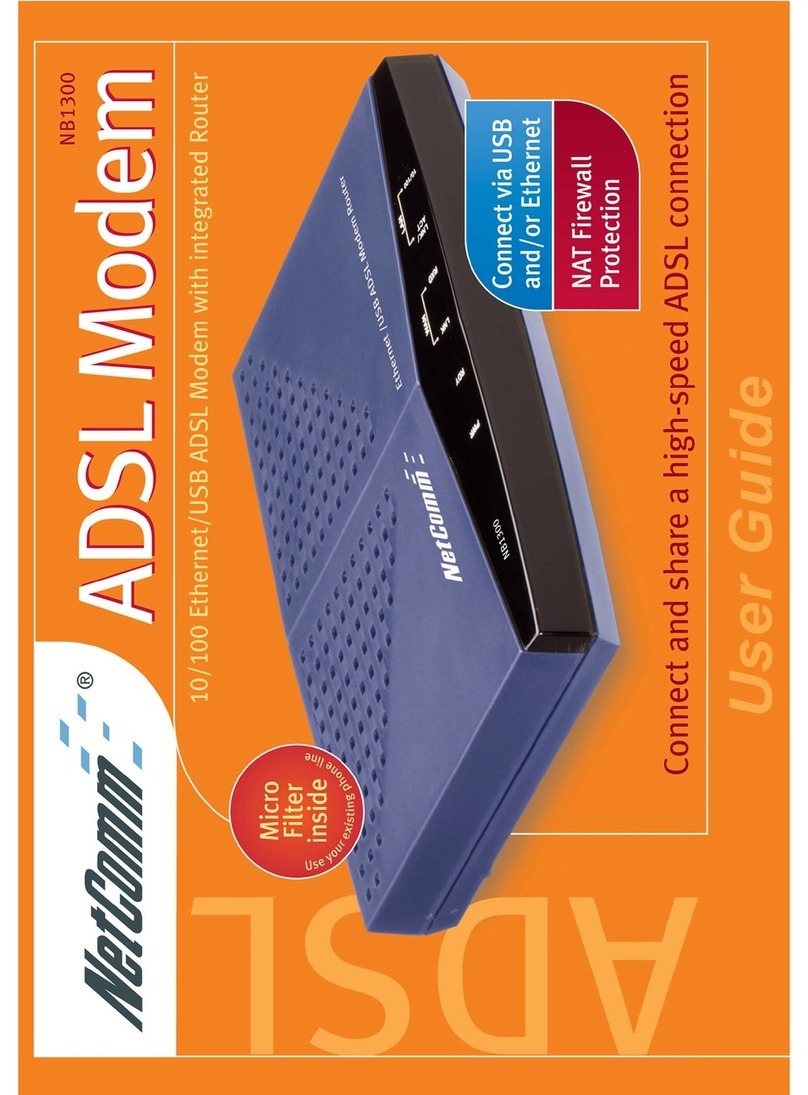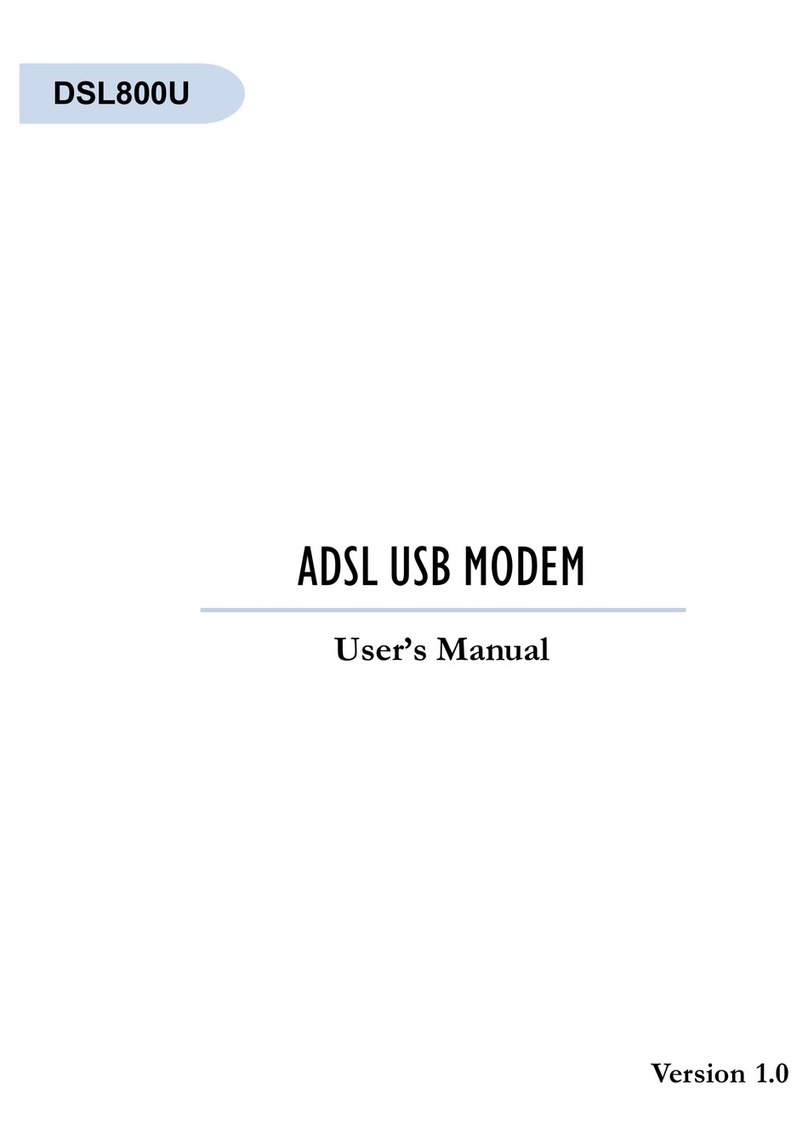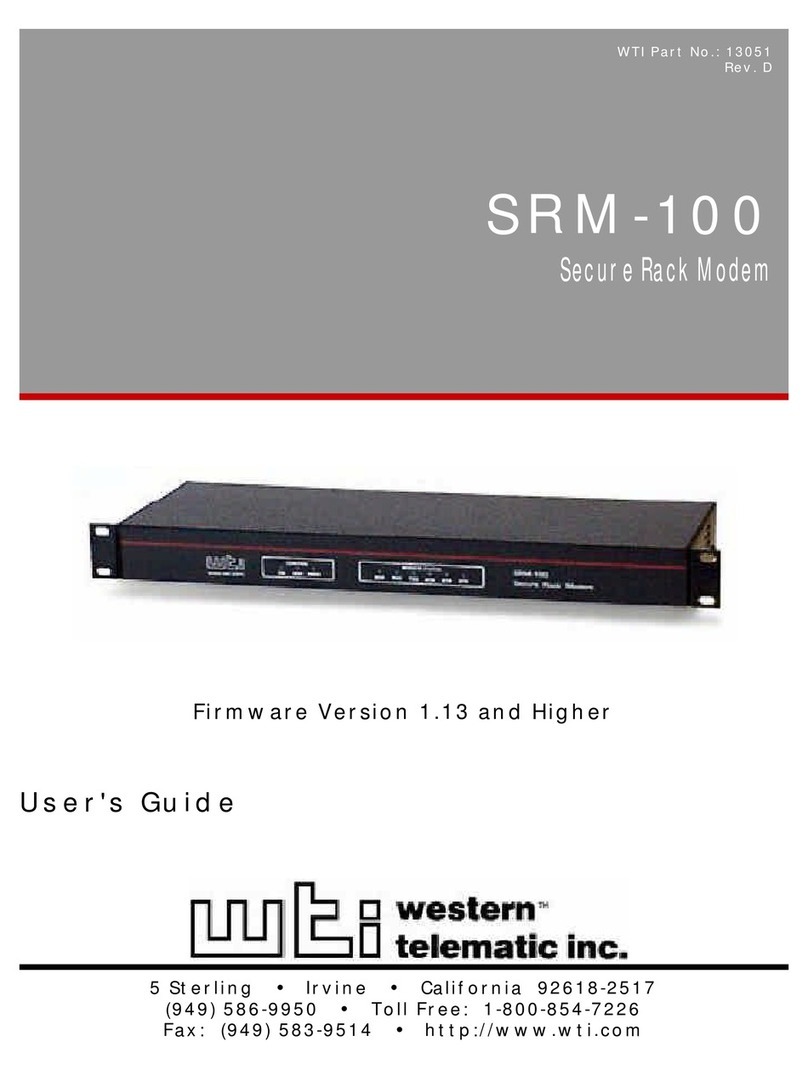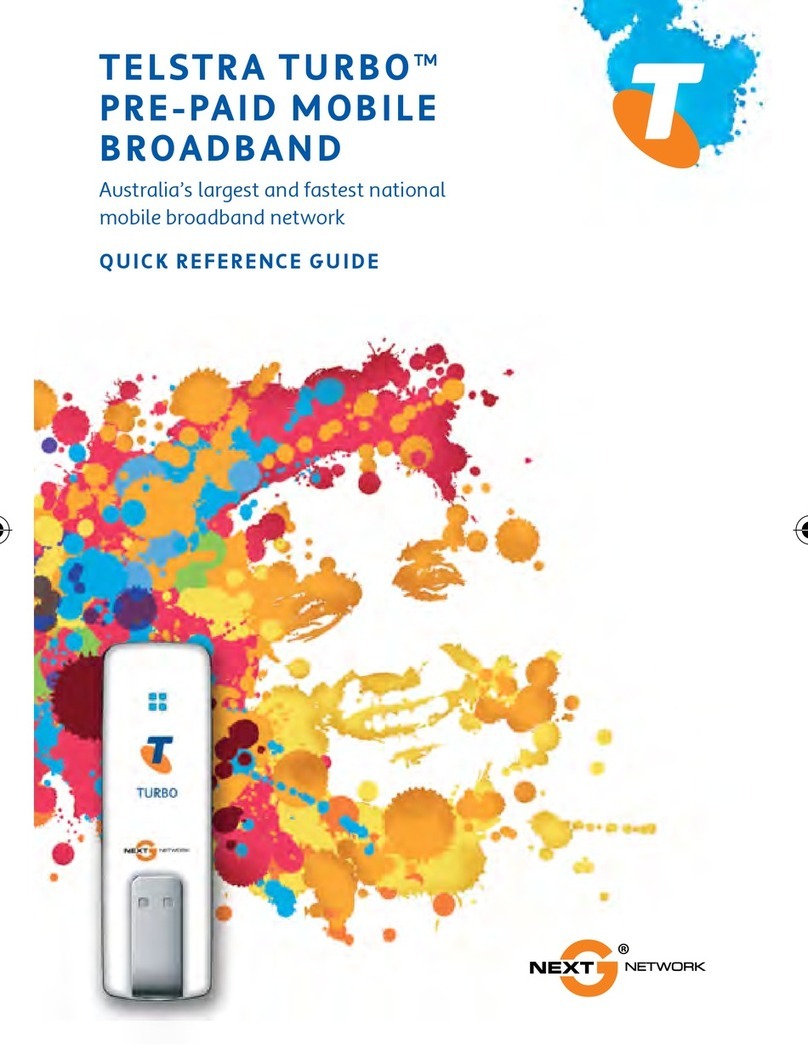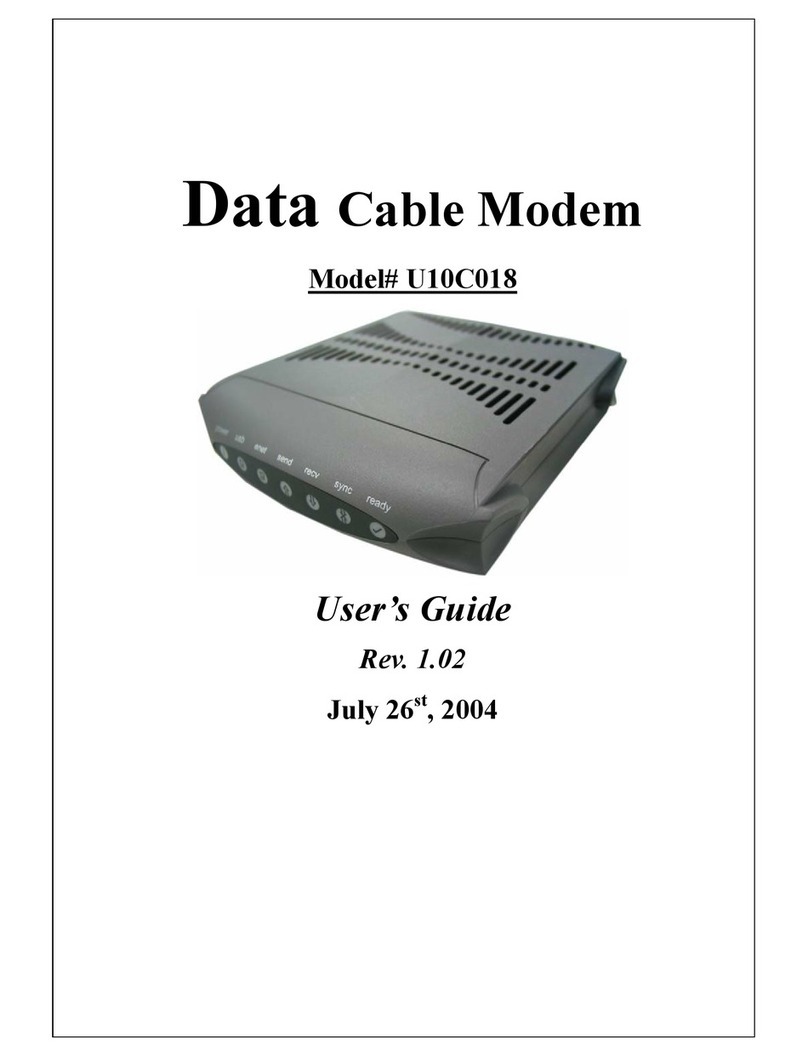ATCOM Mesh Potato User manual

SECN User Guide
Mesh Potato
Small Enterprise / Campus Network
User Guide
SECN_UserGuideV1d6b 1

SECN User Guide
SECN User Guide by T L Gillett is licensed under a Creative Commons Attribution-S areAlike 3.0
Unported License.
Based on a work at www.villagetelco.org.
Acknowledgements
T is work would not ave been possible wit out t e contributions of many people associated wit
Village Telco. In particular I would like to acknowledge t e considerable contributions made by
Elektra bot in providing tec nical guidance and in building t e software, as well as writing t e text
for sections of t is manual. I would also like to acknowledge t e ongoing support and
encouragement provided by Steve Song.
SECN_UserGuideV1d6b 2

SECN User Guide
Table of Contents
1. Introduction......................................................................................................................................3
2. A Simple Mes Set Up.....................................................................................................................4
3. Example Networks...........................................................................................................................5
4. Setting Up MP Devices....................................................................................................................7
4.1 Flas t e Firmware....................................................................................................................7
4.2 Minimum Set-up........................................................................................................................9
Set t e br-lan IP Address.............................................................................................................9
4.3 Basic Set-up.............................................................................................................................10
Set t e root Password................................................................................................................11
Set t e br-lan Bridge IP Address...............................................................................................12
Set t e at 0 IP Address..............................................................................................................13
4.4 Advanced Set-up......................................................................................................................14
Connecting to t e MP...............................................................................................................14
Set t e MP Network Addresses.................................................................................................14
Set t e at 0 IP Address..............................................................................................................14
Set t e AP BSSID and Password...............................................................................................15
Modifying Asterisk Operation..................................................................................................16
5. Overview of SECN Operation .......................................................................................................17
5.1 IP Address Range for MPs.......................................................................................................17
5.2 Batman-Advanced Operation..................................................................................................18
5.3 Telep ony Operation................................................................................................................19
SECN_UserGuideV1d6b 3

SECN User Guide
1. Introduction
T e Small Campus Network firmware is designed to allow a collection of Mes Potato (MP)
devices to provide a data and telep ony network for a small campus.
T e intended use is typically for a small/medium size organisation w ic needs to set up a number
of workpoints spread over a limited geograp ic area, wit eac workpoint being equipped wit a
p one and a networked PC, and to do t is wirelessly wit out using conventional LAN cabling.
T e mes ed MP devices utilise an OSI Layer 2 protocol and simply act as one large switc ,
transparently connecting all t e attac ed devices toget er.
Eac MP device provides a telep one connection, an et ernet cable connection and a WiFi Access
Point. PCs and ot er network devices may be connected to t e et ernet port of an MP, or connect
wirelessly to t e WiFi Access Point of eac MP.
T e wifi access point is encrypted wit WPA by default in order to provide some protection from
abuse of t e data network as long as t e pass p rase/key is kept confidential.
If one or more of t e MP devices is connected via its et ernet port to a LAN wit a router / DHCP
server and internet access, any PC connected eit er by et ernet cable to an MP or by WiFi, will be
able to acquire a DHCP address on t e LAN and connect to t e internet via t e router.
Similarly, networked devices suc as printers or storage devices may be attac ed to t e LAN via an
MP. All attac ed devices will appear on t e LAN and will be visible to eac ot er.
Eac MP device provides a telep one port w ic may be called from anot er MP telep one by
dialling t e IP address of t e required device. Abbreviated dialling is also supported so t at a call
may be made by dialling just t e last octet of t e required IP address.
To use telep ony off t e local mes , individual MPs can be configured to access a VoIP Service
Provider account for outgoing and incoming calls.
Configuration and management of individual MP devices is possible via telep one IVR, browser or
terminal sessions wit access to t e underlying Linux operating system and OpenWRT software.
SECN_UserGuideV1d6b 4

SECN User Guide
2. A Simple Mesh Set Up
In t is simple mes network we will set up a network of two MP devices so t at p one calls can be
made between t em, t en connect one MP to a Local Area Network wit internet access so t at a
laptop can connect wirelessly to t e virtual Access Point and access t e LAN and internet.
Step 1. Flas t e MP devices to t e SECN firmware rv278.
See following section for details of ow to flas t e devices.
Step 2. Set t e unique IP address for eac MP device.
W en t e MP devices are rebooted, connect a telep one.
Lift t e receiver and c eck for dial tone.
Dial 2663 and w en t e announcement as finis ed dial 10*130*1*21 Wait to
ear t e number being read back,
t en t e device will reboot itself.
Repeat t e process wit t e second MP, but dial 10*130*1*22
and wait for it to reboot.
T e MP devices are now set to IP addresses 10.130.1.21 and 10.130.1.22
respectively. It may be useful to label t e devices
as '21' and '22'
Step . Make a p one call.
After t e MP devices ave fully rebooted (allow a couple of minutes after t e wifi lig t starts to
flas ), pick up t e p one on t e '21' MP, c eck for dial tone and dial 22. T e ot er p one s ould
start to ring after a few seconds. Repeat t e ot er way around.
Step 4. Attac t e mes network to your LAN.
Connect t e MP '21' to a spare port on your router wit an
Et ernet cable. T e diagram s ows t e LAN using an IP address
range of 192.168.1.xxx, but t e actual range used will not matter
– it will work with any address range.
Step 5. Attac a Laptop via WiFi.
Your laptop s ould be able to see a WiFi Access Point called
Mes -Potato-AP secured wit WPA encryption. Connect to t is
Access Point wit a WPA password of 'potato-potato' and using
Automatic assignment of IP address (DHCP).
Your laptop s ould acquire an IP address in t e range offered by
your router, and you s ould be able to access t e internet.
You s ould be able to make calls between t e MP devices w ile
accessing t e internet on t e laptop.
You can connect anot er PC to t e '22' MP using an Et ernet
cable and it will similarly acquire an IP address from t e router.
T e laptop and PC s ould be able to access any ot er devices on t e LAN, suc as printers or
network storage devices just as if t ey were connected directly to t e LAN.
SECN_UserGuideV1d6b 5

SECN User Guide
3. Example etworks
Following are examples of practical networks built around MP devices operating in a mes .
Network 1
In t is network, MP devices ave been assigned static IP addresses t at are part of t e LAN address
space, 192.168.1.xxx.
T is means t at t e MP administration interfaces (LUCI web interface and ss command line) will
be accessible from any workstation connected to t e LAN.
W en a workstation is attac ed to t e network eit er by Et ernet cable or WiFi, it will acquire an IP
address from t e router in exactly t e same manner as if it was connected directly to t e router.
T e router address space must be managed so t at t ere is no conflict between t e statically
assigned MP addresses and t ose for any ot er device on t e network. In t is example t e router
offers DHCP addresses starting at 192.168.1.100, w ile t e MPs ave been assigned static
addresses below t is range.
P one calls may e made between MP devices eit er by dialling t e last octet of t e required MP
address (e.g. '10'), or by dialling t e full address (e.g. '192*168*1*10').
SECN_UserGuideV1d6b 6

SECN User Guide
Network 2
In t is network, MP devices ave been assigned static IP addresses t at are not part of t e LAN
address space. Instead t ey ave been assigned IP addresses in t e address space 10.130.1.xxx.
T is means t at t e MP administration interfaces (LUCI web interface and ss command line) will
not be accessible from workstations connected to t e LAN wit IP addresses assigned in t e LAN
address space.
Administration of t e MP devices may be undertaken from a workstation assigned a static address
in t e same range as t e MP devices and attac ed via Et ernet cable or WiFi to any MP device in
t e network.
W en a workstation is attac ed to t e network eit er by Et ernet cable or WiFi, it will acquire an IP
address from t e router in exactly t e same manner as if it was connected directly to t e router.
In t is example t ere is no need to manage t e LAN address space to allow for t e MP addresses as
t ey are allocated in a completely different address space (10.130.1.xxx).
P one calls may e made between MP devices eit er by dialling t e last octet of t e required MP
address (e.g. '10'), or by dialling t e full address (e.g. '10*130*1*10').
SECN_UserGuideV1d6b 7

SECN User Guide
4. Setting Up MP Devices
T is section will describe ow to set up MP devices for use on your mes network. After flas ing
t e required firmware, t ree different met ods are available to configure t e device:
•Minimum Setup using telep one Interactive Voice Response (IVR)
•Basic Setup using t e OpenWRT LUCI browser interface.
•Advanced Setup using a ss terminal session and command line.
4.1 Flash the Firmware
If you ave purc ased a new MP device, it will normally be delivered from t e factory wit
firmware version rv233 installed. To operate t e SECN configuration, you will need to flas t e MP
wit rv278 firmware.
T ese instructions assume t at you are running Ubuntu or ot er Linux distribution on your PC.
1. Set up the potato-flash application on your PC
Download t e potato-flas file from:
http://elektrad.info/download/MESH-POTATO/potato-flash
Save t e file into /usr/lo al/bin
Make t e file executable:
hmod +x /usr/lo al/bin/potato-flash
2. Download the firmware
Download t e required firmware from:
http://elektrad.info/download/MESH-POTATO/
Download t e .img .squashfs .lzma files for t e rv278 firmware version and save to a
working directory.
. Set up networking on your PC
T is step will ensure t at potato-flash as proper access to t e PC network.
Connect t e MP directly to your PC wit an Et ernet cable with the MP power off .
In Ubuntu Gnome desktop, rig t click on t e Network Manager icon and desele t 'Enable
Wireless'
Left click on t e Network Manager icon and Dis onne t any 'Wired Networks' t at are
active.
SECN_UserGuideV1d6b 8

SECN User Guide
4. Flash the MP
Refer to t e general instructions in Upgrading Mesh Potato Firmware HowTo on t e Village Telco
Wiki. Following is a brief description of t e flas ing process.
•Connect t e MP directly to your PC wit an Et ernet cable wit t e MP power off
•Execute potato-flas :
$ sudo potato-flash eth0 openwrt-atheros-root-rv278.squashfs openwrt-atheros-vmlinux-
rv278.lzma
•Wait for t e program to start looking for t e MP device - a series of dots will appear on t e
screen.
•Switc t e power on to t e MP.
•Wait for t e flas ing process to complete and for t e MP to fully restart.
This will take several minutes. T is is a good time to ave a coffee.
•Wait for t ree minutes after t e MP WiFi led starts to flas to ensure t at flas is complete.
Sample MP Flash Session
$ sudo potato-flash eth0 openwrt-atheros-root-rv238.squashfs openwrt-atheros-vmlinux-
rv238.lzma
Reading rootfs file openwrt-at eros-root-rv238.squas fs wit 3801088 bytes ...
Reading kernel file openwrt-at eros-vmlinux-rv238.lzma wit 720896 bytes ...
Note: T e device as to be connected directly (not via switc / ub)
Device detection in progress..........................................................
<<< Turn the power to the MP devi e ON at this point >>>
….....................device detection: non-arp packet received..
Peer MAC: 00:09:45:58:1c:e7
Peer IP : 192.168.1.184
Your MAC: 00:ba:be:ca:ff:ee
Your IP : 192.168.1.0
Connecting to Redboot bootloader
WARNING: UNPLUGGING POWER WHILE FLASHING MIGHT DAMAGE THE
BOOTLOADER
HOWEVER: IF YOU SEE NOTHING SHOWING UP BENEATH THIS LINE
FOR MORE THAN A MINUTE, START AGAIN...
A flas size of 8 MB was detected.
rootfs(0x006a0000) + kernel(0x00100000) + nvram(0x00000000) sums up to 0x007a0000 bytes
Setting IP address...
Initializing partitions...
Now uploading kernel...
Sending kernel, 1408 blocks...
Flas ing kernel...
Loading rootfs...
Sending rootfs, 7424 blocks...
Flas ing rootfs...
Flas ing process completed...
Restarting device...
SECN_UserGuideV1d6b 9

SECN User Guide
4.2 Minimum Set-up
T e minimum set-up process uses t e telep one IVR facility to simply set a unique IP address for
t e br-lan bridge interface in order to allow telep one calls to t e device using t e IP address.
T e default setting for t is IP address w en t e device is flas ed is 10.130.1.20 and you s ould
c ange at least t e last octet of t e address in order to make t e address unique on t e mes .
In a simple mes arrangement, all MP devices on t e mes are assigned addresses in t e same
address range (ie only t e last octet of t e address is c anged) so telep one calls can be made to all
devices on t e mes wit abbreviated dialling using just t e last octet of t e MP device's bridge IP
address.
If you are intending to connect t e mes to a LAN, you may c oose to assign addresses from t e
LAN address space to t e MP devices so t at t ey will appear as static IP devices on t e LAN.
In t is case, just set t e Ipv4 address field to t e required IP address. You will need to ensure t at
t e address t at as been assigned will not be used by any ot er device on t e LAN in order to
avoid IP conflicts.
Set the br-lan IP Address
Connect a telep one to t e MP device and wait until t e device as fully restarted.
Pick up t e telep one, c eck for dial tone and dial 2663 (C-O-N-F)
Follow t e voice prompts and enter t e IP number in t e form
10*130*1*21 (For an IP address of 10.130.1.21)
T e number entered will be read back to you and t e MP will reboot.
After t e device as rebooted, you s ould be able to make a call to t e device using eit er t e full IP
number, or abbreviated dialling using just t e last octet of t e address.
SECN_UserGuideV1d6b 10

SECN User Guide
4.3 Basic Set-up
T e basic set-up uses t e OpenWRT web interface of t e MP device and allows you to set t e
password for t e root account, set br-lan bridge IP address, and set t e ath0 mes interface address.
Connect your PC to t e MP device wit an Et ernet cable.
Set up a network profile for t e Et ernet port on your PC wit :
Static IP: 172.31.255.253 and
Netmask: 255.255.255.252
Point your browser to t e MP Fallback address ttp://172.31.255.254
T is will bring up t e OpenWRT LUCI login screen.
After flas ing t e MP device t ere will be no password set for t e root account, so you can log in
wit t e password field blank.
SECN_UserGuideV1d6b 11
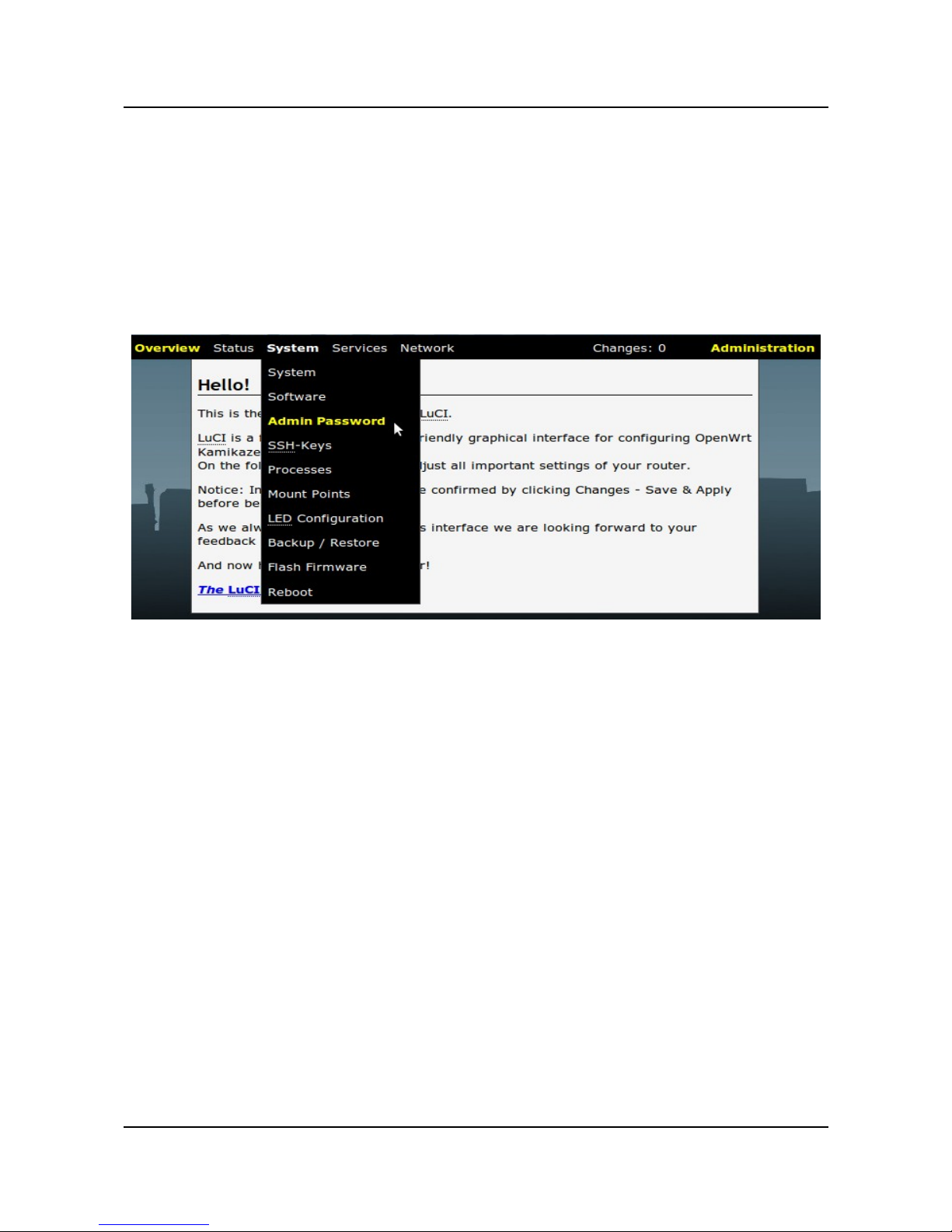
SECN User Guide
Set the root Password
Select System / Admin Password from t e menu and enter t e new password.
T en click on t e Save & Apply button at t e lower rig t of t e page.
Once t e password as been set and t e c ange committed, future logins will require t e password to
be entered. In addition, telnet connections will be disabled and ssh sessions will be required for
terminal session connections.
SECN_UserGuideV1d6b 12
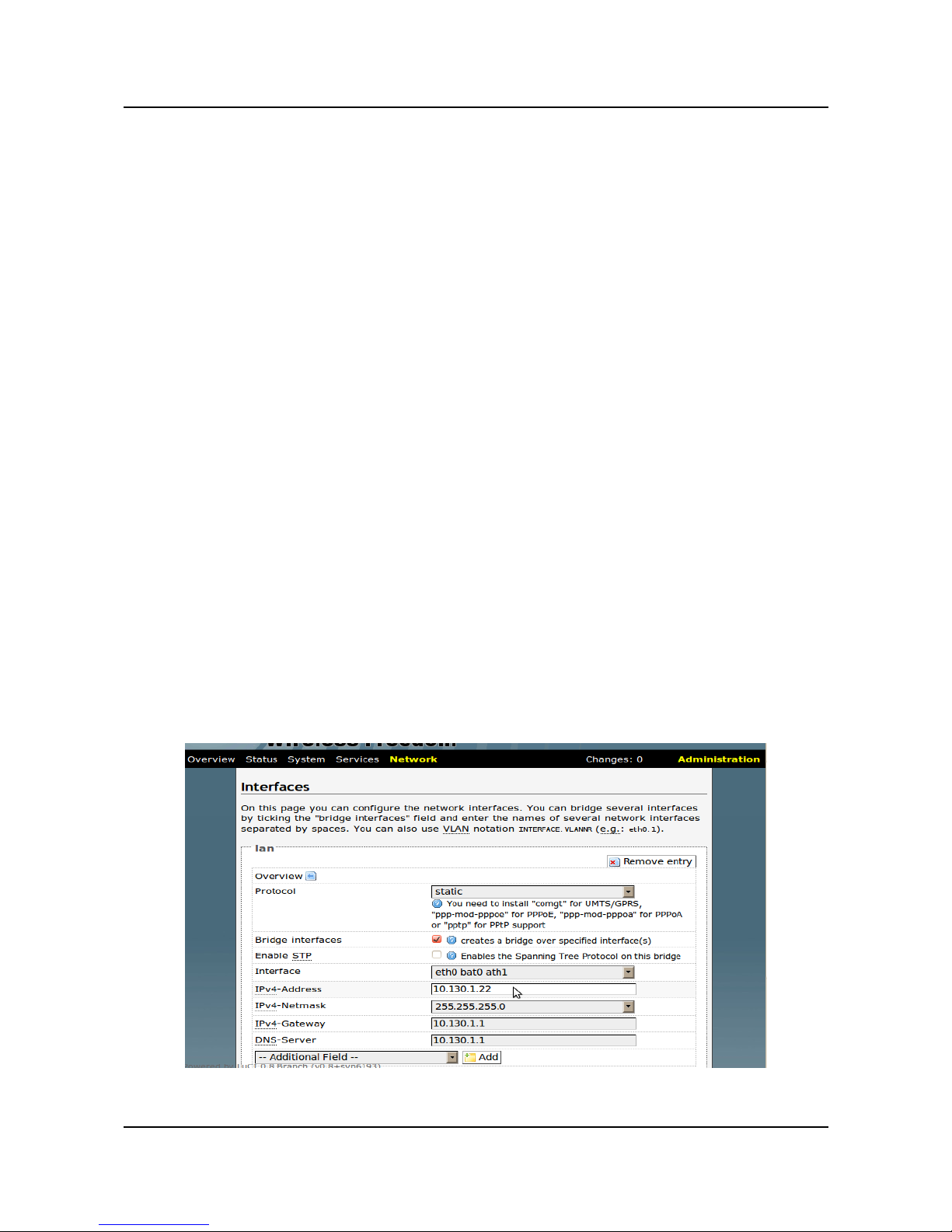
SECN User Guide
Set the br-lan Bridge IP Address
T is step sets t e unique IP address for t e br-lan bridge interface w ic is used for making
telep one calls to t e MP device, and may be used to access t e MP device for maintenance.
T e default setting for t is IP address w en t e device is flas ed is 10.130.1.20 and you s ould
c ange at least t e last octet of t e address in order to make t e address unique on t e mes .
In a simple mes arrangement, all MP devices on t e mes are assigned addresses in t e same
address range (ie only t e last octet of t e address is c anged) so telep one calls can be made to all
devices on t e mes wit abbreviated dialling using just t e last octet of t e MP device's bridge IP
address.
If you are intending to connect t e mes to a LAN, you may c oose to assign addresses from t e
LAN address space to t e MP devices so t at t ey will appear as static IP devices on t e LAN.
In t is case, just set t e Ipv4 address field to t e required IP address. You will need to ensure t at
t e address t at as been assigned will not be used by any ot er device on t e LAN in order to
avoid IP conflicts.
From t e LUCI web interface menu select Network / Interfa es / LAN
Interface : eth0 bat0 ath1
Set t e required IP address for t e device eg :
IPv4-Address: 10.130.1.22
Click on t e Save button at t e bottom rig t of t e screen.
T is will just save t e c ange but not apply it until t e Save&Apply button is selected. T is allows
you to make ot er network configuration c anges before t e c anges are committed and t e device
restarts.
SECN_UserGuideV1d6b 13

SECN User Guide
Set the ath0 IP Address
T is step sets a unique IP address for t e ath0 mes interface. C anging t is address is optional –
t e device will perform in t e mes just as well wit out any c ange.
One reason you mig t want to c ange t is address is to allow connection to t e device for
maintenance purposes at a unique address wit a PC able to operate in ah-demo WiFi mode.
Conversely, leaving all t e ath0 addresses t e same provides a known fallback address t at will
work on any device.
T e default setting for t is IP address w en t e device is flas ed is 10.10.1.20 and you may c oose
to c ange just t e last octet of t e address in order to make t e address unique on t e mes , or you
may c oose to c ange t e w ole address range.
If you are c anging t e last octet of t e address, it is a useful convention to make it t e same as t e
bridge address.
W en you ave made any required c ange, click Save at t e lower rig t of t e page.
W en all required network c anges ave been made, click Save&Apply to commit t e c anges and
restart t e device.
SECN_UserGuideV1d6b 14

SECN User Guide
4.4 Advanced Set-up
Use t e command line from a telnet or ssh terminal session.
Connecting to the MP
Connect to t e MP via telnet using t e MP fallback address: 172.31.255.254
Set PC to: IP: 172.31.255.253 Netmask: 255.255.255.252
Set t e root password and exit.
Connect to t e MP via ssh and login.
Set the MP etwork Addresses
Set the br-lan Bridge IP Address
Set t e unique IP address for t e br-lan interface of t e MP device by using t e uci command or by
directly editing t e network configuration file.
From t e command line:
uci set network.br-lan.ipaddr=103.130.1.XXX (W ere xxx is unique to eac MP)
uci commit network
Edit t e /et / onfig/network file:
config 'interface' 'lan'
option 'type' 'bridge'
option 'ifname' 'et 0 bat0 at 1'
option 'proto' 'static'
option 'netmask' '255.255.255.0'
option 'gateway' '10.130.1.1'
option 'dns' '10.130.1.1'
option 'ipaddr' '10.130.1.22'
Set the ath0 IP Address
You may wis to c ange t e at 0 IP address, owever t is is not required for basic mes operation.
From t e command line:
uci set network.wifi0.ipaddr=10.130.1.XXX (W ere xxx is unique to eac MP)
uci commit network
Edit t e /et / onfig/network file:
config 'interface' 'wifi0'
option 'ifname' 'at 0'
option 'proto' 'static'
option 'ipaddr' '10.10.1.20'
option 'netmask' '255.255.255.0'
option 'mtu' '1527'
SECN_UserGuideV1d6b 15

SECN User Guide
Set the AP BSSID and Password
Edit t e /et /hostapd. onf file
interface=at 1
bridge=br-lan
driver=madwifi
# Edit BSSID as required
ssid=Mes -Potato-AP
country_code=DE
w_mode=g
wpa=1
wpa_passp rase=potato-potato
wpa_key_mgmt=WPA-PSK
macaddr_acl=0
ctrl_interface=/var/run/ ostapd
SECN_UserGuideV1d6b 16

SECN User Guide
Modifying Asterisk Operation
Setting up External VoIP
To add external VoIP support, c anges are required to two Asterisk configuration files (sip. onf and
extensions. onf) on t e individual MP w ere t e access is required.
1. In t e /et /asterisk/sip. onf file make t e following c anges:
a) In t e [general] section, add t e following lines to register wit t e VoIP provider:
; Register to VoIP Provider
register => myusername:mysecret@mysipprovider.com
b) Add a new [sipa ount] section to define t e account details:
[sipaccount]
ost=sip.mysipprovider. om
secret=myse ret
username=myusername
fromuser=myusername
insecure=port,invite
type=friend
disallow=all
allow=gsm,ulaw,alaw
dtmfmod=rfc2833
qualify=yes
canreinvite=no
nat=yes
context=default
2. In t e /et /asterisk/extensions. onf file add t e following lines at t e start of t e [default]
section:
; Send incoming calls to t e MP
exten => s,1,Dial(MP/1)
; Make outgoing calls using [sipa ount] details
; Dial # for access, and t en required number string
exten => _#.,1,Dial(SIP/${EXTEN:1}@sipaccount,120,r)
SECN_UserGuideV1d6b 17

SECN User Guide
5. Overview of SEC Operation
T is configuration uses Batman-advanced for t e mes rat er t an Batman as used in earlier
firmware versions. Batman-advanced uses a different mes protocol to batman and so t e two won't
interoperate on t e same mes .
T e MP device provides two p ysical network interfaces, Et ernet cable and wireless, w ic are
configured as follows:
•T e eth0 interface operates on t e MP Et ernet cable connection.
•Two wireless interfaces, ath0 and ath1, are set up on t e wireless interface wifi0.
•Batman-adv is configured to run on t e ath0 interface using t e batctl command and
generates t e bat0 interface.
•T e second wireless interface, ath1, is set up to operate as a WiFi access point using t e
iwconfig command.
•T e bat0, ath1 and eth0 interfaces are bridged (br-lan) toget er in eac MP and assigned a
static IP address, and t us, due to t e operation of t e mes via bat0, all t e ath1 and eth0
interfaces of all t e MPs in t e mes are similarly bridged.
•T e default IP address range used for t e br-lan interface is 10.130.1.xxx
T e mes will operate in a stand-alone configuration, simply connecting attac ed devices toget er
and providing telep ony between devices. Alternatively t e mes may be interconnected to a LAN
to provide access to additional resources, including internet connectivity.
If one of t e MP devices is connected via Et ernet cable to a LAN router, t en all WiFi and
Et ernet interfaces connected to t e mes ed MPs will ave access to t e LAN resources.
If t ere is a DHCP server running on t e LAN (eg in t e router) t en devices configured as DHCP
clients connected to t e MPs will acquire an IP address just as if t ey were connected directly to t e
LAN.
Note t at t ere is no DHCP server running in a stand-alone mes arrangement by default, and so in
t is case, attac ed devices would need to be statically configured for t eir IP address.
5.1 P Address Range for MPs
It s ould be noted t at t e IP address used for t e br-lan bridge in t e MP devices needs to be
configured during setup, and may or may not be made to lie in t e IP address space used on t e
LAN to w ic t e mes may be connected. Operation is essentially t e same in bot cases, but care
must be taken to manage t e address space in t e former case.
IP addresses assigned to MP devices are static. If t e IP addresses used for t e MP devices lie in t e
same address space as t e LAN, t en t e DHCP server and ot er devices on t e LAN must be
appropriately configured so t at t e addresses assigned to t e MP devices are left free in order to
avoid IP address conflicts. In t is arrangement, t e MP devices will appear on t e LAN just as any
ot er device wit a static IP address, and t ey may be accessed for management via browser or ss
terminal session.
Conversely, if t e IP address range used for t e MP devices is separate to t at used on t e LAN, t e
MP devices will not appear on t e LAN and t ere is no need to reserve t e address space. In order
SECN_UserGuideV1d6b 18

SECN User Guide
to access t e MPs for management in t is configuration, it is necessary to configure a PC wit a
static address in t e same range as t e MPs, and attac via Et ernet cable or WiFi.
T e default IP address assigned to t e br-lan interface in t e MPs is 10.130.1.20 w ic is unlikely
to conflict wit t e default address range of commodity routers.
If it is desired to ave t e MPs appear on t e LAN, t e br-lan IP address s ould be assigned
accordingly during set up.
T e address assigned to t e br-lan interface for eac MP must be c anged to be unique, so t at eac
device can provide a separate telep one number. T is IP address assignment may be made by a
number of met ods including telep one IVR, web interface or manipulation of t e
/etc/config/network file.
5.2 Batman-Advanced Operation
Batman-advanced is a "OSI layer 2" routing protocol w ic is implemented as a kernel module in
t e Linux kernel. Since Linux 2.6.38 batman-advanced is an official part of Linux.
W en you assign at least one active p ysical network interface to batman-advanced, it will create
t e virtual bat0 interface. In t e SECN firmware ath0 is assigned to t e batman-advanced kernel
module. ath0 is t e wireless interface operating in multipoint-to-multipoint mode (ad- oc).
Because batman-advanced operates entirely on MAC layer (OSI layer 2), ath0 doesn't need any
Layer 3 configuration. Only its Layer 2 MAC address is required. T e MAC address is configured
during production, so we don't need to configure it. All we need to do is make sure to switc
ath0 on. To sum it up: ath0 is t e link-local transport interface for t e batman-advanced mes .
Batman-adv itself bridges all bat0 interfaces in all t e mes devices to a big, smart, virtual switc .
T is means t at all bat0 interfaces in t e mes are link-local - even if t ey are multiple wireless
ops away.
Despite being virtual, bat0 acts like a real, p ysical, network interface connected to a big switc . As
suc you can run all kinds of network protocols on it, like IPv4, IPv6, ARP, Zeroconf (yes, you can
run mDNS on bat0!), IPX – or w atever protocol t at can communicate over a network interface
t at is connected link local (w ic means directly connected, like a straig t Et ernet cable
connected between two computers, or a bunc of computers connected to a switc ).
In t e SECN firmware t e bat0 interface itself is again assigned (or rat er enslaved) to a bridge in
eac mac ine. bat0 is part of t e bridge named br-lan, toget er wit ath1 and eth0.
eth0 is t e LAN port of t e MP. ath1 is a access-point interface, operating as a master in WiFi
infrastructure mode. (As opposed to a infrastructure client, like laptops or smartp ones wit a WiFi
interface).
Hence all eth0 and ath1 interfaces in all devices running t e SECN firmware are part of one big
wireless bridge. T e ath0 interface does t e low level work to carry t e traffic link-locally from op
to op and batman-advanced takes care about t e routes t at t e MAC packets ave to take.
Note: It is not possible to add IP settings to an interface w ic is encapsulated in a bridge - you can
only assign IP settings to t e bridge interface itself. eth0 is part of t e bridge br-lan, toget er wit
ath1, bat0 (t e batman-advanced virtual interface, w ic is routed by t e mes routing protocol on
MAC level). Hence you can not assign any IP settings to eth0, ath1 or bat0 - only to br-lan.
SECN_UserGuideV1d6b 19

SECN User Guide
5.3 Telephony Operation
Overview
MP devices provide an RJ11 port to w ic a telep one may be connected and eac MP device runs
a copy of t e Asterisk application to provide t e telep ony facilities. Asterisk allows p one calls to
be made between devices by means of Voice over IP (VoIP) and Session Initiated Protocol (SIP).
T e operation of Asterisk is controlled to a number of configuration files, two of w ic are of
particular interest for MP devices - /et /asterisk/extensions. onf and /et /asterisk/sip. onf
T e extensions. onf file sets up t e dial plan w ile t e sip. onf file defines t e c annels to be used
for making calls.
Operation of Asterisk can be monitored from t e MP command line by executing t e command:
# asterisk -r
Useful commands in t e Asterisk s ell include:
CLI> exit Return to t e command s ell
CLI> core set verbose 5 Set verbose level to 5
CLI> sip reload Reload sip.conf configuration
CLI> dialplan reload Reload extensions.conf dialplan
CLI> s ow dialplan default Display current dial plan
CLI> sip s ow registry Display sip registrations
T e MP Asterisk configuration includes several telep one extension numbers t at allow interaction
wit t e device using Interactive Voice Response (IVR) system. T ese numbers include:
2663 (C-O-N-F) Configure t e eth0 / br-lan IP address of t e device
2661 Read out t e ath0 wireless interface IP address
2664 Read out t e eth0 / br-lan interface IP address
7774 Read out t e rssi signal strengt
3427 Start DHCP client on eth0
T e SECN firmware includes a facility for making calls using abbreviated dialling using t e last
octet of t e device IP address by pre-pending t e rest of t e address. T is is set up on re-boot by t e
script /bin/generate-extension.sh using t e MP device's own br-lan IP address as reference.
Making Calls to MP Devices
To dial an MP device using t e full IP address, dial t e IP number substituting t e * c aracter for
t e dots between octets in t e address. To dial an MP wit address 10.130.1.21, dial
10*130*1*21
To dial an MP device using abbreviated dialling, simply dial t e last octet of t e unique IP number
assigned to t e required MP. T is can be dialled as 1, 2 or 3 digits eg
5 (device address 10.130.1.5)
25 (device address 10.130.1.25)
105 (device address 10.130.1.105)
Note t at numbers wit leading zeroes are reserved for t e external SIP provider dial plan.
SECN_UserGuideV1d6b 20
Table of contents