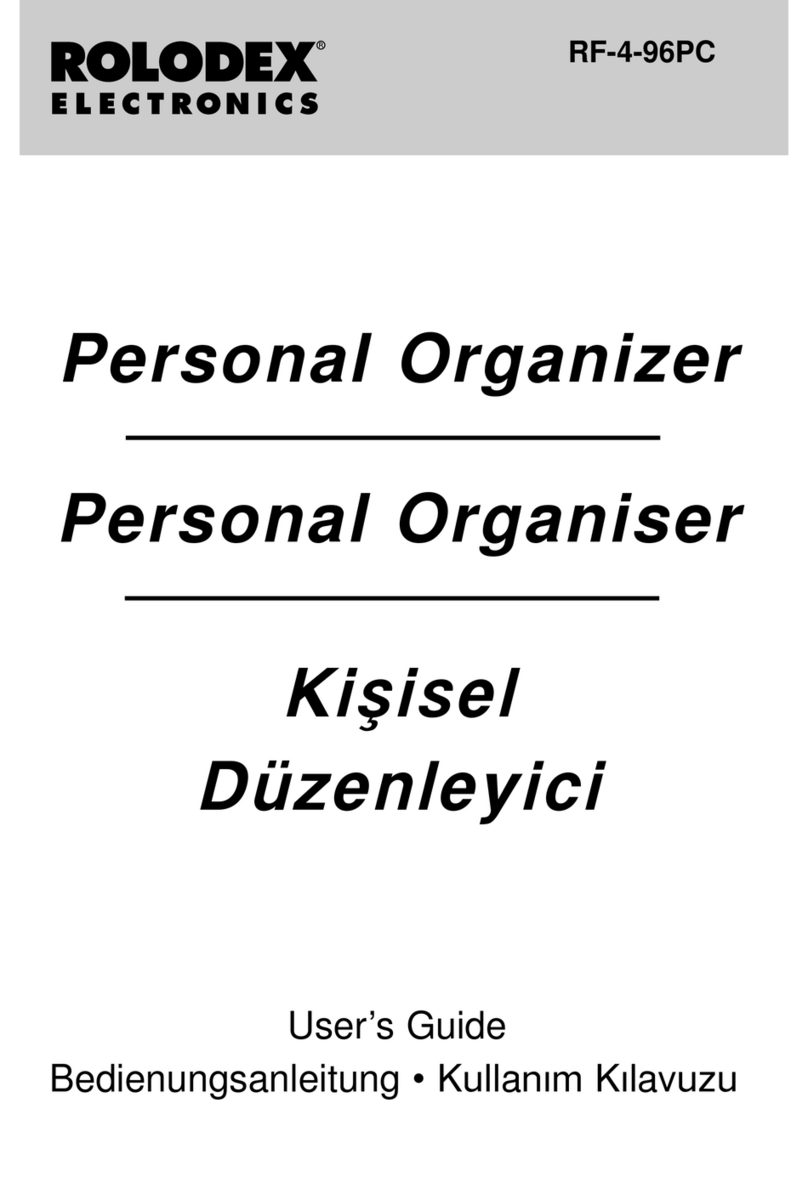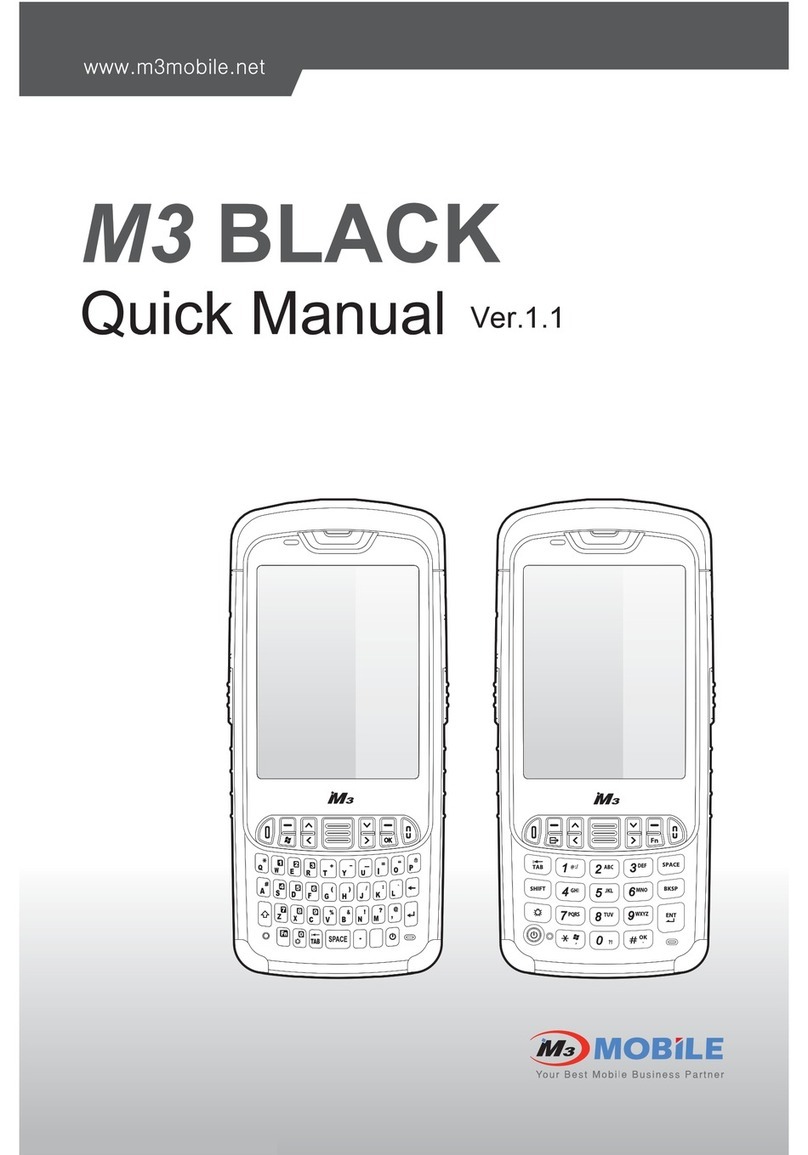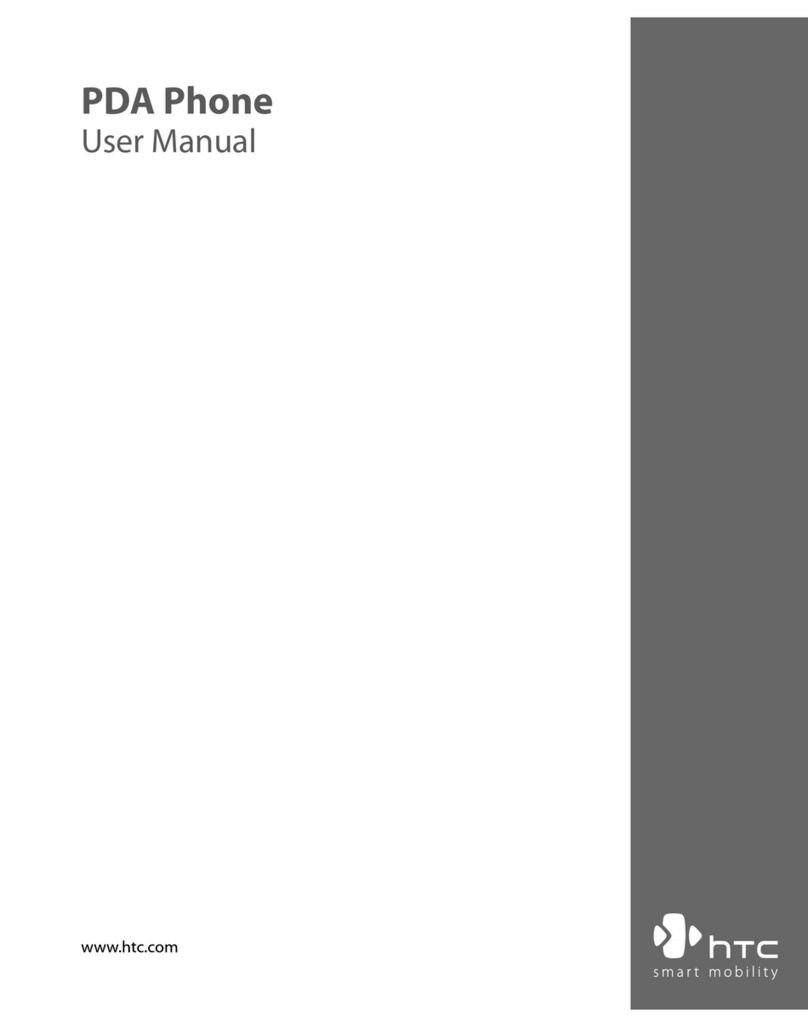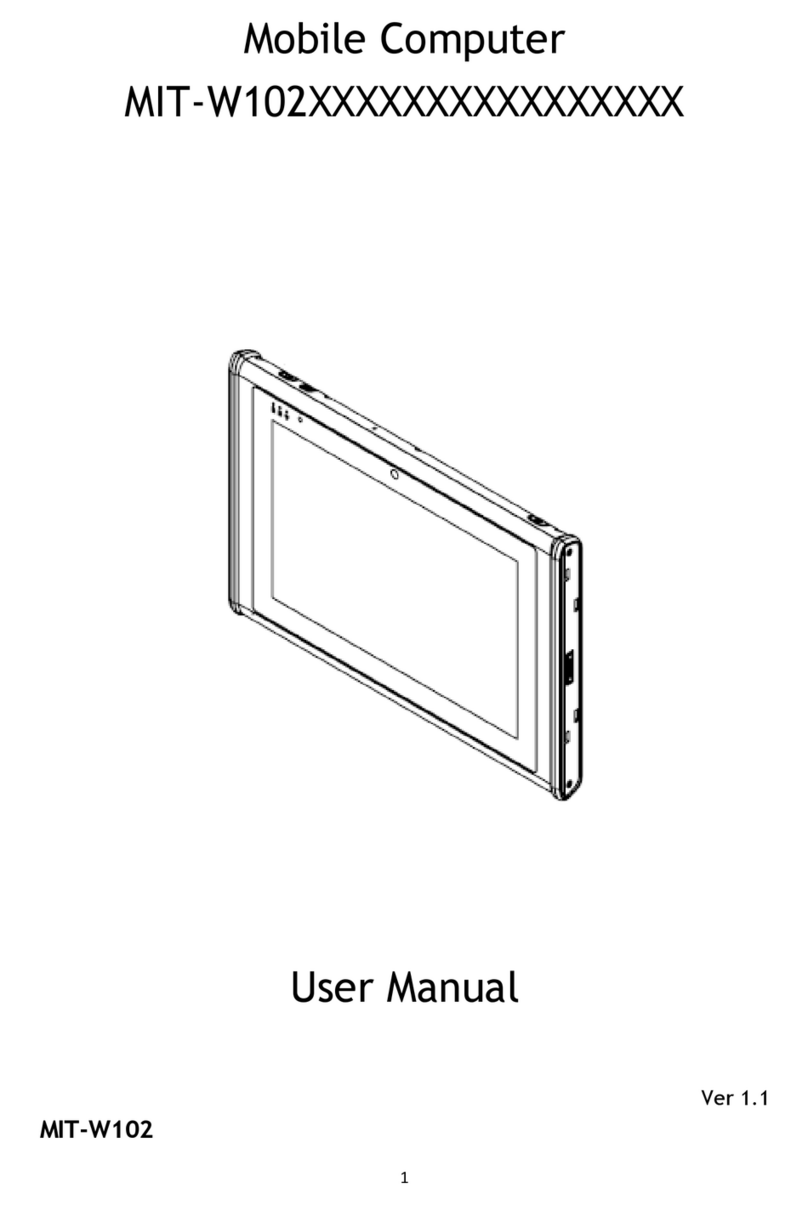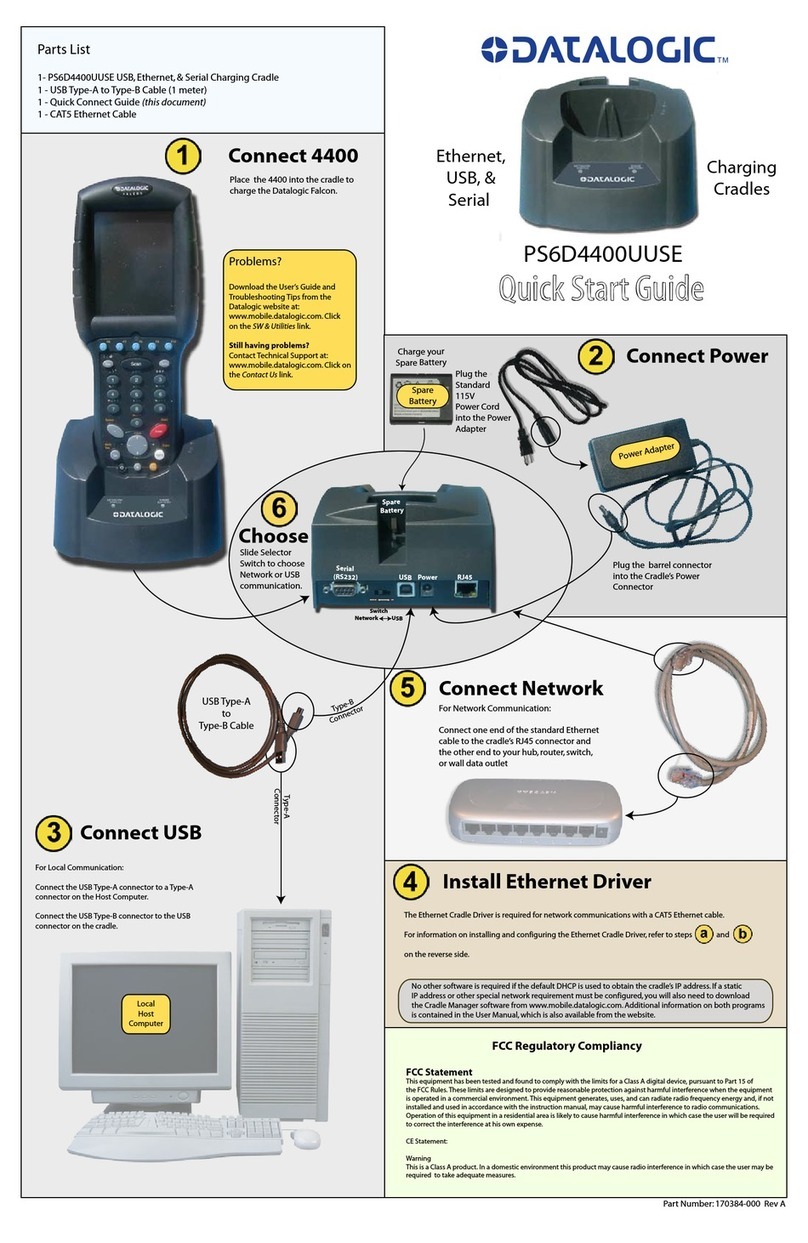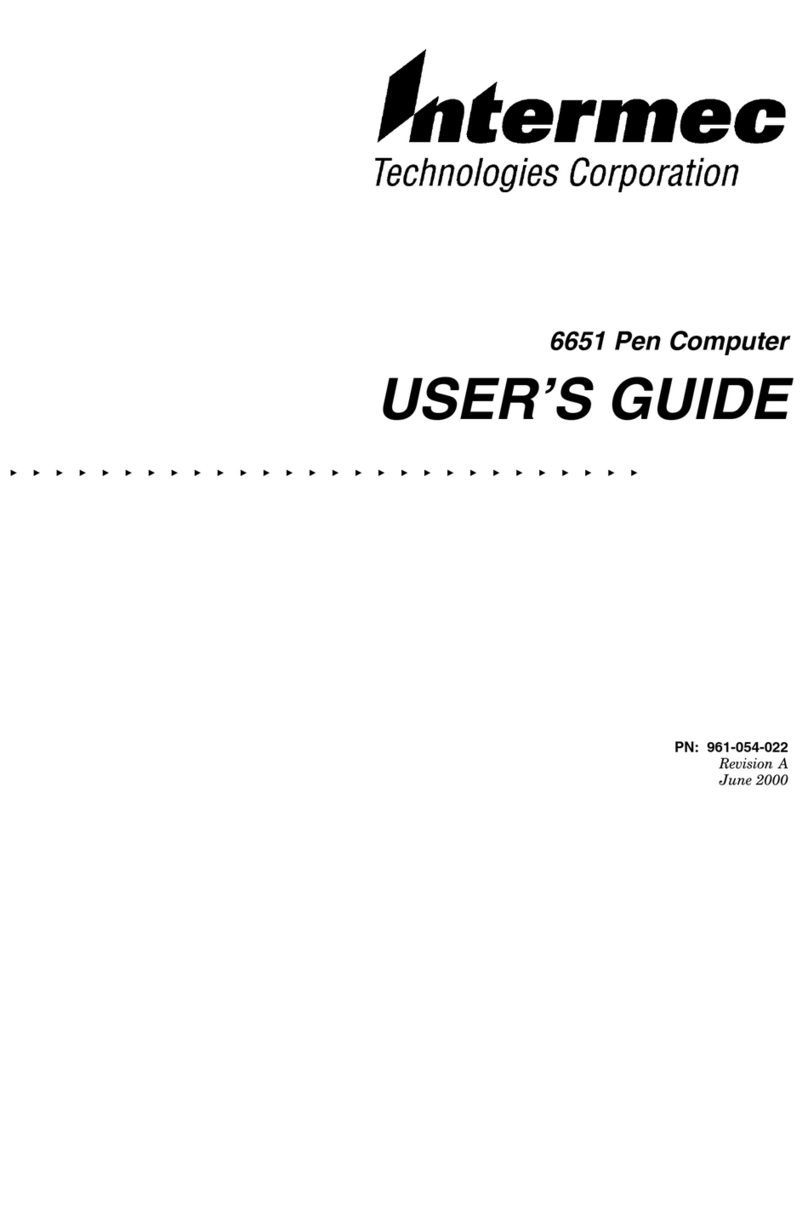TDS NOMAD User manual

TDS NOMAD
GettinG Started Guide
FOR MORE INFORMATION, VISIT:
tdsway.com
OR CALL 5417539322
Tripod daTa SySTemS
A TRIMBLE COMPANY
P.O. Box 947
Corvallis OR 97339
900-0051-XXQ_Nomad_MC-FrontBack_1-2 1-2 1/06/2007 1:46:13 p.m.

Limited Warranty & Liability Limitations
This product is limited warranted against defects in materials and workmanship for twelve
(12) months from the original date of purchase. Nomad accessories and peripherals are limited
warranted against defects in materials and workmanship for ninety (90) days from the original
date of purchase. If notice is received of such defects during the limited warranty period, the
proven defective product(s) will either be repaired or replaced, at the manufacturer’s option.
Replacement products may be either new or like new.
The manufacturer does not warrant that the operation of the products will be uninterrupted or
error free. If the product is not, within a reasonable time, repaired or replaced to a condition as
limited warranted, the customer will be entitled to a refund of the purchase price upon prompt
return of the product.
Limited warranty does not apply to defects resulting from (a) improper or inadequate maintenance
or calibration, (b) software, interfacing, parts, or supplies not supplied by manufacturer, (c)
unauthorized modification, or misuse, (d) operation outside of the published environmental
specifications for the product, or (e) physical damage due to external causes, including accident,
abuse, misuse or problems with electrical power. Water damage caused by improper installation
of the Expansion Caps or I/O Boots is not covered by warranty. Removal of the back case voids
the limited warranty. There are important seals that will break and the Nomad will no longer be
waterproof.
To the extent allowed by local law, the above limited warranties are exclusive and no other
warranty or condition, whether written or oral, is expressed or implied, specifically disclaiming
any implied warranties or conditions of merchantability, satisfactory quality, and fitness for a
particular purpose.
To the extent allowed by local law, the remedies in this limited warranty statement are the
customer’s sole and exclusive remedies. Except as indicated above, in no event will the
manufacturer or its suppliers be liable for loss of data or for direct, special, incidental,
consequential (including lost profit or data), or other damage, whether based in contract,
tort, or otherwise.
Reference Materials
Nomad support (TDS):
E-mail: support@tdsway.com
Web site: www.tdsway.com. Click on Support/Downloads and select Nomad.
Windows Mobile:
www.microsoft.com/windowsmobile/default.mspx
Accessories:
You can expand the Nomad handheld computer’s capabilities by purchasing accessories.
Go to www.tdsway.com/products.
NOTICE for TDS European Union Customers
For product recycling instructions and information, please go to: http://www.tdsway.com/
support/product_recycling.
Recycling in Europe:
To recycle TDS or Trimble WEEE (Waste Electrical and Electronic Equipment products that run
on electrical power), call +31 497 53 24 30 and ask for the “WEEE Associate.”
Or
Mail a request for recycling instructions to:
Trimble Europe BV
c/o Menlo Worldwide Logistics
Meerheide 45
5521 DZ Eersel, NL
This product complies with international regulations for
Restriction on Hazardous Substances Directive (RoHS)
©2007 Tripod Data SystemsTM, the TDS triangle logo and Nomad are either registered
trademarks or trademarks of Tripod Data Systems Inc., a wholly-owned subsidiary of Trimble
Navigation Limited.
ActiveSync, Microsoft, Outlook, Windows, the Windows logo, and Windows Mobile are either
registered trademarks or trademarks of Microsoft Corporation in the United States and/or other
countries. Microsoft products are licensed to OEMs by Microsoft Licensing, Inc., a wholly
owned subsidiary of Microsoft Corporation.
All other brand names and trademarks are property of their respective owners.
Display images shown may vary slightly from actual display. Specifications and data subject to
change.
Edition 07/10/07 Rev. A
Printed in the USA
COMPLIANT
RoHS
2002 / 95 / EC
TDS Nomad Cover warranty.indd 1TDS Nomad Cover warranty.indd 1 7/11/2007 2:28:54 AM7/11/2007 2:28:54 AM

1
Contents
Welcome............................................................................ 1
Device Hardware ............................................................... 2
Unit Setup.......................................................................... 4
Working with the Unit and the Battery.............................. 8
Settings on your Unit....................................................... 16
Communication................................................................ 19
Caring for your Unit ........................................................ 27
Environmental Considerations......................................... 28
Safe Use of your Unit ...................................................... 29
Environmental Specifications.......................................... 30
Hardware Specifications.................................................. 30
Troubleshooting............................................................... 31
Regulatory Information.................................................... 33
Declaration of Conformity............................................... 34
Welcome
Congratulations on your purchase of the most powerful and
advanced handheld computer available on the market today. The
rugged design of your handheld allows you to work in harsh
outdoor environments. You can operate your unit in blazing heat,
subzero cold, driving rain, or dusty job sites – places you could
not take a consumer-grade unit.
NOTE: Not all the features discussed in this manual will apply to
every unit, as some of the features are offered as options. If the
feature described does not apply to your unit, please disregard that
section.

2
Device Hardware
Front View
PDA Keypad
Front View
Numeric Data Keypad
Expansion Cap
Expansion Cap
USB I/O Boot Serial I/O Boot
Serial External
Power
Mini-
USB
Client
USB
Host External
Power
Mini-
USB
Client
Audio
Jack
*See settings for assignable application buttons (keys)
OK*
Today*
Start*
Power
Application
Soft Key*
A
pplication
Soft Key*
Notification
LED
Battery
LED
Backspace*
Enter*
Tab*
Power
A
pplication
Soft Key*
A
pplication
Soft Key*
Notification
LED
Battery
LED
OK*
Start*
Today*
Function Key*
Navigation pad
Enter Number pad and Navigation keys
For more information about the function key,
see page 16

3
Back View
Back View
with hand strap
Expansion Cap
Expansion Cap
I/O Boot I/O Boot
Standard
Expansion Cap
Standard
without Cap
An Extended Cap, sold as an accessory, can be used for oversized
CompactFlash (CF) and Secure Digital (SD) cards.
NOTE: Be sure to read the warranty and safety information in
this manual prior to using your unit.
Stylus
Holder
Battery
Door
screws
Battery
Door Hand
Strap
8-pin
custom
SD
slot CF slot
type II

4
Unit Setup
1. Install the battery
The Lithium-Ion (Li-Ion) battery and battery
cover are shipped detached from the unit.
Insert the battery into the compartment so
the connectors on the battery mate with the
pins in the battery compartment. Press
firmly. Place the battery door over the
battery, with the flat side of the battery door
at the top.
Remove the cap from the end of the stylus
to expose a Philips screwdriver, or use a
small #1 Philips head screwdriver to finger-
tighten the four screws in the battery door.
NOTE: DO NOT use the screwdriver part
of the stylus on the touchscreen or it will scratch your screen.
Only use the spring-tip end of the stylus.
2. Charge the battery
The AC adapter that ships with your unit has multi-national plugs
that fit almost every electrical outlet in the world. Connect the
appropriate AC plug to the AC adapter for your country. Plug into
an electrical outlet and plug the barrel end of the AC adapter into
the unit.
Warning! Be sure to only use the AC adapter included with your
unit. Use of other adapters will void the product warranty.
IMPORTANT: Fully charge the battery once it’s installed in the
unit. The battery gauge may not be accurate until it has
been fully charged at least one time, which should take
approximately 4 ½ hours. The battery LED (right side of
unit
)
will turn
g
reen once it’s full
y
char
g
ed.

5
3. Install the screen protector
To keep the touchscreen clean and protected, install the screen
protector following the instructions provided in the screen
protector package. Unprotected screens become scratched and
scuffed over time. Screen protectors extend the life of the display
by providing a protective and replaceable barrier between abrasive
grit and the surface of the display.
Screen damage associated with failure to use a
screen protector is not covered under warranty.
4. Attach the hand strap
Attach the hand strap to the back case, as shown.
5. Turning your unit on and off
The unit should boot up when the battery is installed. If not, press
and release the green Power key on the keypad. To turn your unit
off, press and release the Power key again.
One of the most convenient features of your unit is “instant on”
and “instant off” (also known as “suspend/resume”). There is no
waiting for the unit to boot up every time it is turned on. “Instant
on” does not occur on the first boot-up.
When the unit first turns on, the message “Tap the screen to set up
your Windows Mobile-based device” will appear.
6. Align screen
The Align Screen message will display a series of targets to tap in
sequence on the screen. Use the stylus to tap the targets firmly and
accurately. Sometimes you need to repeat the alignment procedure
more than once to provide a satisfactory alignment.
7. Location – time zone
Select your time zone location, set the time and date to the correct
values and tap Next.
8. Password – lock (optional)
You do not have to provide a password unless you are concerned
about unauthorized use. To eliminate using a password, tap Skip.

6
If you opt for password protection, the password must be entered
every time you turn the unit on or use the Power key to resume
operation.
WARNING: BE CERTAIN TO REMEMBER THE
PASSWORD. The only way to recover from a forgotten password
is to perform a Clean Boot and you will LOSE all application
software, licenses, settings and data on your unit. See page 12 on
how to perform a Clean Boot.
9. Using the expansion ports
To access the expansion ports, use the
Philips screwdriver end of the stylus or a
small #1 Philips head screwdriver to
rotate the two quarter-turn fasteners
counter-clockwise and remove the Expansion Cap.
Under the Expansion Cap is a Secure Digital (SD) expansion slot.
(SD cards greater than 2GB are not currently supported). There is
also a CompactFlash (CF) type II slot and an 8-pin proprietary
connector (for third-party developer use).
Gently insert cards with the front of the
card facing toward the display side of the
unit. Insert the card into the slot and
release; the card should catch in the slot.
Always push the card in straight, never
at an angle or forced.
To eject an SD card, gently press the top of the card to release it.
To eject a CF card, press the eject button located next to the CF
card.
NOTE: DO NOT use the unit without reattaching the cap and the
boot. The unit is NOT sealed when the cap or boot is off and water
damage can occur, voiding the warranty.
SD
slot CF slot
type II

7
10. I/O Boots
There are two types of boots available. The boots can be swapped
by loosening the screws pointed out in the picture below.
USB I/O Boot Serial I/O Boot
Both boots have a mini-USB client that uses a USB 2.0 A male to
mini-USB B 5-pin cable (included with the unit). The Mini-USB
can be used to connect to a personal computer (PC).
USB I/O Boot: This boot has a mini-USB client, a USB host port
(to connect to USB client devices) and an audio jack that is wired
for a headset with a mono speaker(s) and microphone
combination. (It is not for stereo headsets.)
NOTE: Many USB host peripheral devices supported on personal
computers are not supported by this unit. There are two classes of
USB devices that have native support in the OS:
1.) USB Human Interface Devices (HID). Examples include
keyboards and some barcode scanners.
2.) USB Mass-Storage devices. Examples include memory keys,
hard disks, some digital cameras and memory card readers.
Before purchasing a USB peripheral, check with the manufacturer
to ensure that it will operate with one of these natively supported
USB classes. Some devices have no applicability in Windows
Mobile. For example,mice do not make sense to use with your
unit because it is designed to be touchscreen operated.
Serial I/O Boot: This boot has a mini-USB client, and is for use
with serial devices. NOTE: COM1 is always reserved in software
for the 9-pin port, even if you don’t have a unit with a serial boot.
Pin 5
Pin 1
USB
Host External
Power
Audio
Jack Pin 9
Pin 6 External
Power
Serial
Screws to swap boot
Screws to swap boot
Mini-
USB
Client
Mini-
USB
Client

8
Working with the Unit and the Battery
Battery life: The Lithium-Ion (Li-Ion) battery life is dependent
upon the application and operating environment. Repeated usage
of the keypad and display backlight, heavy usage of the 802.11
(Wireless LAN or WLAN), cold temperatures, GPS, and high
power consumption CF and SD devices can all reduce the battery
life. Other factors that may have some impact on battery life
include heavy usage of the Bluetooth radio and heavy processing
by the CPU, but these factors are typically less significant.
Tips for extending the battery life:
- Keypad backlight:The default is off. Using this backlight
could reduce your battery life by up to 25%. For information
on changing the backlight settings, see page 17.
- Display backlight:The default is on, at 65% of full brightness
Minimize the amount of time the backlight stays on when
idle. Dim the backlight to only as bright as required to view
the display.
- 802.11: If your unit comes with 802.11 (WLAN) installed, use
ONLY when necessary. Turn off when not needed.
- Cold temperatures: Keep the unit as warm as possible. If
feasible, keep it inside your coat or a vehicle when not in use.
- GPS: Ensure that the GPS-aware applications that
communicate with the GPS are closed when not in use. The
Today screen indicates if the GPS is running.
- Expansion ports: Select low-power consumption CF and SD
cards and use them only when necessary.
- Auto features: Tap Start / Settings / System / Power /
Advanced. To conserve battery power, specify your unit to
turn off in a short time if not in use.
Charging the battery: The battery can be charged in the unit or
separate from the unit with an external battery charger (sold
separately, as an accessory). Connect the appropriate AC plug to
the AC adapter. Plug into an electrical outlet and plug the barrel
end of the AC adapter into the unit. The unit will be fully charged
in about 4.5 hours. A full charge is indicated by the battery LED
(right side of the unit) turning green. The manufacturer

9
recommended temperature range for charging the battery is
between +32°F and +113°F (0 C and +45 C). If the battery
temperature is outside of this range, the battery will not charge.
Warning! Be sure to only use the AC adapter included with your
unit. Use of other adapters will void the product warranty.
Battery Status (right LED)
Color Function
Off
Solid yellow
Solid green
Blinking yellow
On battery power
Charging on AC adapter
Fully charged on AC adapter
Battery problem during charging (temperature
out of range, defective or missing battery)
Changing the battery: The battery is designed to be quickly
changed. The unit saves enough power that if you swap the
battery within approximately one minute, it will not trigger a
reset. If the saved power runs out before the new battery is
installed, the unit will reset. This will not impact saved data,
programs or configuration, however unsaved data will be lost and
the time settings will need to be reset.
To change a battery, perform the following steps:
1. Close open applications and save data in case the battery
exchange takes too long.
2. Remove the hand strap from the unit.
3. Enter the Replace Battery mode (ensures that alarms will not
wake up the unit while changing the battery). Press and hold
the Power key and tap Replace Battery. See page 12.
4. Use the supplied stylus or a small #1 Philips head screwdriver
to loosen the four screws in the battery door.
5. Remove the battery from the unit.
6. Quickly insert the replacement battery onto the unit.
7. Place the battery door over the battery, with the flat side of
the battery door at the top of the unit. Use the stylus or
screwdriver to finger-tighten the four screws.
8. Replace the hand strap.
9. Turn the unit ON to resume operation.

10
Calibrating the battery: The battery has an internal gauge that
provides an estimate of the amount of energy in the battery as it
charges and discharges. If your battery is showing inaccuracy in
the power gauge or large jumps in capacity, (i.e. the power is
reading 50% and goes dead shortly thereafter) it may need
calibration.
Tap Start / Settings / System / Power / Calibration to see if the
message reads Calibration recommended or Calibration not
necessary.
If calibration is recommended or the battery is reporting
inaccurately, perform the following:
1. Plug in the AC adapter. The unit MUST stay charging while
doing the calibration or you may need to restart the process.
2. Ensure the temperature is between +32°F and +113°F (0 C
and +45 C) while charging.
3. Tap Start Calibration.
4. During the calibration process, the Power key is disabled
temporarily and the backlight is turned up to 100%.
It takes up to 25 hours to complete the calibration. A notification
will state Calibration is complete. It is recommended to not use
your unit during the calibration process, so calibrate when the
use of the unit is not required. If you wish to stop the calibration
process, tap Start / Settings / System / Power / Calibration /
Stop Calibration.
Possible error messages that can occur during calibration:
Error Message Solution
Battery is not charging,
aborting Battery temperature may be out of range. Wait
until battery temperature settles and try again.
Discharge became invalid,
restarting Calibration will restart itself.
AC power is in an unknown
or uncontrolled state;
aborting
Plug in unit and restart calibration. Try a different
AC adapter and restart calibration. If it continues
to fail, have the unit serviced.

11
Tap to view and change connection settings.
Tap to go to
a program Tap to change or mute volume
Speaker and microphone
Your unit comes with an integrated speaker and a microphone. It
also has an audio jack that is wired for a headset with a mono
speaker(s) and mic combination. It is not for stereo headsets.
To record, tap Start / Programs / Notes. If you do not see the
Recording toolbar, tap Menu / View Recording Toolbar. Tap
the round record symbol on the screen. The unit will record until
Stop is pressed. The recorded file will be saved in the Notes
folder. To change the directory where recorded files will be saved,
tap the folder icon and navigate to the desired folder.
To play the recorded file, tap the desired file from the Notes
program. To change the volume or mute all sounds, tap the
speaker icon in the status bar of the Today screen.
The Today screen
The Today screen provides information that you need for the day.
Tap an item to view or edit details. To customize which items are
shown on the Today screen, tap Start / Settings / Today / Items.
Your day at a glance.
Tap to open the
associated program.
Tap to view power settings
Application soft keys The screen shows the function of
the two application soft keys.
Tap to change owner
information.
Tap to change time
settin
g
s. Tap to change WLAN &
Bluetooth settin
g
s.
Indicates whether GPS is
turned on or off. (Not a live
link, but informational only.)

12
Power key features
The Power key turns the unit on and off and performs a number of
additional functions.
Turn backlight on/off: To toggle the backlight on or off, hold
down the Power key for approximately 1 second. Once toggled
off, the backlight will stay off until it is toggled back on. Screen
taps and key presses will not cause it to turn on.
Power menu: Hold down the Power key for about 3 seconds to
display a countdown. Continuing to press the Power key will
cause a reset when the countdown reaches zero. If you release the
Power key while the countdown is proceeding, you access the
following menu. Tap an option or OK to exit.
Clean Screen: Disables the touchscreen for cleaning. Press
the enter key to re-enable the touchscreen.
Align Screen: Repeats the alignment procedure, if you are
having trouble with the touchscreen
Replace Battery: Ensures that alarms will not wake up the
unit while changing the battery.
Shutdown: Intended for long term storage to put the unit in
its lowest power mode. Running application state, unsaved
data, and real-time clock settings will be lost. Internal GPS
parameters will be reset to their default settings. To take the unit out of the shutdown
mode, press the power key and the unit will boot up. NOTE: While in shutdown mode,
the battery LED does not work, but if the AC adapter is plugged in, it will still charge.
Reset: Stops all running programs and restarts the unit. No file system data is lost,
only open or unsaved files will be lost. All registry settings, control panel, personal
information, GPS settings and databases are preserved.
Perform a Clean Boot
WARNING: All application software, (installed by
the factory and the customer) licenses, settings
and user data will be cleared if you perform this function!
Hold down the Power key and press the right soft key to
display a countdown. Continue to hold down both keys until it
counts down to zero, followed by a brief appearance of the boot
screen. Continue to hold both keys down until a screen appears
warning that if you continue, this operation will clear the persistent

13
store. Follow the instructions on the screen ONLY if you want to
completely clear your unit.
NOTE: GPS applications installed will need to be reinstalled, but
certain configuration parameters of the internal GPS receiver
(baud, parity, etc.) will remain unchanged.
Storage memory
Unlike many handhelds which can lose data if they lose power, all
your data is always stored in non-volatile persistent storage
memory. Losing power will not impact saved data or configurations
other than the real-time clock. This means that you do not have to
use a RAM backup utility to protect your data. However, you can
lose data by accidentally deleting or overwriting it. As with any
computer system, we recommend that you regularly backup your
data to removable media or to a PC.
Accessing storage memory using file explorer
File Explorer (Start / Programs / File Explorer) lets you browse
the contents of folders on your unit. To easily delete, rename, or
copy an item, touch and hold the item.
NOTE: Unlike PCs, Windows Mobile does not support a Recycle
Bin. Once a file is deleted, it cannot be recovered.
Notification LEDs
At the top of the unit are two LEDs that provide status
information. The LED states are shown in the following table.
LED Color Function
Battery
Status
(right LED)
Off
Solid yellow
Solid green
Blinking yellow
On battery power
Charging on AC adapter
Fully charged on AC adapter
Battery problem during charging (temperature
out of range, defective or missing battery)
Notification
(left LED) Off
Blinking yellow No notifications
Appointment/task due

14
GPS
Tap Start / Settings / System / System Information / Wireless
to see if your unit has built-in GPS. If you do, COM2 is the
dedicated hardware port for the built-in GPS (COM1 is dedicated
to the external 9-pin). The GPS is compatible with applications
that accept the NMEA position information using a default setting
of 9600 bps.
If you want to use GPS capabilities on your unit, you must install
a GPS-aware application.
The GPS is turned on when a GPS-aware application accesses it,
and it is turned off when all GPS-aware applications are closed.
To see if the GPS is on or off, refer to the Today screen. You
cannot modify its state from there. Running the GPS will impact
the Nomad’s battery performance, so the GPS should be turned
off when not in use.
GPS settings: To allow your unit to use multiple GPS-aware
applications to obtain GPS data simultaneously, your unit can
manage access to your GPS. If you are using only one GPS-aware
application, these settings do not need to be changed.
To use multiple GPS-aware applications, tap Start / Settings /
System / GPS and select the following tabs:
Access: The GPS Intermediate Driver allows multiple
applications to access the GPS receiver. This driver is
disabled by default. To enable the GPS Intermediate Driver,
select the Manage GPS automatically check box.
Hardware:COM2 is the hardware port dedicated for the built-
in GPS. Verify that COM2 is selected. The internal GPS
communicates at 9600 baud by default. If this baud setting
has been modified by a third party program, you will need to
adjust the baud rate to match the baud rate of the receiver.
Programs: Programs that use GPS need to know which port to
use to access GPS data. Ensure that the COM port on the
GPS-aware application is set to the same port as shown in the
Programs tab of the GPS applet. The programs port must be a
different port than the hardware port. NOTE: Some GPS-
aware applications may not communicate over GPD ports.

15
If you are unable to connect to the GPS using the default GPS
settings, you can restore it to factory default settings by
performing a shutdown. See page 12.
Using the stylus
Ensure that you DO NOT use the metal screwdriver of the stylus
on the touchscreen; it will scratch your screen. Only use the
spring-tip end of the stylus.
Use the stylus to navigate and select objects on the screen.
Tap: Tap the screen with the stylus to select or open an item.
Tapping is the same as clicking the left button on a PC mouse.
Drag:Hold the stylus on the screen and drag across the screen to
select text and images.
Touch and hold: To access a pop-up menu, touch and hold the
stylus on an item name. A circle of dots will appear to indicate
that a pop-up menu will soon appear. This action is similar to a
right mouse click on a PC.
Status indicators
Following are some of the status indicators seen on your unit.
Icon Description Icon Description
Battery power is low
Indicates that one or more networks
are present. Tap to access an
available network
Battery power is very low
Wireless LAN connected
Battery communication
error
Active connection, but not currently
synchronizing
Battery charging
Inactive connection to computer or
wireless network
Battery level
Synchronizing
Battery calibration in
progress
Synchronizing error
Instant messages
received
E-mail has been received
Speaker is on
Pending alarm
Speaker is off (or in mute
position)

16
Settings on your Unit
Tap Start / Settings. Tap any of the icons on the Personal,
System or Connections tabs to customize the unit settings to your
own preferences. Tap OK to exit the settings. Some of the more
useful settings are described below.
Lock (password)
If you want password protection from unauthorized use of your
unit, tap Personal / Lock. The password must be entered every
time you turn the unit on or resume operation.
WARNING: BE CERTAIN TO REMEMBER THE
PASSWORD. The only way to recover from a forgotten password
is to perform a Clean Boot. However, you will LOSE all
application software, licenses, settings and data on your unit. See
page 12 about how to perform a Clean Boot.
Buttons (keys)
Tap Personal / Buttons. You can assign your favorite programs
to several of the keypad buttons. The list of assignable keys is
shown on the left hand side with the program that is assigned by
default on the right. To reassign a key, select the key you wish to
change in section 1 and choose the desired program or action from
the pull-down list in section 2.
If your unit has the numeric data keypad, the yellow function
key (sticky FN) accesses the tasks in yellow, including the
Navigation arrows. There are several settings that can be changed
under Keyboard Options.
Auto release: Press and release the function key to access a
yellow task for one use. It then goes back to the keytop tasks.
Manual release: This is the default. Press the function key to
toggle it on and off. Yellow tasks remains active until the
function key is pressed again to input the keytop tasks.
Disabled:The function key has to be held down while pressing
any other key to access the yellow task.
Play Sticky Key Sounds: To turn the sound off for sticky key
sounds, remove the check in the box.

17
Input
Tap Personal / Input. You can change settings related to input
method, word completion, voice recording and other options.
Today
Tap Personal / Today. This screen allows you to customize the
Today screen.
Backlight for display and keypad
Tap System / Backlight. Change the settings as follows:
Display backlight: The default is on. Tap Battery Power,
External Power and Brightness tabs to change settings.
Keypad backlight: The default is off. Scroll by tapping the
arrows over to Keypad Battery, Keypad External and
Keypad Brightness tabs to change settings.
Encryption
Tap System / Encryption. To prevent sensitive data on a CF or
SD storage card from being used if the card is lost or stolen, files
can be encrypted as they are placed on the card. However, they
will only be readable on the unit on which they were initially
encrypted. It will not be possible to read these files on the storage
card with any other device or even from a PC. Files saved on
storage cards before enabling encryption will not be encrypted.
NOTE: if you perform a Clean Boot on your unit, previously
encrypted files on storage cards will no longer be readable by that
unit or by any other device, including PCs.
Power
Tap System / Power to view the approximate battery power
remaining. Tap the Advanced tab and choose the settings for
automatically turning off the unit when not in use.
Tap System / Power / Calibration to see if the message reads
Calibration recommended or Calibration not necessary. For more
information on calibration, refer to page 10.

18
Memory
Tap System / Memory to see how much Storage memory (Flash)
and Program memory (RAM) is available. Closing programs still
leaves them resident in RAM. As more programs are started,
available RAM decreases. If RAM resources become low, you
can stop programs and remove them from RAM. First, ensure you
have saved all your data. To stop a program, tap the tab Running
Programs. You can stop individual programs or tap Stop All.
Screen
Tap System / Screen. The orientation can be changed to
landscape for some programs that are not screen aware. To change
the size of the text on the screen, tap Text Size to see more
content or increase the readability in many programs.
System information
Tap System / System Information. Unit information can be
found here including firmware version, serial number, processor
speed, RAM and Flash size, wireless configurations, plus battery
and card port information.
Table of contents