Sharp Zaurus SL-5500 Quick start guide
Other Sharp PDA manuals

Sharp
Sharp PC-1500 Product manual

Sharp
Sharp PC-1350 User manual

Sharp
Sharp TM-20 Quick start guide

Sharp
Sharp PC-1251 User manual
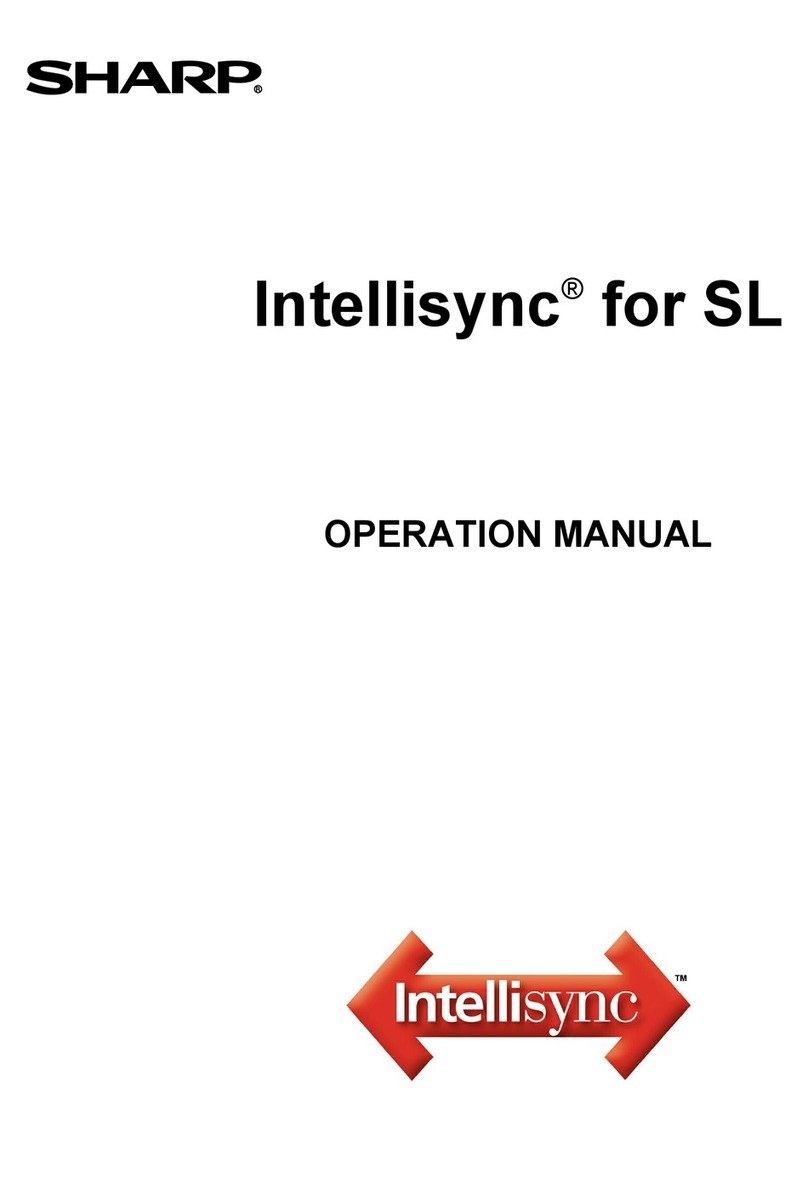
Sharp
Sharp Zaurus SL-5500 Quick start guide

Sharp
Sharp PC-1246S; PC-1248 User manual

Sharp
Sharp PC-1500 Product manual

Sharp
Sharp Zaurus SL-5500 User guide

Sharp
Sharp Zaurus SL-5500 User manual

Sharp
Sharp Zaurus SL-5500 User guide

Sharp
Sharp SL-C1000 User manual

Sharp
Sharp PC-1360 User manual

Sharp
Sharp PC-1403 User manual
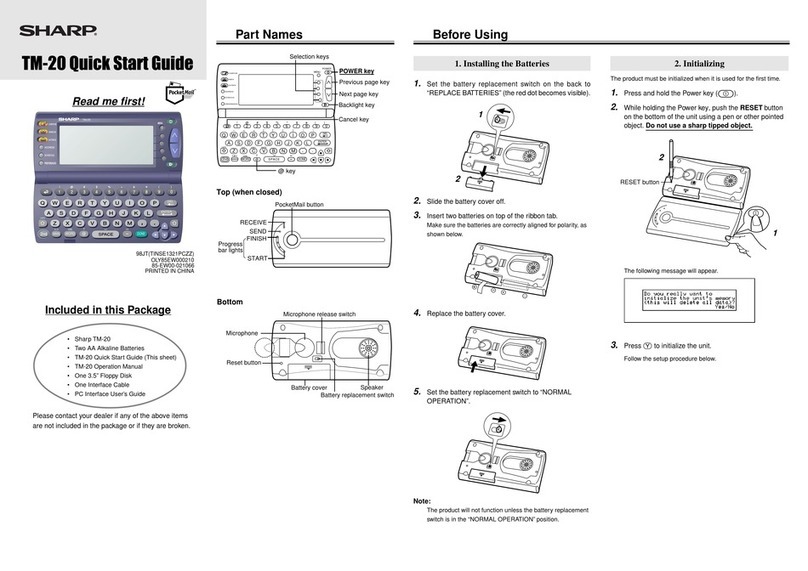
Sharp
Sharp TM-20 User manual

Sharp
Sharp PC-G850VS User manual

Sharp
Sharp EL-6053 User manual

Sharp
Sharp Zaurus SL-C3000 User manual

Sharp
Sharp PC-1500 Instructions for use

Sharp
Sharp EL-6990 User manual

Sharp
Sharp CE-1600P User manual































