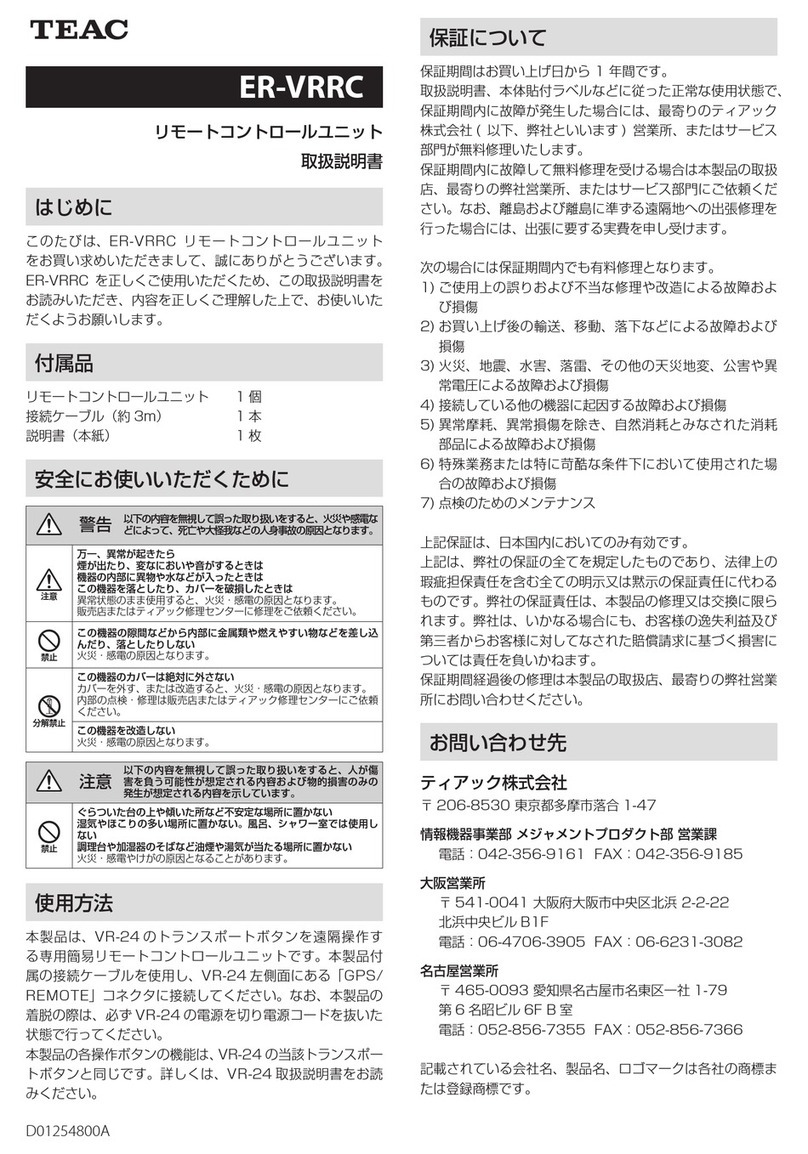2
1. IMPORTANT SAFETY INSTRUCTIONS ................3
2. Introduction. . . . . . . . . . . . . . . . . . . . . . . . . . . . . . . . . . . . . . . . 4
2-1.Disclaimers.....................................4
2-2.Included accessories ...........................4
3. Connections .......................................5
4. Names and functions of parts ......................6
4-1.Top.............................................6
4-2.Back............................................7
4-3.Turning the power on ..........................7
4-4.Putting the system into standby ................7
5. Basic operation.....................................8
5-1.Status changes .................................8
5-1-1. Explanation of status change diagram entry ..8
5-1-2.Status change diagram .....................8
5-2.Home Screen...................................9
5-3.Trigger settings display ........................10
5-4.Recording media information .................11
5-5.Panel locking ..................................11
5-6.Changing settings from the Home Screen .....11
5-7.Recording and playing data ...................12
5-8. Synchronization function ......................12
5-8-1.Synchronized recording settings...........12
5-8-2.Synchronized playback settings............13
5-8-3.VR-24 sync ................................13
6. Recording .........................................14
6-1.Order of procedures ...........................14
6-2.Setting recording conditions ..................14
6-3.Setting recording destination..................14
6-4.Calibration ....................................14
6-4-1.Equivalent input calibration ...............14
6-4-2.TEDS calibration ...........................14
6-4-3.Zero balancing ............................14
6-5.Setting triggers................................15
6-5-1.Trigger recording ..........................15
Recording starting conditions ..................15
Pre-trigger (PRE TRG) ...........................15
Recording stopping conditions.................15
Post-trigger (POST TRG) ........................15
Number of repetitions (REPETITIONS)...........15
6-5-2.Interval recording .........................16
6-6.Starting recording .............................16
6-6-1.Event mark ................................16
6-7.Stopping recording............................16
6-8.Recording format..............................17
6-8-1.Media folder structures ....................17
Folder structure example.......................17
7. Playback ..........................................18
7-1.Searching by ID ...............................18
7-2.Searching by COUNT ..........................19
7-3.Searching by event mark ......................19
7-4.Searching by time .............................19
8. Settings ...........................................20
8-1.Basic operation................................20
8-1-1.Selecting values from setting options......21
8-1-2.Inputting numbers as setting values .......21
8-1-3.Inputting characters as setting values......22
8-1-4.Opening submenu screens ................22
8-1-5.Opening higher-level Menu Screen pages .22
8-2.Menu structure................................23
8-2-1.SYSTEM menu structure ...................23
8-2-2.FILE menu structure .......................23
8-2-3.TRIGGER menu structure ..................24
8-2-4.MISC menu structure ......................24
8-3.SYSTEM .......................................25
8-3-1.TEDS ......................................25
8-3-2.MODULE SETTINGS........................26
8-3-3.PULSE SETTINGS...........................29
8-3-4.GPS SETTINGS .............................30
8-3-5.SYNC SETTINGS ...........................31
8-4.FILE ...........................................31
8-4-1.RECORDING FILE. . . . . . . . . . . . . . . . . . . . . . . . . . .31
8-4-2.OPEN FILE .................................32
8-4-3.DELETE FILE ...............................32
8-4-4.FORMAT...................................32
8-5.TRIGGER.......................................32
8-6.MISC ..........................................33
8-6-1.PARAMETER ...............................33
8-6-2.SET TIME ..................................34
8-6-3.LCD .......................................34
8-6-4.BEEP ......................................34
8-6-5.VERSION...................................34
8-6-6.BEEP ......................................35
8-6-7.VERSION...................................35
9. Specifications .....................................35
10. Warranty explanation..............................36
Contents
TEAC and TAFFmat are trademarks of TEAC CORPORATION,
registered in the U.S. and other countries.
Other company names, product names and logos are
the trademarks or registered trademarks of their respec-
tive owners.